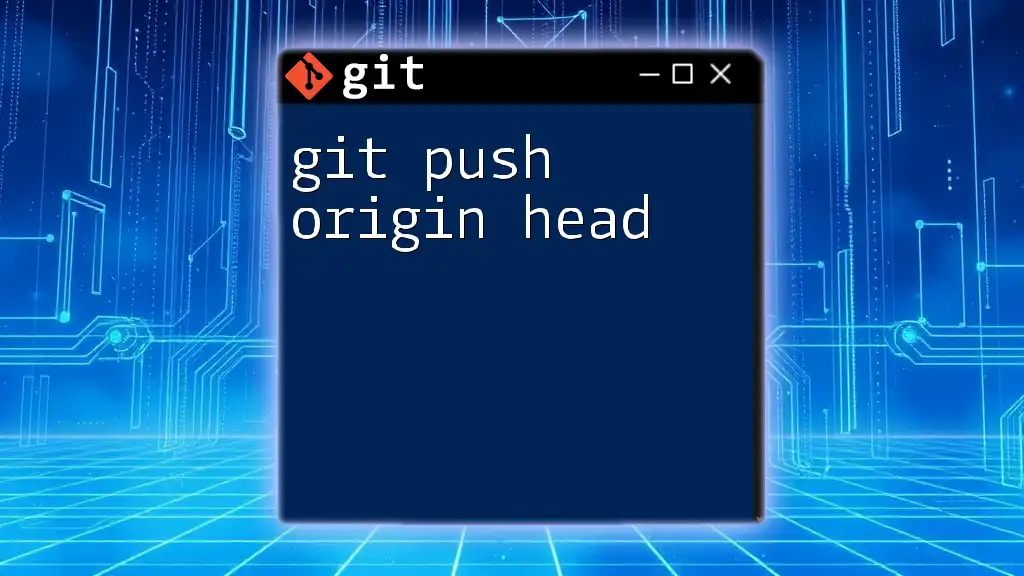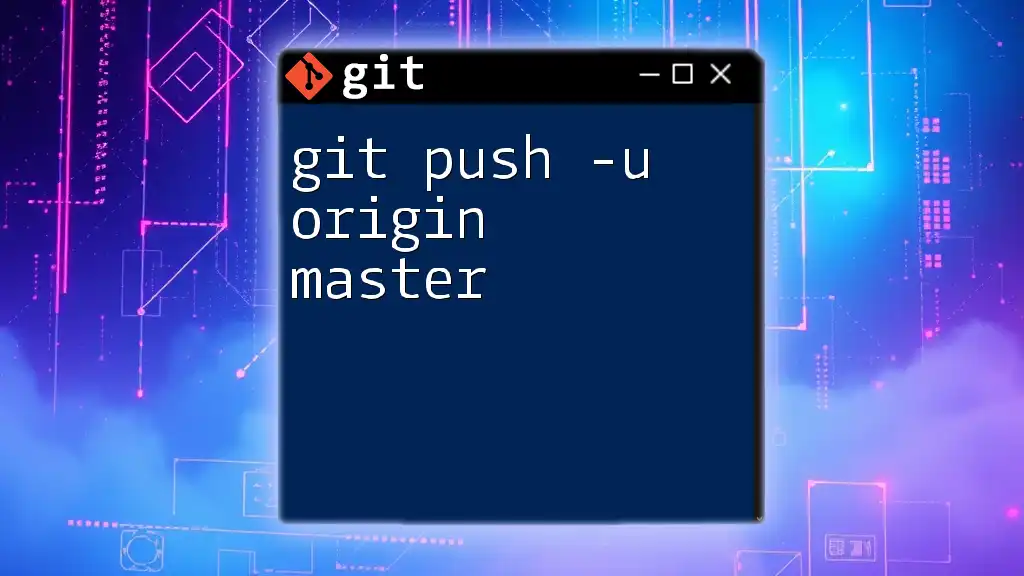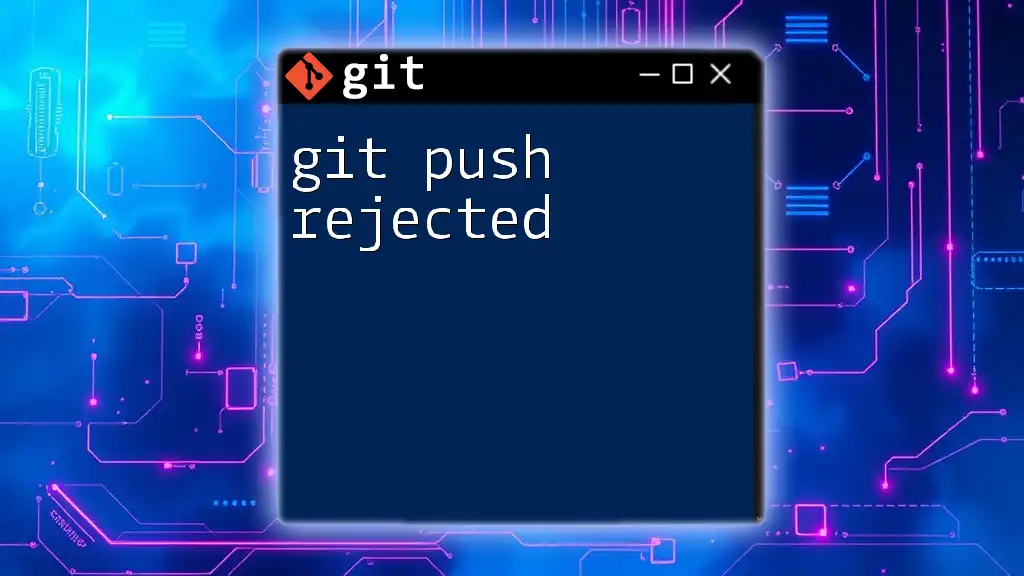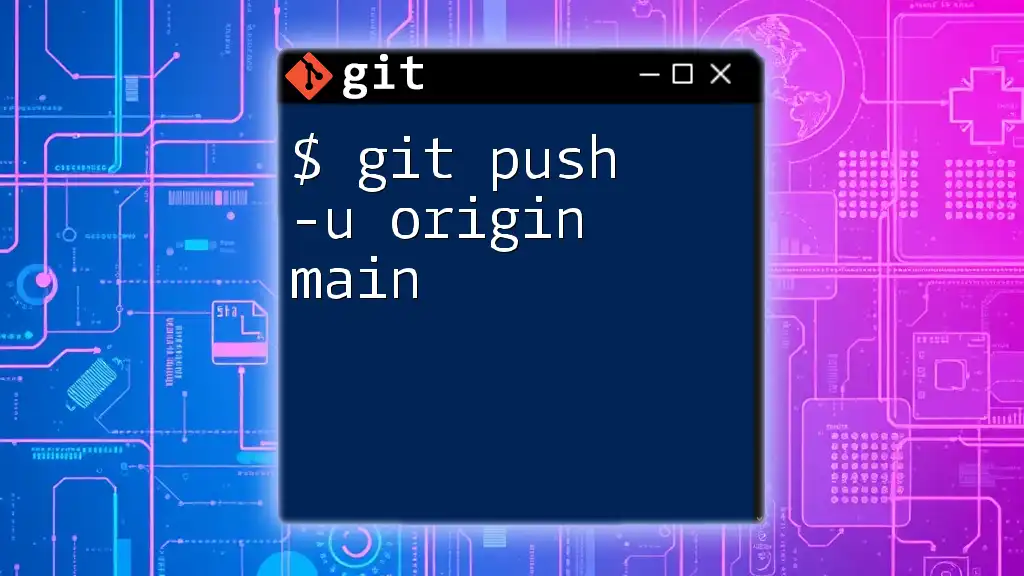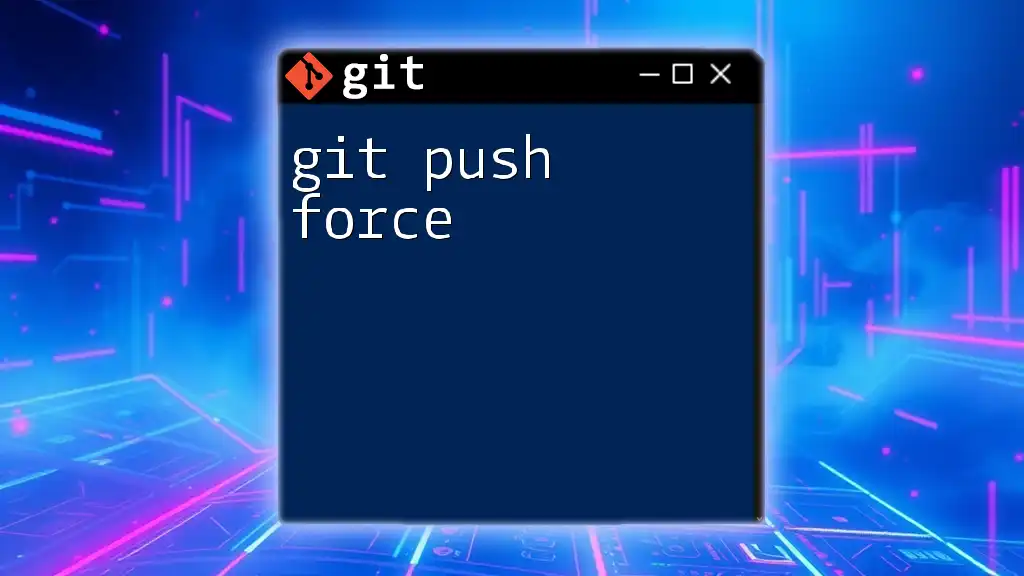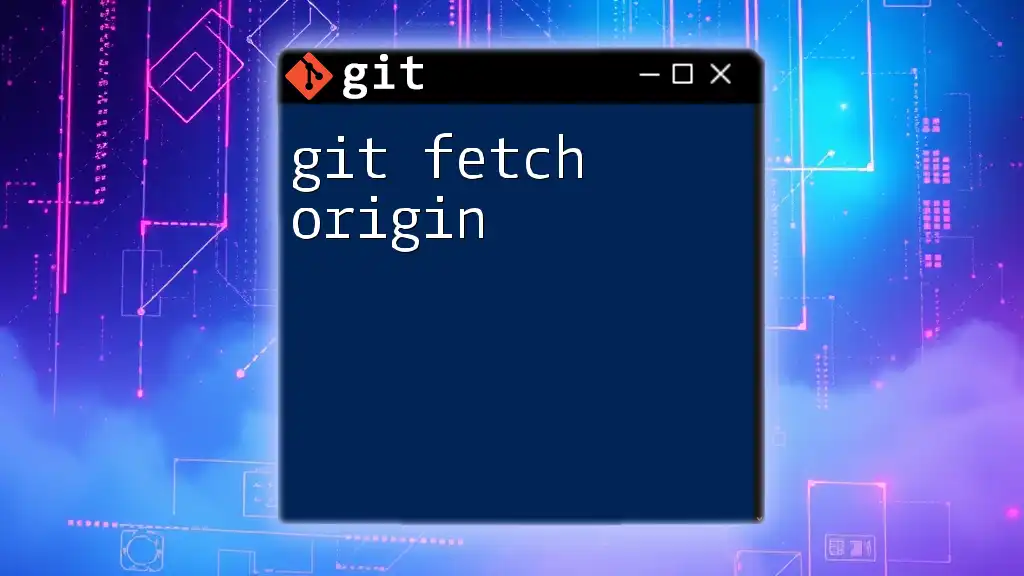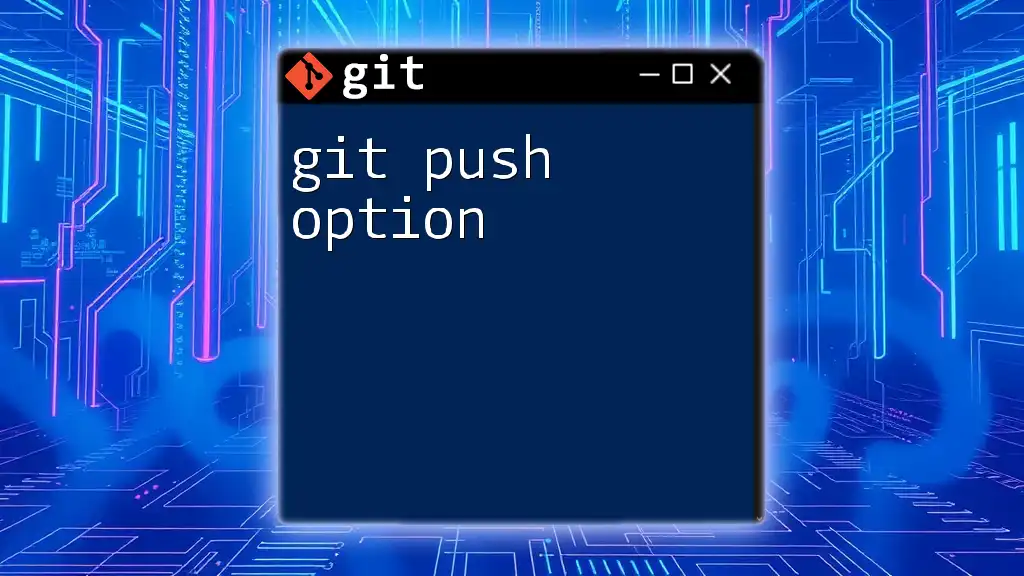The command `git push origin HEAD` is used to push your current branch's commits to the remote repository named "origin," making it an efficient way to update the remote with the latest changes from your active branch.
git push origin HEAD
Understanding the Basics of Git
What is Git?
Git is a distributed version control system that allows multiple people to collaborate on projects while keeping track of changes. It was designed to handle everything from small to very large projects with speed and efficiency. Unlike centralized version control systems, Git maintains a complete history of all changes within the repository, enabling seamless collaboration among developers.
Key Concepts of Git
- Repositories: The heart of Git is the repository, where all your project files and their history are stored. Git differentiates between local repositories (stored on your computer) and remote repositories (hosted on platforms like GitHub or GitLab).
- Branches: A branch in Git is essentially a pointer to a specific commit. By default, Git creates a main branch called `main` or `master`. Branches enable developers to work on new features, bug fixes, or experiments without affecting the main codebase until they're ready to merge changes.
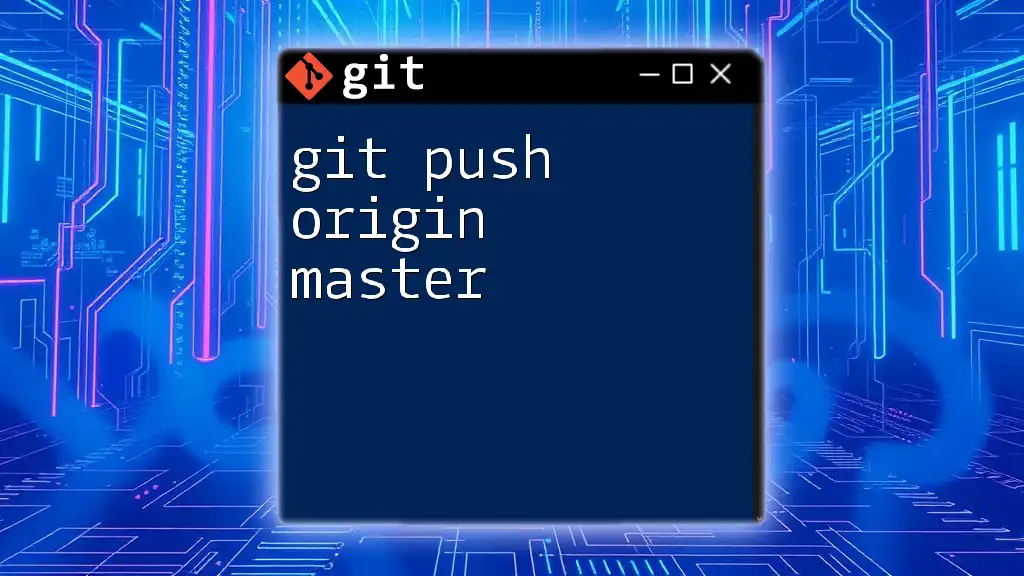
The Process of Pushing Changes in Git
What Does `git push` Do?
The `git push` command is used to upload changes from your local repository to a remote repository. It transfers commits from your local branch to the corresponding branch in the remote repository. This is fundamentally different from `git commit`, which only adds changes to your local repository without affecting the remote.
Understanding the Origin
In Git, `origin` is the default name given to your main remote repository. It acts as a reference to where your local repository pushes its changes. While you can have multiple remotes, using `origin` allows for clarity and consistency, especially for new users.
What is `HEAD`?
`HEAD` is a special pointer in Git that indicates the current branch you are working on. It is crucial for understanding where you're making changes in your project. Whenever you switch branches, `HEAD` updates to point to the latest commit on that branch, ensuring that your changes are always tracked correctly.
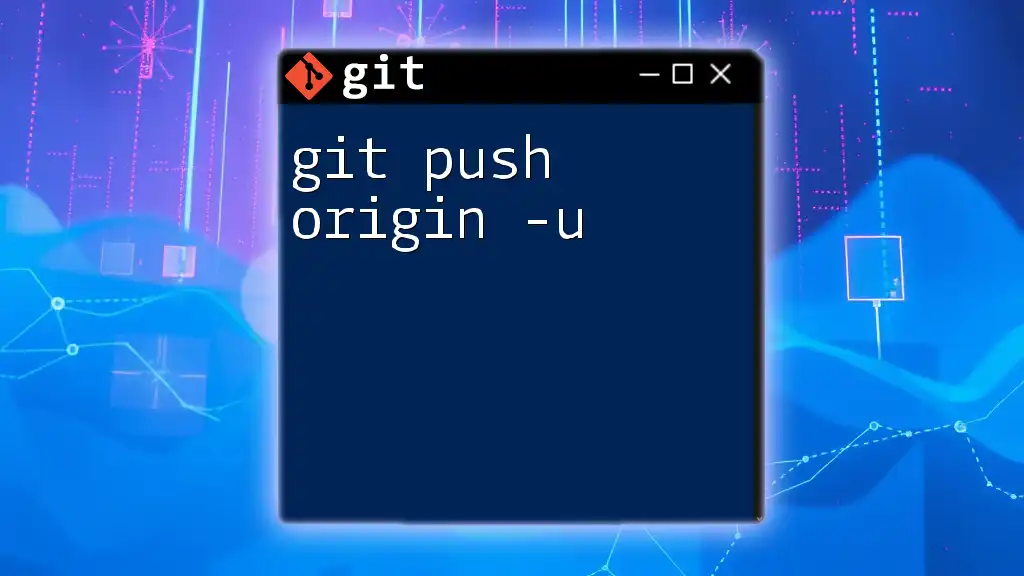
Diving into `git push origin HEAD`
What is the Command Doing?
Let's dissect the command `git push origin HEAD`:
- `git push`: Initiates the process to push changes to the remote repository.
- `origin`: Specifies the remote repository you are targeting. It is the default name, but you can configure multiple remotes as needed.
- `HEAD`: Refers to the current active branch you are working on; in essence, it tells Git to push the latest commits from this branch to the remote repository.
This command is particularly useful because it saves you from having to specify the branch name explicitly, allowing for faster and more streamlined workflows.
When to Use `git push origin HEAD`
Using `HEAD` in your push command is beneficial in several scenarios:
- When you are working on a feature branch and want to push your changes without remembering the exact branch name.
- To quickly push your current branch changes, especially in collaborative environments where branch names may change frequently.
- It eliminates potential human errors that can occur from mistyping the branch name, ensuring that you remain on target.
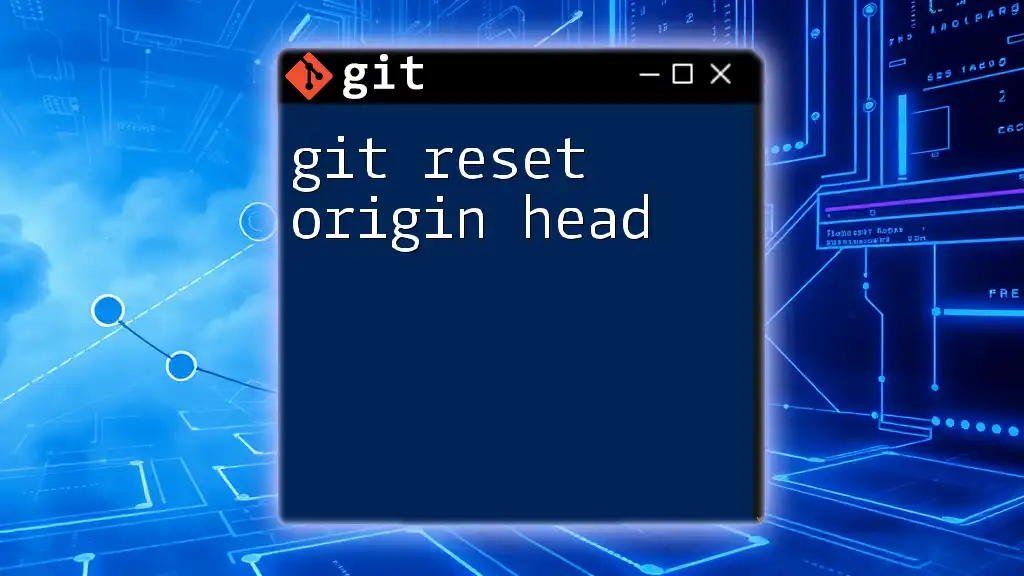
Examples and Use Cases
Example 1: Basic Usage
Suppose you have made several changes in your current branch, and you want to push that to the remote repository. Simply execute:
git push origin HEAD
This command will take all new commits in your current branch and push them to the corresponding branch in the remote repository named `origin`.
Example 2: Conflicts Handling
Sometimes, there may be potential conflicts or changes on the remote repository that you need to integrate before pushing. If you encounter a message indicating that your push has been rejected due to downstream changes, you can handle it with:
git pull origin HEAD
git push origin HEAD
However, if you’re confident and need to force the push, you may consider:
git push origin HEAD --force
Be careful with `--force`, as it overwrites any changes in the remote branch with your local changes, which can lead to data loss if not handled correctly.
Example 3: Pushing to Multiple Remotes
In many projects, you might need to push changes to multiple remote repositories. For instance, if you have an upstream repository and want to push your work there, you can do:
git remote add upstream <URL>
git push upstream HEAD
This allows you to distribute your changes across various platforms effortlessly.

Common Errors and Troubleshooting
Common Issues with `git push origin HEAD`
While pushing changes, various issues can arise. Here are a few common ones:
- Rejection due to non-fast-forward updates: This means there are changes on the remote branch that you need to integrate before pushing.
- Authentication issues: Ensures that you have the correct permissions and that your credentials are correctly configured.
Best Practices for Using `git push origin HEAD`
- Perform Regular Pushes: To avoid conflicts and keep your team in sync, it’s advisable to push frequently, especially after significant changes.
- Verify Current Branch: Always make sure you are on the correct branch before executing the push command to avoid any unintended changes to different branches.
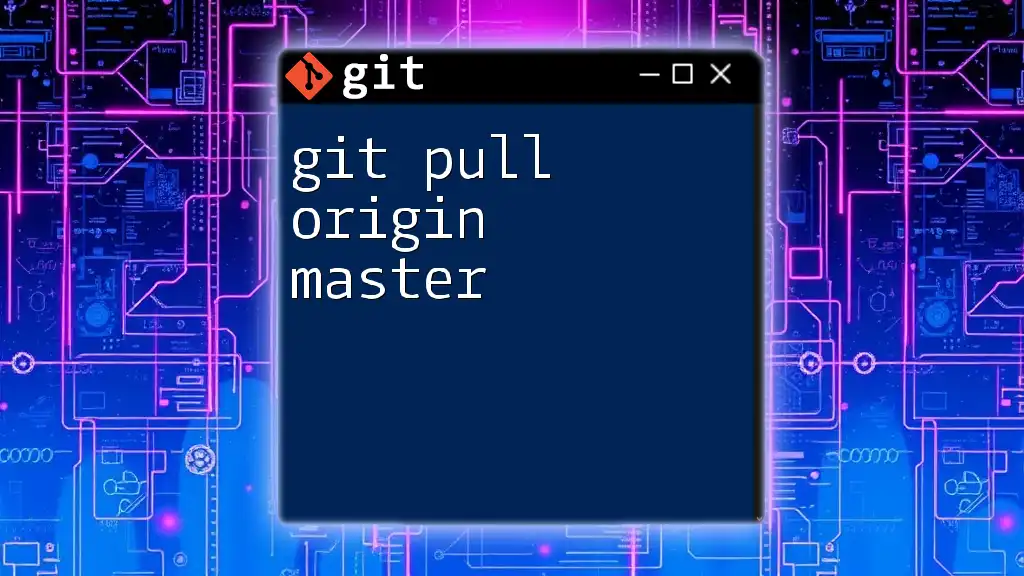
Conclusion
Recap of Key Takeaways
Using `git push origin HEAD` allows for a more efficient workflow by automatically targeting the current branch without the need for explicit branch naming. It's a powerful command when used correctly, reinforcing good practices in version control and collaborative development.
Further Learning Resources
To enhance your Git knowledge, consider checking the official [Git documentation](https://git-scm.com/doc), pursuing interactive tutorials, or engaging with online communities. Exploring advanced commands and workflows will greatly benefit your overall development experience.

Call to Action
Now it’s time for you to use the command in your own projects! Experiment with `git push origin HEAD` and share your experiences. Don’t forget to subscribe for more concise Git tutorials and tips that will help streamline your development process!