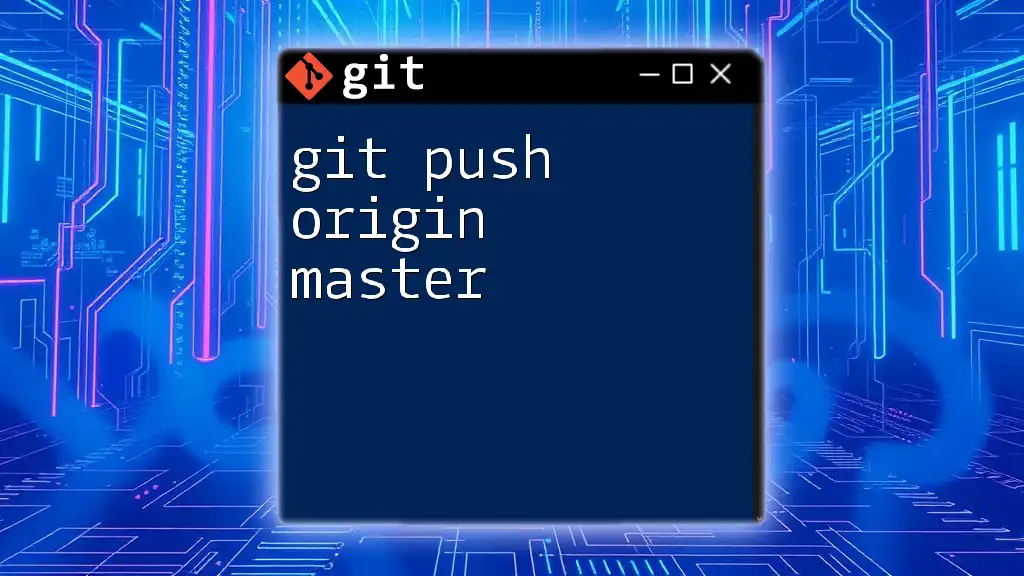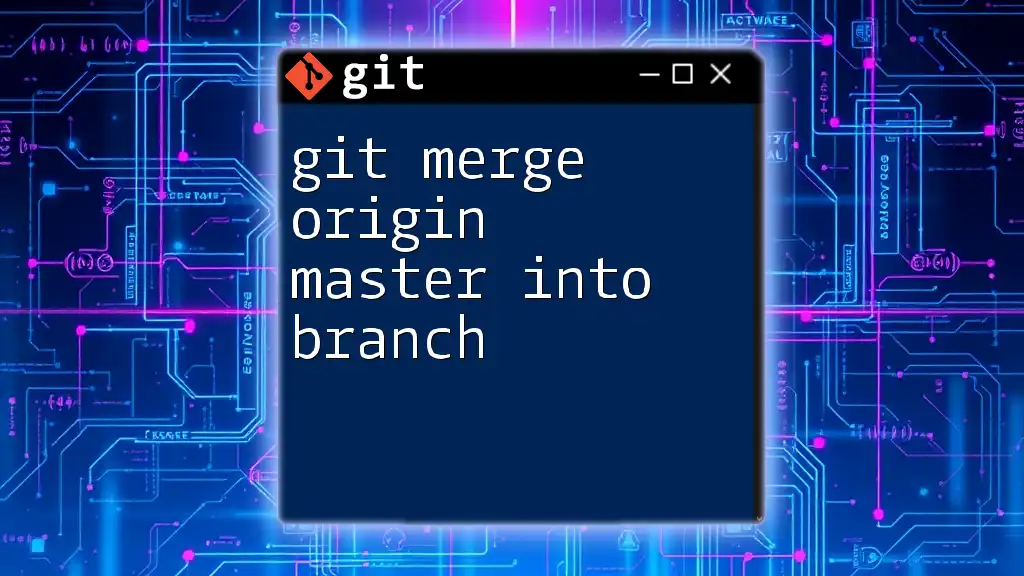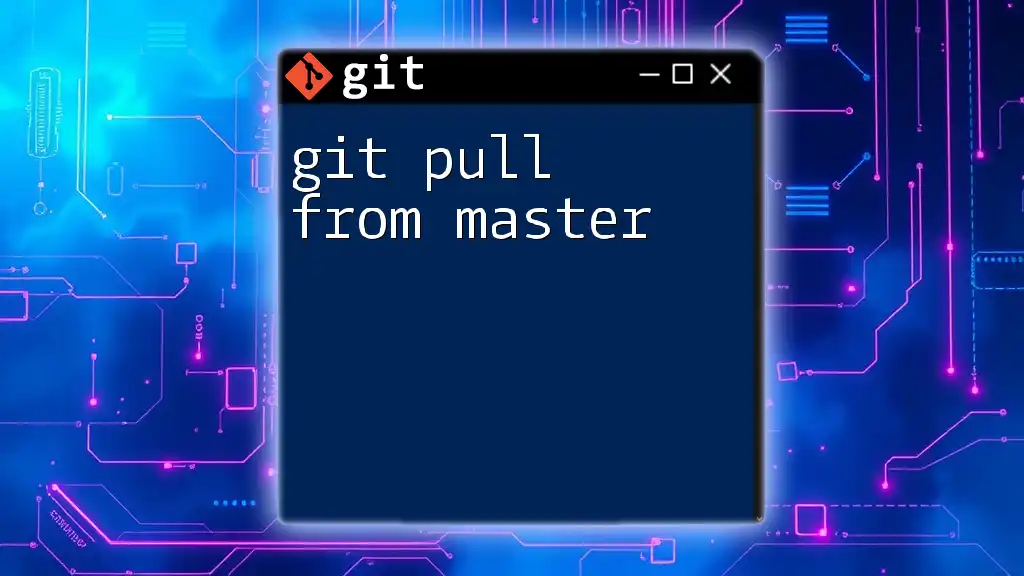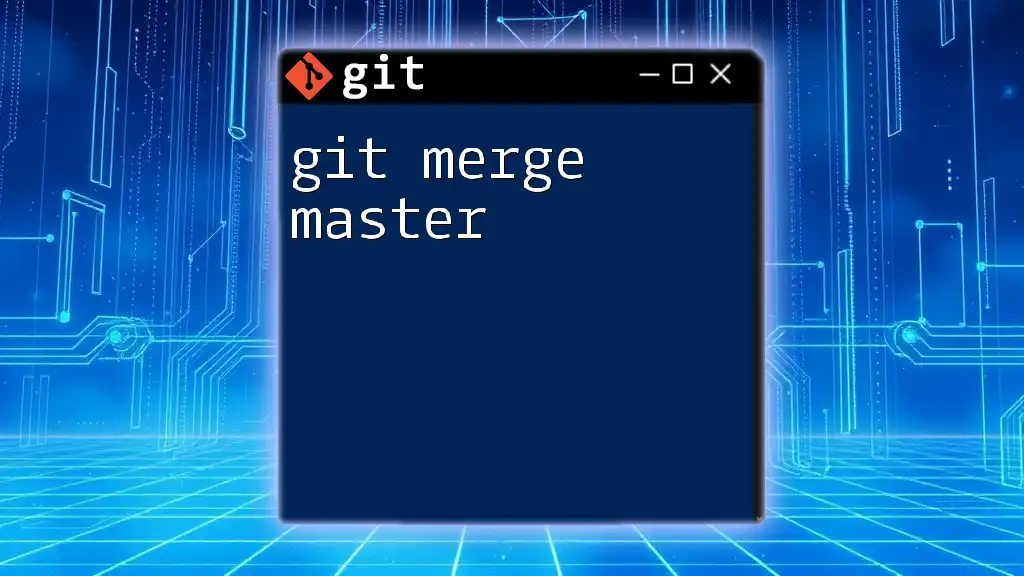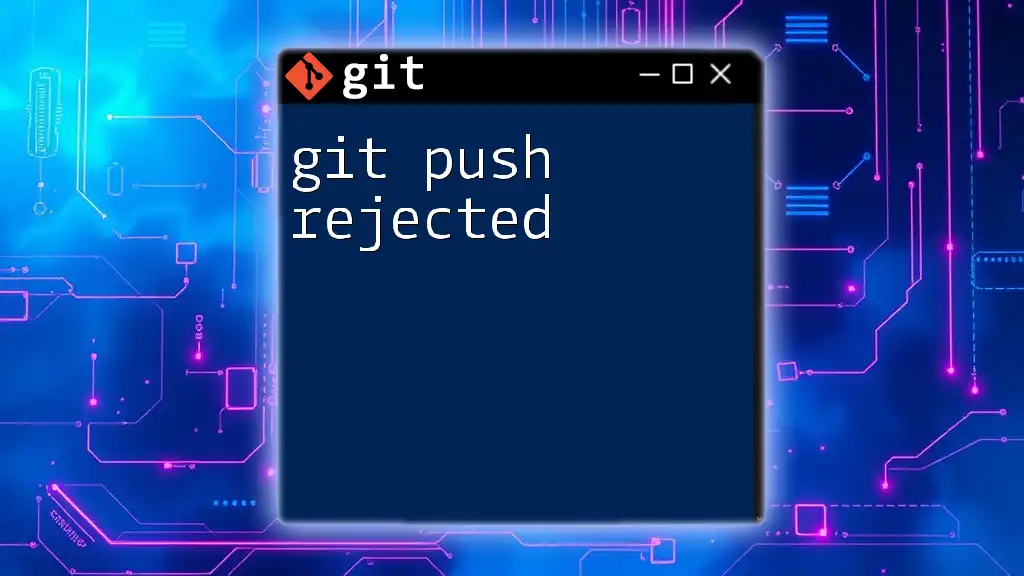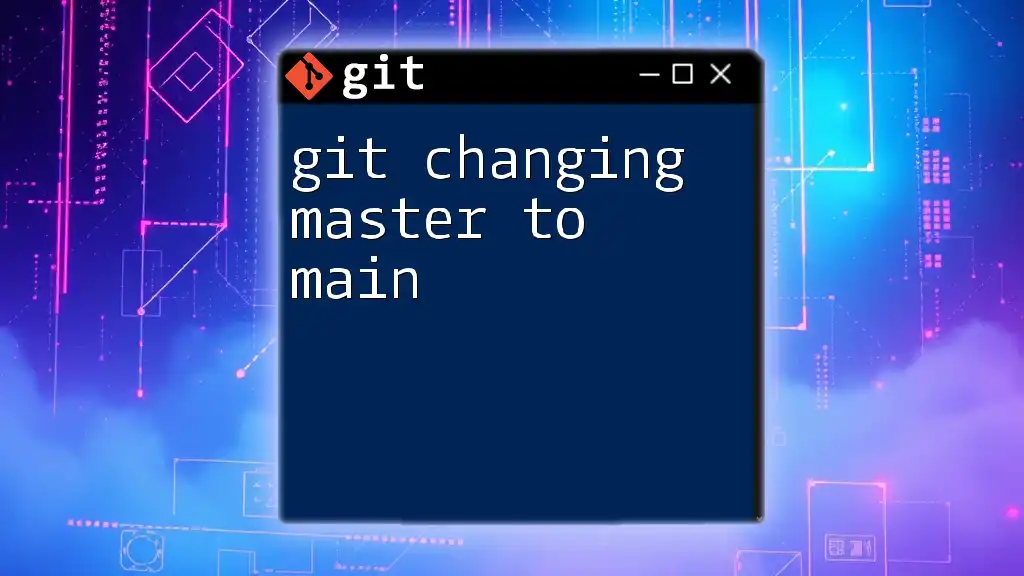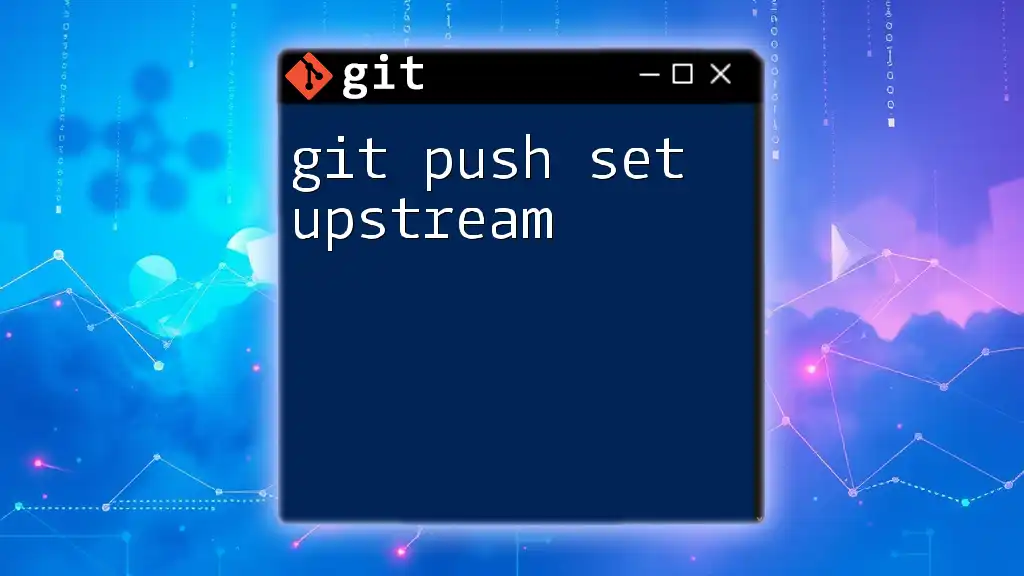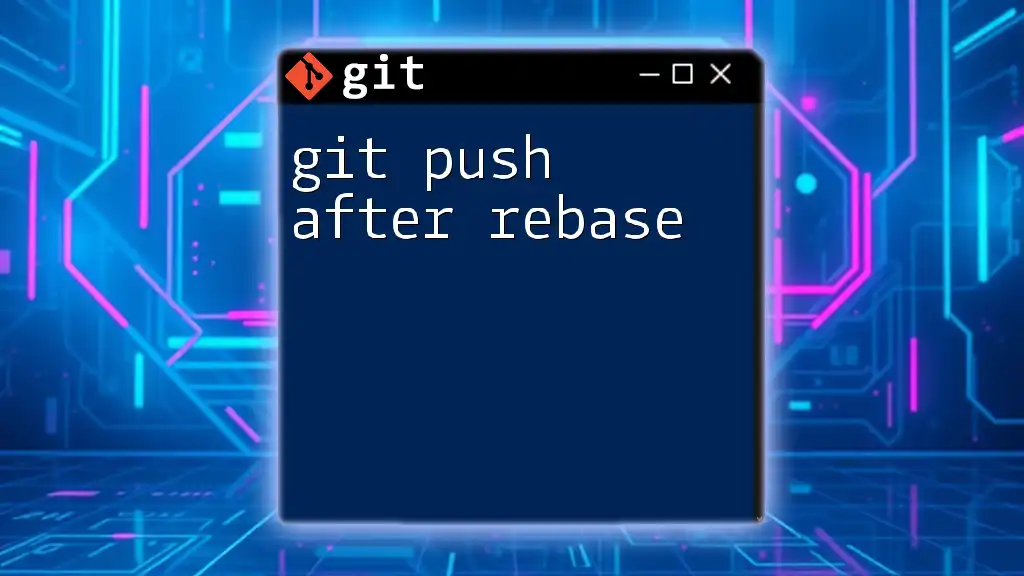The command `git push origin master` is used to upload your local commits from the `master` branch to the remote repository named `origin`.
git push origin master
Understanding Git Basics
What is Git?
Git is a distributed version control system that enables multiple developers to work on a project simultaneously. It tracks changes in files and allows for the coordination of work among team members. Key features of Git include branching, which allows developers to diverge from the main codebase to experiment or develop new features, and merging, which helps integrate changes back into the main project. This flexibility and efficiency make Git an essential tool in modern software development.
Remote Repositories
A remote repository is a version of your project that is hosted on a server (like GitHub, GitLab, or Bitbucket) and can be accessed by multiple users. `origin` serves as the default name for the remote repository from which your local repository was cloned. Understanding remote repositories and how they function is crucial for effective collaboration and version control.
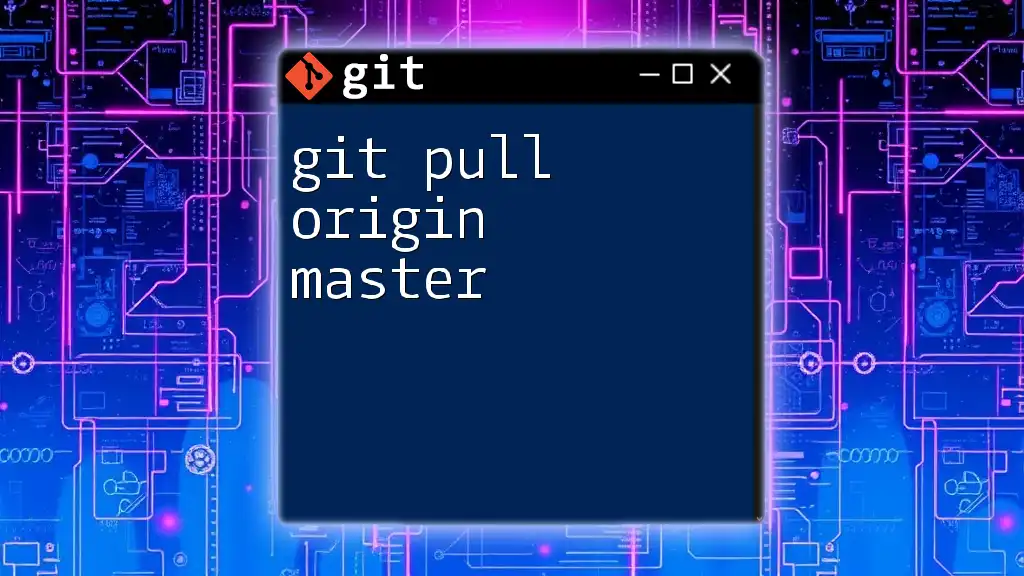
The Command: `git push origin master`
Breaking Down the Command
Every part of the command `git push origin master` has its significance:
- `git`: This invokes the Git version control system.
- `push`: This action is used to send your committed changes to a remote repository.
- `origin`: This typically refers to the default name of your remote repository.
- `master`: This designates the name of the branch you are pushing to. It is commonly the main development branch.
Syntax of the Command
The basic syntax of the Git push command is:
git push <remote> <branch>
When you use `git push origin master`, you are essentially telling Git to push the changes in your local master branch to the remote origin repository.
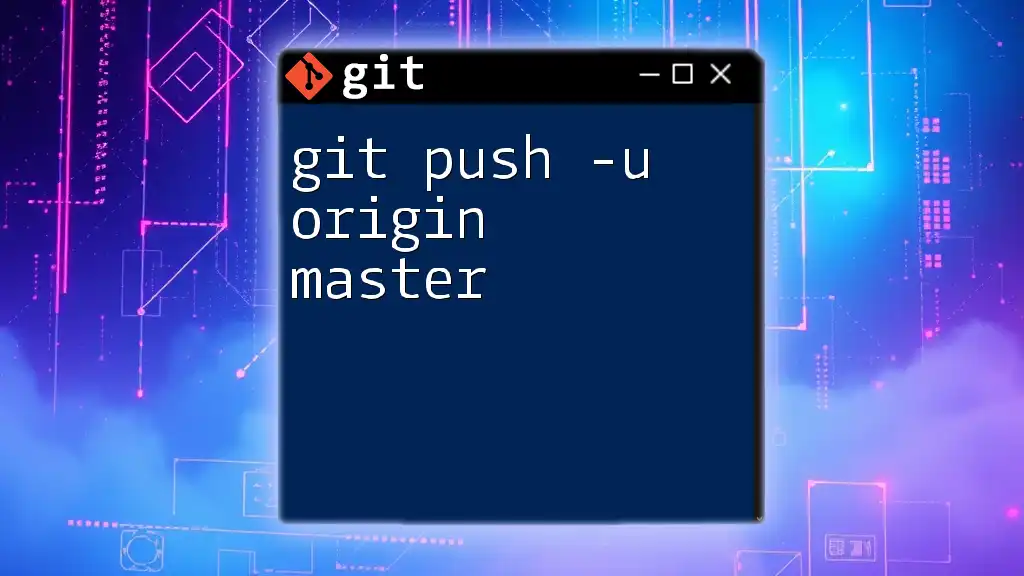
When to Use `git push origin master`
After Committing Changes
Before you can push your code, it's crucial to commit your changes in Git. A commit captures the state of your project at a specific point in time and creates a history of changes.
Here’s an example of a typical workflow before pushing:
git add .
git commit -m "Your commit message"
Running the commands above stages all your changes and commits them with a message describing what was changed. Once you have committed your changes, you are ready to perform the push.
Collaborating with Others
In a collaborative environment, pushing your changes is essential because it updates the work of your team members. By pushing your updates, others can see your contributions and integrate them into their work, ensuring that everyone is on the same page.
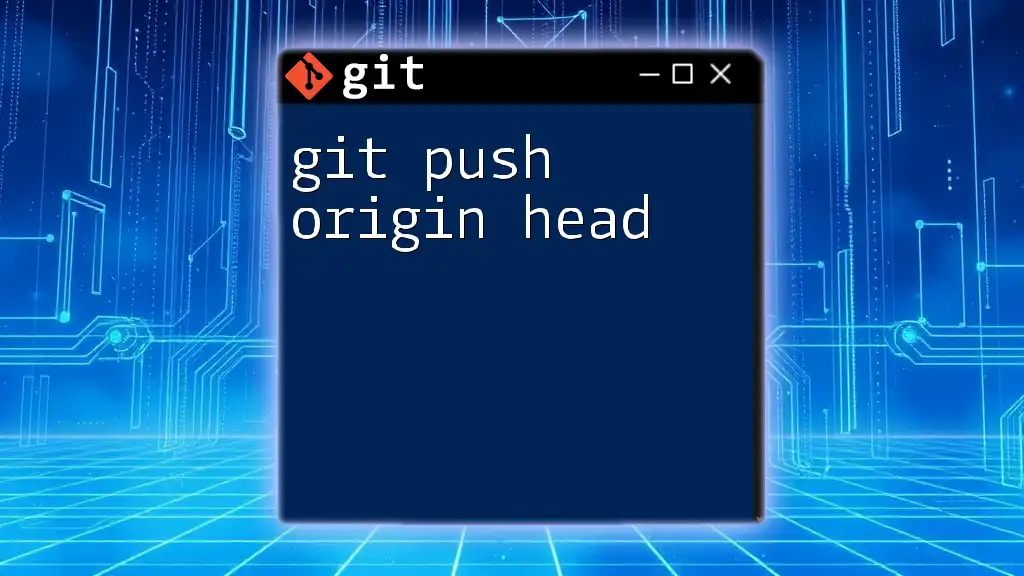
Common Use Cases of `git push origin master`
Deploying Code
A prevalent use case for `git push origin master` is deploying code to a production environment. In many organizations, the `master` branch is considered stable and contains the latest production-ready code. Once developers are satisfied with their changes, they push their commits to the `master` branch, automatically triggering deployment processes in Continuous Integration/Continuous Deployment (CI/CD) setups.
Merging Features
When working on a new feature, developers often create a feature branch. Once the development is complete and thoroughly tested, it's common to merge that feature branch back into the `master` branch. Here’s how that typically looks:
git checkout master
git merge feature-branch
git push origin master
In this example, after merging the feature branch into `master`, the `git push origin master` command is used to update the remote repository, allowing all team members to access your newly integrated feature.
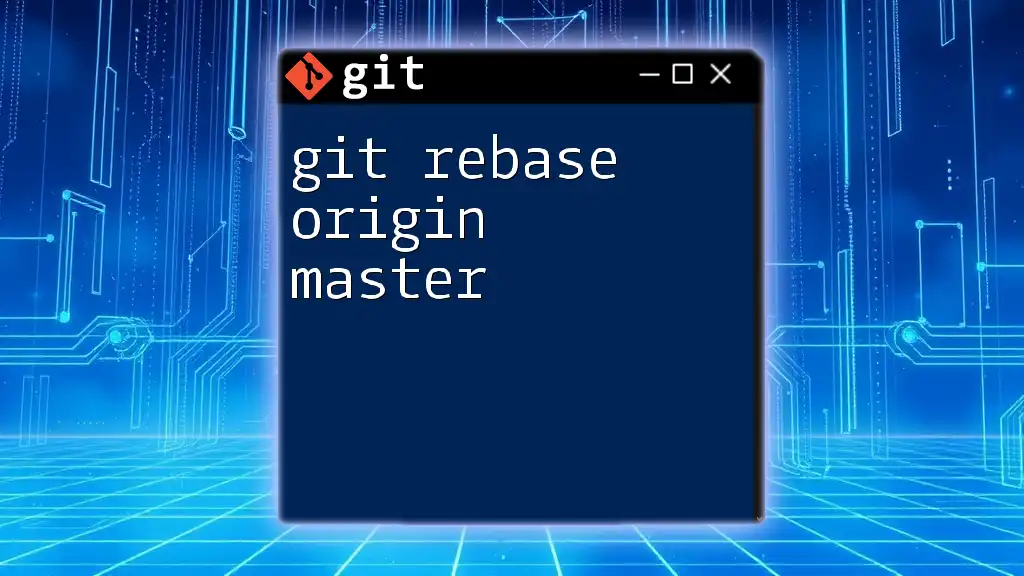
Troubleshooting `git push origin master`
Common Errors and Solutions
-
Authentication Issues: You may encounter errors related to authentication when trying to push. These often stem from incorrect credentials, especially if you have recently changed your password. Ensure that your credentials are up to date or authenticate using SSH keys for smoother operations.
-
Rejected Pushes: A rejected push occurs when your local branch is out of sync with the remote branch. You might see a message indicating a non-fast-forward error. To resolve this, you should first pull the latest changes before pushing:
git pull origin master
This command updates your local repository with the changes from the remote one, allowing you to resolve any potential conflicts before successfully executing your push.
Best Practices for Pushing to Remote Repositories
-
Always sync before pushing: Utilize `git pull` to ensure your branch is up to date with the remote repository. This helps avoid conflicts.
-
Use descriptive commit messages: Clear messages not only help you remember your changes but also assist teammates in understanding your contributions.
-
Ensure the branch is up to date: Always check the status of your branch and address any issues before pushing to maintain the integrity of the codebase.

Wrapping Up
Summary of Key Points
Mastering the `git push origin master` command is vital for any developer. It facilitates collaboration and ensures that your contributions are recognized and incorporated into the team's workflow. Understanding the underlying concepts of Git and remote repositories enhances your ability to work effectively in collaborative environments.
Further Learning
To deepen your understanding of Git commands and concepts, explore resources such as the official Git documentation, online courses, or books on version control. These materials can offer valuable insights into best practices and advanced Git usage.
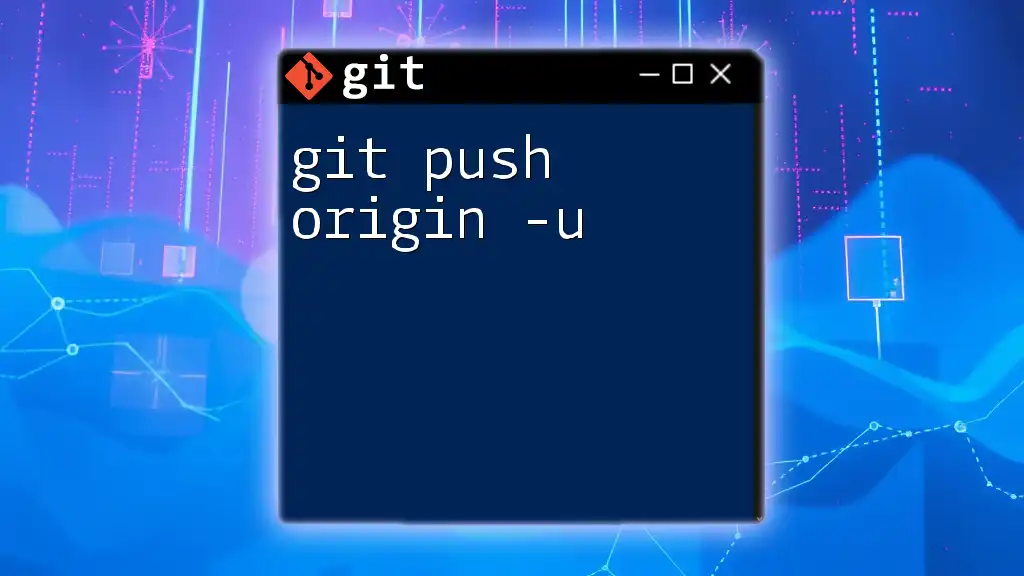
Conclusion
In summary, understanding and effectively utilizing `git push origin master` is a key competency for developers in today's collaborative software development landscape. Making a habit of practicing your Git skills will enhance both your development workflow and your contributions to your projects. Dive into your next project and leverage Git to its fullest!