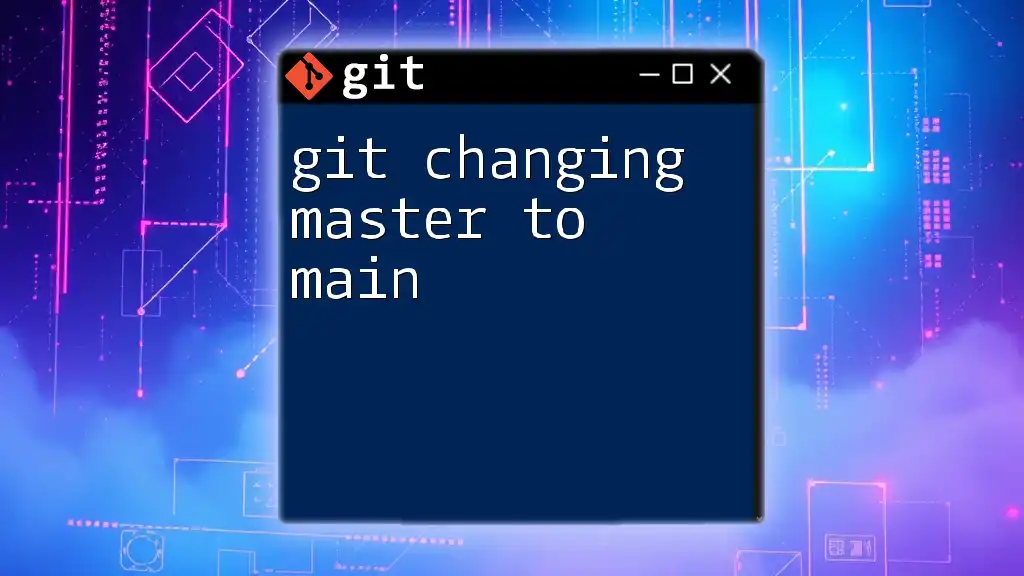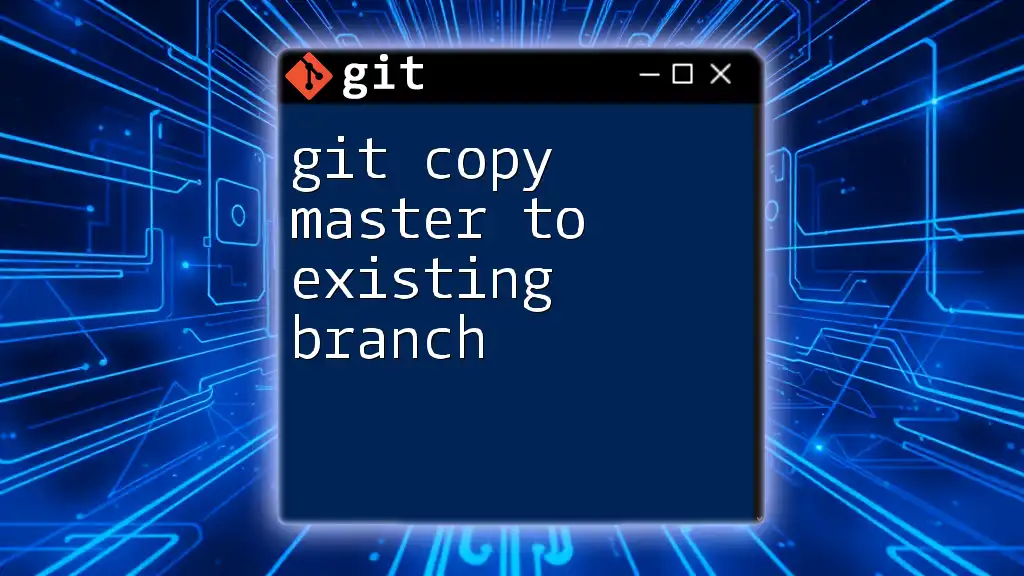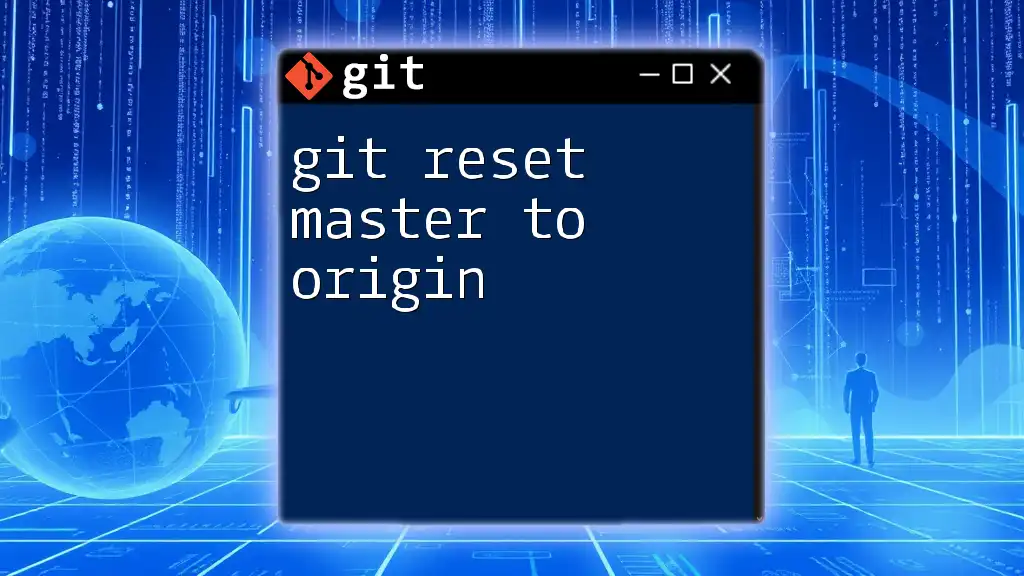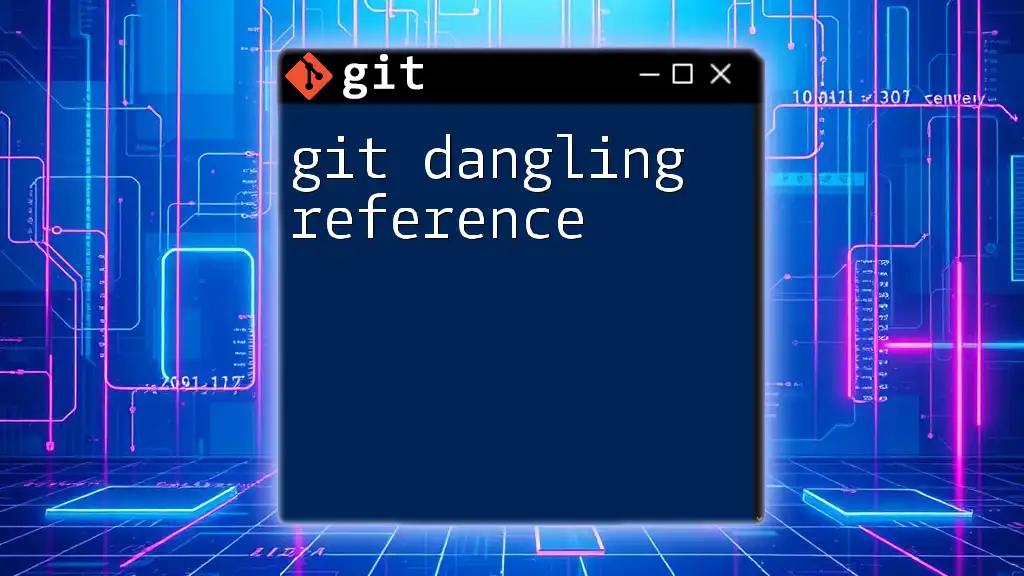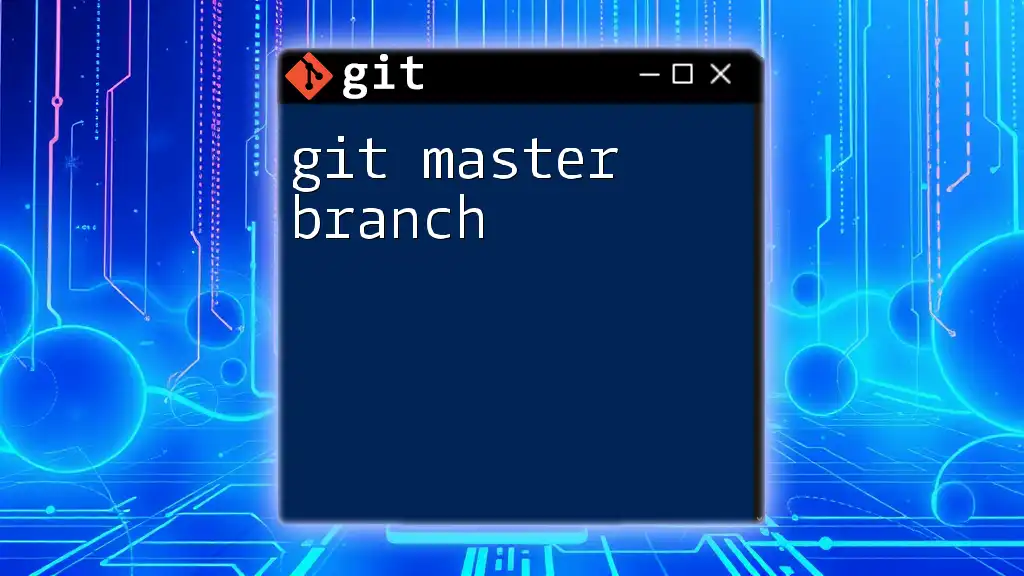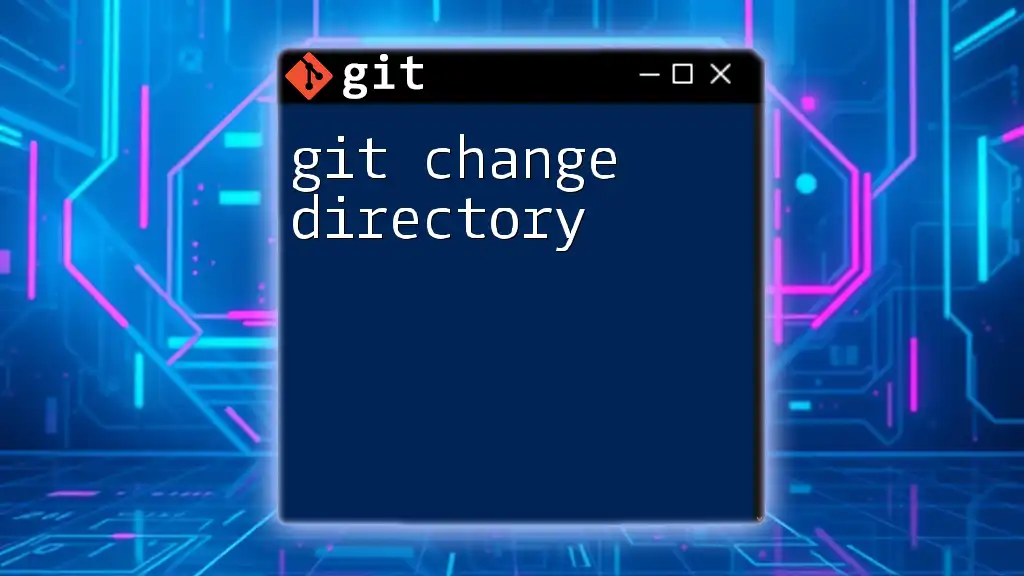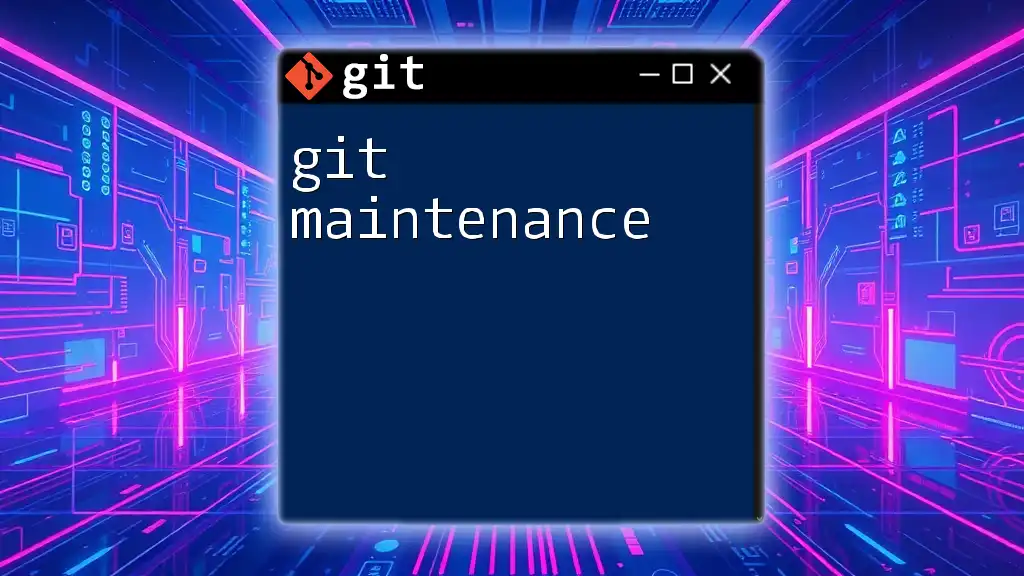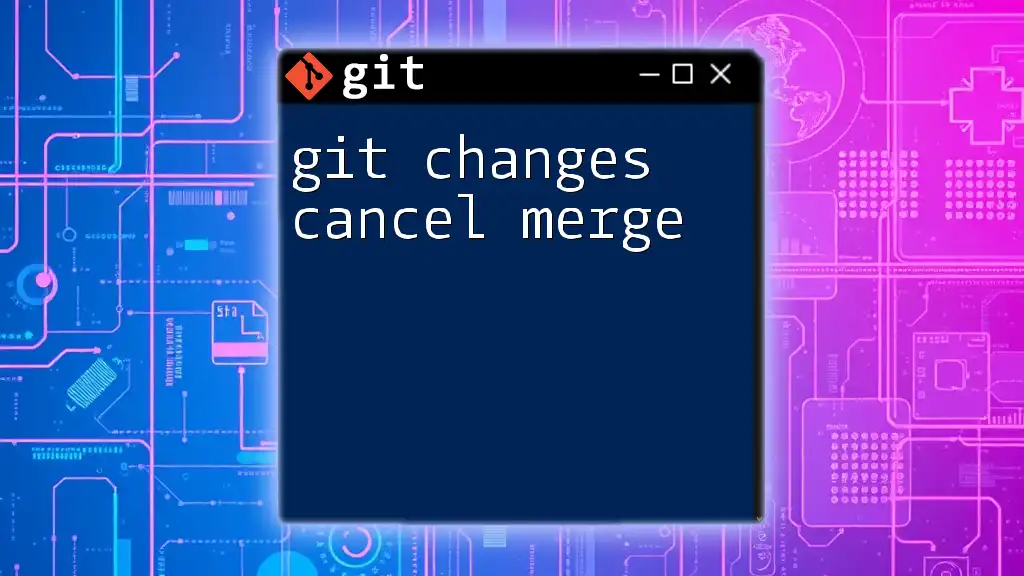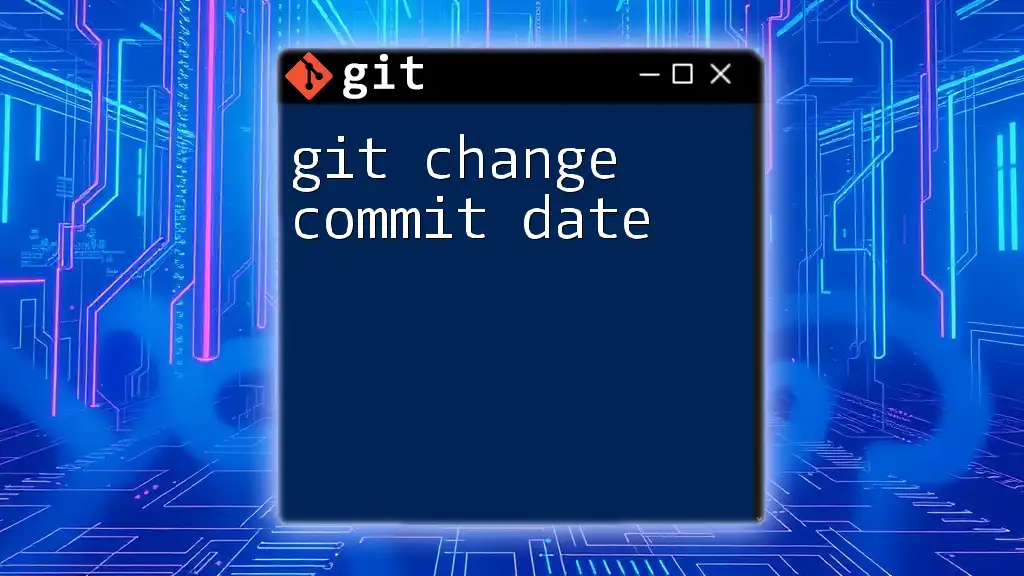To change the default branch name from "master" to "main" in a Git repository, you can use the following command:
git branch -m master main
Understanding Branches in Git
Before diving into git changing master to main, it's essential to understand the concept of branches in Git.
What is a Git Branch?
A branch in Git is essentially a separate line of development. It allows multiple developers to work on different features or fixes simultaneously without interfering with each other's code. By managing different branches, teams can efficiently collaborate and integrate changes seamlessly.
The Default Branch
Historically, the default branch in most Git repositories has been named `master`. This branch serves as the primary development branch where features are integrated and stable code resides. However, the naming convention has been scrutinized, leading many to adopt alternatives like `main`. This shift aligns with a broader movement toward inclusive language in technology.
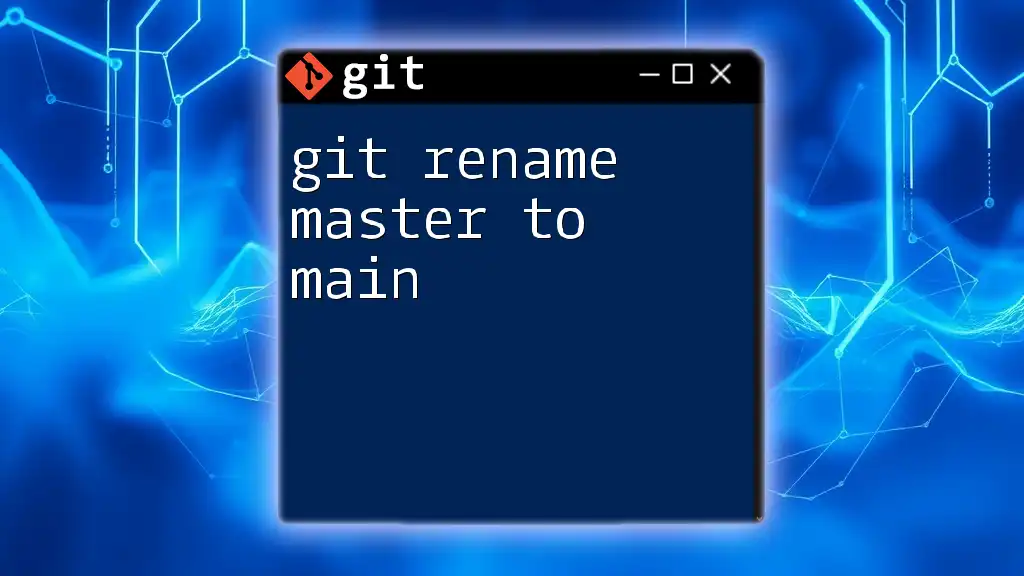
Preparing for the Change
Before you change your branch name from `master` to `main`, you'll want to confirm your setup is correct.
Checking Your Current Branch
You can verify the branch you are currently on by executing the following command:
git branch
This command will list all the branches in your repository, highlighting the active one with an asterisk. It is crucial to ensure you are working on the correct branch to avoid any confusion during the renaming process.
Cloning a Repository (if needed)
If you're starting fresh or working on a new project, you might need to clone the existing repository. You can do this using:
git clone <repository-url>
Make sure you have the correct URL for your repository, whether it's hosted on GitHub, GitLab, or another version control hosting service.

Steps to Change `master` to `main`
Now, let's walk through the specific steps required for git changing master to main.
Creating a New `main` Branch
First, you need to create the new branch named `main`. You can do this directly from your `master` branch using the following command:
git checkout -b main
This command accomplishes two things: it creates a new branch called `main` and switches to it immediately. Understanding this command's components is crucial for working in Git. `checkout` navigates to the specified branch, and `-b` is a flag that instructs Git to create a new branch if it doesn’t already exist.
Deleting the Old `master` Branch
After creating the `main` branch, you might want to eliminate the old `master` branch to avoid confusion. Execute:
git branch -d master
Be cautious: This command will only succeed if there are no unmerged changes in `master`. If you encounter messages indicating unmerged changes, it’s vital to address these first. You can use `git merge` to integrate changes as needed.
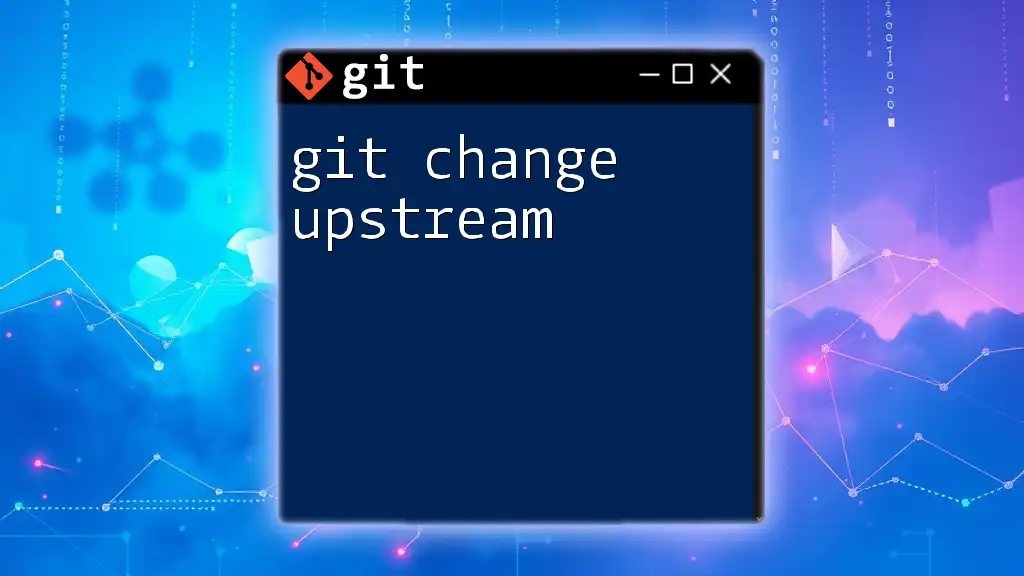
Updating Remote Repositories
Changing a branch locally is a good start, but to fully implement git changing master to main, you must also update any remote repositories.
Pushing the New `main` Branch
The next step is to push your new `main` branch to the remote repository. Use this command:
git push -u origin main
The `-u` flag sets the upstream for your local branch, meaning future push and pull commands will default to the `main` branch on the remote repository.
Changing the Default Branch on Remote
Once the `main` branch is pushed, it’s critical to update your repository settings to reflect the new default branch. This process varies by platform:
- GitHub: Navigate to your repository settings, locate the “Branches” section, and change the default branch from `master` to `main`.
- GitLab: Go to repository settings, find the “Repository” section, and change the default branch accordingly.
Deleting the `master` Branch from the Remote
Finally, to maintain a clean repository, you may want to delete the old `master` branch remotely. Run:
git push origin --delete master
It’s essential to inform all collaborators about this change to prevent confusion and maintain coherence in development practices.
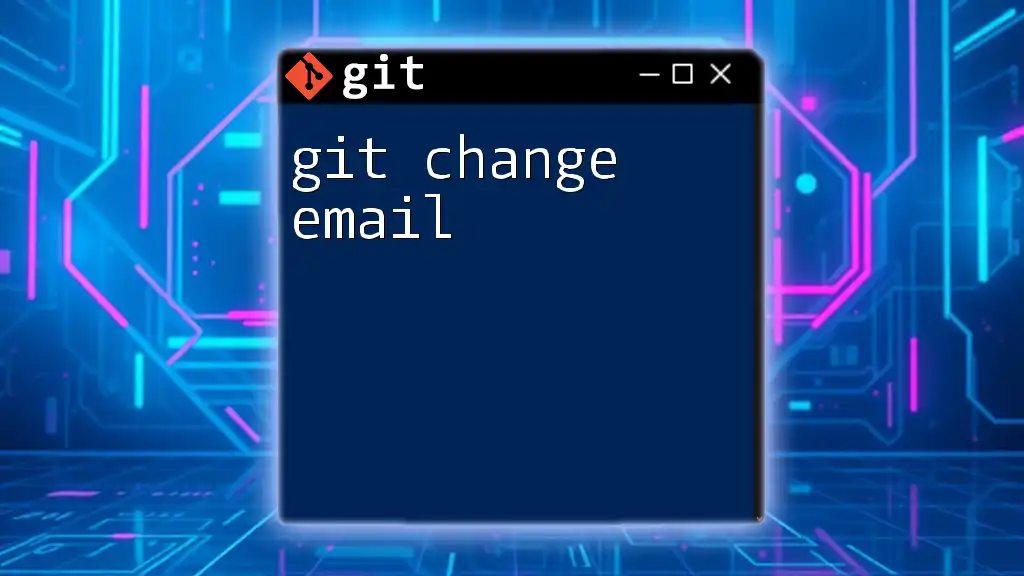
Updating Local Clones
After the remote branches are updated, your team members will need to sync their local repositories in accordance with git changing master to main.
Instructing Team Members to Update Their Local Repositories
Team members can fetch the latest changes from the remote repository and update their local environments by executing:
git fetch origin
git checkout main
git branch -d master # Optional
This will switch them to the `main` branch, and they can opt to delete their local `master` branch if they wish. Encourage your team to communicate if they encounter any issues during this transition.
Checking Out the New Default Branch
Sometimes, team members may face challenges while checking out the new default branch. Ensure they understand that if they have uncommitted changes in `master`, they should either commit or stash those changes before switching branches.
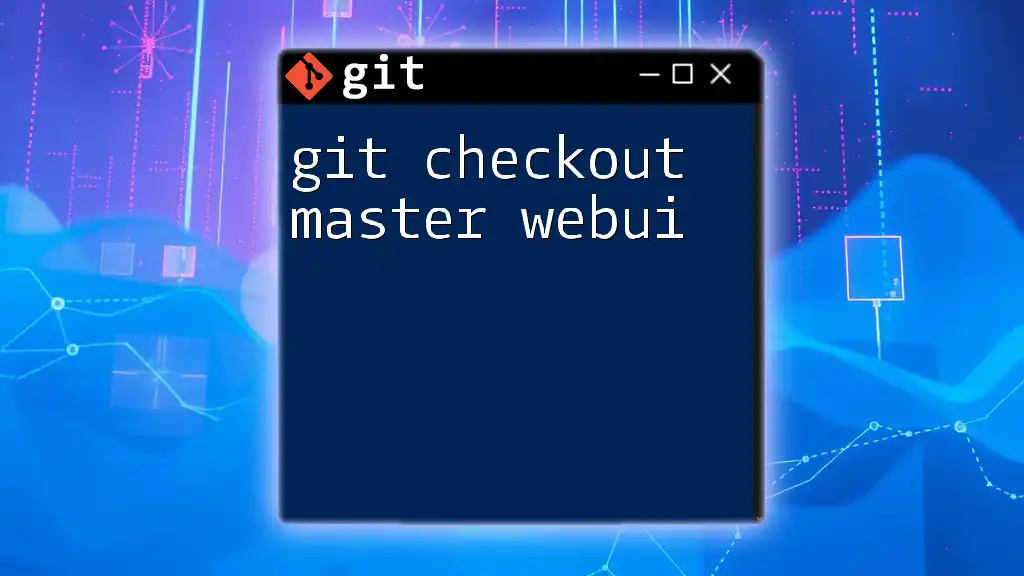
Additional Considerations
Updating CI/CD Configurations
When implementing git changing master to main, it’s crucial to ensure any continuous integration/continuous deployment (CI/CD) configurations are also updated. Verify that all build scripts, deployment pipelines, and other workflows that reference the `master` branch are adjusted to use `main` to prevent disruptions in your development cycle.
Documentation and References
Finally, take the time to update any documentation or educational materials that reference the `master` branch. This includes README files, wikis, and project management boards.

Conclusion
Changing the default branch from `master` to `main` is an important and relatively simple adjustment that contributes to a more inclusive culture in technology. By following the outlined steps, you can smoothly transition your repository to reflect this change. Regularly reviewing your practices and terminology fosters an environment where everyone feels welcomed and invested in shared goals.
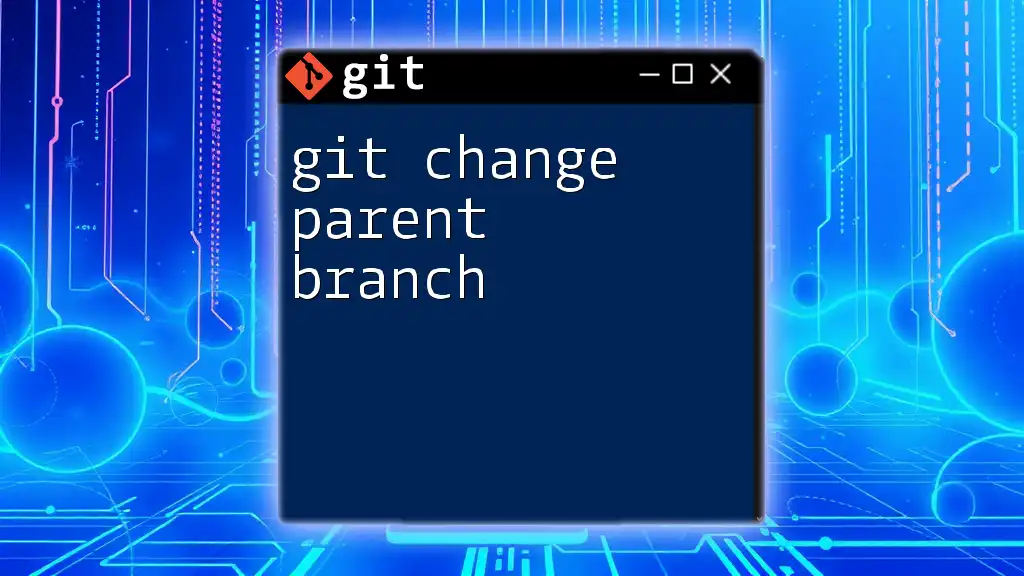
Resources
For further reading on Git best practices, refer to the official Git documentation, and explore articles that provide deeper insights into Git branch management. Participating in community forums can also offer support and collaboration as you navigate this transition.