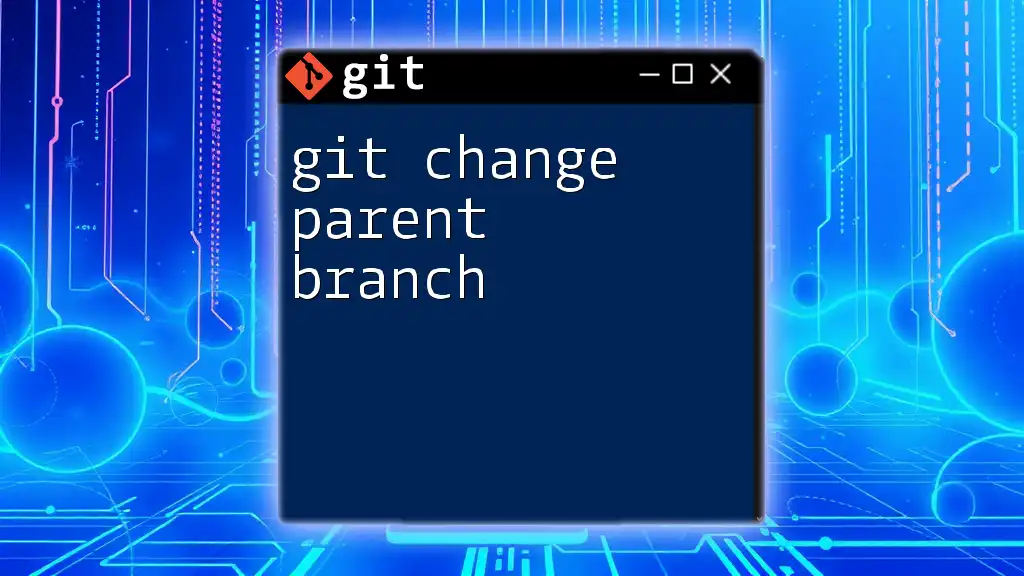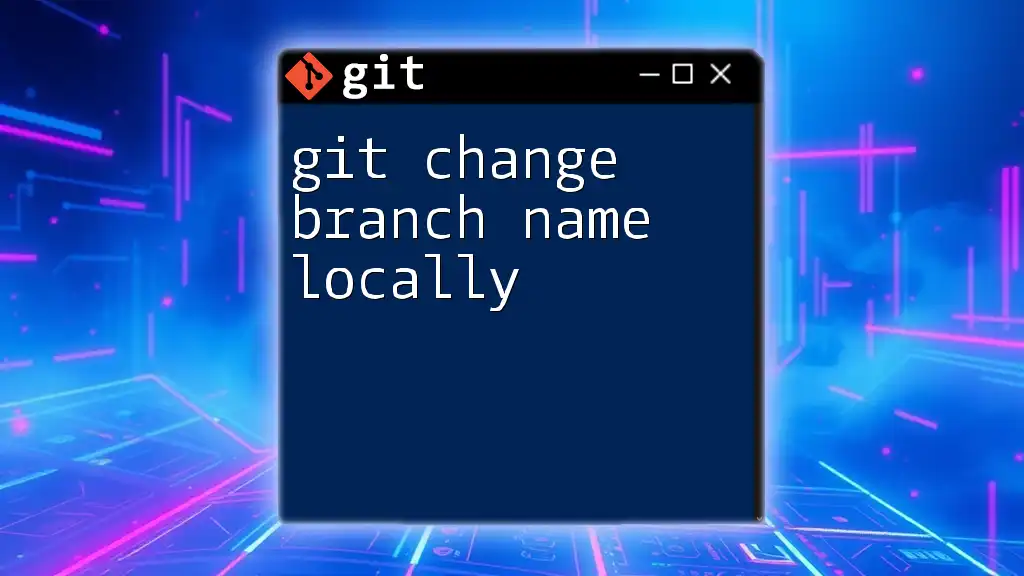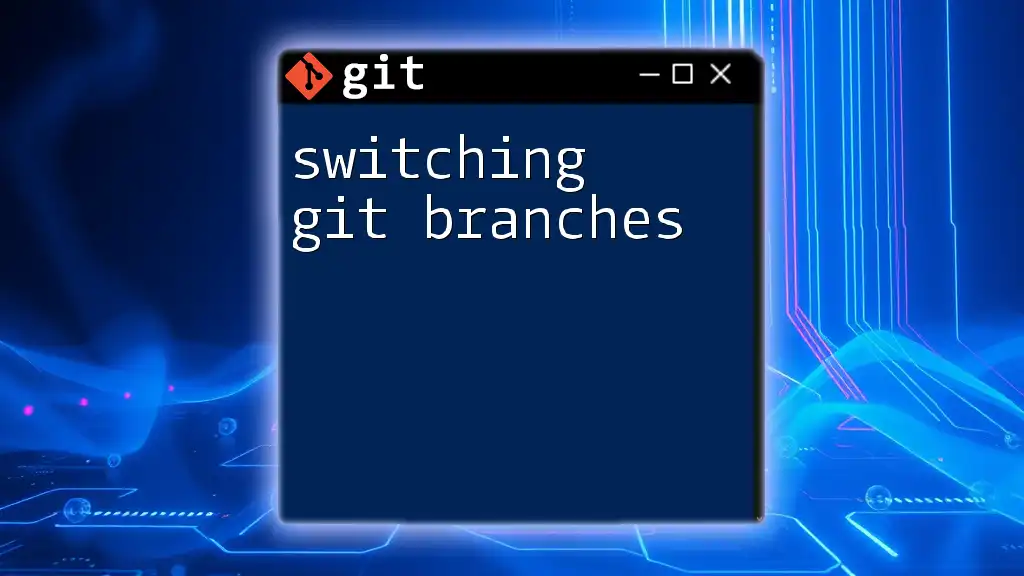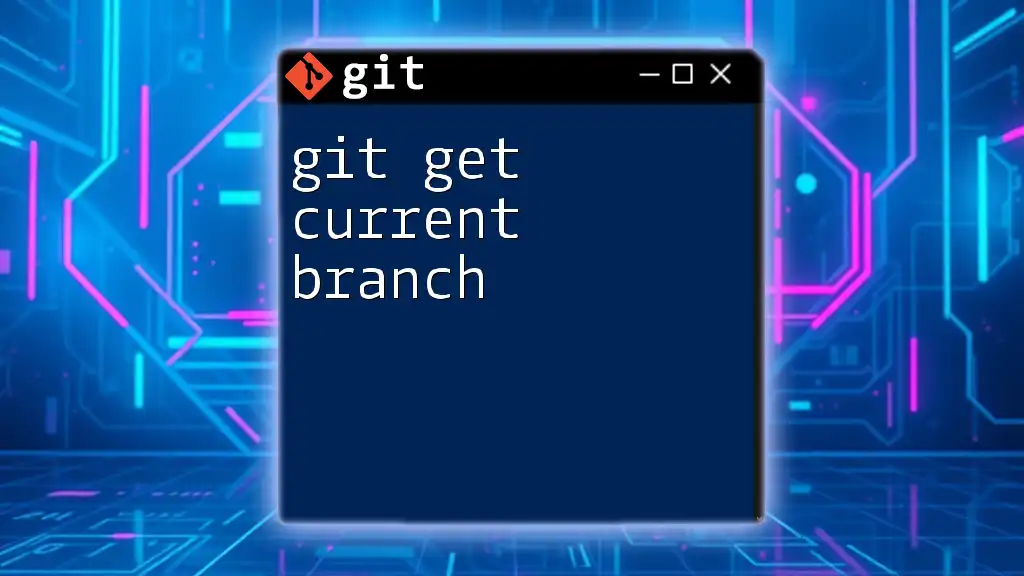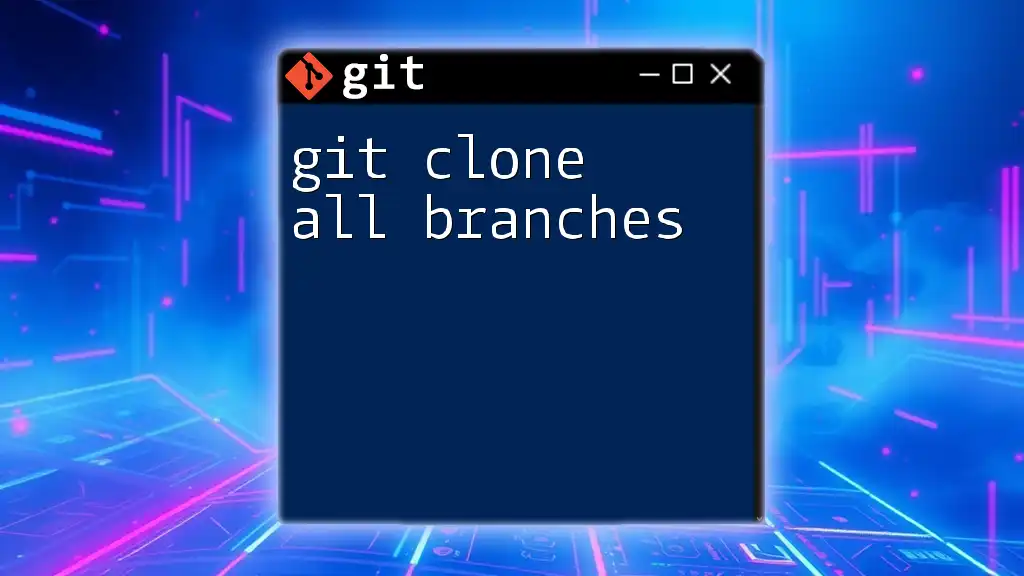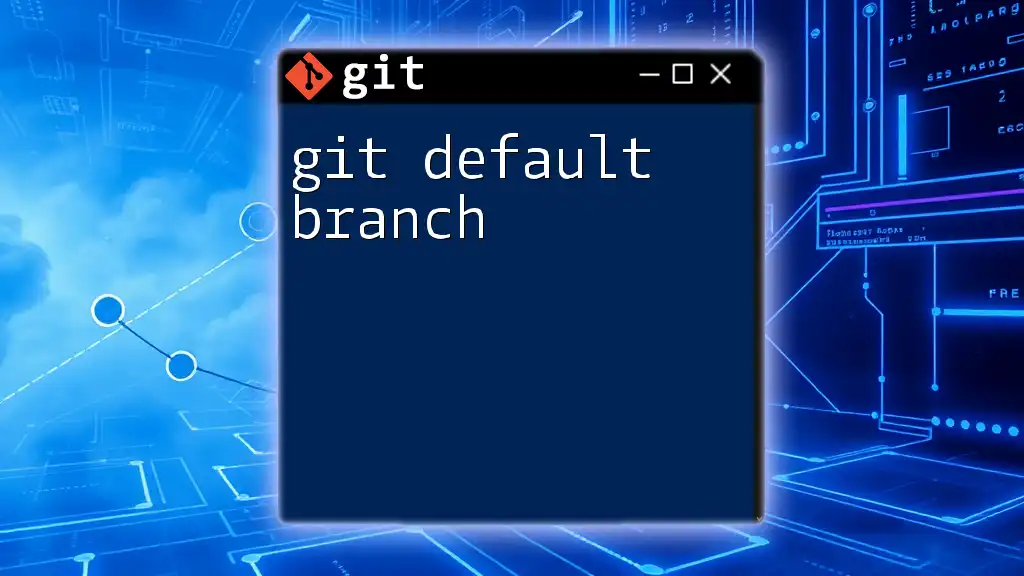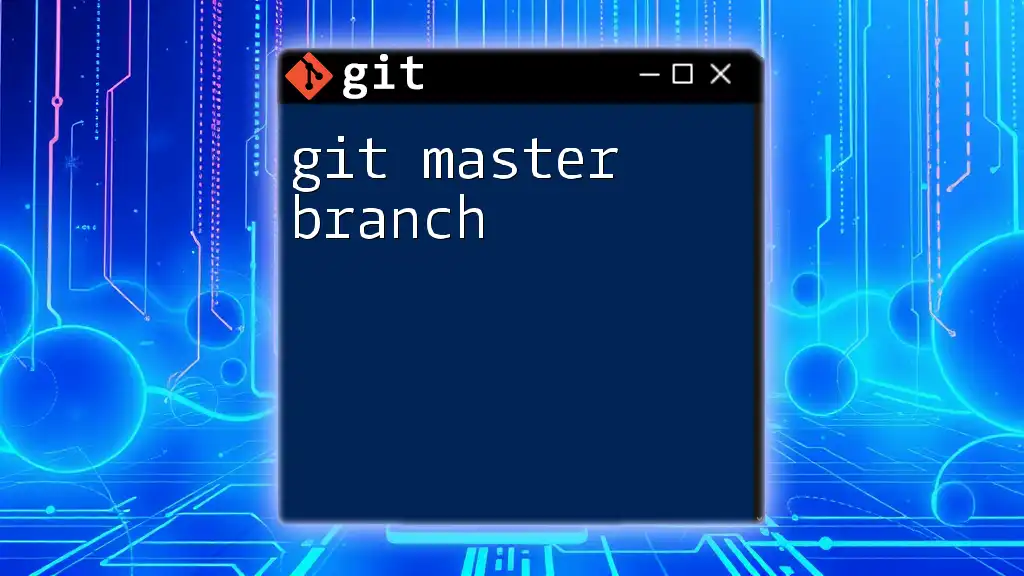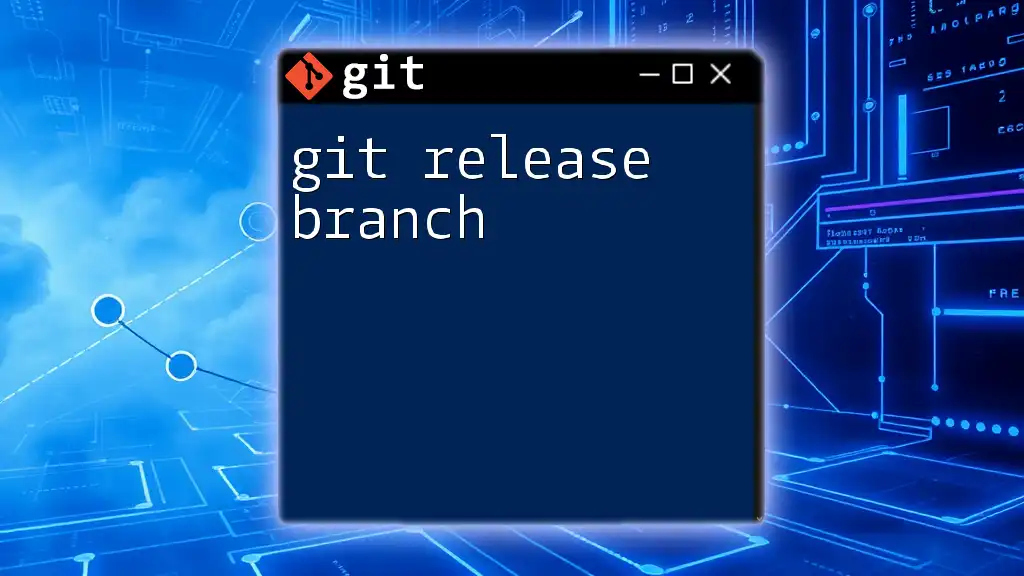To change the parent branch of a commit in Git, you can use the interactive rebase command, specifying the commit you want to reparent as follows:
git rebase --onto <new-parent-branch> <old-parent-branch> <commit>
Understanding the Parent Branch in Git
What is a Parent Branch?
In Git, a parent branch is the branch from which a commit derives. When you create a commit in a branch, it establishes a parent-child relationship with the previous (or base) commit found in its parent branch. This relationship helps to track the evolution of the codebase over time. Each branch can be thought of as a line of development, and knowing the parent branch allows you to understand the context from which your current branch is growing.
Typical Use Cases for Changing the Parent Branch
Changing the parent branch can be especially useful in various scenarios, such as:
-
Feature Integration: If a feature branch is developed based on an outdated branch, changing its parent to a more recent branch can simplify the integration process.
-
Conflict Resolution: Sometimes, a parent branch may carry significant changes, causing merge conflicts. Adjusting the parent can help align branches and reduce friction during merges.

Pre-Requisites for Changing the Parent Branch
Basic Git Knowledge
Before diving into the intricacies of changing a parent branch, it's essential to possess a solid foundational understanding of basic Git commands such as `git checkout`, `git commit`, and `git branch`. Familiarity with these staples will make it easier to navigate Git's more complex functionalities.
Understanding Your Repository's Structure
It's also crucial to comprehend how your repository is structured. Knowing where branches originate and how they relate to one another will help you make more informed decisions when changing parent branches.
Git Installation and Setup
Ensure that you have Git installed on your machine. Verify your installation using the command:
git --version
If Git isn't installed, you can download and install it from the official [Git website](https://git-scm.com/).

Methods to Change the Parent Branch
Using `git rebase`
Overview of Git Rebase
`git rebase` allows you to integrate changes from one branch into another branch. This command is instrumental for rewriting commit history to create a linear progression of changes.
How to Change the Parent Branch Using Rebase
To change the parent branch using rebase, you will follow a straightforward process:
-
Checkout to the branch you want to modify — navigate to the feature branch you wish to alter.
-
Use `git rebase --onto` — apply the command to change the parent branch.
Example Code Snippet:
git checkout feature-branch
git rebase --onto new-parent-branch old-parent-branch
In this command:
- `feature-branch` is the branch you want to update.
- `new-parent-branch` is where you want the branch to branch off.
- `old-parent-branch` is the original parent branch from which you are changing.
Common Issues During Rebase
Conflicts may arise during the rebasing process. If Git encounters conflicting changes between your feature branch and the new parent branch, it will halt the rebase. To resolve these conflicts, manually adjust the files and use the following command to continue:
git rebase --continue
If you wish to abort the rebase at any point, run:
git rebase --abort
Using `git cherry-pick`
What is Git Cherry-Pick?
`git cherry-pick` allows you to select specific commits from one branch and apply them onto another. It’s especially useful if you want to move only certain changes without altering all of the branch’s history.
Steps to Change the Parent Branch with Cherry-Pick
-
Identify the commit(s) to cherry-pick from your feature branch.
-
Checkout to the new parent branch.
-
Execute `git cherry-pick` to apply changes from the selected commits.
Example Code Snippet:
git checkout new-parent-branch
git cherry-pick commit-hash
Replace `commit-hash` with the SHA-1 identifier of the commit you want to apply.
Possible Challenges and Solutions
While using cherry-pick can be straightforward, you may encounter conflicts similar to rebase. In such cases, resolve the conflicts, then continue with:
git cherry-pick --continue
If you encounter significant issues, you can always abort the process using:
git cherry-pick --abort
Using `git merge --ff-only`
Understanding Fast-Forward vs Non-Fast-Forward Merges
Merging in Git can be straightforward when you are working with branches that can be fast-forwarded. A fast-forward merge occurs when the current branch has no divergent changes; it simply moves the HEAD pointer to the new commit.
Steps for Changing the Parent Branch through Merging
-
Checkout the new parent branch — switch to the branch that will become the parent.
-
Merge the feature branch using the fast-forward option.
Example Code Snippet:
git checkout new-parent-branch
git merge --ff-only feature-branch
The `--ff-only` flag ensures that the merge only occurs if it can be fast-forwarded; if not, it aborts the operation, thereby maintaining a clean commit history.

Best Practices When Changing Parent Branches
Maintain a Backup
Before making significant changes, create a backup branch to avoid data loss. You can easily create a backup like this:
git branch backup-feature-branch
Commit Often and Use Clear Messages
Frequent commits with clear, descriptive messages enhance version control. This practice not only aids your understanding but also assists others in following your work.
Communication with the Team
Always keep your team informed when changing parent branches. Proper communication prevents confusion and ensures a smooth workflow.

Conclusion
Changing the parent branch in Git is a powerful technique that, when executed correctly, enhances your repository management and collaborative efforts. By mastering the methods such as rebase, cherry-pick, and merge, you can significantly streamline your development process.
Further Reading and Resources
To deepen your understanding, consider exploring the official [Git documentation](https://git-scm.com/doc) and additional tutorials that provide clarity on various Git functions.
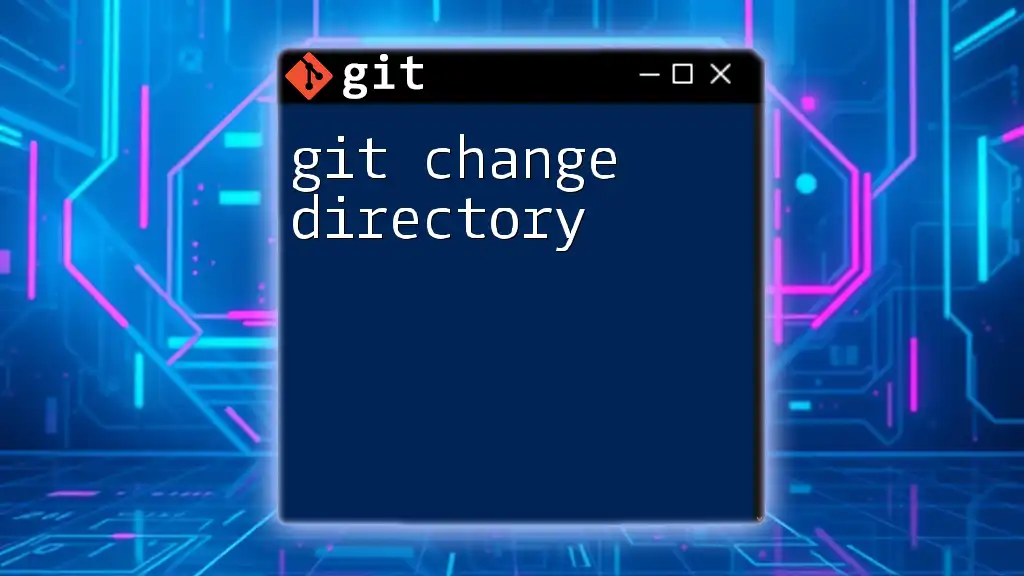
FAQs
Can I change the parent branch in a remote repository?
Changing a parent branch is typically a local operation. Once you adjust a parent branch locally, you can push changes back to the remote repository, but be cautious—other team members may experience conflicts if they are basing work off the old parent branch.
What happens to my commit history when I change the parent branch?
Altering a parent branch will change the commit history to reflect your new branching structure. You may find that some commits appear differently, depending on how you changed the parent.
Is it safe to change parent branches frequently?
While changing parent branches can be beneficial, doing so too frequently may lead to a fragmented and confusing commit history. Aim for a thoughtful approach to ensure clarity and maintainability in your projects.