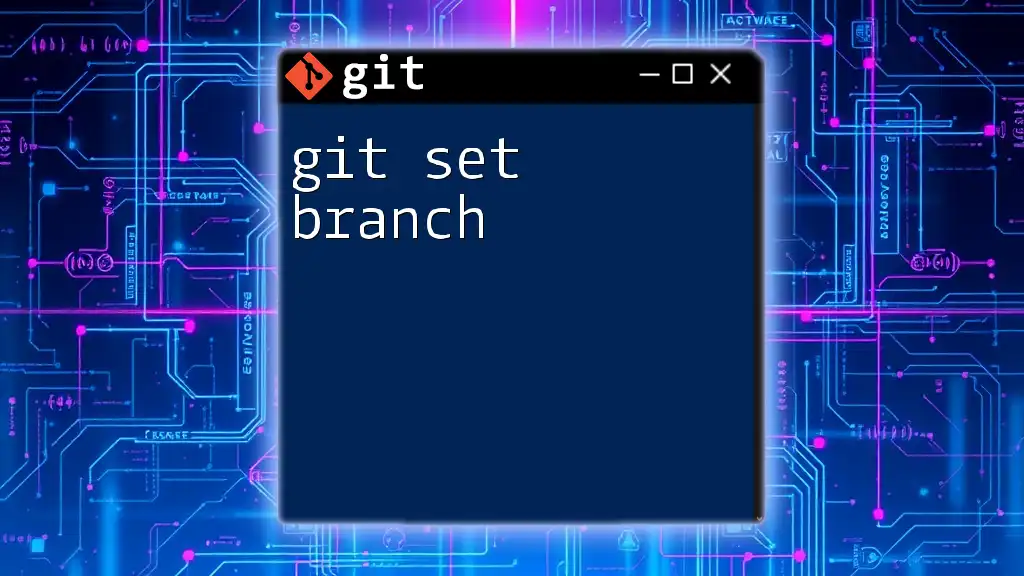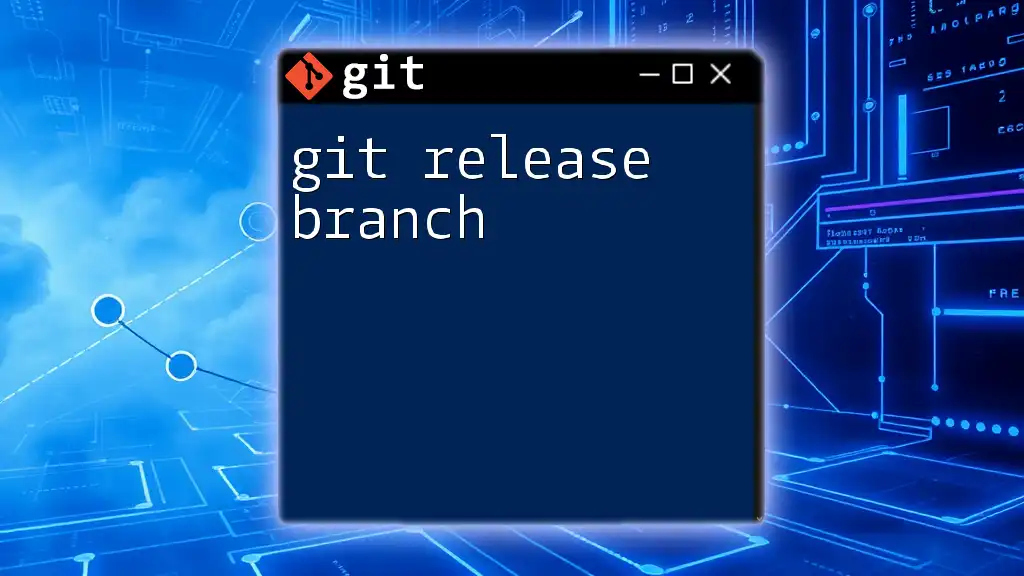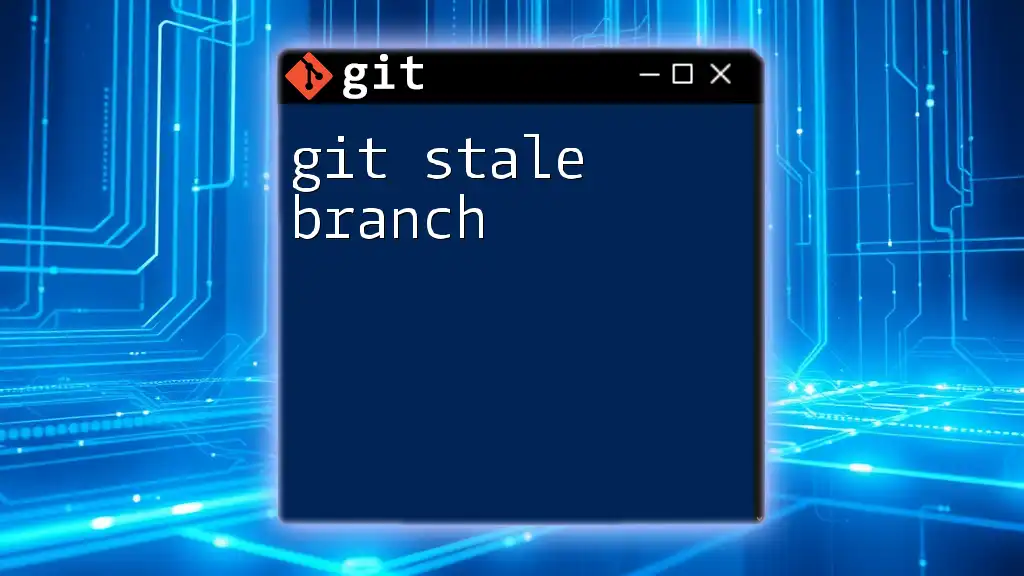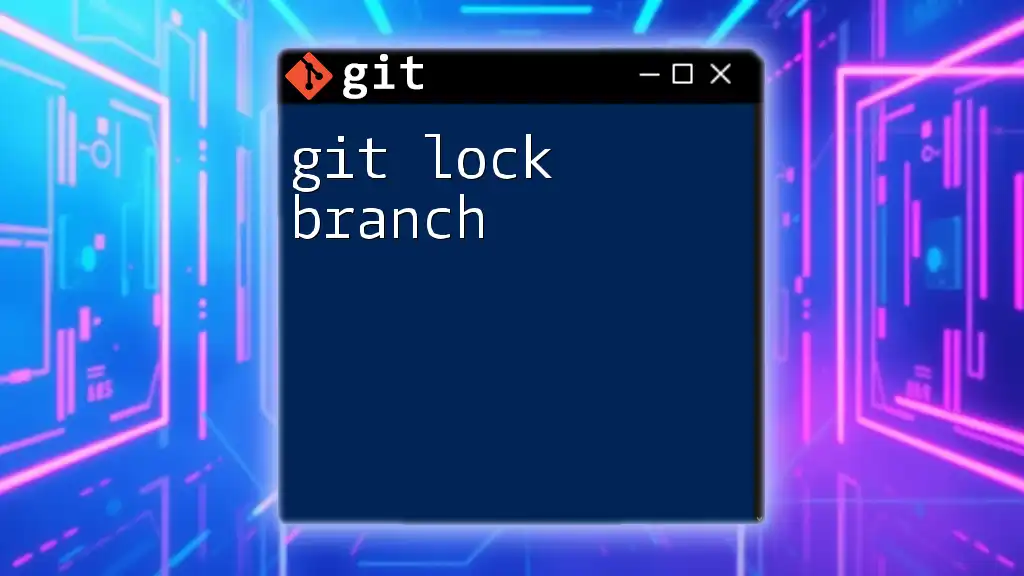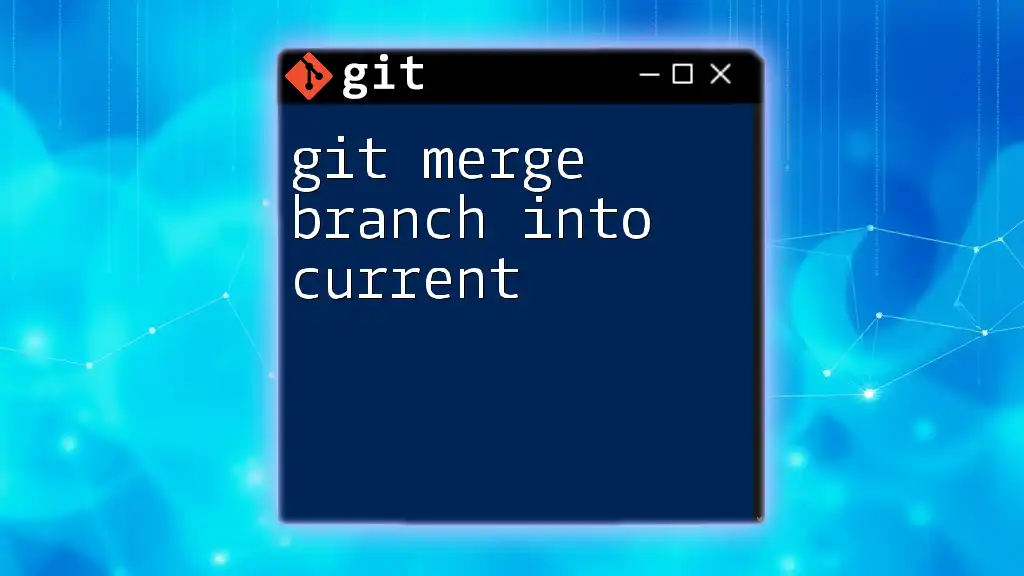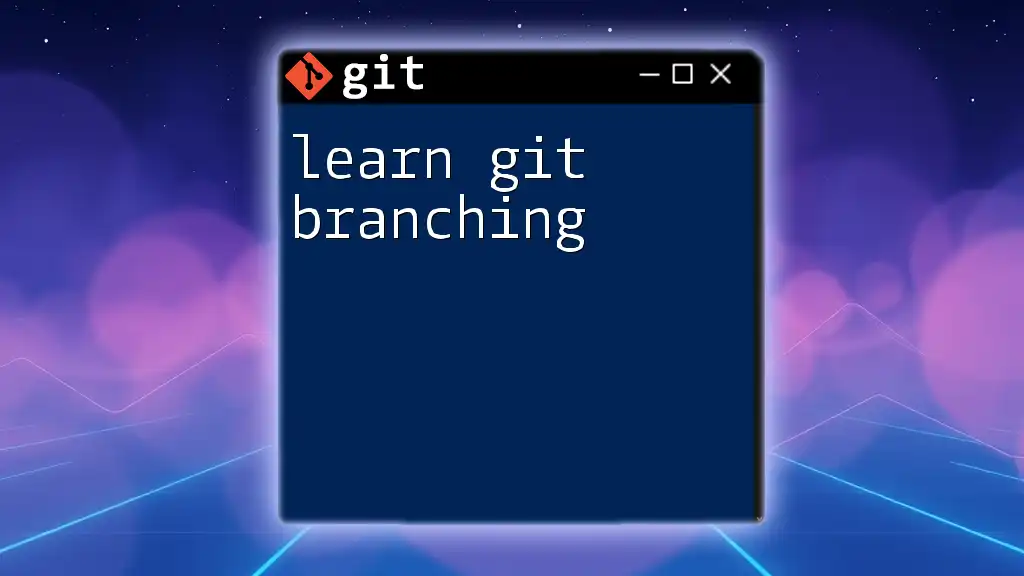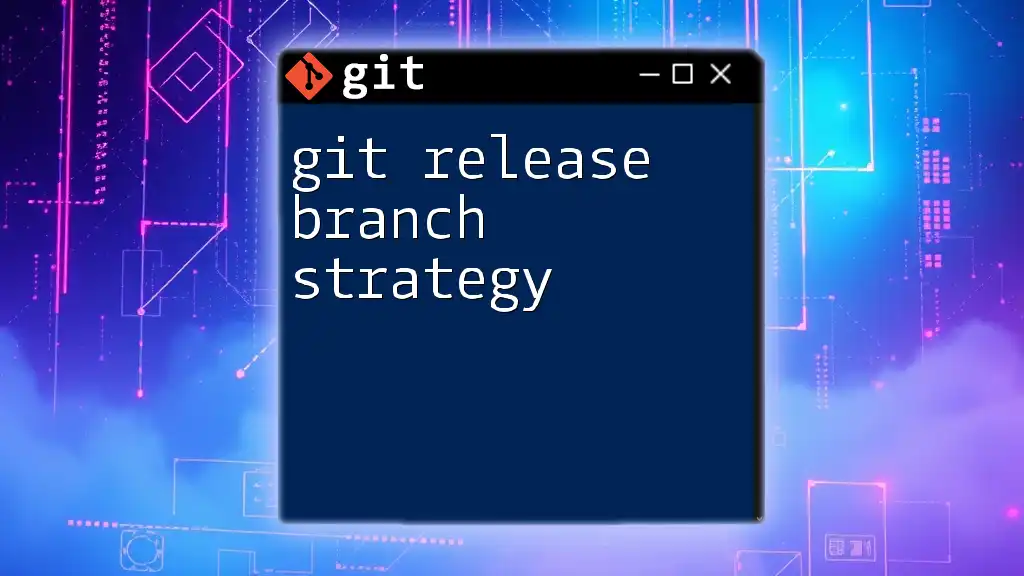Git branching allows you to create separate lines of development within a repository, enabling you to work on features or fixes without affecting the main codebase.
git branch feature-branch # Create a new branch called 'feature-branch'
git checkout feature-branch # Switch to the new branch
Understanding Branches in Git
What is a Branch?
A branch in Git serves as a pointer to a specific commit in the repository's history. This allows developers to isolate their work, enabling multiple people to collaborate on a project without interfering with each other's changes. By creating a branch, you can work on features, bug fixes, or experiments in a safe environment, without altering the main codebase.
Branches are essential in collaborative projects, allowing developers to develop features or fixes in isolation until they're ready to be integrated back into the main project.
The Default Branch
Every Git repository starts with a default branch commonly named main (previously known as master). This branch is crucial as it represents the project's stable state. All ongoing development should eventually merge back into the main branch, signifying that features are stable, tested, and ready for production. Working from the main branch ensures a clean slate from which to create new feature branches.
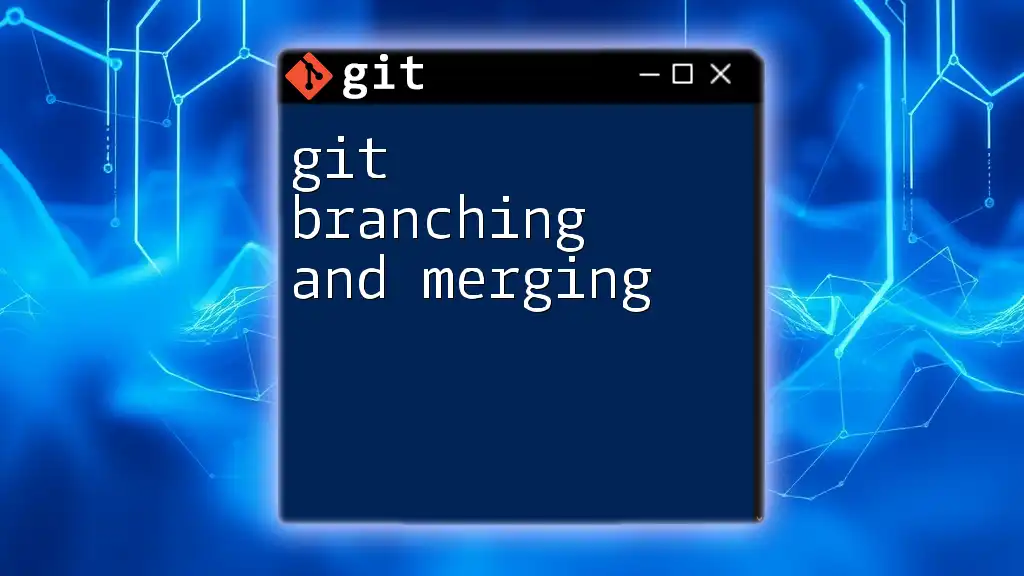
Creating and Managing Branches
Creating a New Branch
To create a new branch in Git, you can use the following command:
git branch <branch_name>
This command simply creates a new branch, but your working directory will remain on the current branch until you switch. It's essential to name your branches descriptively; consider using names like `feature/login-form` or `bugfix/navbar-issue` to easily recall their purposes.
Switching Between Branches
Once you've created a new branch, you can switch to it using the `checkout` command:
git checkout <branch_name>
This command will change your working directory to the specified branch, allowing you to work on it. Being able to switch between branches enables parallel development, making it easy to focus on multiple tasks without confusion.
Creating and Switching in One Command
To streamline your workflow, you can create and switch to a new branch in one command using:
git checkout -b <branch_name>
This command combines the creation and checkout process, which saves time and reduces the number of steps needed to start working on a new task.
Viewing Branches
To see a list of all branches in your repository, you can use:
git branch
This command will display all local branches, with an asterisk (*) next to the branch you're currently on. Monitoring your branches helps keep your workflow organized, making it easier to identify which features are actively being developed.
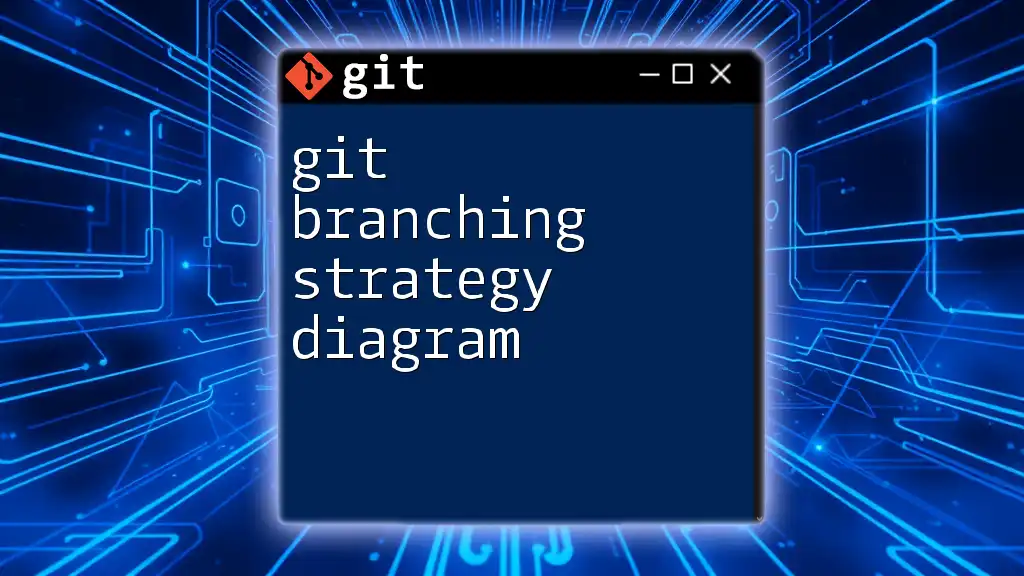
Merging Branches
What is Merging?
Merging is the process of combining changes from one branch into another. This is especially important when you have completed work on a feature branch and want to incorporate those changes into the main branch or another branch. Merging helps maintain a coherent and organized history of what was developed and when.
How to Merge Branches
To merge changes from another branch into your current branch, you would use:
git merge <branch_name>
For example, if you are on the main branch and want to merge a feature branch called `new-feature`, you would first switch to the main branch and then run the above command. Once the merge is complete, your commit history will include the commits from both branches, allowing for a smooth integration of changes.
Resolving Merge Conflicts
Sometimes, merging can result in what is known as a merge conflict. This situation occurs when changes made in different branches affect the same lines of code. Git signals these conflicts by adding conflict markers in the affected files. To resolve merge conflicts, you can follow these steps:
- Open the files with conflicts in a text editor.
- Look for the conflict markers (`<<<<<<<`, `=======`, `>>>>>>>`) that indicate differing changes.
- Manually edit the file to reconcile the differences.
- Once resolved, stage the changes and commit them with:
git add <resolved_file>
git commit
Utilizing tools like Visual Studio Code or Git Mergetool can also streamline this process, providing a visual representation of conflicts, making it easier to resolve them correctly.

Deleting Branches
When to Delete a Branch
After you've successfully merged changes from a feature branch back into the main branch (or any receiving branch), it's prudent to delete the now-unnecessary feature branch. This practice helps keep your repository clean and manageable, as stale branches can clutter your workspace and make it challenging to navigate.
How to Delete a Branch
To delete a local branch that is no longer needed, use:
git branch -d <branch_name>
The `-d` flag is a safe way to delete a branch, as it prevents the deletion if it contains unmerged changes. If you're sure you want to delete a branch, regardless of its merge status, use:
git branch -D <branch_name>
This command forcefully deletes the branch without warnings.
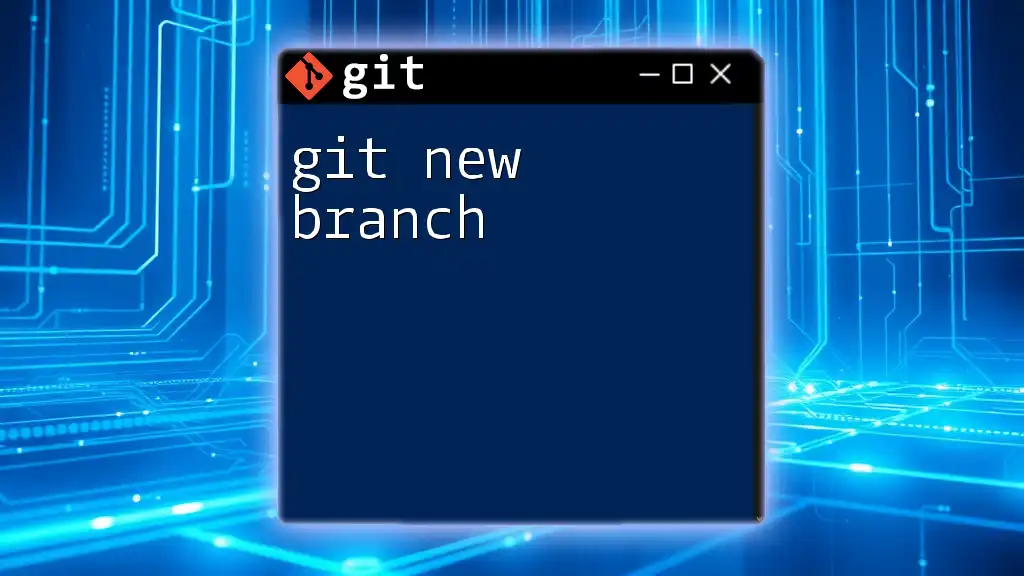
Advanced Branching Strategies
Feature Branch Workflow
Using feature branches is a common strategy in software development. Each new feature is developed in its own branch, which facilitates proper testing and review before being merged back into the main branch. This isolates changes, making it easier to troubleshoot issues in a specific feature without affecting the overall project.
Release Branching
Release branches are used to prepare for new production releases. When a new version of the software is on the horizon, a release branch is created from the main branch. This allows for final adjustments, testing, and bug fixes to be made separate from ongoing development on the main branch.
Hotfix Branching
Hotfix branches are employed when urgent issues arise in a production environment. When an immediate fix is needed, you can create a hotfix branch from the main branch, address the issue, and merge it back into the main branch promptly. This allows teams to maintain stability while addressing critical bugs.
Git Flow
The Git Flow methodology is a popular branching strategy that incorporates multiple branch types to manage development more effectively. Git Flow typically includes:
- Feature branches for new features.
- Release branches for preparing new releases.
- Hotfix branches for urgent fixes.
By implementing Git Flow, teams establish a structured workflow that fosters collaboration and organization.

Conclusion
Mastering Git branch management is essential for effective collaboration and project development. By understanding how to create, merge, and delete branches, you can improve your workflow, isolate changes, and maintain a cleaner project history. Practice using these branching techniques in your projects, and explore additional resources to deepen your understanding of Git's powerful capabilities.