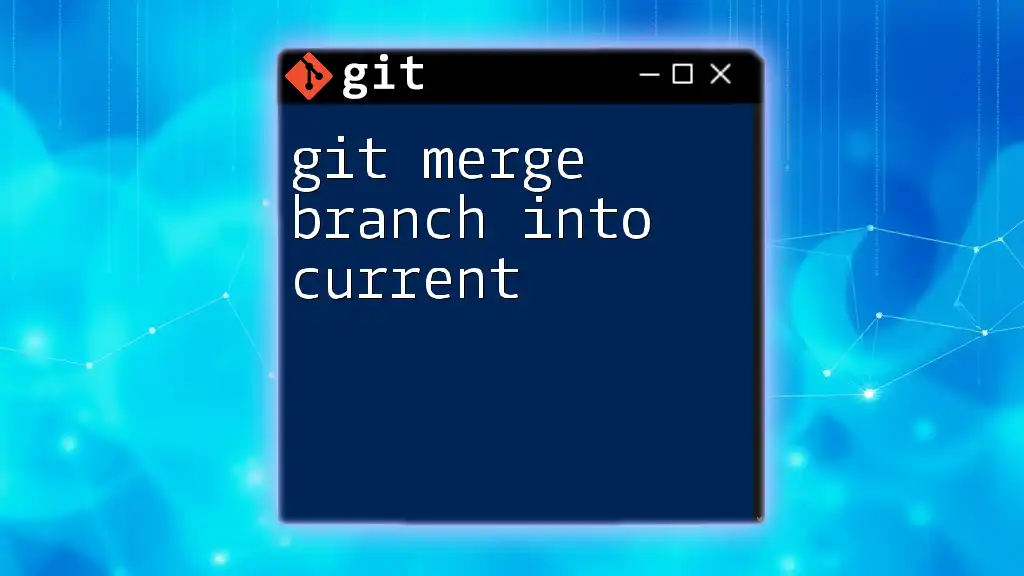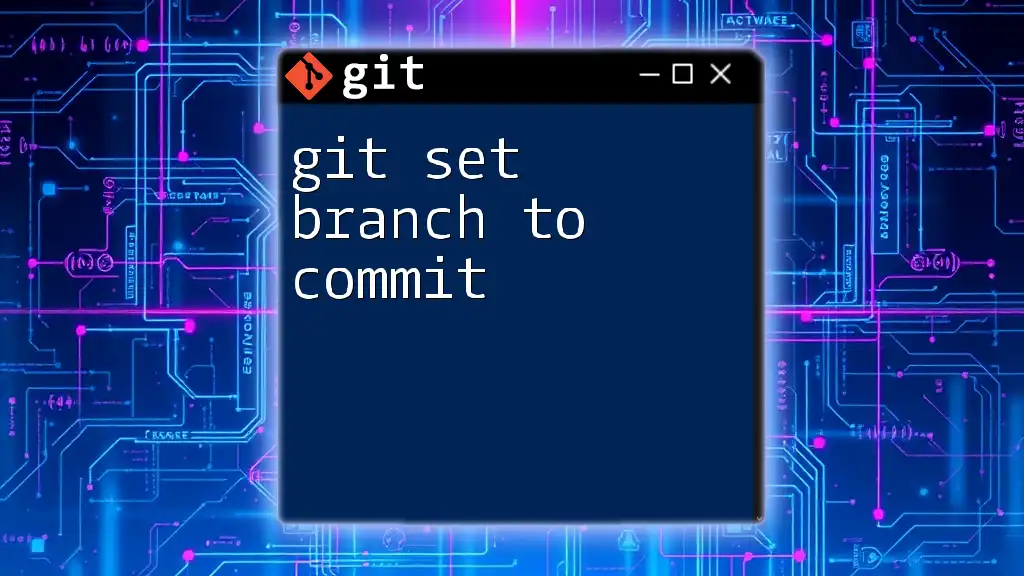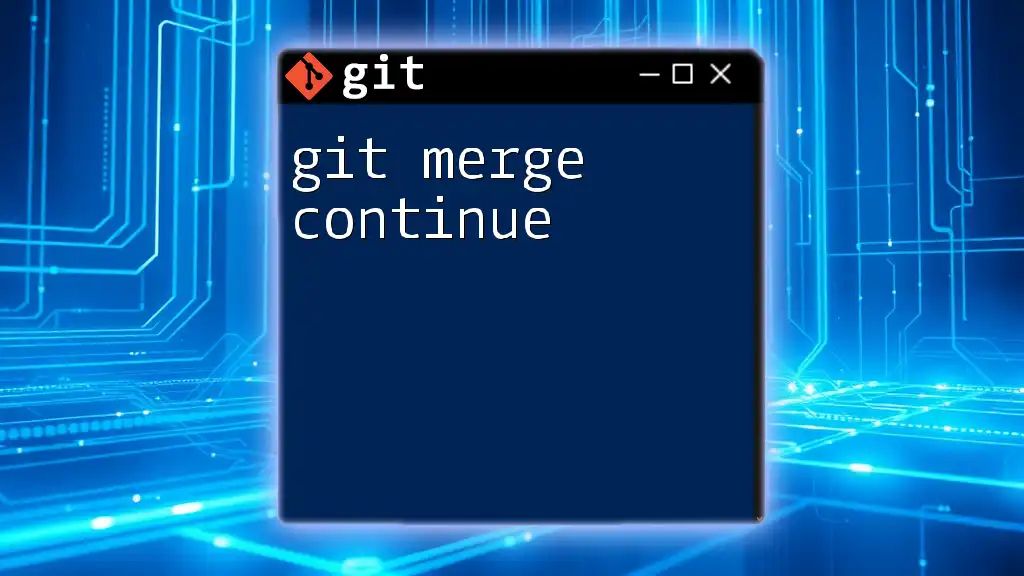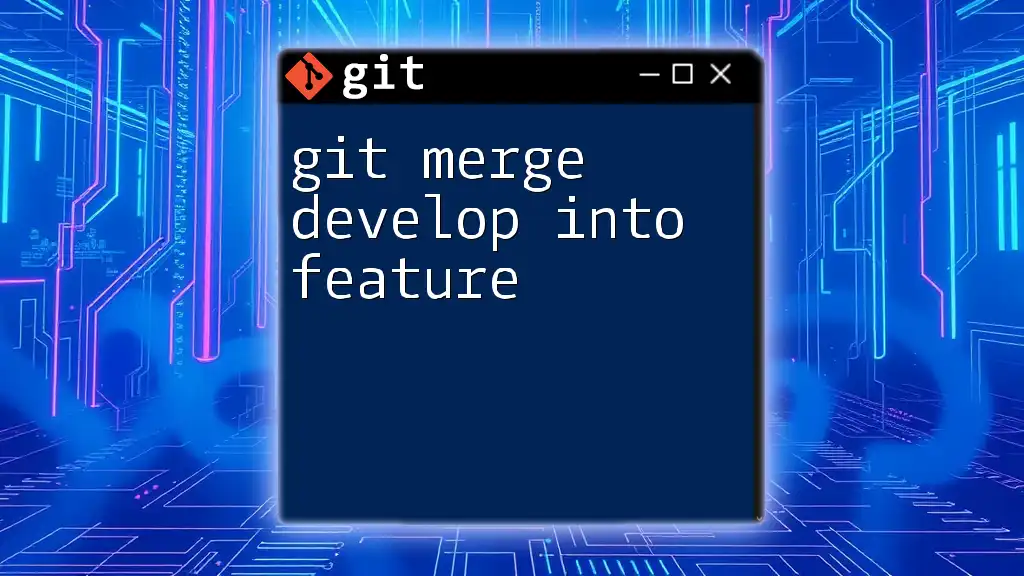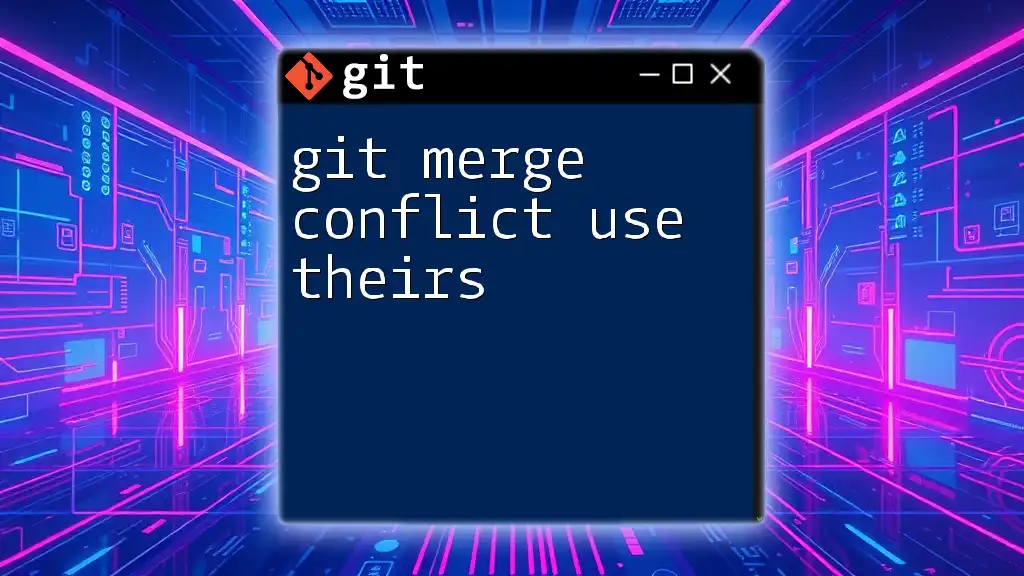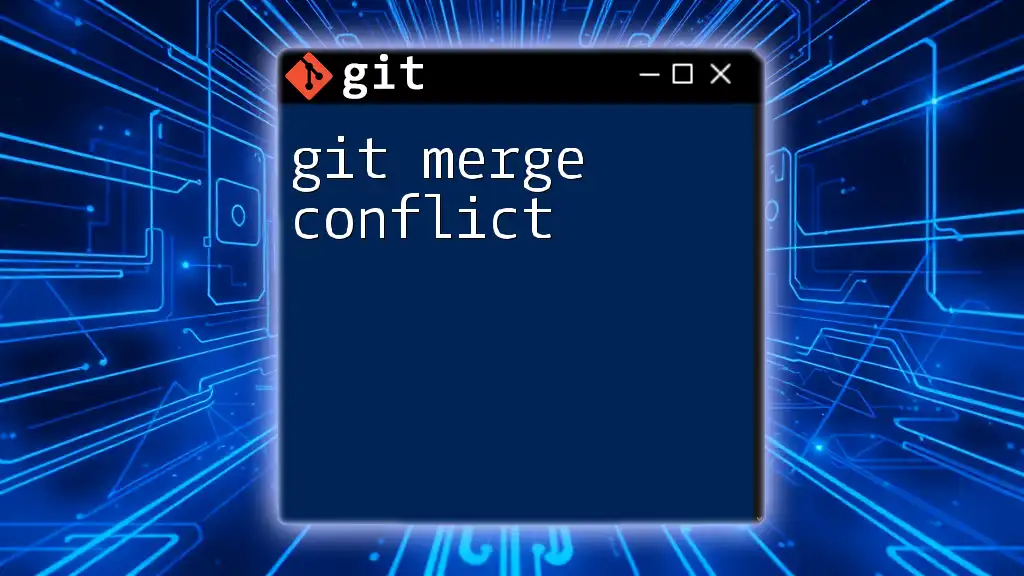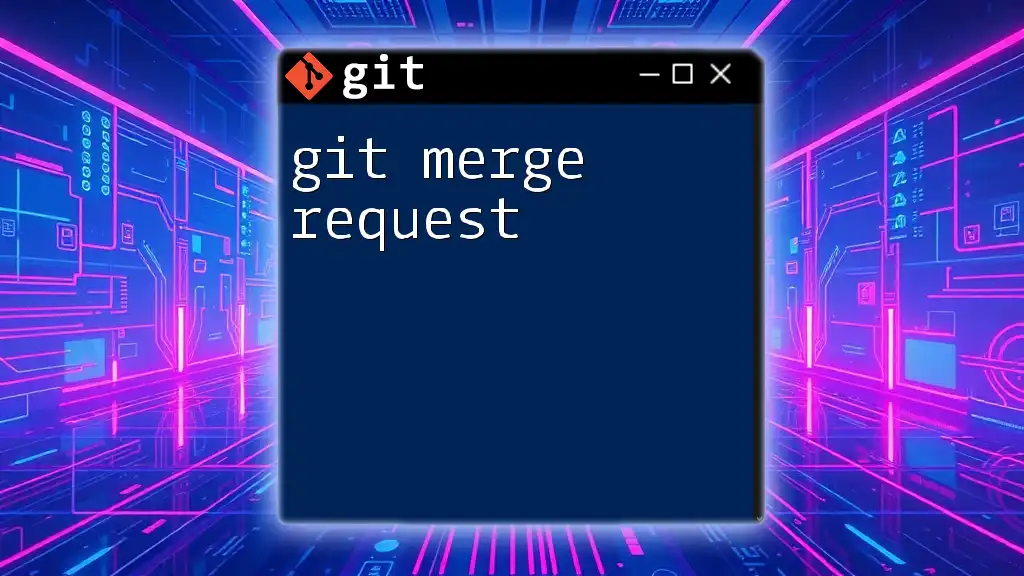To merge a specific branch into your current branch in Git, use the following command to incorporate the changes from that branch into your active workspace.
git merge your-branch-name
What is Git Merging?
Git merging is a fundamental operation in version control that combines the changes from two branches into a single branch. It is essential in collaborative workflows where multiple developers work on separate features or bug fixes. By merging changes, teams can integrate contributions seamlessly, ensuring that everyone’s work is unified and up-to-date.
When to Use Git Merge
You would typically use `git merge` when you want to integrate changes from a separate branch into your current working branch. It’s especially useful in scenarios such as:
- Integrating new features or bug fixes that have been developed on a separate branch.
- Synchronizing your branch with the main development line before deployment.
- Combining multiple parallel developments into a cohesive release.
It’s crucial to note that merging differs from rebasing, which repositions commits on a branch. While rebasing results in a cleaner project history, merging maintains the context of the original branches, providing a clear picture of how the development has progressed over time.
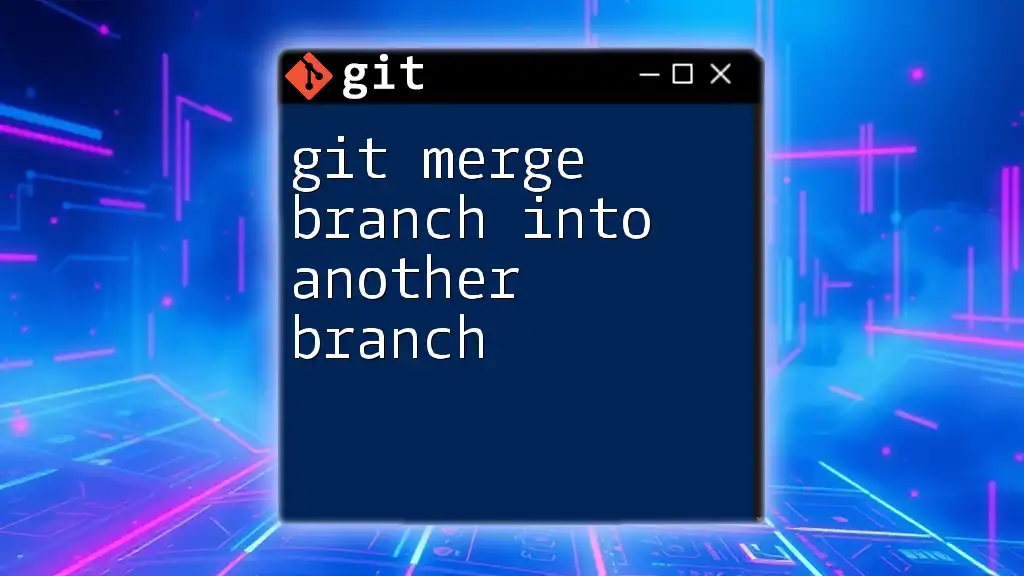
Preparing for a Git Merge
Understanding Your Branches
In Git, a branch is a separate line of development. Each branch serves as an independent environment, allowing you to work on features without affecting the main codebase. Understanding your current branch and the branch you aim to merge is critical to a successful merge process.
Check Current Branch Status
Before merging, it's important to know your current branch. You can check this by executing:
git status
This command provides information about the current branch, changes staged for commit, and any untracked files, helping you understand your context before performing the merge. Familiarizing yourself with the output can prevent errors during the merging process.
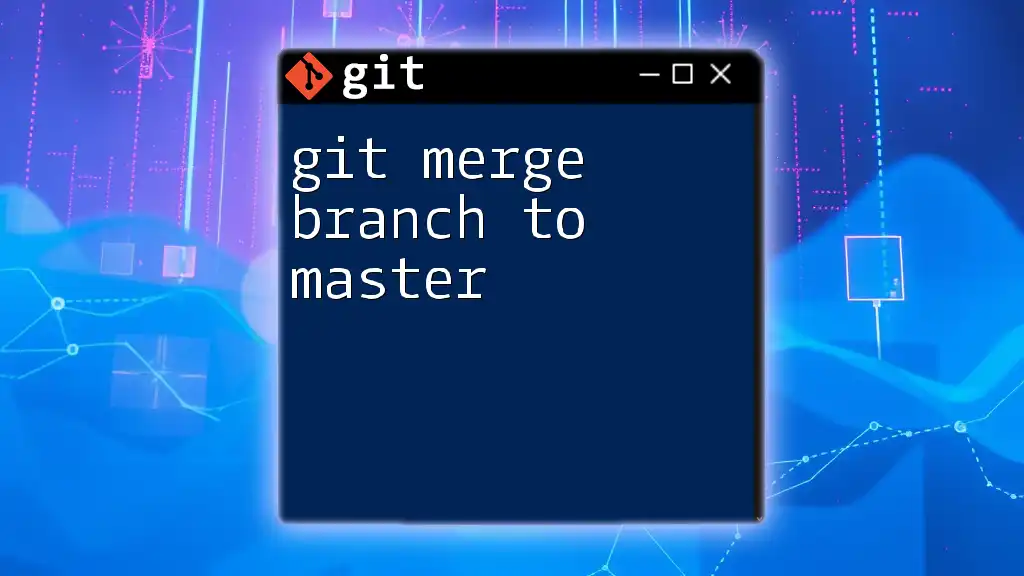
How to Merge Branches
Basic Syntax of Git Merge Command
The basic syntax for the git merge command is straightforward:
git merge <branch-name>
Here, `<branch-name>` refers to the branch you wish to merge into your current branch. This command combines the changes from the specified branch with your active branch.
Merging a Branch into the Current Branch
To merge a branch into your current branch, follow these steps:
Step 1: Checkout the branch you want to merge into. This is done using the command:
git checkout <current-branch>
Make sure you are on the correct branch where you want to incorporate changes.
Step 2: Execute the merge command using:
git merge <branch-to-merge>
This command performs the merge operation, and Git will attempt to integrate the changes. If there are no conflicts, the merge will complete successfully, and a new merge commit will be created.
Example of a Git Merge
Consider a scenario where you have a `feature/login` branch that contains all the changes for a new login system, and you wish to merge these changes into the `main` branch. Here’s how you would perform this:
- First, switch to the main branch:
git checkout main
- Now, execute the merge command:
git merge feature/login
If there are no conflicts, Git will confirm the merge and generate a merge commit, indicating that the integration of the `feature/login` branch into `main` was successful.
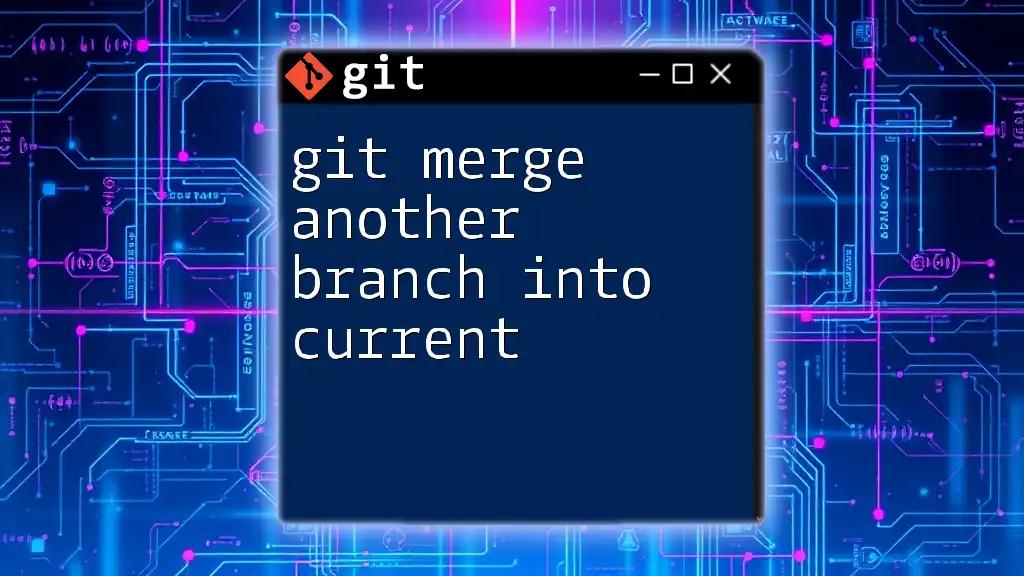
Understanding Merge Conflicts
What is a Merge Conflict?
A merge conflict occurs when there are overlapping changes between branches that Git cannot reconcile automatically. This happens when two contributors have modified the same lines of code in incompatible ways, leading to a conflict that requires manual resolution.
How to Identify Merge Conflicts
When a merge conflict arises, Git will provide an output that indicates the conflict. Files involved in the conflict will be marked as "Unmerged," and the merge process will halt until the conflicts are resolved. The output will typically look something like this:
Automatic merge failed; fix conflicts and then commit the result.
Steps to Resolve Merge Conflicts
To resolve merge conflicts, follow these steps:
Step 1: Open the files containing conflicts. Git will insert conflict markers that delineate differing changes.
Step 2: Identify conflict markers in the file. They will look like this:
<<<<<<< HEAD
Changes in the current branch
=======
Changes in the branch being merged
>>>>>>> branch-to-merge
Step 3: Resolve the conflicts manually by editing the file, removing the conflict markers, and deciding which changes to keep.
Step 4: After resolving conflicts, stage the changes using:
git add <resolved-file>
Step 5: Finally, complete the merge commit with:
git commit
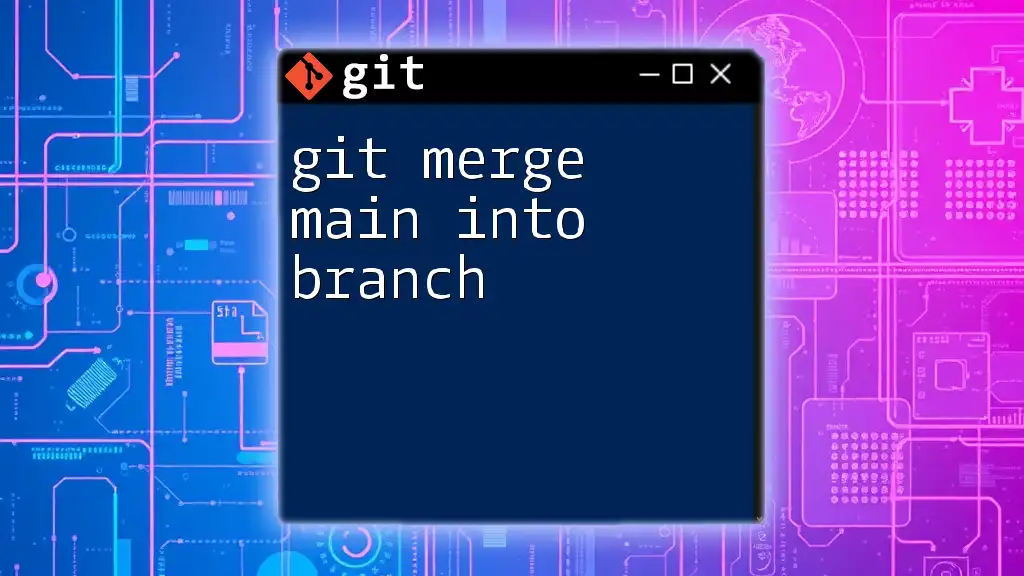
Post-Merge Tasks
Verify the Merge
Once the merge is complete, it is essential to verify that everything works as expected. You can check the commit history by running:
git log
This command will show you a list of commits, including the recent merge commit, allowing you to confirm that the merge was executed correctly.
Clean Up Your Branches
After a successful merge, good practice dictates that you should clean up any unnecessary branches. If you merged a feature branch and no longer need it, you can delete it using:
git branch -d <branch-to-delete>
This command will remove the specified branch from your repository, helping to keep your branch list organized.

Conclusion
In summary, merging branches in Git is a vital skill for maintaining cohesive collaboration. Understanding how to merge branches effectively will enable you to work seamlessly with others and manage your project history. Practice the merging process regularly to enhance your skills and efficiency in using Git.
By mastering the art of merging, you are well on your way to becoming a proficient Git user. Don’t hesitate to dive deeper into Git functionalities, and remember, practice makes perfect. Joining our Git training sessions can provide you with hands-on experience that will further sharpen your skills.
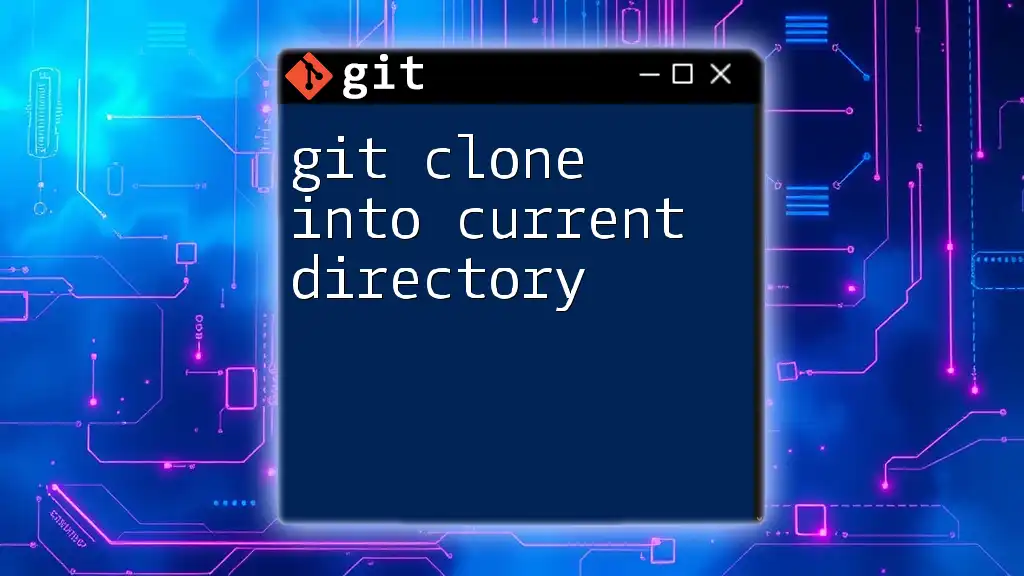
Additional Resources
To continue your Git journey, consult the official Git documentation for in-depth guides and tutorials. Additionally, explore interactive tutorials and GUI tools that can help simplify your learning and merging processes.