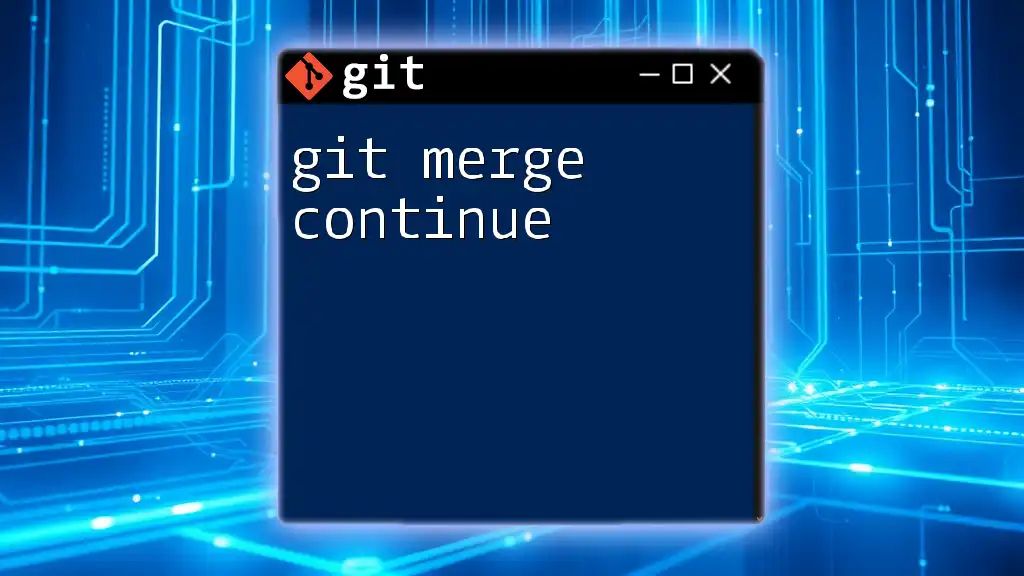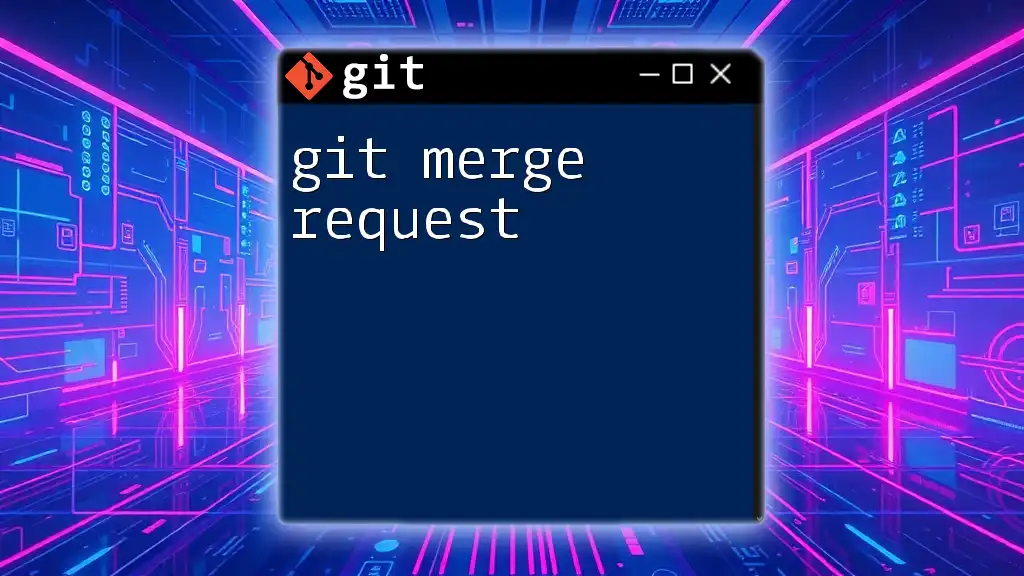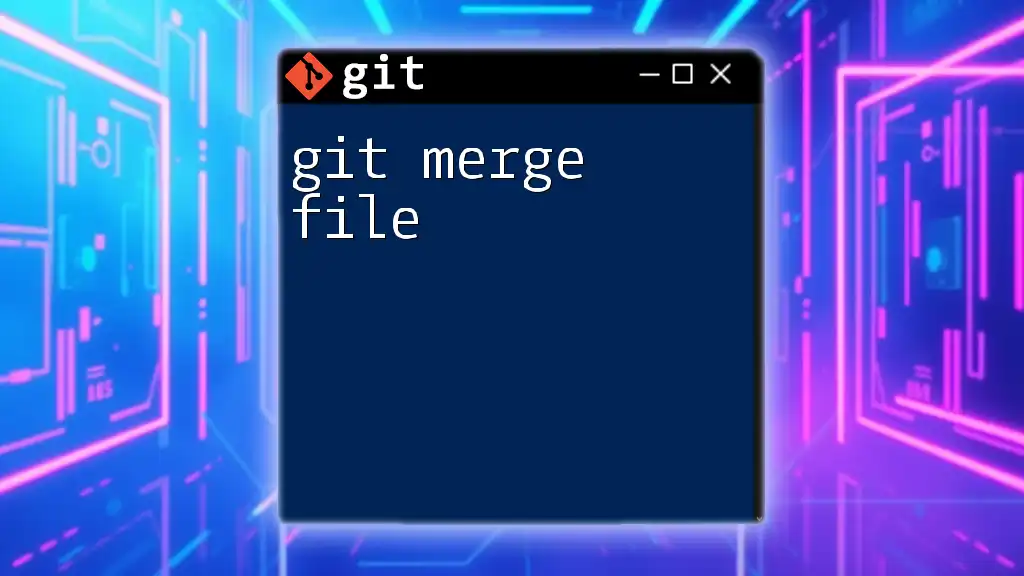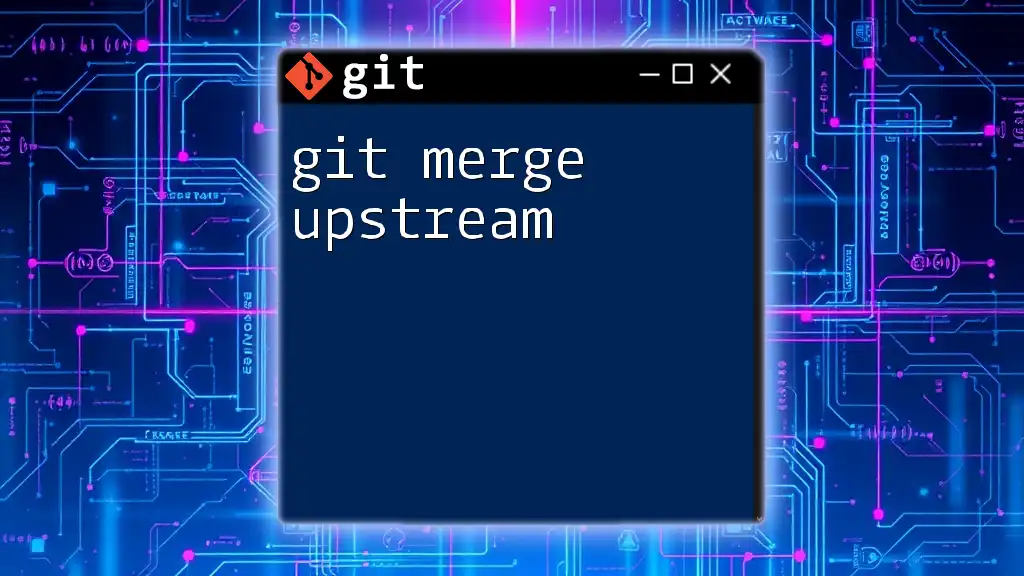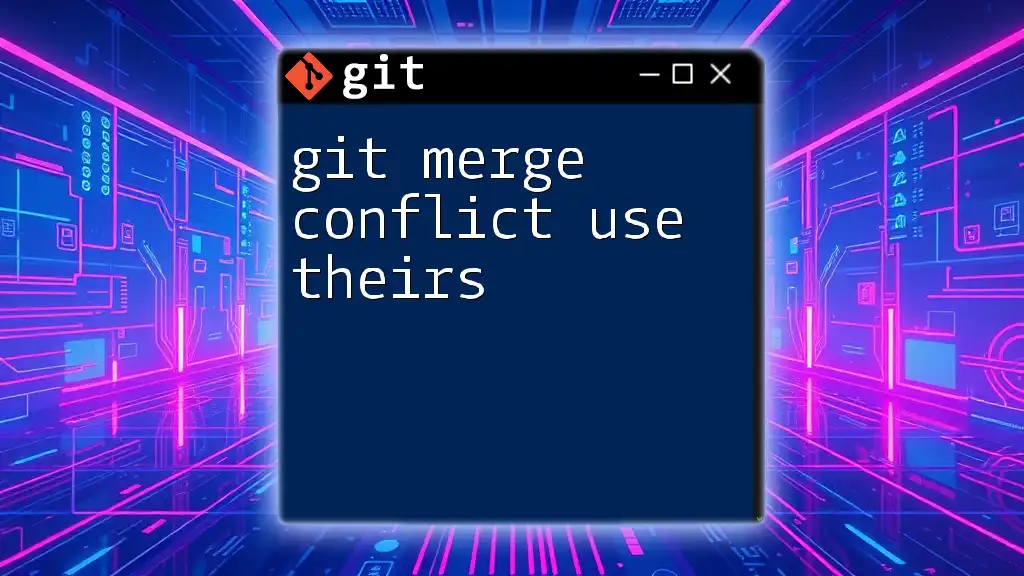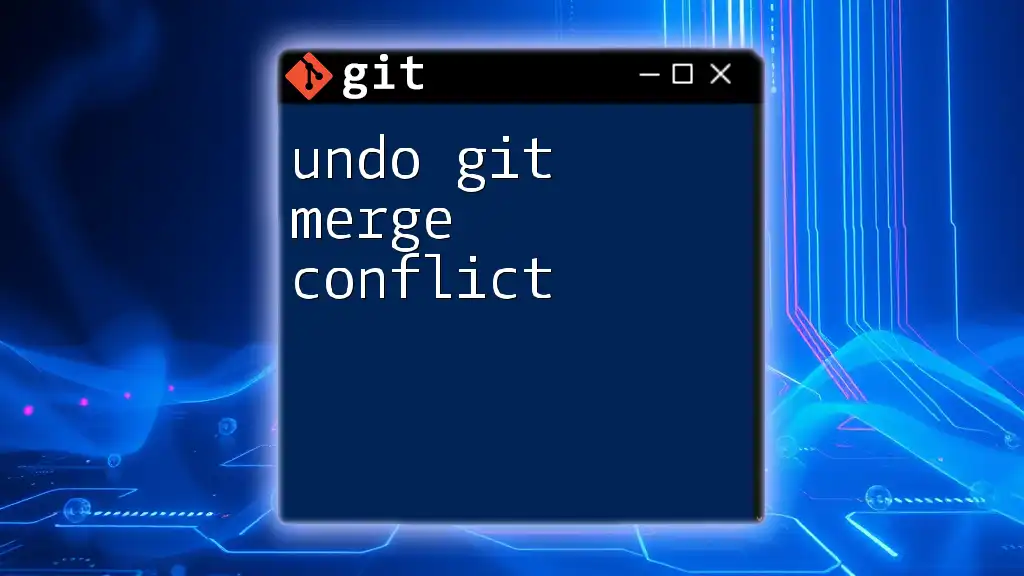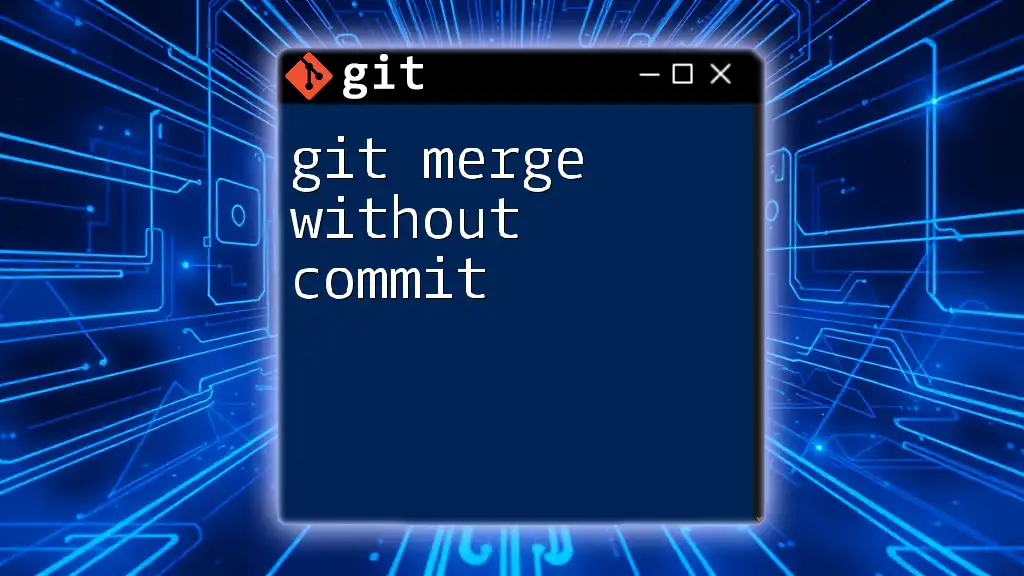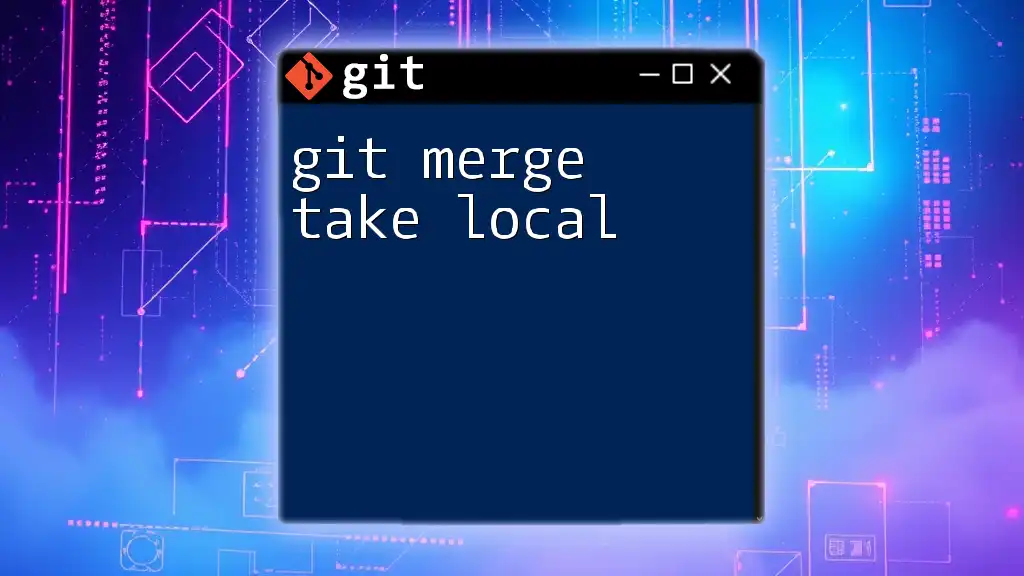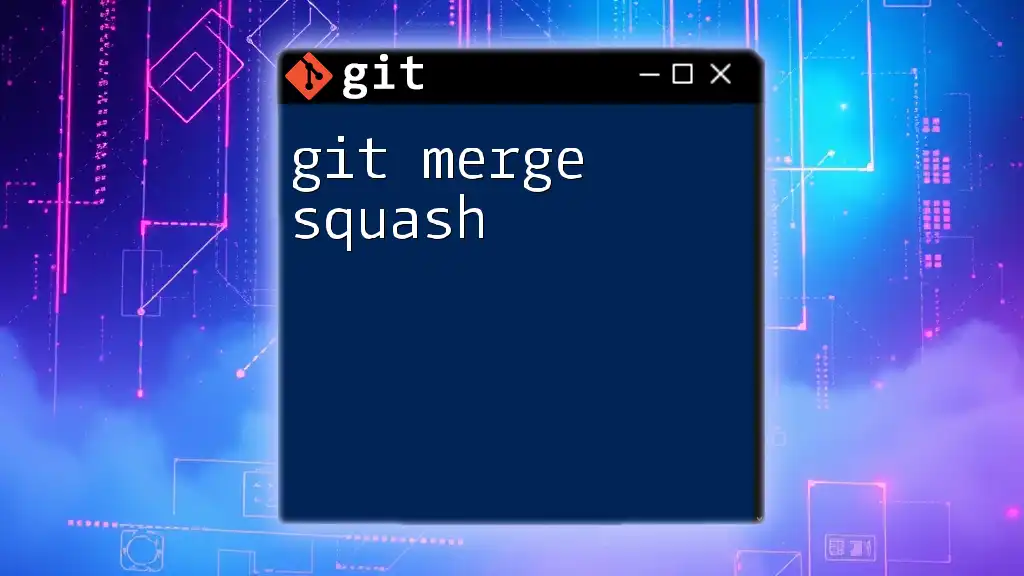The `git merge --continue` command is used to resume a merge process after resolving merge conflicts, allowing you to finalize the merge and commit the changes.
git merge --continue
Understanding Merge Conflicts
What is a Merge Conflict?
A merge conflict occurs when two branches that you are trying to merge contain competing changes that cannot be automatically reconciled by Git. This often happens if two developers have edited the same line in a file differently or if a file has been deleted in one branch and modified in another.
Before Running `git merge --continue`
Before you can use `git merge --continue`, it is crucial to resolve any merge conflicts that may have arisen during the merge process. Failing to fix these conflicts before proceeding will halt your merge workflow.
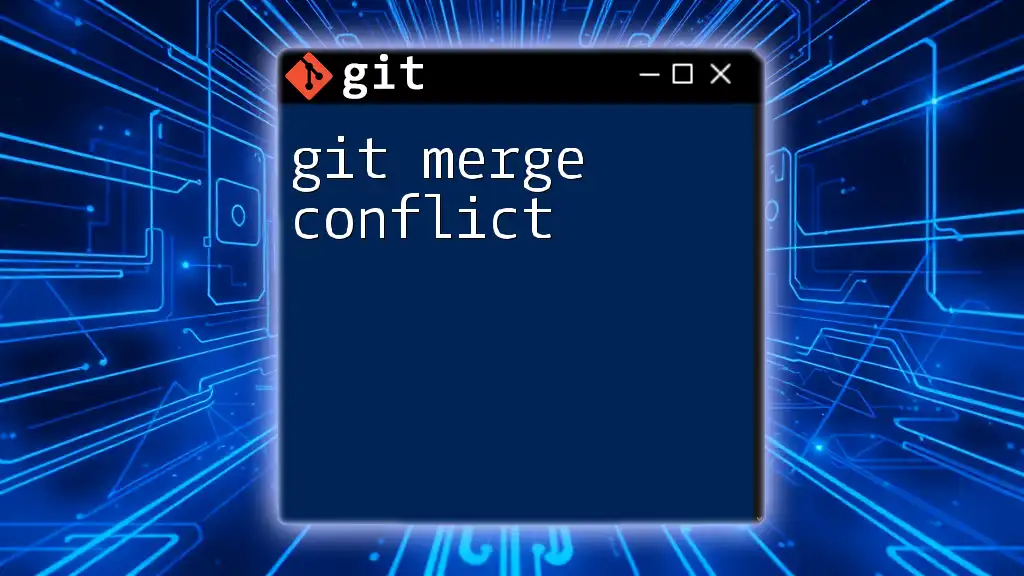
Steps to Resolve a Merge Conflict
Stopping at a Merge Conflict
When you attempt to merge branches with conflicting changes, you will see a message similar to the following:
CONFLICT (content): Merge conflict in <filename>
Automatic merge failed; fix conflicts and then commit the result.
This alert signifies that you need to manually resolve conflicts before continuing. For example, if you were merging a feature branch called `feature-1` into the `main` branch, conflicts might arise in a file called `example.txt`.
Resolving the Conflict
You have multiple tools at your disposal for resolving conflicts, including text editors like `vim`, `emacs`, or graphical applications like GitKraken or SourceTree.
Example Resolution Walk-Through:
Consider the following content in `example.txt` before resolution:
Hello, world!
This is a sample file.
<<<<<<< HEAD
This line was added in the main branch.
=======
This line was added in the feature-1 branch.
>>>>>>> feature-1
Goodbye, world!
Within the conflict markers (`<<<<<<<`, `=======`, and `>>>>>>>`), you have competing versions. Each represents changes from different branches. To resolve, edit the content to reflect your desired version:
Hello, world!
This is a sample file.
This line was added in the main branch and it incorporates the changes from feature-1.
Goodbye, world!
Once you have resolved the conflicts, save the changes and mark the file as resolved with:
git add example.txt
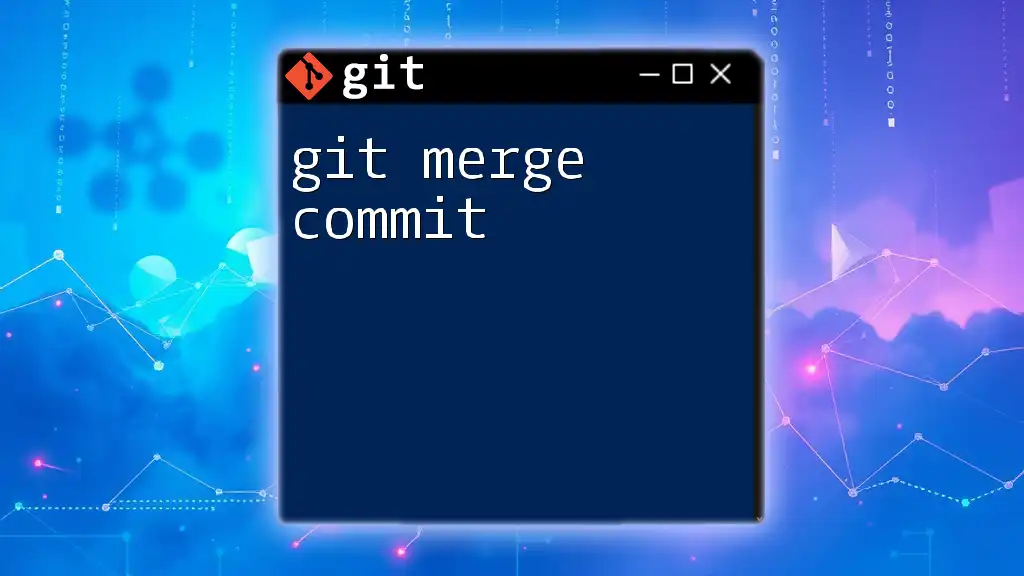
Executing `git merge --continue`
What Does `git merge --continue` Do?
The command `git merge --continue` is used to finalize a merge operation after resolving any conflicts. It tells Git to proceed with the completed merge process and create a merge commit.
How to Use `git merge --continue`
After resolving the merge conflicts and staging the changes with `git add`, you execute:
git merge --continue
This command signs off on the merge and creates a new commit that encapsulates all of the changes introduced by the merge.
Common Errors and How to Fix Them
If you attempt to run `git merge --continue` without resolving all conflicts or staging the changes, you may encounter an error message like:
fatal: nothing to commit, working tree clean
To fix this, ensure that:
- All conflicts are resolved.
- All resolved files are staged using `git add` before retrying the `git merge --continue`.
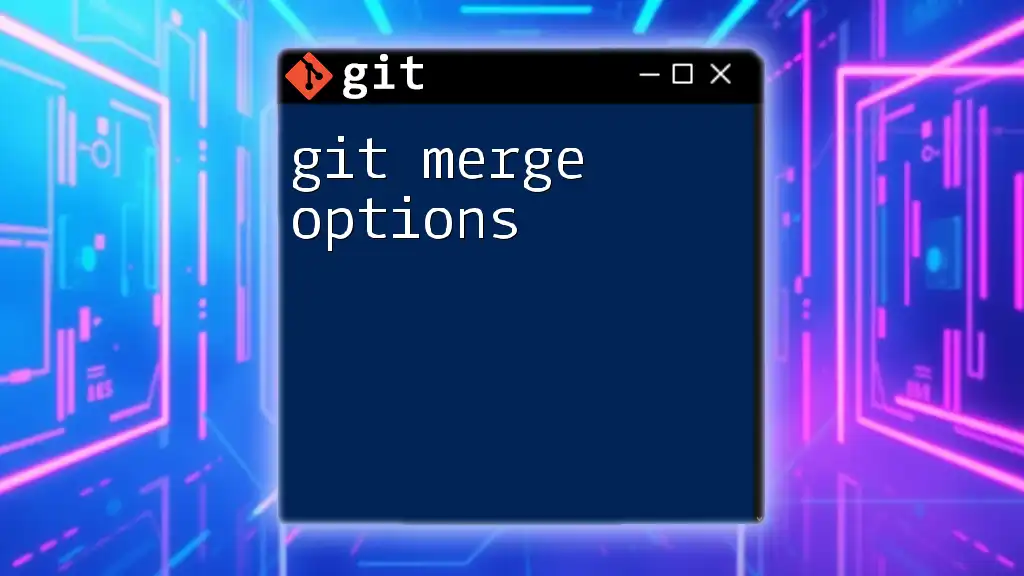
Verifying the Merge
Confirming Successful Merge
After executing `git merge --continue`, you should confirm the success of the merge operation. You can use:
git status
You should see a message that states your branch is up to date. If you see something like "You are currently on a branch 'main'", congratulations! Your merge was successful.
Inspecting the Merge Commit
To view the details of the merge commit, you can run:
git log
This will show you a history of commits, and you should see your latest merge commit along with the combined changes. If you wish to inspect a specific commit in more detail, you can use:
git show <commit-id>
By doing this, you can verify that all intended changes from both branches are present.
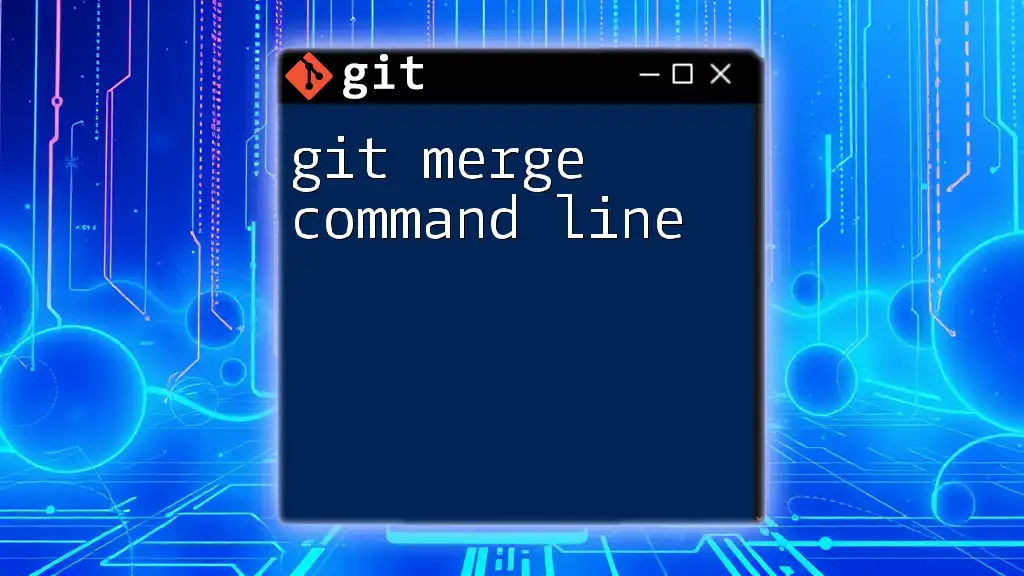
Best Practices for Using `git merge --continue`
When to Use Merge Conflicts and `git merge --continue`
Utilize the `git merge --continue` command anytime you resolve conflicts during a merge operation. It ensures that your workflow continues smoothly without unnecessary interruption.
Maintaining Clean Commit History
To maintain a clearer commit history, always ensure that merge commits are well-documented. Use `git commit -m "Merge branch 'feature-1' into main"` when prompted for a commit message. Having meaningful messages will aid others in understanding the history of changes.
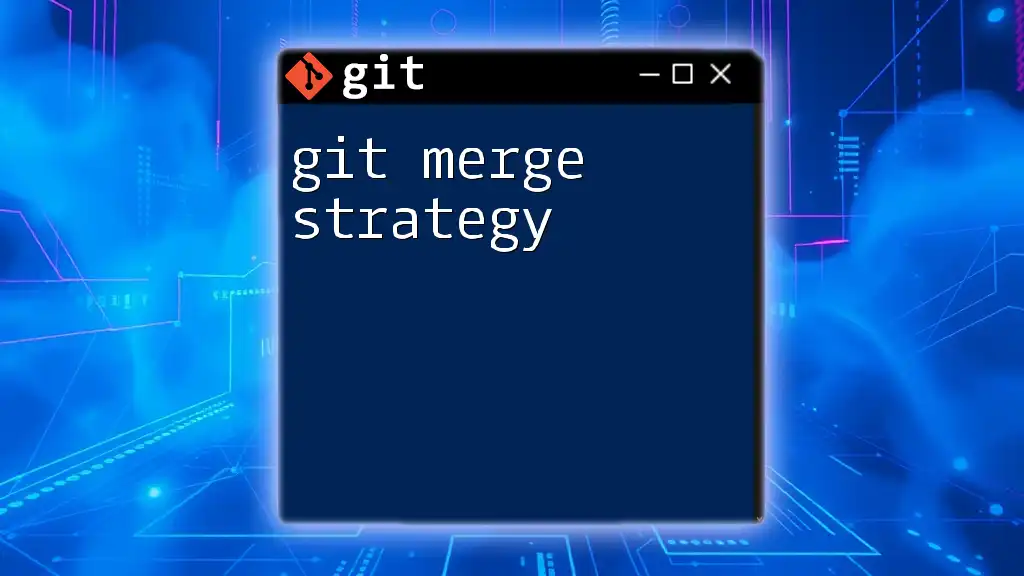
Conclusion
In summary, the `git merge --continue` command plays a pivotal role in managing merge conflicts effectively. By fully understanding how to handle merge conflicts preceding its execution, you facilitate a smoother workflow, ultimately improving collaboration and productivity. Make it a point to practice resolving conflicts and utilizing this command to enhance your proficiency in Git.
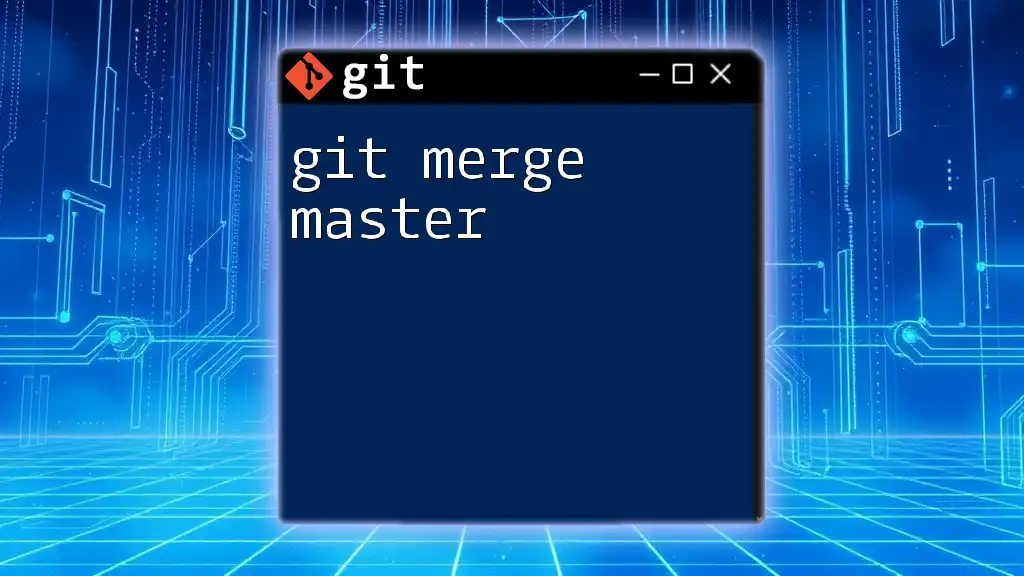
FAQs (Frequently Asked Questions)
What if I forget to run `git merge --continue`?
If you forget to run `git merge --continue`, your merge remains incomplete. In such cases, you will have conflicting changes and cannot commit them until you finish resolving and continue the merge process.
Can I abort a merge if I make a mistake?
Yes, if you realize that the merge should not proceed or if you're unsure about the changes, you can abort the merge process using:
git merge --abort
This command will revert your branch back to the state before the merge was initiated, allowing you to start over.
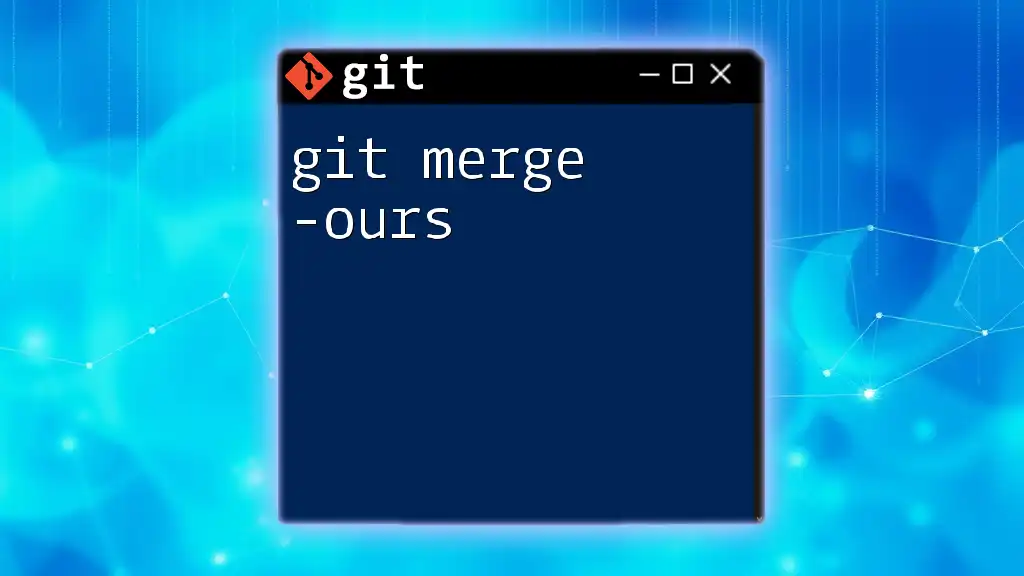
Additional Resources
For a deeper understanding and additional details, refer to the official Git documentation and explore further tutorials that focus on effective Git usage. Engaging with a variety of resources will solidify your grasp of these essential commands.