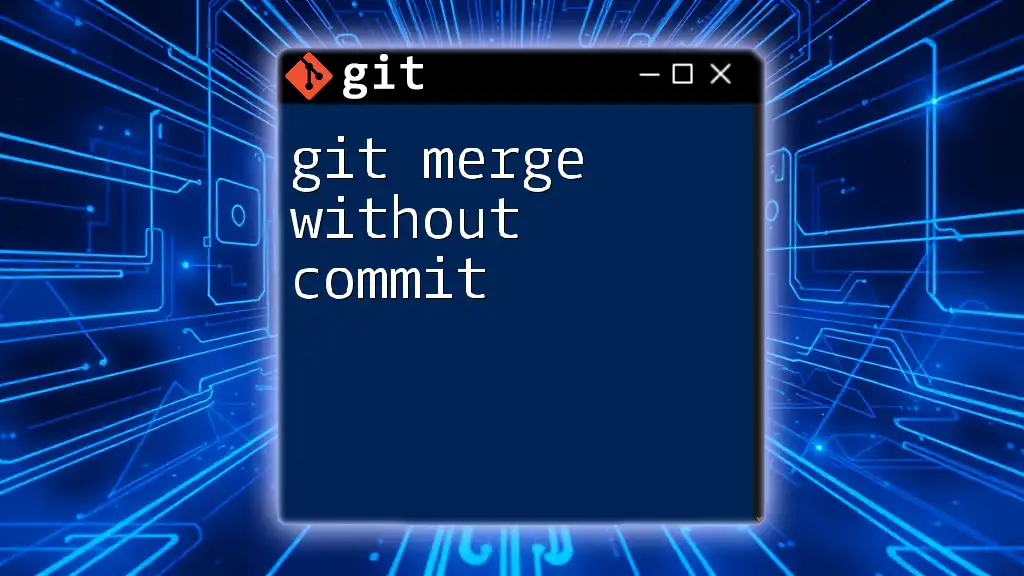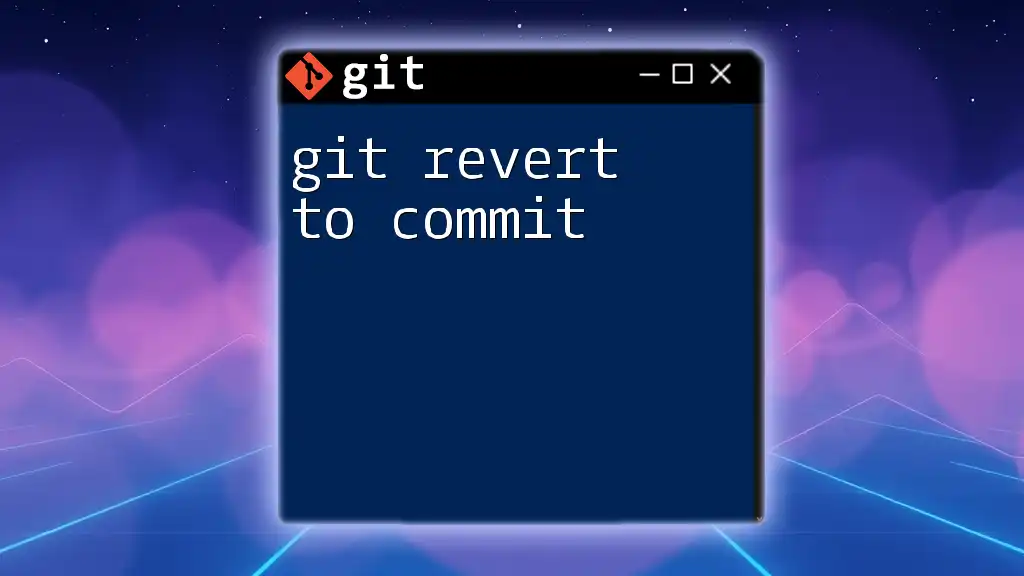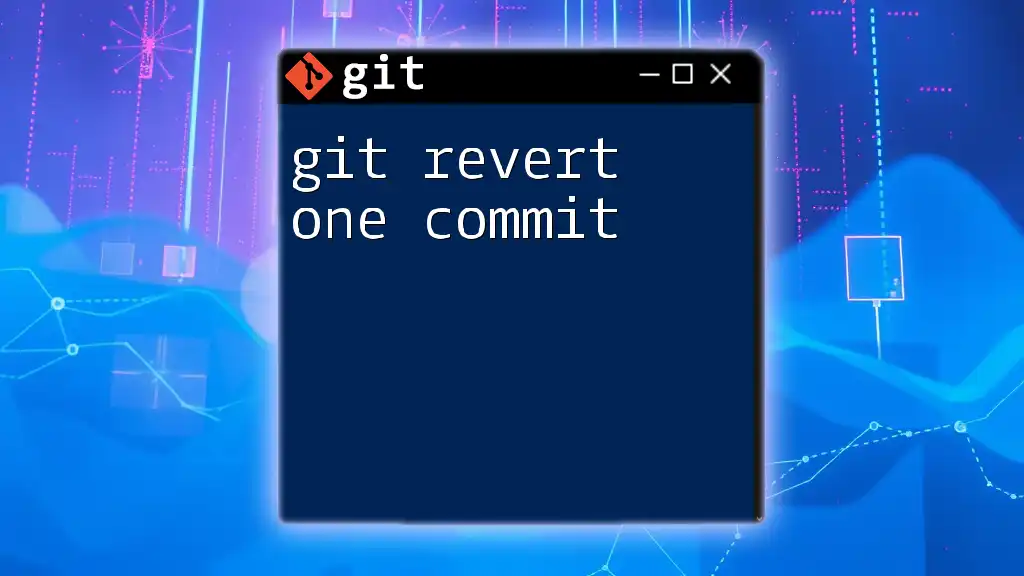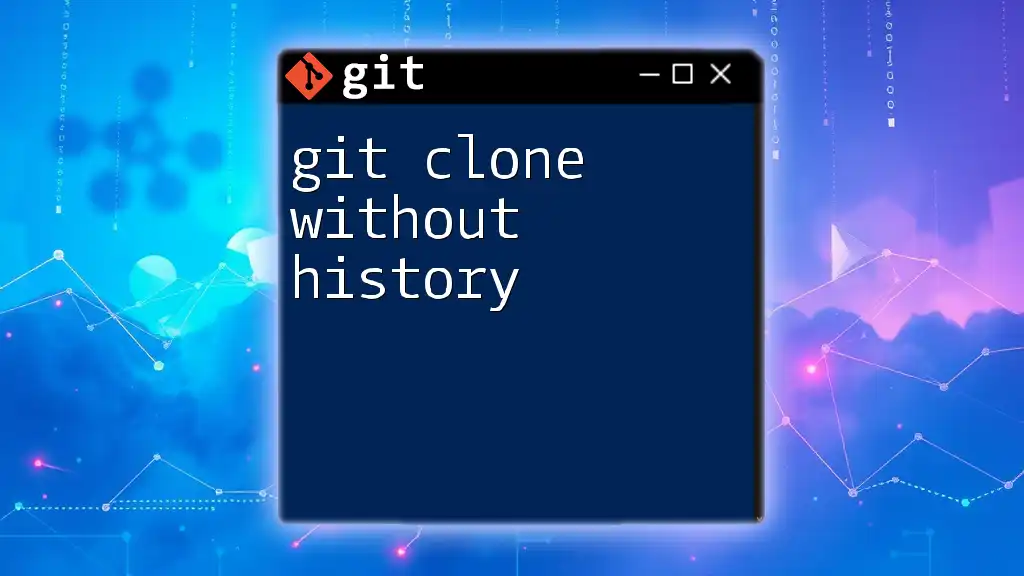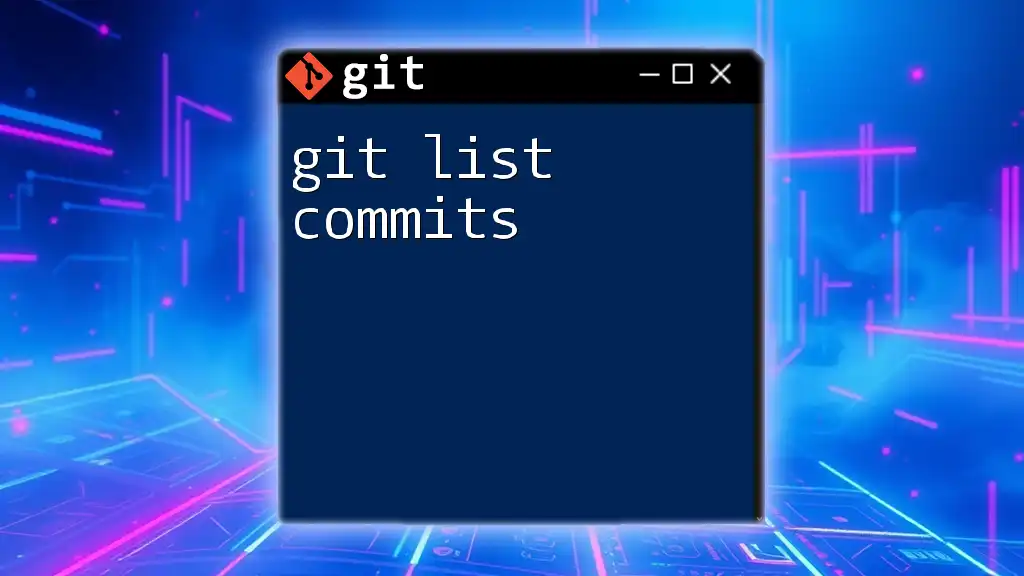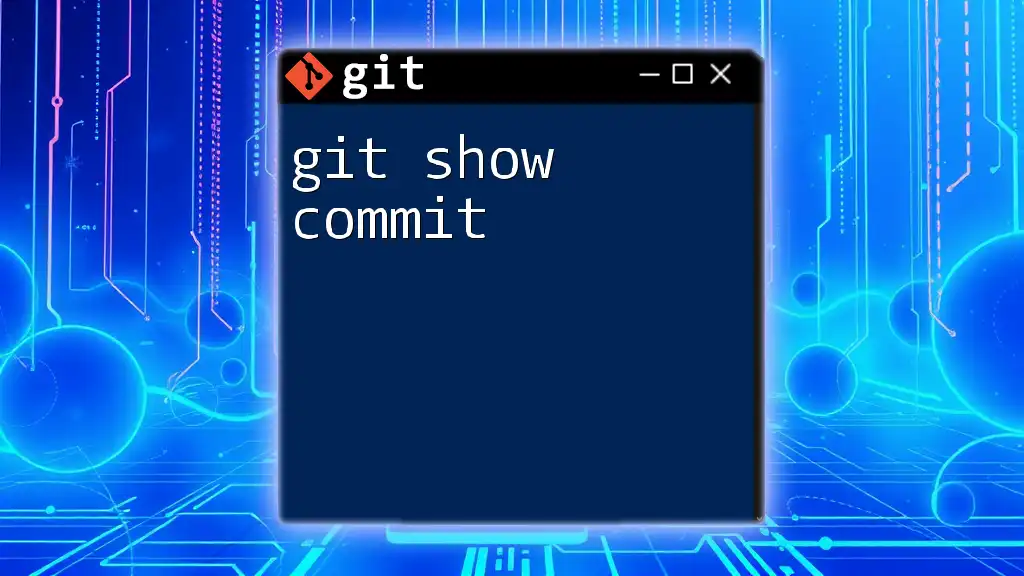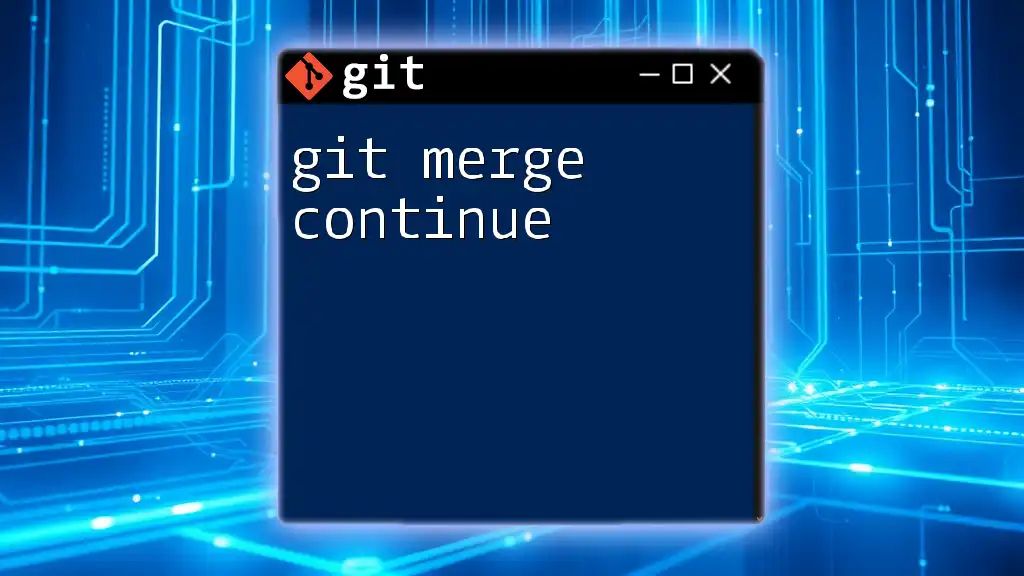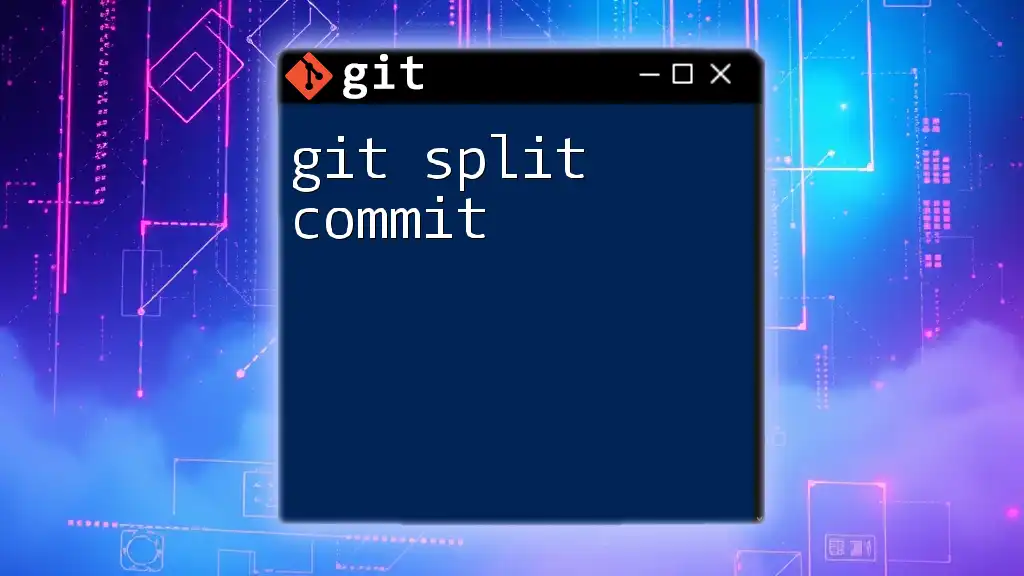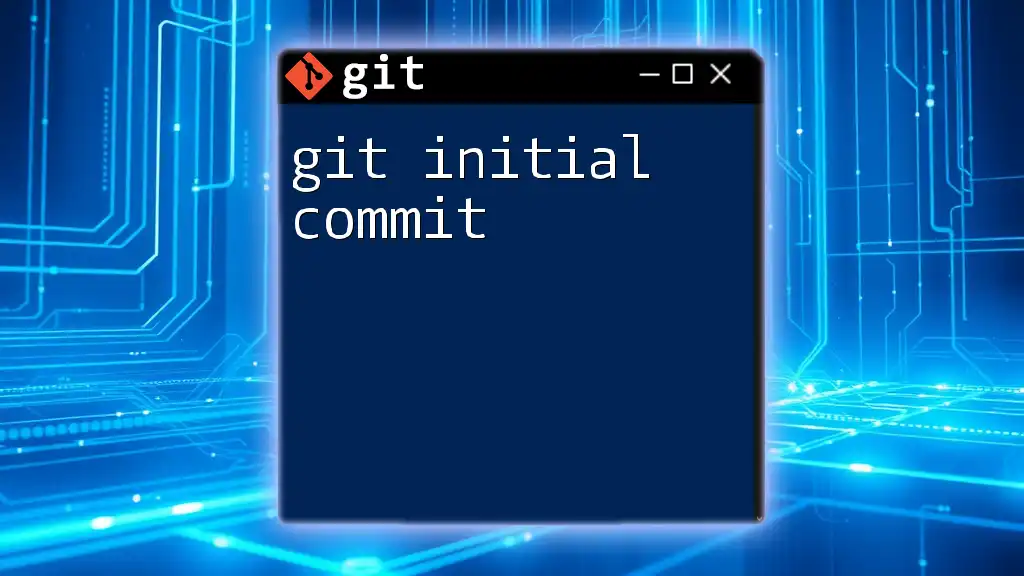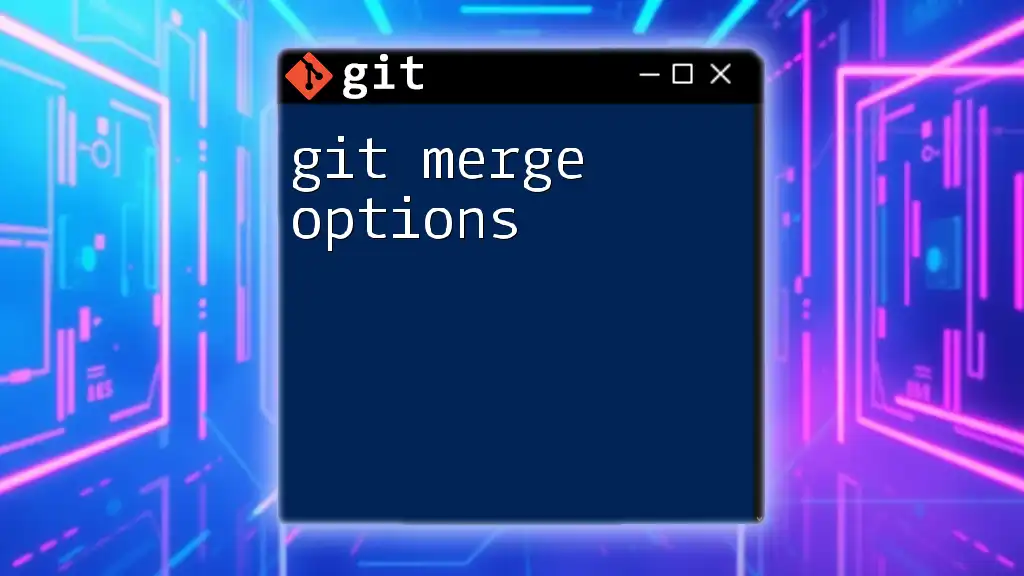To perform a Git merge without creating a commit, you can use the `--no-commit` option to stage changes without finalizing them.
git merge --no-commit <branch-name>
Understanding Git Merge
What is Git Merge?
Merging in Git is the process of integrating changes from one branch into another. It is an essential function that allows developers to collaborate on projects, enabling multiple changes to be concurrently developed and then brought together into a single coherent codebase. When working on different features or fixes, branches are used to isolate changes, and merging is the mechanism that combines these branches when they're ready.
Types of Merges in Git
-
Fast-Forward Merge: This type of merge occurs when the branch being merged is simply ahead of the target branch without any diverging commits. In this case, Git can simply move the pointer forward to the latest commit of the branch being merged.
-
Three-Way Merge: This occurs when there are commits on both the target branch and the branch being merged, requiring Git to use the common ancestor of the branches to reconcile changes. This method provides a way to incorporate changes from both branches, resulting in a new commit that ties together the histories.
-
Merge Conflicts: A merge conflict arises when two branches contain changes to the same lines of a file or when one branch deletes a file that the other branch modifies. This scenario requires manual intervention to resolve the differences before a merge can be completed.
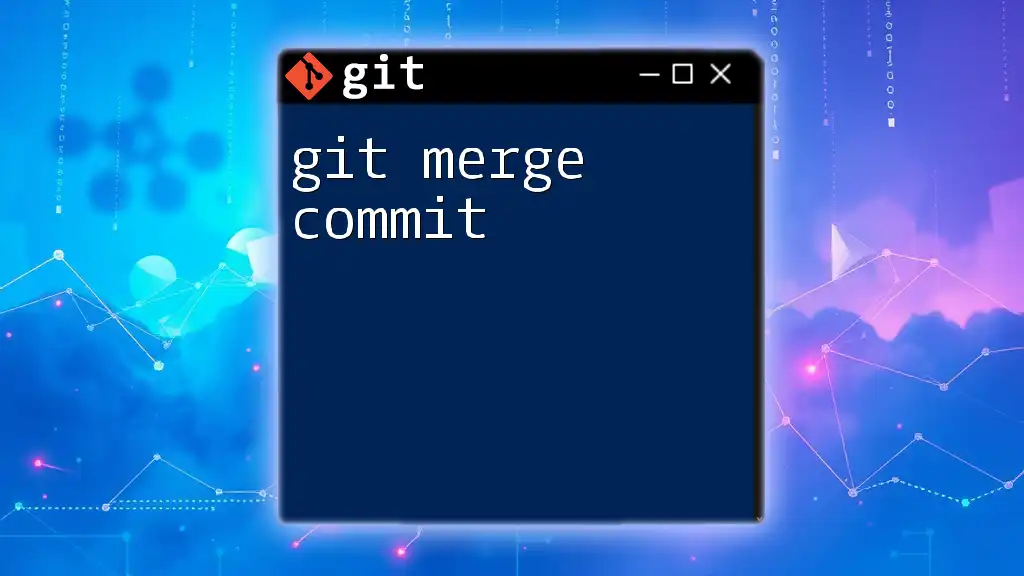
Git Merge Without Commit: An Overview
What Does "Merge Without Commit" Mean?
Performing a "git merge without commit" means that during the merge process, no commit is automatically created to finalize the merge. This gives developers the flexibility to review the changes, address any potential conflicts, and make additional modifications before finalizing the merge with a commit.
Why Use Git Merge Without Commit?
Using the "git merge without commit" approach allows developers to:
- Review merged changes before they become permanent.
- Make additional adjustments or fixes without needing to create separate commits for these changes.
- Reduce the likelihood of merging errors or conflicts by allowing for a thorough review process.
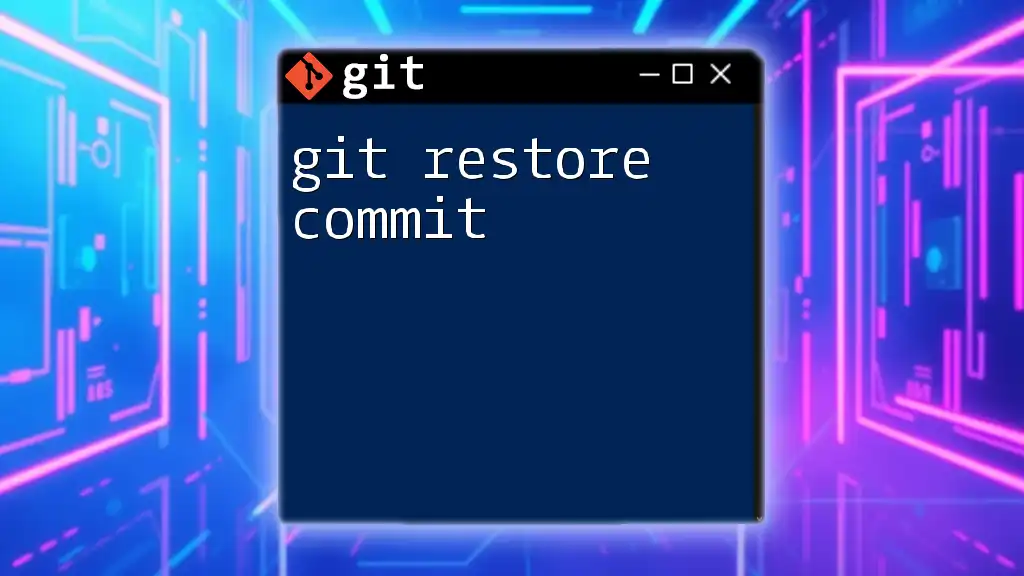
How to Perform Git Merge Without Commit
Setting Up Your Repository
Before performing a merge, you must have a repository set up. Here’s how to clone a repository:
git clone <repository-url>
cd <repository-name>
This command clones the specified repository and navigates into the directory.
Merging Without Committing: The Command
The command to merge another branch without making an immediate commit is:
git merge --no-commit <branch-name>
The `--no-commit` flag instructs Git to perform the merge but holds off on creating a commit, allowing you to inspect or modify the changes afterward.
Example Scenario
Step-by-Step Example of Merging Without Commit
- Creating Example Branches: Suppose you have a main branch and want to create a couple of feature branches for development:
git checkout -b feature-branch
echo "Feature work" > feature.txt
git add .
git commit -m "Implemented new feature"
git checkout main
git checkout -b another-feature
echo "Another feature" > another.txt
git add .
git commit -m "Implemented another feature"
Here, we first create `feature-branch` and `another-feature`, adding some content and committing those changes.
Performing the Merge
Now, to merge `feature-branch` into `main` without immediately committing, run:
git merge --no-commit feature-branch
Upon executing this command, Git will begin the merge process, outputting a summary of the changes while leaving you in a state where the merged files are staged but not committed yet.
To check the status after the merge, you can run:
git status
This will indicate which files have been modified and that they are staged for commit.
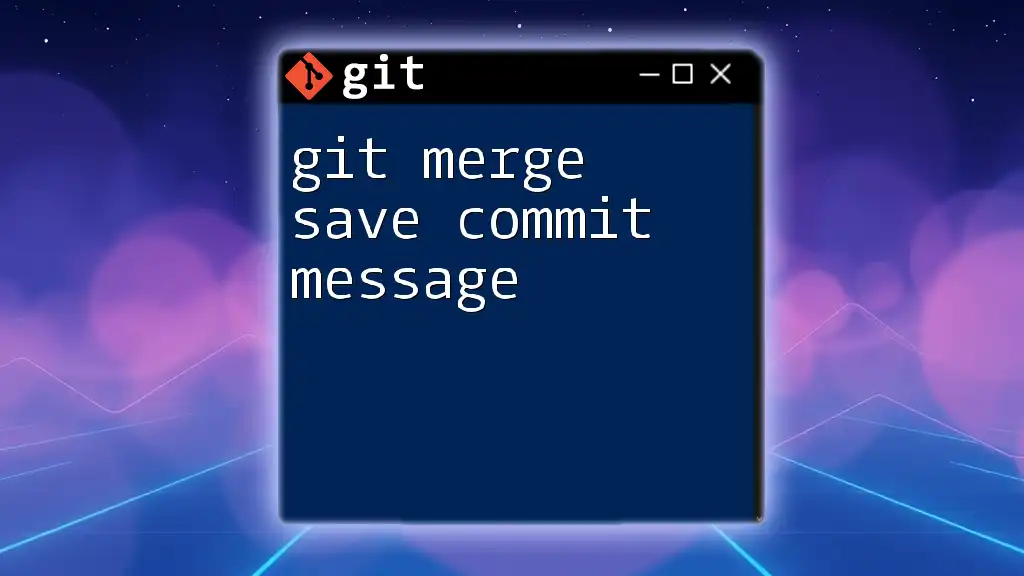
Handling Merge Conflicts Without Commit
What Are Merge Conflicts?
When merging branches that have changes at the same lines of code, a merge conflict occurs. Git will notify you that it cannot resolve differences automatically, and you'll need to manually reconcile these conflicts.
Resolution Steps
To resolve merge conflicts when not committing immediately, you would:
- Open the affected files to inspect the changes and determine the final desired state.
- Edit the files to resolve the conflicts by keeping, modifying, or removing sections of the code as needed.
- Once the conflicts are resolved, stage the changes:
git add <resolved-file>
This prepares the file for commit once you're satisfied with the resolution.
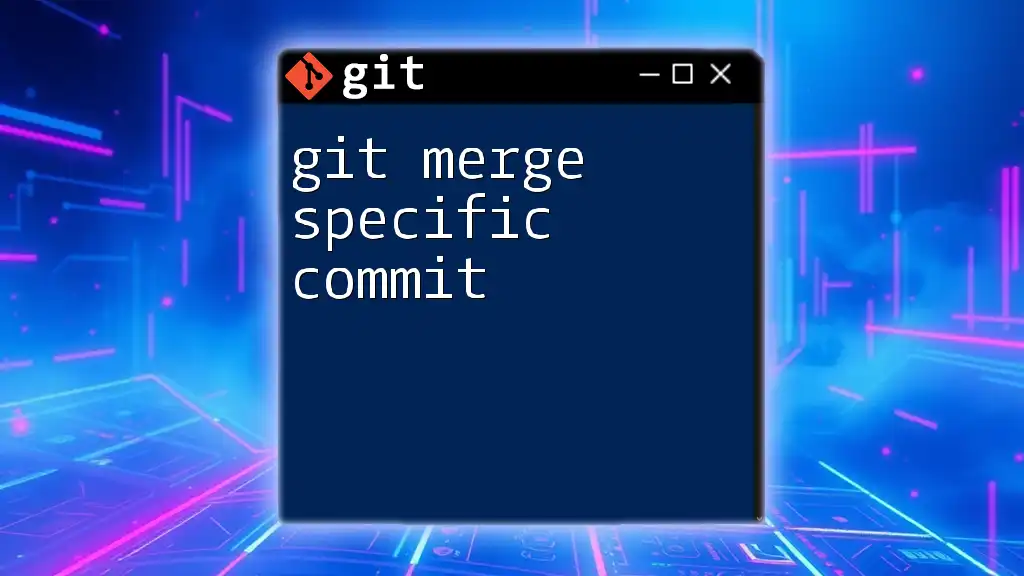
Finalizing Your Merge
Committing the Merge
Once you’ve reviewed or resolved any issues, you can finalize the merge with a commit:
git commit -m "Merged feature-branch into main"
At this point, you've effectively captured the state of your code after the merge, establishing your desired changes in the main branch.
Checking the Merge History
It’s often helpful to view your commit history to see the changes logged from your merge. You can do this with:
git log --graph --oneline
This command provides a visual representation of your commit history, which helps you ensure everything is tracked correctly.
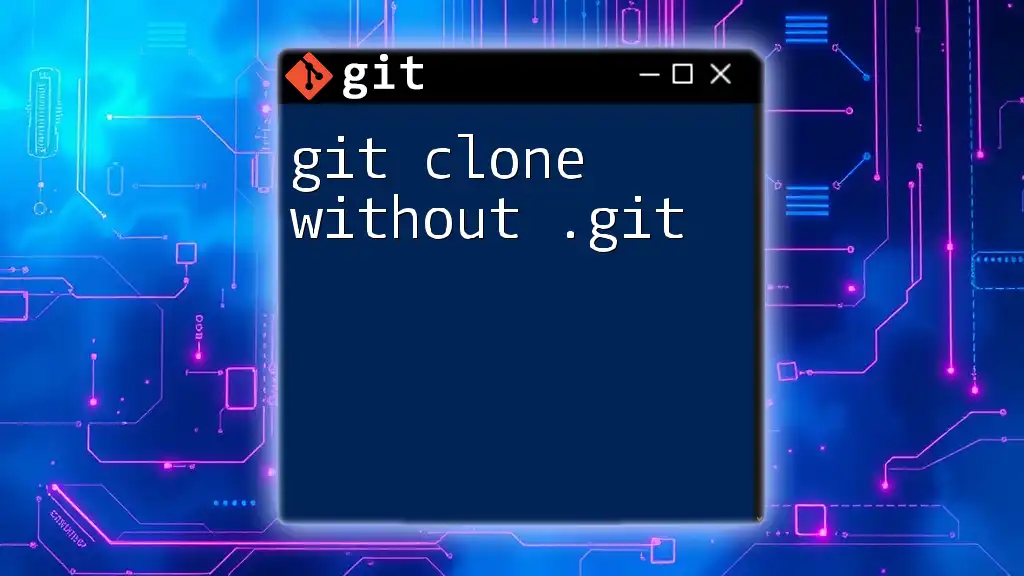
Best Practices When Merging Without Committing
When to Use Merging Without Commit
- Use this technique when you need additional time to assess the changes from a merge before they become permanent.
- It is particularly useful in collaborative environments where thorough code review or testing is necessary.
Risks and Considerations
Be cautious with this method, as it may lead to confusion if not documented or managed properly. It's important to conduct thorough testing and review before finalizing your changes to avoid integrating errors.
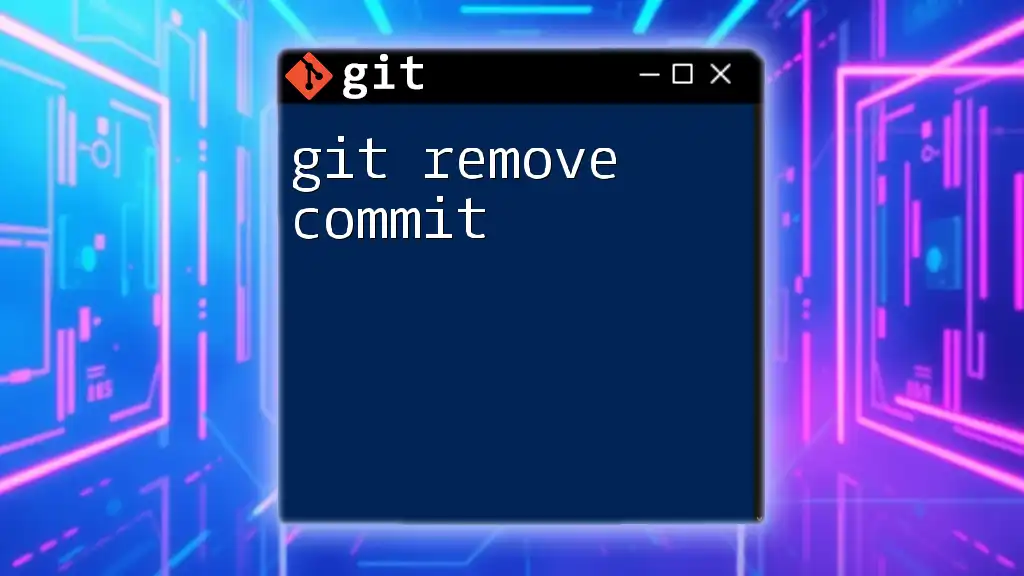
Conclusion
The "git merge without commit" command is a powerful tool in Git that provides flexibility and control during the merging process. By allowing developers to review changes before committing them, it ensures a smoother and more reliable integration of code into their branches.
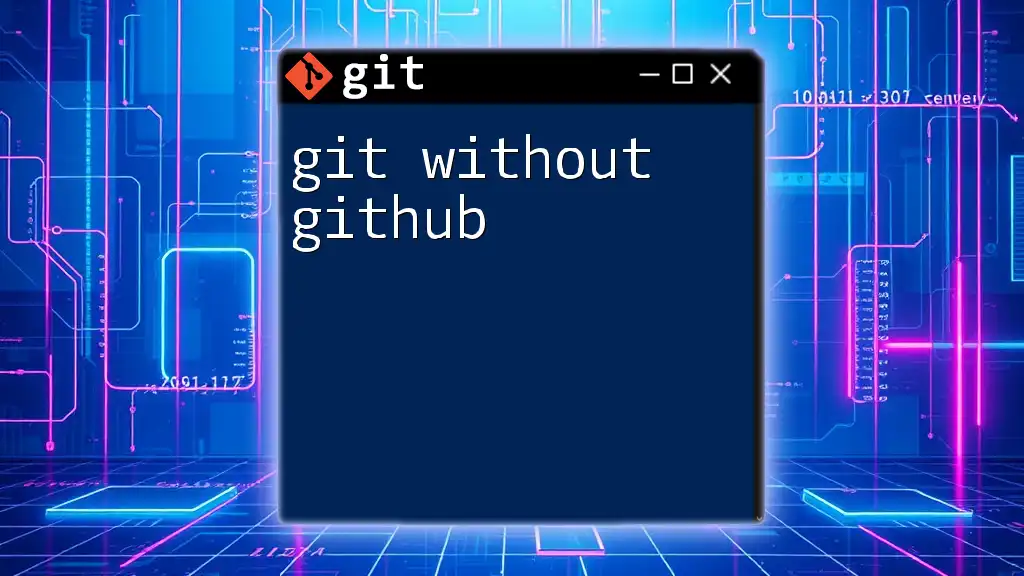
FAQs About Git Merge Without Commit
Common Questions
- What to do if I create a wrong merge without commit? If you find that the merge isn’t what you intended, you can abort the merge operation with:
git merge --abort
-
How can I undo a merge without committing? Similar to the above, use `git merge --abort` to revert to the state before the merge began.
-
When should I prefer a regular merge over a merge without commit? Use a regular merge when you’re confident about the changes and want to finalize them quickly, especially in single-developer contexts or when there's no need for further review.
By understanding how to effectively utilize “git merge without commit,” you can enhance your Git workflows and improve collaborative development practices.