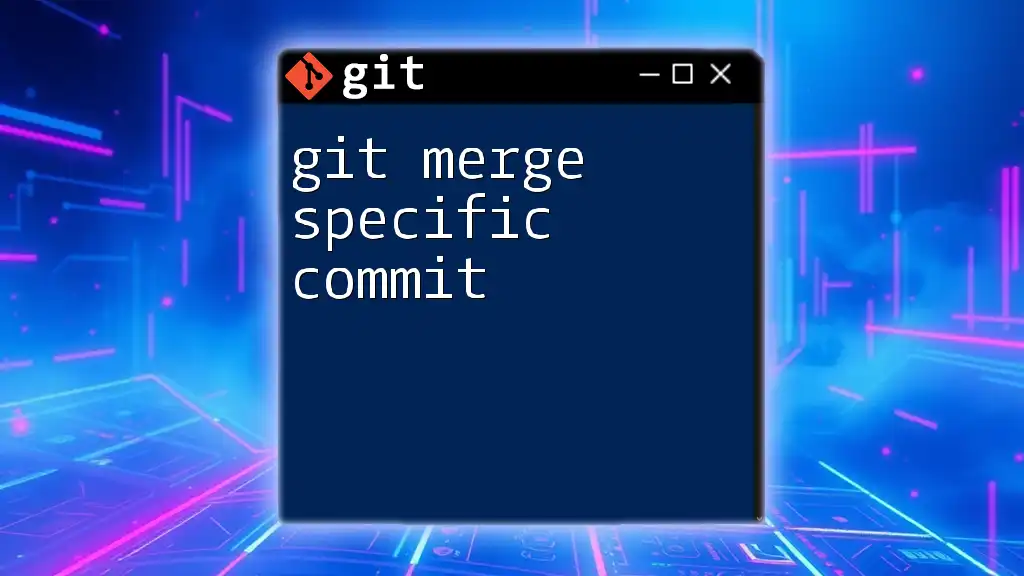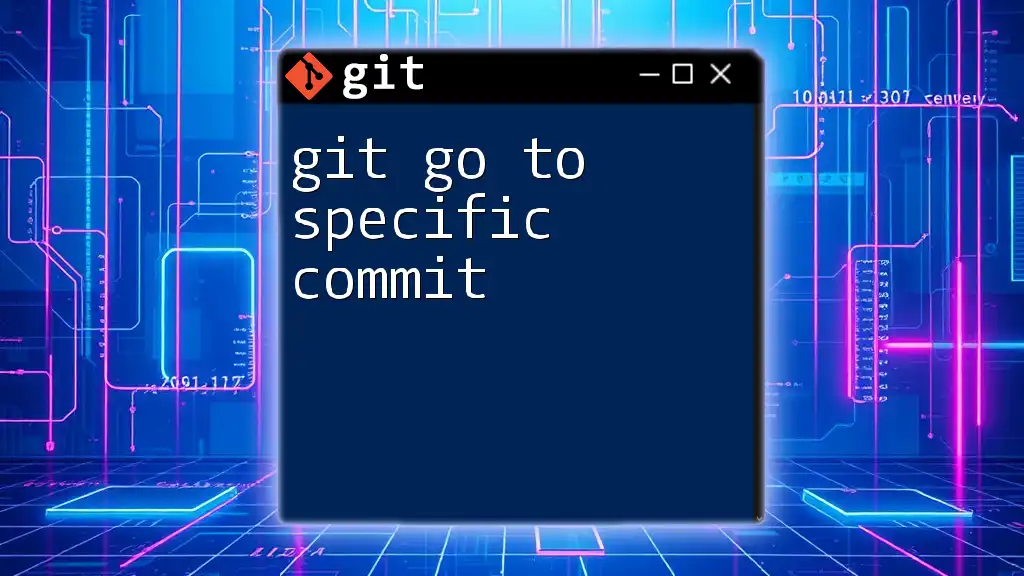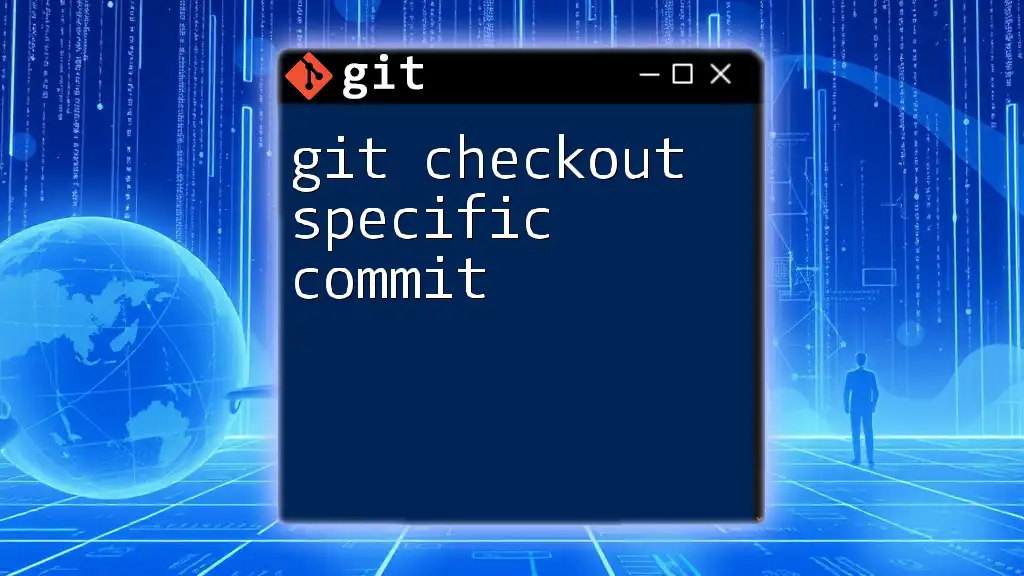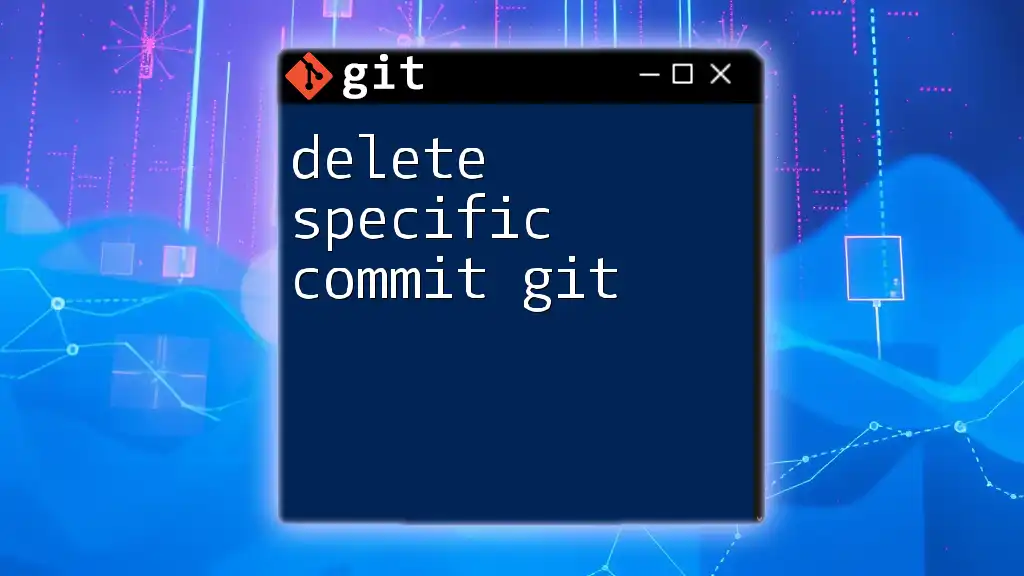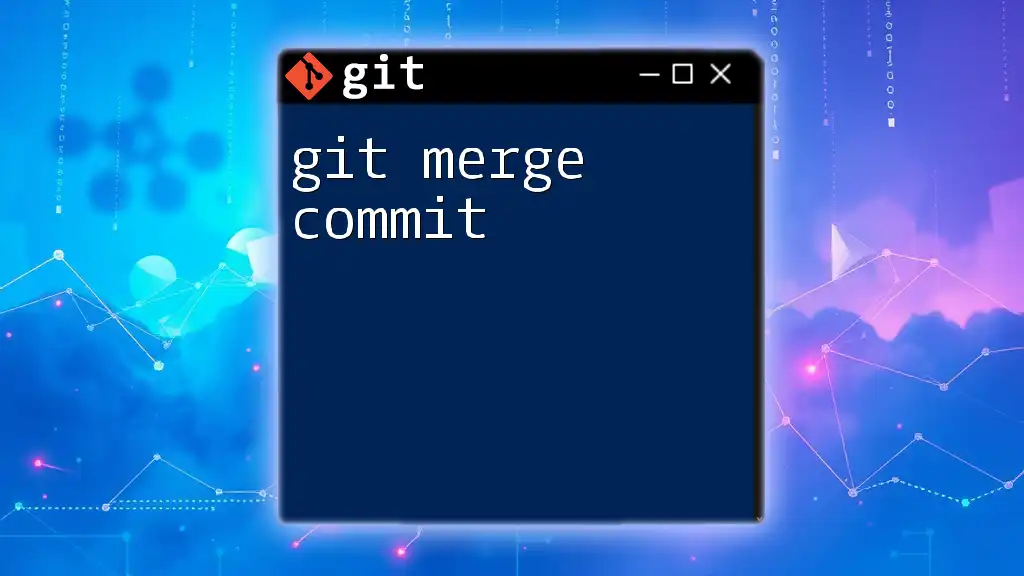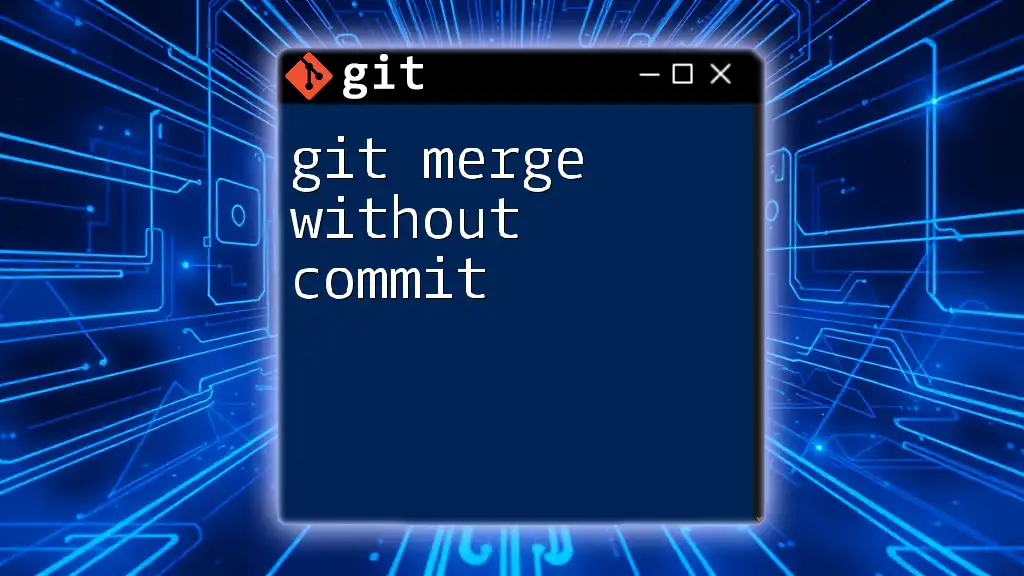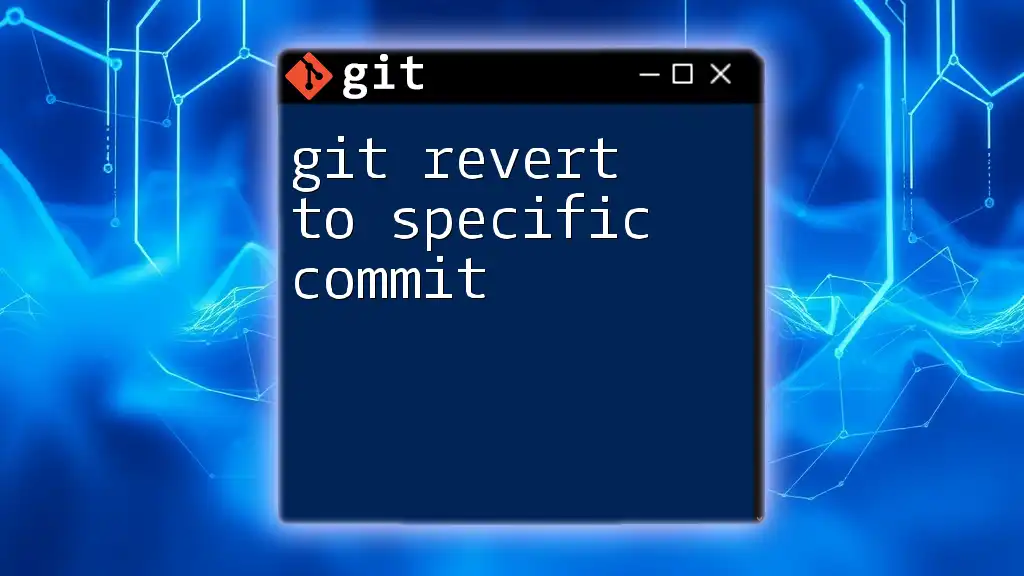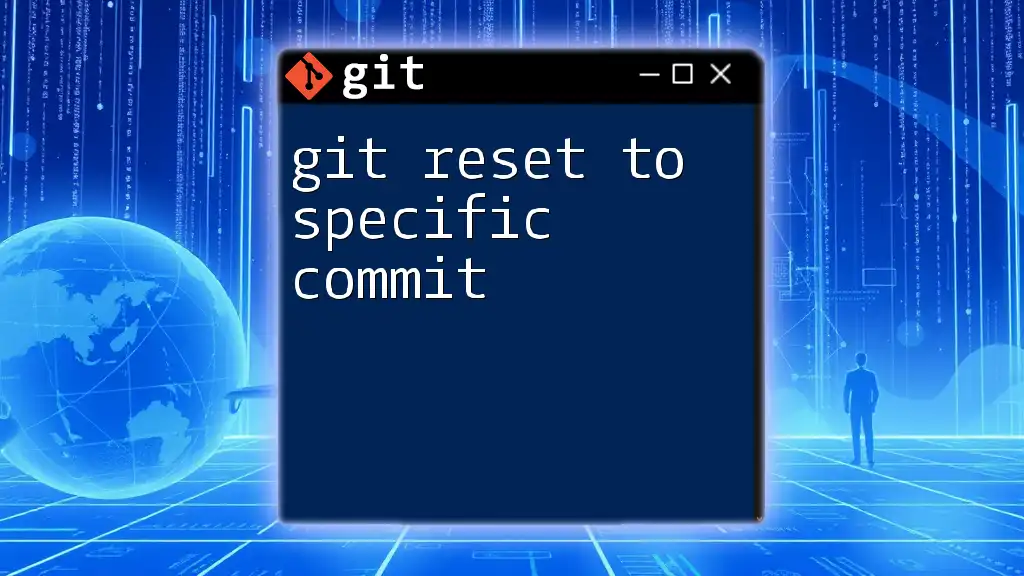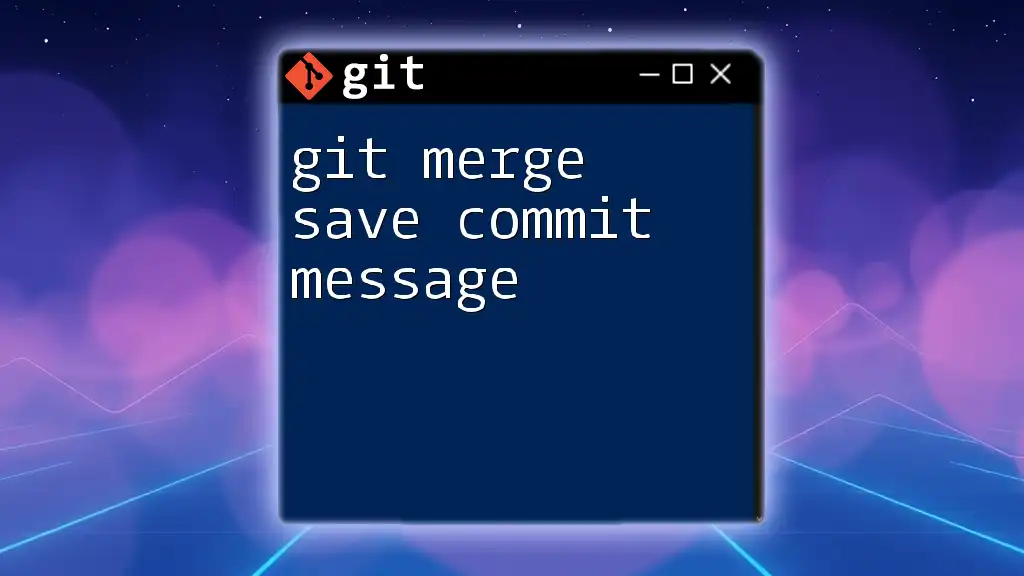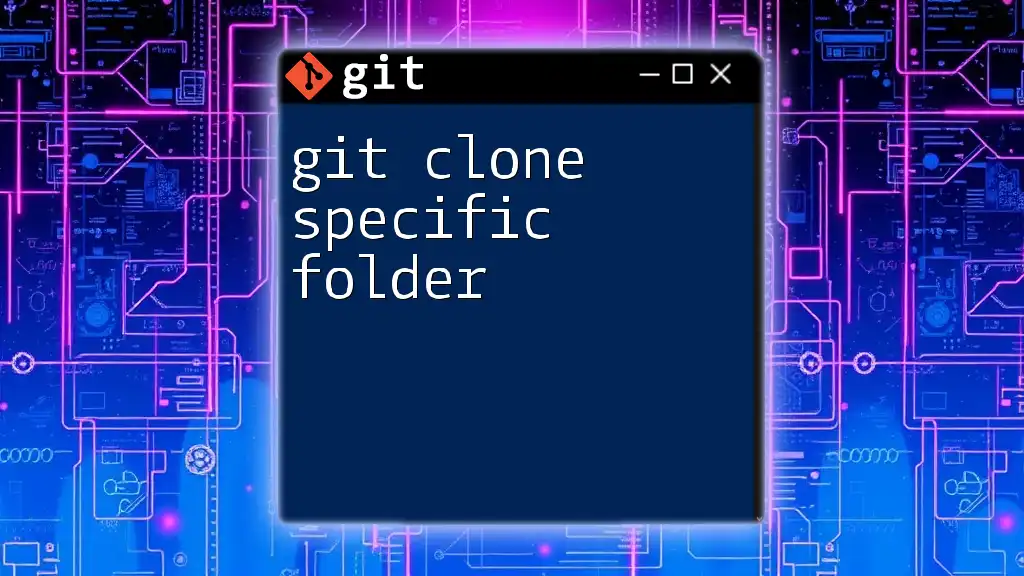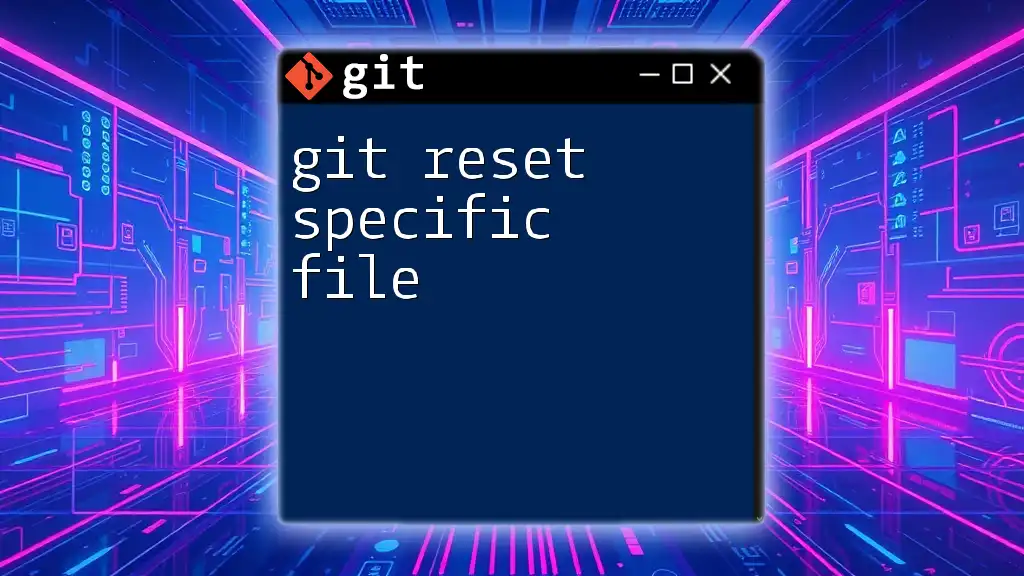To merge a specific commit from one branch into another in Git, you can use the `cherry-pick` command followed by the commit hash.
git cherry-pick <commit-hash>
Understanding Git Merging Concepts
What is a Git Merge?
Merging in Git is a fundamental concept that allows developers to integrate changes from different branches. When two branches diverge, a merge consolidates these branches, ensuring that both sets of changes coexist. There are two primary types of merges: Fast-forward and Three-way Merge. In a fast-forward merge, if there are no new commits in the target branch, the branch pointer simply moves forward. In a three-way merge, Git takes into account the latest common ancestor of both branches, merging the changed files accordingly.
Why Merge Specific Commits?
Merging specific commits provides a precise way to integrate changes without bringing in unwanted modifications. This approach can be particularly useful when:
- You want to apply bug fixes from one branch to another without merging an entire feature development branch.
- You need to integrate specific updates while avoiding a cluttered history with irrelevant changes.
Benefits of merging specific commits include a cleaner project history, making it easier to understand changes and their purpose.
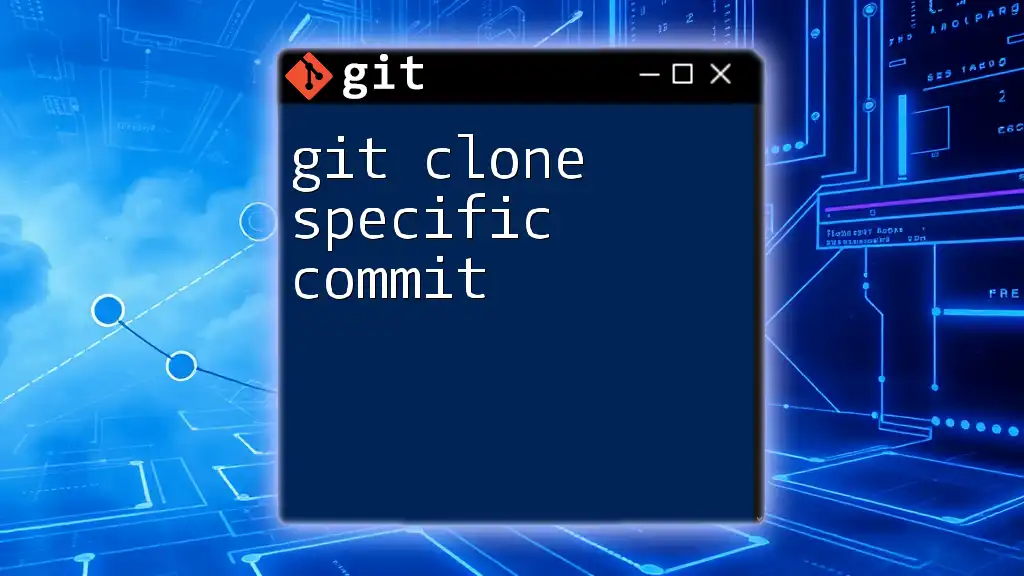
Preparing for a Merge
Prerequisites for Merging
Before proceeding with merging a specific commit, ensure that your working directory is clean. This means no uncommitted changes should exist, as they could interfere with the merge process. You can verify this by running:
git status
Next, check out the branch into which you want to merge the specific commit:
git checkout target_branch_name
Identifying Specific Commits
To merge specific commits, you first need to identify the commit hashes. The `git log` command is your best friend here. It provides a chronological list of commits along with their hashes, dates, and messages. To view the log:
git log
In the output, focus on the commit hash, which appears at the beginning of each commit entry (typically a string of 40 hexadecimal characters). Note these down for the next steps.
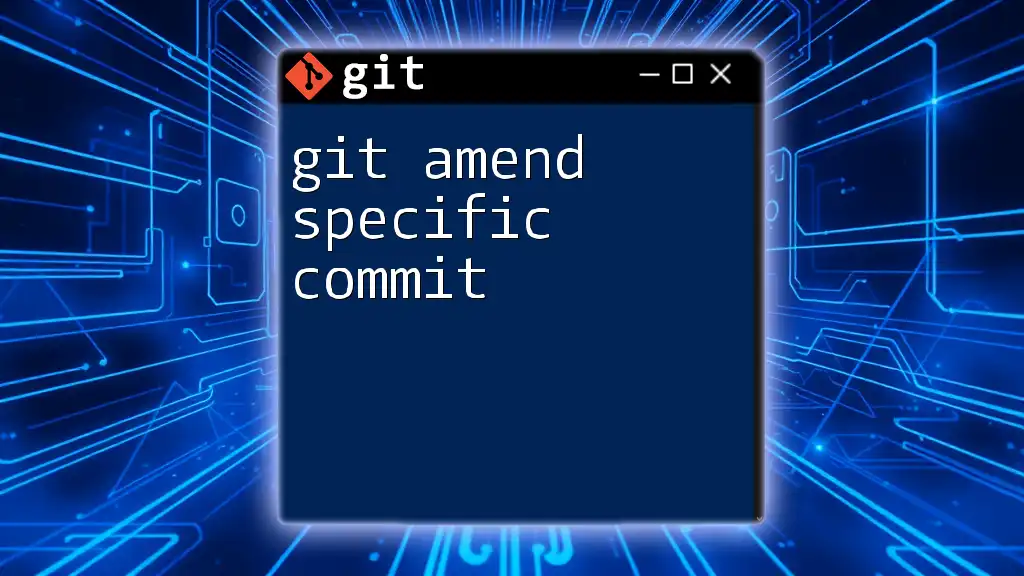
Executing a Specific Commit Merge
Using the `git cherry-pick` Command
The `git cherry-pick` command takes a commit from one branch and applies it to another. This is the core command you'll use when you want to perform a git merge specific commit operation.
The basic syntax of `git cherry-pick` is:
git cherry-pick <commit_hash>
Here’s how it works. When you want to merge a specific commit, run the command with the relevant commit hash you identified earlier.
Merging Multiple Specific Commits
You can merge multiple specific commits in a single command. If you have several commits to cherry-pick, list their hashes separated by spaces:
git cherry-pick <commit_hash1> <commit_hash2> <commit_hash3>
Using this method, you can efficiently apply a series of changes while keeping your development workflow streamlined.
Merging Commits from Different Branches
Merging commits isn't limited to just the branch you're currently on. You can cherry-pick commits from entirely different branches too. The syntax slightly adjusts to include the branch name:
git cherry-pick branch_name~1
This command indicates that you want to cherry-pick the commit from the branch referenced while specifying how far back to go in the commit history.
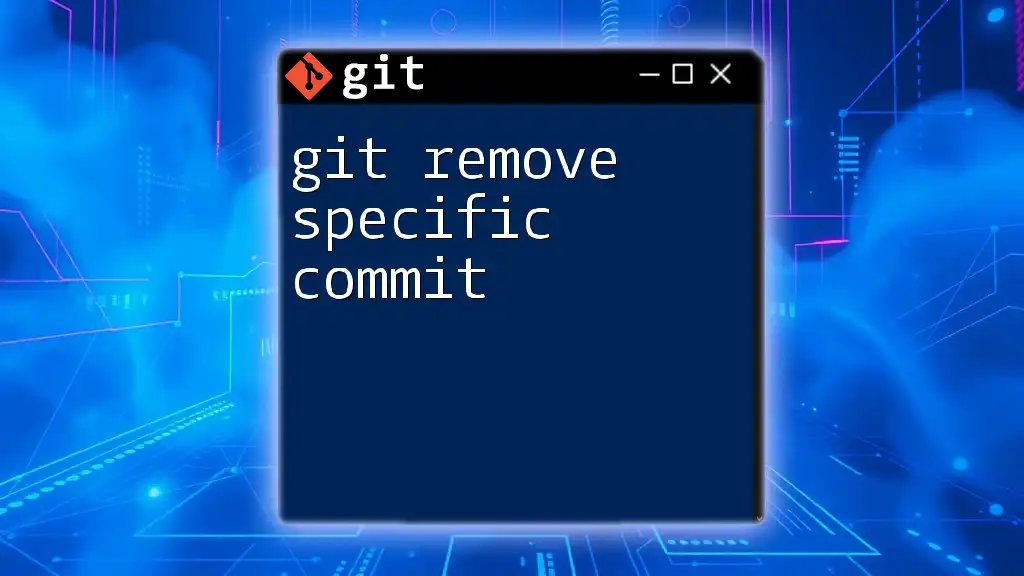
Resolving Conflicts During Merge
Understanding Merge Conflicts
During a merge, conflicts can arise when changes in the selected commit contradict changes in the target branch. Common reasons include overlapping changes to the same line of a file. Recognizing and managing these conflicts is crucial for maintaining code integrity.
How to Resolve Conflicts
If a conflict occurs, Git will halt the cherry-pick process and alert you to the files that are conflicting. Use the command:
git status
This will show you which files need attention. To resolve the conflicts, manually edit the files to integrate both sets of changes, then stage the resolved files:
git add <file_name>
Once all conflicts are resolved and staged, you can continue the cherry-pick process:
git cherry-pick --continue
This finalizes the merging of your specific commits.
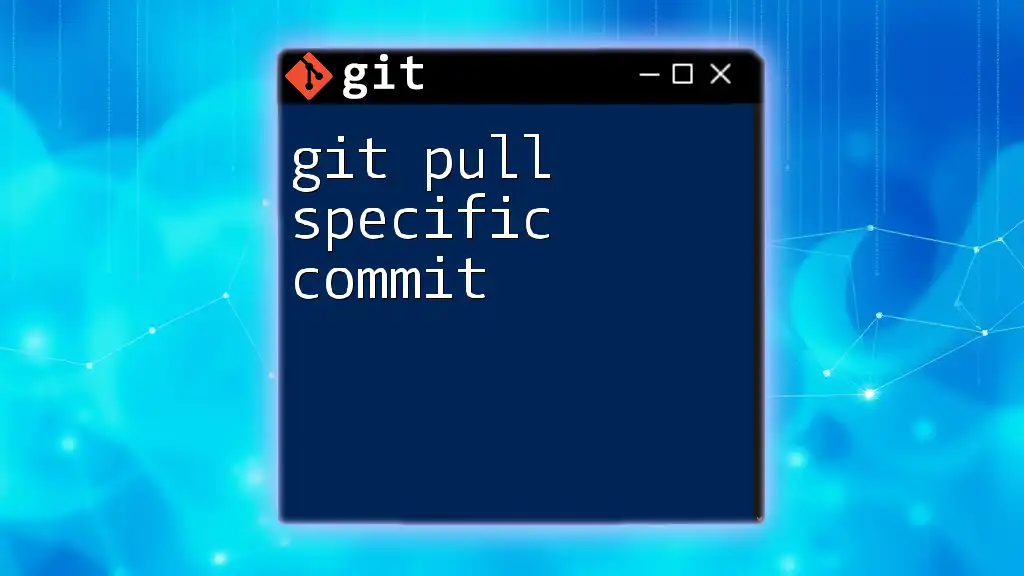
Best Practices for Merging Specific Commits
Regularly Update Your Branch
One of the best practices to adopt is to regularly synchronize your branches. Keeping your branches up to date helps minimize merge conflicts and ensures that you're always working with the most recent code.
Documenting Your Changes
A well-documented commit history makes it easy for your team (and yourself) to trace changes over time. Use meaningful commit messages that reflect the changes in a clear manner. This will enhance collaboration and facilitate easier onboarding for new team members.
Testing After a Merge
After merging specific commits, testing is vital. Ensure that the integrated changes work as expected without causing regressions. Adopting a robust testing strategy can save you significant debugging time in the future.
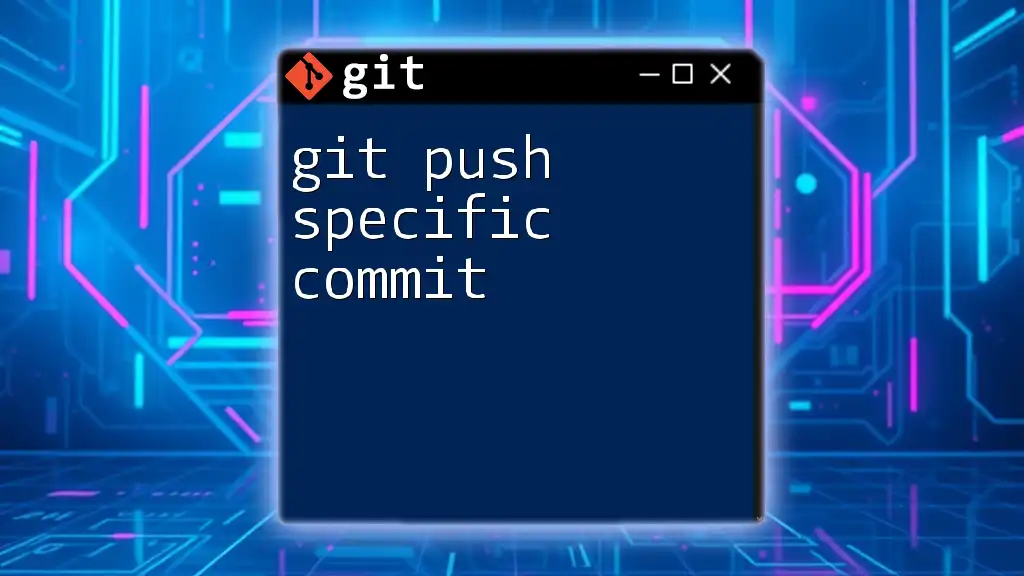
Conclusion
Merging specific commits in Git using the cherry-pick command is a powerful tool that enhances your version control process. By understanding the concepts behind Git merging, preparing effectively, and executing carefully, you can streamline your workflow and maintain a clean project history. Embrace these Git functionalities to elevate your development process and keep your codebase organized.
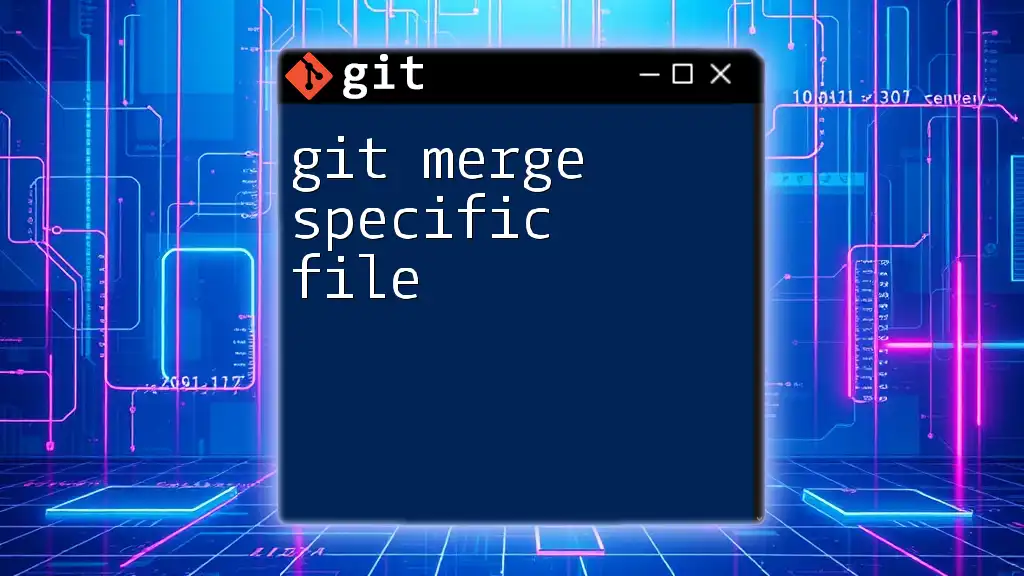
Additional Resources
For more in-depth study, refer to the official Git documentation, which serves as a comprehensive resource for all Git commands and functionalities. Consider exploring recommended books and tutorials that delve deeper into Git practices and workflows. If you're eager to make the most out of Git, join our course for advanced Git training and unlock your full potential!