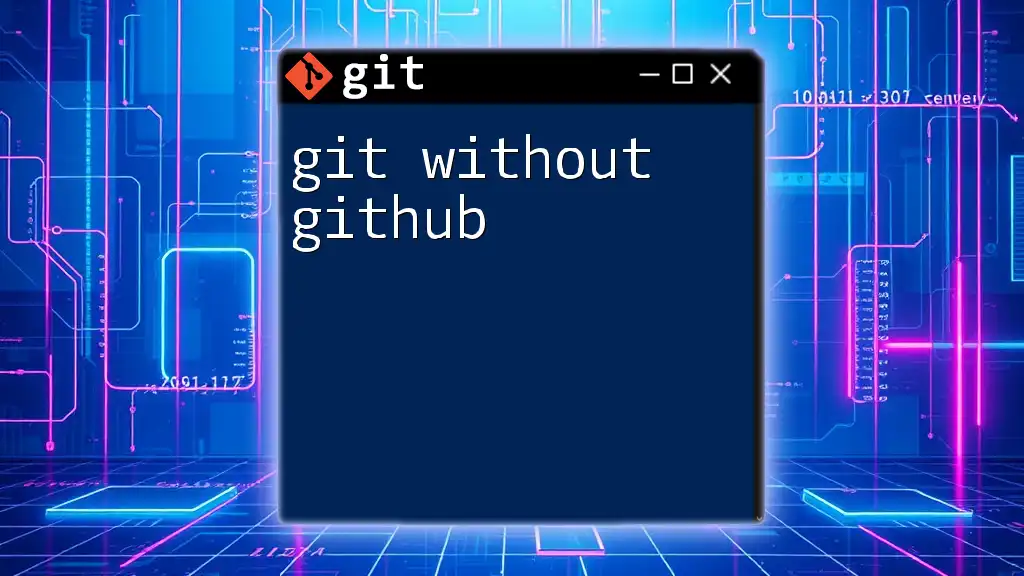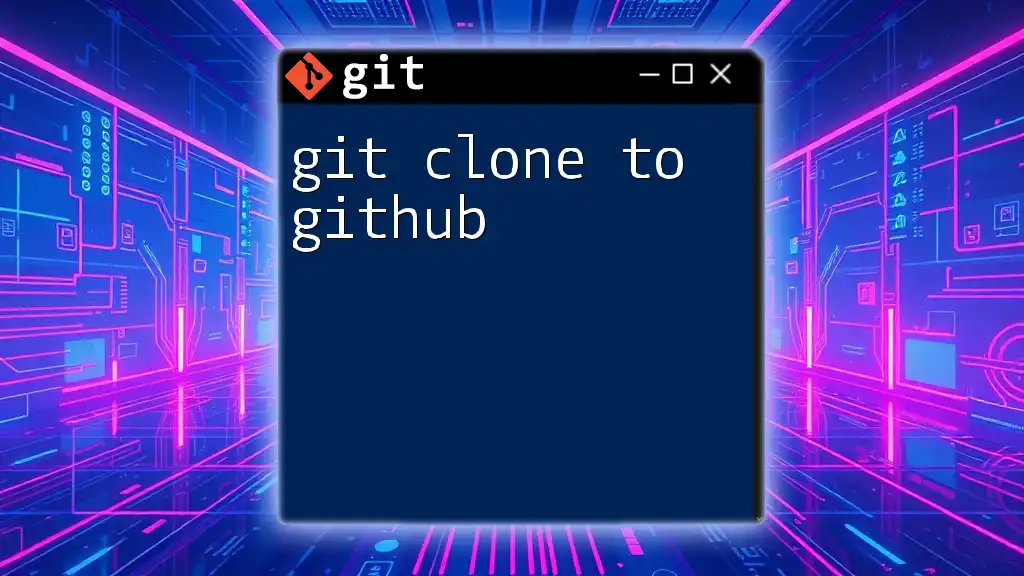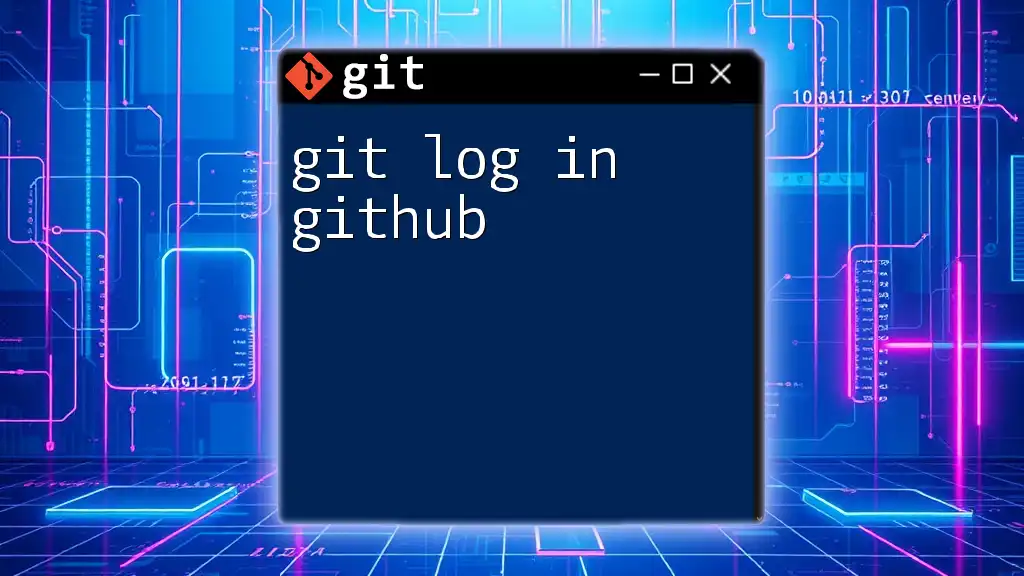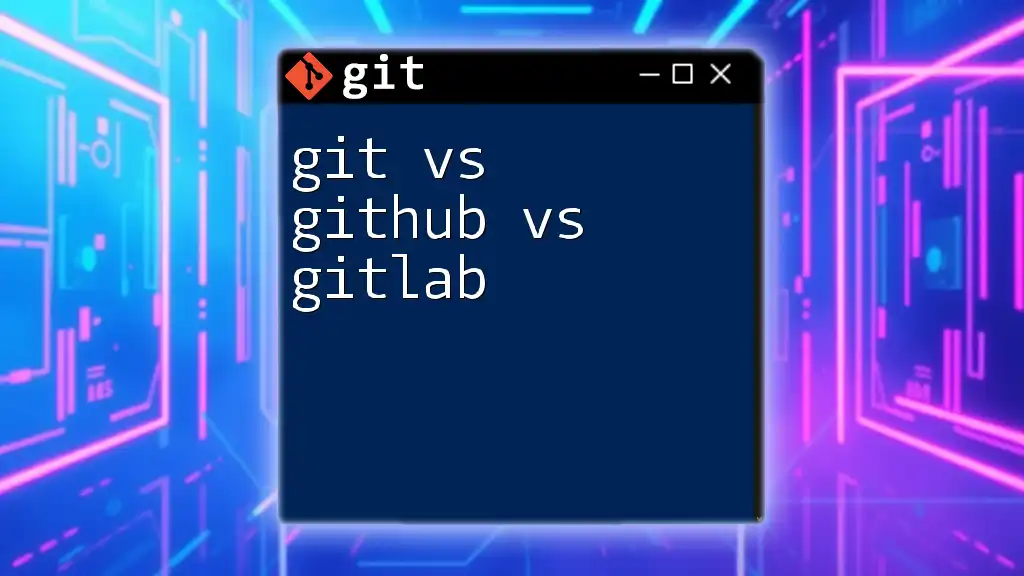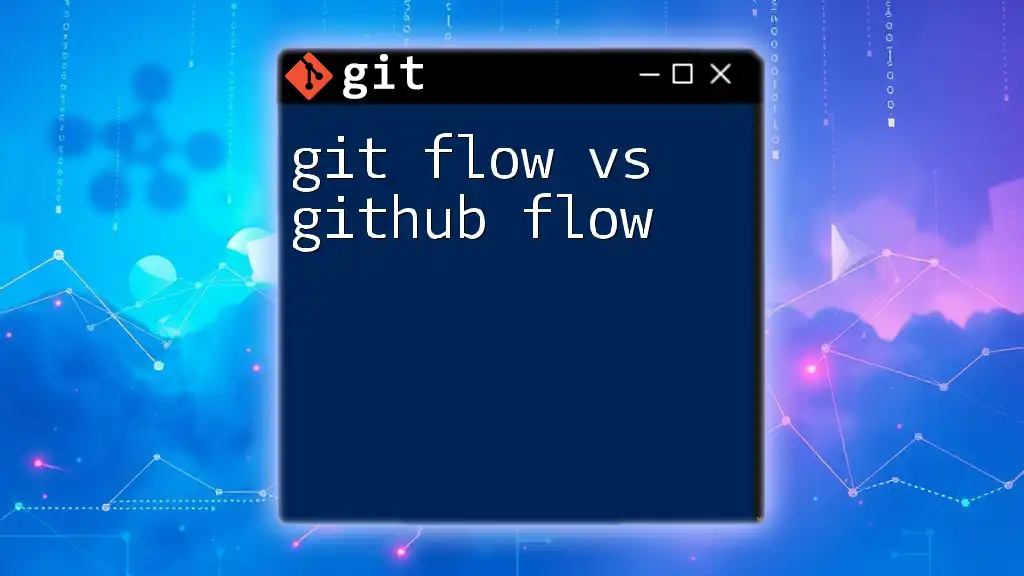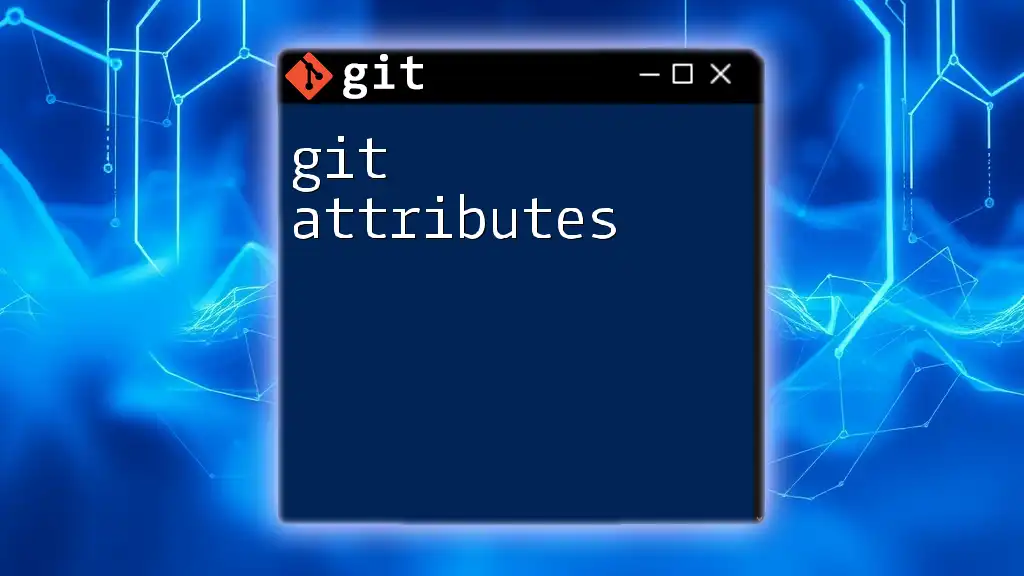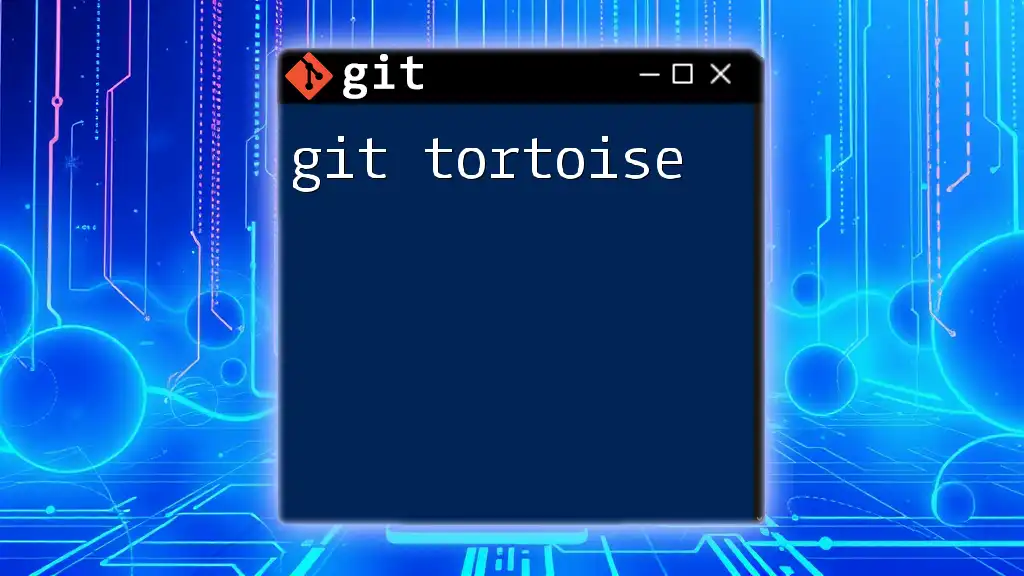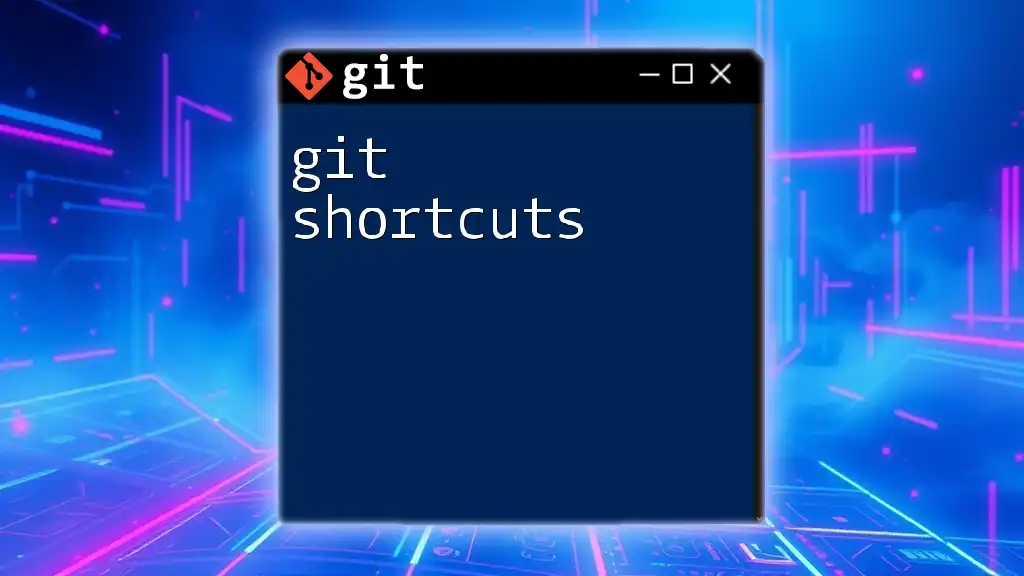"Git without GitHub refers to using Git as a version control system locally on your computer, allowing you to manage your project files without the need for a remote repository."
# Initialize a new Git repository
git init
# Stage changes to be committed
git add .
# Commit staged changes with a message
git commit -m "Initial commit"
# Check the status of your repository
git status
# View the commit history
git log
Understanding Git and Its Core Features
What is Git?
Git is a distributed version control system designed to efficiently handle projects of all sizes. Unlike traditional version control systems that rely on a central server, Git enables every developer to have a complete copy of the repository on their local machine. This brings several advantages like better performance, increased productivity, and a more robust backup mechanism.
Key Features of Git
-
Distributed Version Control: Each developer's workstation includes a full copy of the project history. This means operations such as commits, diffs, and logs can be performed locally without needing to communicate with a central server.
-
Branching and Merging: Git simplifies the process of branching. Developers can create branches to experiment with new ideas without affecting the main codebase. Later, these branches can be merged back into the main branch once the changes are confirmed stable.
-
Staging Area: Before committing changes, Git places them in a staging area. This provides developers the opportunity to review and organize their changes, ensuring only relevant modifications make it into the final commit.
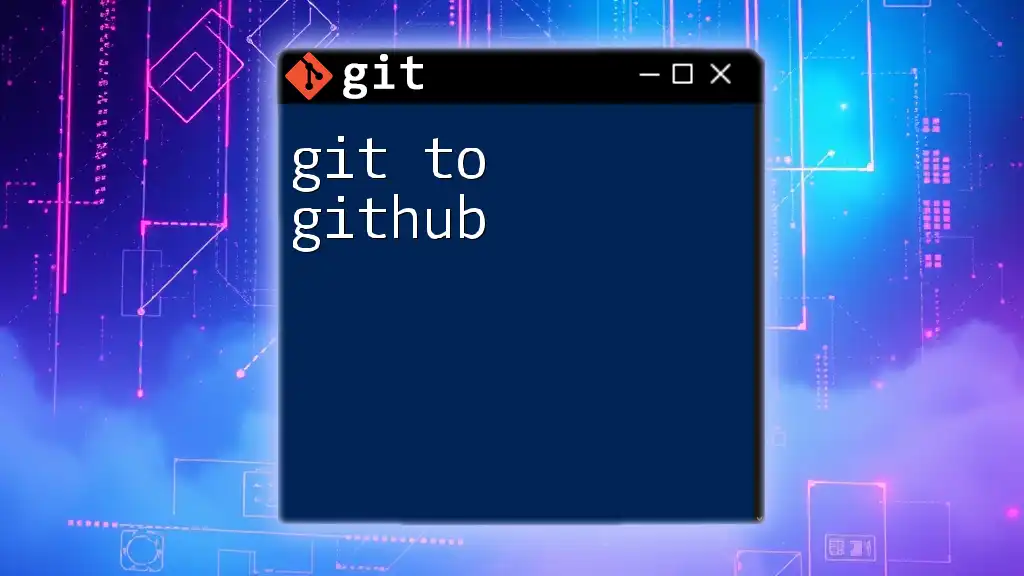
Setting Up Git Locally
Installing Git
To start using Git without relying on GitHub, you need to have Git installed on your machine. Here’s how to install it on various operating systems:
- Windows: Download the installer from the [official Git website](https://git-scm.com/download/win).
- macOS: If you're using Homebrew, you can install it by running:
brew install git - Linux: Use your package manager. For example, on Ubuntu:
sudo apt-get install git
Configuring Git
Setting up Git correctly is crucial. Use these commands to configure your user details globally:
git config --global user.name "Your Name"
git config --global user.email "youremail@example.com"
You can also create a `.gitconfig` file in your home directory for more advanced settings. This could include your favorite text editor, color preferences, and aliases for common commands.

Creating a Local Repository
Initializing a Repository
Creating a new Git repository is simple. Navigate to your desired project folder and run:
mkdir my_project
cd my_project
git init
This command initializes a new Git repository, creating a hidden `.git` directory where all of your versioning information is stored.
Working with Files
Adding Files
To start tracking files in Git, you need to add them to the staging area. For example, to add a file named `filename.txt`, simply run:
git add filename.txt
Committing Changes
Committing is a crucial step in recording changes in your project. It's best practice to write descriptive commit messages to provide context for future reference:
git commit -m "Initial commit"
Effective commit messages not only summarize changes but also help other collaborators (or your future self) understand the project's evolution over time.
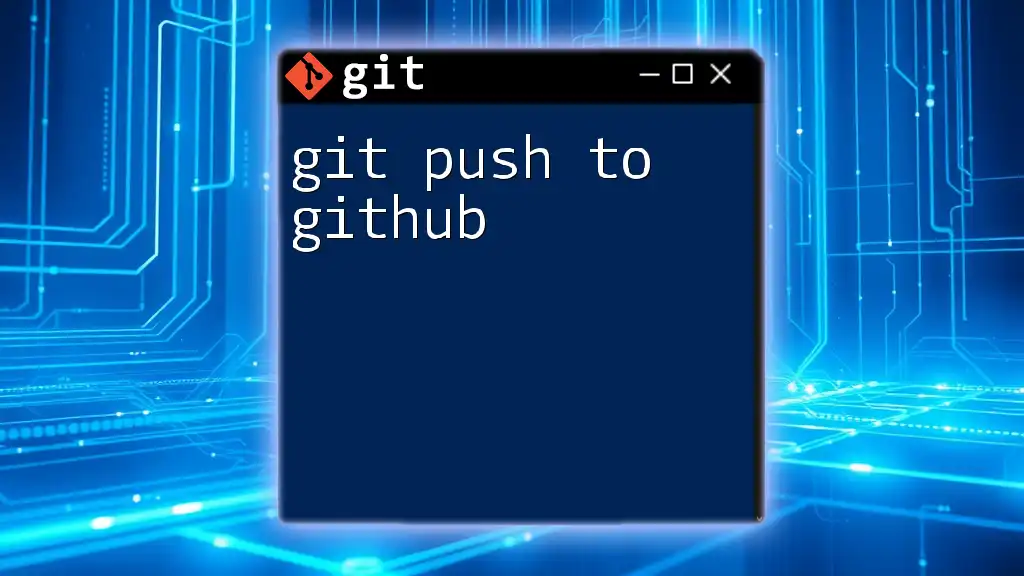
Navigating the Git Workflow
Understanding Branches
Branches are an integral aspect of Git's design, allowing you to isolate new feature developments or experiments without impacting the main codebase. To create and switch to a new branch, use the following commands:
git branch new-feature
git checkout new-feature
Merging Branches
Once you've finished working on a branch, it's time to merge it back into the main branch. First, checkout the main branch and then perform the merge:
git checkout main
git merge new-feature
If there are conflicting changes between branches, you'll need to resolve these conflicts manually. Use Git's tools to highlight differences and decide which changes to keep.
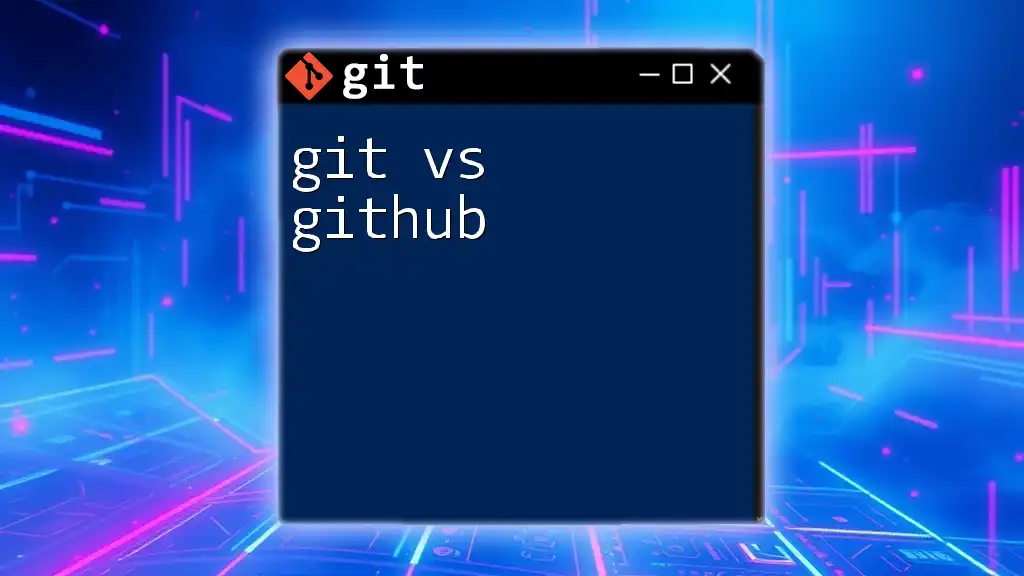
Advanced Git Commands
Working with Tags
Tags are used to mark specific points in your repository's history, often representing a release version. To create a tag, use the following command:
git tag v1.0
Tags help in tracking project versions and can be crucial for deployment or documentation purposes.
Rebasing vs. Merging
Understanding when to use rebasing versus merging greatly enhances your workflow. Rebasing allows you to apply commits from one branch onto another, creating a linear project history:
git rebase main
While this may create a cleaner project history, it's essential to use rebasing carefully, especially when collaborating with others, as it can rewrite commit history.
Undoing Changes
Mistakes happen, and Git provides several commands for undoing changes. For example, if you want to revert the last commit:
git reset HEAD~1
If you've modified a file and wish to discard the changes made, use:
git checkout -- filename.txt
Understanding how to effectively undo changes can save significant time and effort in project management.

Using Git with Other Hosting Solutions
Alternatives to GitHub
While GitHub is a popular platform, there are numerous alternatives available, such as GitLab, Bitbucket, and Azure DevOps. These platforms offer various features that may suit specific project needs better than GitHub.
Using Git Without Any Hosting
You can continue using Git without remote hosting by relying on local repositories. Best practices include regularly backing up your repositories and ensuring a clear organization to avoid loss. If you need to share your work with others, you can export your repository as a `.zip` file or copy it to a USB drive.
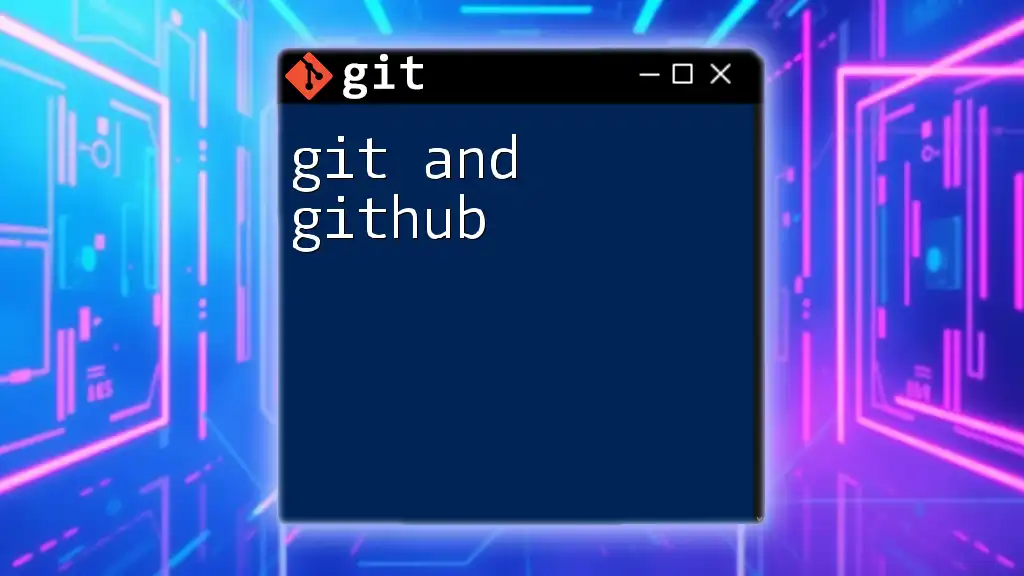
Conclusion
Using Git without GitHub opens up a world of possibilities for efficient version control and project management. By understanding Git's full capabilities, you can enhance your workflow, maintain project integrity, and collaborate effectively, even entirely offline.
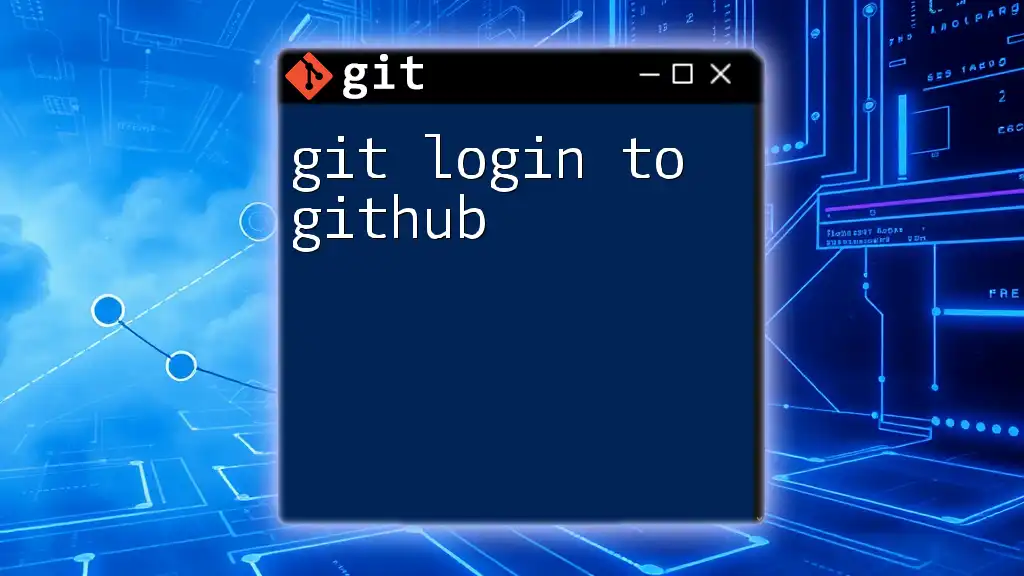
Additional Resources
For further learning, consider exploring books about version control, online tutorials dedicated to Git, or courses focused on collaborative coding. Diving deeper into these resources will solidify your command of version control systems like Git.
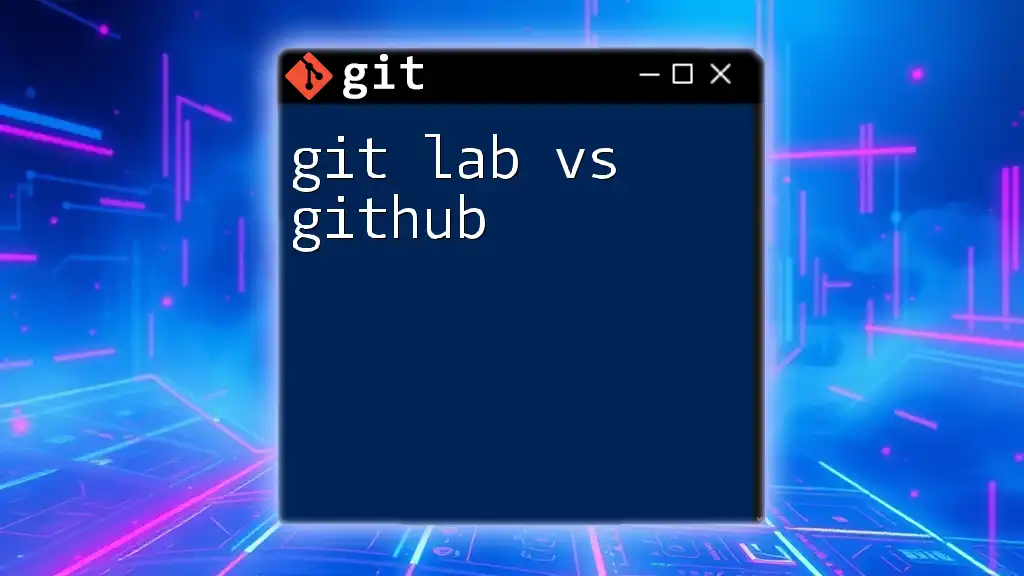
About the Author
With extensive experience in version control and collaborative software development, the author has a passion for sharing knowledge about Git and empowering others to become proficient in it. Follow for more practical insights into mastering Git commands and workflows.