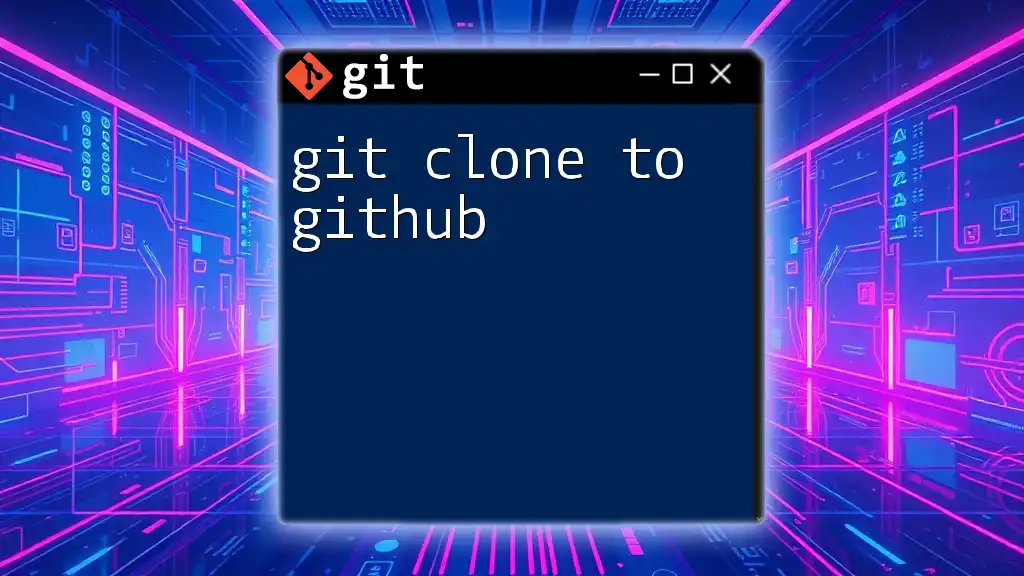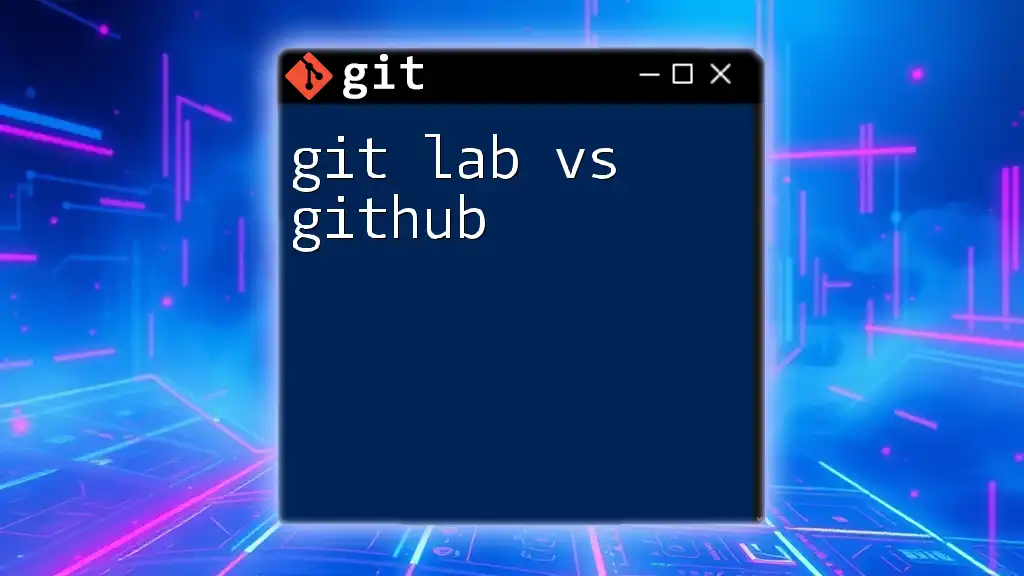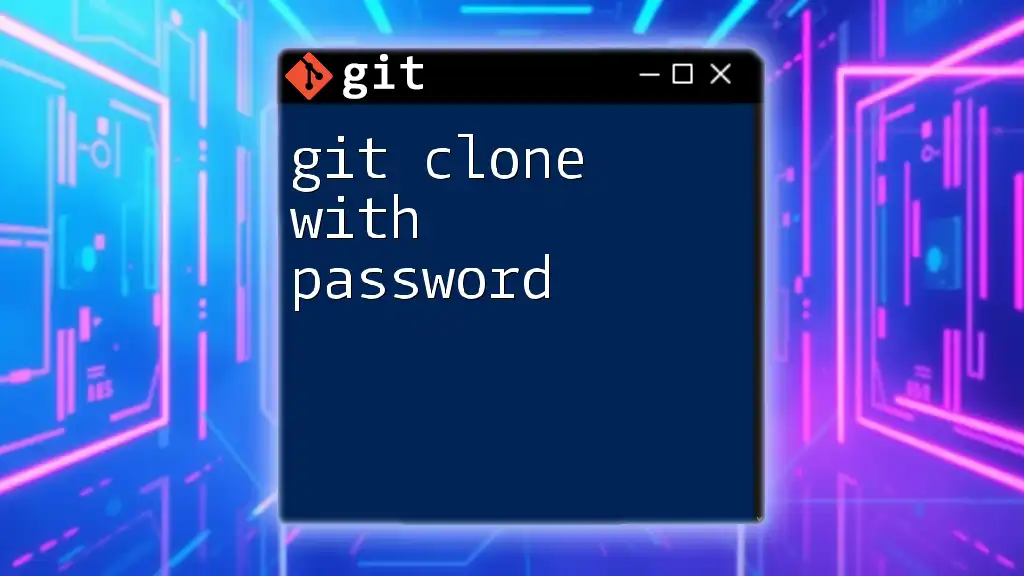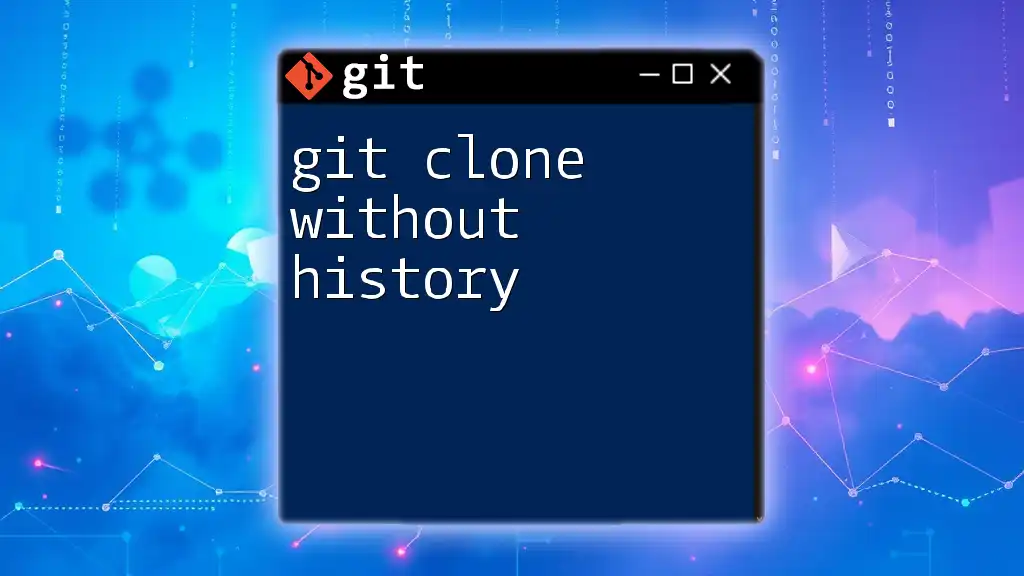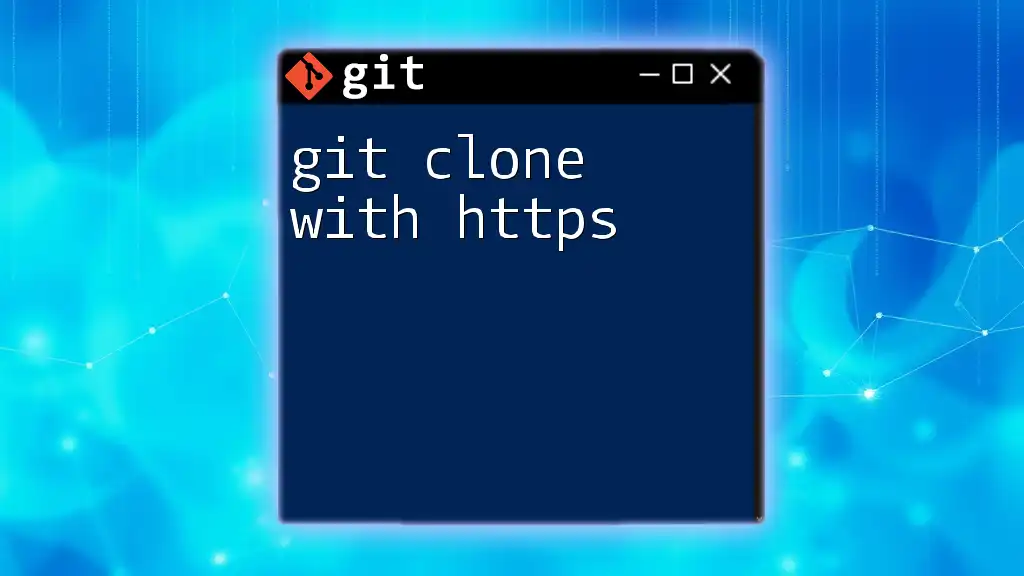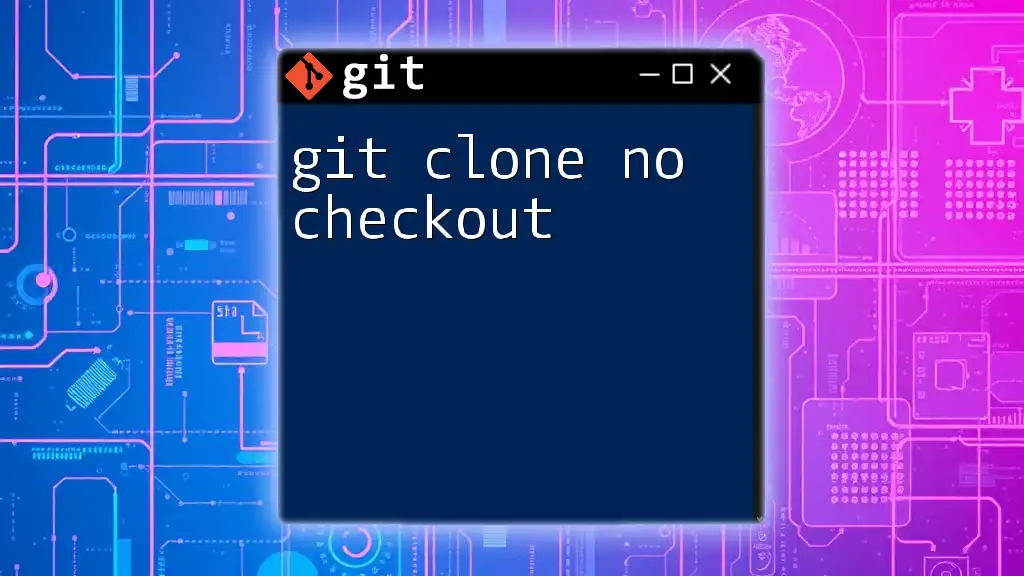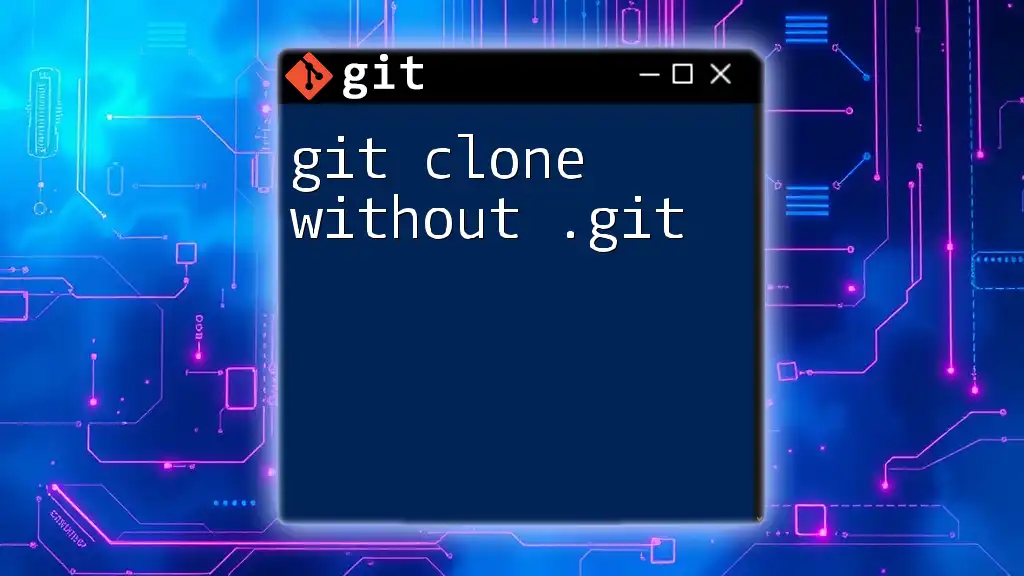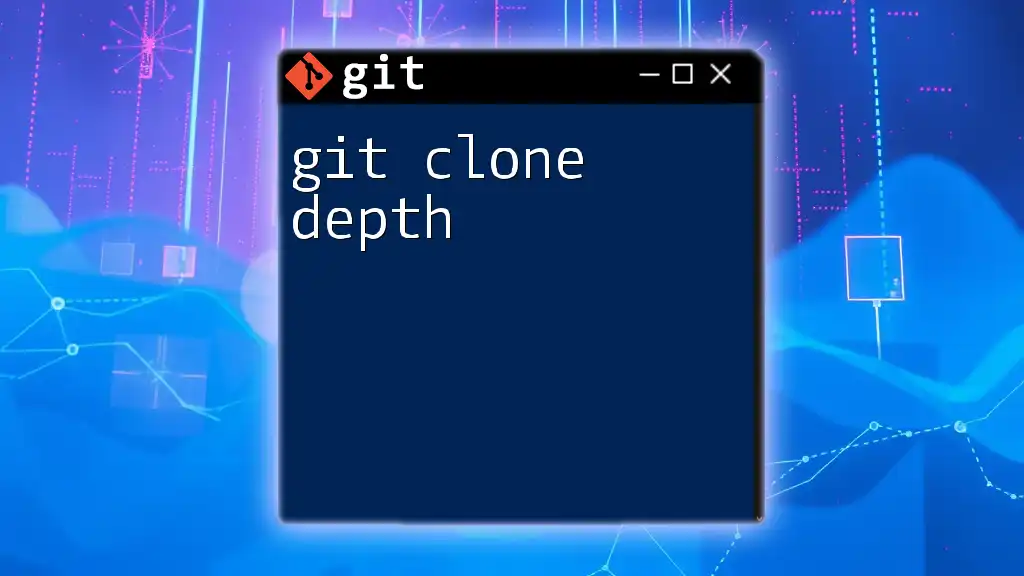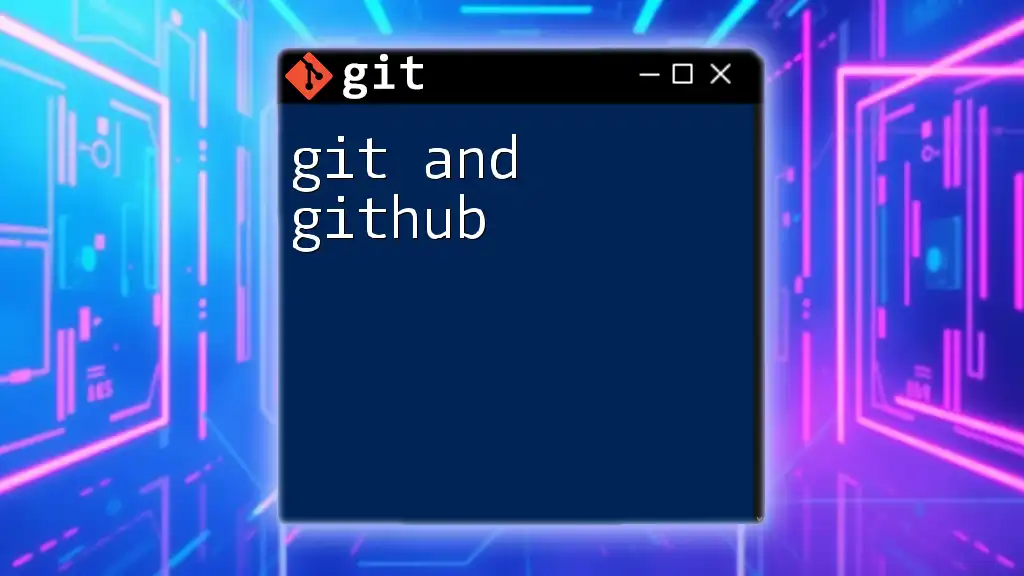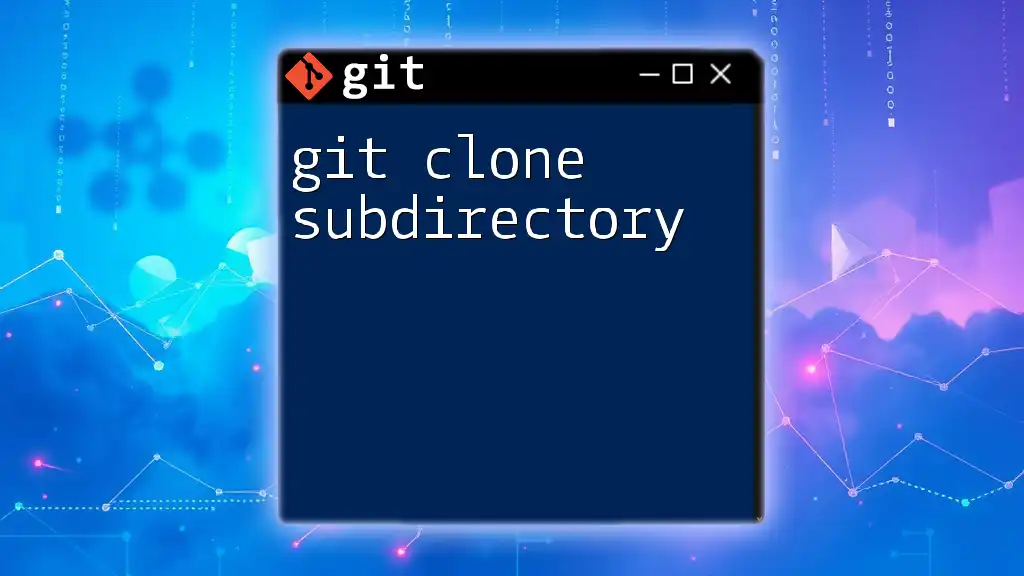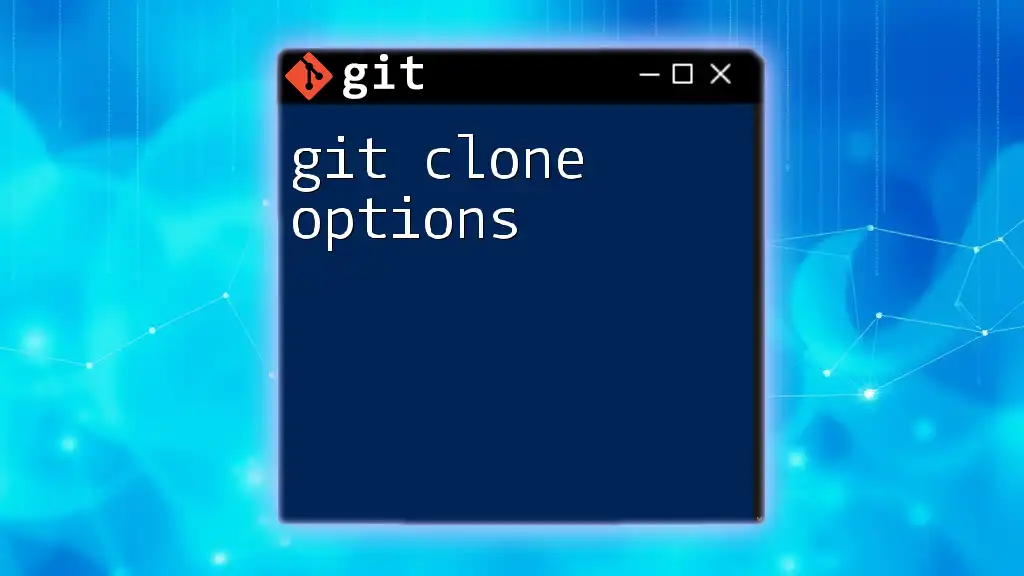To create a local copy of a GitHub repository, use the `git clone` command followed by the repository's URL.
git clone https://github.com/username/repository.git
What is `git clone`?
The `git clone` command is a fundamental component of Git that allows users to create a local copy of a remote repository. When you clone a repository, you effectively download the entire project history, including all branches, tags, and commits. This functionality is crucial for collaborative work, as it enables multiple developers to work on the same project from their own machines while maintaining synchronization with the remote source.
Understanding how `git clone` functions is essential, especially in relation to commands such as `git pull` and `git fetch`. While `git fetch` updates your local repository with changes from the remote repository without merging, and `git pull` combines fetching and merging, `git clone` is primarily about creating a new local copy of the repository to start working on your own.
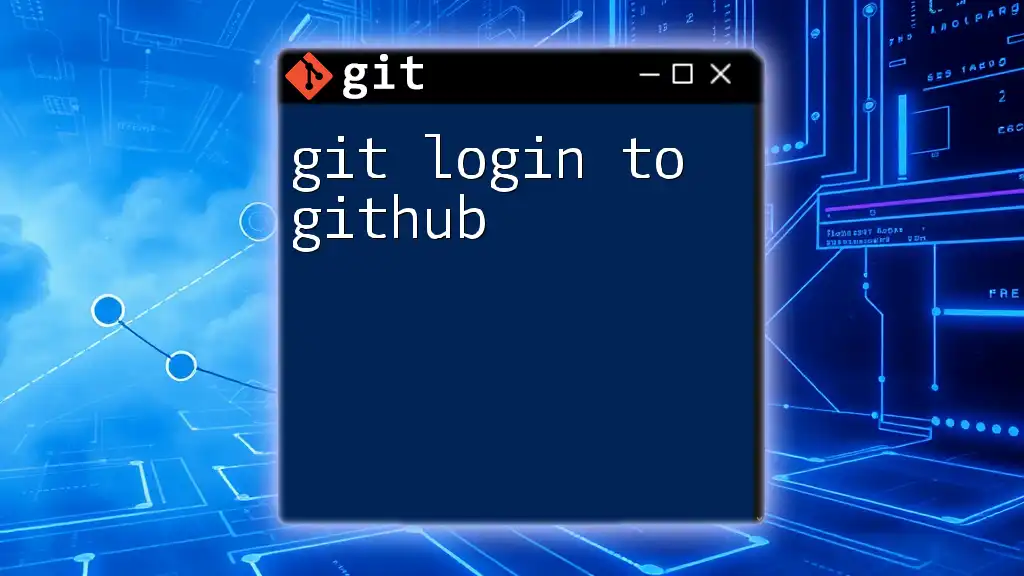
Prerequisites for Cloning a Repository
Before you can clone a repository, you need to ensure that Git is installed on your machine.
Setting Up Git on Your Machine
To install Git, follow these steps based on your operating system. If you're on Windows, you can download the installer from the official Git website. For macOS, you can utilize Homebrew with the following command:
brew install git
Linux users can typically install Git using their package manager, such as:
sudo apt-get install git # For Debian/Ubuntu
sudo yum install git # For CentOS/RHEL
After installation, confirm that Git is installed correctly by running:
git --version
This command will return the current version of Git installed on your machine, verifying that the installation was successful.
Creating a GitHub Account
To clone a repository from GitHub, you first need to have an account. You can sign up on the GitHub website. This account will allow you to access public repositories and collaborate on projects.
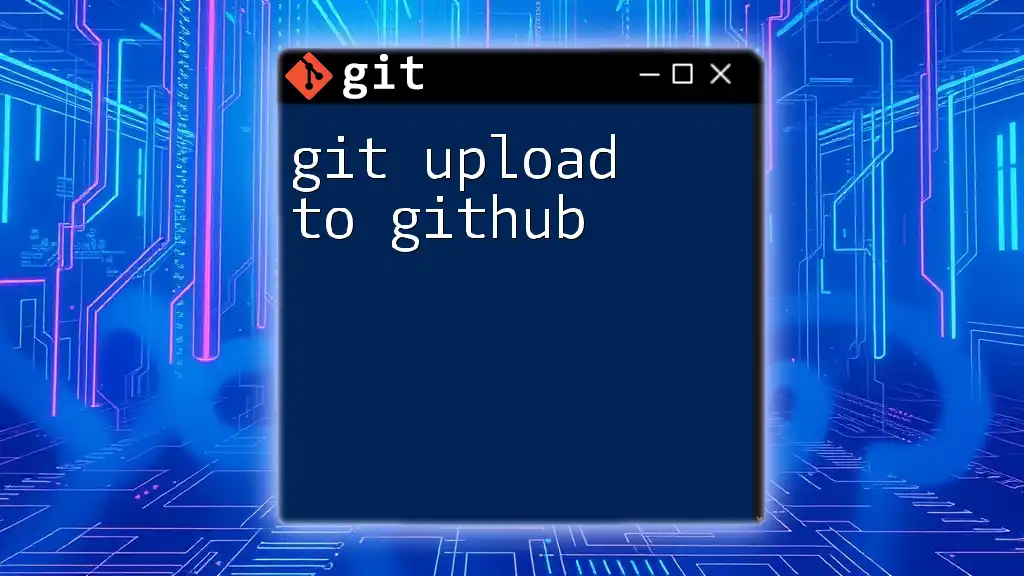
How to Find a Repository to Clone
Finding a repository you want to clone is easy with GitHub's robust search feature.
Navigating GitHub
You can search for projects using keywords related to your interests. Once you find a repository of your choice, you will see options to clone it.
Understanding Repository URLs
GitHub provides two types of URLs for cloning repositories—HTTPS and SSH.
- HTTPS URLs are user-friendly and suitable for beginners. They require you to input your GitHub username and password when pushing changes.
- SSH URLs are more secure and convenient for frequent contributors, as they allow for password-less authentication once you set up an SSH key.
Example Repository Exploration
For illustration, you could search for a popular open-source project like TensorFlow. Navigate to its GitHub page to find clone options.
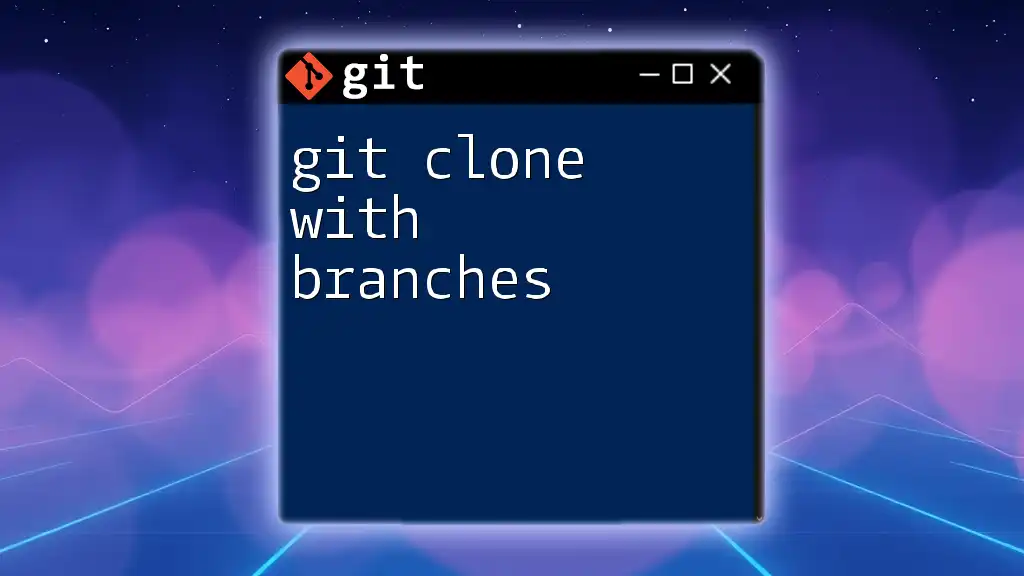
Cloning a Repository Step-by-Step
You can clone a repository in two main ways: using the HTTPS URL and the SSH URL.
Using HTTPS URL
To clone a repository via HTTPS, copy the HTTPS URL from the repository page. Use the following command in your terminal:
git clone https://github.com/username/repository-name.git
Replace `username` with the repository owner's name and `repository-name` with the actual repository name. After executing this command, you will see output indicating that the repository is being cloned.
Using SSH URL
For cloning via SSH, ensure that your SSH key is set up and added to your GitHub account. Then, use this command:
git clone git@github.com:username/repository-name.git
Again, substitute `username` and `repository-name` accordingly. The output will confirm the cloning process, just as with HTTPS.
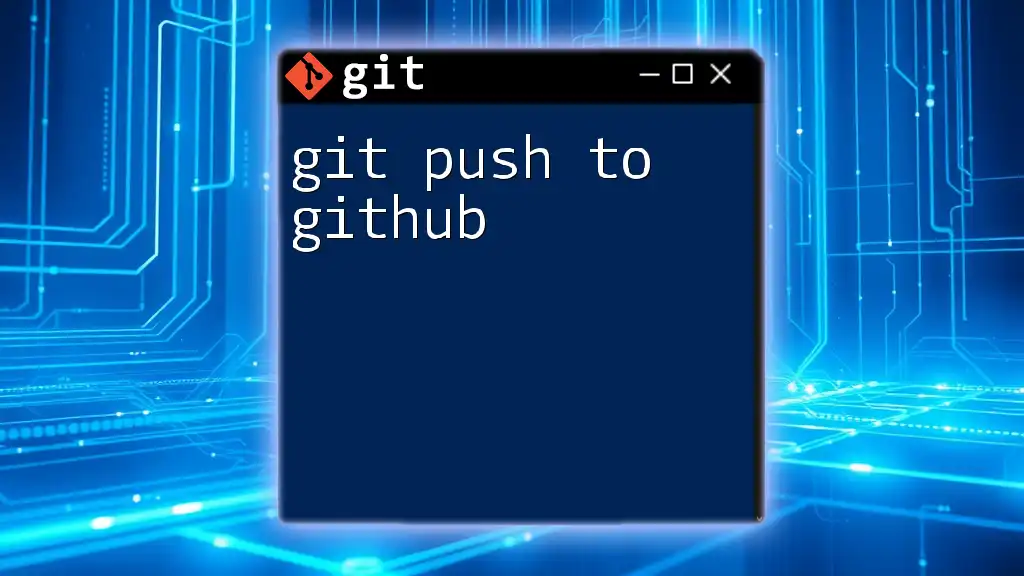
What Happens When You Clone?
When you execute a `git clone` command, several things occur:
Directory Structure
You will receive a complete directory structure of the cloned repository in your local machine. This structure contains various folders, files, and a hidden `.git` directory that holds all the configuration and history for the repository.
Local Branches and Tracking
When cloning, the default branch of the cloned repository (usually `main` or `master`) is checked out automatically. You can list the branches in your local clone using:
git branch
Checking Out the Default Branch
To see which branch you are currently on, you can run:
git status
This command will show that your working directory is clean, indicating you are ready to start modifying files or creating new features.
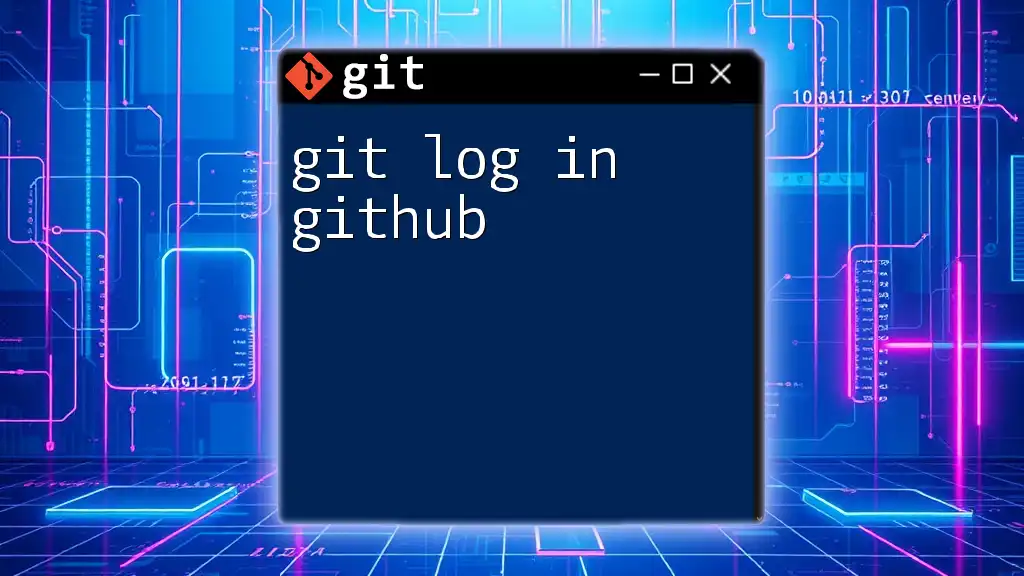
Common Issues When Cloning
While cloning is typically straightforward, you may encounter a few common issues:
Authentication Errors
If you encounter errors related to authentication, ensure that you have entered your GitHub credentials correctly. For SSH, make sure your SSH key is added to your GitHub account.
Repository Not Found
You may receive an error stating "repository not found". This can happen if the URL is incorrect or if you are trying to access a private repository without permission.
Network Issues
Sometimes network-related problems can prevent access to GitHub. These issues might stem from firewalls or proxies in workplace environments. Checking your internet connection or consulting with your network administrator can help.
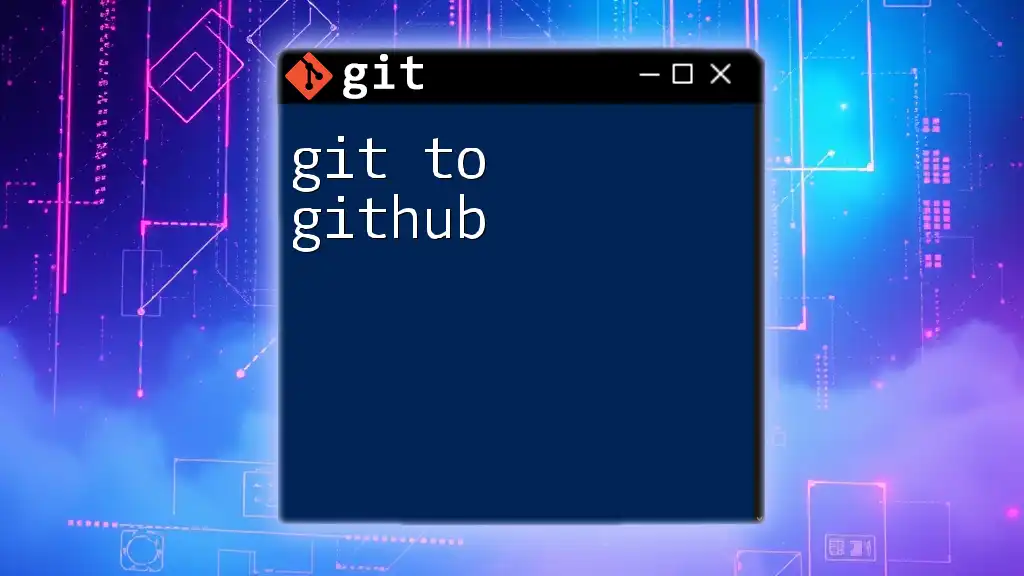
Working with the Cloned Repository
Once you've successfully cloned a repository, you can easily interact with it.
Navigating the Directory
Change to the cloned directory using:
cd repository-name
This command allows you to start working within the cloned repository.
Checking Repository Status
You can check the current status of your repository at any time by executing:
git status
This command will inform you of any changes made and whether your working directory is clean or if changes are staged for commit.
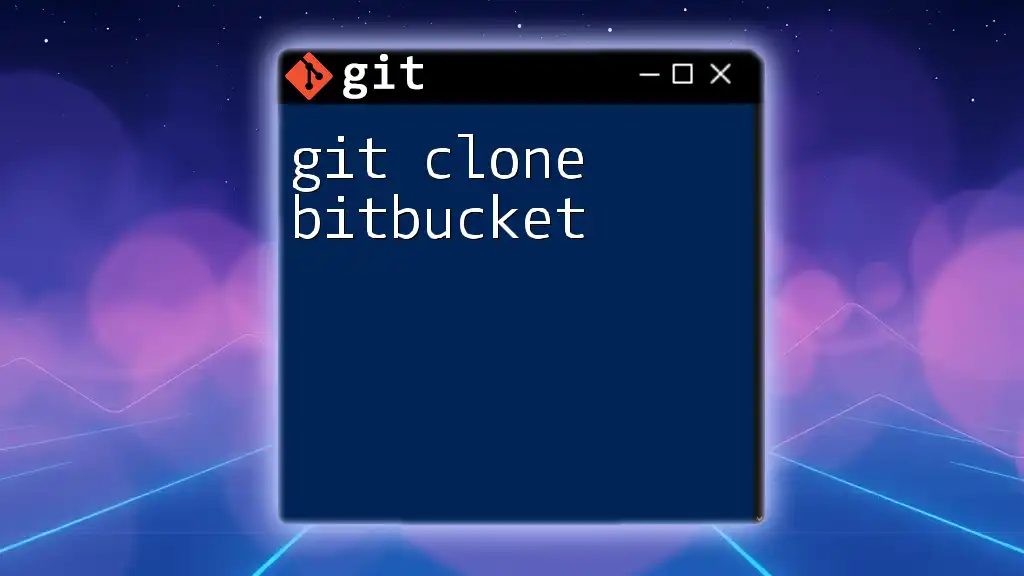
Conclusion
In summary, using git clone to GitHub is an essential skill for any developer working in collaborative environments. By understanding how to clone a repository, the directory structure, and common issues, you can enhance your Git productivity and collaborate with others effectively.
Practice cloning various repositories, both public and private (with permission), to deepen your understanding of Git's capabilities. Familiarizing yourself with these concepts will undoubtedly help you in your software development journey.
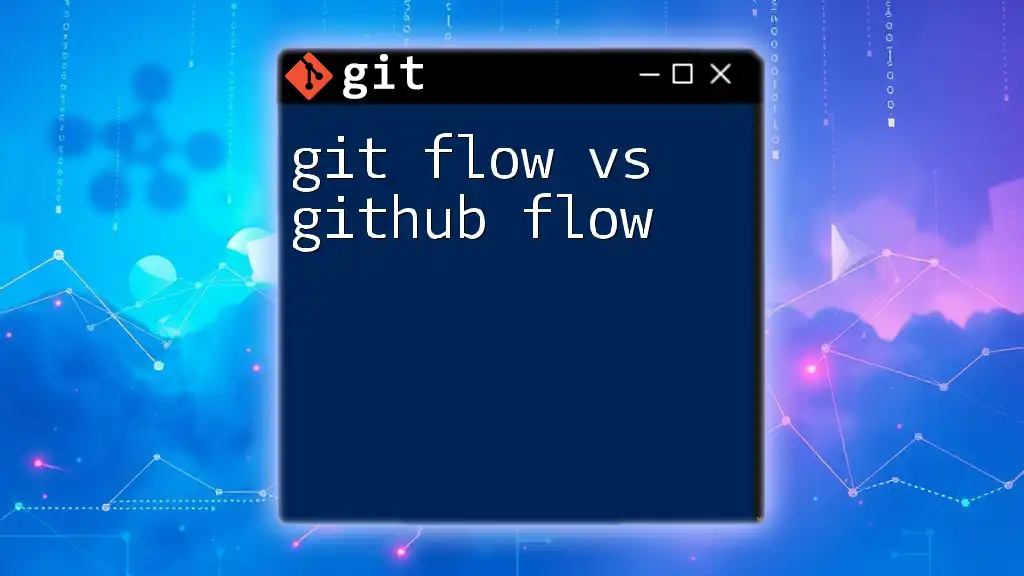
Call to Action
If you want to master Git commands quickly and efficiently, consider joining our course! Stay updated with informative tips and tutorials by following us and become proficient in Git and GitHub.