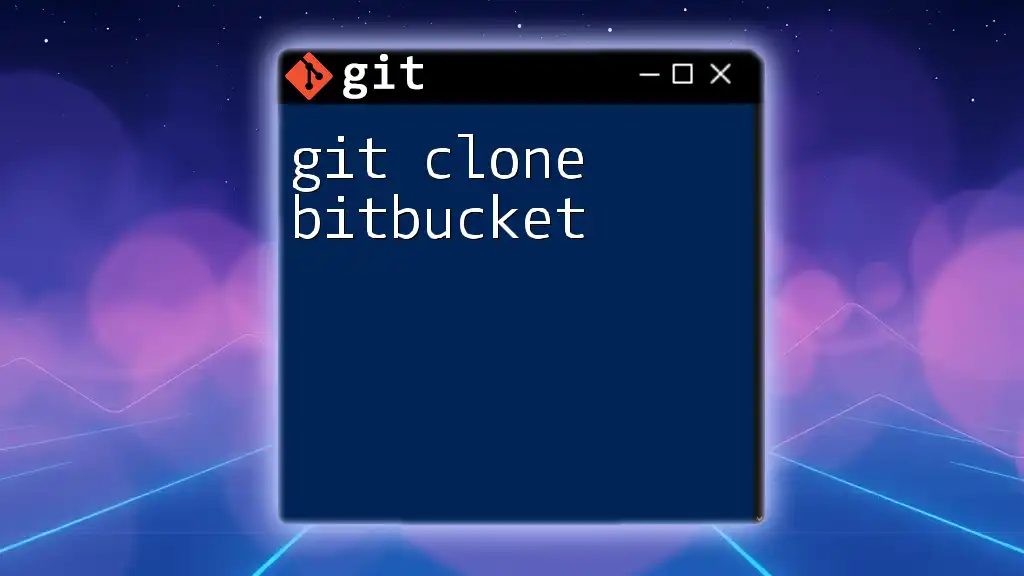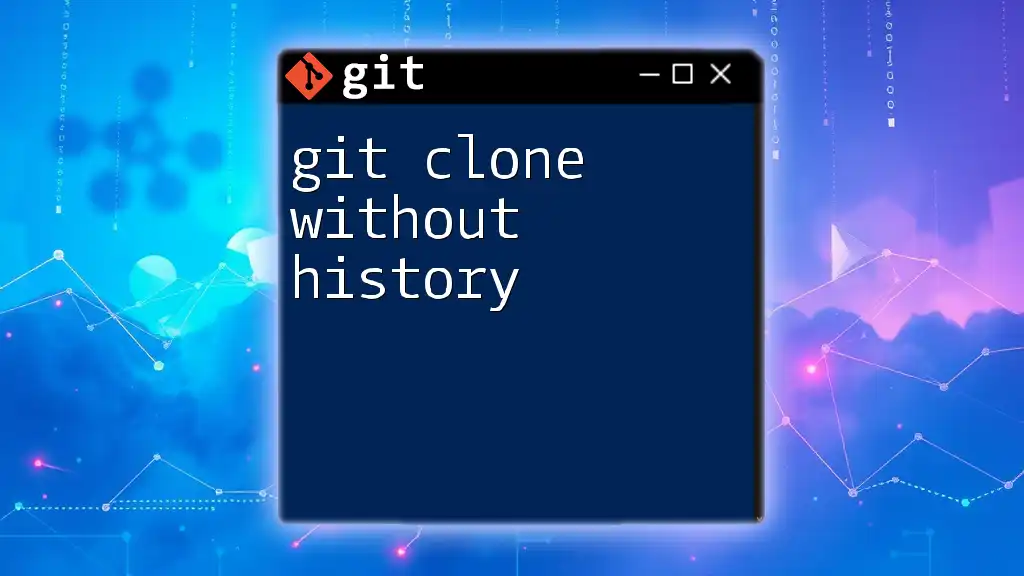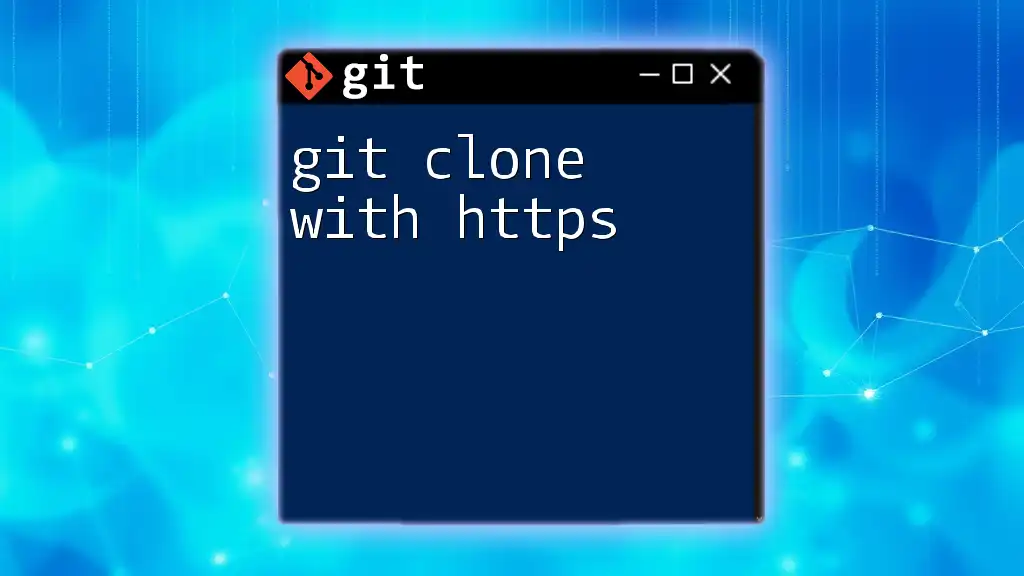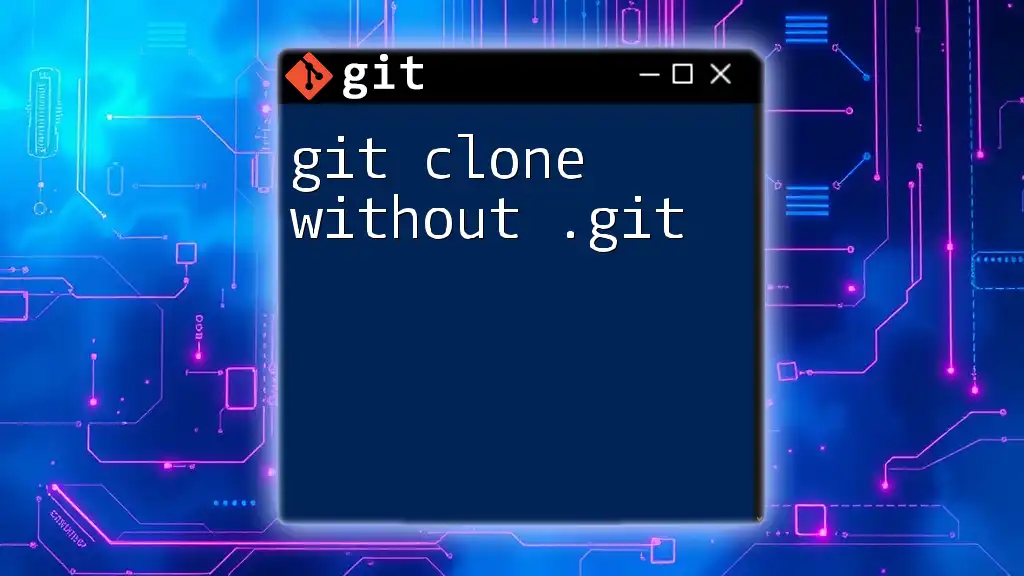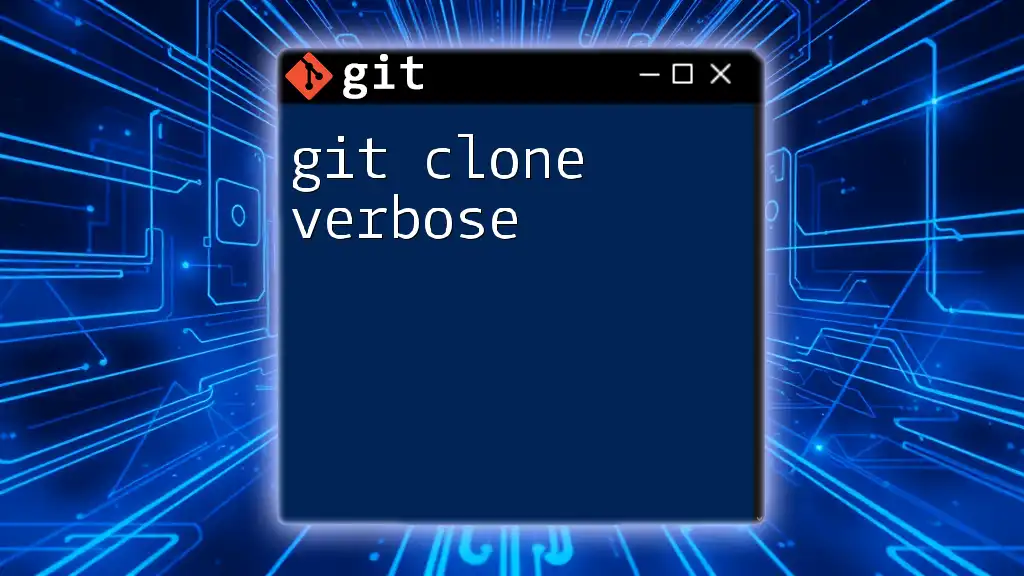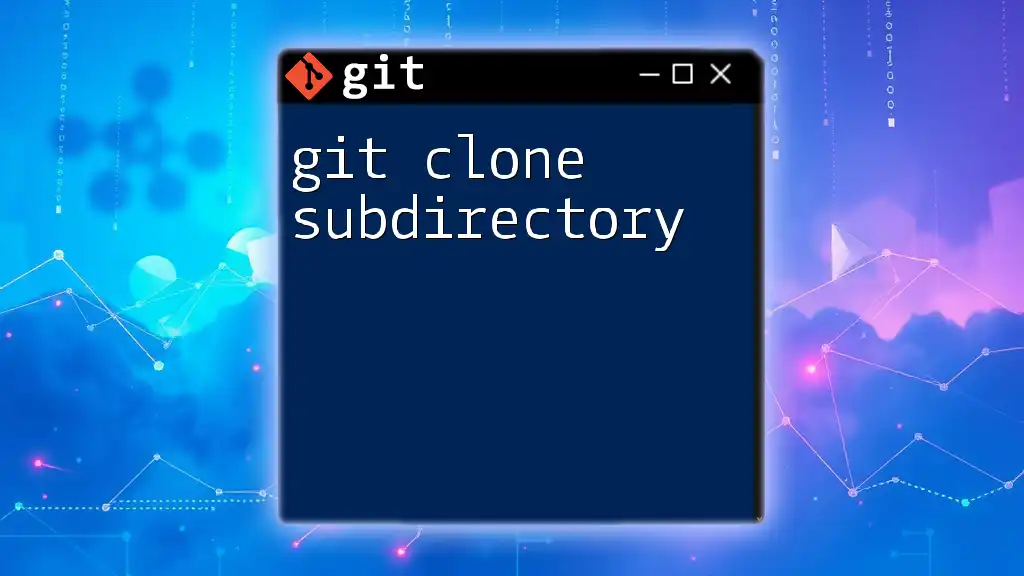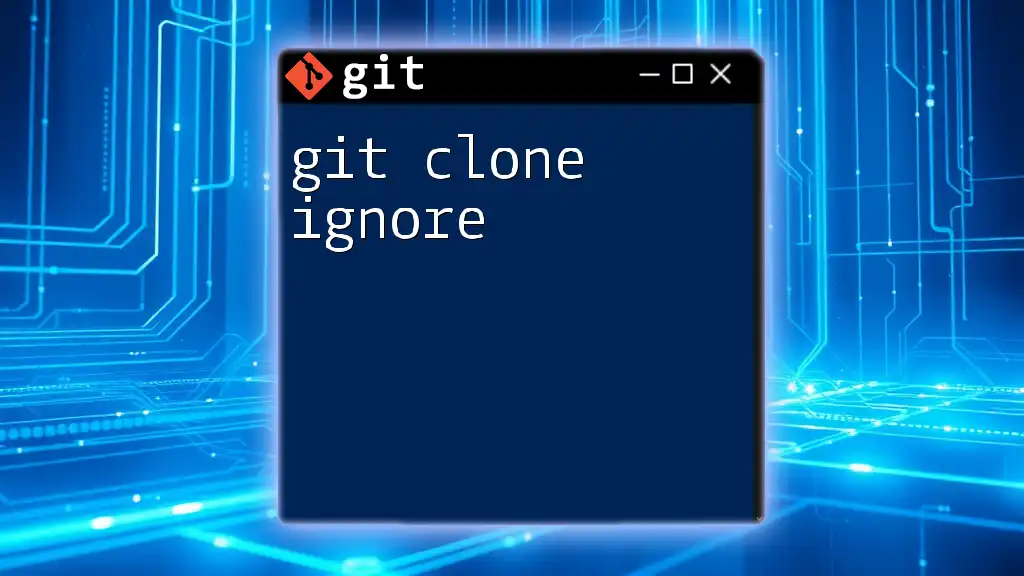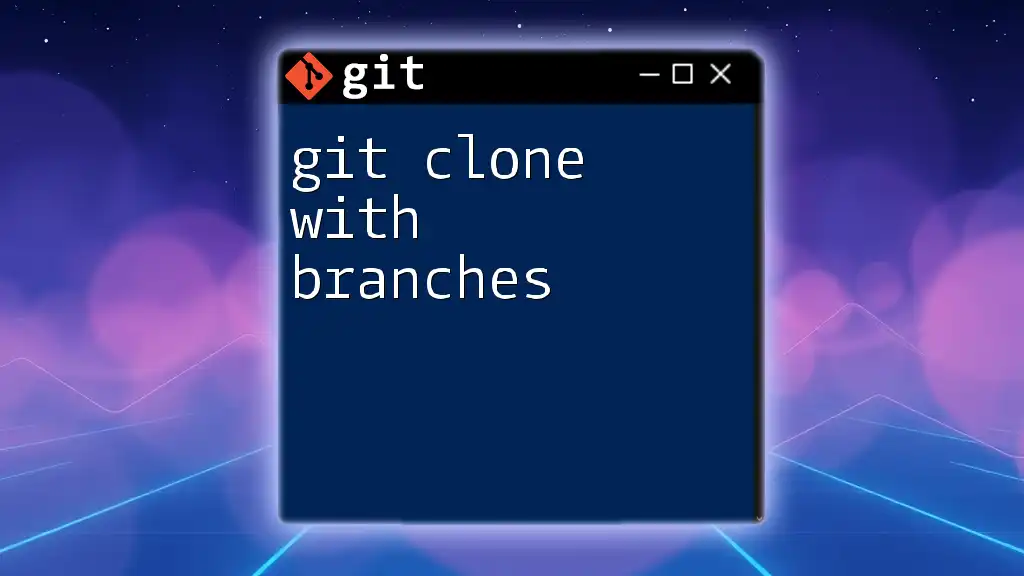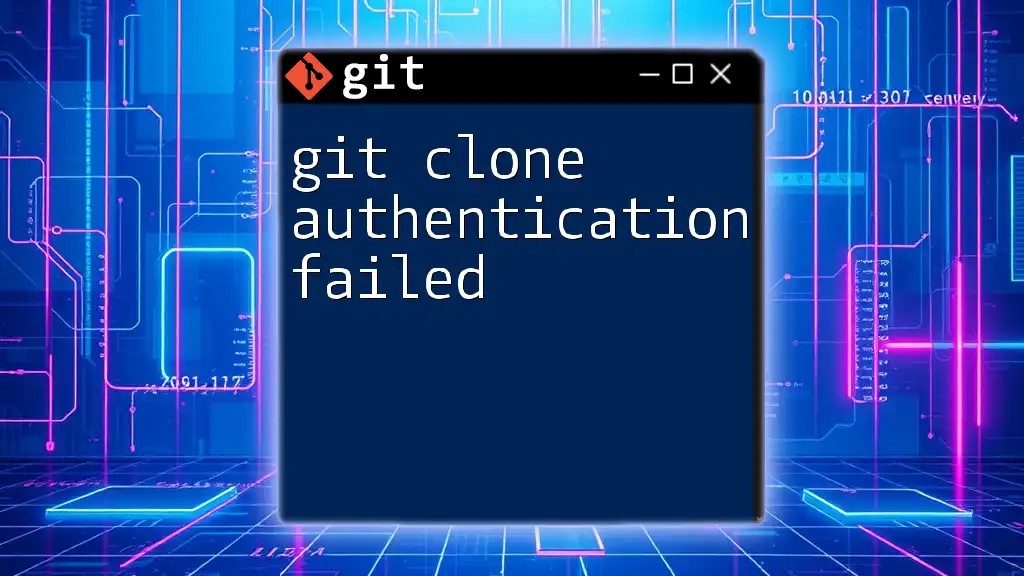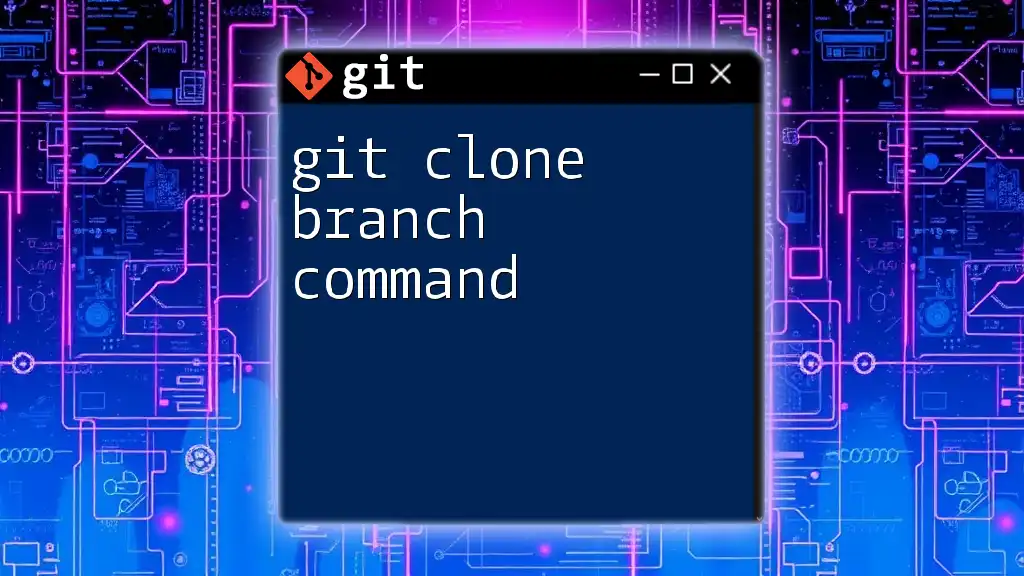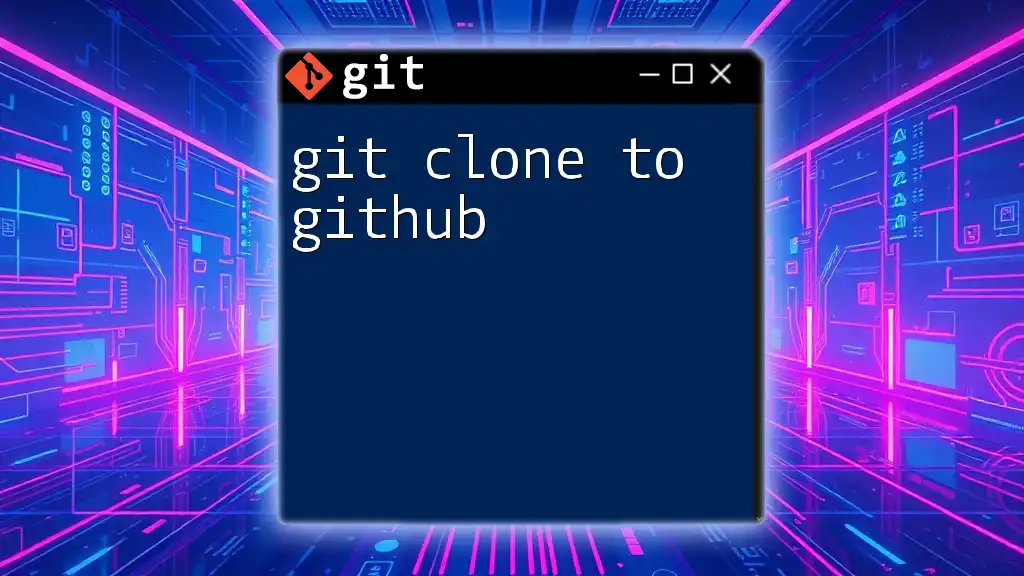To clone a Bitbucket repository to your local machine, use the following command, replacing `<repository-url>` with the actual HTTP or SSH URL of the repository you wish to clone:
git clone <repository-url>
What is Bitbucket?
Overview of Bitbucket
Bitbucket is a popular version control repository hosting service that supports both Git and Mercurial. It allows individual developers and teams to collaborate on projects, while offering features like issue tracking, project management tools, and various integrations that enhance the workflow. Bitbucket is particularly known for its beautiful interface and seamless integration with other Atlassian products, such as Jira and Confluence.
Why Use Bitbucket?
Using Bitbucket has numerous advantages, especially for businesses and development teams:
- Team Collaboration: Bitbucket facilitates teamwork through pull requests, allowing for code review and discussions before changes are merged.
- Private Repositories: Unlike some other Git hosting services, Bitbucket provides free access to unlimited private repositories.
- CI/CD Integration: With built-in Continuous Integration and Continuous Deployment features, Bitbucket simplifies the process of testing and deploying code changes.
- Flexible Workflows: Bitbucket allows teams to define their workflows, accommodating multiple branching strategies.
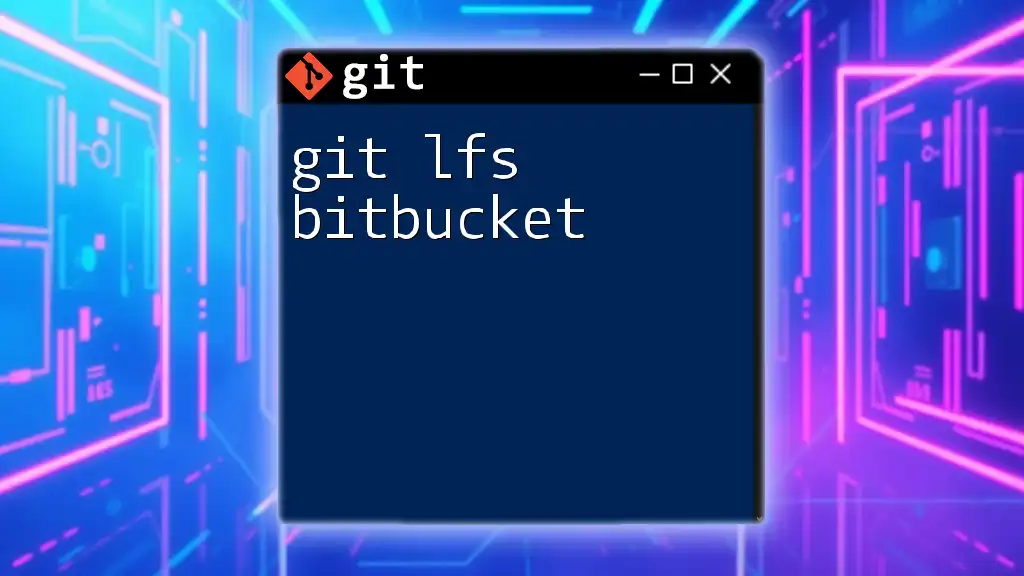
Prerequisites for Cloning a Bitbucket Repository
Setting up Git
Before you can clone a repository from Bitbucket, you need to have Git installed on your local machine. Here’s how to install Git for different operating systems:
- Windows: Download the Git installer from the official [Git website](https://git-scm.com/download/win) and follow the installation wizard.
- macOS: You can use Homebrew to install Git by running:
brew install git - Linux: Use your package manager to install Git. For example, on Debian-based systems, you can run:
sudo apt-get install git
To confirm that Git is installed correctly, you can run:
git --version
Creating a Bitbucket Account
If you don’t already have a Bitbucket account, you’ll need to create one. Visit the Bitbucket website and sign up using your email. After registering, make sure to create a repository where you can test your cloning skills.
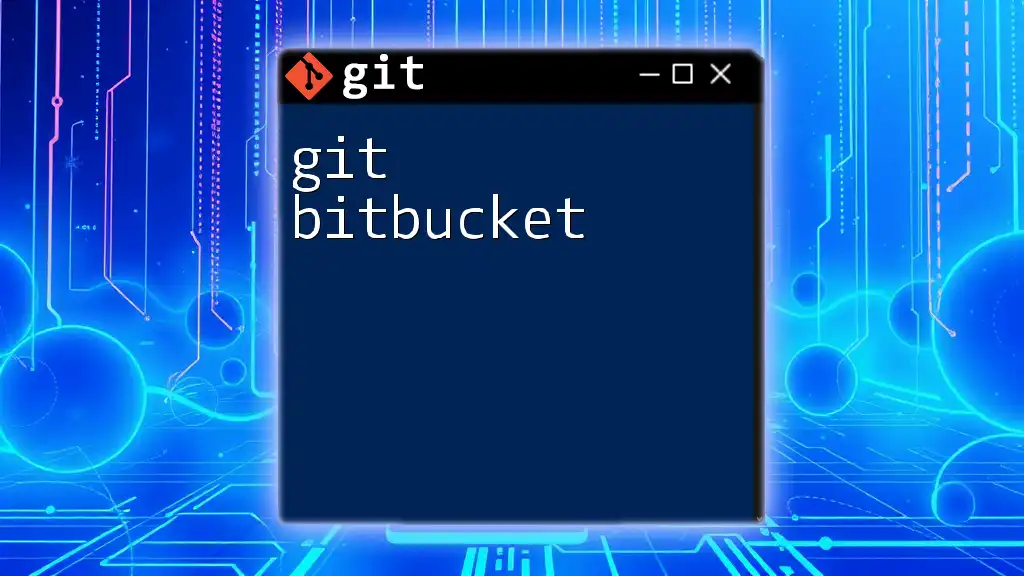
Understanding Git Cloning
What Does "Cloning" a Repository Mean?
In the context of Git, cloning refers to creating a local copy of a remote repository. This action includes all the files, commit history, and branches, allowing you to work offline and synchronize changes with the remote repository later. Cloning is a fundamental Git operation as it lays the foundation for collaborative development.
Benefits of Cloning a Repository
Cloning a repository offers several advantages:
- Local Development: You can make changes locally without affecting the remote repository until you are ready to push them.
- Version History: Upon cloning, you receive the entire version history of the project, letting you understand its evolution and commit changes effectively.
- Experimentation: Cloning enables you to experiment with new features or fixes in a separate local environment without any risk to the production code.
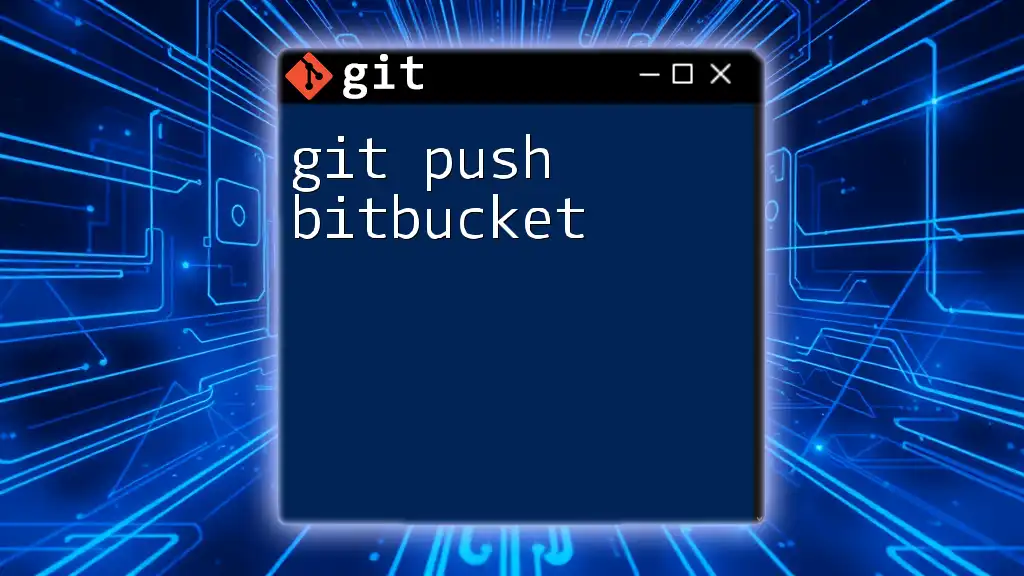
How to Clone a Bitbucket Repository
Step-by-Step Guide
Step 1: Find the Repository to Clone
Navigate to the repository you wish to clone on Bitbucket. Ensure that it’s the correct repository, particularly if you’re using multiple projects.
Step 2: Copy the Repository URL
Once you’ve located the repository, you’ll need to find its clone URL, which can be either HTTPS or SSH.
- HTTPS example:
https://username@bitbucket.org/username/repository.git
- SSH example:
git@bitbucket.org:username/repository.git
Simply click the "Clone" button on the repository page to copy the URL that suits your needs.
Step 3: Open the Terminal/CMD
On your computer, open your command line interface (Terminal on macOS and Linux, or Command Prompt/PowerShell on Windows) to prepare for cloning.
Step 4: Use the Git Clone Command
With the repository URL copied, you can now clone the repository using the `git clone` command. The syntax is straightforward:
git clone <repository-url>
For example:
git clone https://username@bitbucket.org/username/repository.git
or
git clone git@bitbucket.org:username/repository.git
This command will create a directory named after the repository and download all its content.
Common Errors and Troubleshooting
Authentication Errors
If you encounter authentication errors, it’s likely because the repository is private, and your credentials need to be verified. For HTTPS cloning, provide your Bitbucket username and password when prompted. For SSH, make sure your SSH key is configured correctly and added to your Bitbucket account.
Repository Not Found
If you receive a "repository not found" error, it could be due to a few reasons:
- The URL might be incorrect. Double-check it.
- You may not have access permissions to the repository. Ensure you have been granted access by the repository owner.
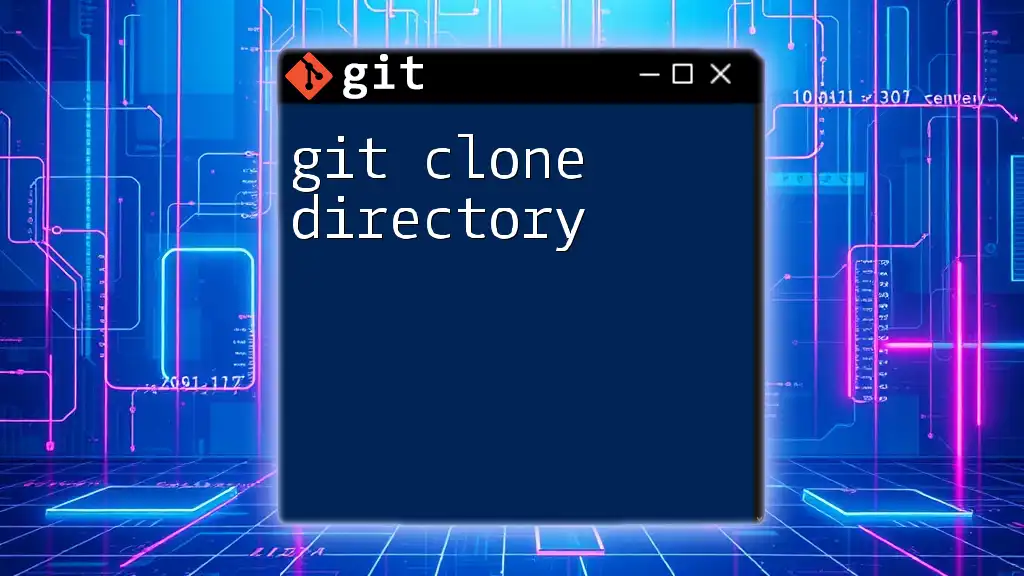
Best Practices After Cloning a Repository
Navigating Into the Cloned Repository
Once the repository has been cloned, navigate into it using the `cd` command:
cd repository
This allows you to start working in your local copy of the repository.
Setting Up Remotes
Understanding remotes is crucial for effective collaboration. After cloning, you can view the configured remotes using:
git remote -v
This command will display the remote name and its URL, usually "origin" for the default remote pointing to the original repository.
Keeping Your Clone Updated
To ensure your local repository stays current with changes from the remote, regularly pull the latest updates. Use the following command:
git pull origin main
This command will fetch and merge changes from the main branch of the remote repository.
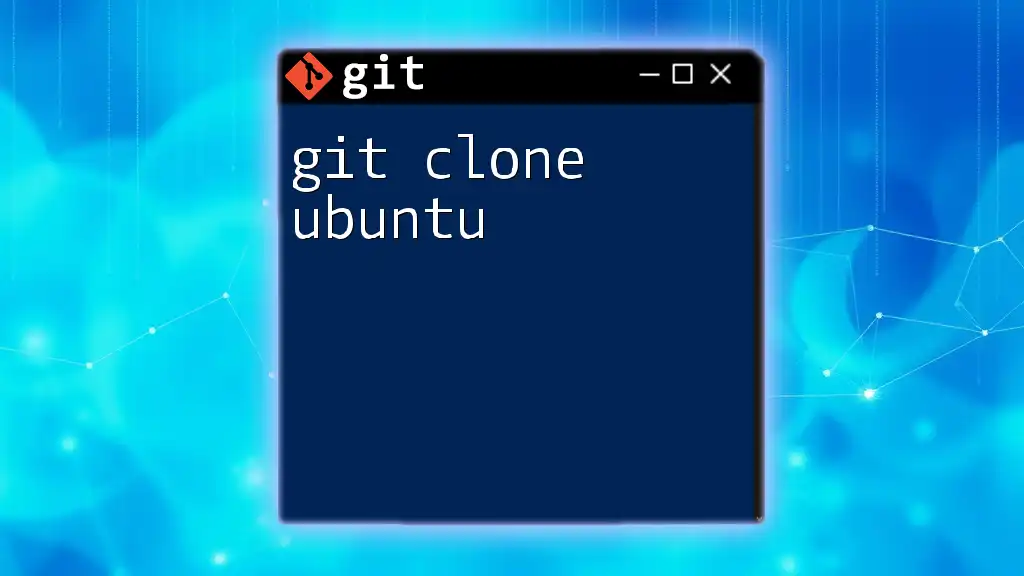
Conclusion
Cloning a repository from Bitbucket using Git is a fundamental skill for developers that enables local development and collaboration. By following the steps outlined in this guide, you can quickly get your own copy of a project and start contributing.
Whether you’re working on a personal project or contributing to a team effort, mastering the `git clone bitbucket` command is essential for effective version control and project management.
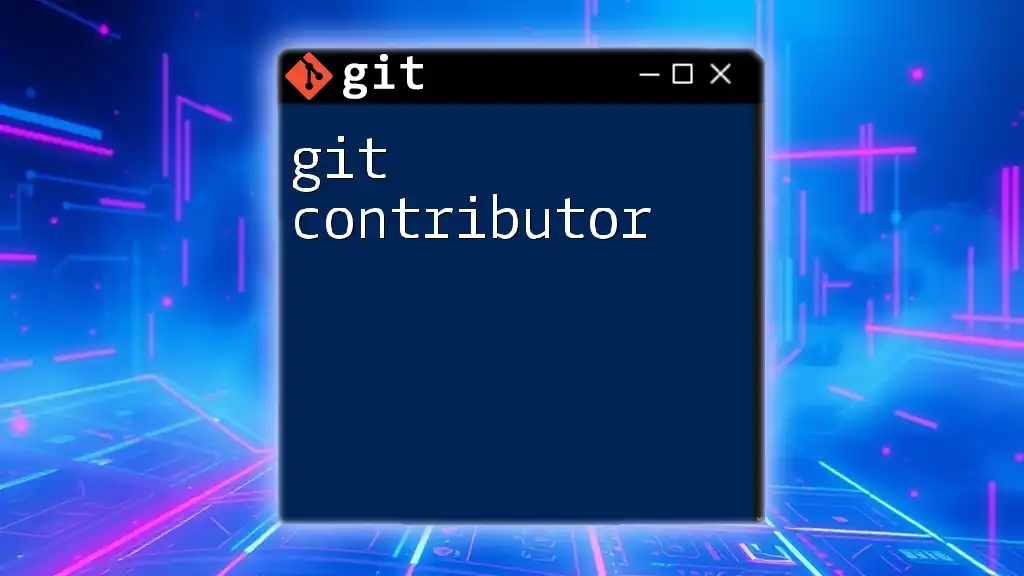
Additional Resources
Links to Documentation and Tutorials
For more in-depth learning, you can explore the official Bitbucket documentation and other Git command tutorials that provide useful insights and best practices.
Community and Support
Don’t hesitate to join Git and Bitbucket community forums to seek support, share knowledge, and discuss challenges with other developers. Engaging in these communities can significantly enhance your learning experience and troubleshooting capabilities.