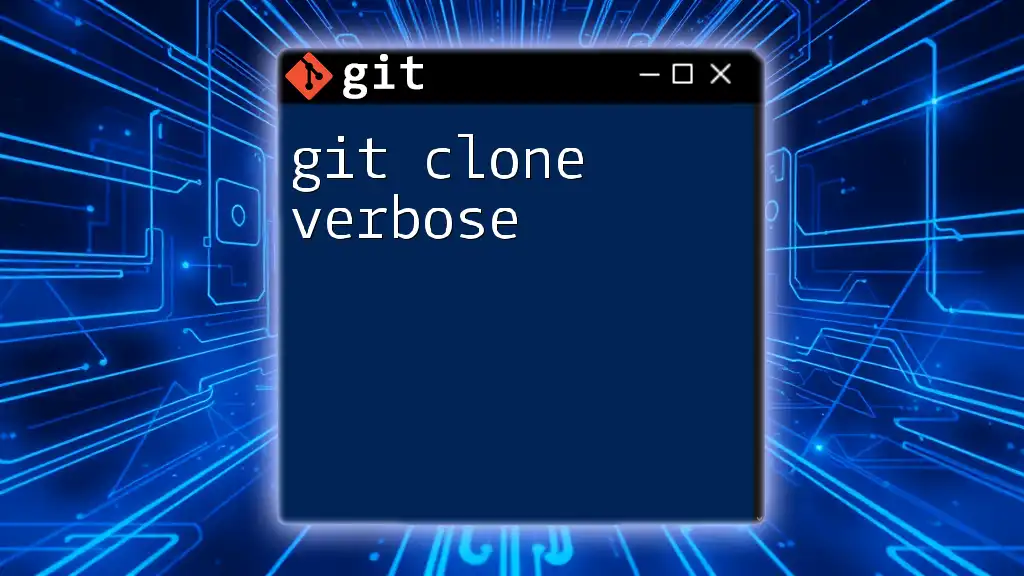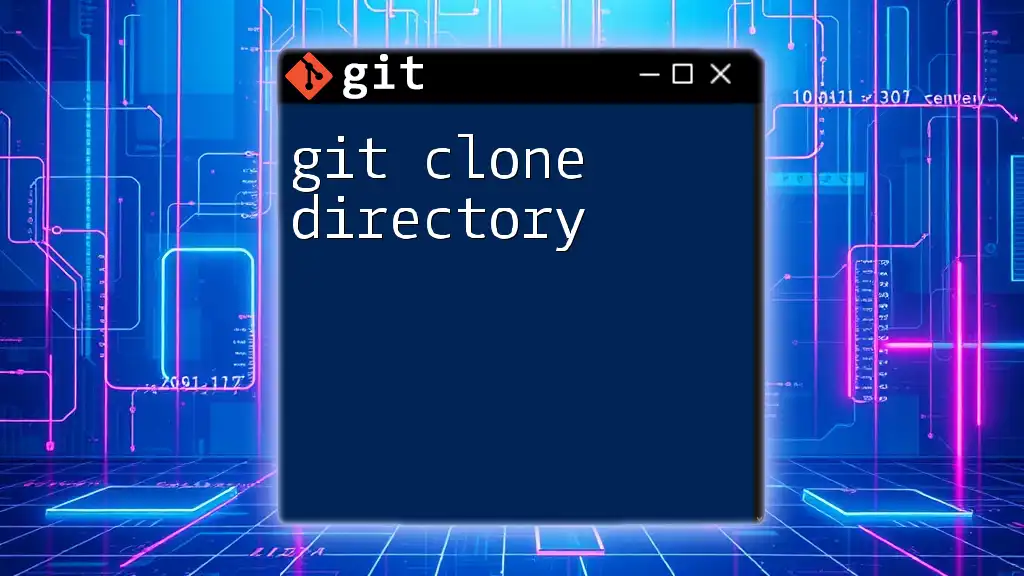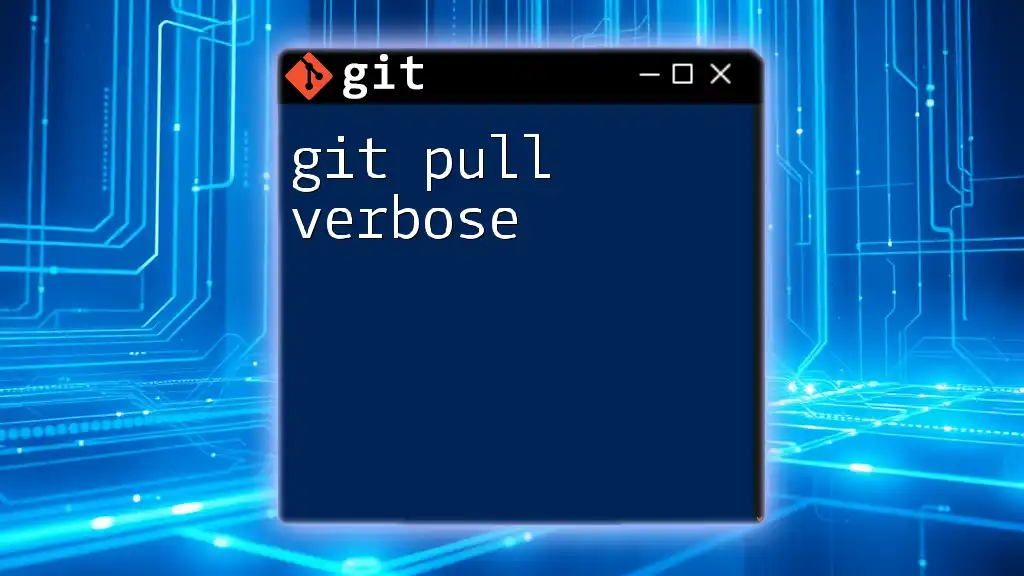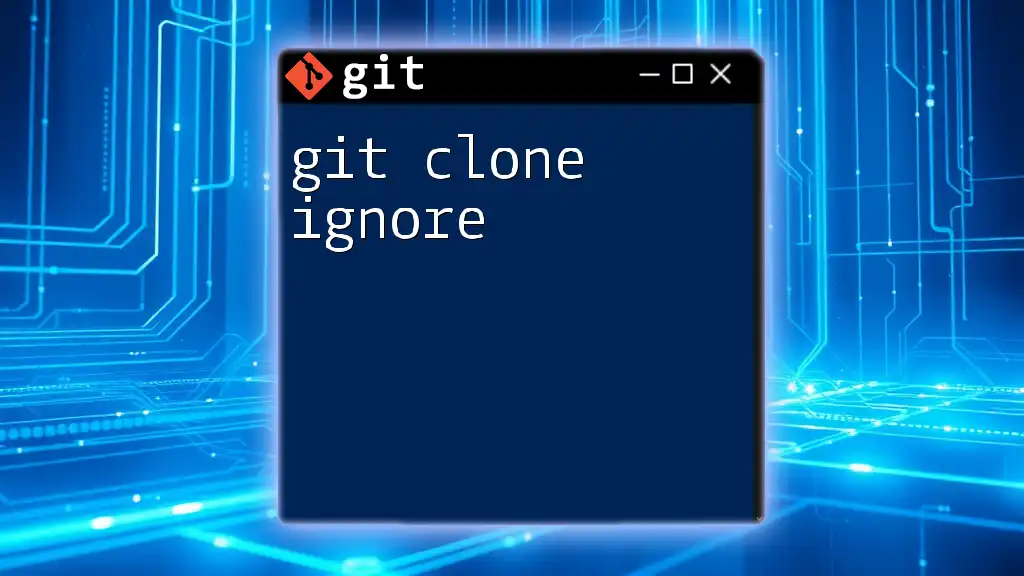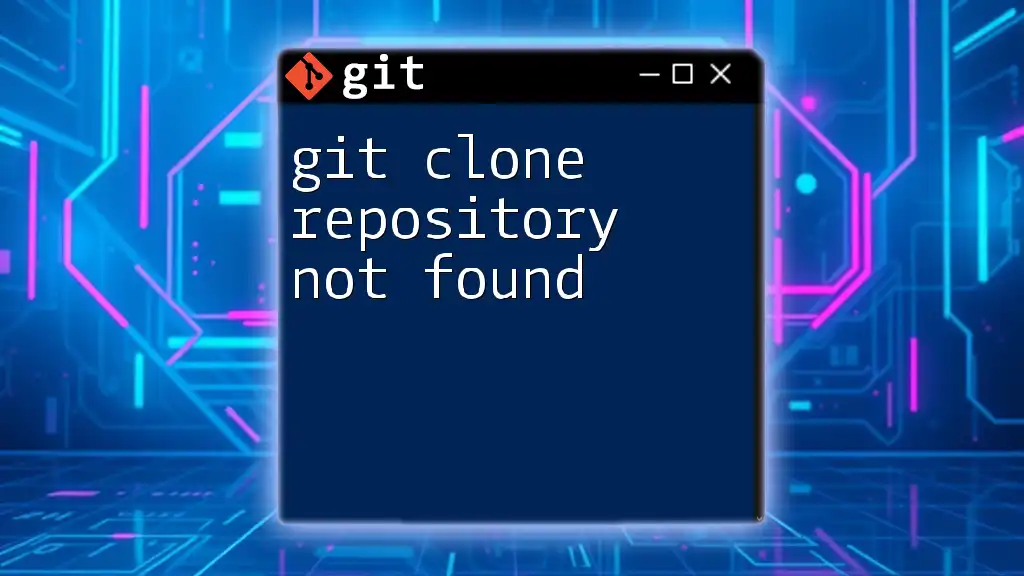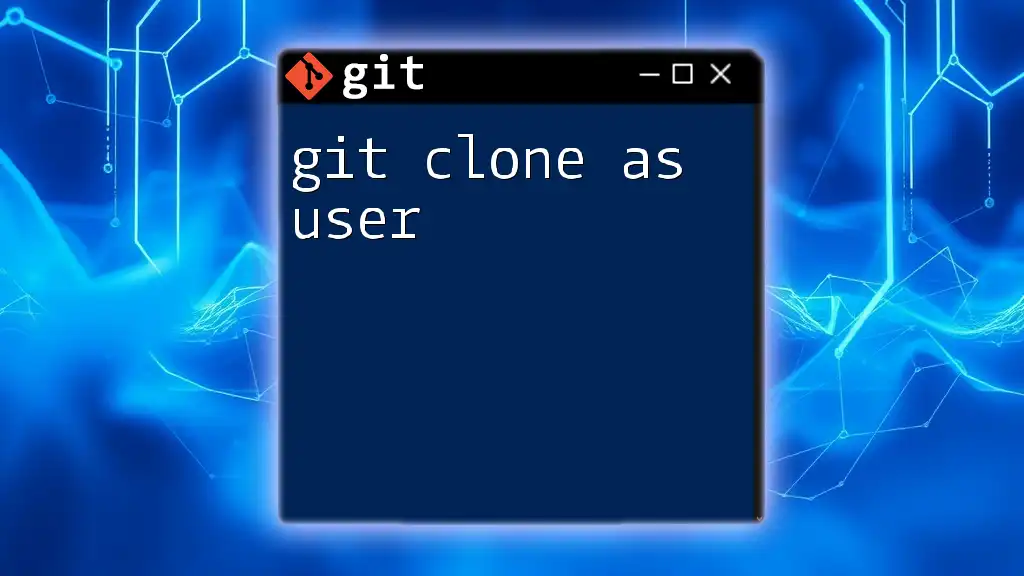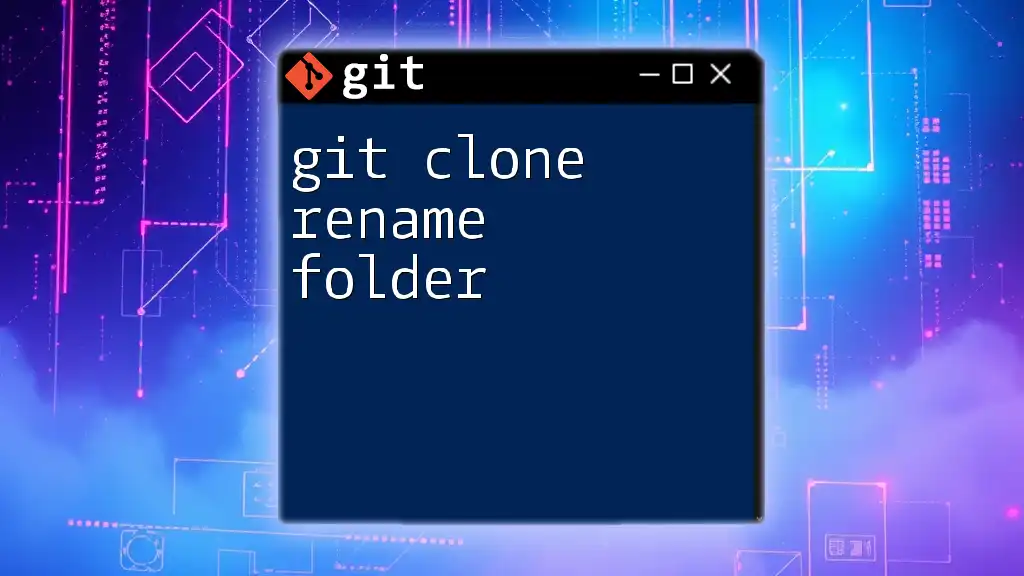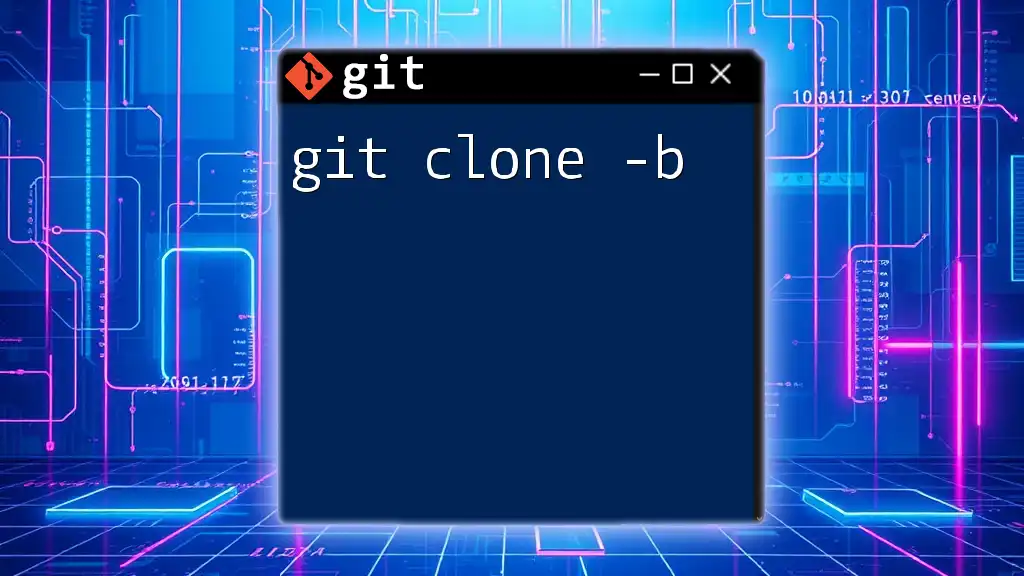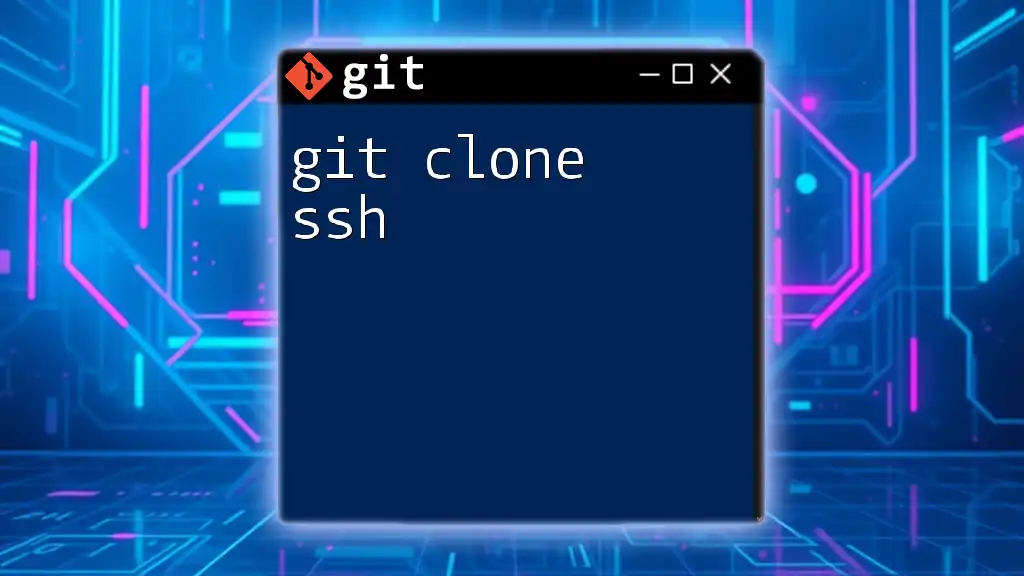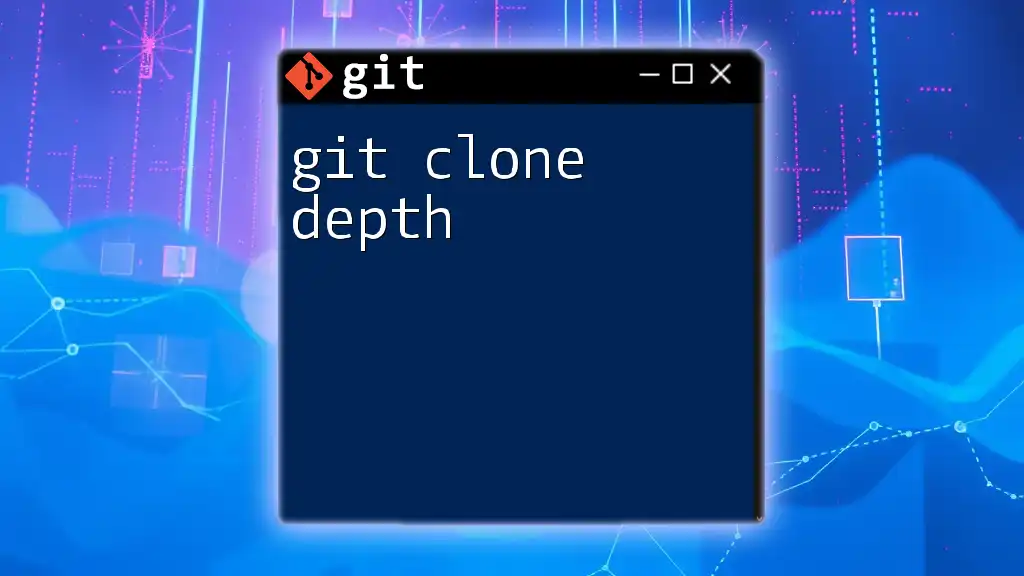The `git clone --verbose` command provides detailed output during the cloning process, giving you insights into what Git is doing behind the scenes.
Here's a code snippet demonstrating its usage:
git clone --verbose <repository-url>
Understanding `git clone`
What is `git clone`?
`git clone` is a fundamental command in Git that allows you to create a copy of an existing Git repository. This is crucial when you need to get started on a project, whether it’s open-source or hosted on a private server. Cloning not only retrieves the files but also fetches the complete version history of the project, providing you with a full understanding of its development.
When using `git clone`, it’s important to differentiate it from commands like `git pull` and `git fetch`. While `git clone` creates a fresh copy of a repository, `git pull` updates an existing local copy by merging changes from the remote repository, and `git fetch` only retrieves the changes without merging them.
Syntax of `git clone`
The basic syntax for the `git clone` command is as follows:
git clone <repository> [<directory>]
- `<repository>`: This refers to the URL of the repository you want to clone. It can be an HTTPS or SSH URL.
- `[<directory>]`: This optional parameter allows you to specify the name of the local directory where you want to clone the repository. If not provided, the directory will be named after the repository.

The Importance of Verbose Output
What does the `--verbose` flag do?
The `--verbose` flag is an optional parameter you can add to the `git clone` command to increase the amount of output displayed during the cloning process. This means that when you execute the command, Git will provide additional details about what it’s doing, making the process more transparent.
Adding `--verbose` can be indispensable for debugging and tracking the cloning process. It gives you insights into each step and any potential issues that may arise along the way.
Default vs Verbose Output
When you run the command without the `--verbose` flag, Git provides minimal feedback. For instance:
git clone https://github.com/username/repo.git
This might only indicate that the clone was successful without elaborating on what occurred during the process.
By contrast, adding the `--verbose` flag enhances the output:
git clone --verbose https://github.com/username/repo.git
With this command, you’ll see a detailed log of the cloning process, showing you each object being checked out, how many bytes are being transferred, and even the speed of the data transfer.

How to Use `git clone --verbose`
Basic Usage
Using the `git clone --verbose` command is straightforward. Simply add the `--verbose` flag when you clone a repository:
git clone --verbose https://github.com/username/repo.git
This command initiates the cloning process while displaying detailed output, helping you monitor the action step-by-step.
Common Scenarios and Examples
Cloning a Public Repository
When cloning a public repository, the verbose output provides immediate feedback regarding the process:
git clone --verbose https://github.com/username/public-repo.git
You might see messages indicating the exact files being fetched and the progress of the operation.
Cloning a Private Repository
Cloning a private repository requires authentication, and using the `--verbose` flag can clarify if there are any access issues:
git clone --verbose https://github.com/username/private-repo.git
If you encounter authentication errors, the verbose output will typically outline where the process failed, allowing you to correct any issues quickly.
Analyzing Verbose Output
Understanding Logs and Messages
The verbose output consists of various messages indicating the downloading of objects, checking out files, and updating references. For example:
Cloning into 'repo-name'...
remote: Enumerating objects: 25, done.
remote: Counting objects: 100% (25/25), done.
remote: Compressing objects: 100% (12/12), done.
Receiving objects: 100% (25/25), 2.76 KiB | 1.38 MiB/s, done.
Resolving deltas: 100% (4/4), done.
Each line informs you about the number of objects being processed, their status, and further operations, giving you real-time insight into the cloning status.
Troubleshooting with Verbose Output
Common Issues and Solutions
Using `git clone --verbose` is exceptionally helpful in diagnosing issues. If you face problems such as network errors or permissions issues, the additional output can guide you to the exact phase where the operation failed. For example, if a URL is incorrect:
Cloning into 'repo-name'...
fatal: repository 'https://wrongurl.git/' not found
In such cases, the verbose message can help you quickly identify the root cause.
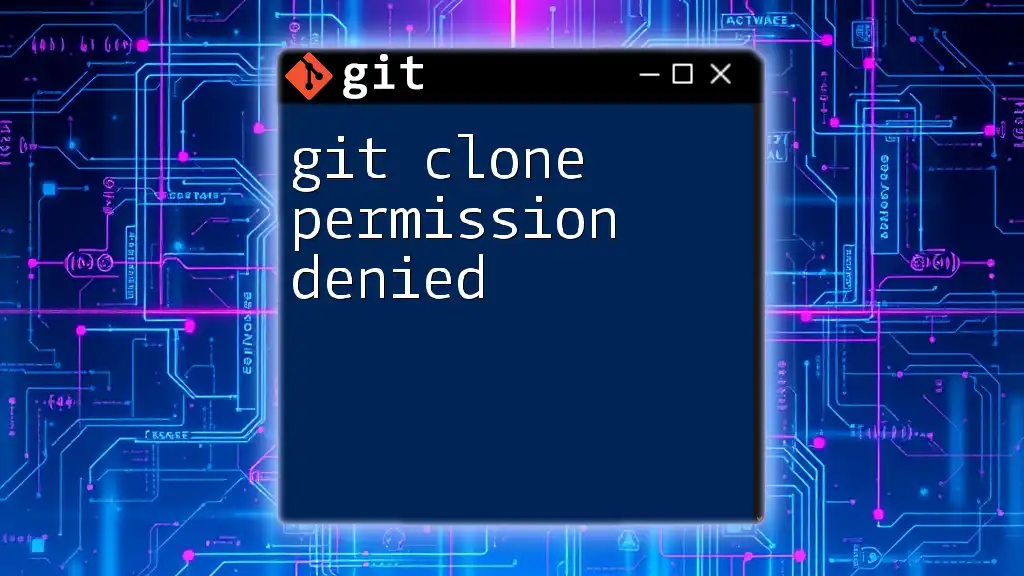
Best Practices for Using `git clone --verbose`
When to Use `--verbose`
Consider using the `--verbose` flag in situations where:
- You are cloning large repositories and want to monitor progress.
- You suspect issues during cloning that you need to troubleshoot.
- You are new to Git and want to learn what happens behind the scenes.
Alternative Options
While `--verbose` enhances your experience with `git clone`, it's useful to know about other options as well:
- `--depth`: Clone only the latest commit to save space and time.
- `--branch`: Clone a specific branch instead of the default branch.
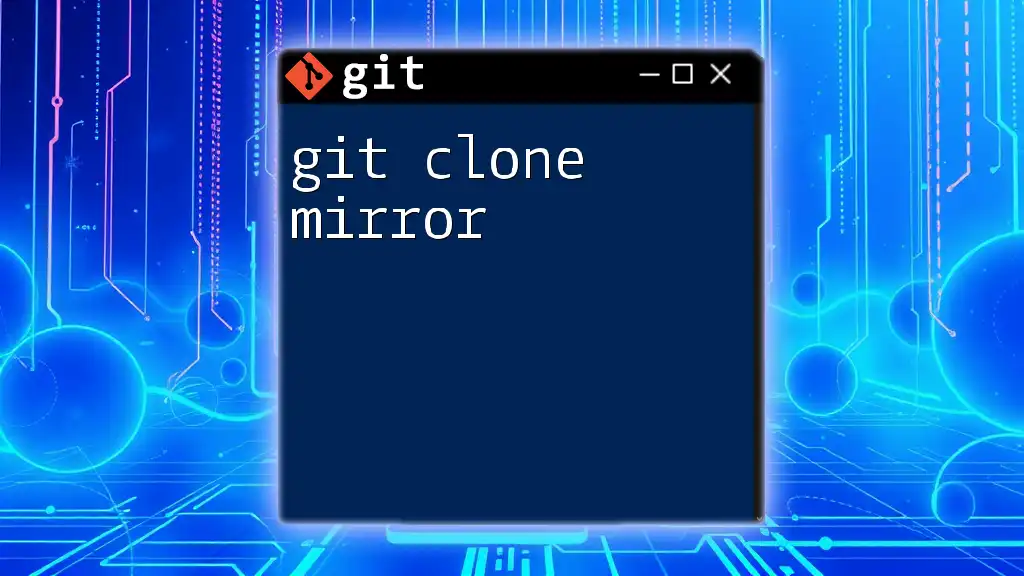
Conclusion
Understanding how to use the `git clone --verbose` command is an essential skill for any developer. The verbose output not only enhances your ability to track the cloning process but also serves as a valuable debugging tool. With this knowledge, you can optimize your workflow and manage your Git repositories more effectively.
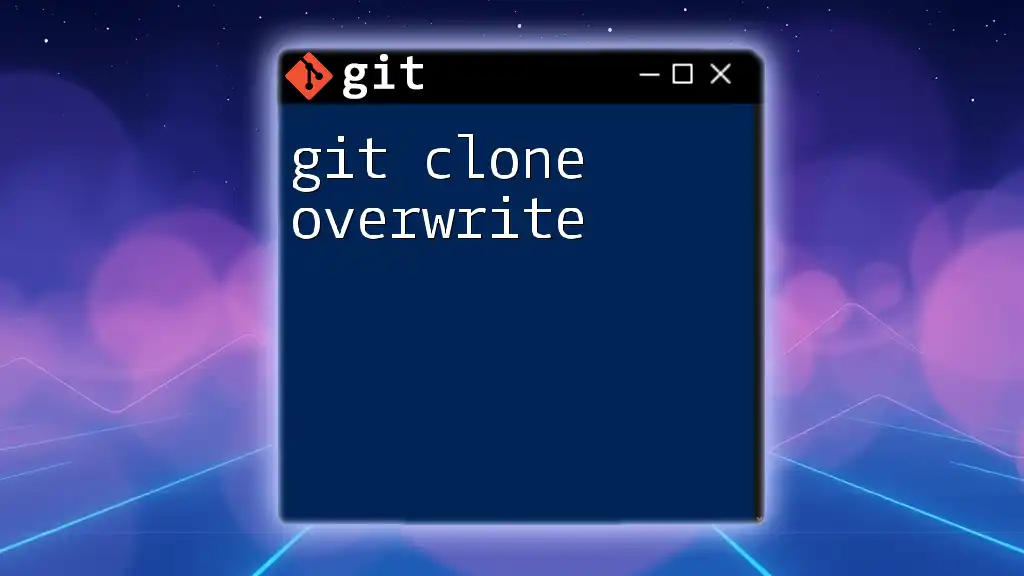
FAQs
-
Why should I care about verbose output? The verbose output provides insight into the process, making it easier to troubleshoot and understand what Git is doing at each step.
-
Can using `--verbose` slow down the cloning process? Generally, the impact is minimal, but the additional logging might slightly increase overhead. The benefits of tracking the operation usually outweigh this minor drawback.
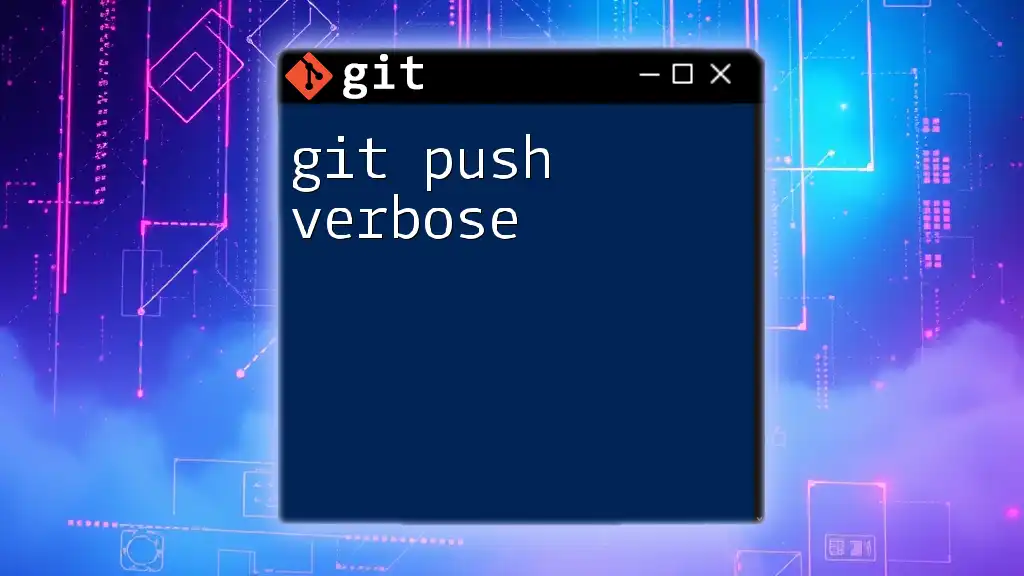
Additional Resources
For further reading, you can visit the [official Git documentation](https://git-scm.com/doc) or explore additional articles on Git commands and workflows to enhance your understanding.