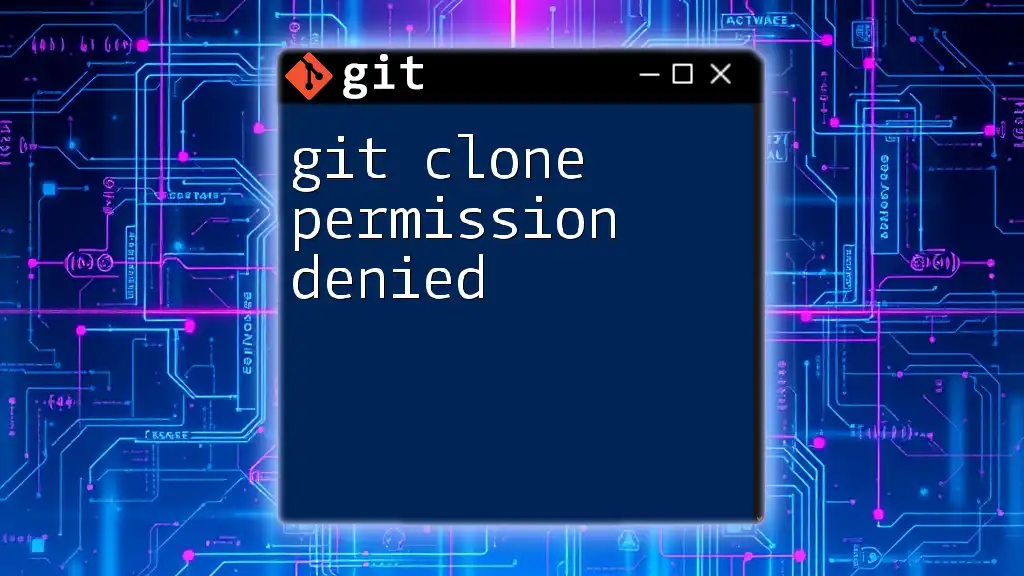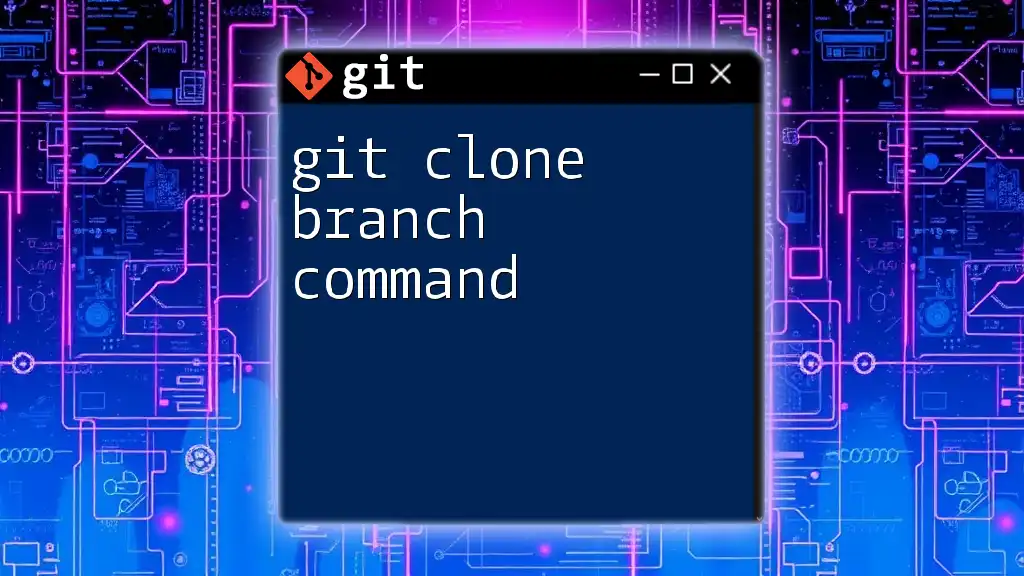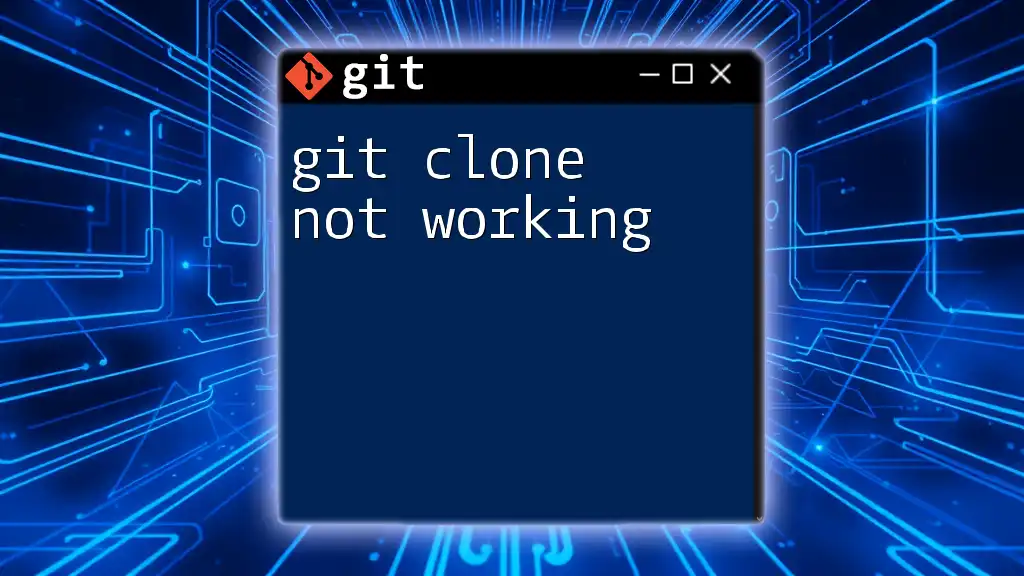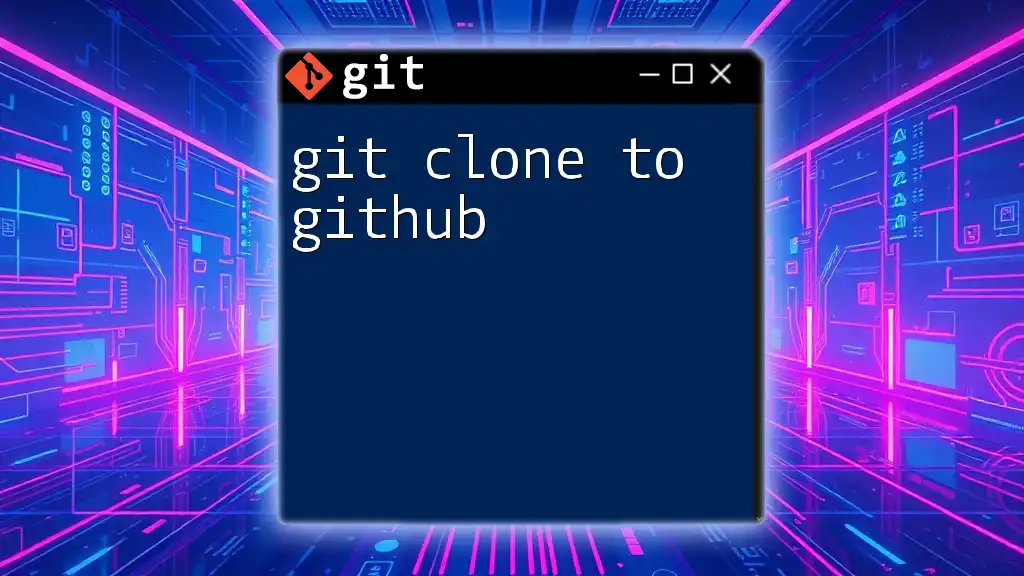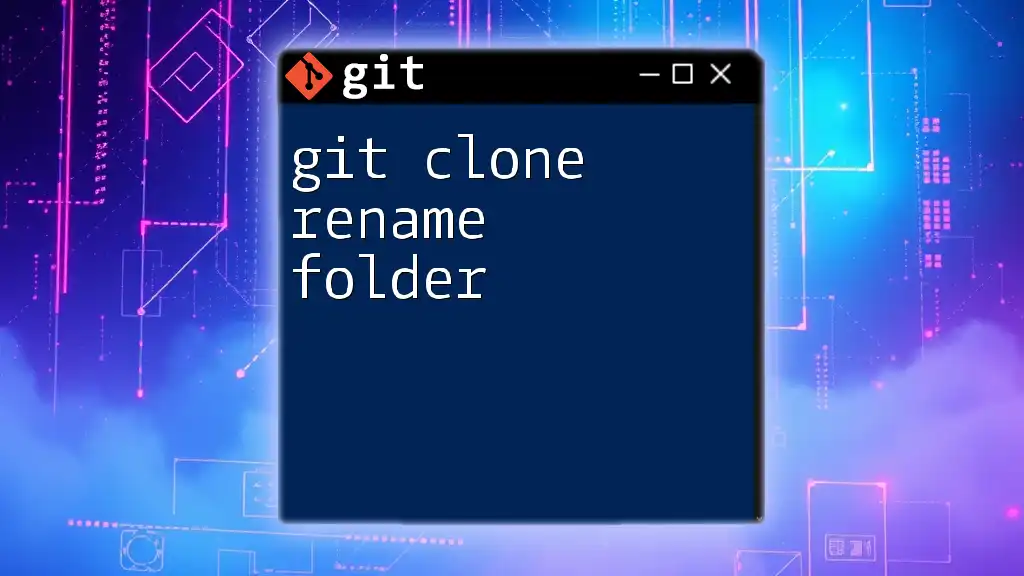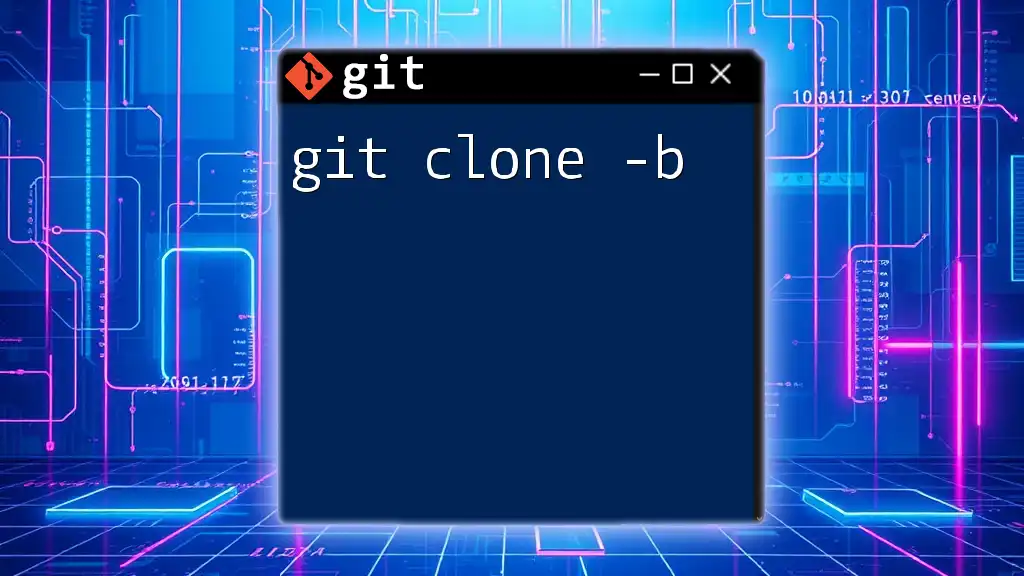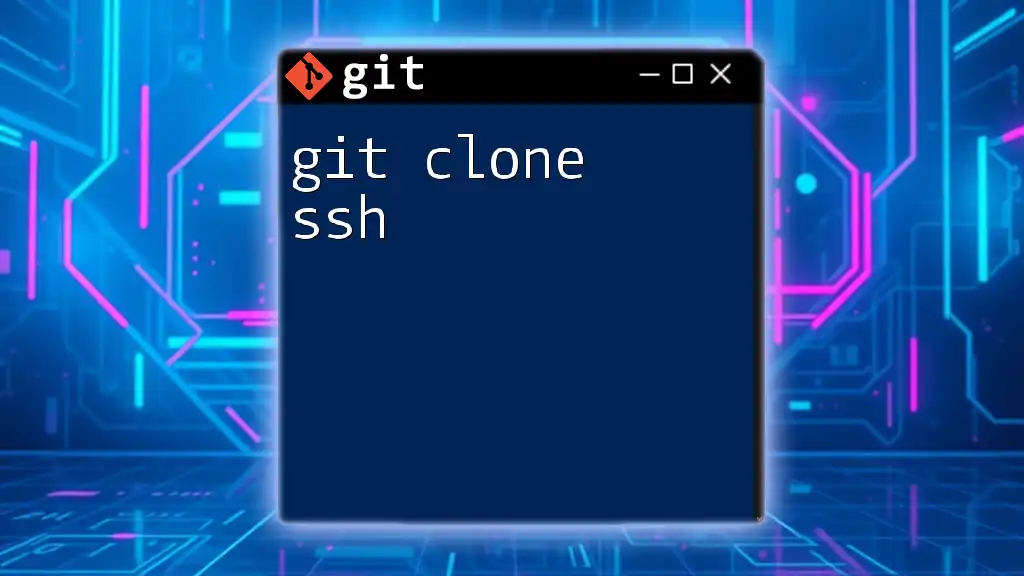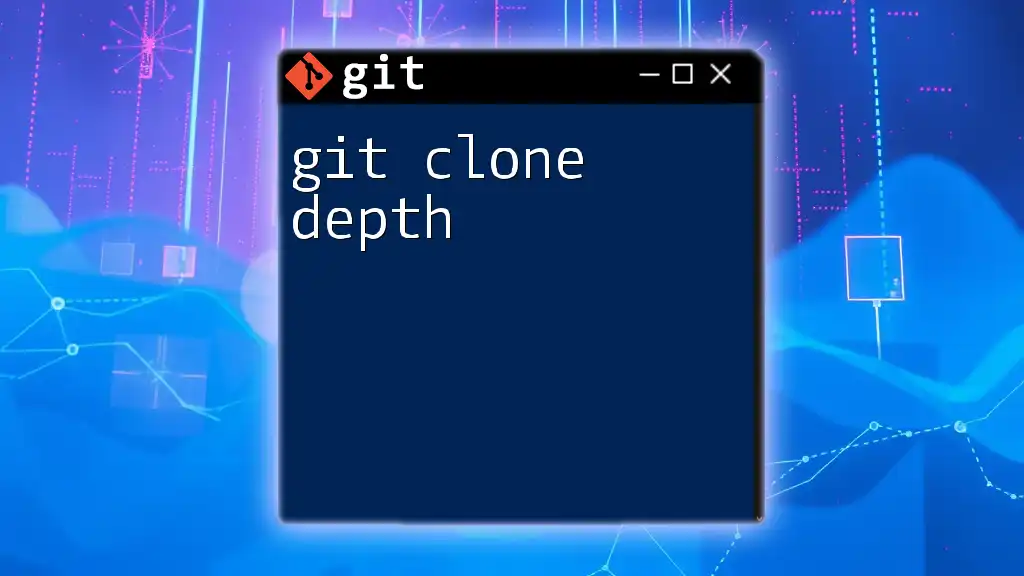The `git clone` command can be used with a proxy configuration to clone repositories through a proxy server, allowing users to access remote Git repositories in restricted network environments.
git -c http.proxy="http://your-proxy-server:port" clone https://github.com/username/repository.git
Understanding Git Cloning
What is Git Clone?
The `git clone` command is one of the foundational commands in Git. It allows you to create a local copy of a remote repository, including all of its files, history, and branches. This command is particularly useful when you need to collaborate on projects or maintain development environments.
By cloning a repository, you gain a full-fledged local copy that you can work with offline and commit changes to. This process effectively establishes a link between the remote repository and your local version, allowing for seamless synchronization of changes.
Why Use Git Clone?
Cloning is distinct from fetching or pulling because it creates a complete copy of the repository right from the start. When you clone a repository, you are not just getting the latest snapshot of the files; you are also downloading the entire commit history and branches, allowing you to access any point in the development process.
Using `git clone` provides several advantages:
- Comprehensiveness: You get the complete history, branches, and file versions.
- Offline Work: You can work locally and make commits without an active internet connection.
- Collaboration: Easily share code changes with others once you're connected again.
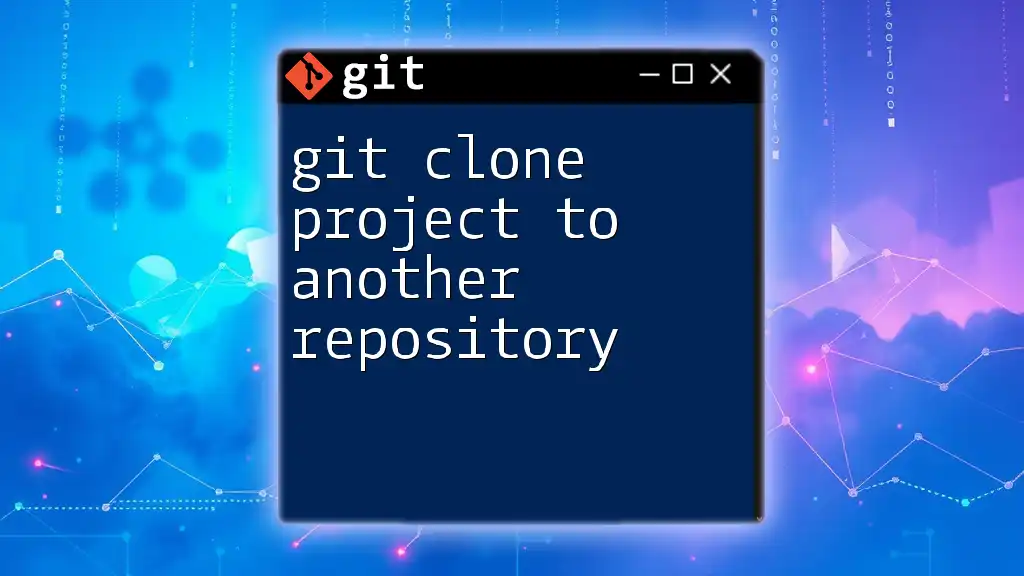
The Role of Proxies in Git Operations
What is a Proxy?
A proxy server acts as an intermediary between your computer and the internet. When you use a proxy, your requests to access specific resources online are routed through this server. This can serve various purposes, such as filtering content, ensuring anonymity, or overcoming network restrictions.
There are different types of proxies:
- HTTP Proxy: Forward requests for HTTP resources.
- HTTPS Proxy: Securely forwards requests for HTTPS resources.
- SOCKS Proxy: Supports any kind of traffic, including TCP and UDP.
Why Use a Proxy with Git?
In some environments, particularly within corporate settings or restricted networks, direct access to external servers may be limited. Here are scenarios where a proxy may be necessary:
- Network Restrictions: Certain networks may block direct connections to repositories.
- Geographical Constraints: Accessing repositories from specific regions may be restricted.
- Security Requirements: Companies may enforce the use of proxies for enhanced security.
Using a proxy with Git provides benefits like improved security and the ability to bypass network restrictions. This ensures that you can still access remote repositories and collaborate effectively.
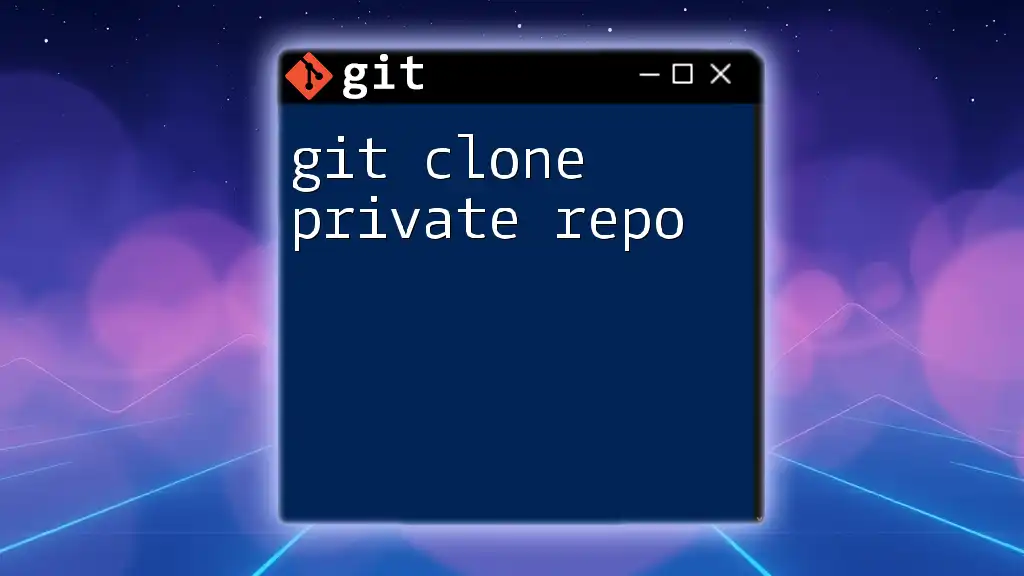
Setting Up a Git Clone Proxy
Configuring Git to Use a Proxy
To configure Git to operate with a proxy, you can utilize the Git configuration commands. Here’s how to set the proxy for both HTTP and HTTPS:
git config --global http.proxy http://proxy-server:port
git config --global https.proxy https://proxy-server:port
This command sets the proxy settings globally, meaning they will apply to all repositories unless overridden.
Environment Variables for Proxy Configuration
Another approach to setting a proxy involves using environment variables. This can be particularly useful if you work across multiple toolsets. Here’s how to do it:
For Unix-based systems, you can add the following lines to your shell configuration file (e.g., `.bashrc` or `.zshrc`):
export http_proxy=http://proxy-server:port
export https_proxy=https://proxy-server:port
For Windows, you can set the environment variables in Command Prompt:
set http_proxy=http://proxy-server:port
set https_proxy=https://proxy-server:port
This method sets the proxy for the duration of your session, allowing you to work seamlessly with Git commands that require internet access.

Cloning a Repository Through a Proxy
Basic Command Structure
Once you have configured your proxy settings, you can proceed to clone a repository. Here is the basic structure of the `git clone` command:
git clone https://github.com/user/repo.git
This command will create a local copy of the specified remote repository, assuming that your proxy settings are correctly configured.
Troubleshooting Common Issues
While cloning through a proxy usually works smoothly, there can be hiccups along the way. Here are some common issues you might encounter and their resolutions:
-
Timeout Errors: This may indicate that your proxy settings are incorrect or that the proxy server is not responding. Double-check your configuration for accuracy.
-
Connection Refused: This typically means the proxy server is either down or your configuration is incorrect. Verify the proxy server address and port to ensure they are correct.
-
Authentication Required: Some proxies require authentication to access the internet. You’ll need to provide your username and password in the proxy URL in the following format:
git config --global http.proxy http://username:password@proxy-server:port
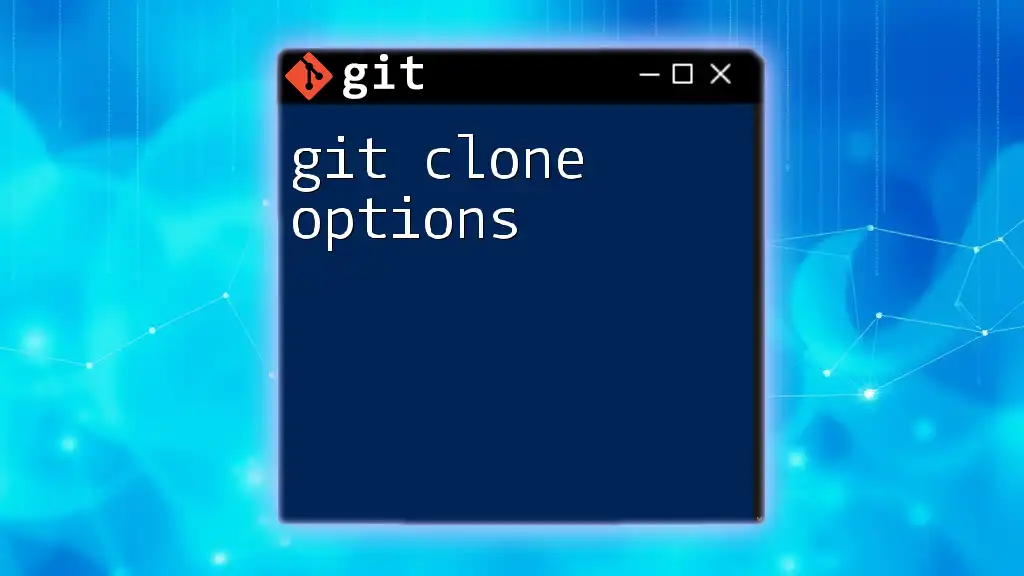
Verifying Proxy Configuration
Testing the Proxy Settings
To confirm that your proxy settings are active and working, you can use the following command:
git config --global --get http.proxy
Executing this command will return the current proxy configuration, allowing you to verify its correctness.
Checking Connection to the Remote Repository
To ensure you can communicate with the remote repository through your proxy, you can try using `curl` to make a request:
curl -I https://github.com/user/repo.git
A successful connection implies that the proxy settings are working appropriately.
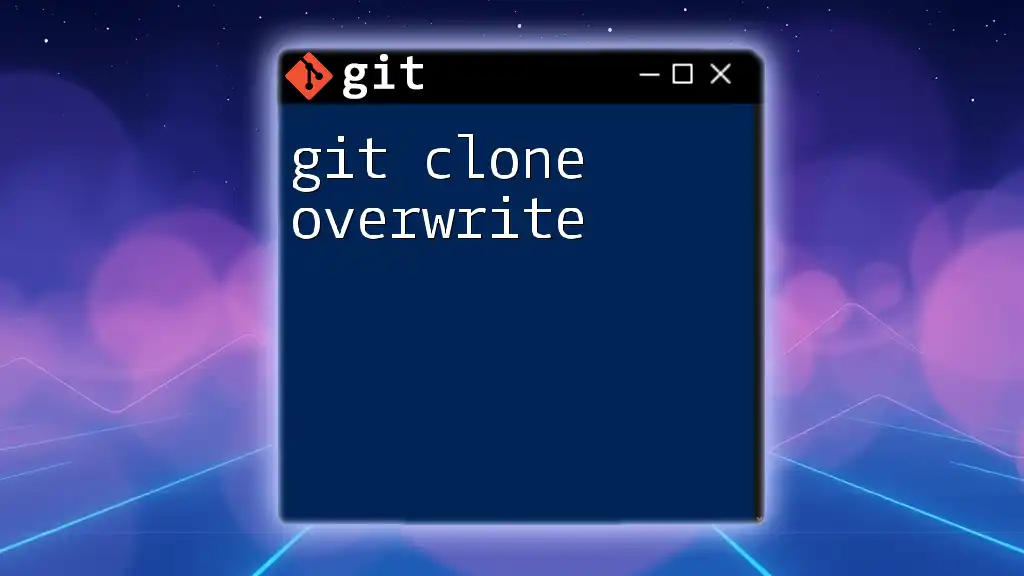
Best Practices for Using Git Clone Proxy
Security Considerations
When configuring a proxy, it’s paramount to pay attention to security, especially if you are accessing sensitive data. Using an HTTPS proxy not only encrypts your data in transit but also ensures that your connection is secure.
Additionally, avoid including sensitive information (like passwords) in commands unless absolutely necessary. Consider using authentication tokens or SSH keys when accessing repositories to reduce risk.
Performance Optimization
Using a proxy can sometimes slow down your connection. To optimize performance, consider setting up a local Git mirror if you frequently access the same repositories. This allows you to clone from the local mirror directly, reducing the need to traverse the proxy for every operation.
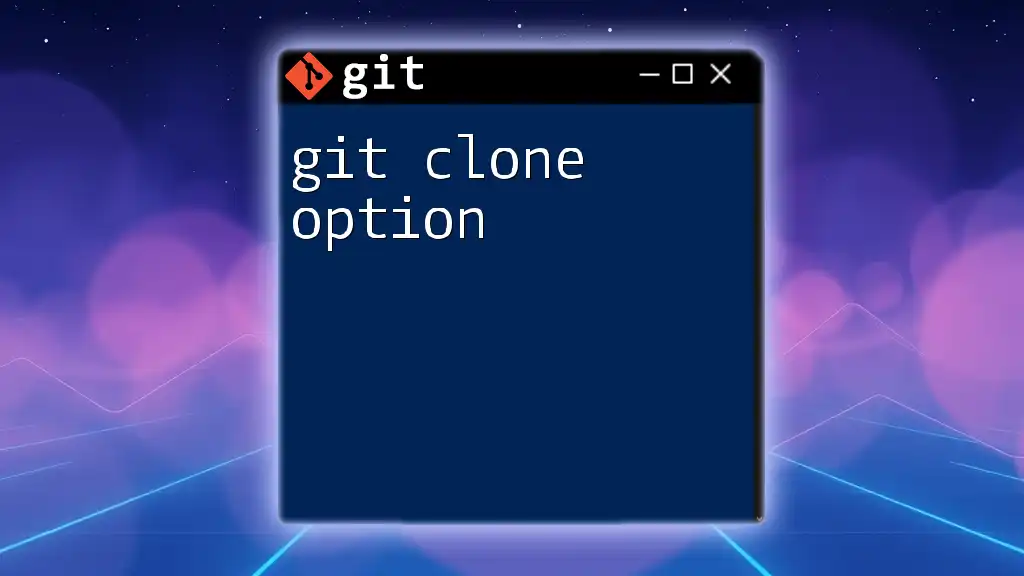
Conclusion
Using a git clone proxy can significantly enhance your ability to work with remote repositories, especially in restrictive network environments. By following the configurations and best practices outlined, you will be well-equipped to manage your Git workflows effectively.
Practicing these commands and configurations will not only improve your efficiency but also bolster your understanding of Git in various networking contexts. As you progress, remember to stay informed about best practices that further enhance your security and efficiency while using Git.
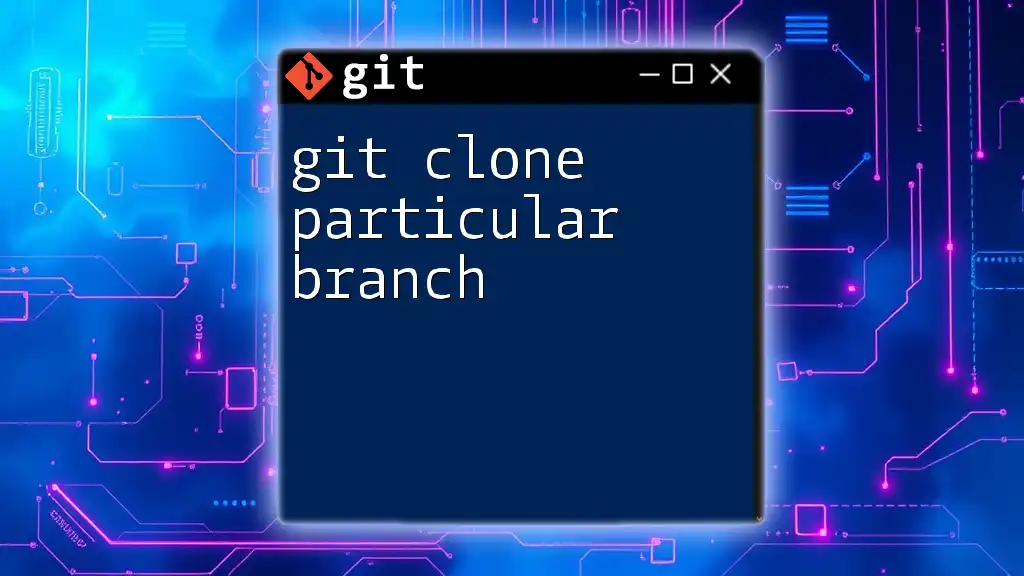
Additional Resources
Helpful Links and Tools
For further reading and extensive documentation, you can refer to Git's official [documentation](https://git-scm.com/doc) for more insights into commands and configurations.
Suggested Learning Materials
If you're interested in enhancing your Git skills, consider exploring online courses such as those offered by platforms like Coursera, Udacity, or specific Git-focused tutorials on YouTube. These resources can provide deeper insights and practical exercises to become proficient in using Git and managing repositories effectively.