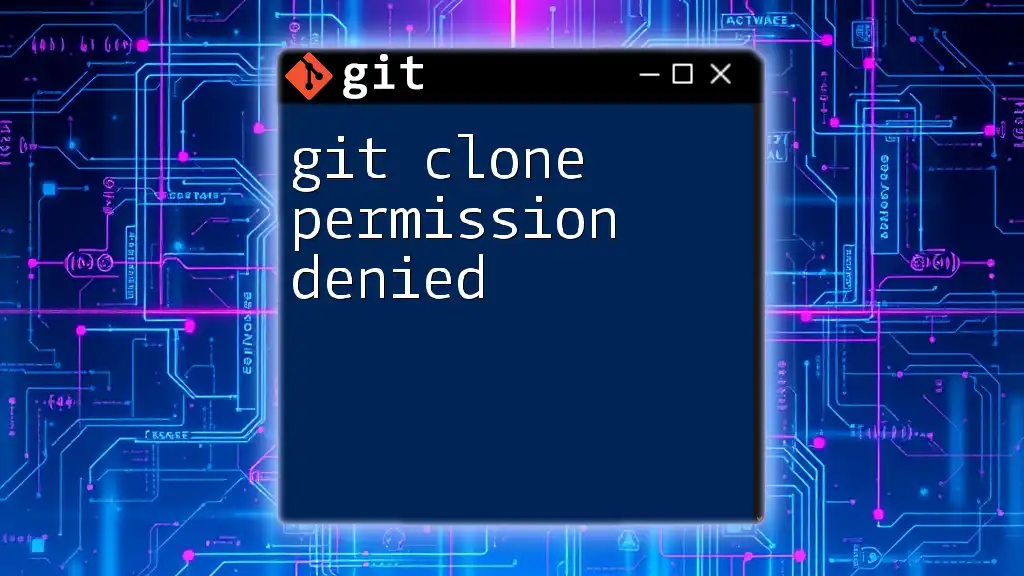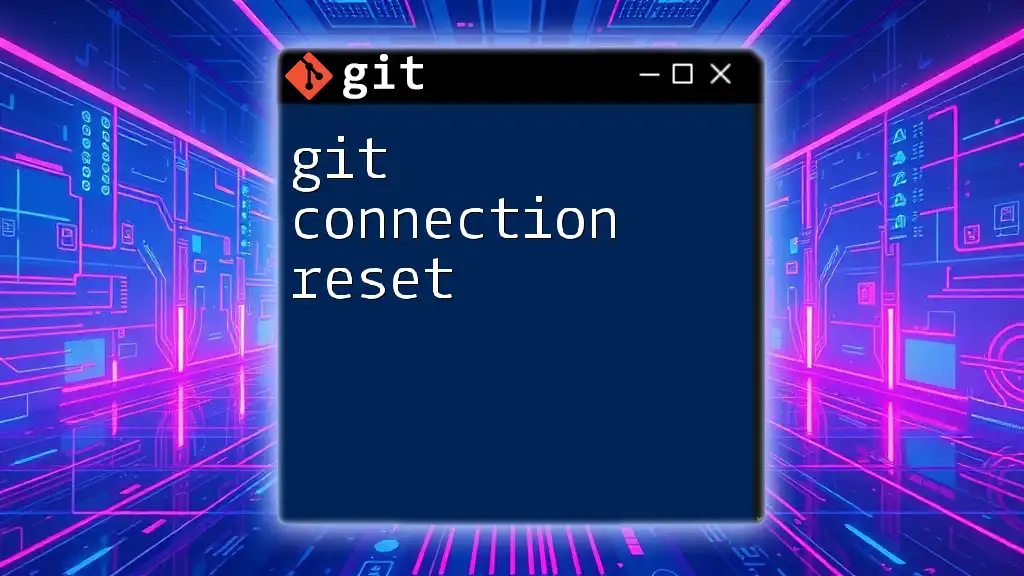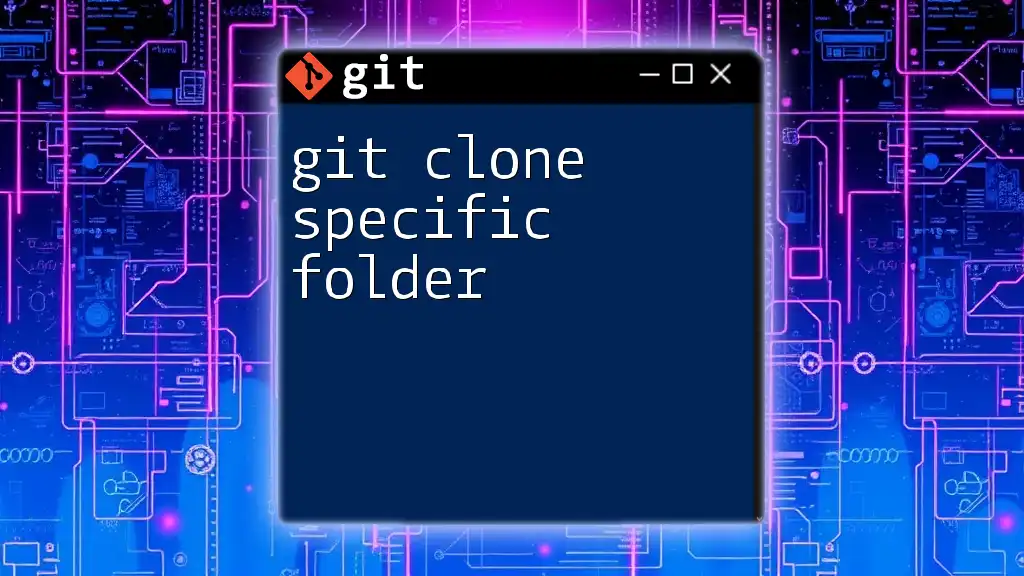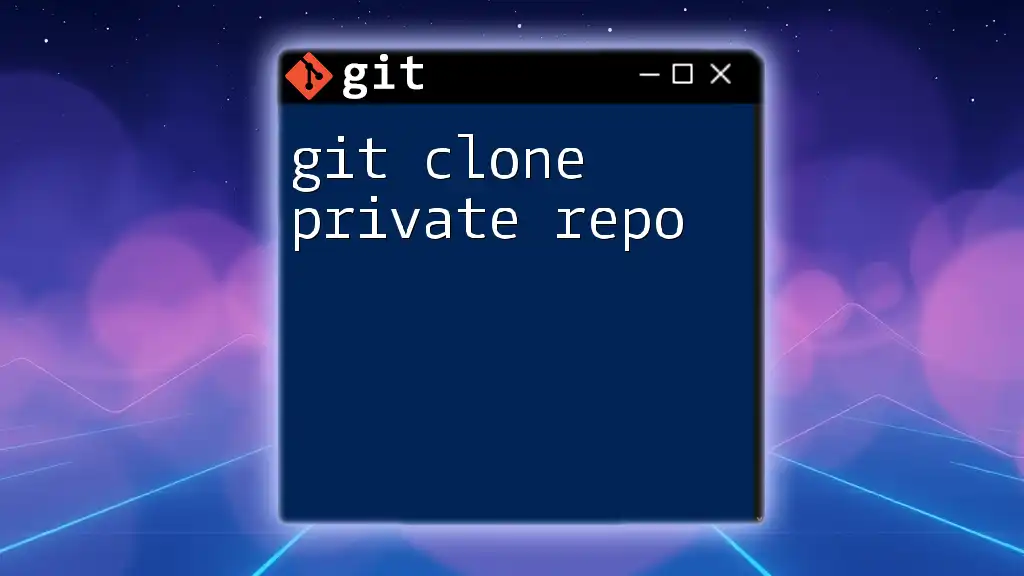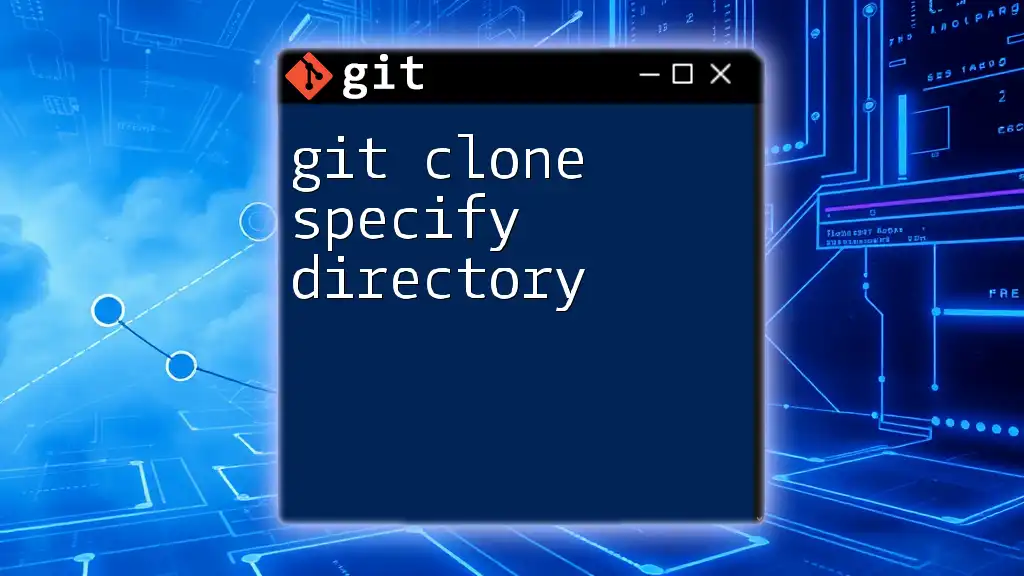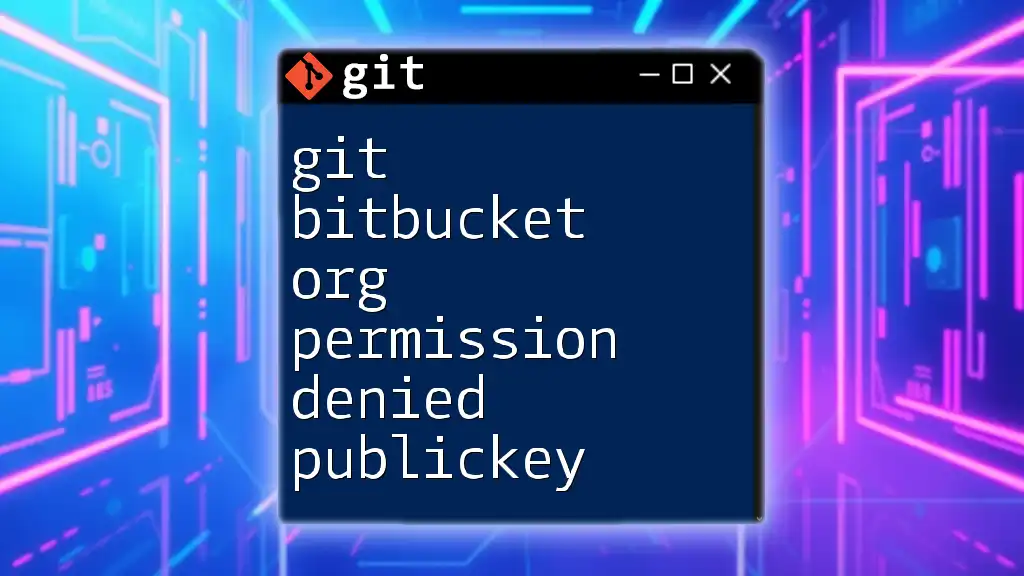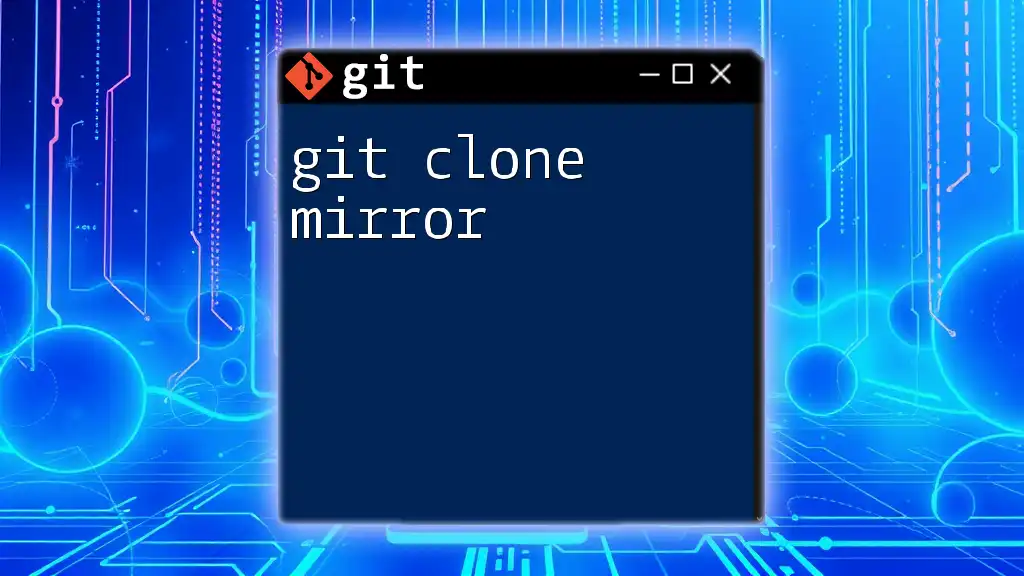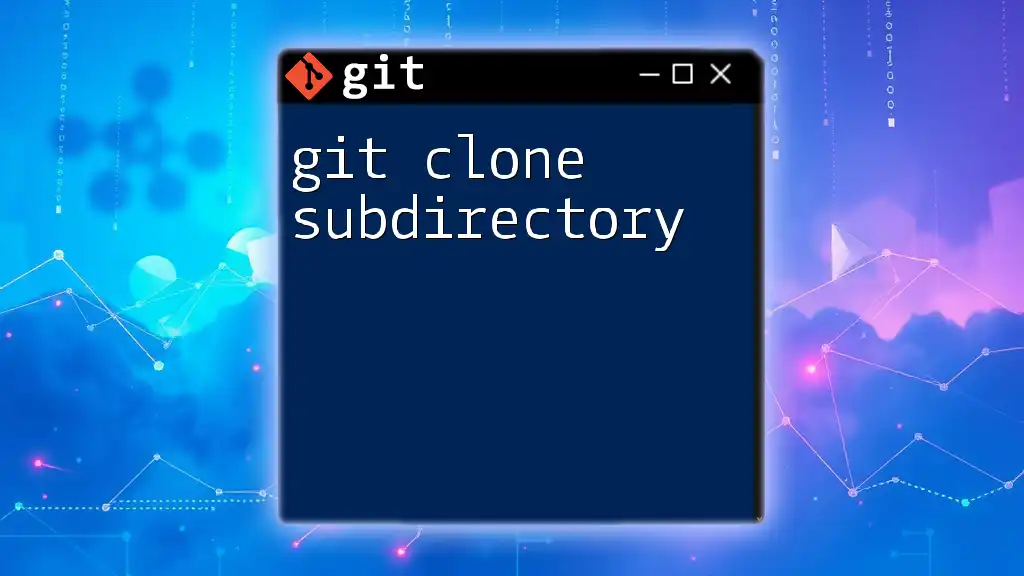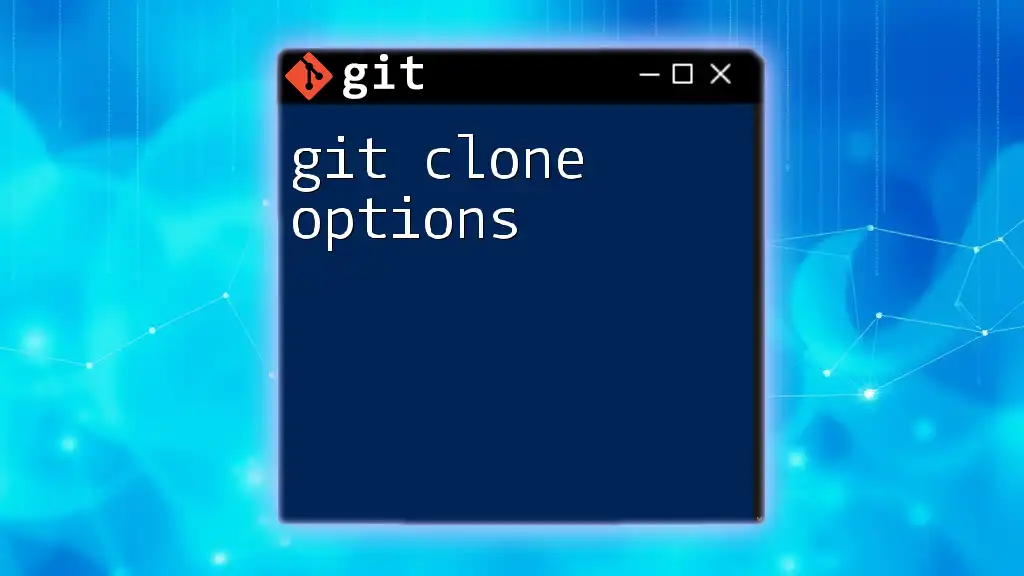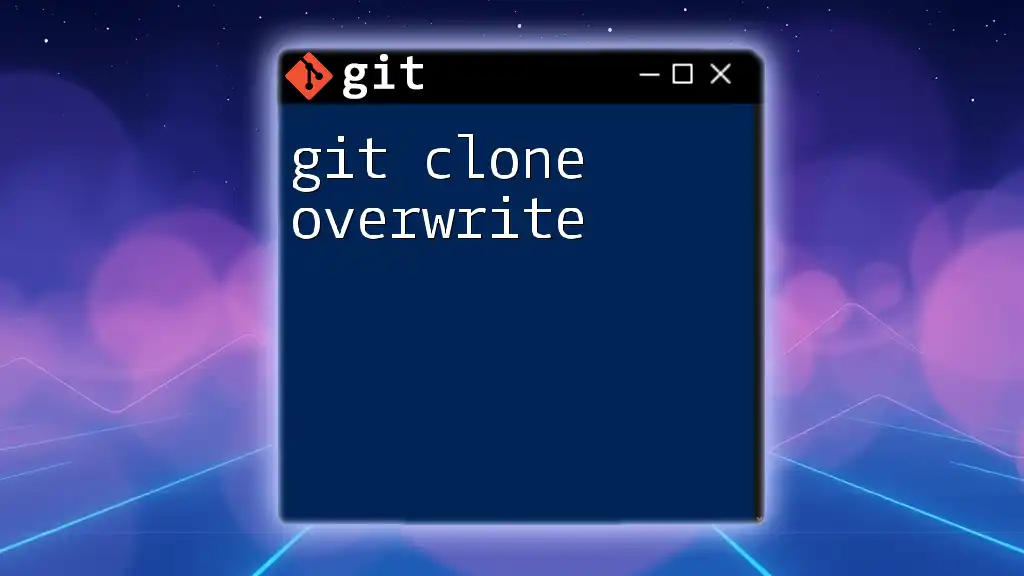When you encounter a "permission denied" error while trying to use `git clone`, it usually indicates that you do not have the necessary access rights to the repository.
git clone git@github.com:username/repo.git
# Ensure you have the correct SSH keys set up and added to your GitHub account.
Understanding Git Clone
What is Git Clone?
The `git clone` command is a fundamental part of Git and serves as the initial interaction point for developers with a remote repository. When you clone a repository, you create a local copy of it on your machine, enabling you to view and modify the project's files, history, and branches. This command is crucial, especially in collaborative environments, where multiple developers are working on the same codebase.
Common Use Cases for Cloning Repositories
There are several common scenarios where cloning a repository is essential:
- Collaborative Projects: Team members can clone the main repository to work on features and bug fixes, effortlessly merging changes later.
- Open-Source Contributions: Developers often clone repositories of projects they wish to contribute to, allowing them to test and modify the code conveniently.
- Learning and Experimentation: Cloning can also be used to pull down repositories to experiment with different codebases without affecting the live version.
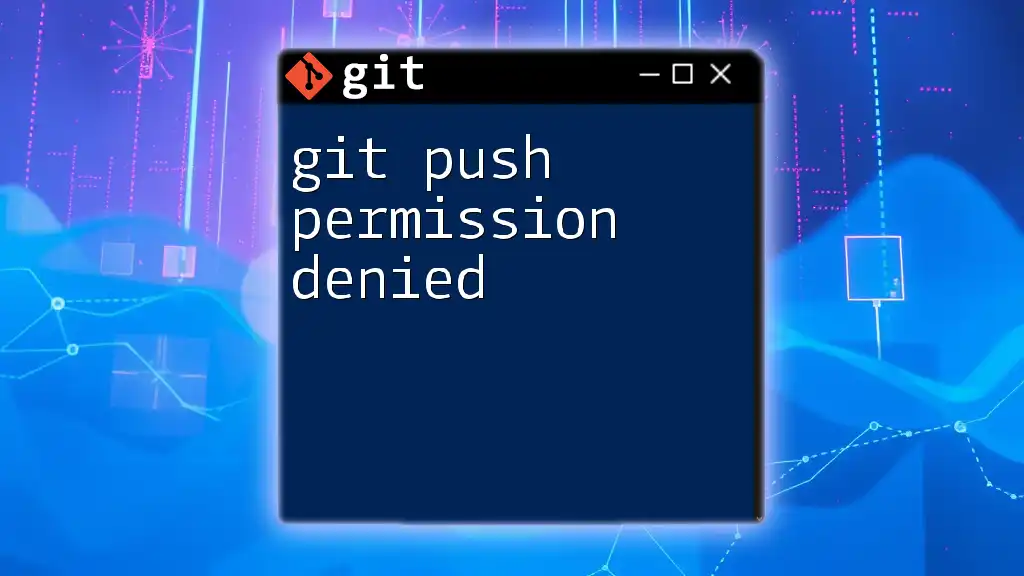
Exploring the Permission Denied Error
What Does "Permission Denied" Mean?
When attempting to clone a repository and encountering the "Permission Denied" error, it indicates that your local machine does not have the necessary permissions to access the repository in question. This situation can arise from a variety of misconfigurations or access restrictions.
Common Scenarios Leading to Permission Denied
Several issues can trigger the permission denied error during a clone operation:
- Incorrect Repository URL: Using the wrong URL format may lead to authentication issues.
- SSH Key Misconfiguration: If your SSH key is not set up correctly, the remote server cannot verify your identity.
- Lack of Repository Access Rights: If the repository is private and you don't have access permission, the system will deny the request.
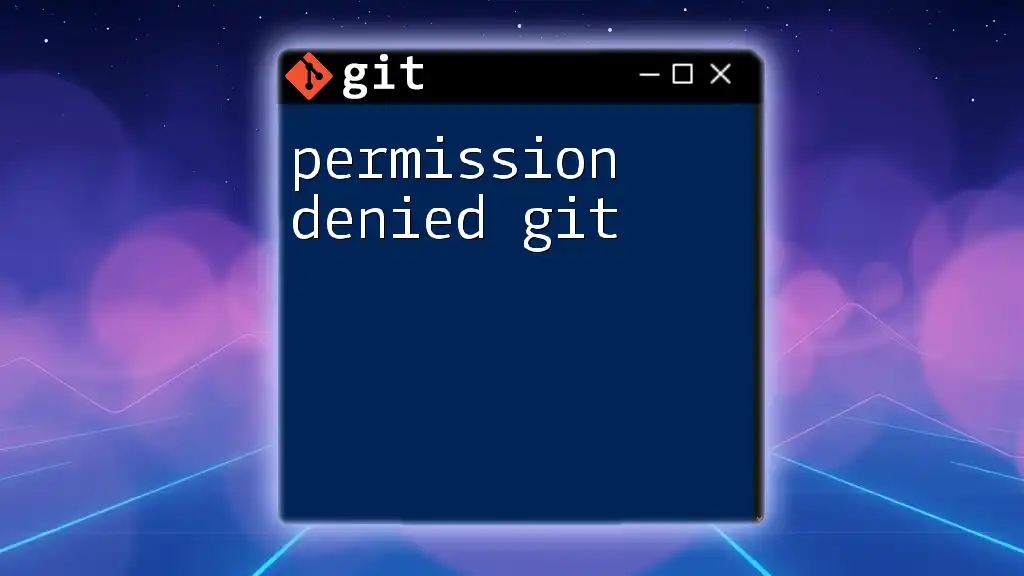
Troubleshooting Permission Denied Errors
Step 1: Checking the Repository URL
The first step is to ensure that the repository URL is correct. There are two common protocols – SSH and HTTPS. An example of a correct URL versus an incorrect one is as follows:
# Correct URL example
git clone git@github.com:username/repository.git
# Incorrect URL example (might lead to permission issues)
git clone https://github.com/username/repository.git
Note: Using SSH ensures that you are using your SSH keys for authentication, which can often bypass permission issues seen with HTTPS URLs.
Step 2: Verifying SSH Key Configuration
If the URL is correct, the next step is to check if you have an SSH key configured. Use the following command to list your existing SSH keys:
ls -al ~/.ssh
In the output, you should see files like `id_rsa` and `id_rsa.pub` (or similar). If you don’t see these files, you will need to generate a new SSH key.
Generating a New SSH Key (if needed)
To create a new SSH key, execute the below command:
ssh-keygen -t rsa -b 4096 -C "your_email@example.com"
This command generates a new SSH key, which you should then add to your Git server account settings (such as GitHub or GitLab) to establish a connection.
Step 3: Configuring SSH Agent
Once you have your SSH key, ensure the SSH agent is running and properly configured. Start the agent with:
eval "$(ssh-agent -s)"
Next, add your SSH private key to the agent:
ssh-add ~/.ssh/id_rsa
This step is crucial as it tells Git which key to use when attempting to connect to the remote server.
Step 4: Confirming Repository Access Rights
After configuring your SSH key, check to see if you have appropriate access permissions to the repository. If the repository is private, you can navigate to the repository settings on your Git host (like GitHub) and verify that your user account has been granted access.
Other Common Causes
Firewall or Network Restrictions
Your network settings might also contribute to permission denied errors. Firewalls or VPNs could block outgoing SSH requests. If you suspect this is the case, consult your network administrator for solutions.
Repository Visibility Settings
Ensure that the repository you are trying to clone is not set to private without your user being added as a collaborator. If you do not have access to the repository, you will encounter permission issues that prevent cloning.
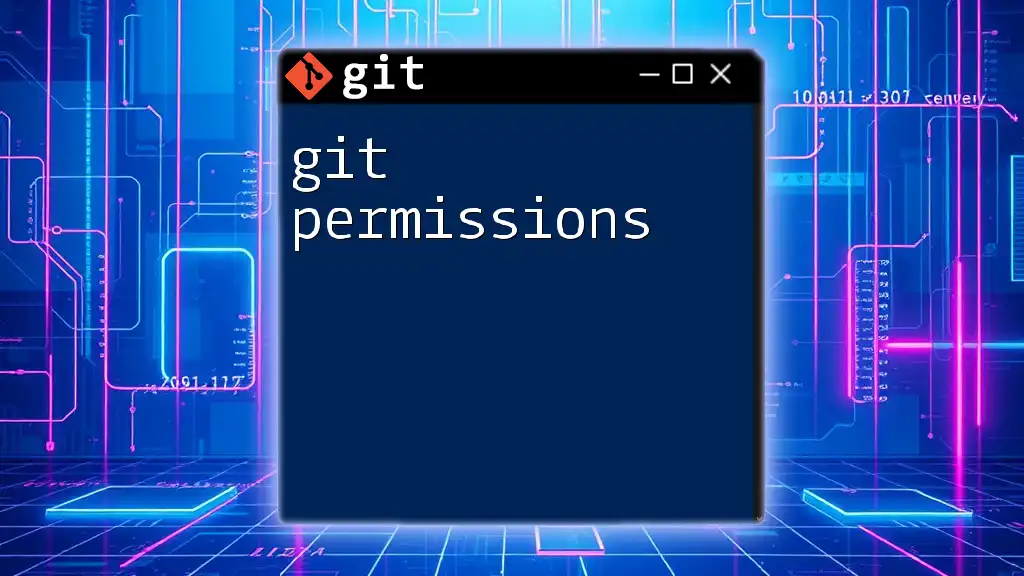
Solutions and Preventative Measures
Best Practices for Cloning Repositories
To avoid running into the permission denied error in the future:
- Always double-check URLs before executing clone commands to ensure correct protocol usage.
- Regularly verify your SSH configurations and test connections to the remote server.
Using HTTP(S) as an Alternative to SSH
If you continue to have issues with SSH, consider using HTTPS as an alternative. Here’s an example command to clone using HTTPS:
git clone https://github.com/username/repository.git
While easier for newcomers, using HTTPS may require you to enter your username and password each time you push changes, which can be less convenient than SSH key-based authentication.
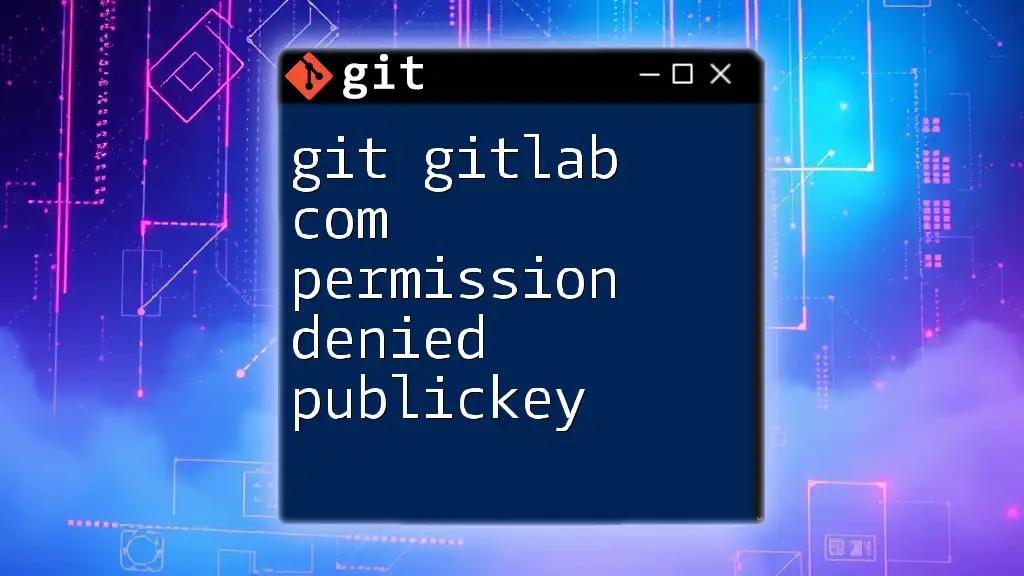
Conclusion
Recap of Key Points
In summary, a git clone permission denied error typically stems from incorrect repository URLs, misconfigured SSH keys, or lack of access rights. By systematically troubleshooting these areas, you can quickly resolve the issue and continue your development work.
Encouraging Further Learning
To master Git and enhance your development skills, consider exploring additional resources available online or join Git communities that can provide invaluable support and knowledge.
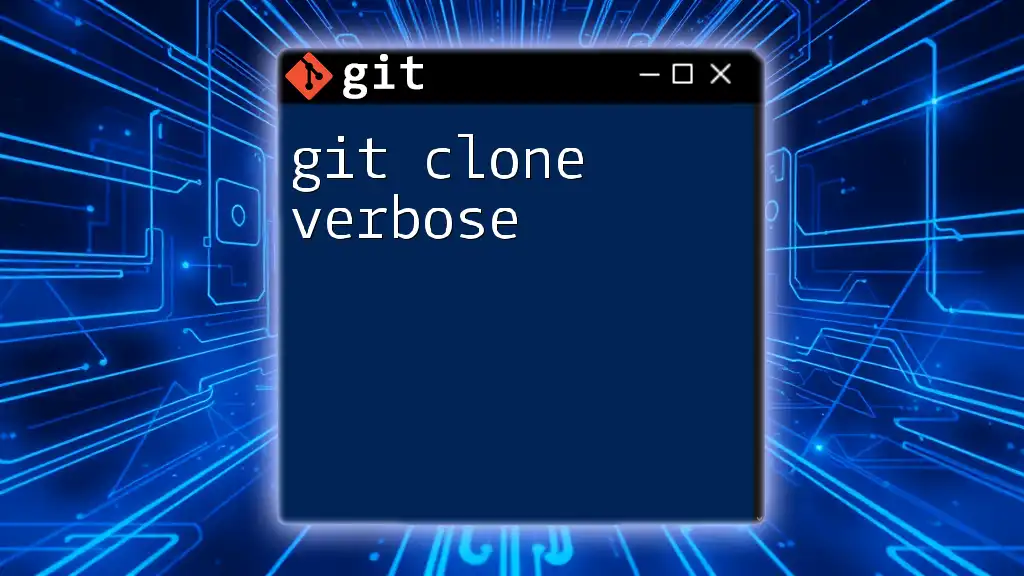
Call-to-Action
Try troubleshooting your cloning issues using the steps outlined above, and don't hesitate to enroll in our upcoming courses for a deep dive into mastering Git commands efficiently!