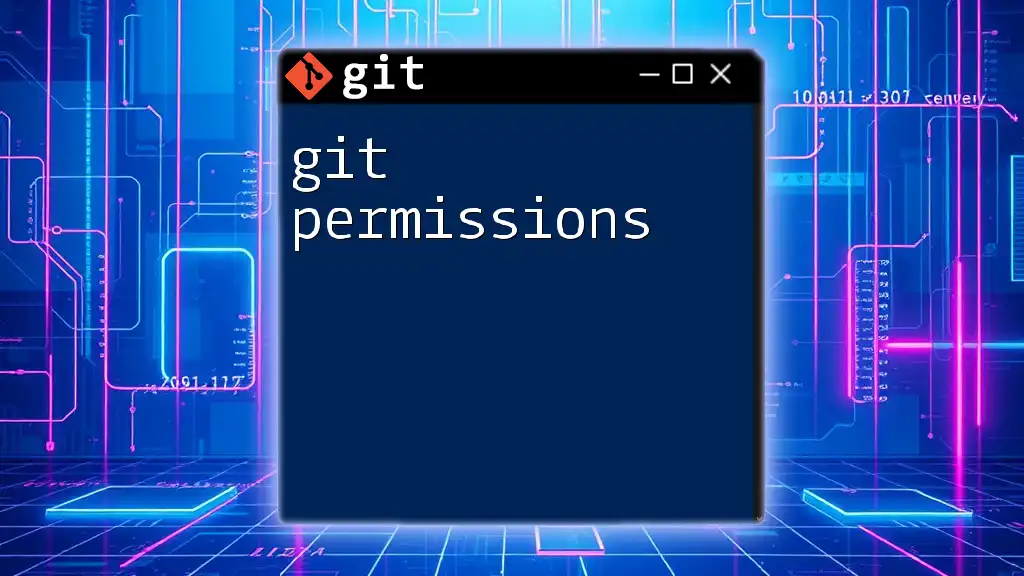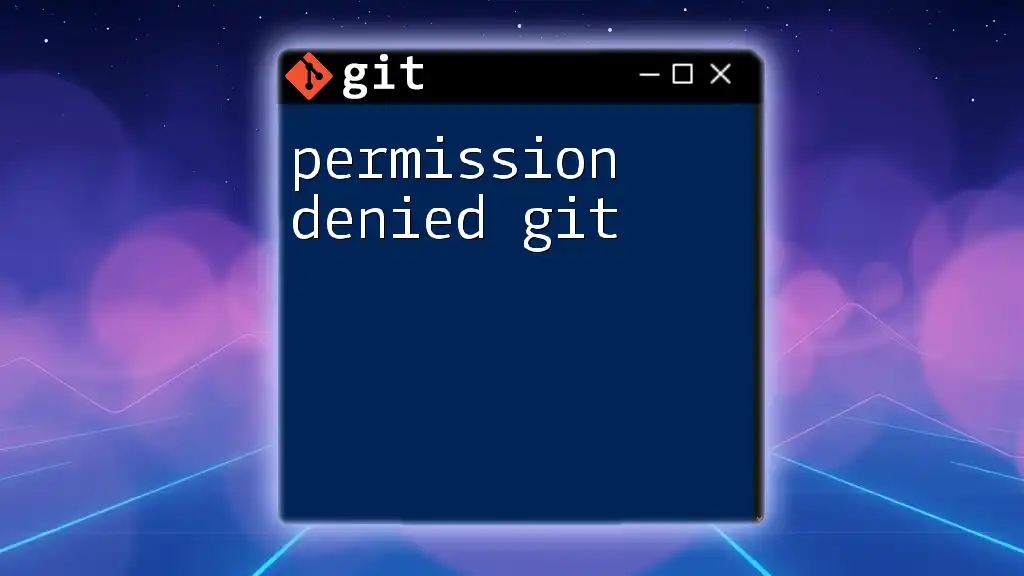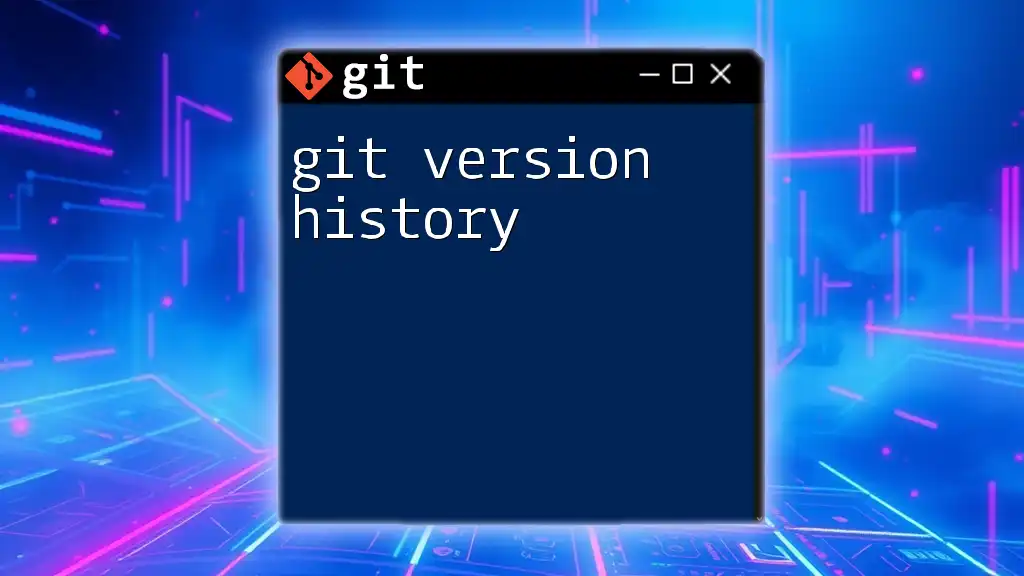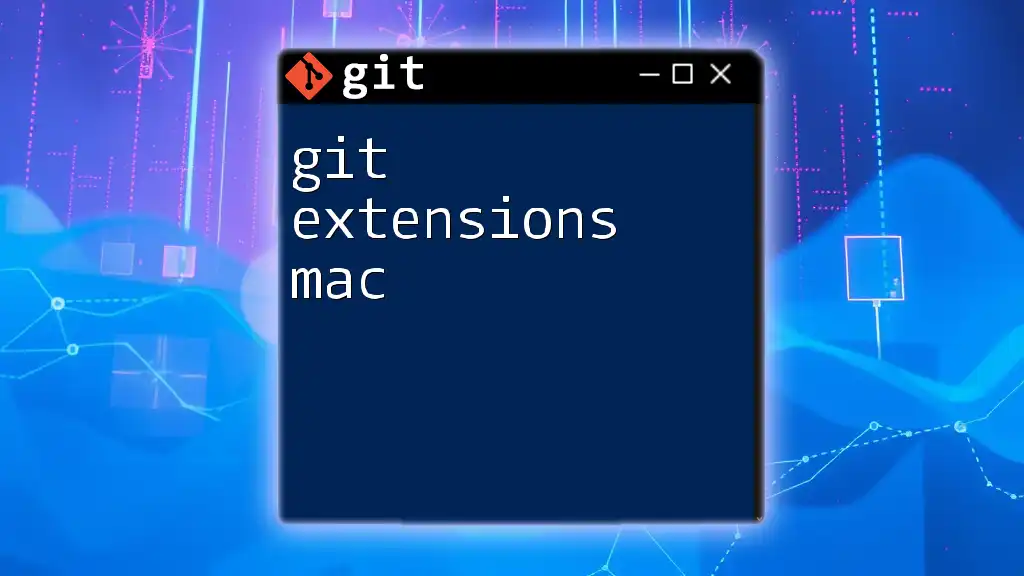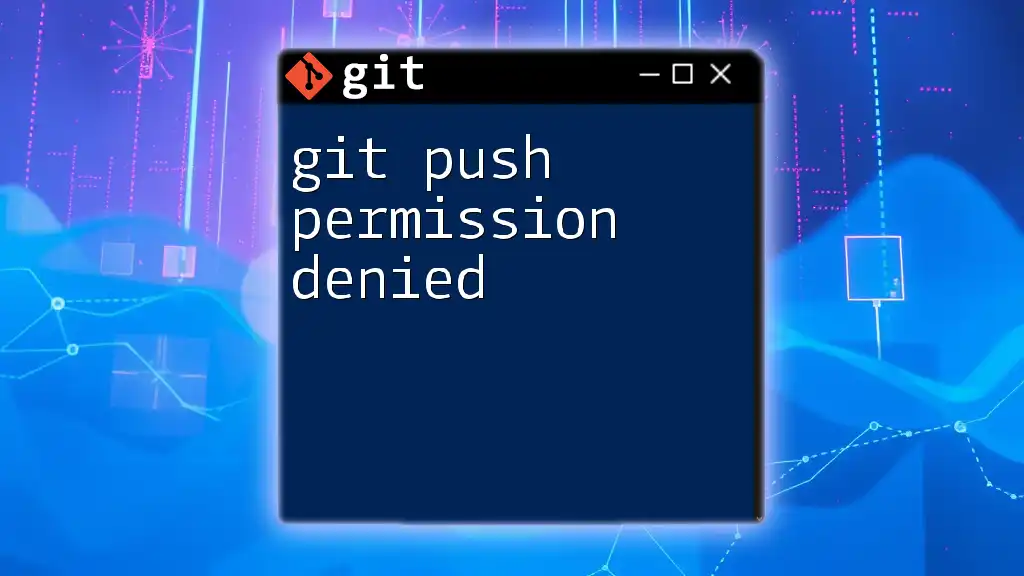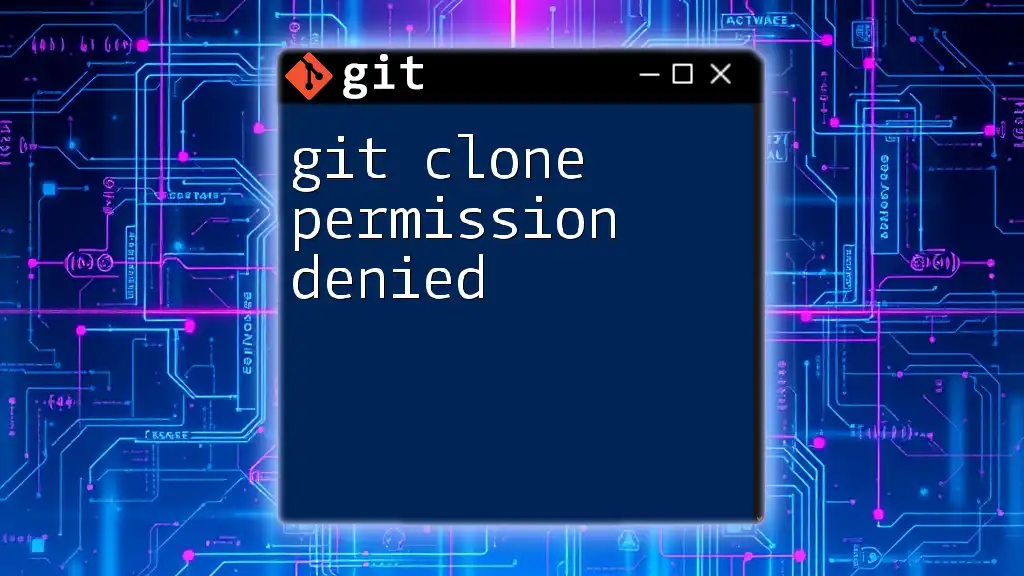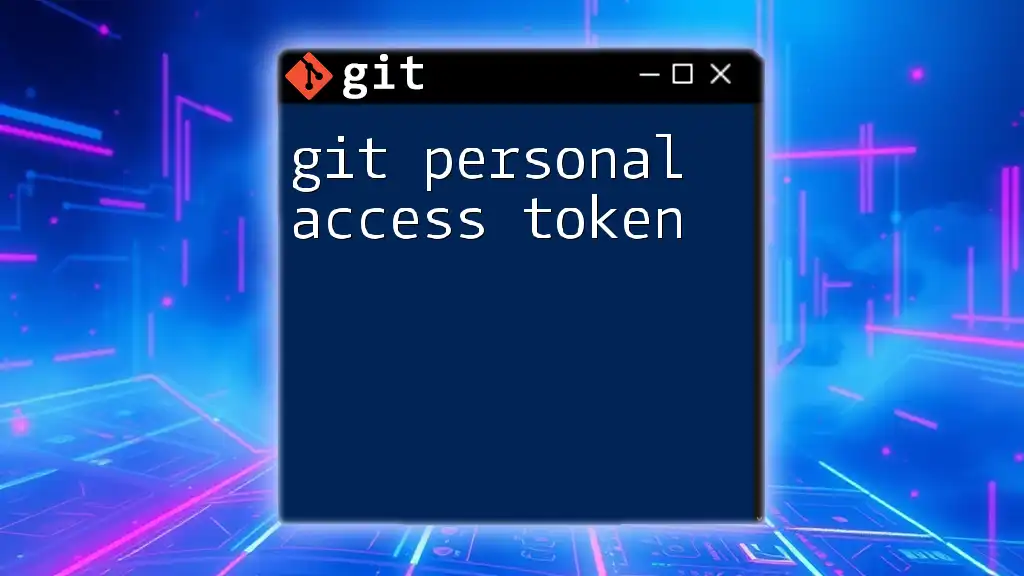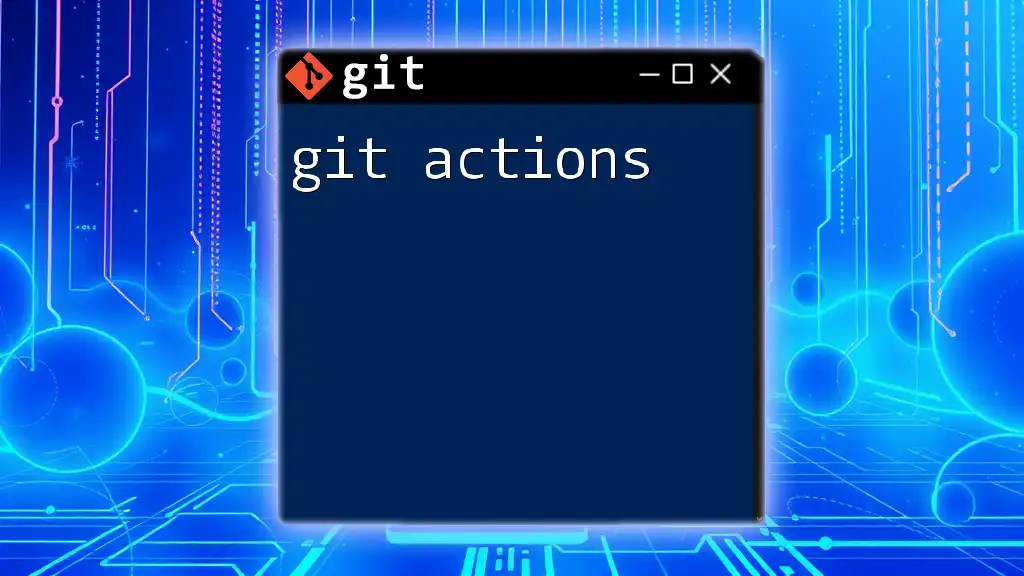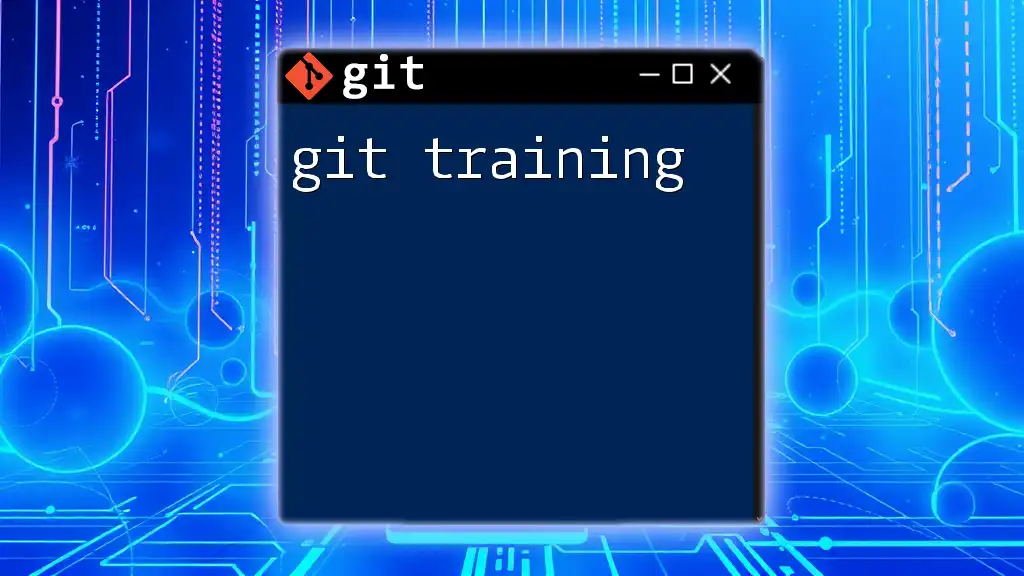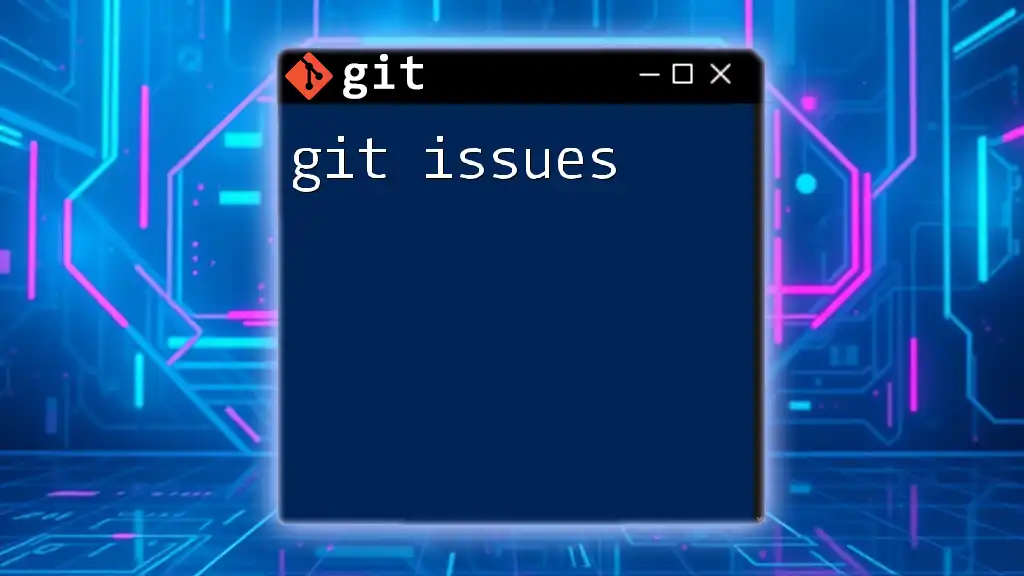Git permissions control who can read from and write to a repository, allowing for secure collaboration among team members.
git config --global user.name "Your Name"
git config --global user.email "youremail@example.com"
Understanding Git Permissions
What are Git Permissions?
Git permissions are crucial for controlling access to your repositories in a version control system. They determine who can read, write, and administer a repository, protecting sensitive code and ensuring that only authorized users can make changes or access specific functionalities. Understanding git permissions is vital for maintaining the integrity of a project, especially in collaborative environments.
Types of Permissions
Git permissions can generally be divided into three main categories:
-
Read Access: This level allows users to view and clone the repository but does not grant them any rights to modify its contents. Read access is ideal for users who only need to reference the code.
-
Write Access: Users with write access can push changes to the repository. This level is essential for contributors who need to implement features, fix bugs, or make any modifications to the codebase.
-
Admin Access: The highest level of permission, granting users the ability to modify repository settings, manage permissions for other users, and perform administrative tasks. Admin access should be reserved for trusted team members only.
Example
- **Read Access**: Users can pull from the repository.
- **Write Access**: Users can push changes to the repository.
- **Admin Access**: Users can manage repository settings, including permissions.
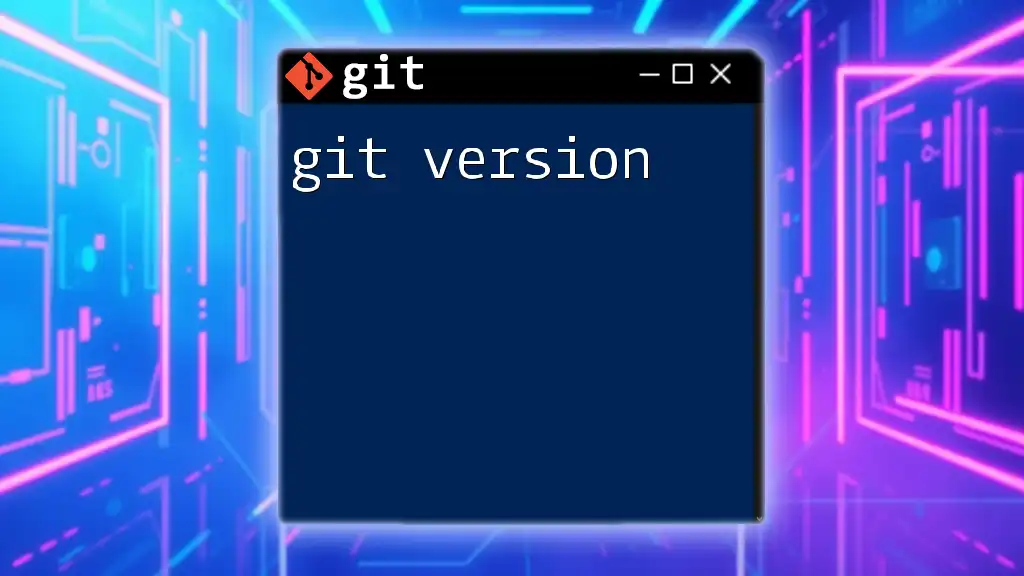
Setting Up Permissions
Local Repository Permissions
Overview
Permissions are not only managed remotely but can also be handled locally through the file system. Understanding these local permissions is important for individual developers who frequently work in isolated environments.
Using File System Permissions
You can manage permissions at the operating system level. For example, if you want to change the owner of a repository, you can use the following command:
sudo chown -R user:group /path/to/repo
This command modifies the ownership of the specified repository, allowing the designated user and group to have the necessary access.
Remote Repository Permissions
Overview of Remote Repositories
When dealing with remote repositories hosted on platforms like GitHub, GitLab, or Bitbucket, it is essential to understand the differences between public and private repositories. Public repositories allow anyone to view and clone them, whereas private repositories restrict access to authorized users only.
Using Platforms like GitHub, GitLab, and Bitbucket
Each platform has its own set of tools for managing permissions. Here’s how to handle them on some popular platforms:
-
How to set permissions in GitHub:
- Navigate to your repository on GitHub.
- Click on "Settings" located in the repository options.
- Go to the "Manage Access" section.
- Here, you can invite collaborators and set their permissions accordingly.
-
Managing permissions in GitLab: Similar to GitHub, GitLab allows you to manage who can access your repositories under the repository settings.
-
Configuring access in Bitbucket: Bitbucket also offers straightforward options for viewing and modifying user access directly from the repository settings.
Example of Setting Repository Permissions
Here’s a step-by-step guide for setting permissions in GitHub:
1. Navigate to your repository on GitHub.
2. Click on "Settings".
3. Go to the "Manage Access" section.
4. Invite collaborators and set their permissions.
Understanding Access Control Lists (ACLs)
What are ACLs?
Access Control Lists (ACLs) provide a more granular way to manage permissions for different users and groups. This concept is particularly useful when dealing with complex project structures.
Managing ACLs in Git
You can manage ACLs directly through Git configuration commands.
Example of ACLs in Command Line
To make a repository shared so that multiple users can collaborate without owning it individually, you can set the configuration as follows:
git config --global core.sharedRepository true
This command ensures that the repository can be accessed by multiple users while maintaining a clear ownership structure.

Best Practices for Managing Git Permissions
Principle of Least Privilege
The principle of least privilege suggests that users should have only the access necessary to perform their tasks. This helps minimize potential security risks and accidental changes. For example, only developers who need to deploy code should have write access, while others can be granted read-only access.
Regular Audits of Permissions
Conducting regular audits ensures that the permissions within your repositories remain appropriate and secure. This practice helps identify unnecessary access rights and ensures that only the necessary users have operational capabilities.
Clear Communication
Transparent communication about permission settings is crucial within a team. Documenting who has which permissions and why can help in audits and facilitate onboarding new team members.

Common Troubleshooting Issues
Permission Denied Errors
One of the most common issues developers face is the dreaded "permission denied" error. This generally arises from insufficient access rights during clone or push operations.
Example
Error: Permission denied (publickey).
Solution: Ensure your SSH key is added to your GitHub account.
When encountering permission issues, double-check your access rights and SSH configurations.
Frequently Asked Questions
What happens if I set the wrong permissions?
Incorrect permissions can lead to unauthorized access to sensitive information or, conversely, prevent users from performing necessary tasks. It's crucial to manage them carefully to ensure a secure and efficient workflow.
Can I change permissions after a collaborator has been added?
Yes, you can modify existing permissions at any time. Simply navigate back to the settings of the repository on your chosen platform and adjust the access levels.
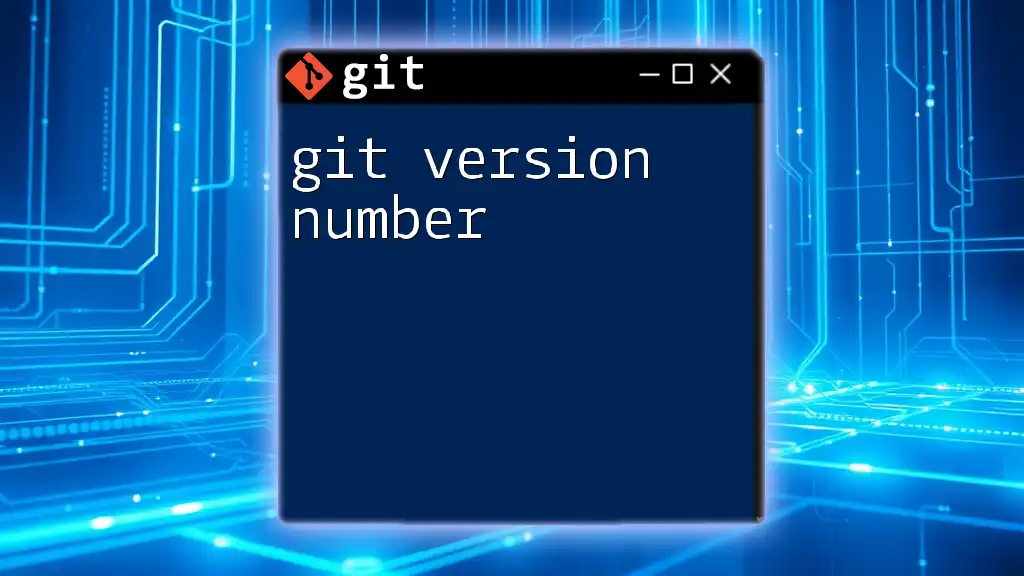
Conclusion
Understanding git permissions is essential for anyone involved in software development. Properly managing access levels contributes to the security of code and the efficiency of collaboration among team members. By implementing best practices and familiarizing yourself with the management of permissions in different environments, you can ensure a robust and efficient collaborative workflow.
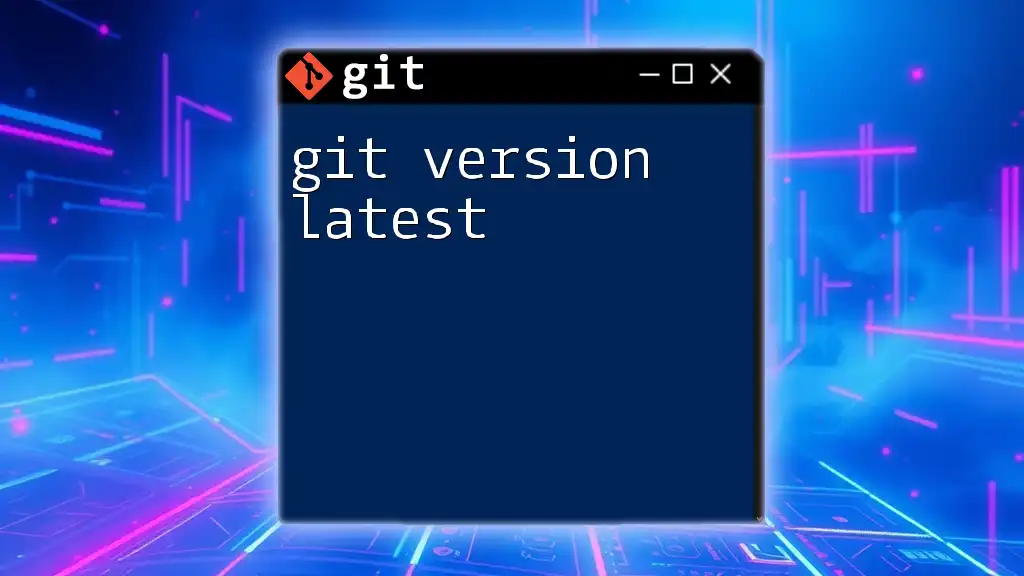
Additional Resources
For more detailed guidance on managing permissions, consider referring to the official documentation for Git, GitHub, GitLab, and Bitbucket. Further reading materials can provide deeper insights into advanced permission management strategies.

Call to Action
If you want to enhance your skills further, consider enrolling in our Git command training course, where you'll learn about git permissions and much more in a concise, practical manner.