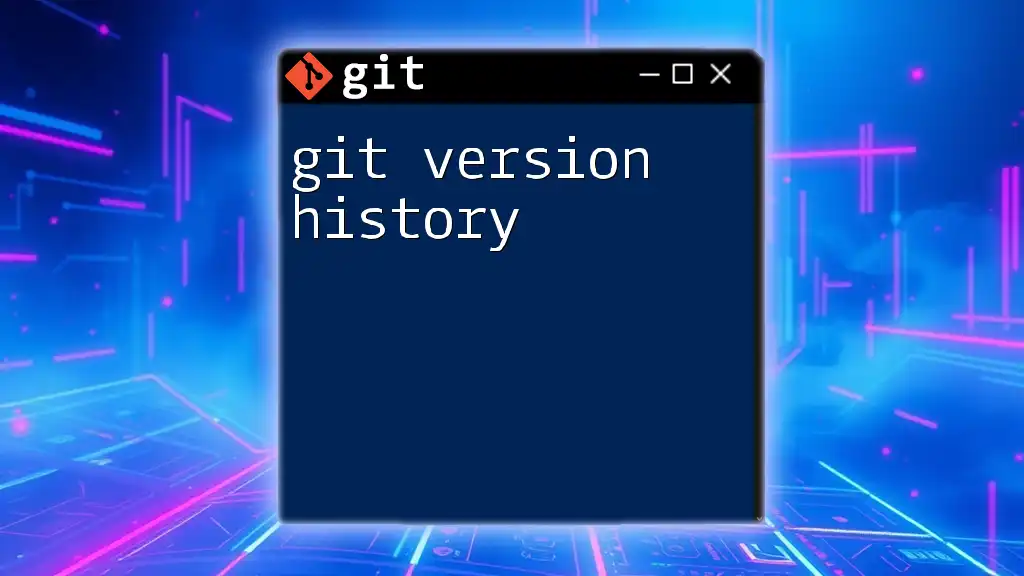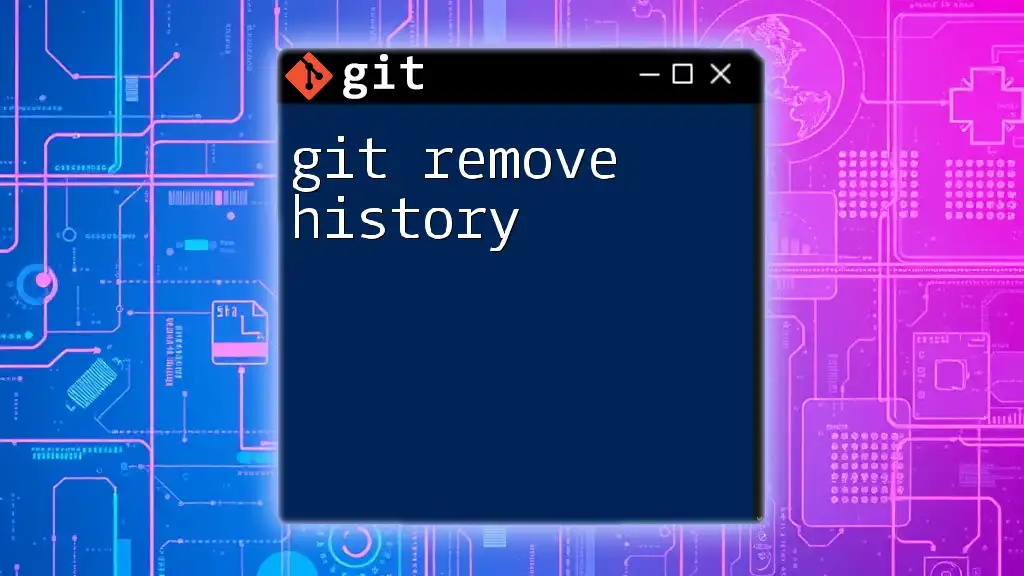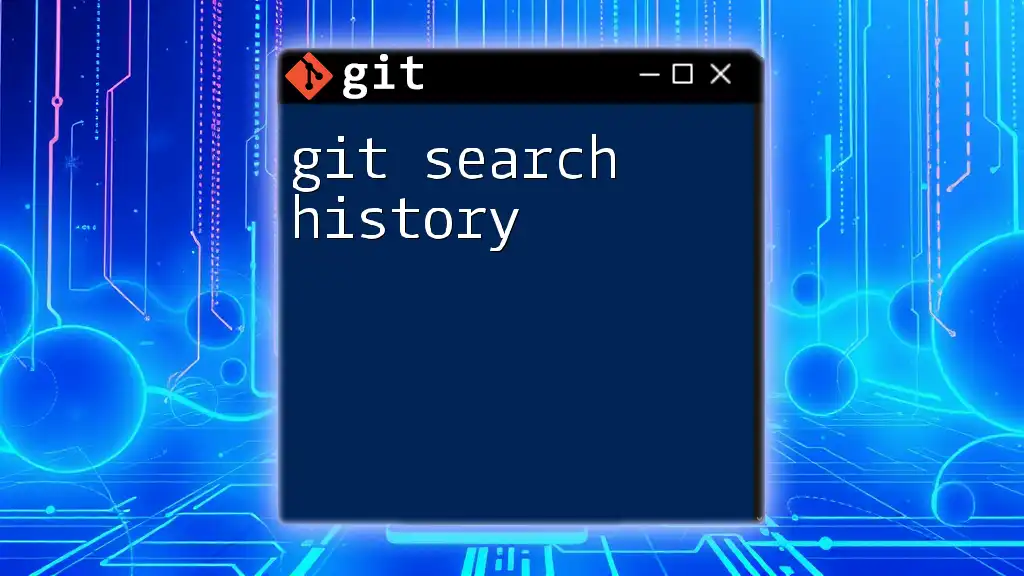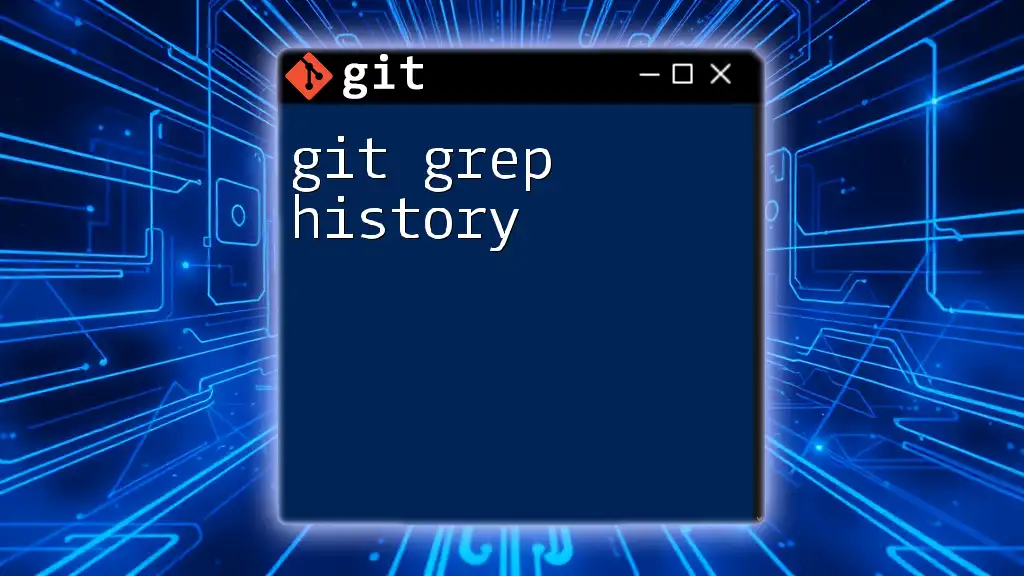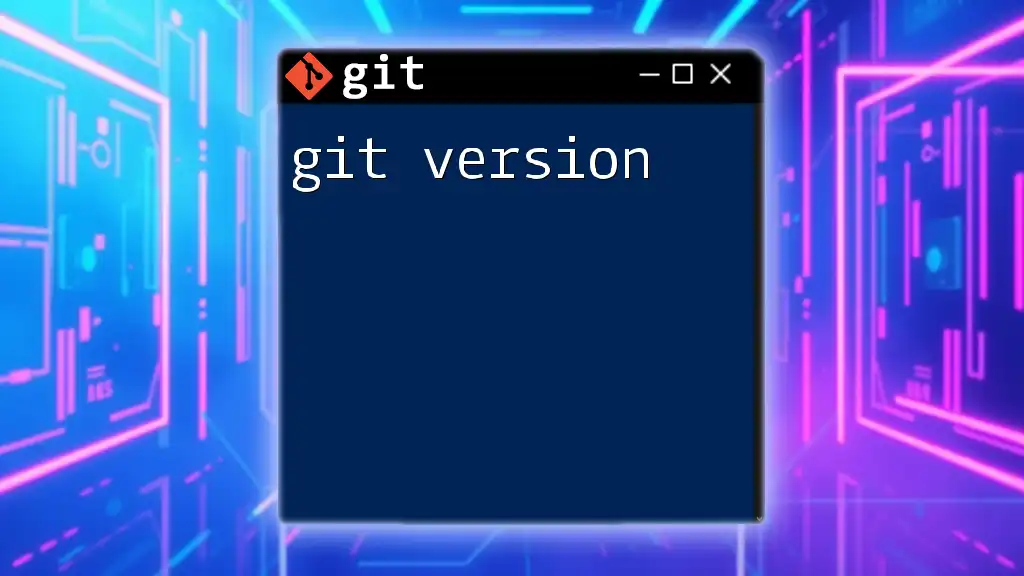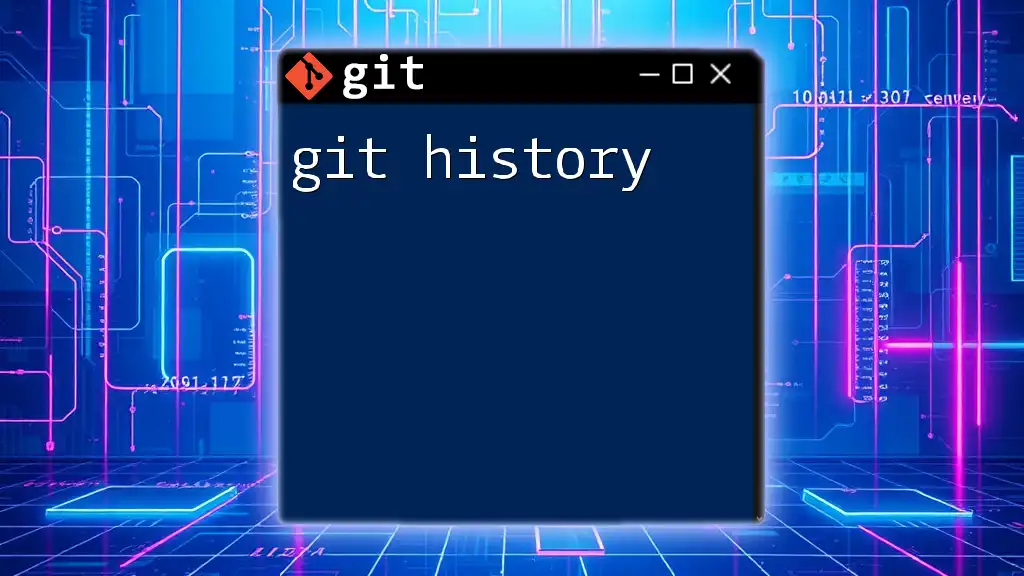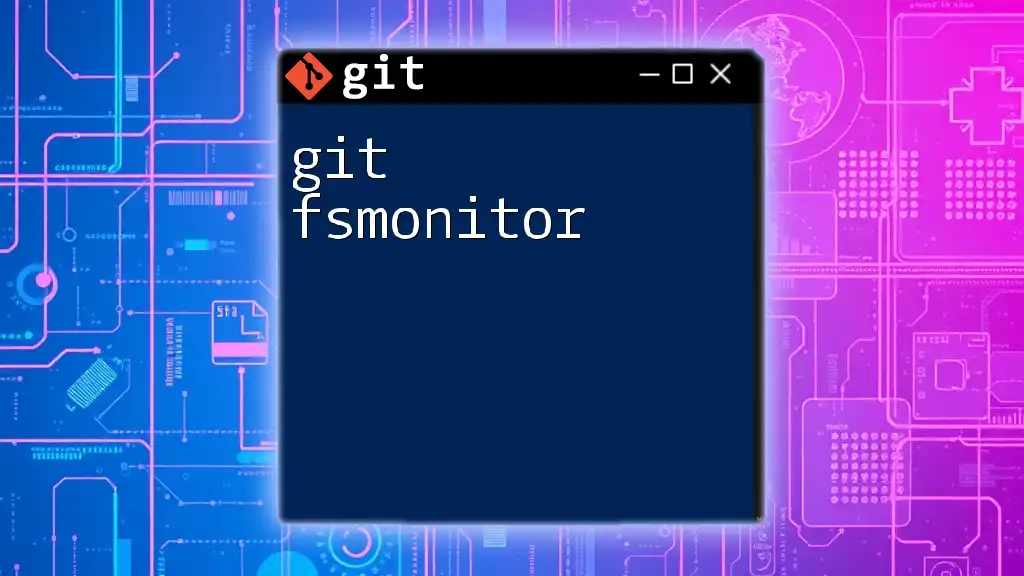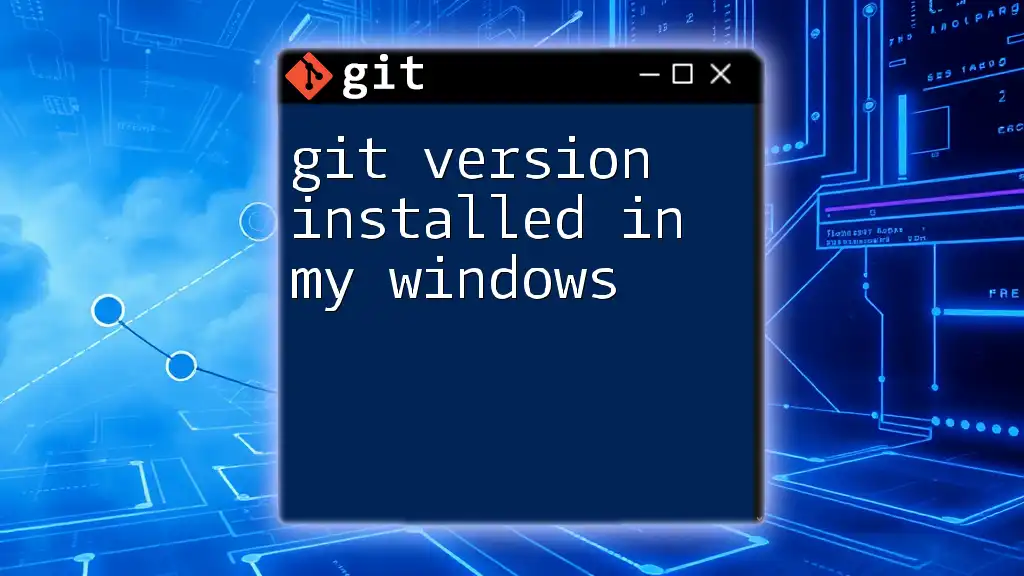Git version history tracks and maintains a chronological record of all changes made to a project, allowing users to navigate, compare, and revert to previous states of their codebase.
To view the commit history, use the following command:
git log --oneline
Understanding Version History in Git
What is Version History?
Version history in Git is the record that tracks changes made to the files in a repository over time. It serves as a historical account of the project's evolution, allowing you to see modifications, revert to previous states, and manage contributions from multiple collaborators. Understanding how to navigate this history is crucial for maintaining project integrity and efficiency.
Components of Version History
In Git, version history consists of several key components:
- Commits: Every significant change made in the repository is recorded in a snapshot known as a commit.
- Branches: Branches allow parallel development, enabling multiple lines of work without interfering with one another.
- Tags: Tags mark specific points in history as significant, often used for releases or milestones.
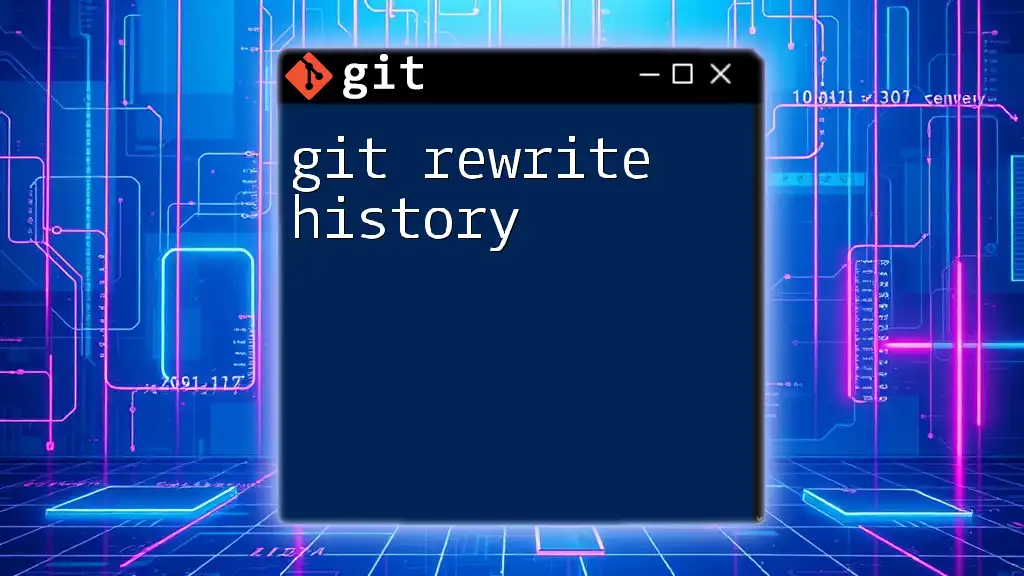
Basic Git Commands for Version History
Viewing Commit History
git log
To view the history of commits, you can utilize the `git log` command. This command output displays a sequential list of all the commits made, starting from the most recent. To execute it, simply run:
git log
When you run `git log`, you will see output detailing each commit with important information such as the commit hash, author, date, and commit message. This is essential for understanding how your project has evolved.
Customizing the Log Output
Using Options with git log
Git provides various options to customize the information displayed by `git log`. Some common options include:
- --oneline: Displays each commit on a single line.
- --graph: Visualizes the branch structure as a graph.
- --decorate: Adds ref names (branches and tags) to commit entries.
An example command combining these options is:
git log --oneline --graph --decorate
This command generates a concise yet informative overview of your repository's commit history, making it easier to understand the project's flow.
Filtering Commit History
Search by Author
To filter commits by a specific author, use the `--author` option. For instance, if you want to see all commits made by "Author Name," you can execute:
git log --author="Author Name"
This is particularly useful in collaborative environments where tracking contributions from specific team members is essential.
Search by Date
If you need to filter commits based on dates, utilize the `--since` and `--until` options. For example, to view commits made between January 1, 2023, and December 31, 2023, you can run:
git log --since="2023-01-01" --until="2023-12-31"
This functionality allows you to focus on specific periods in your project timeline.
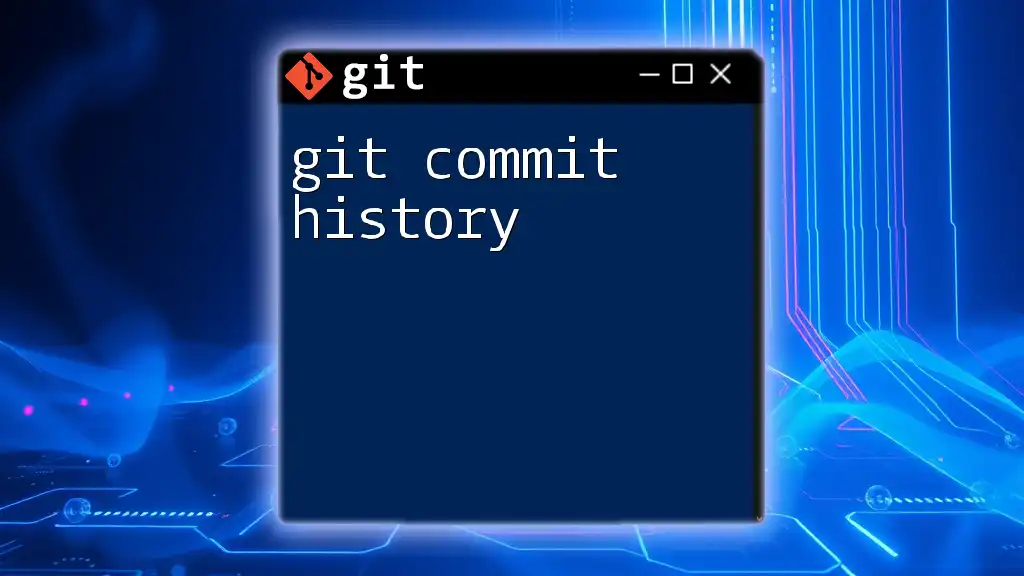
Navigating Through Version History
Using git Branch History
Understanding Branches
Branches are pivotal in Git, allowing different development lines to exist simultaneously. They are essential for features, bug fixes, or experiments without impacting the main codebase.
Viewing Branch History
To see the commit history for branches, use the command:
git branch -a
This command lists all branches in your repository, helping you determine which branch you’re currently working on and the context of your commits.
Comparing Versions
git diff
To compare changes between two commits, use the `git diff` command paired with the respective commit hashes. This command highlights the alterations made, allowing you to review specific modifications:
git diff commit1..commit2
This is extremely useful for understanding changes before merging branches or finalizing releases.
Checking Out Previous Versions
Reverting to a Previous Commit
If you wish to explore or revert to a specific commit, you can use the `git checkout` command. By executing:
git checkout commit-hash
you can switch your working directory to that commit state. Note: This command detaches your HEAD, meaning you're not on any branch. Make sure to return to the desired branch afterward.
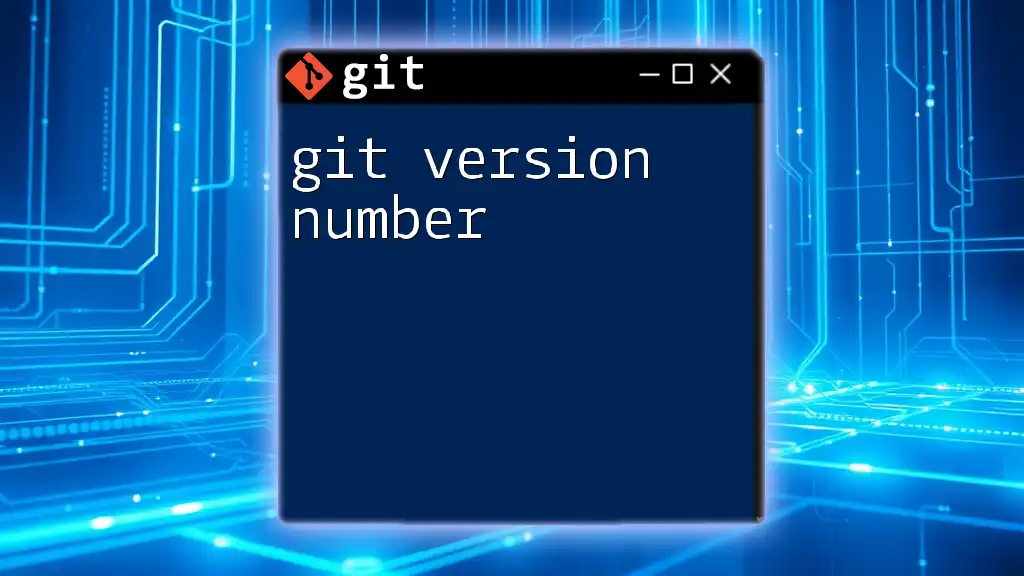
Advanced Features of Git Version History
Using Tags for Releases
Understanding Tags
Tags are references that point to specific commits, traditionally used to signify important releases or milestones. They serve as points of reference that are meaningful for your development process.
Creating and Listing Tags
To create a new tag annotated with a description, you can use:
git tag -a v1.0 -m "Version 1.0 Release"
To list all tags in your repository, simply run:
git tag
Tags provide an efficient way of marking key points in your project's version history, making navigation and release management simpler.
Resetting and Reverting Changes
git reset vs git revert
While both `reset` and `revert` change the state of the repository, they have different applications:
- git reset: This command moves the current branch’s HEAD to a specified commit, effectively erasing any commits after that point in your history. Its basic form is:
git reset --hard commit-hash
Warning: This operation is destructive and should be used with caution, especially in shared repositories.
- git revert: This command creates a new commit that undoes the changes made by a previous commit. It’s a safe way to remove changes while preserving history:
git revert commit-hash
Using `git revert` is preferable in collaborative environments because it maintains a comprehensive history of changes.
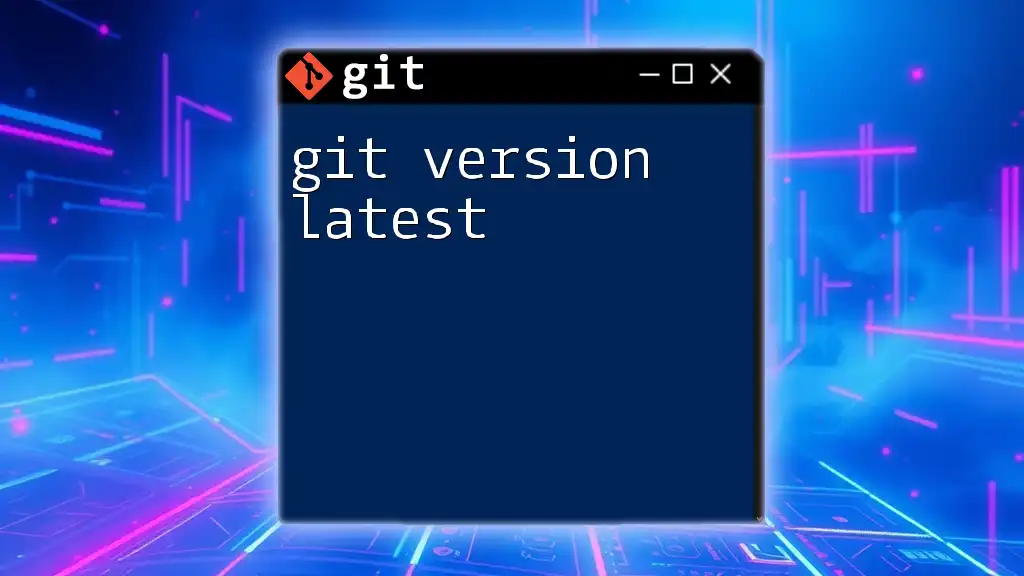
Best Practices for Managing Version History
Commit Messages
Crafting Effective Commit Messages
Crafting clear and concise commit messages is fundamental for maintaining a usable version history. Effective messages should describe what changed and why, enabling collaborators and future developers to understand the context.
Keeping a Clean History
Squashing Commits
Squashing commits simplifies your commit history by combining multiple commits into a single one. This is particularly useful before merging feature branches into the main branch. You can do this using:
git rebase -i HEAD~n
Replace `n` with the number of commits you want to squash. This creates a cleaner history, making it easier to navigate and understand the evolution of your project.
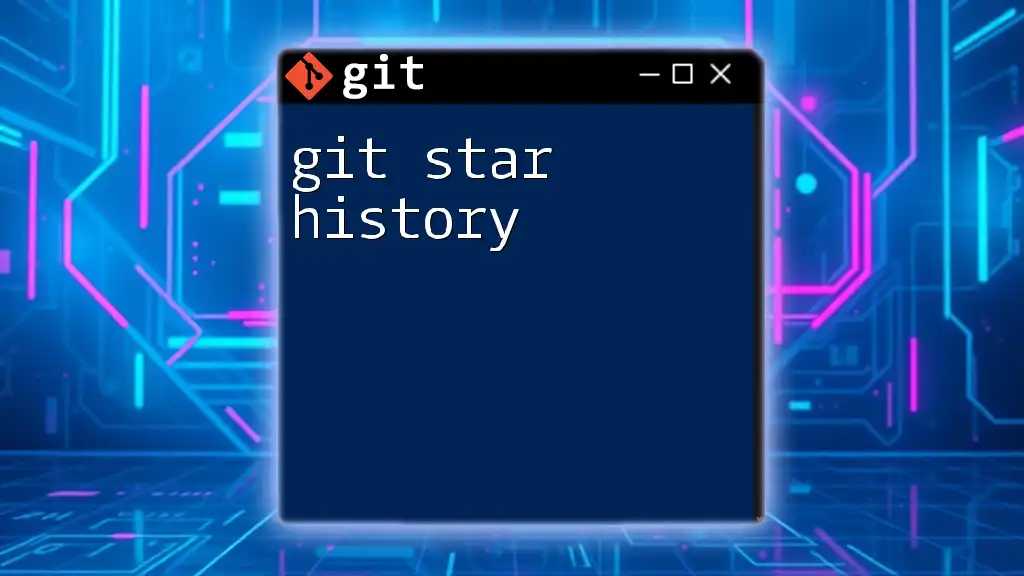
Conclusion
Understanding git version history is essential for any developer. By mastering the commands and concepts outlined above, you can effectively track changes, collaborate with others, and maintain your projects. Implementing best practices ensures that your version history stays clean and understandable, making it easier for you and your team to manage your codebase efficiently.

Call to Action
Join our comprehensive Git training course to deepen your understanding of Git and become proficient in using version control. Unlock the full potential of Git and enhance your development skills today!