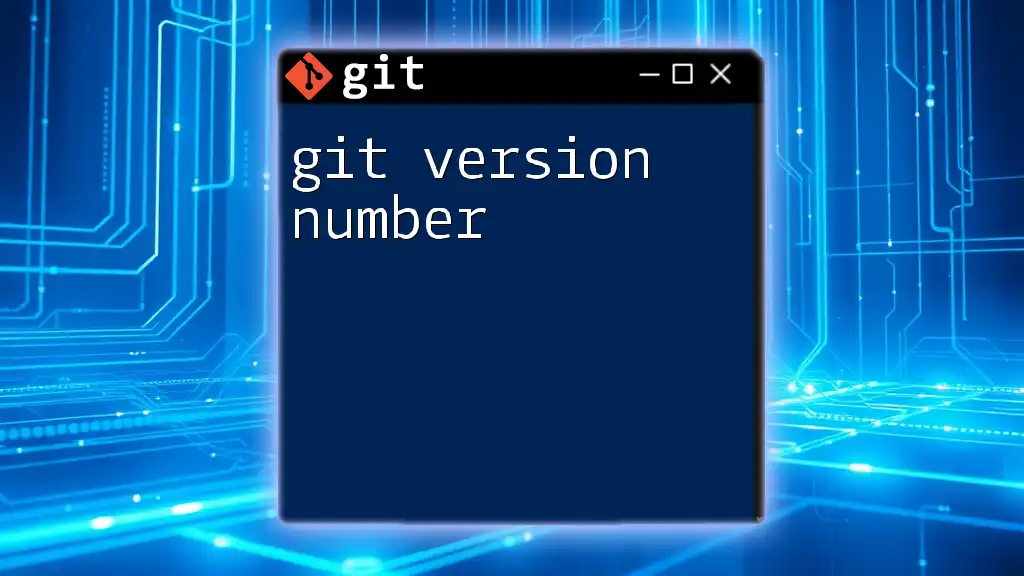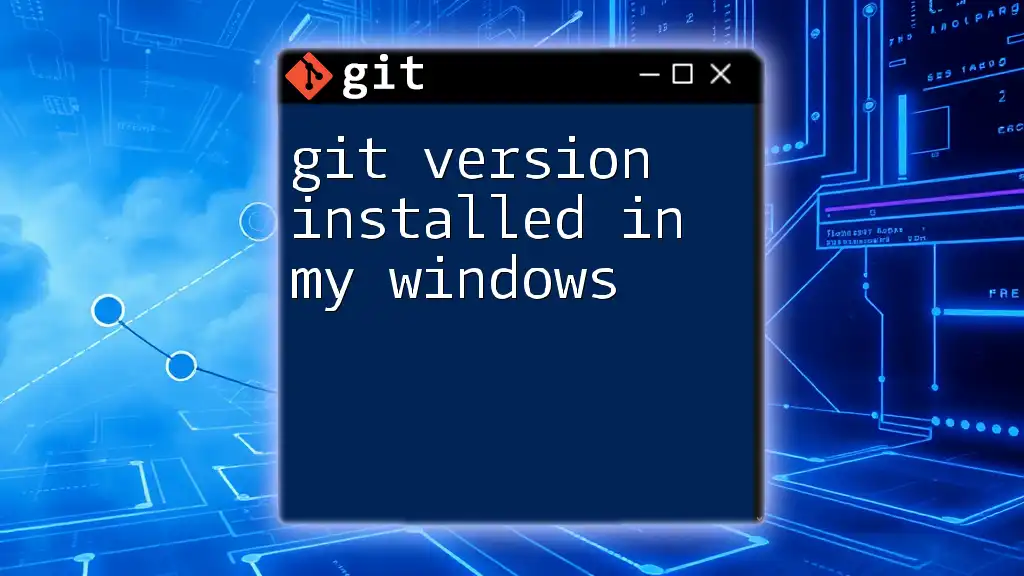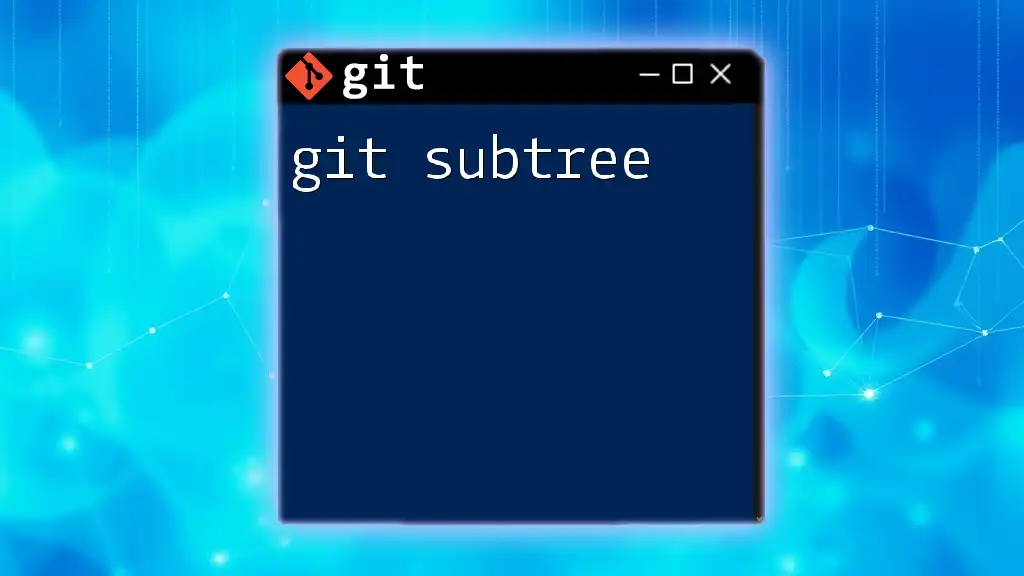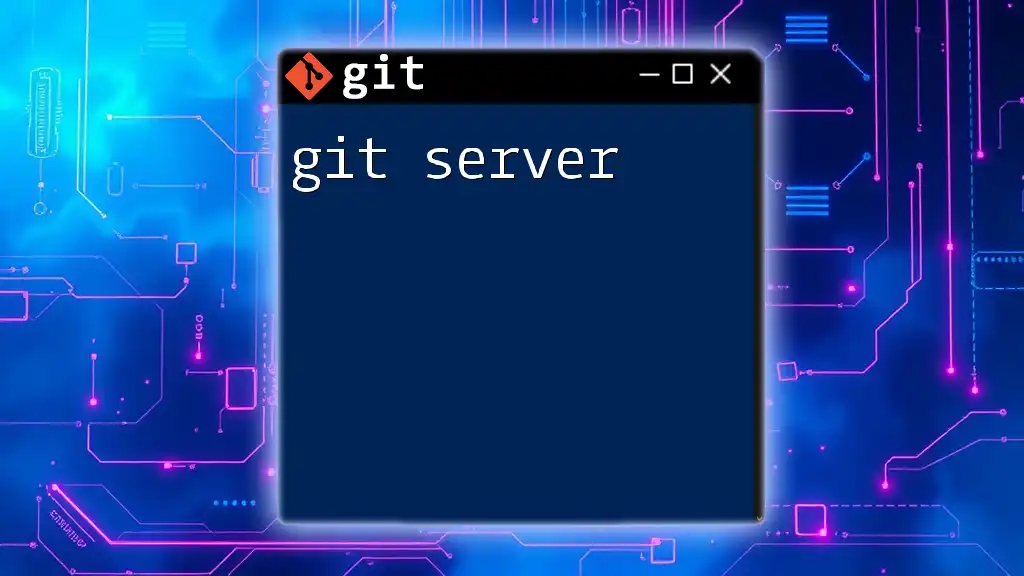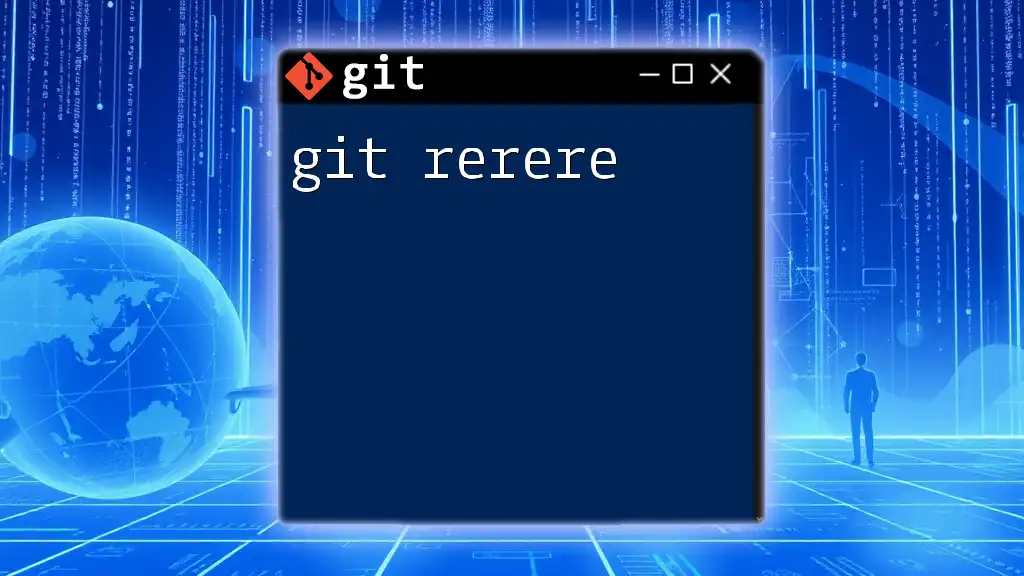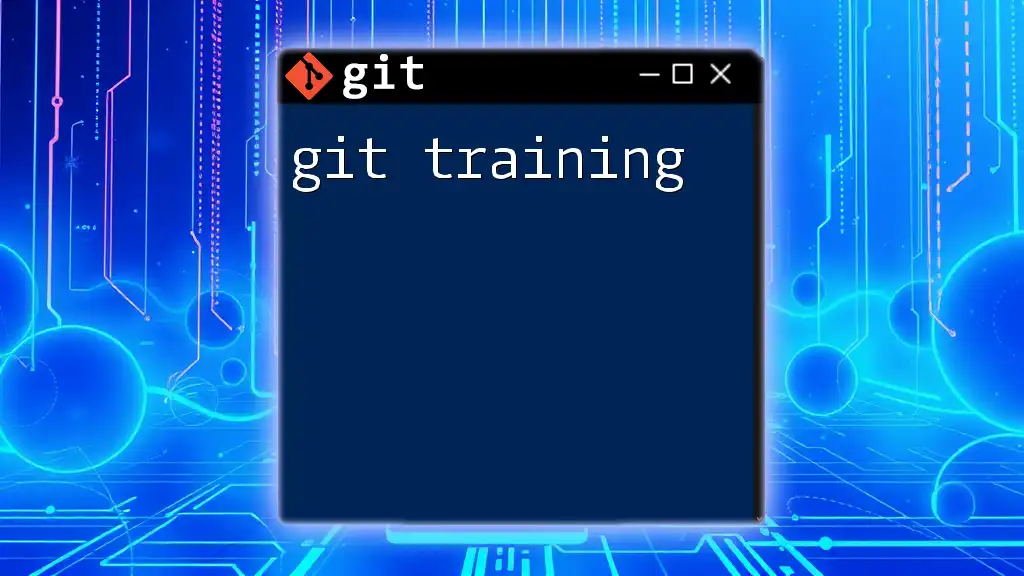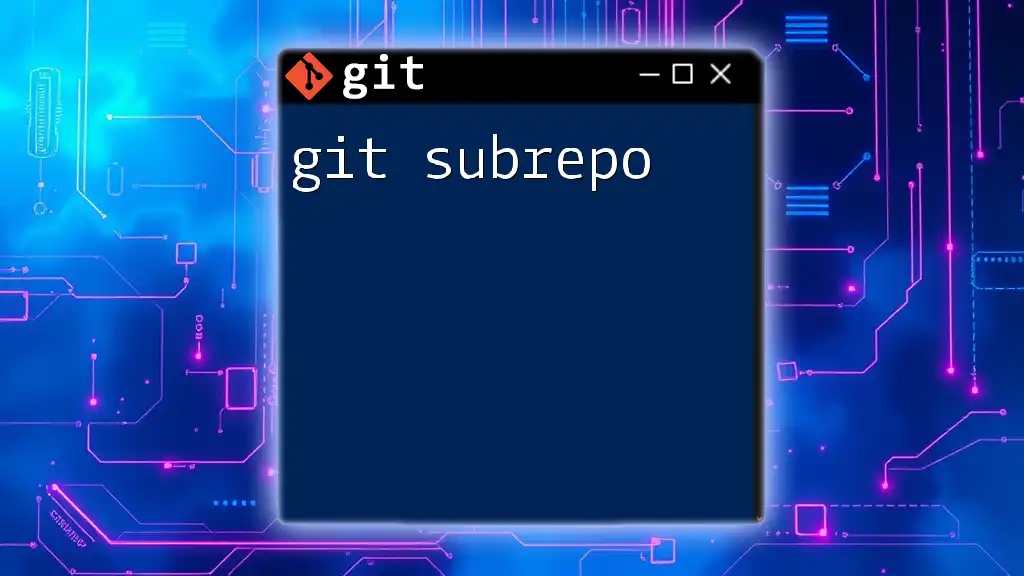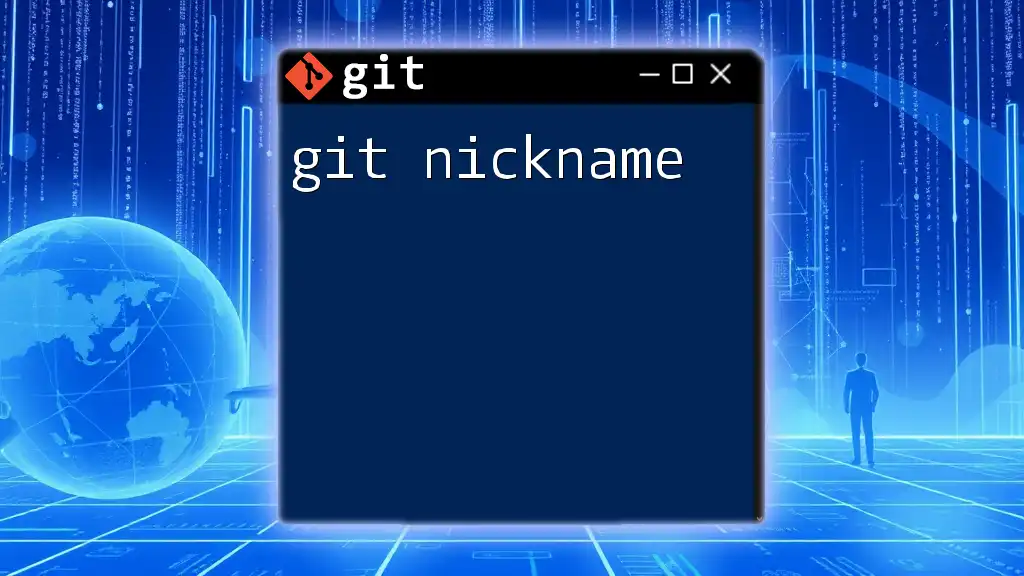The Git version number indicates the current version of Git being used, which can be checked using the command:
git --version
Understanding Git Versioning
What is a Version Number?
A version number serves as an identifier for distinct states of a software project, allowing developers to track changes. It's a critical part of version control systems, like Git, as it offers clarity about what specific changes are associated with each iteration of the code. Version numbers often follow a structured format, commonly known as Semantic Versioning (SemVer), which helps in systematically identifying the nature of changes.
The Importance of Version Numbers in Git
In any collaborative development environment, having an established versioning system is paramount. Git version numbers facilitate:
- Collaboration: They enable team members to understand what code is included in each release.
- History Tracking: Versioning allows developers to navigate the history of the project swiftly, seeing which features or fixes were included in previous versions.
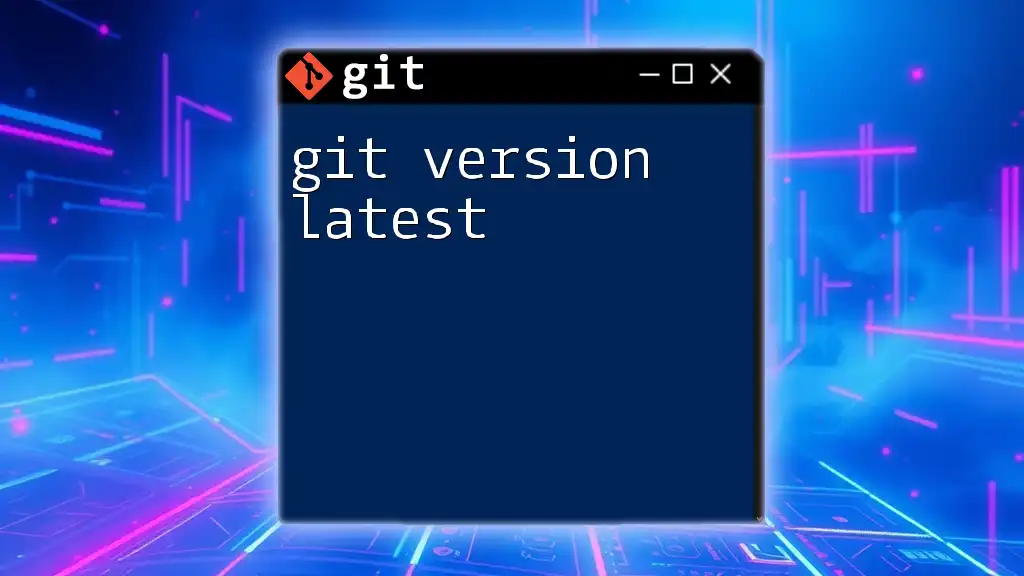
The Structure of a Git Version Number
Semantic Versioning Explained
Semantic Versioning typically breaks down a version number into three components: Major, Minor, and Patch.
- Major: Incremented for incompatible changes; for example, moving from 1.0.0 to 2.0.0 signals breaking changes.
- Minor: Increased for backward-compatible enhancements; moving from 1.0.0 to 1.1.0 indicates added functionality without breaking existing features.
- Patch: Used for backward-compatible bug fixes; for instance, 1.0.0 to 1.0.1 implies that a bug was resolved but no new features were introduced.
An example of a complete version number might be 1.2.3, where `1` represents Major, `2` represents Minor, and `3` represents Patch.
Branching and Tagging in Git
In Git, there is a crucial distinction between branches and tags:
- Branches: Used for ongoing development work. Switching branches allows you to work on features in isolation.
- Tags: Fixed points in history, often used to mark release points. Tags are very useful for versioning as they signify important updates.
To create a tag after a significant milestone, you would use the following command:
git tag v1.0.0
This command creates a tag named `v1.0.0`, marking your project at this release point.

How to View and Manage Version Numbers in Git
Viewing Current Version Number
To see which version tag your codebase is currently adhering to, you can run:
git describe --tags
This command displays the most recent tag that is reachable from the current commit, providing you with a clear sense of the current state of your code.
Creating a New Version Number
When you reach a new milestone in your project—whether it’s the addition of a new feature or completion of a significant bug fix—it’s important to follow your versioning strategy to create a new version number. For example, if you're incrementing the version to signify a new feature, you might use:
git tag v1.1.0
Deploying this tag here would allow team members to recognize this commit as the start of a new feature set.
Updating Version Numbers
When your project evolves, it’s essential to develop a systematic approach for updating version numbers. For example:
- Major Version: Increase this when you make changes that break backward compatibility.
- Minor Version: Increase this when you add functionality in a backward-compatible manner.
- Patch Version: Use this for minor bug fixes that do not affect compatibility.
Let’s say you're fixing a bug in version `1.1.0`, after resolving it, you'll likely move to:
git tag v1.1.1
Here, the patch number has been incremented while keeping the major and minor versions intact.
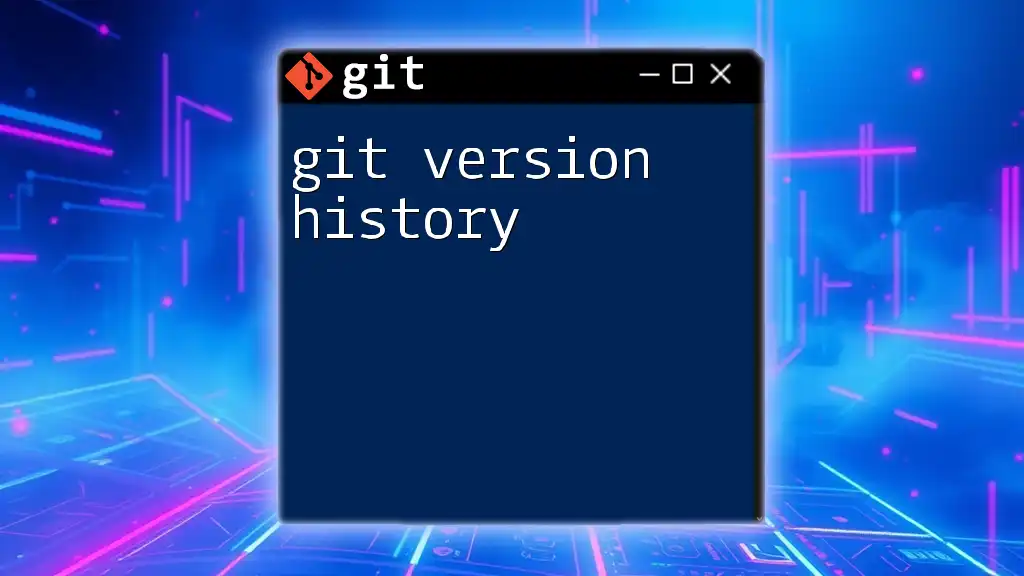
Best Practices for Versioning in Git
Consistency in Version Numbering
Maintaining consistency across version numbers is crucial, especially in team environments. To assure uniformity, consider employing:
- Clear Guidelines: Establish a documentation with rules governing how and when to increment the version number.
- Automated Tools: Utilize tools that aid in automatic version number setting based on rules you define, making it easier to ensure adherence.
Communicating Changes Through Version Numbers
Version numbers are not alone in communicating project health; changelogs serve as an excellent companion. Keeping a well-documented changelog alongside your version numbers is vital. Such documentation allows stakeholders and team members to quickly understand what changes were introduced with each version.
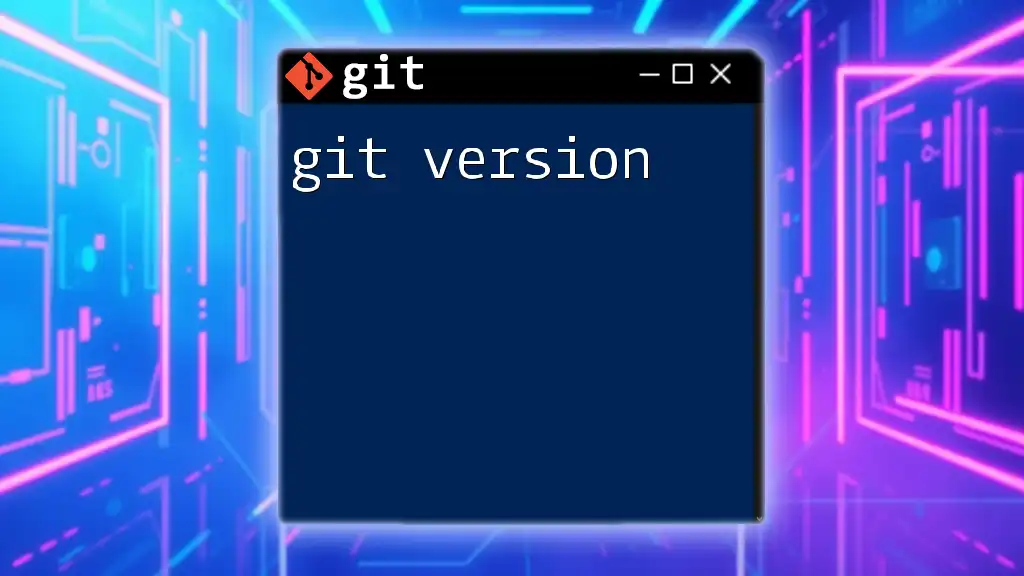
Common Git Commands Related to Version Tags
Listing All Tags
To see all the tags that have been created in your repository, you can run:
git tag
This command will compile a list of all available tags, allowing developers to see at which points specific versions were recorded.
Deleting a Tag
Sometimes it’s necessary to remove a tag, especially if you find that a version number was incorrectly assigned. You can delete a tag using the following command:
git tag -d v1.0.0
Caution: Deleting a tag might mislead team members regarding version histories. Ensure that proper communication is done prior to making such adjustments.
Pushing Tags to Remote Repository
Once you have created tags locally, they remain on your local repository. To share these tags with your teammates or to ensure they are accessible in your remote repository, you would push them using:
git push origin --tags
This command sends all of your commits and tagged versions to the remote repository, allowing for better collaboration and version tracking.
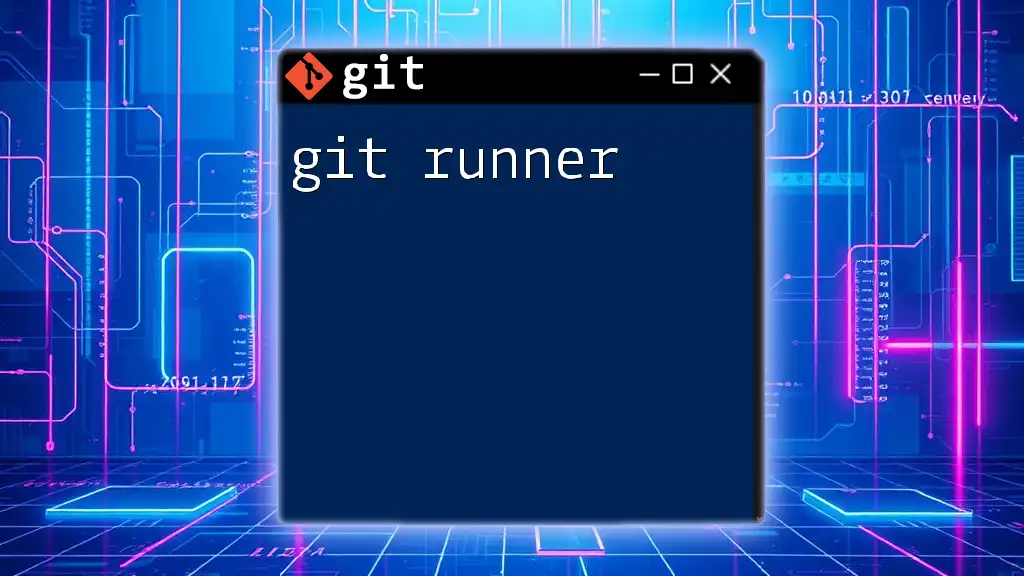
Conclusion
In summary, understanding the role of a git version number is essential to effective software development and collaboration. By establishing a coherent versioning scheme like Semantic Versioning and following best practices, teams can enhance clarity and streamline their workflows. Now is the time to connect with the broader Git community or delve deeper into the myriad resources available for mastering Git. Embrace the power of version control to enable your team to work smarter, and above all—make sure to keep your version numbers updated!
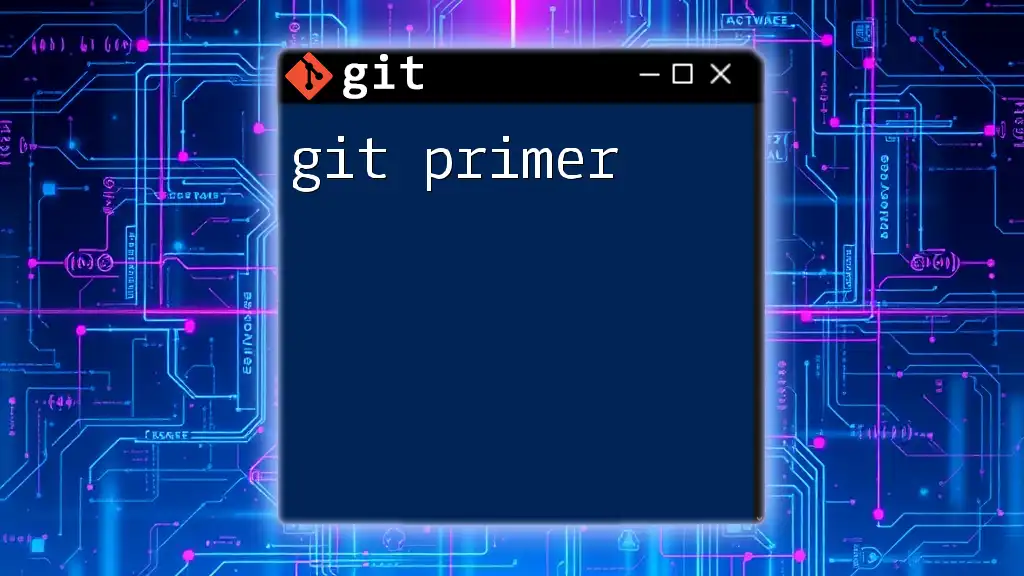
Additional Resources
- For an in-depth understanding, check the [official Git documentation](https://git-scm.com/doc).
- Explore recommended books and online courses that specialize in Git and version control techniques.
- Join community forums and discussions that can enrich your skills through shared knowledge and experience.
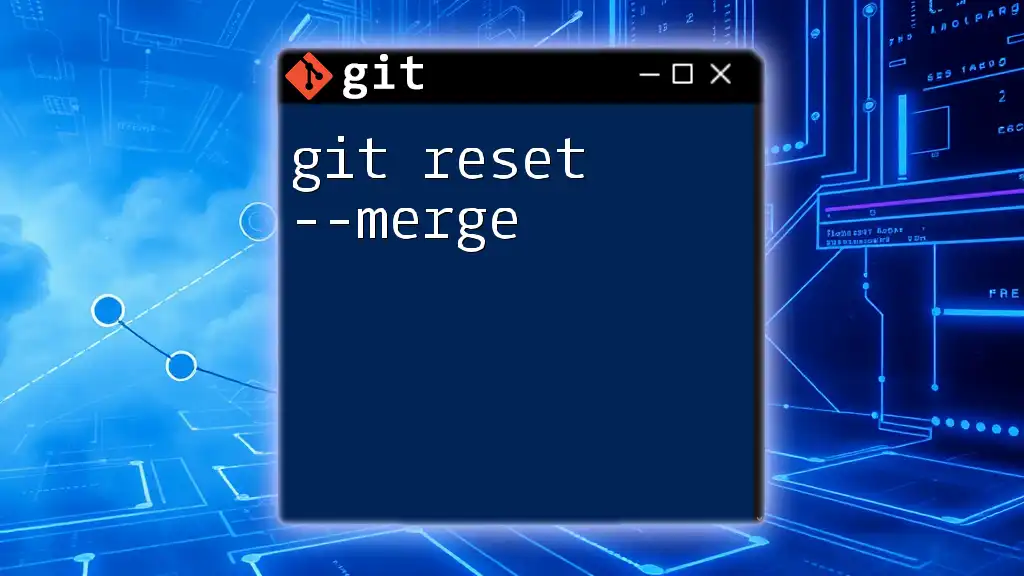
Frequently Asked Questions (FAQs)
What is the difference between a branch and a tag?
While branches represent ongoing work and are often changed, tags are static points used to mark specific versions, making them ideal for versioning releases.
How do version numbers relate to project milestones?
Version numbers act as identifiers for project milestones, marking when certain features are added or critical fixes are made. This clear identification allows for easier navigation through project history and expectations.
Can I automate version tagging in Git?
Yes, automation is possible using various tools and scripts, such as CI/CD pipelines, to manage version updates and tag creation efficiently, ensuring that you maintain consistent practices across your projects.