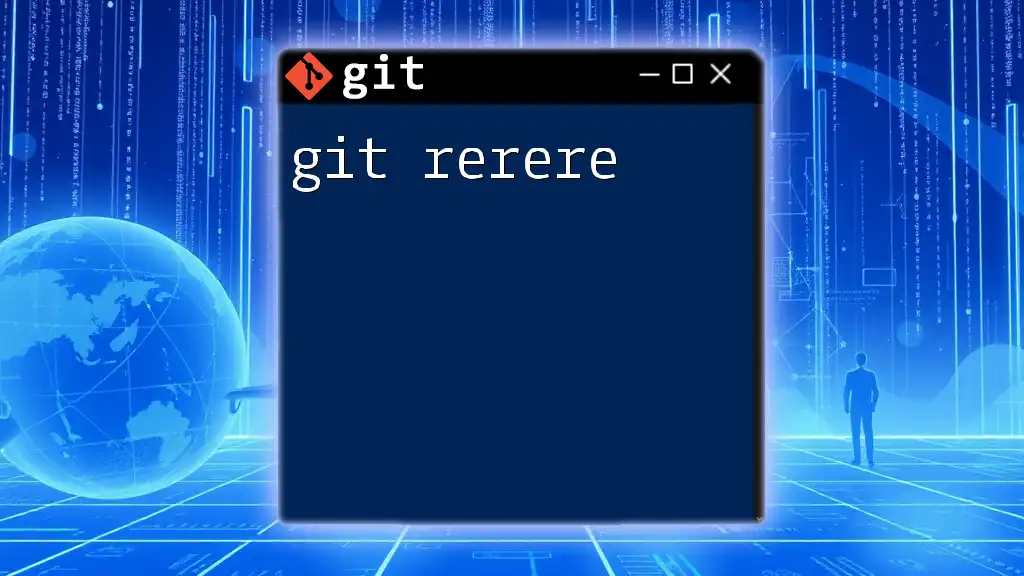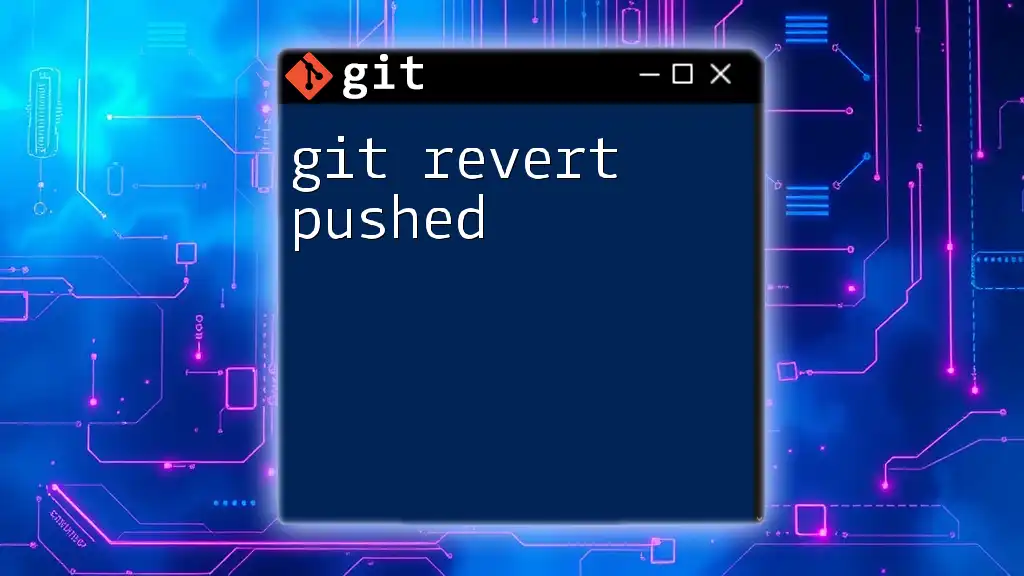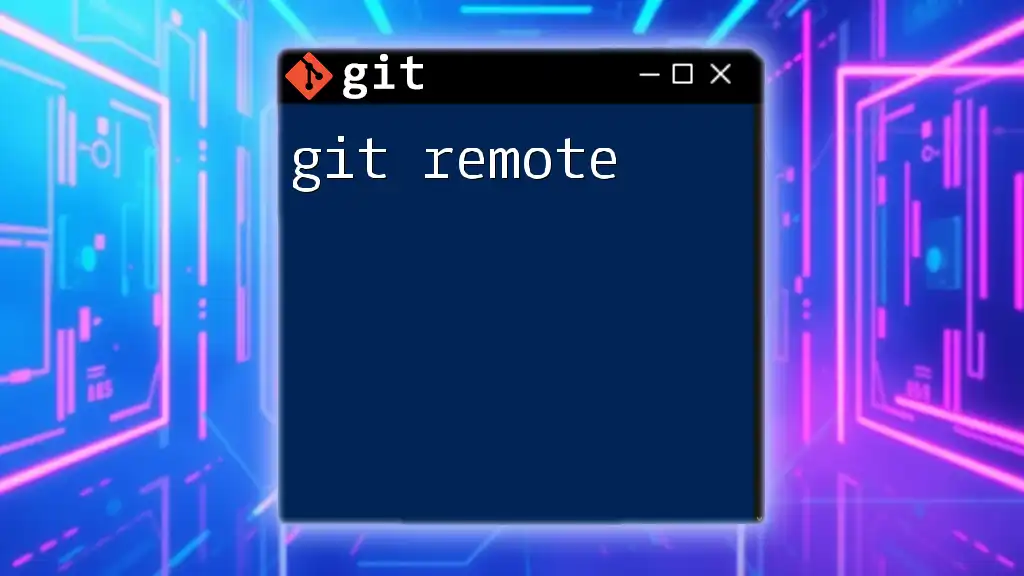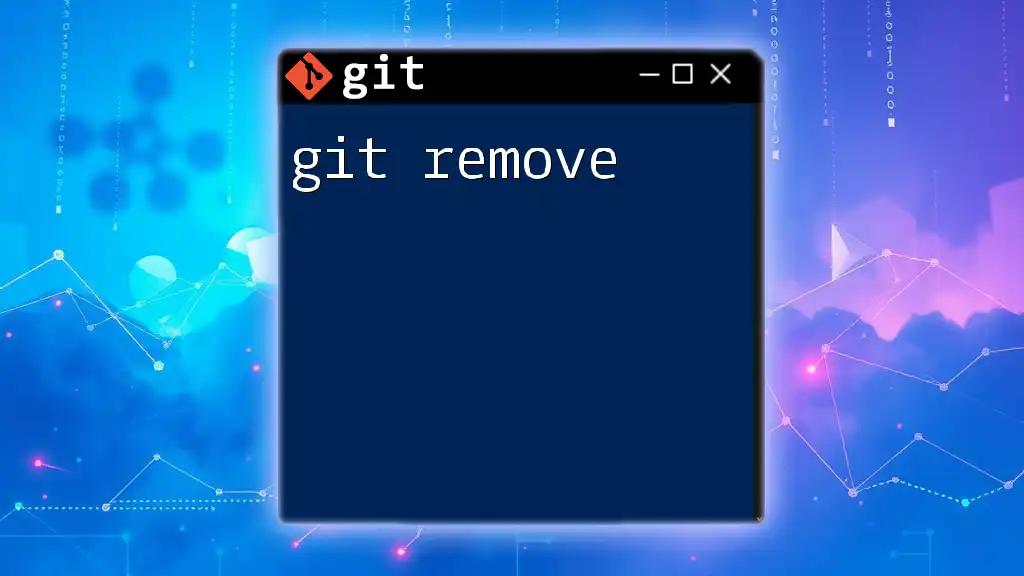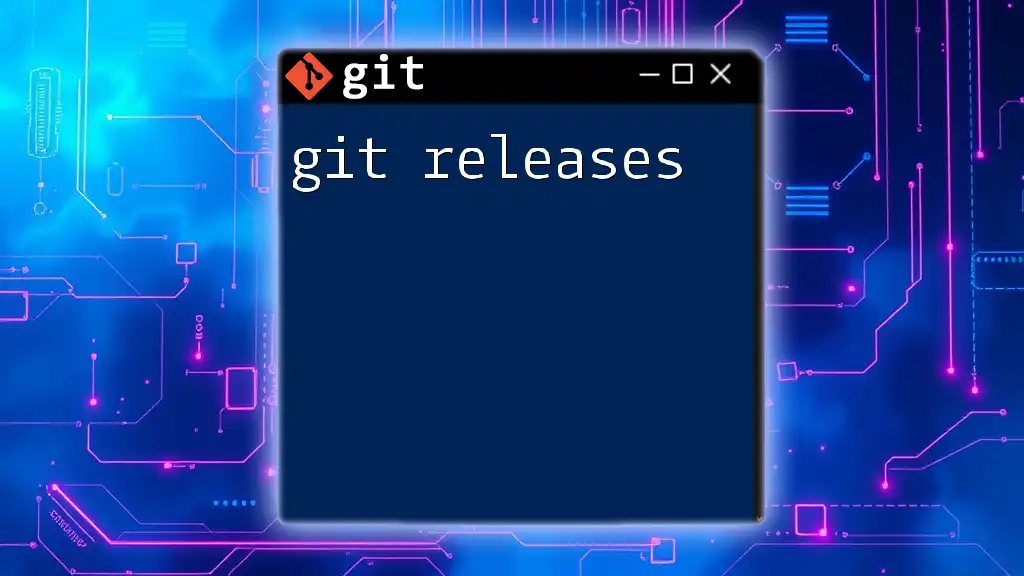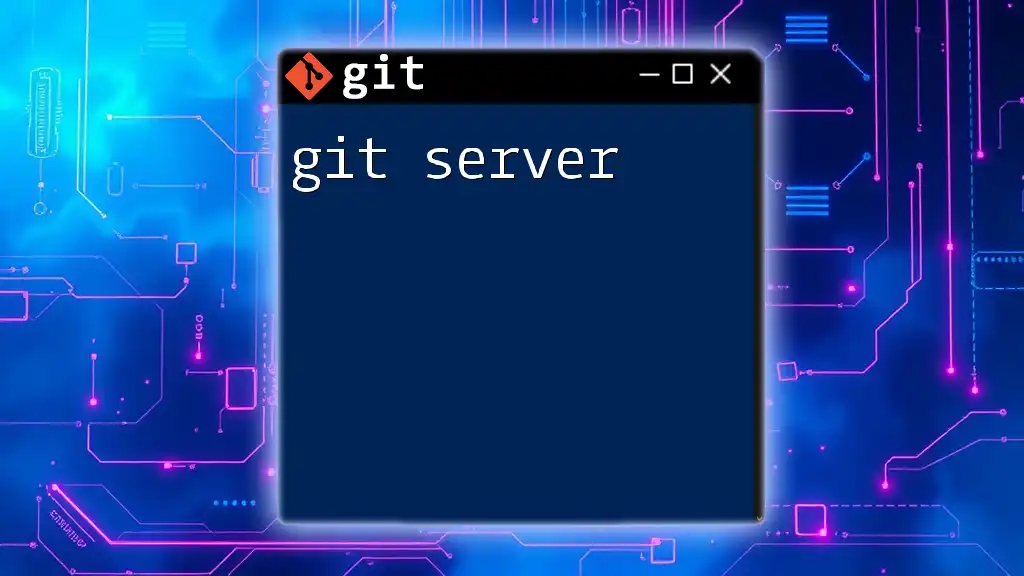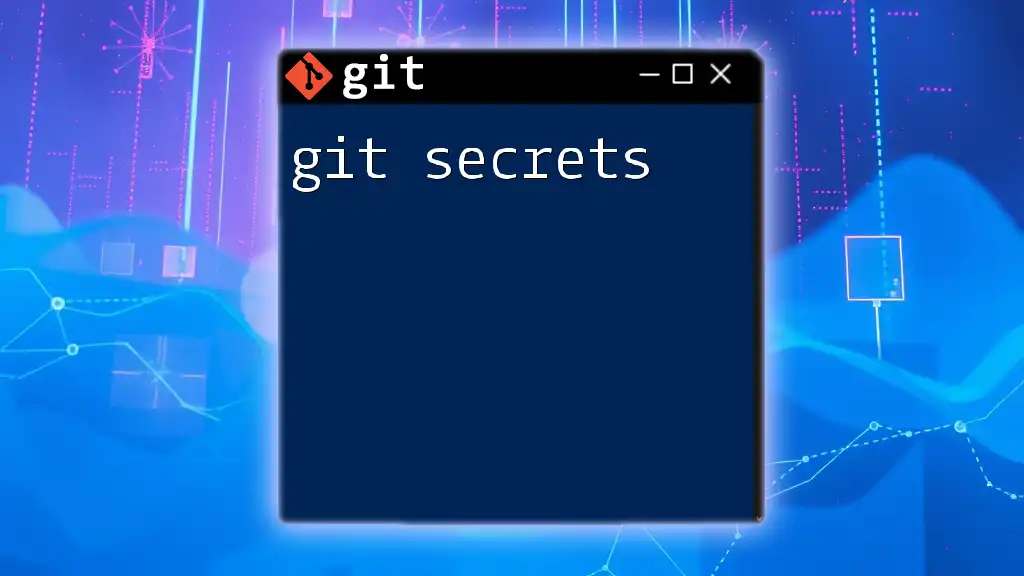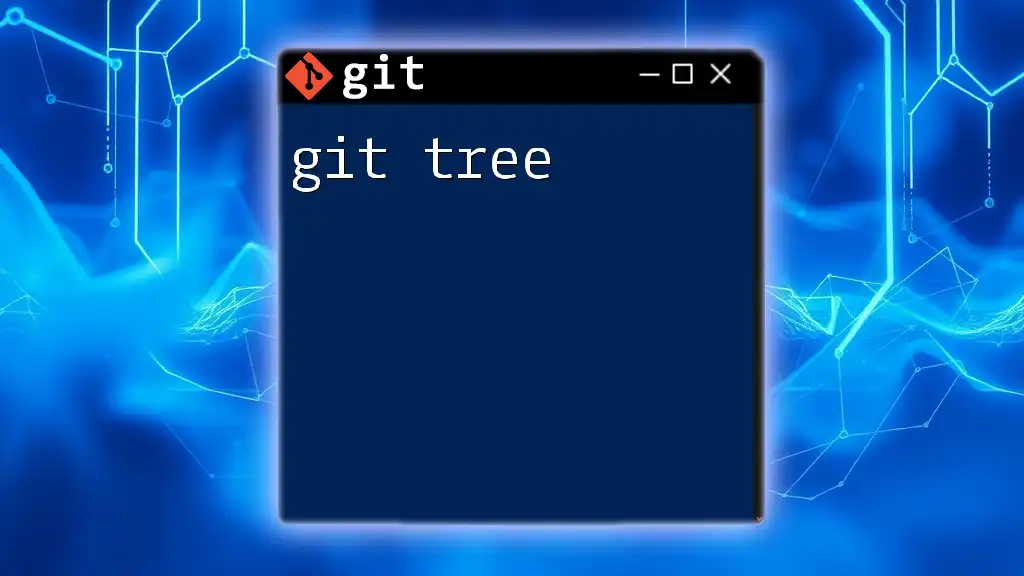`git rerere` (reuse recorded resolution) is a Git feature that automatically records how you resolve merge conflicts, making it easier to resolve the same conflicts in the future.
Here’s a simple example of how to enable and use `git rerere`:
git config --global rerere.enabled true
After enabling it, Git will start recording your conflict resolutions for automatic reuse.
Understanding the Need for Conflict Resolution
In Git, merge conflicts arise when two branches have competing changes that cannot be merged automatically. When these conflicts occur, they can halt your development workflow, leading to frustration and delays. Not resolving these conflicts promptly can lead to inconsistent code, integration issues, and overall project disruption.
Situations Where git rerere Can Be Particularly Useful
Imagine a scenario where multiple team members are working on overlapping features. You may find yourself dealing with the same conflict repeatedly as you merge changes from others into your branch. This is where git rerere shines—allowing you to resolve a conflict once and automatically reuse that resolution in the future, making your workflow smoother and faster.

What is git rerere?
The term rerere stands for “reuse recorded resolution.” This Git feature allows for the automatic reapplication of conflict resolutions that have been documented by the user. When enabled, Git records how you’ve resolved a conflict and can apply this resolution if that same conflict reoccurs in the future.
This feature is particularly beneficial in project workflows where conflicts occur multiple times, as it minimizes repetitive tasks, improves efficiency, and reduces the risk of human error in conflict resolution.

Enabling git rerere
Prerequisites for Using git rerere
To utilize git rerere, ensure that your Git version is up-to-date. Most modern installations will support rerere, but having the latest version ensures you’ve got all the bug fixes and improvements.
How to Enable git rerere
You can enable git rerere globally with the following command:
git config --global rerere.enabled true
Once this command is executed, Git will start recording resolutions whenever a conflict occurs, making it ready to automatically resolve future conflicts based on what you’ve previously done.
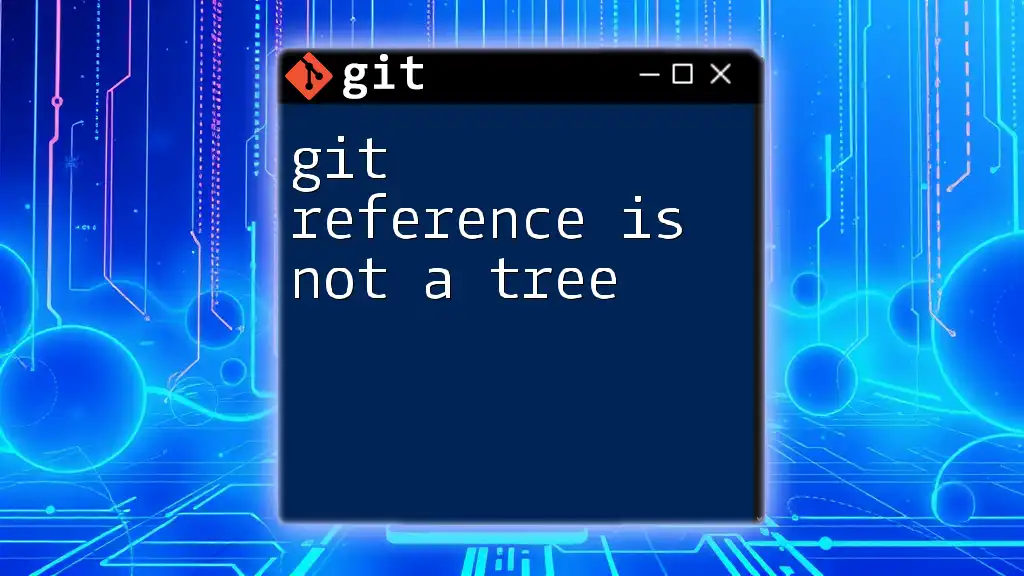
Basic Workflow with git rerere
Recording Merge Conflict Resolutions
When you encounter a merge conflict, you resolve it manually as you usually would. Here’s a quick overview of how this works:
- Create a Merge Conflict: Attempt to merge a branch where conflicts are expected.
- Manual Resolution: Open the conflicting files, resolve the differences, and save your changes.
- Record the Resolution: After resolving, stage the changes using Git commands.
Example to resolve and stage:
git add <file-with-conflict>
Git rerere records your resolution. Moving forward, if that conflict arises again, rerere will apply the same resolution automatically.
Replay Recorded Resolutions
Once Git is setup with git rerere enabled, simply merging a branch will trigger an automatic resolution if a previously recorded conflict is detected. You can initiate a merge as follows:
git merge <branch>
If the same conflict occurs from a prior merge, rerere will automatically resolve it for you without requiring manual intervention.
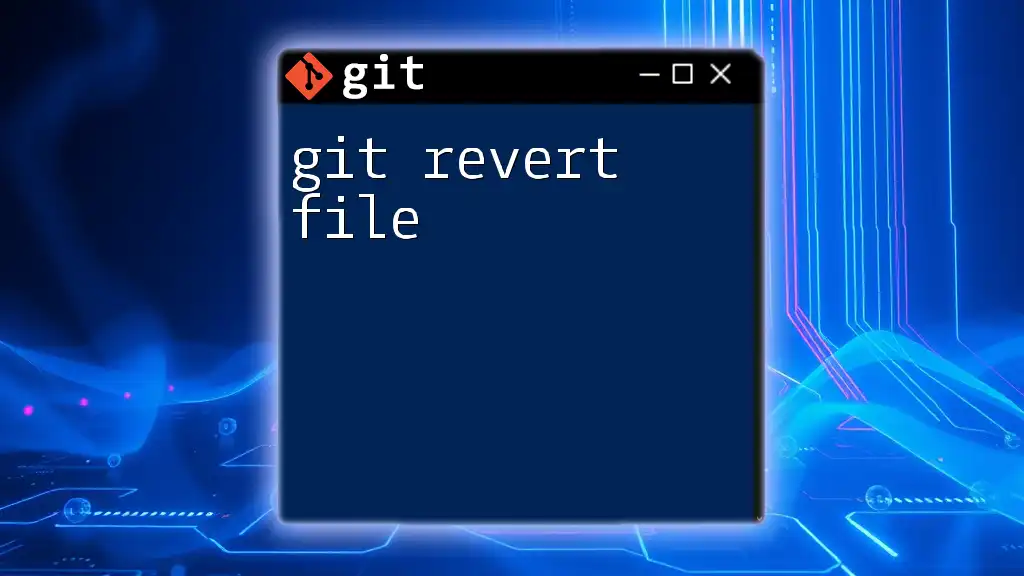
Practical Examples
Example 1: Simple Merge Conflict Resolution
Let’s consider a basic scenario where you are merging a feature branch into the main branch and encounter a conflict:
-
Create a Conflict:
git checkout main git merge feature-branch -
Git informs you of a merge conflict. Open the conflicting files, resolve the differences as needed and save.
-
Stage the Resolved File:
git add <conflicted-file> -
Complete the Merge:
git commit -m "Resolved merge conflict"
Now, the resolution is recorded by git rerere.
Example 2: Advanced Use Case with Multiple Conflicts
In more complex projects, conflicts can occur across multiple files. Suppose you are merging changes from a collaborator and face multiple conflicts:
-
Start the Merge:
git merge <collaborator-branch> -
Git informs you of multiple files with conflicts. Resolve each conflict manually.
-
Stage All Resolved Files:
git add <resolved-file-1> <resolved-file-2> ... -
Complete the Merge:
git commit -m "Resolved merge conflicts across multiple files"
When these conflicts arise again in the future, git rerere will help automate the resolution process based on your previous actions.
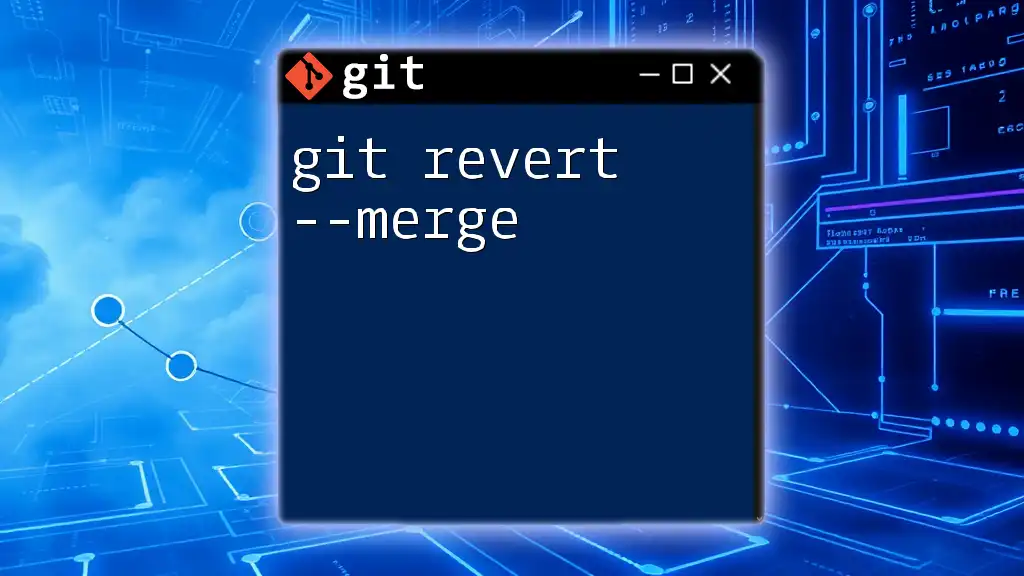
Limitations of git rerere
While git rerere is a powerful tool, it does have its limitations. There are specific scenarios where rerere may struggle. For instance, if you modify the code differently in two separate merges, rerere may not know how to apply the previous resolution correctly.
Additionally, if the context for the conflict changes significantly, utilizing rerere may lead to unexpected results. To mitigate these issues, it's important to review and test code after using rerere to ensure correctness.
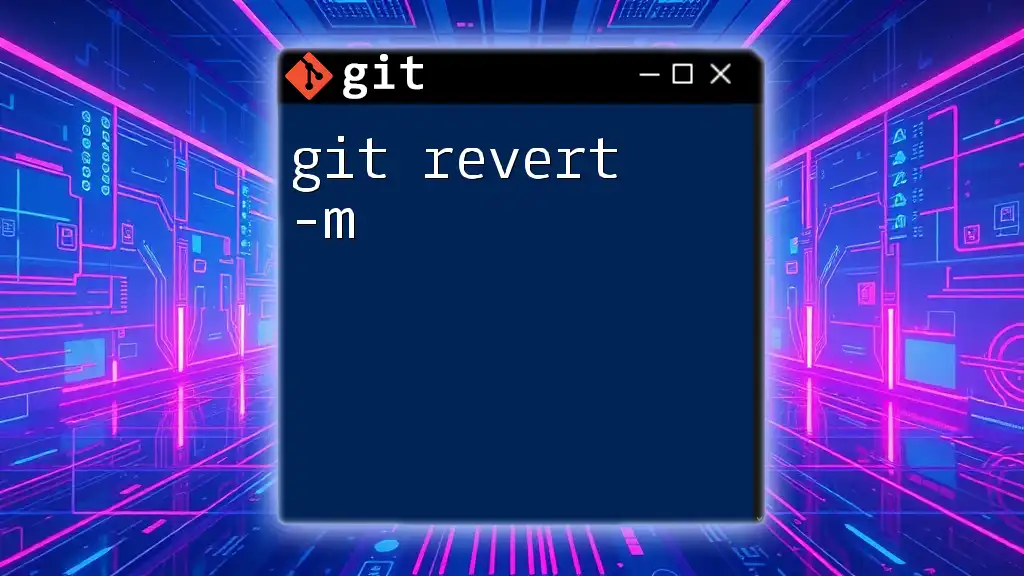
Cleaning Up Recorded Resolutions
Viewing Recorded Resolutions
To see which resolutions have been recorded, use:
git rerere status
This command provides you with a summary of the conflicts that have been logged and their resolutions.
Removing Specific Recorded Resolutions
If you find certain recorded resolutions to be no longer applicable, you can choose to remove them with the following command:
git rerere forget <file>
This action is helpful when you want to refresh how conflicts are managed in your repository, particularly after significant changes in the codebase.
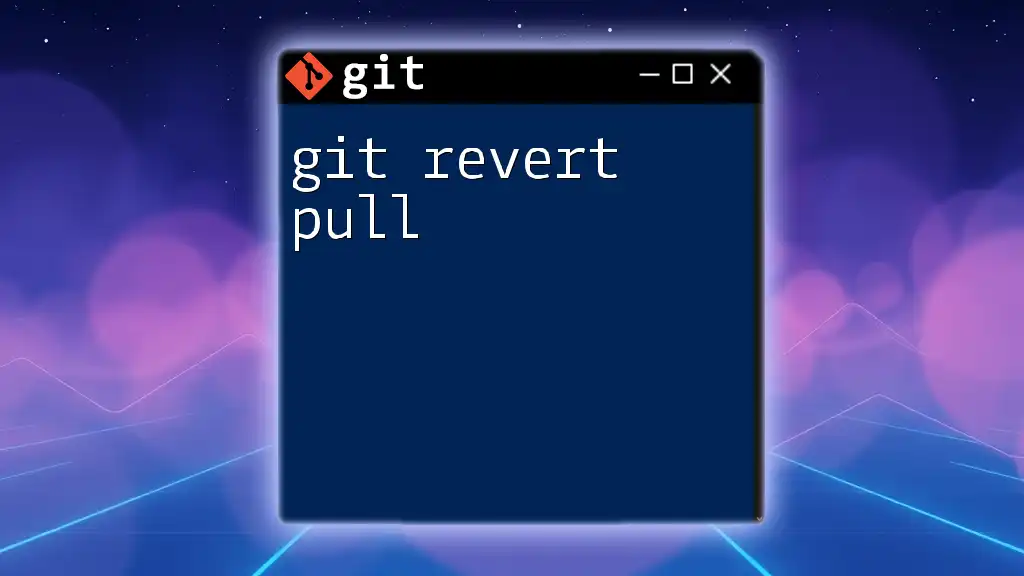
Best Practices for Using git rerere
To maximize the efficiency of using git rerere:
- Enable rerere early in your project lifecycle. It’s best to have it configured before using it extensively.
- Collaborate thoughtfully: When working in teams, communicate how and when conflict resolutions should be applied.
- Regularly review recorded resolutions to ensure they are valid, especially after significant project changes.
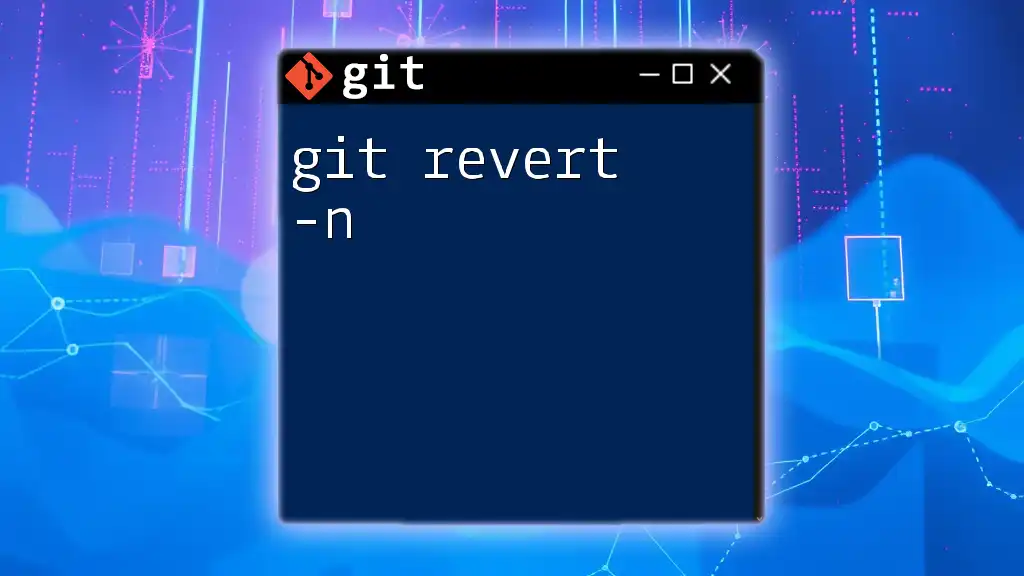
Conclusion
In essence, git rerere is a compelling feature that can save you considerable time and effort in managing merge conflicts. By automating the resolution process, it enhances your workflow and contributes to overall productivity. Take advantage of this feature to streamline your Git experience and resolve conflicts more efficiently.
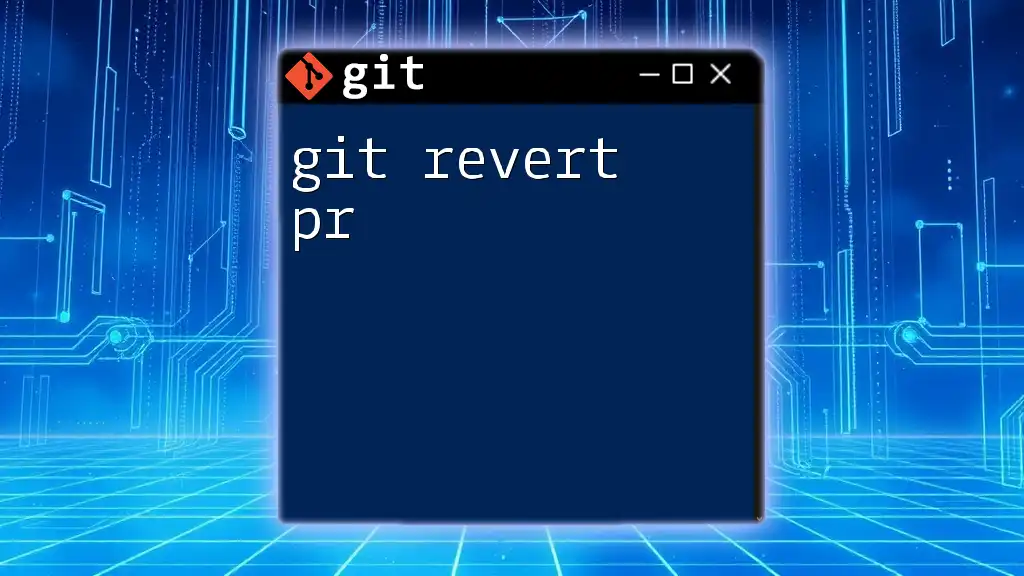
Additional Resources
For further learning, you can always check out the official Git documentation, explore recommended books and tutorials, or join community forums for additional insights into mastering Git commands.