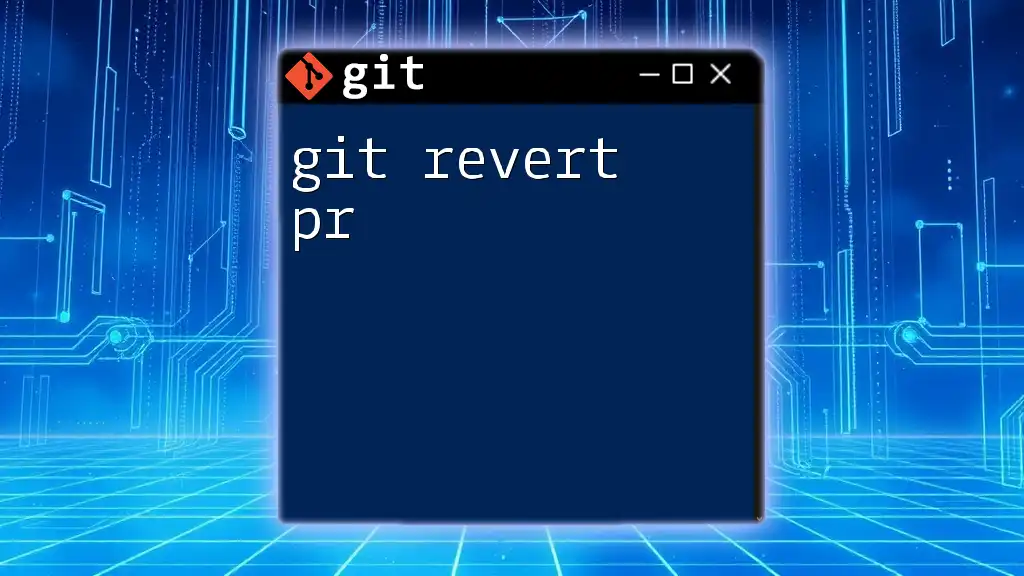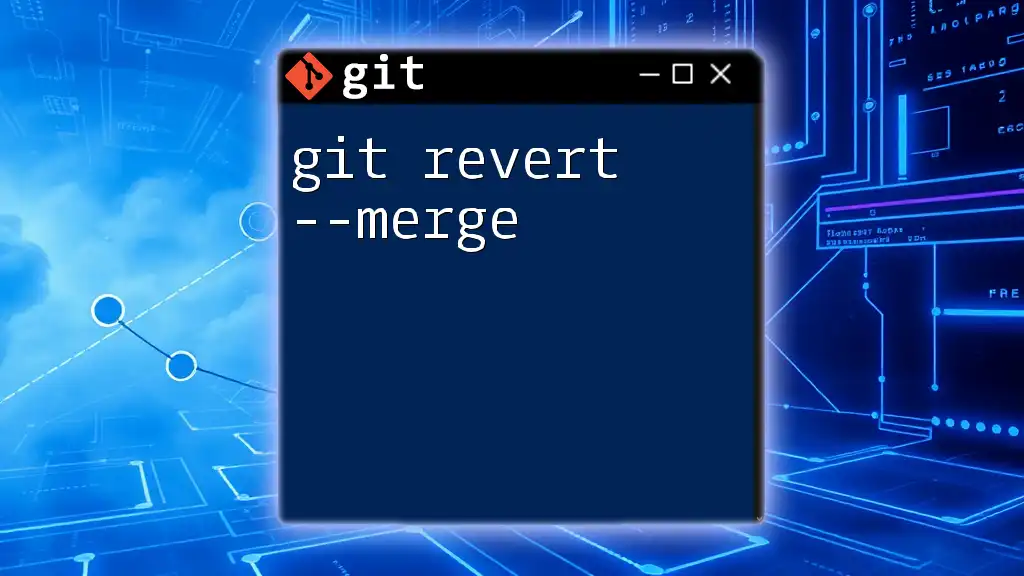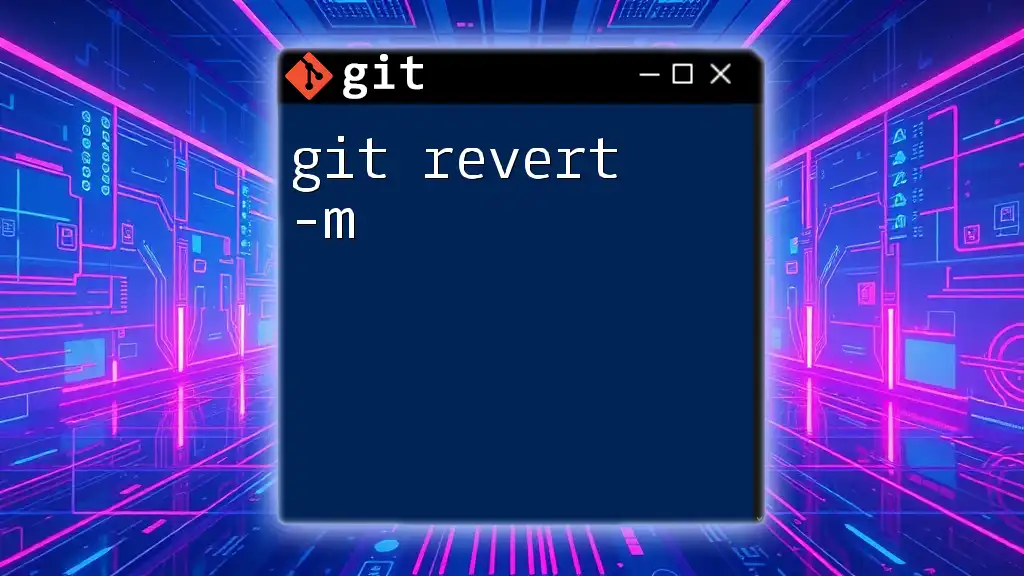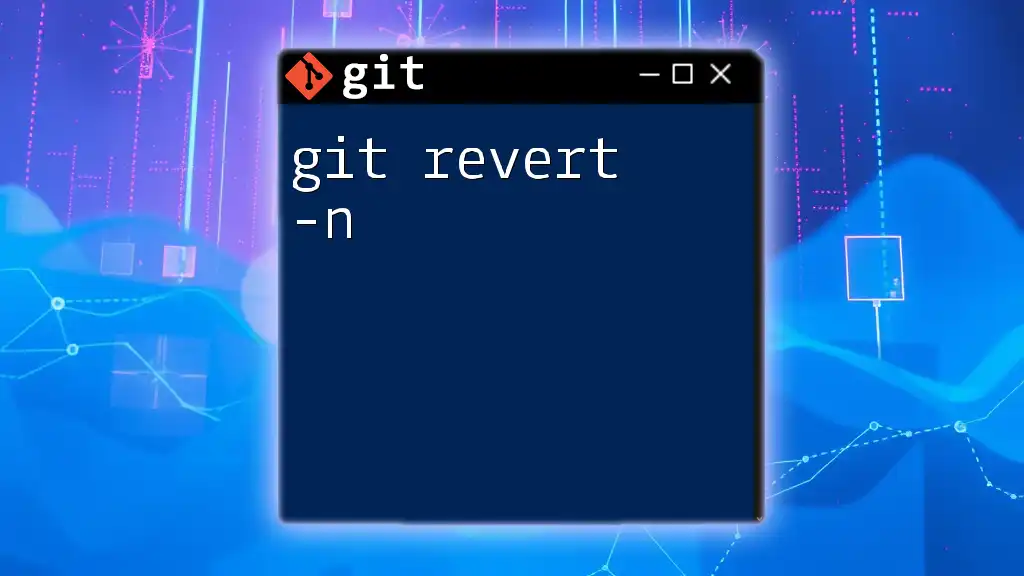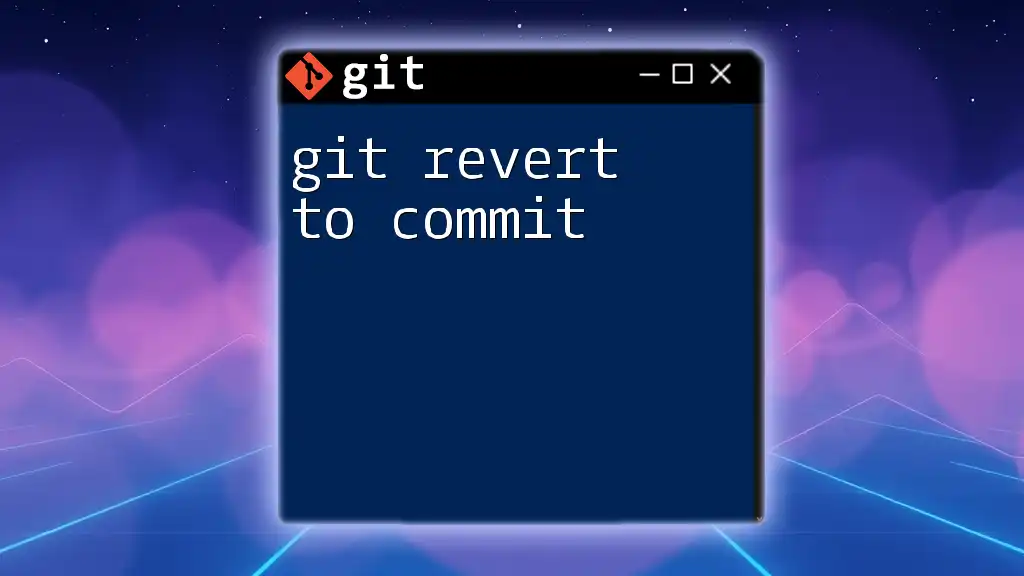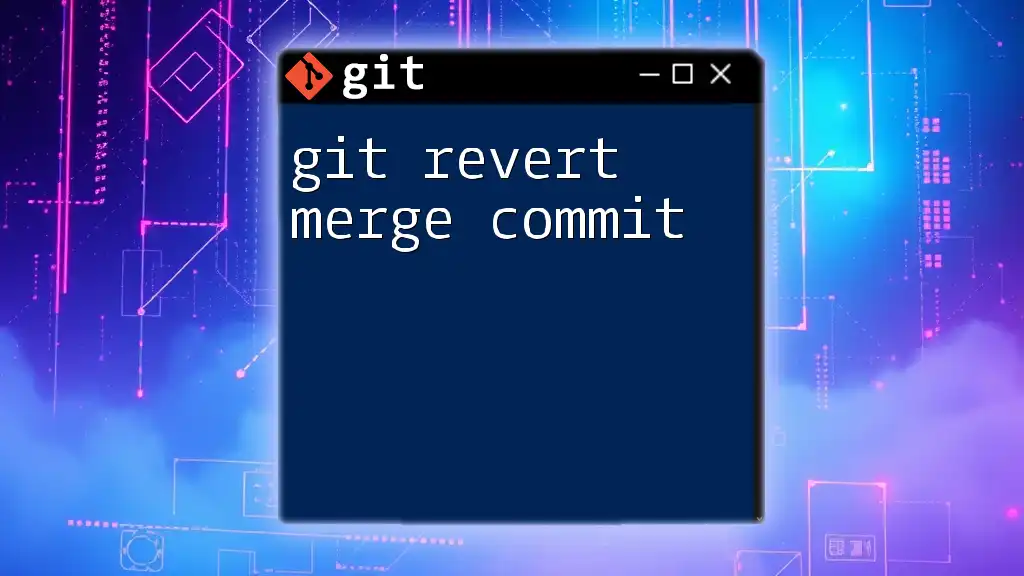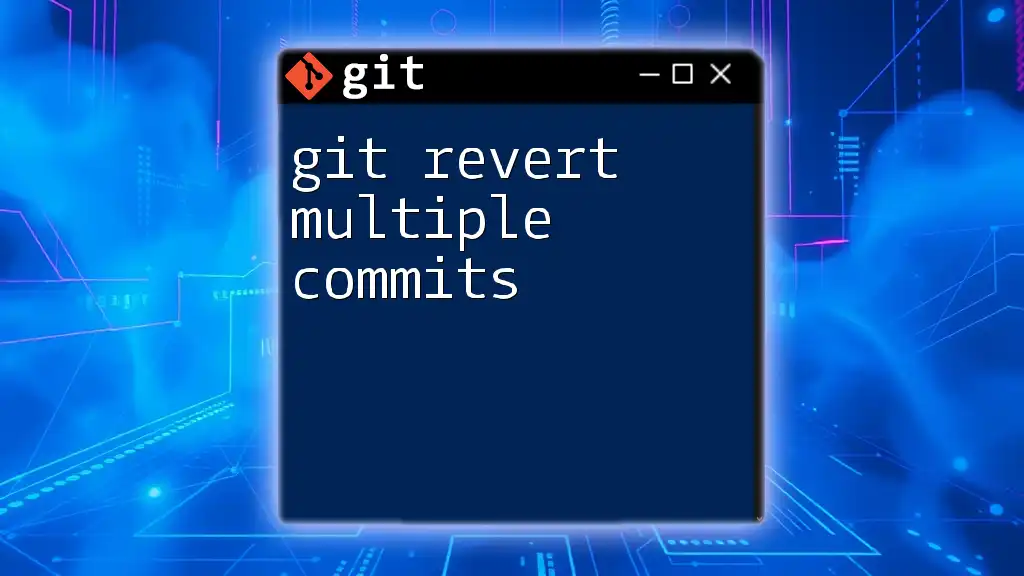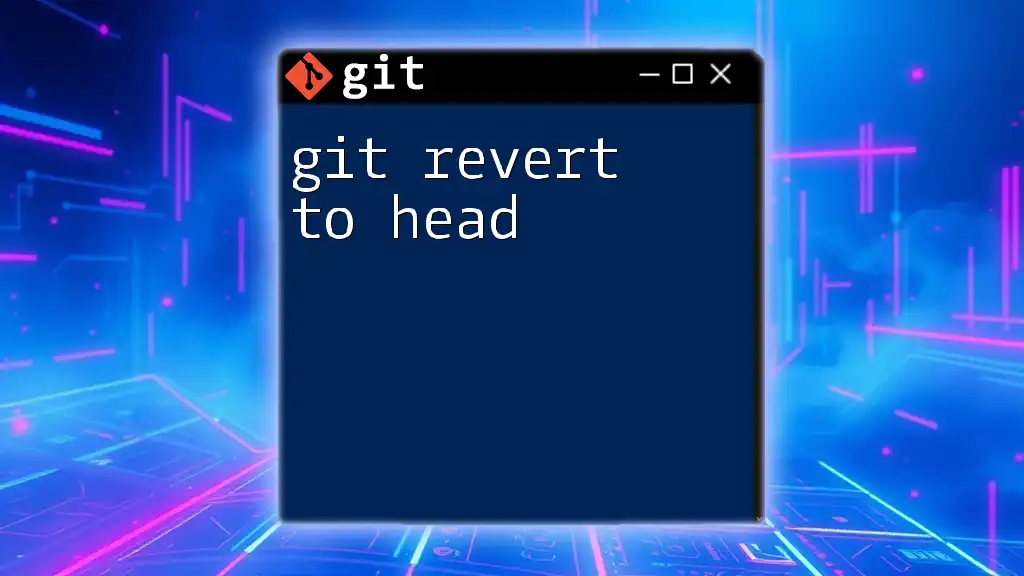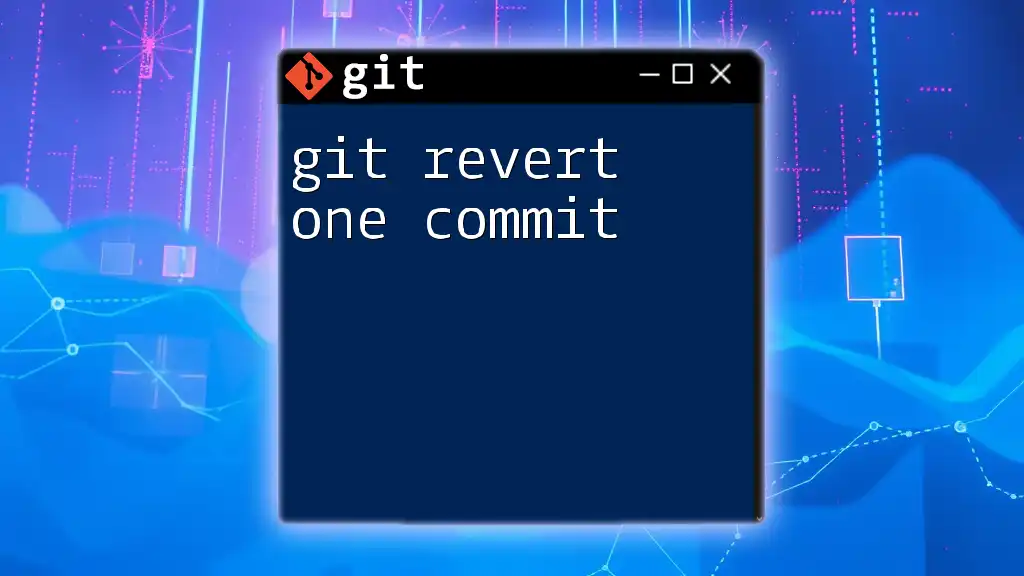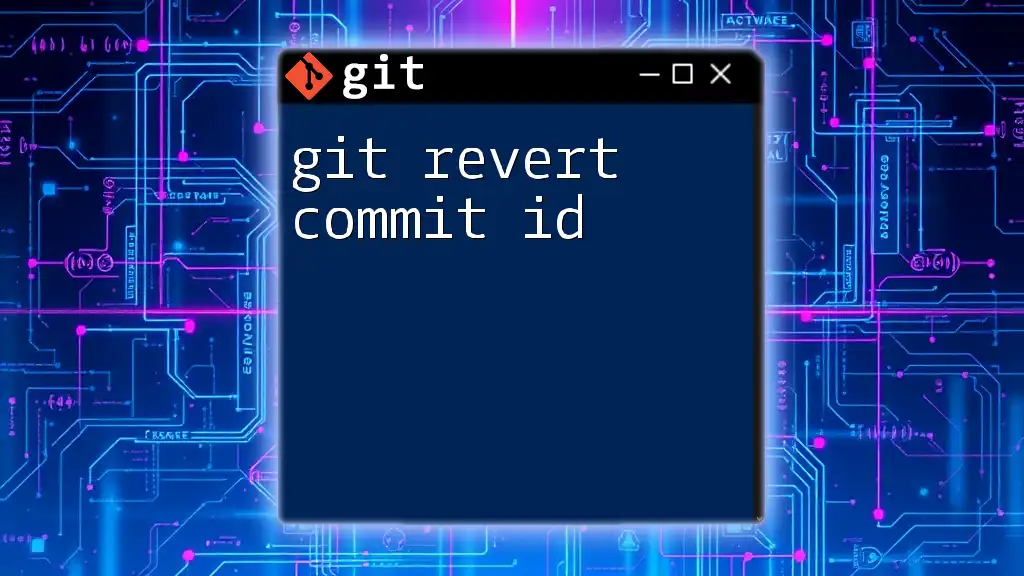The `git revert pr` command is used to create a new commit that undoes the changes introduced by a specified pull request (pr), effectively negating its effects in the project.
git revert -m 1 <merge_commit_sha>
Understanding Git Revert
What is Git Revert?
`git revert` is a command that creates a new commit which effectively undoes the changes made by a previous commit. It operates by applying the inverse of the changes from the specified commit, rather than removing it from the commit history. This is particularly useful in collaborative environments where you want to maintain all historical data while correcting mistakes rather than erasing them.
This command is distinctly different from `git reset` and `git checkout`. While both of those commands can change the commit history, they carry the risk of losing information or disrupting other collaborators' work. In contrast, `git revert` preserves the integrity of the project history, making it the safer option for collaborative coding.
Purpose of Git Revert
Maintaining history in a version control system is crucial. If you need to undo a change, you don't want to erase the history of what was done; doing so could confuse collaborators or lead to further errors. The `git revert` command allows you to create a new commit that undoes the specified changes without altering any past commits.
You might find yourself using `git revert` in various scenarios, such as:
- When a bug is introduced by a commit that you want to eliminate without deleting history.
- If code submitted in a PR does not adhere to project standards and needs to be rolled back.
- When changes inadvertently affect key files or application features but preserving their history is important.
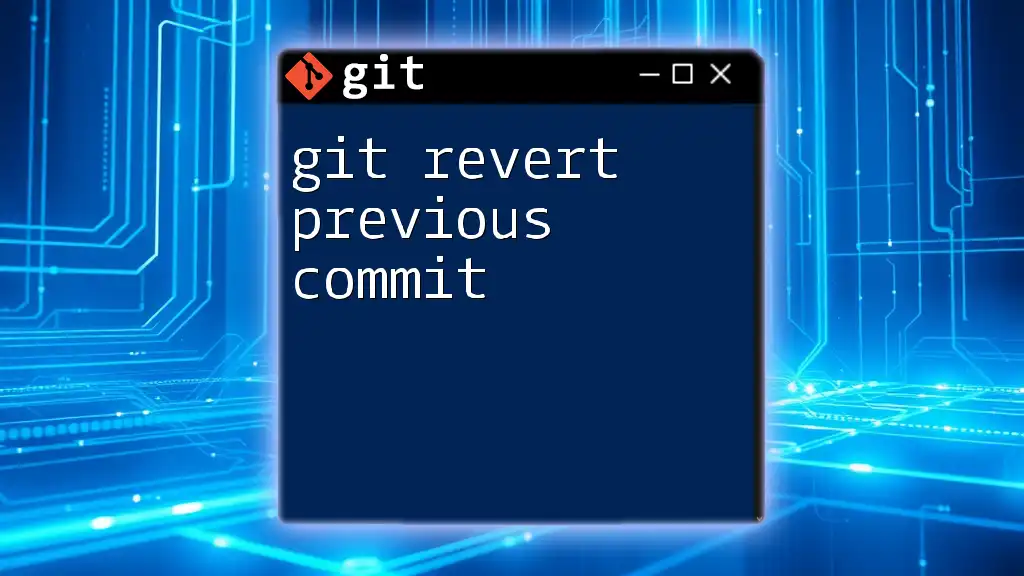
Git Revert in the Context of Pull Requests
What is a Pull Request (PR)?
A Pull Request is a method by which contributors can submit changes to a codebase. When creating a PR, a developer requests that their changes be merged into a branch of the repository after undergoing review and testing. PRs facilitate collaboration, allowing team members to review, discuss, and suggest modifications before the code is merged. They are an essential element of modern software development workflows.
When to Revert a Pull Request?
Despite the best intentions, there are several reasons a PR might need to be reverted:
- Bugs introduced by the merged PR that affect the application’s functionality.
- Code that does not meet the project's quality or style requirements, leading to unnecessary complexity or technical debt.
- Changes introduced that have unintended consequences, negatively impacting existing functionality or performance.
Knowing when to revert can keep a project on track while also fostering an environment of collaboration and improvement.
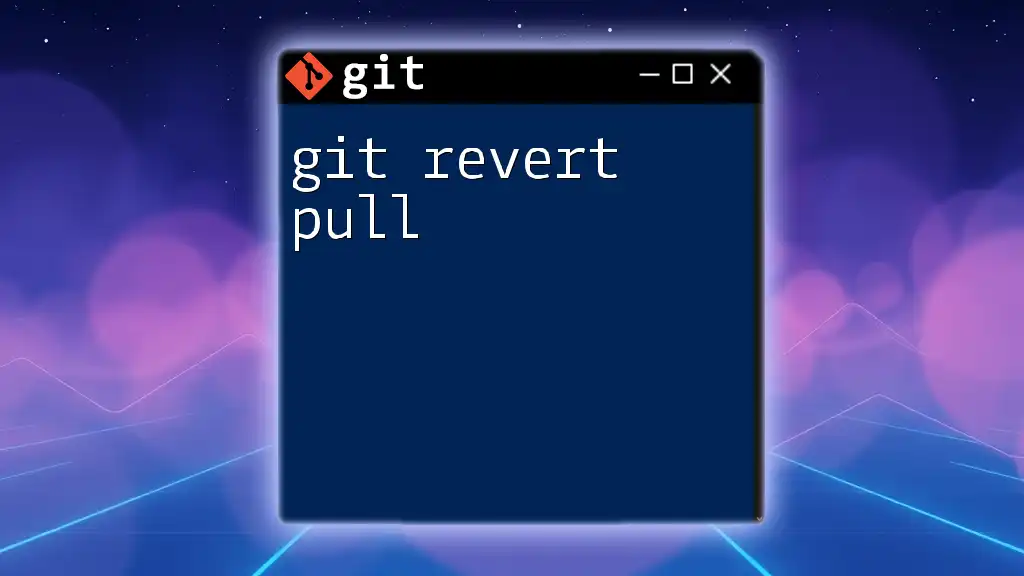
Using Git Revert to Undo a Pull Request
Identifying the PR to Revert
Before reverting a PR, you need to identify its unique commit hash or PR number. This can be done easily through the UI of Git platforms like GitHub or GitLab, where you can view the commit history of the repository and locate the specific PR that you want to revert.
Steps to Revert a PR
Step 1: Check Out the Target Branch
Begin by checking out the branch where the PR was merged, typically your main branch (either `main` or `master`). This ensures that you are at the correct revision point before applying the revert.
git checkout main
This action prepares your working directory to accommodate the changes you're about to make.
Step 2: Use the Revert Command
To revert the PR, the `git revert` command is employed, specifically to the merge commit associated with the PR. The command syntax must include the `-m` option, which is crucial when reverting a merge commit to specify the parent commit you want to keep.
Here's how to do it:
git revert -m 1 <commit_hash>
In this command:
- `-m 1` indicates that you are reverting to the first parent of the merge commit, thereby keeping the previous branch's state.
- `<commit_hash>` should be replaced with the actual hash of the merge commit you identified earlier.
Step 3: Resolve Any Merge Conflicts
After executing the revert command, you may encounter merge conflicts, especially if subsequent changes have been made to the same code. To check the status of your working directory and see any conflicts, use:
git status
If conflicts arise, you will need to manually resolve them by editing the conflicting files and staging them. Just be sure to test the changes before continuing the process.
Committing the Revert
Once conflicts have been resolved, finalize the revert. By default, the `git revert` command will prompt you to commit the revert. You can provide a meaningful commit message that clearly describes the action taken:
git commit -m "Revert PR #<number>: <brief description of the changes>"
This message is crucial for historical clarity regarding the nature of the changes being rolled back.
Pushing the Changes
After committing the revert, it’s necessary to push the changes to the remote repository. This action ensures that the team is notified of the revert and that the repository reflects this change.
git push origin main
It's important to remember that pushing is essential for making your changes available to other collaborators.
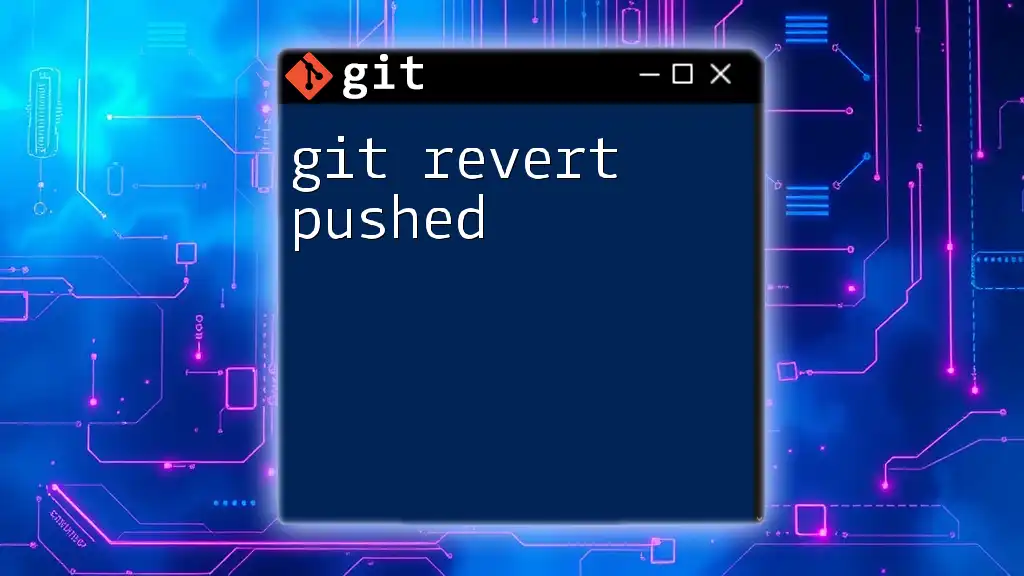
Verifying the Revert
Checking the Commit History
After you have successfully reverted the PR and pushed the changes, it’s good practice to verify that the revert is reflected in your commit history. You can view the commit log using:
git log
Take note of how the new revert commit is recorded in chronological order along with other changes.
Testing the Reverted Changes
Testing the application after a revert is essential to ensure stability. Run your application's normal tests and pay close attention to any areas that the reverted PR was impacting. This practice not only helps confirm the revert’s success but also reassures the team that the code is functioning as intended.
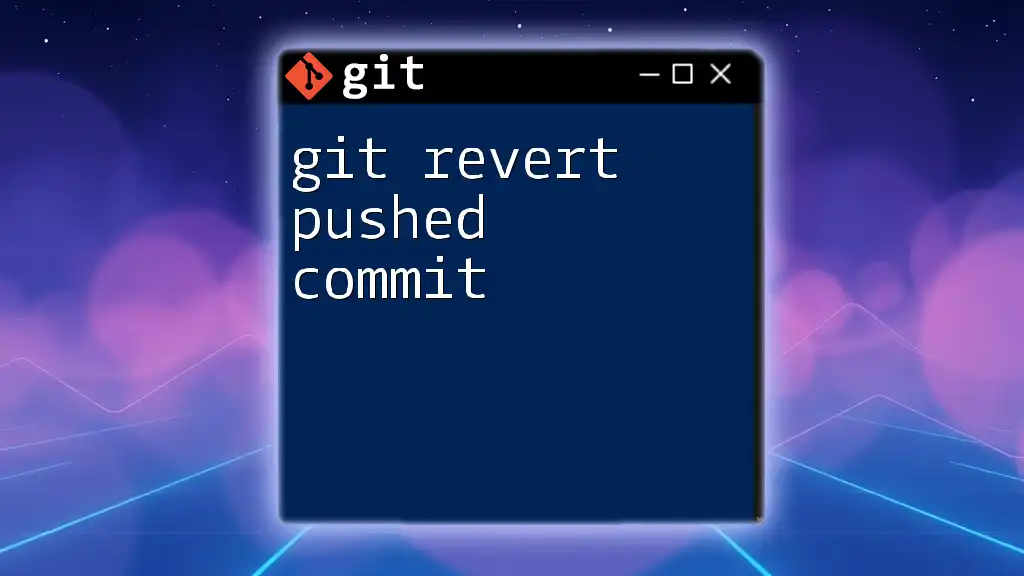
Additional Tips and Best Practices
Communicating with Your Team
Communication is key when reverting a PR. Make sure your team is aware of the revert action and the reason behind it. Utilize project management tools to document the decision, ensuring everyone understands the changes to maintain alignment amongst team members.
Alternatives to Reverting a PR
In some situations, it may make more sense to manually revert the changes introduced by a PR instead of using `git revert`. This could be necessary if you need to make selective changes rather than reverting the entire set. Understanding when to use `git revert` versus manual adjustments can help streamline your workflow.
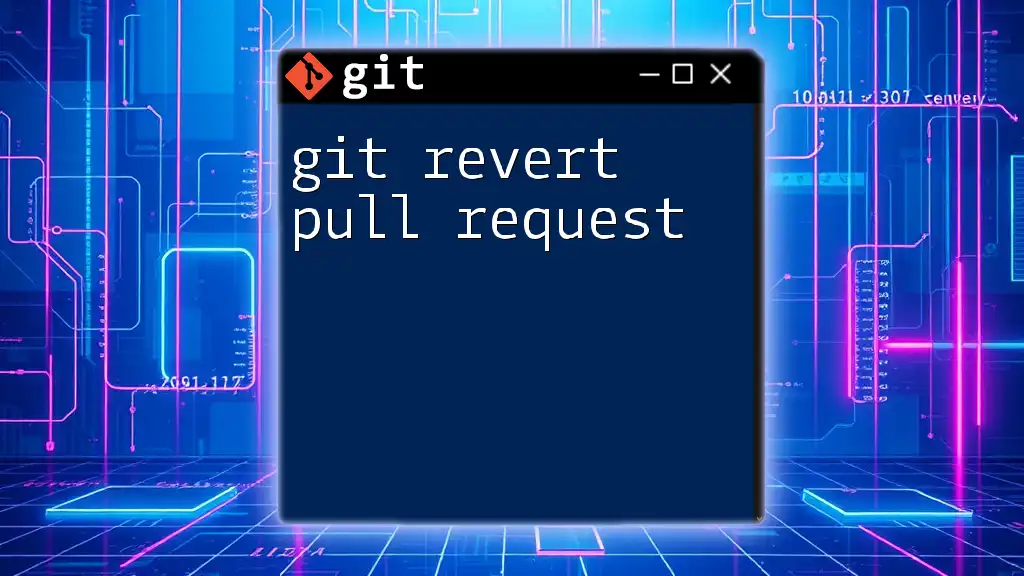
Conclusion
Using `git revert` responsibly within the context of Pull Requests is an invaluable skill in maintaining a clean and functional codebase. This command allows developers to undo errors while preserving the project's integrity and history. As you practice and implement these techniques, you will enhance your proficiency with Git and contribute more effectively to collaborative coding projects.
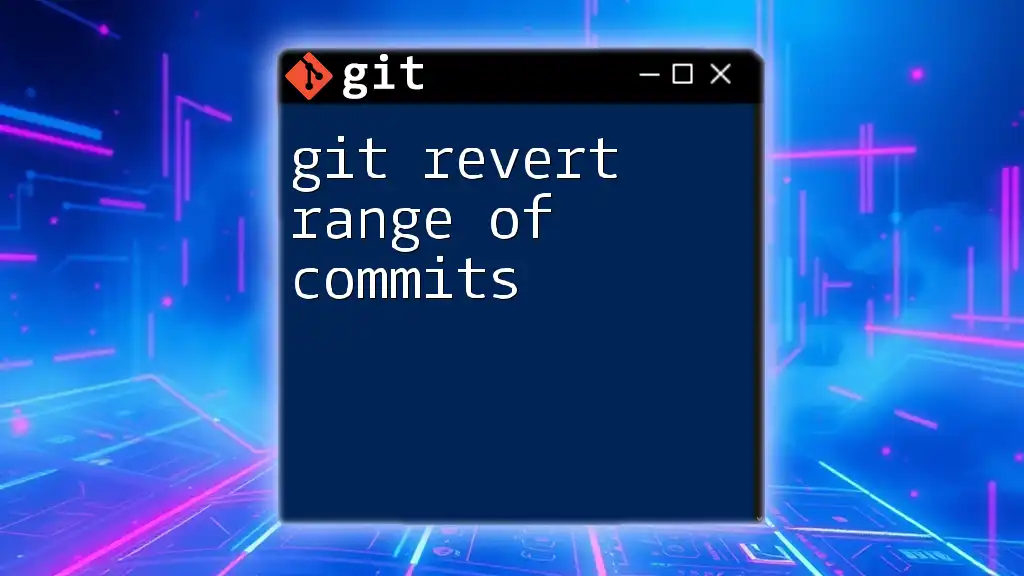
Resources for Further Learning
For those looking to deepen their understanding of Git, consider exploring the official Git documentation, GitHub learning resources, and various community tutorials. Engaging with exercises will also solidify your knowledge of Git commands and workflows.
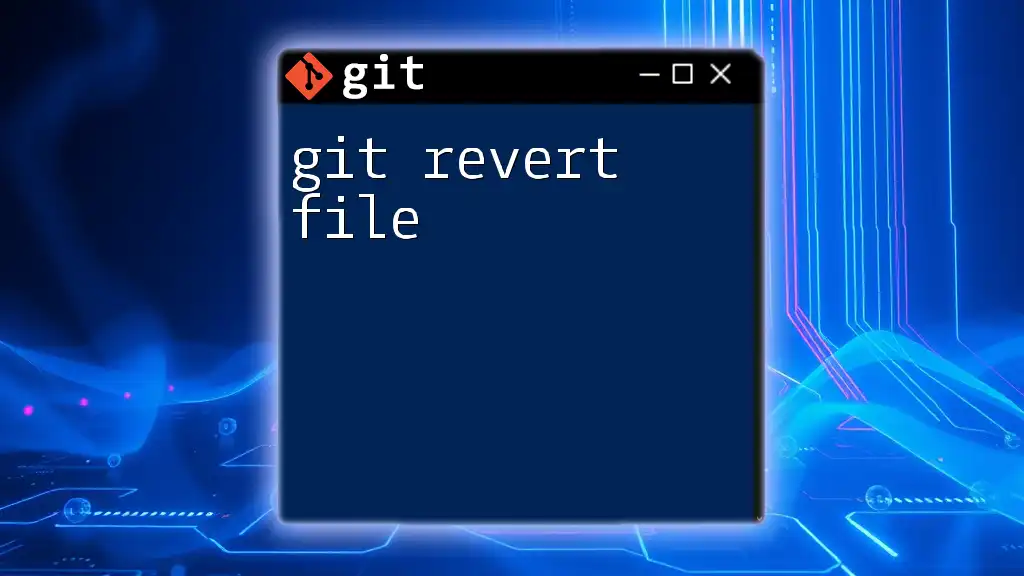
Call to Action
We encourage you to follow us for more concise Git tips and tutorials. If you have questions or would like to share your experiences, please feel free to leave a comment below! Your feedback helps us improve and address your needs in learning Git.