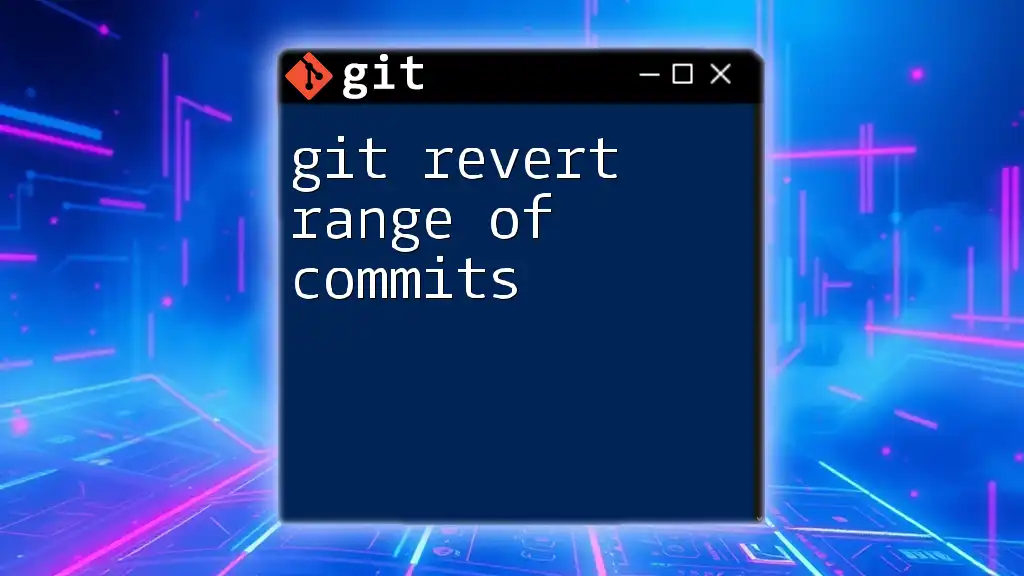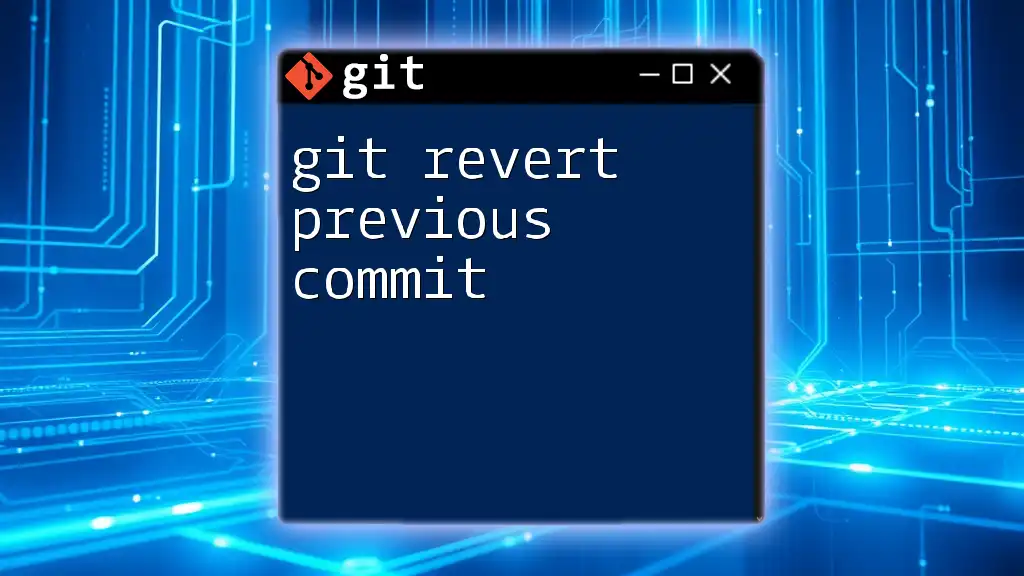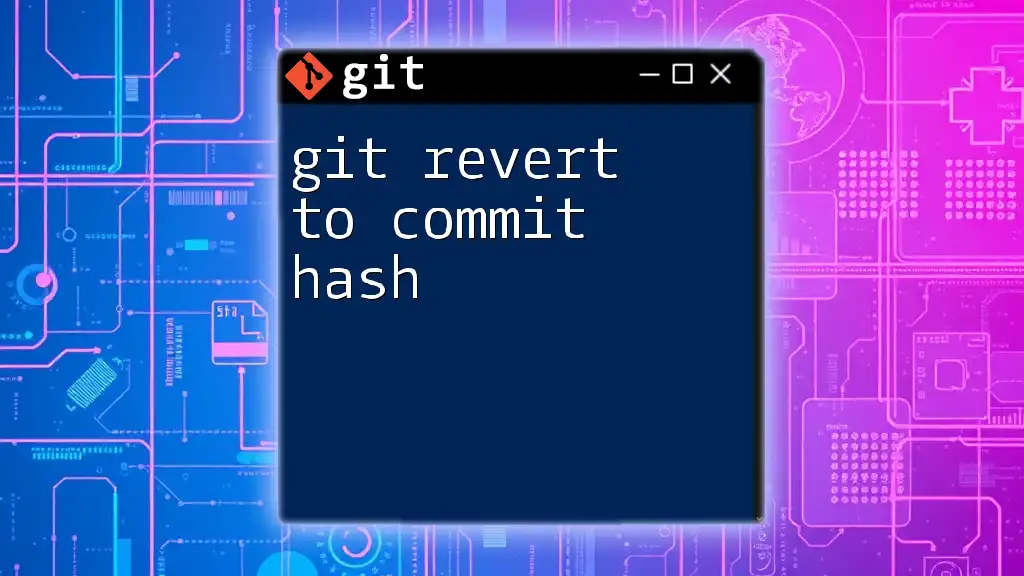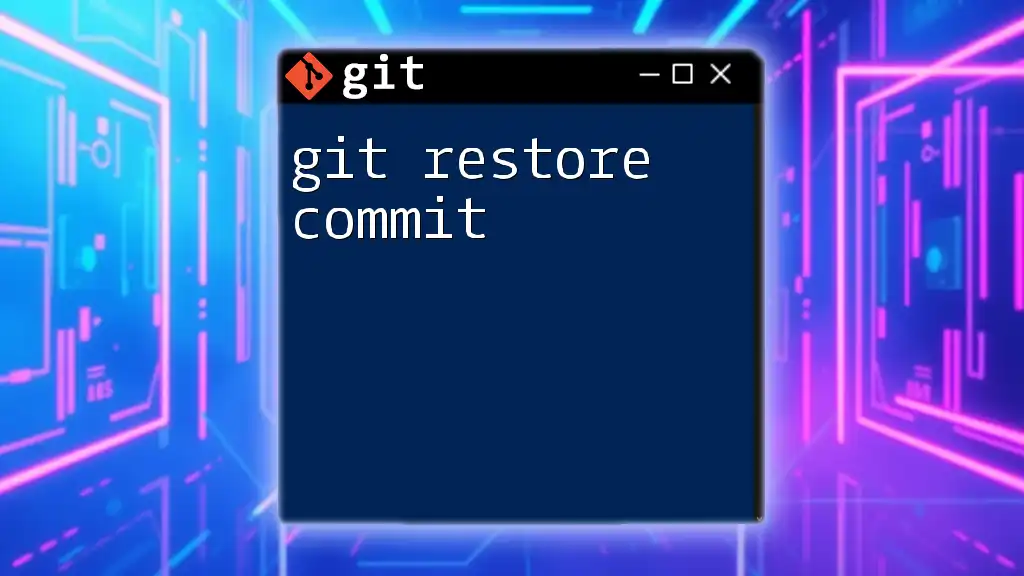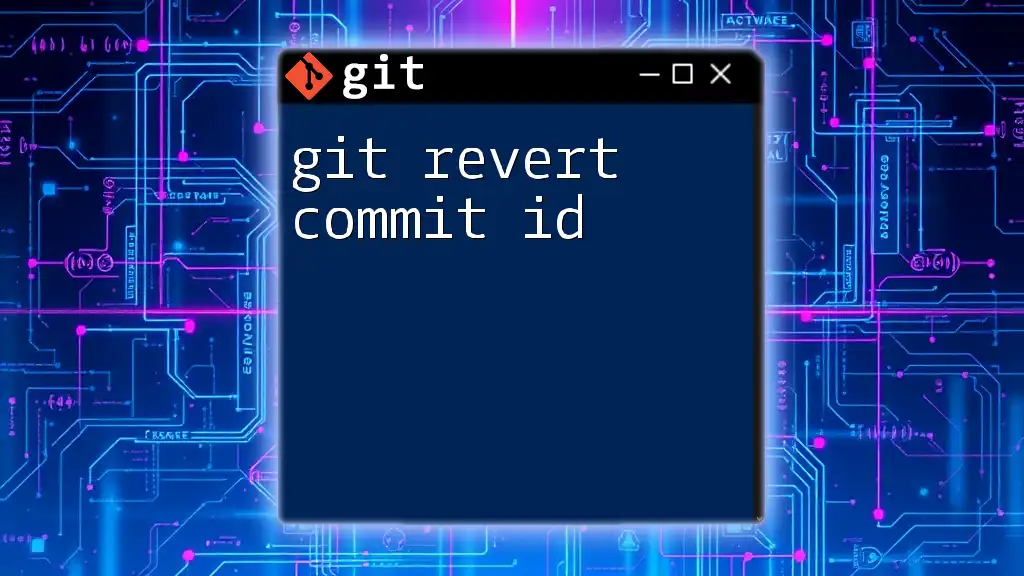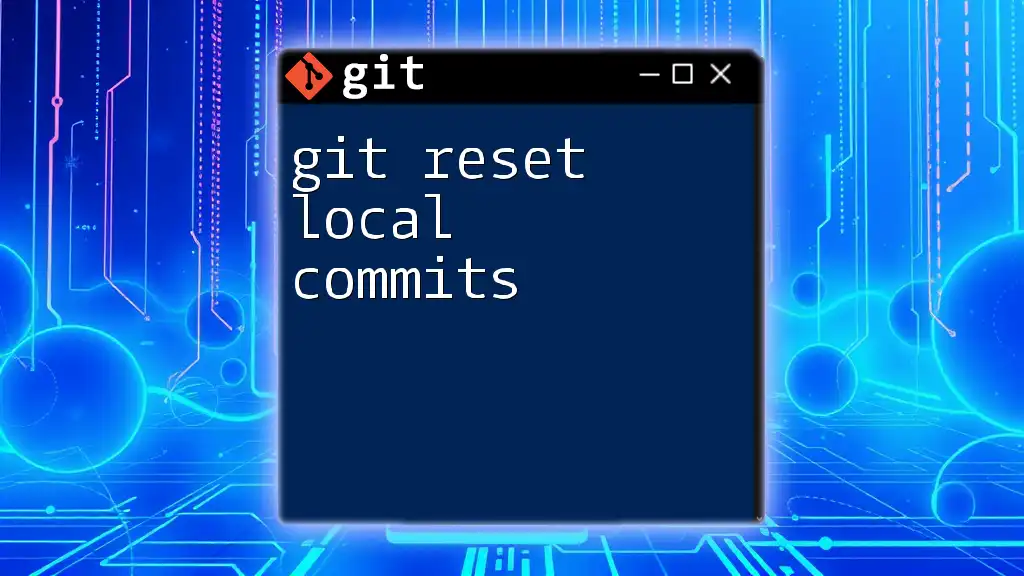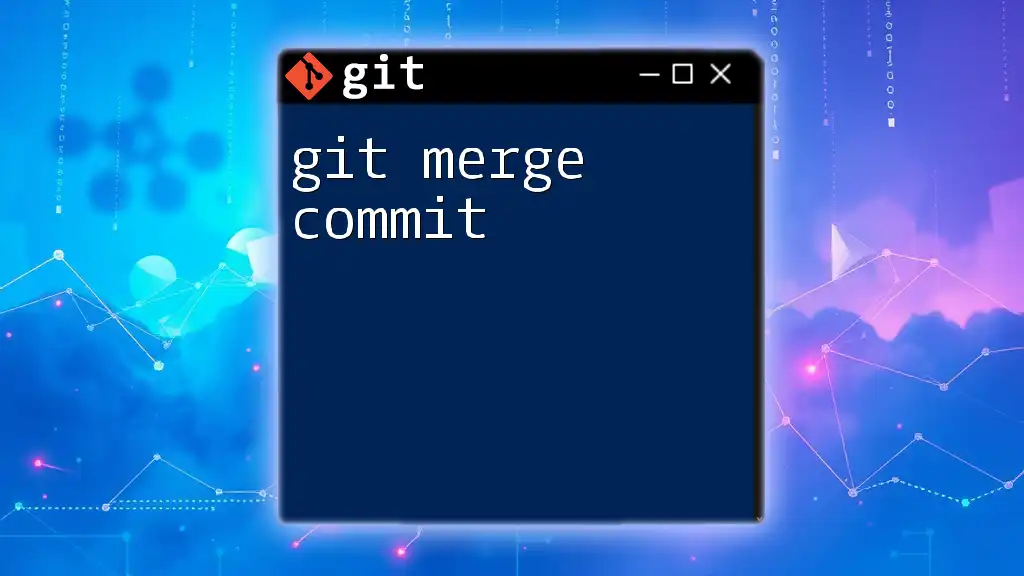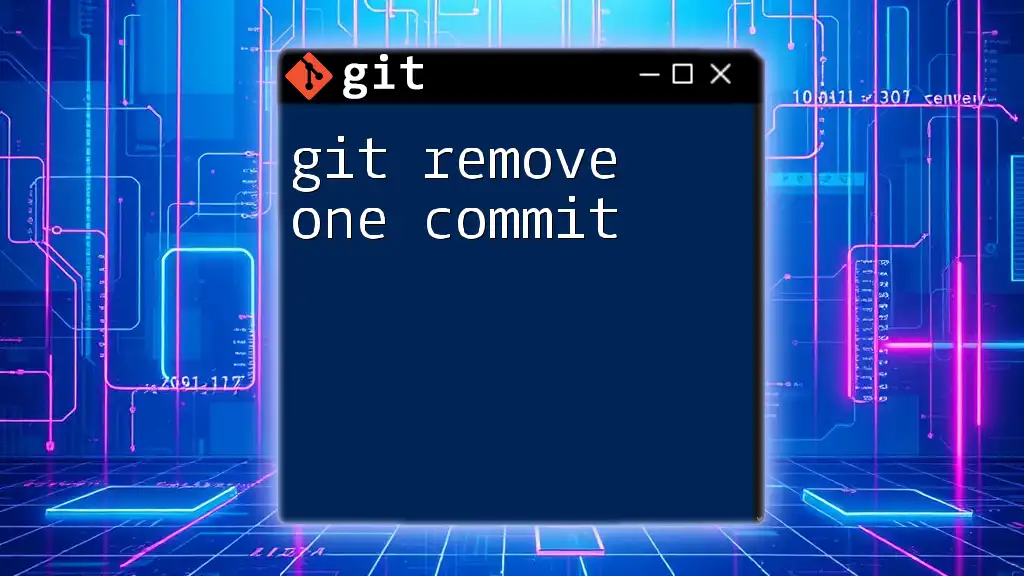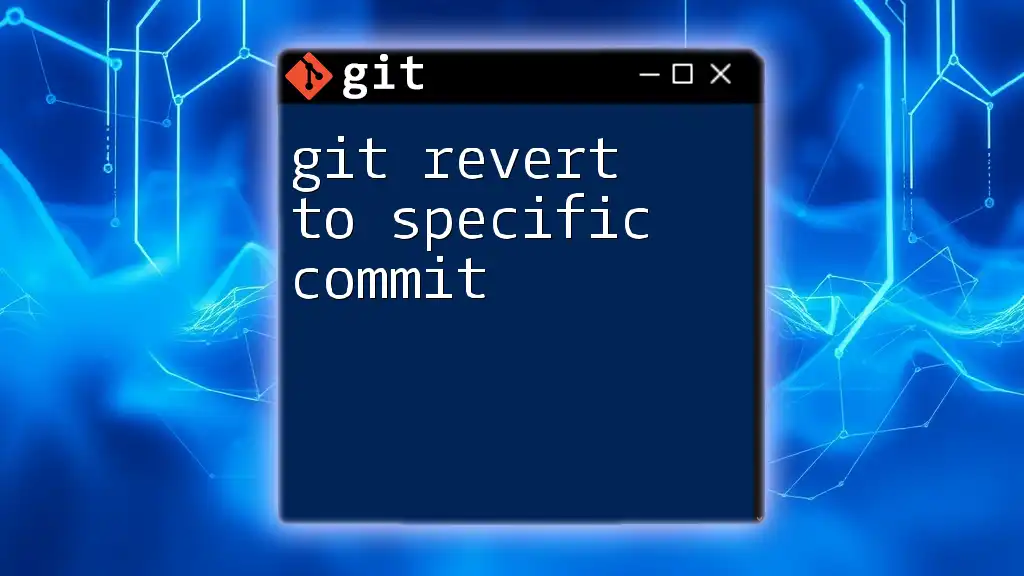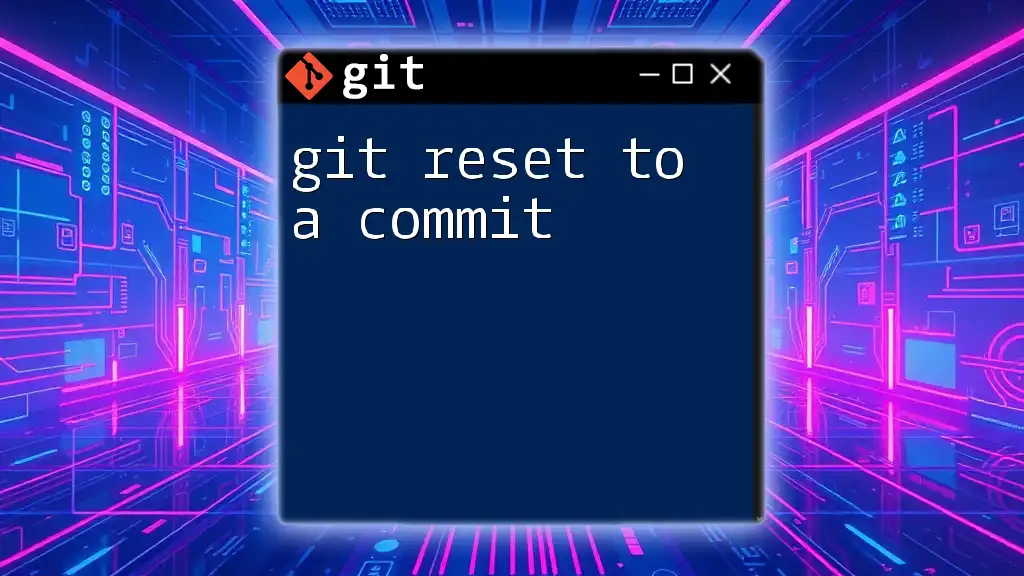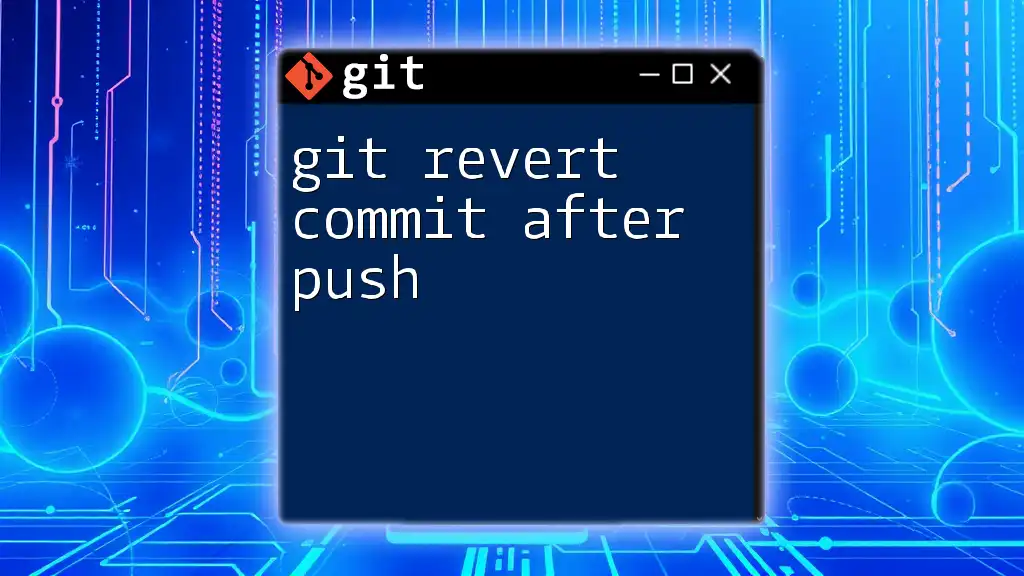To revert a range of commits in Git, you can use the `git revert` command followed by the commit range you want to revert, formatted as `start_commit^..end_commit`.
git revert start_commit^..end_commit
Understanding `git revert`
What is `git revert`?
`git revert` is a powerful command used in Git to create a new commit that undoes the changes made by a specific commit or range of commits. Unlike `git reset`, which removes commits from the history, `git revert` preserves the commit history while effectively negating the changes introduced by the specified commits. This makes it particularly useful in collaborative environments, where maintaining a clear and traceable history is essential.
When to Use `git revert`
You should consider using `git revert` in scenarios where you want to undo changes but retain the commit history. Common use cases include restoring the project to a stable state after an undesirable change has been introduced or when needing to revert changes made in a shared branch. The benefit of using `git revert` lies in its non-destructive nature, ensuring that you have a record of every action taken in your repository.
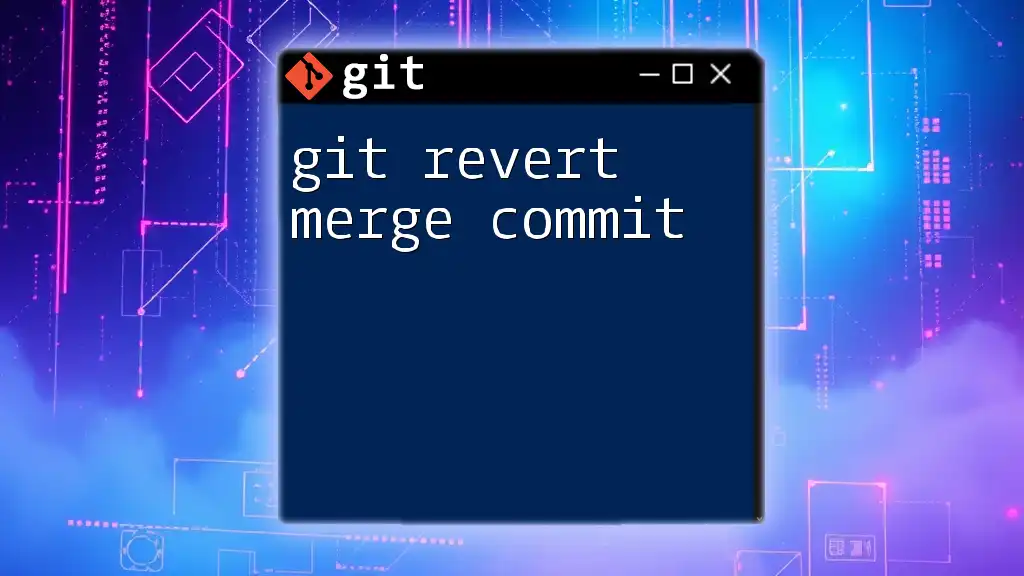
The Basics of Reverting a Single Commit
Syntax of the Command
To revert a single commit, you generally use the following command:
git revert <commit_hash>
This command creates a new commit that undoes the changes of the specified commit without altering the existing commit history.
Understanding Commit Hashes
Each commit in Git is identified by a unique hash, which is a string of letters and numbers. You can find these hashes by using:
git log
This command provides a chronological list of commits, displaying their hashes and associated messages, allowing you to easily identify which commit to revert.
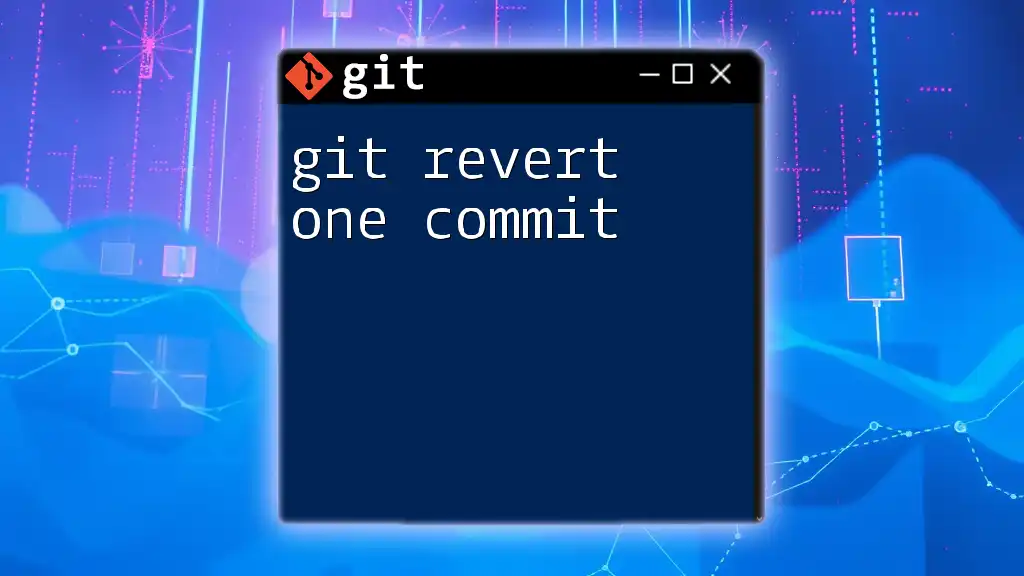
Reverting a Range of Commits
Overview of the Process
Reverting a range of commits means creating new commits that undo the changes from multiple specified commits at once. This can help you quickly restore a project to a stable state if a series of changes has caused issues. It’s important to note that the order of commits during the revert will affect how conflicts are resolved.
Syntax for Reverting Multiple Commits
To revert a range of commits, you can use the following command:
git revert <oldest_commit_hash>^..<newest_commit_hash>
The caret (`^`) before the oldest commit hash indicates that you want to include that commit in the range being reverted.
Example: Reverting a Range of Commits
Imagine you need to revert the changes made by commits identified by the hashes `a1b2c3d` through `e4f5g6h`. The command would look like this:
git revert a1b2c3d..e4f5g6h
Step-by-Step Breakdown of the Example
- Initial state of the project: Before executing the command, verify your changes and ensure you're on the correct branch.
- Executing the revert: By running the command, Git will sequentially create revert commits for each commit in the specified range.
- Resulting state after executing the command: You'll now have a new series of commits in your history that negate the changes introduced in the specified range, maintaining a complete history of actions taken.
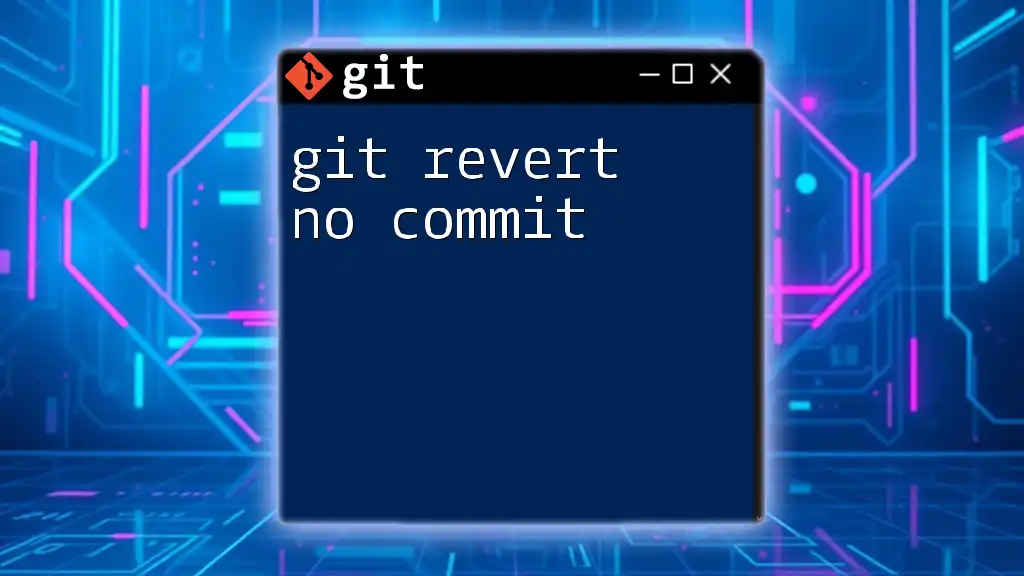
Handling Merge Conflicts
What are Merge Conflicts?
Sometimes, reverting changes can lead to conflicts, especially if the changes you are trying to revert have intertwined with more recent changes in the branch. Merge conflicts occur when Git is unable to automatically reconcile changes made in two different commits.
How to Resolve Conflicts During a Revert
If you encounter a merge conflict during the revert process, Git will alert you, and you can resolve the conflicts as follows:
-
Check the current status using:
git status -
Use a merge tool to resolve conflicts (optional). You can configure and run a merge tool to assist in resolving conflicts:
git mergetool -
After resolving the conflicts, make sure to stage the changes and create a new commit:
git add <file_with_conflict> git commit
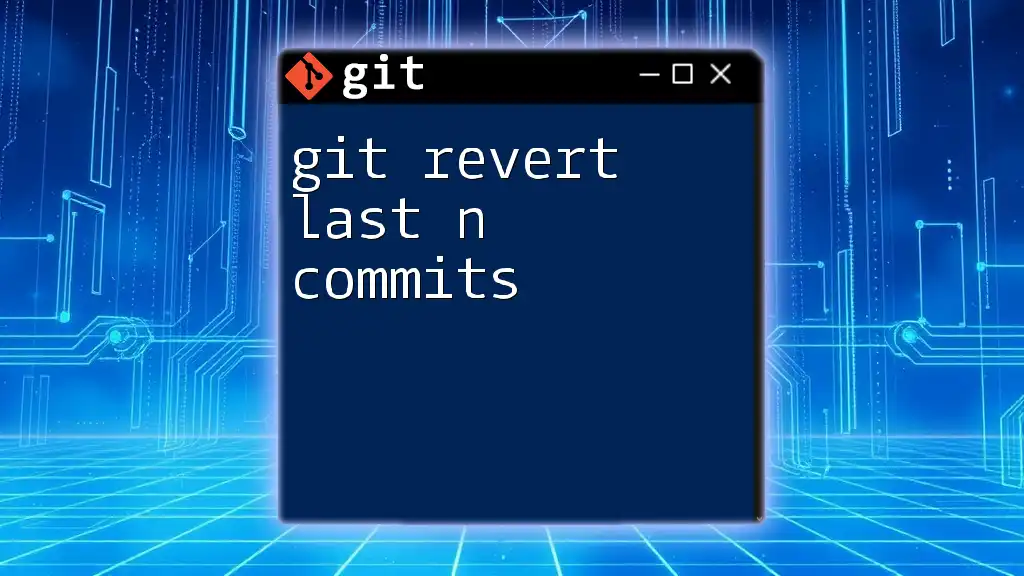
Undoing a Revert
Why Would You Need to Undo a Revert?
Sometimes you might realize that reverting was not the right decision after all. Maybe you reverted a feature that was essential or the revert itself introduced issues.
How to Revert a Revert
To undo a revert, you can use `git revert` again, targeting the new revert commit. The command would look like this:
git revert <revert_commit_hash>
Example of Undoing a Revert
If the revert created a commit with the hash `ab123cd`, you can restore the original changes with:
git revert ab123cd --no-commit
This adds the changes to your staging area without committing, allowing you to review and make further adjustments if necessary.
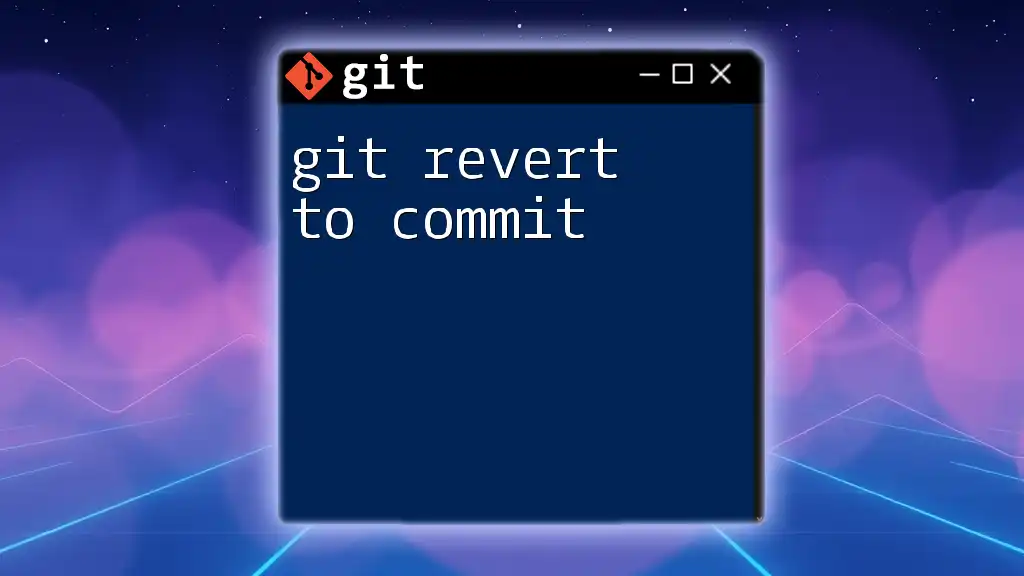
Best Practices for Using `git revert`
Version Control Strategies
Maintaining a clean commit history is crucial for effective collaboration. When using `git revert`, always keep your commit messages clear, indicating what change is being reverted and why.
Testing After Reverting
It's essential to run tests after completing a revert to ensure the application functions as intended. Utilizing continuous integration tools can help catch any issues introduced during the revert process, allowing for a smoother workflow in collaborative environments.
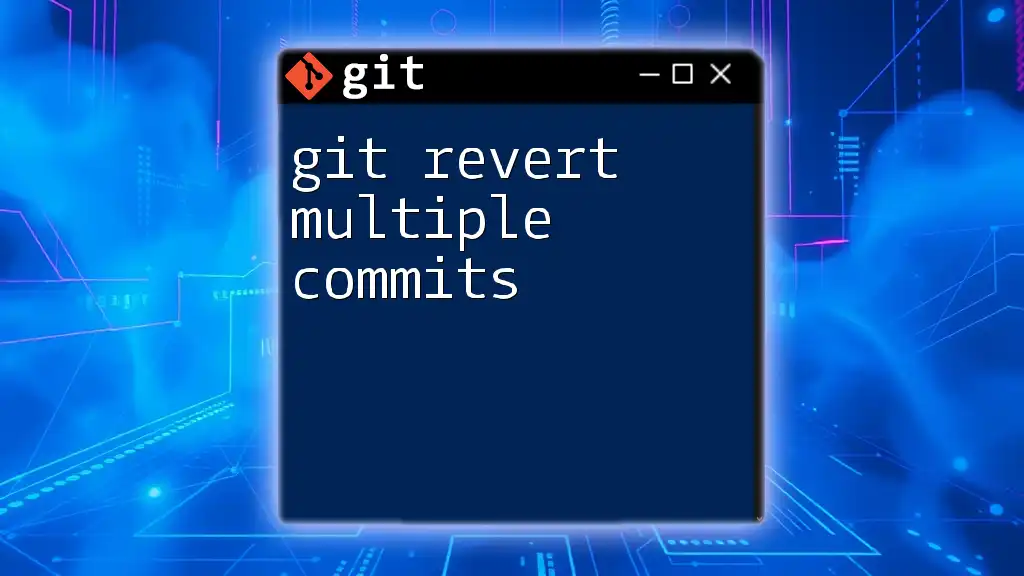
Conclusion
Recap of Key Points
In summary, `git revert` is a crucial tool for managing changes in a Git repository. It allows developers to revert individual commits or even a range of commits while keeping the commit history intact. Understanding how to use it effectively, including merging conflicts and undoing reverts, is essential for maintaining a robust collaborative workflow.
Invitation to Share Experience
As you implement these strategies, feel free to share your experiences with `git revert`. Whether you encountered conflicts, had to undo a revert, or found an innovative way to manage your commits, your insights help foster a deeper understanding of this essential Git functionality.
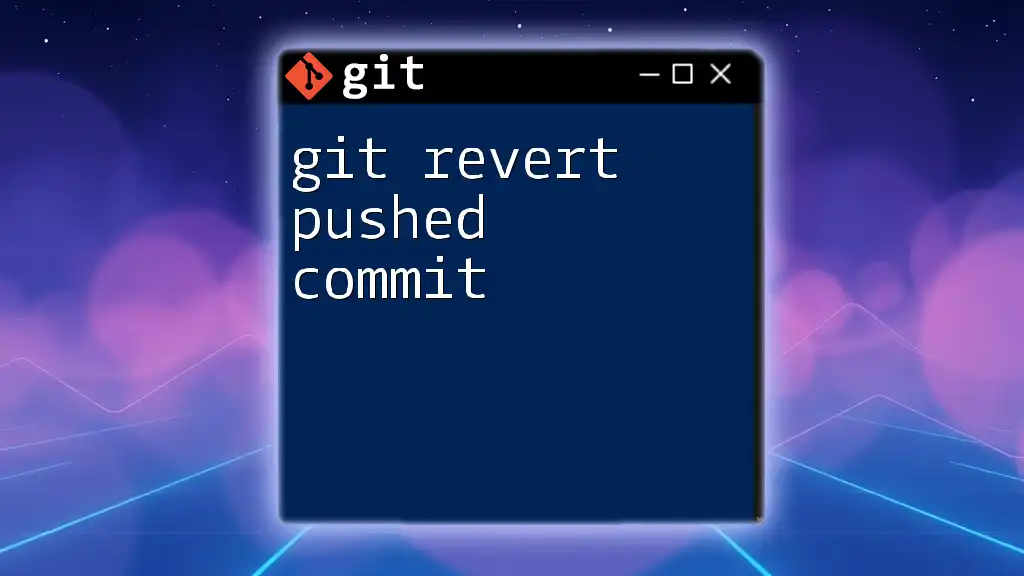
Additional Resources
Documentation and References
For comprehensive guidance, refer to the official Git documentation, which provides in-depth insights into all Git commands.
Community and Forums
Engaging with communities on platforms like Stack Overflow, GitHub discussions, or specialized forums can enrich your Git knowledge and offer assistance with specific challenges.