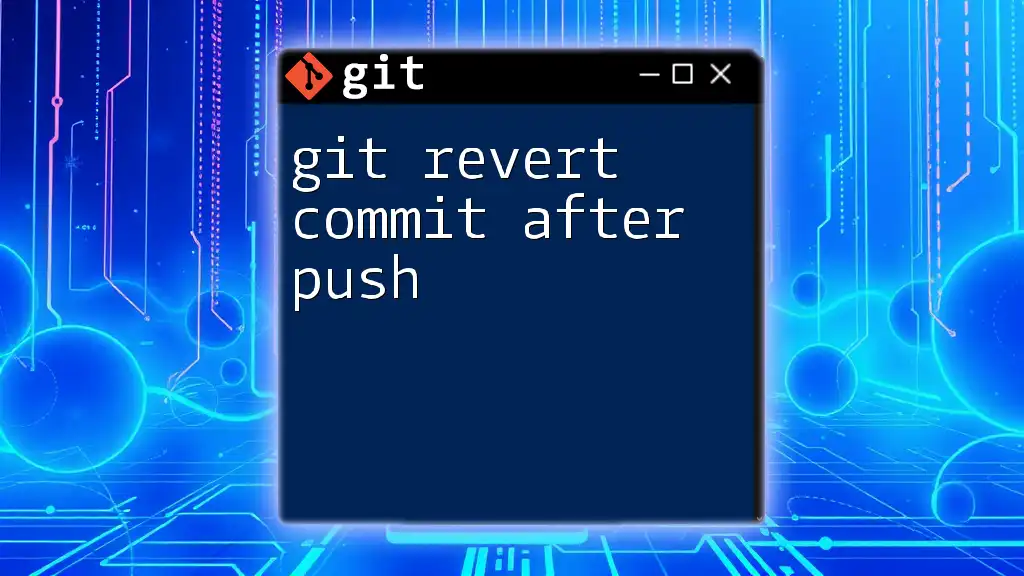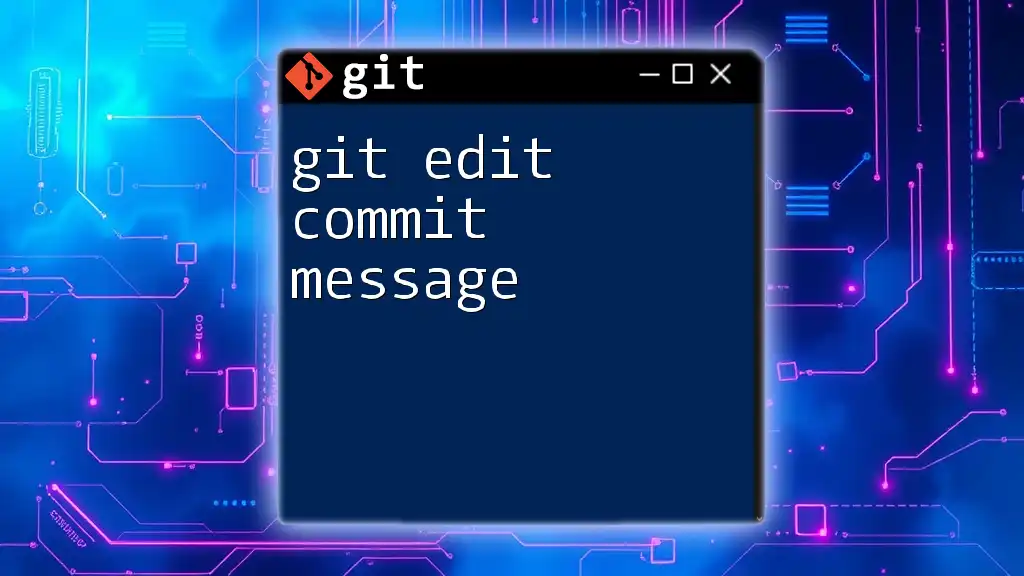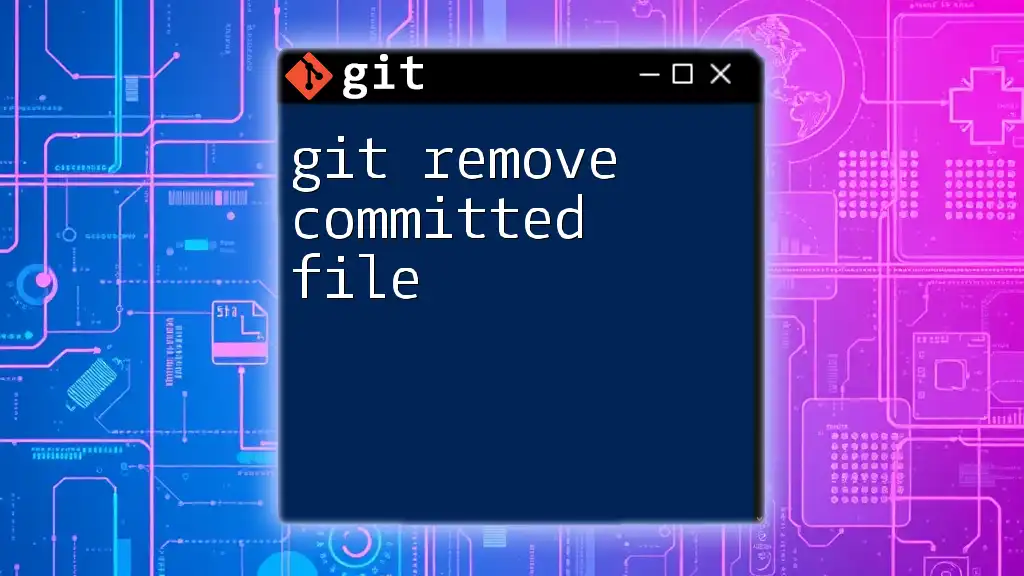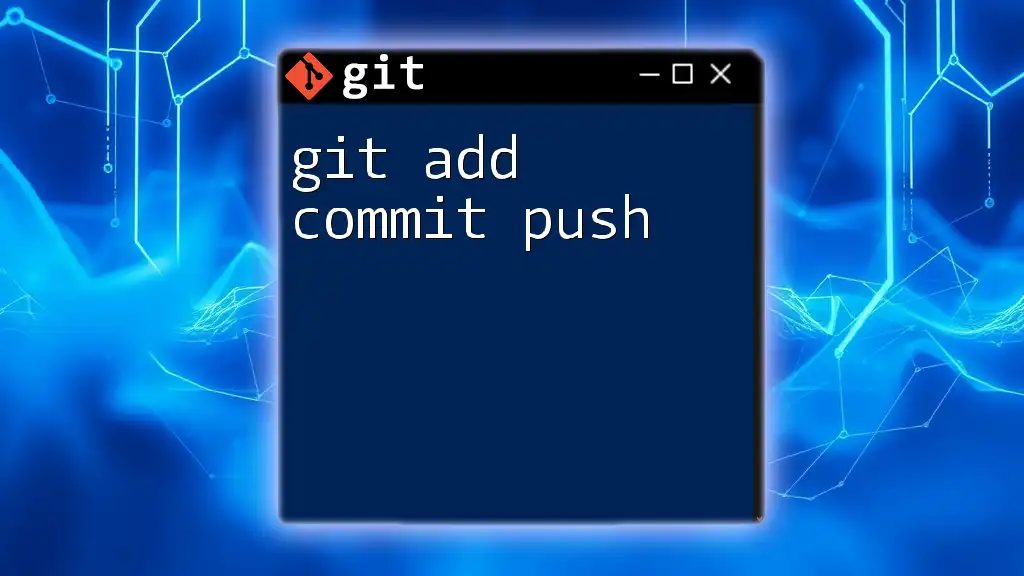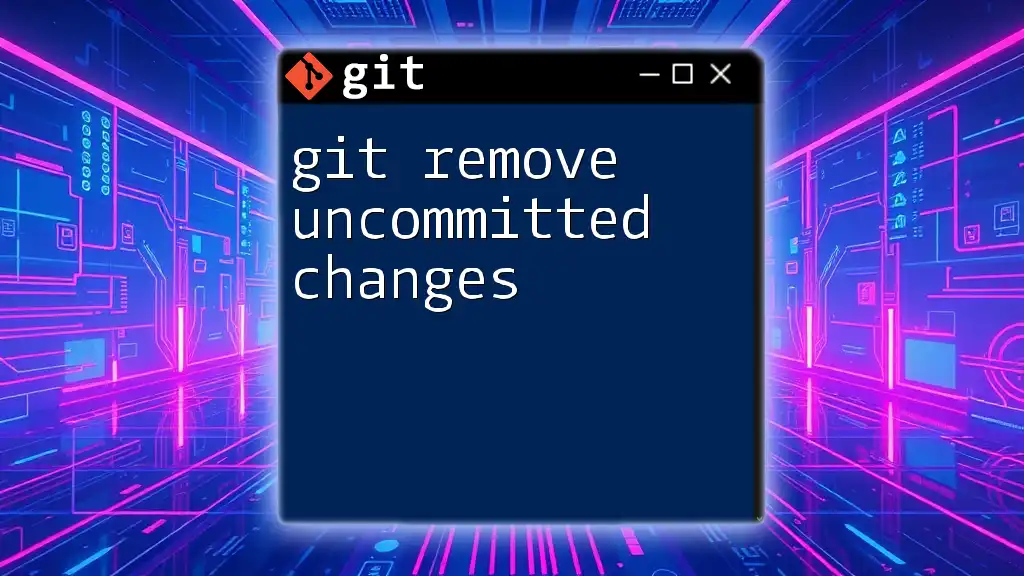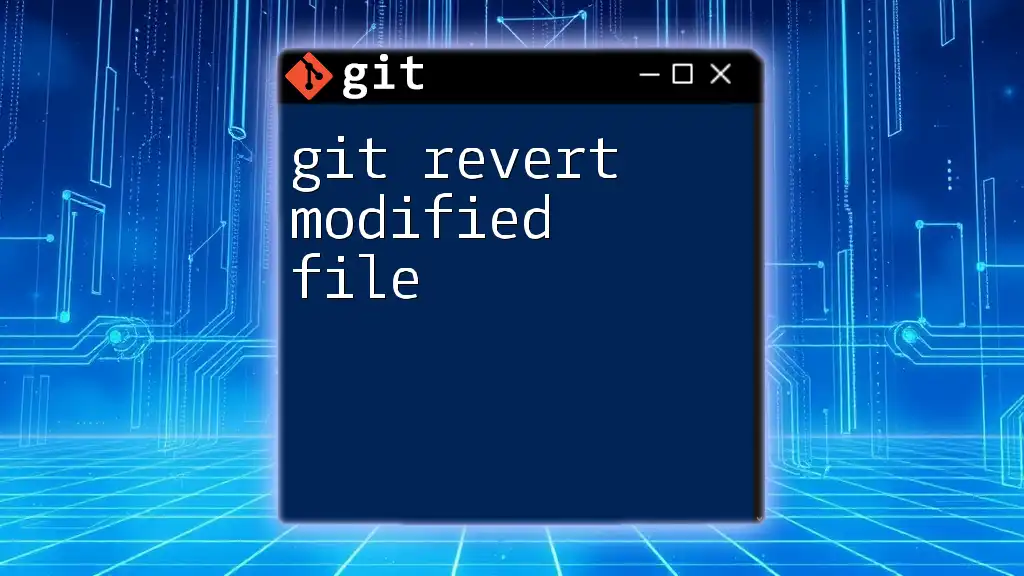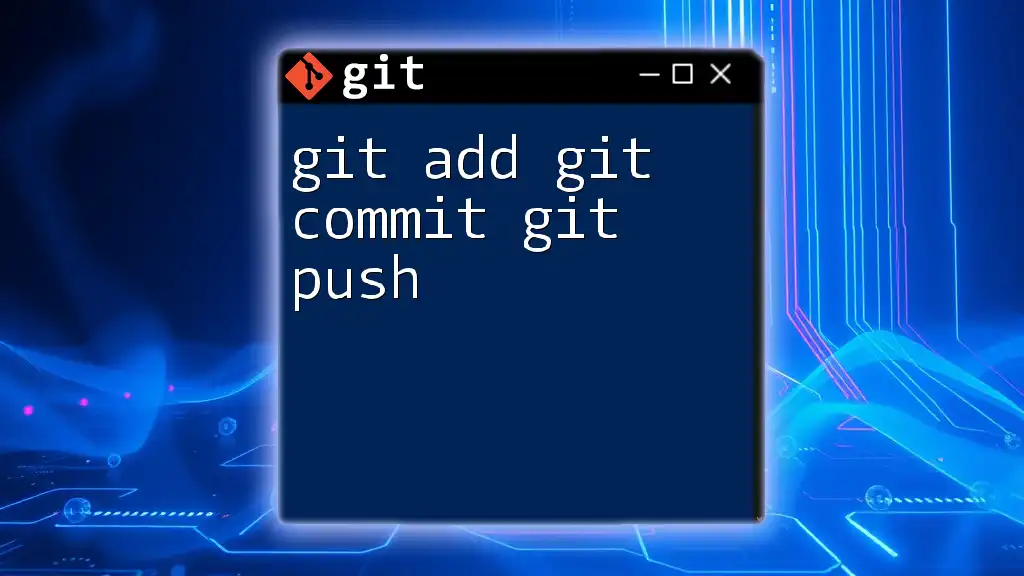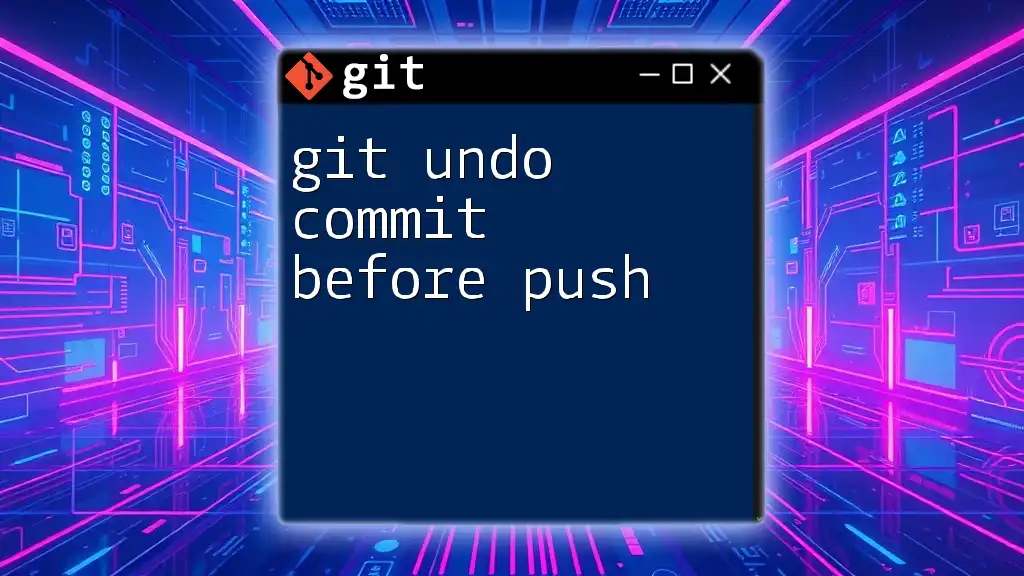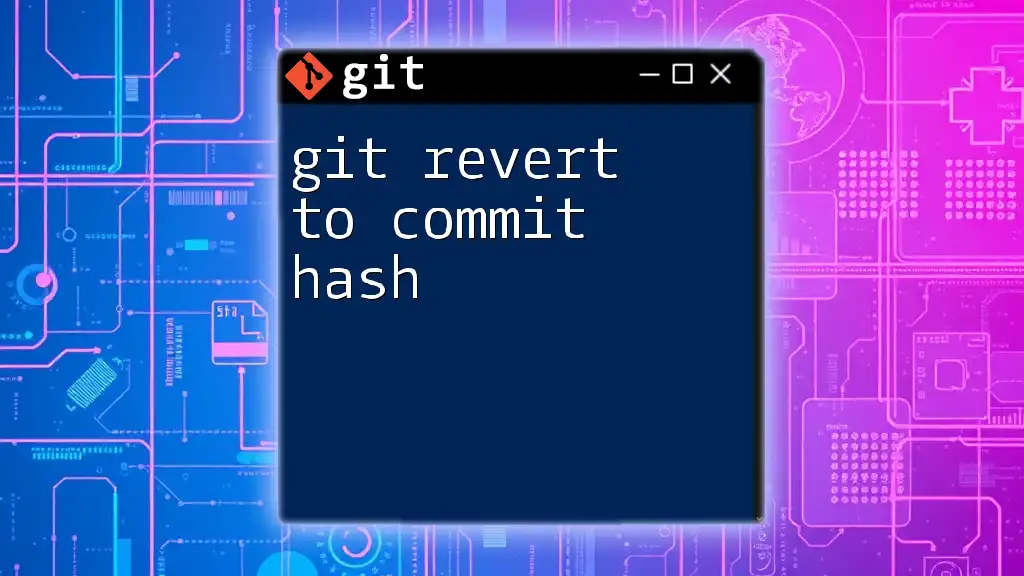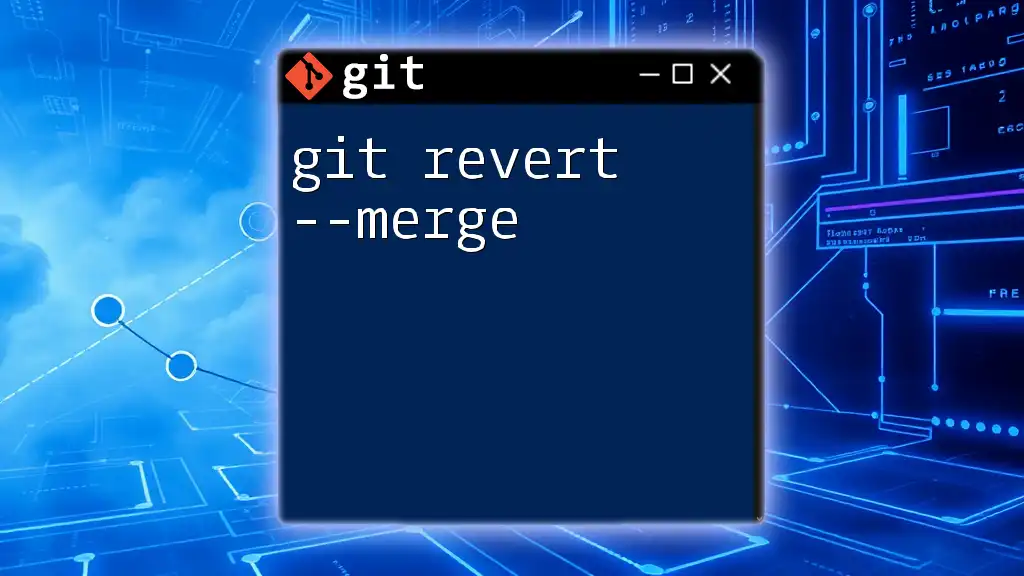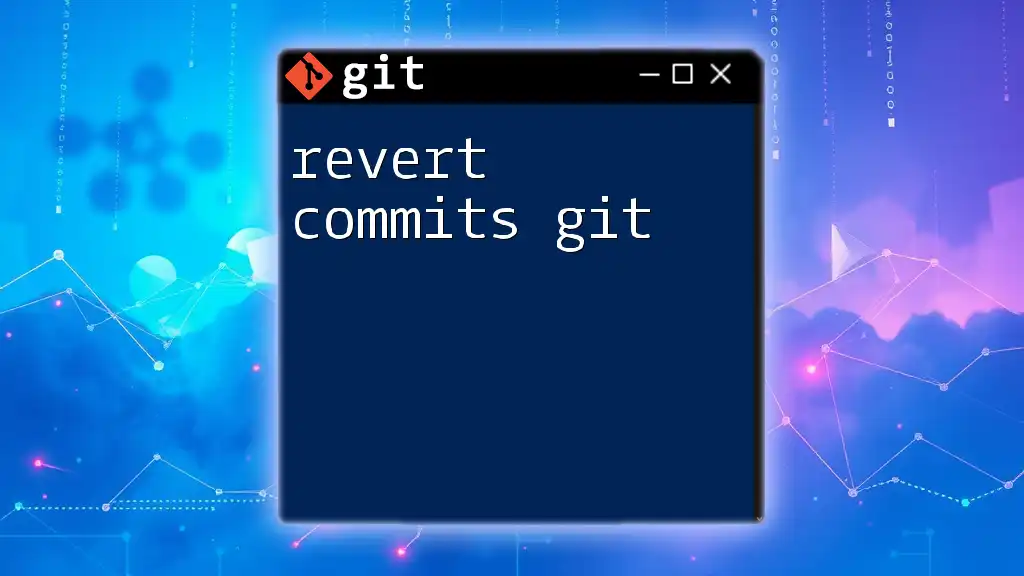To revert a commit that has already been pushed to a remote repository, you can use the following command, which creates a new commit that undoes the changes made by the specified commit:
git revert <commit-hash>
Understanding Git Version Control
What is Git?
Git is a powerful distributed version control system that allows developers to track changes in their codebase, collaborate with others, and manage different versions of their projects efficiently. Launched in 2005, Git has become the go-to tool for version control due to its flexibility and speed.
The Git Commit Process
In Git, a commit is essentially a snapshot of your project at a specific point in time. Each commit is a record of changes made to your files, including who made the changes and when. Understanding the commit process is crucial for effective version control, as it allows you to keep a history of your project and revert back if necessary.
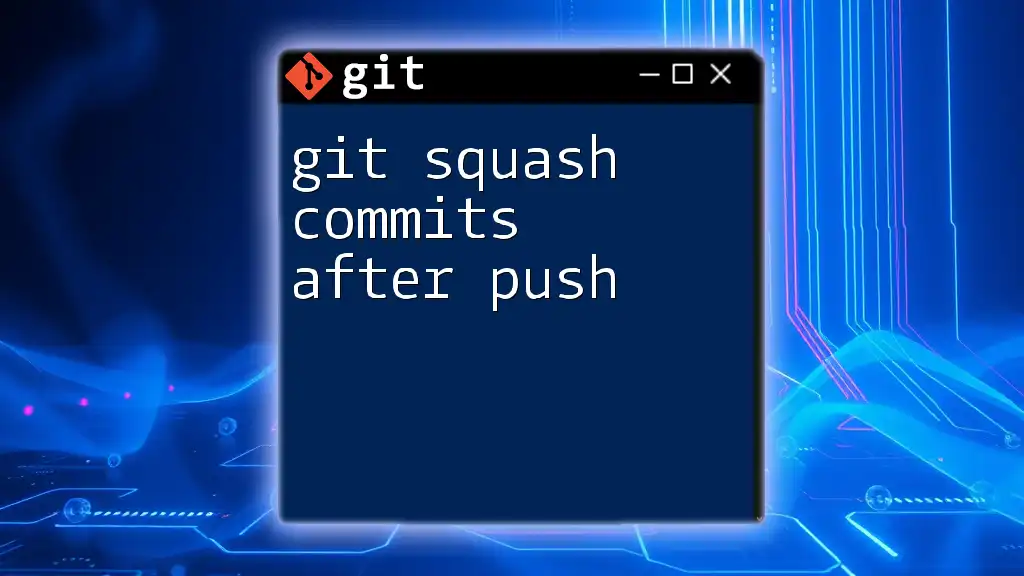
What Does Reverting a Commit Mean?
Definition of Reverting
To "revert" a commit means to create a new commit that undoes the changes made by a previous commit. It is essential to differentiate between reverting and resetting; while resetting changes the pointer of the branch to a previous commit (thus discarding changes), reverting applies a new change that negates the specified commit without altering the existing history.
Why Revert a Commit?
Reverting a commit is particularly useful in various scenarios, including:
-
Mistakes in Code: If you've pushed code that contains bugs or errors, reverting allows you to correct issues without altering the project's history.
-
Incorrect Commits: Sometimes, changes are accidentally committed without thorough reviews. Reverting provides a way to rectify those mistakes cleanly.
-
Experimental Changes Gone Wrong: When trying out new features or methods, it’s not uncommon to make mistakes. Reverting these experimental changes can restore the repository to a known good state.
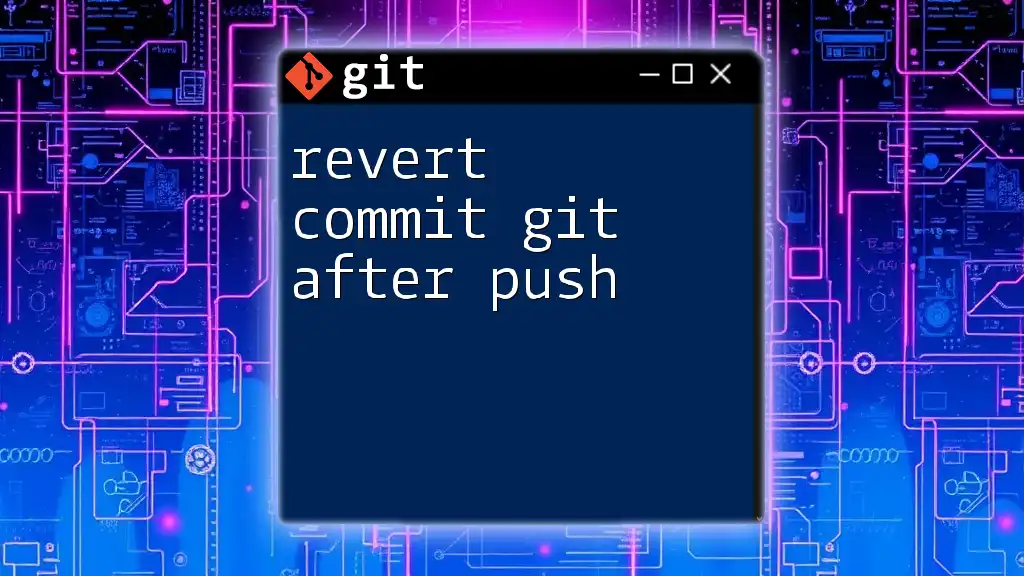
Step-by-Step Guide to Revert a Commit After Push
Prerequisites
Before reverting a commit, make sure you have Git installed on your machine and proper access to the repository from which you want to revert a commit.
Check Your Commit History
Understanding which commit you want to revert is crucial. Use these commands to view your commit history:
git log
The output will display a list of commits, each accompanied by its unique hash, author, date, and commit message. Identify the commit you wish to revert by noting its hash.
Reverting a Commit
Using `git revert`
The basic syntax for reverting a commit is:
git revert <commit_hash>
For example, if you want to revert a commit identified by the hash `abc1234`, you would execute:
git revert abc1234
Upon executing this command, Git will create a new commit that undoes the changes made in commit `abc1234`. This is particularly advantageous as it retains the project's history and allows team members to see the rationale for the reversion.
Handling Conflicts
During the revert process, you may encounter merge conflicts, especially if subsequent commits affect the same lines of code. If a conflict arises, Git will inform you, and you can resolve it as follows:
- Check the conflicted files using:
git status
- Open the conflicted files and resolve the conflicts by editing the sections marked by Git.
- After conflicts are resolved, stage the changes:
git add <resolved_file>
- Finally, continue with the revert process:
git revert --continue
Pushing the Reverted Commit
Once you've reverted the commit locally, it’s crucial to push your changes to the remote repository to ensure that other team members also benefit from the updates. Use the following command to push the changes:
git push origin main
Communicating this change is vital, especially in a collaborative environment, to ensure that everyone is aware of the reverted commit and why it was necessary.
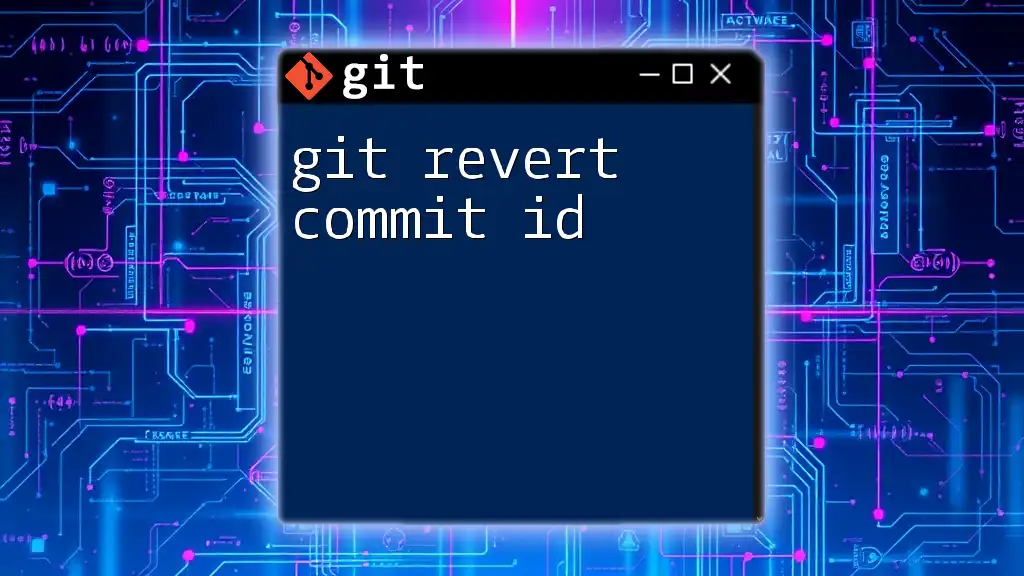
Best Practices for Reverting Commits
When to Use Revert vs. Reset
Choosing between `git revert` and `git reset` depends on the situation:
- Use Git Revert when you want to maintain the project's history while negating past changes.
- Use Git Reset when you need to remove unwanted changes from the history but be cautious as this can lead to lost modifications if not handled properly.
Documentation and Communication
Documenting each change in your commit messages is a best practice that fosters clear communication among team members. When reverting a commit, consider including a detailed message explaining why the revert was necessary. This way, other contributors can gain insight into the changes made to the project.
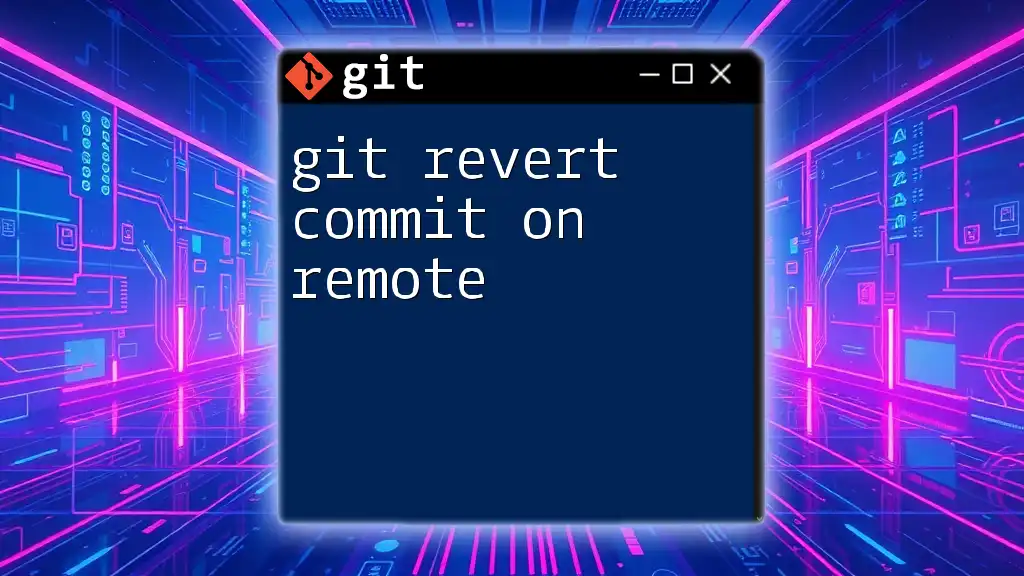
Conclusion
In Git, the ability to revert a commit after it has been pushed is an invaluable skill that allows developers to maintain an organized and functional codebase. By understanding how to properly revert commits, developers can ensure the integrity of their projects while navigating the complexities of version control.
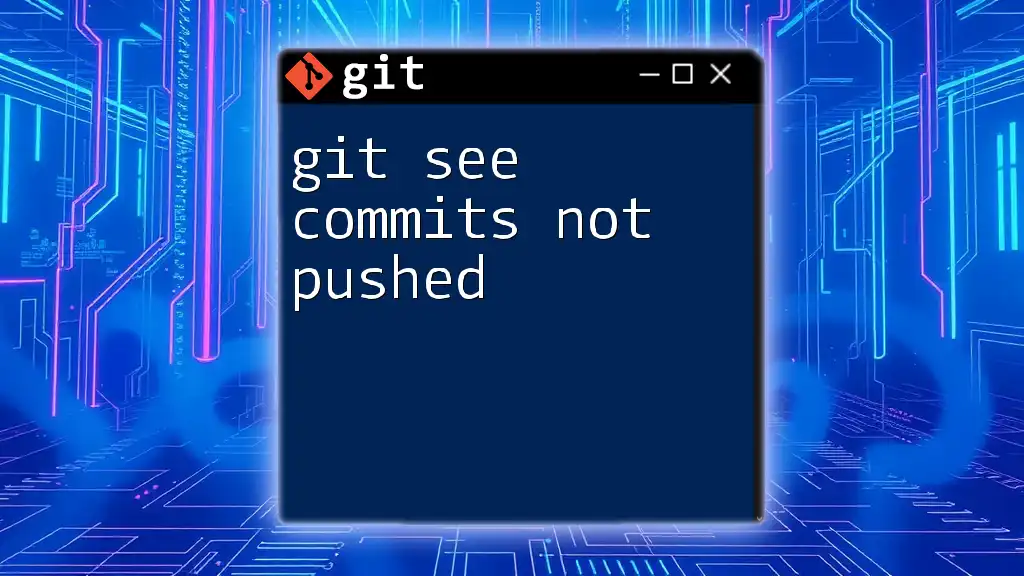
Additional Resources
For further reading and learning, consider checking out the official Git documentation and online tutorials that provide additional insights and practices for mastering Git commands.
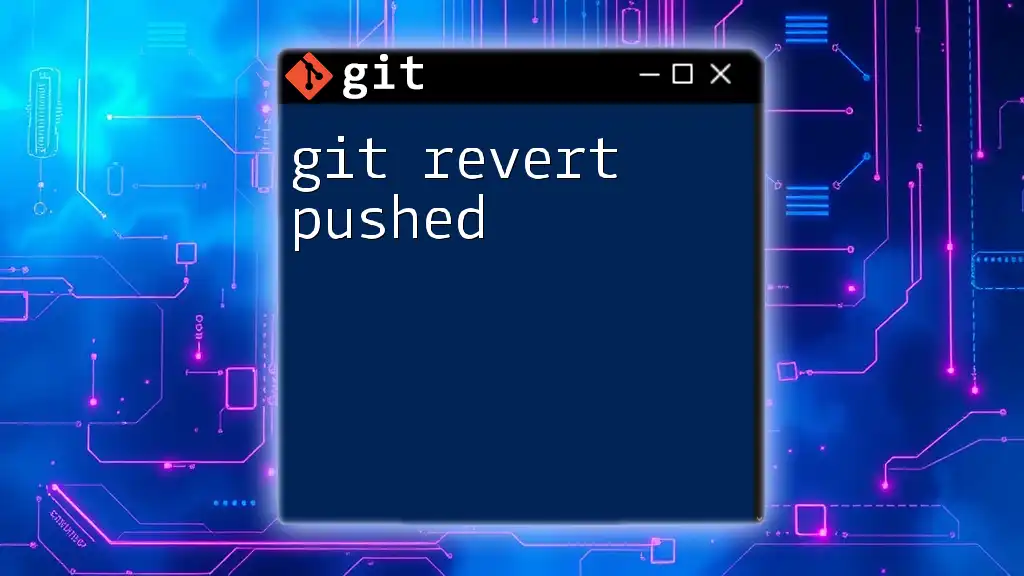
Call to Action
If you found this guide helpful and wish to deepen your understanding of Git, subscribe for more expert tutorials and access hands-on workshops designed to make you a Git pro in no time!