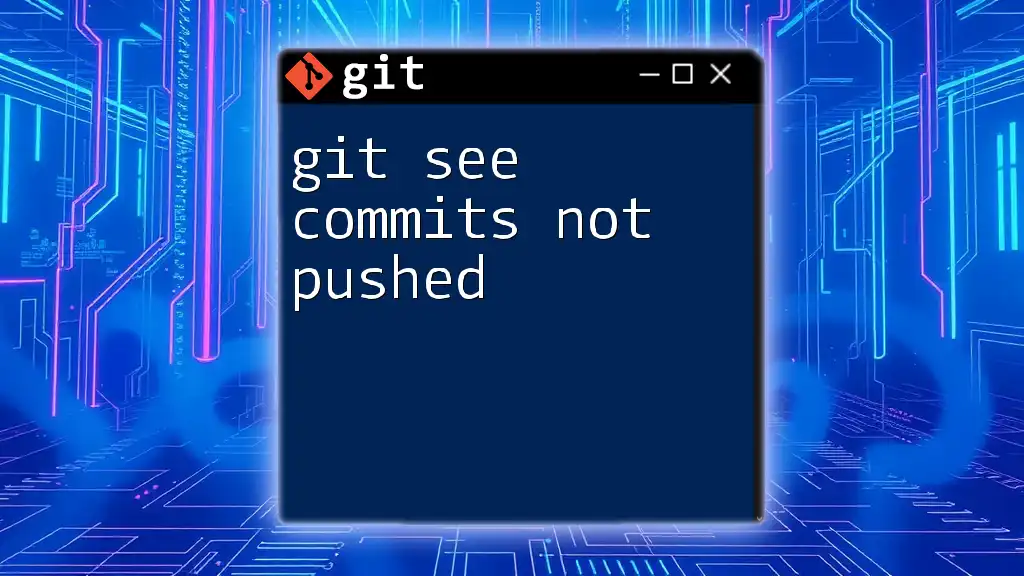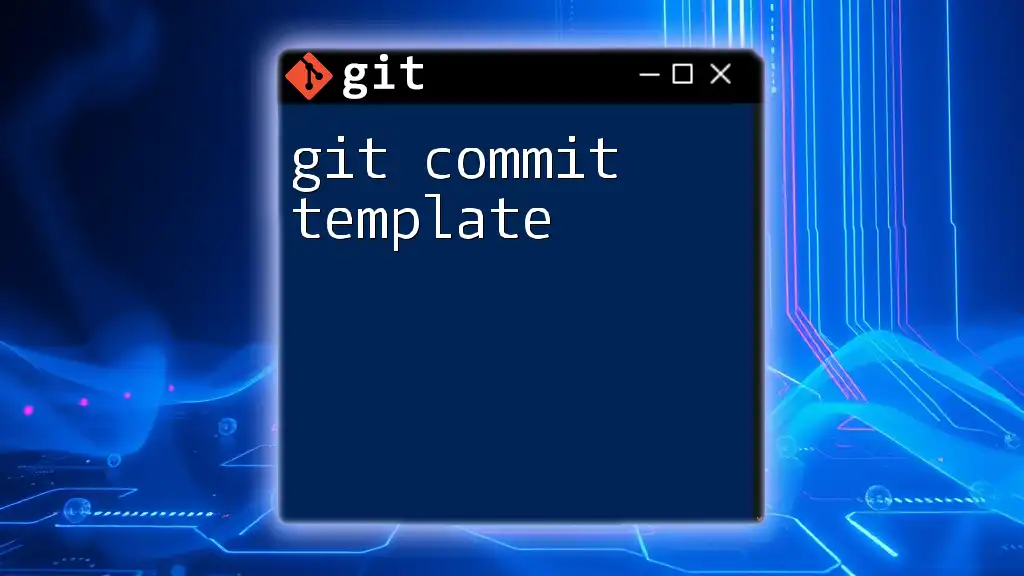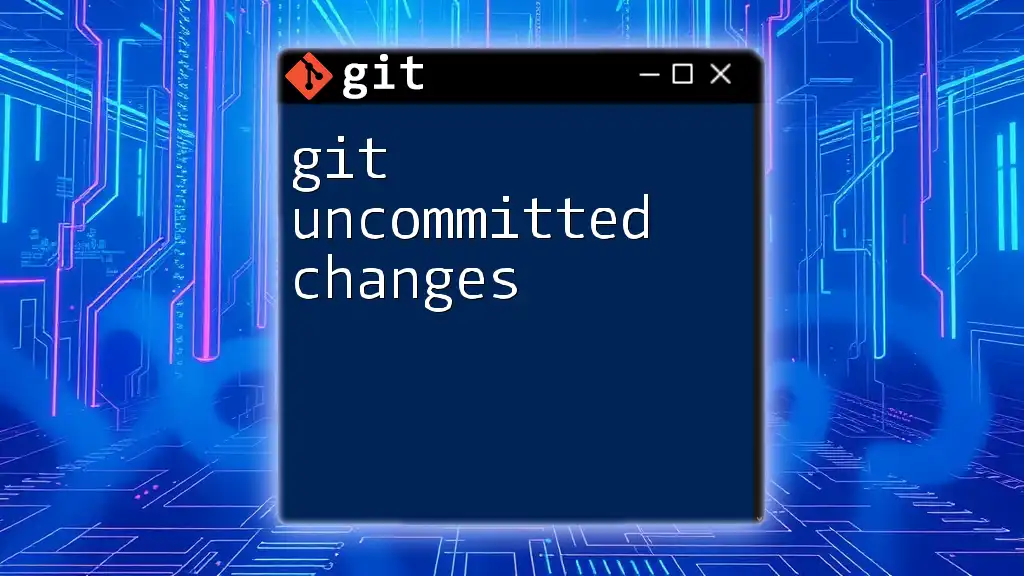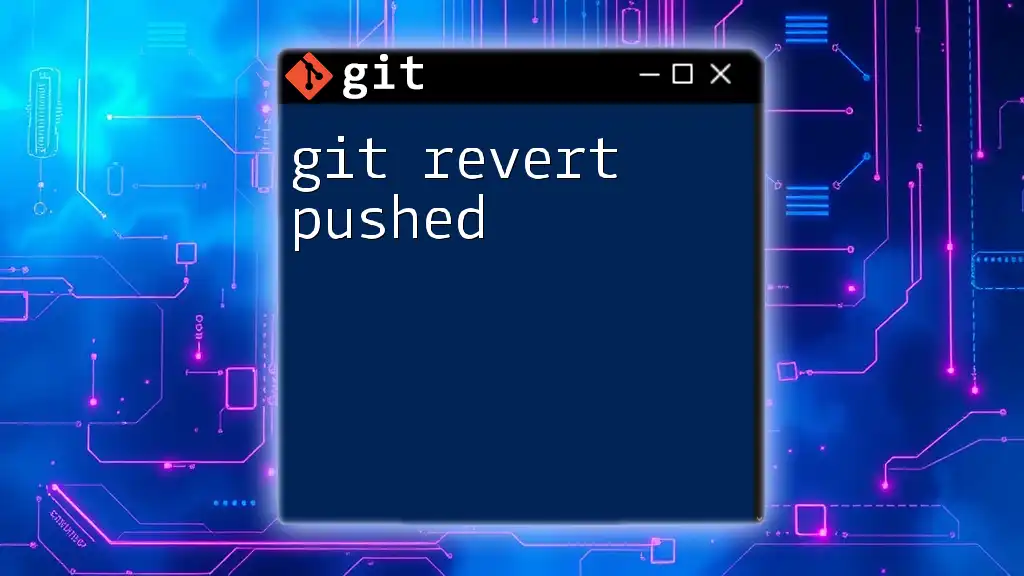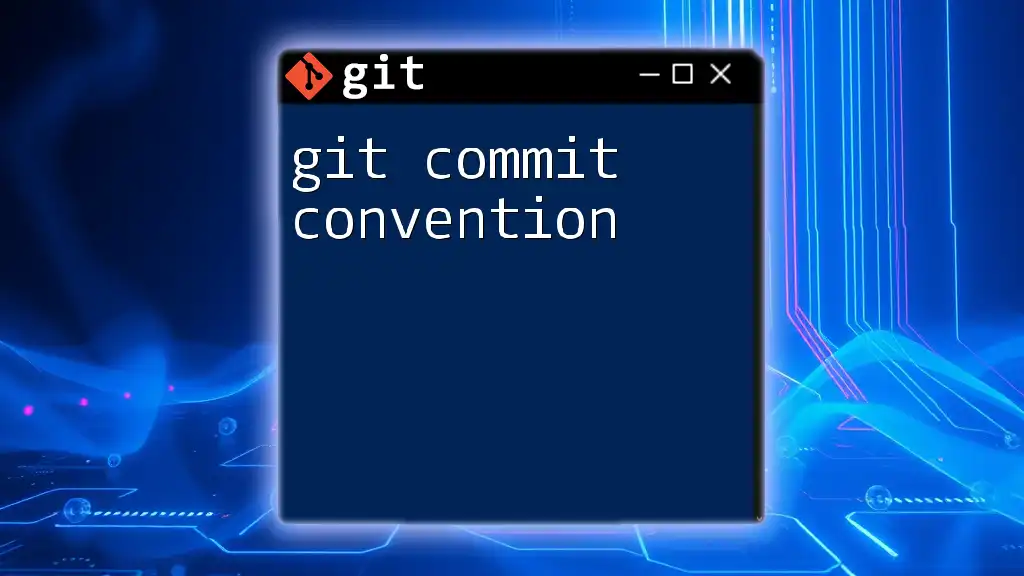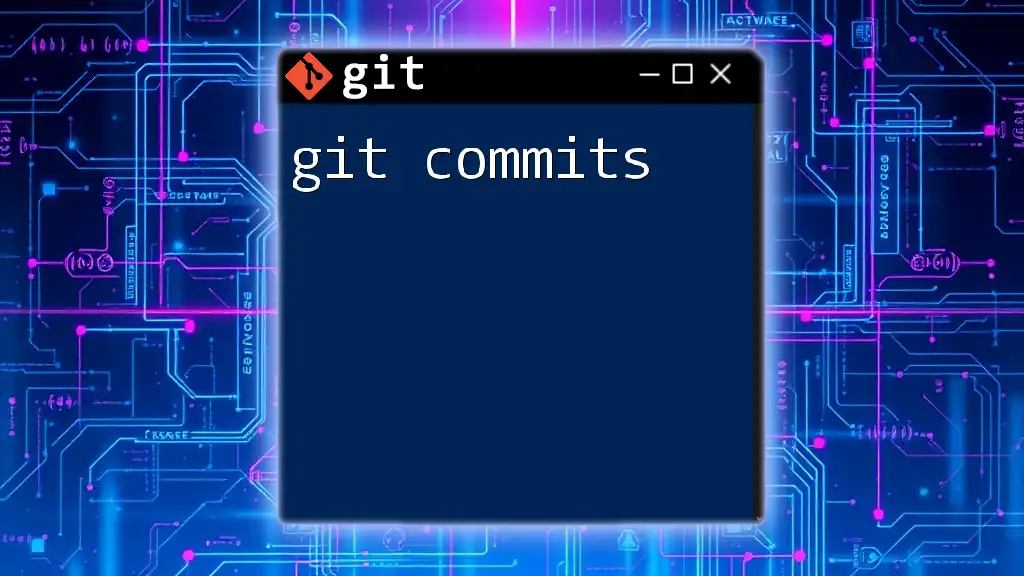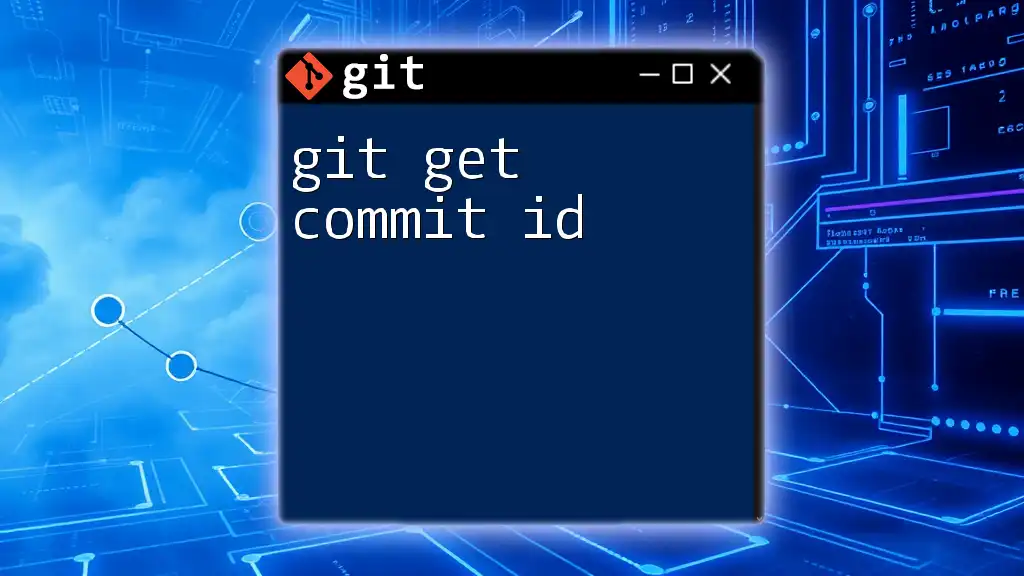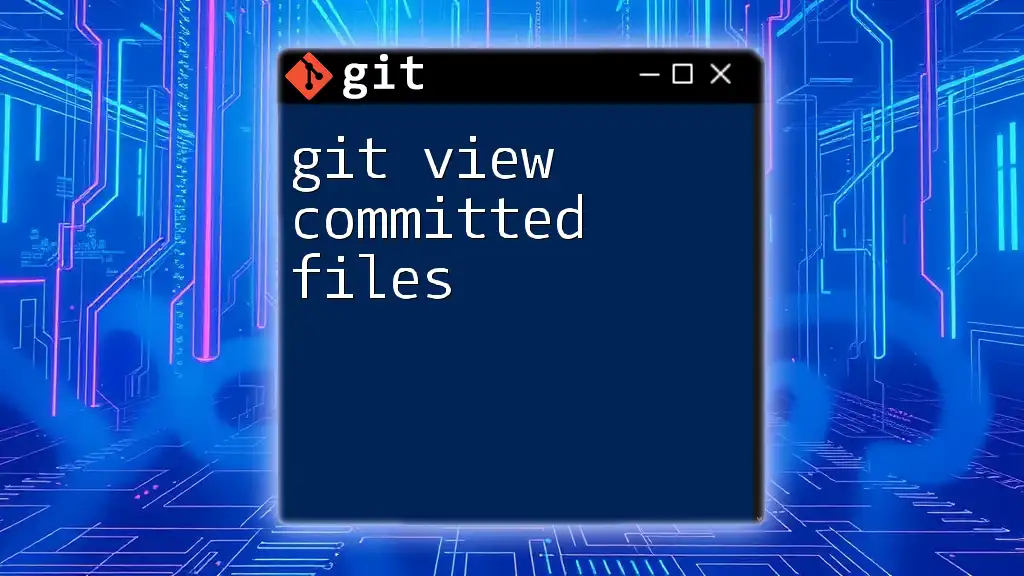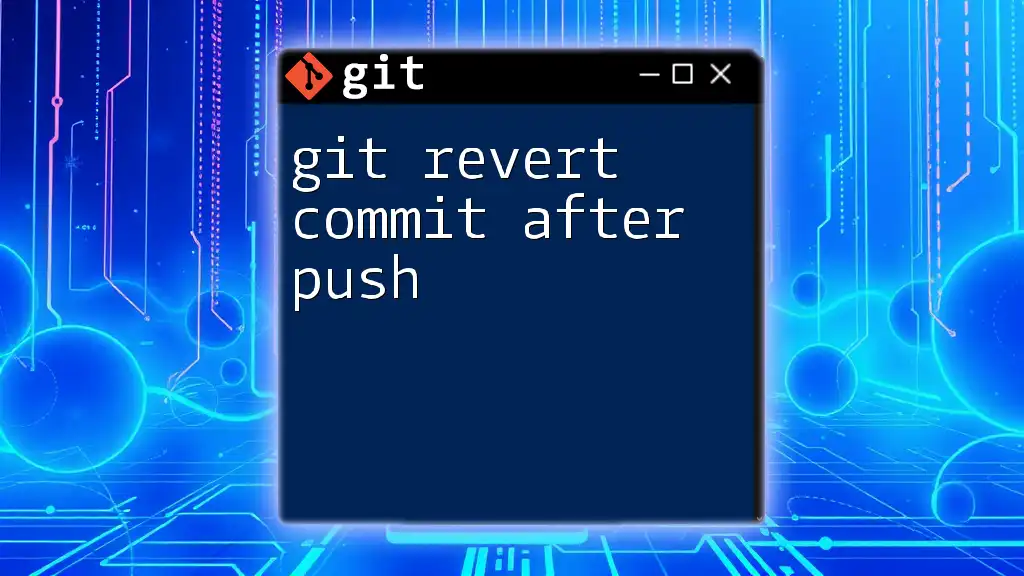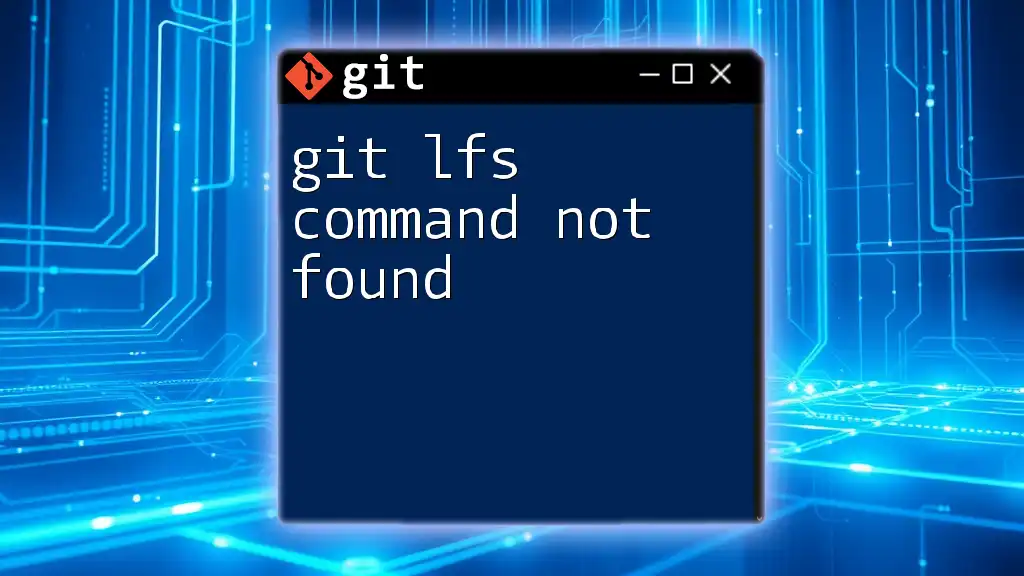To see commits that have not been pushed to the remote repository, you can use the following command to compare your local branch with the upstream branch.
git log origin/<branch-name>..HEAD
Replace `<branch-name>` with the name of your current branch.
Understanding Commits in Git
What is a Commit?
A commit in Git represents a snapshot of your project at a specific point in time. Each commit captures the state of your files and is identified by a unique hash. Commits are fundamental in tracking changes, enabling you to revert, branch, and merge changes seamlessly.
Local vs Remote Repositories
In Git, there are two primary types of repositories:
- Local Repository: This is your personal copy of the project stored on your machine. You make and record changes here before sharing them.
- Remote Repository: This is a shared version of your project, hosted on platforms like GitHub, GitLab, or Bitbucket. Colleagues can access this repository for collaboration.
Understanding the interaction between local and remote repositories is crucial. When you make commits locally, these changes aren't visible to others until you explicitly push them to the remote repository.
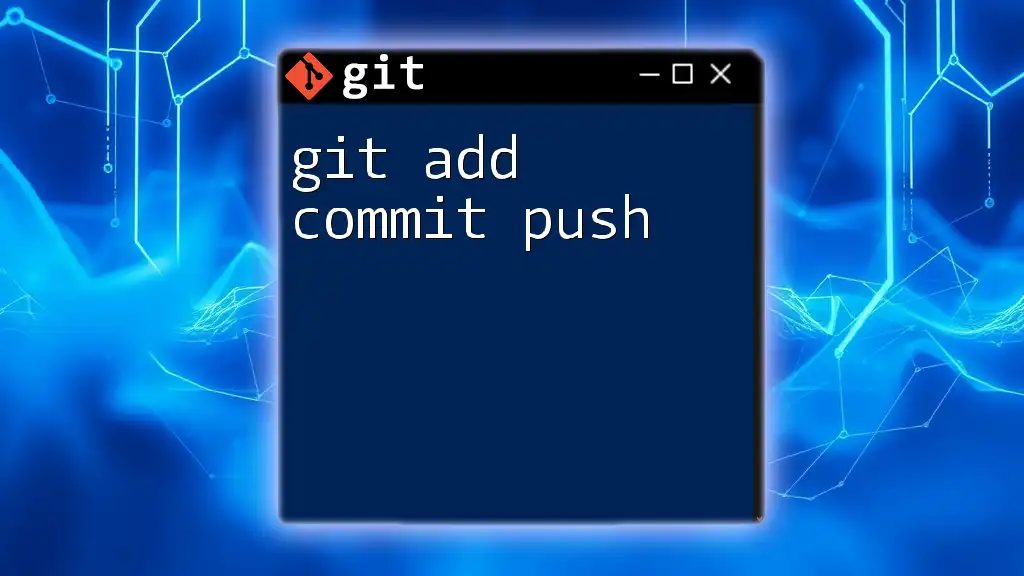
Why It's Important to Check for Unpushed Commits
Risk of Data Loss
Many developers overlook the significance of pushing their commits regularly. If you encounter hardware failure or accidentally delete your local branch, any unpushed commits can be lost permanently. Hence, regularly checking for unpushed commits mitigates the risk of losing valuable progress.
Collaboration Concerns
In team environments, unpushed commits can lead to significant discrepancies. If multiple teammates are working on the same branch without pushing updates, it can lead to merge conflicts, inconsistencies, and fragmented tracking of changes. Staying updated and pushing changes regularly fosters smoother collaboration.
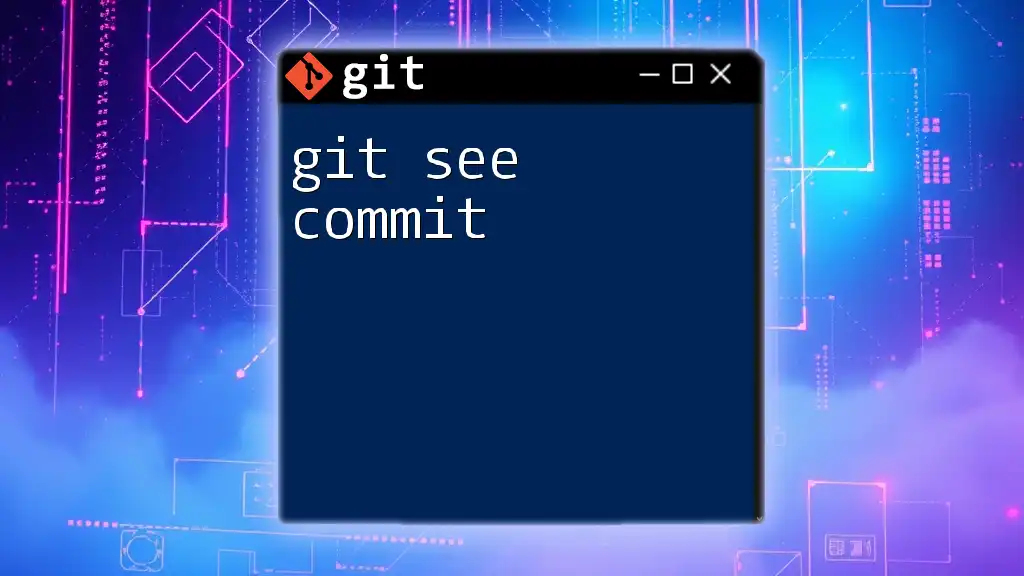
Commands to See Unpushed Commits
Using `git log`
One of the most straightforward ways to see what commits haven't been pushed is by using the `git log` command. This command allows you to view the commit history, and when combined with a range specification, you can isolate unpushed changes.
To see commits not pushed to the remote repository, you can run:
git log origin/main..HEAD
- Here, `origin/main` refers to the latest commit on the main branch in your remote repository, while `HEAD` represents your current state in the local repository. The command thus lists all commits that exist in your local branch but haven't been uploaded.
Using `git cherry`
Another effective way to identify unpushed commits is to use the `git cherry` command. This command compares your local branch with the remote branch and identifies commits that are unique to your local repository.
To use `git cherry`, simply run:
git cherry -v
- The `-v` flag provides verbose output, allowing you to see detailed commit messages along with the unique commits. The output format will include:
- A `+` sign indicating commits that are present only in the local branch.
- A `-` sign to show which commits in the local branch are already present in the upstream branch.
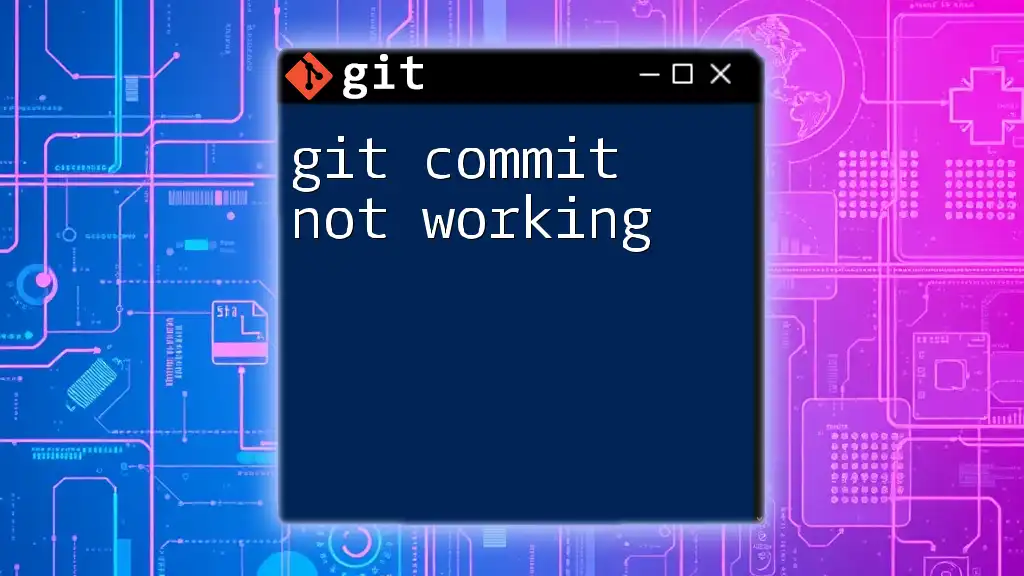
Visualizing Unpushed Commits
Using `gitk`
For those who prefer a graphical representation of their commit history, `gitk` is a powerful tool. Running `gitk` while in your repository will open a window displaying your commit history in a visually appealing manner, making it easier to spot unpushed commits.
To launch `gitk`, simply execute:
gitk
- The interface will allow you to navigate through the commit history easily and visualize branches and merges. Look for commits that are marked distinctly as they indicate unpushed changes.
Third-party Tools
In addition to built-in Git tools, several third-party applications, such as SourceTree or GitKraken, provide even more user-friendly ways to view your commit history. These tools often have visual interfaces that highlight unpushed commits and offer intuitive navigation, making the process even simpler.
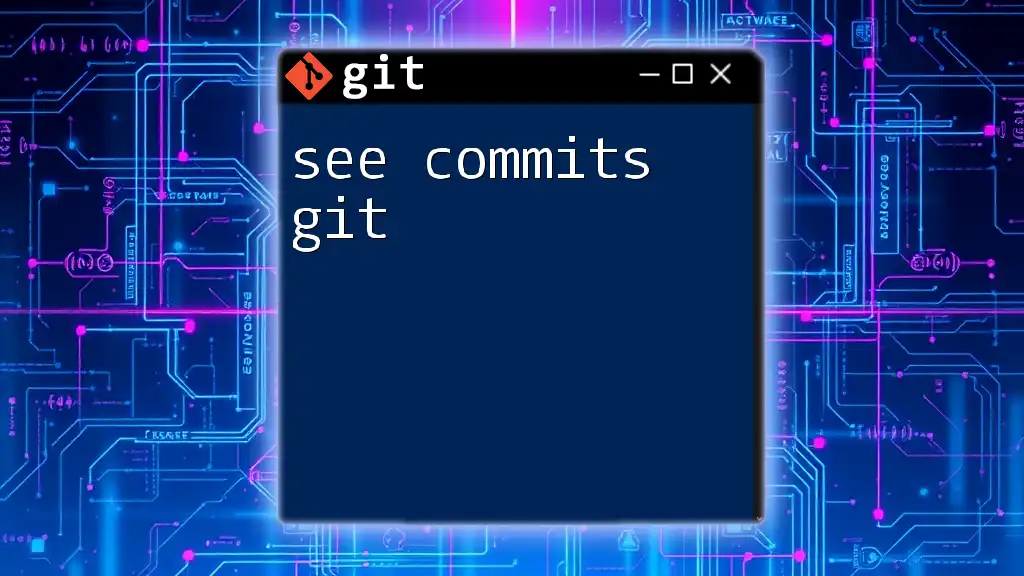
Handling Unpushed Commits
Strategies to Push Commits
Adopting best practices when dealing with unpushed commits can save time and prevent issues later on. When you decide to push, ensure that your local branch is up-to-date. Before pushing, you can run:
git fetch origin
This command updates your local copy of the remote branch, ensuring you are not pushing stale commits. After verification, you can push your changes using:
git push origin main
What to Do When You Have Unpushed Commits
When you find unpushed commits, consider the following steps:
- Review Changes: Always review your unpushed commits by using `git log` or `git diff` before pushing. This ensures that everything you are about to push aligns with the project goals.
- Check Status: Use the `git status` command to confirm you have no pending changes that would interfere with your push.
By maintaining awareness of your commit status, you can enhance your workflow and prevent issues before they arise.
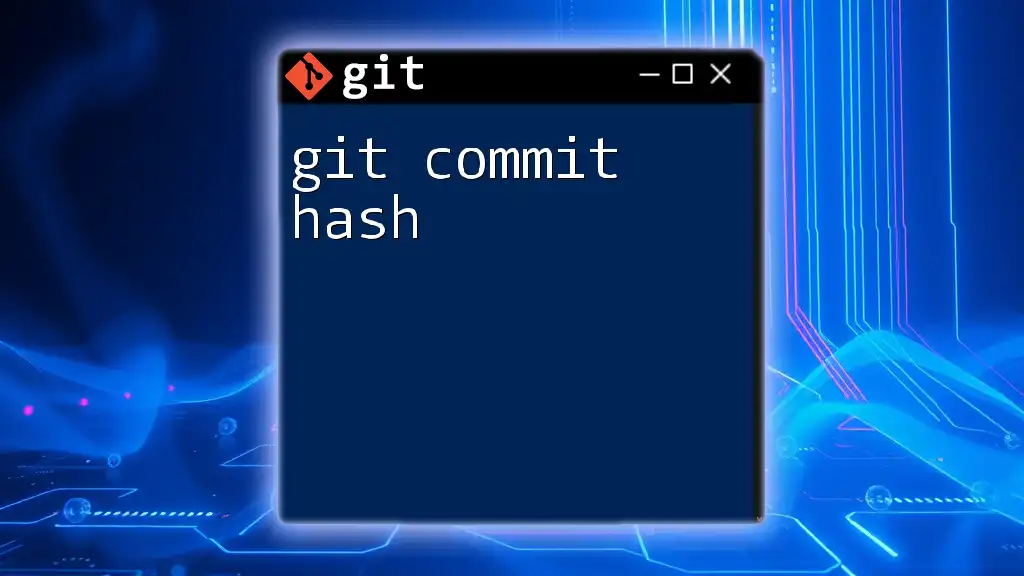
Conclusion
Regularly checking to see commits not pushed is crucial in maintaining good version control practices. Following these guidelines will not only ensure data integrity but will also elevate collaborative efforts within your team. Adopt these strategies and commands to streamline your Git workflow effectively.
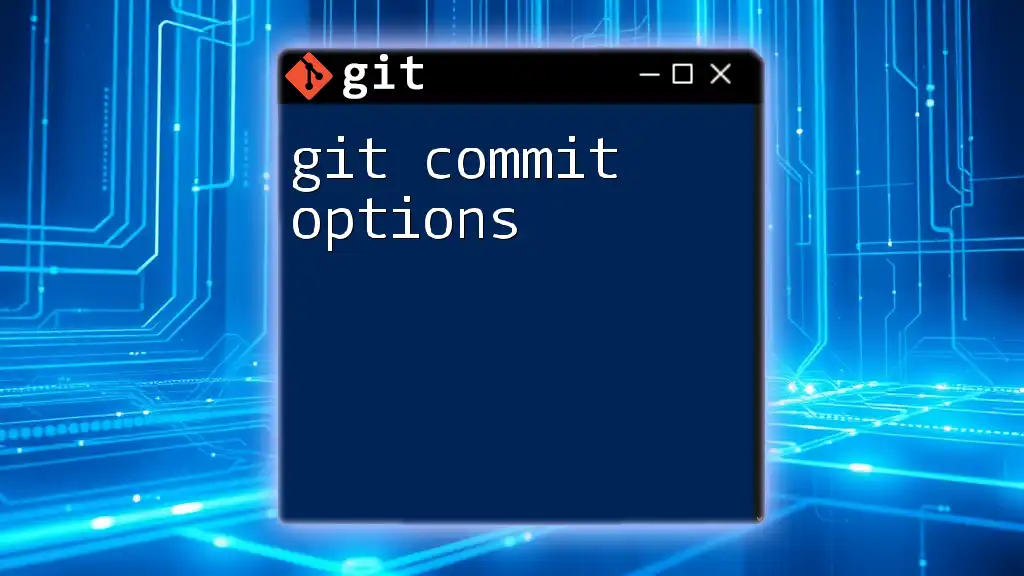
Additional Resources
For those interested in expanding their Git knowledge, several resources such as official Git documentation, Git Cheat Sheets, and educational tutorials are available online. Familiarizing yourself with these can greatly enhance your understanding and management of Git commands.
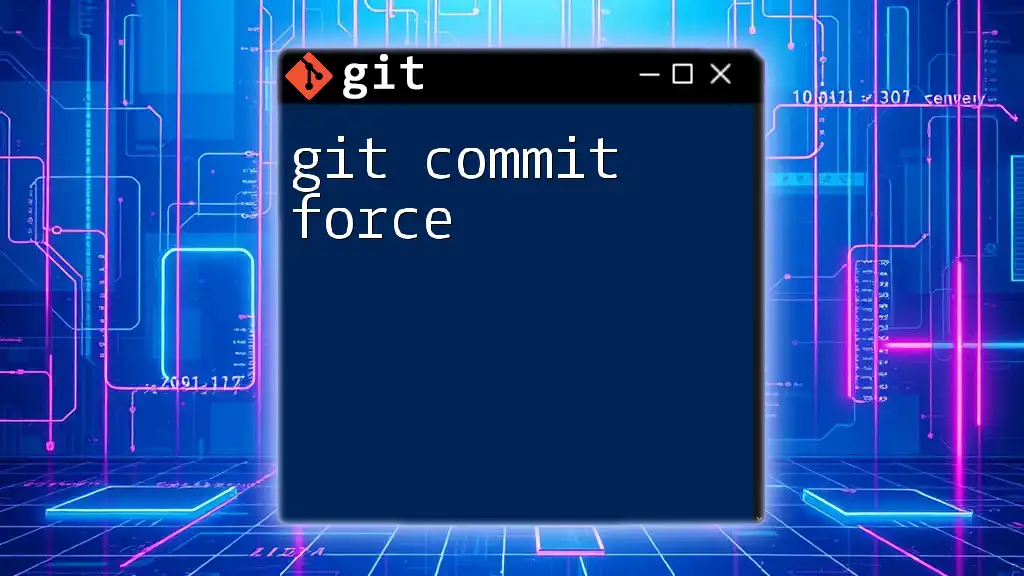
Call to Action
If you've found value in this guide or have your own tips for managing unpushed commits, we invite you to share your thoughts! Subscribe to our mailing list for more concise Git tutorials and updates, and let us know your experiences with unpushed commits in the comments.