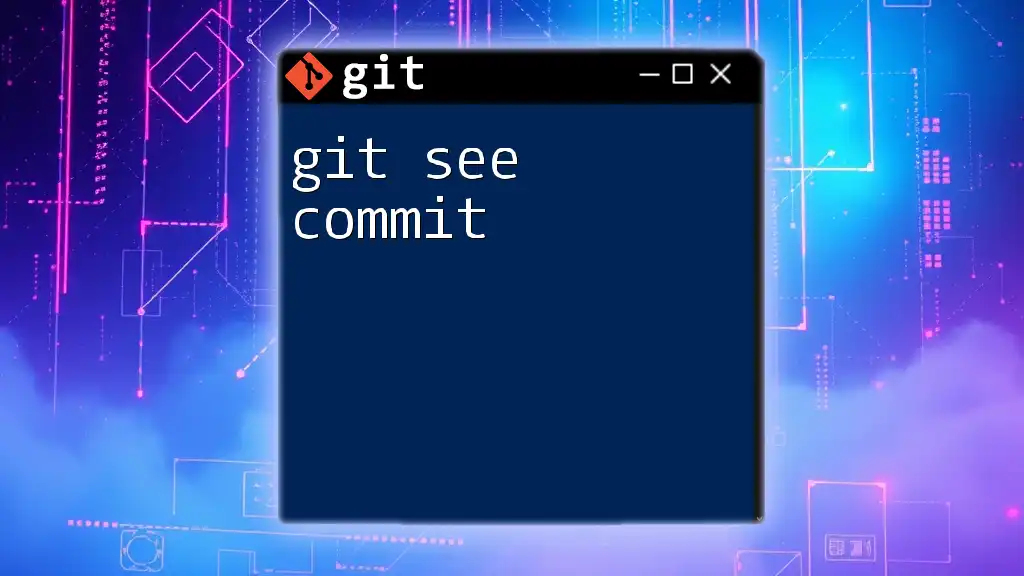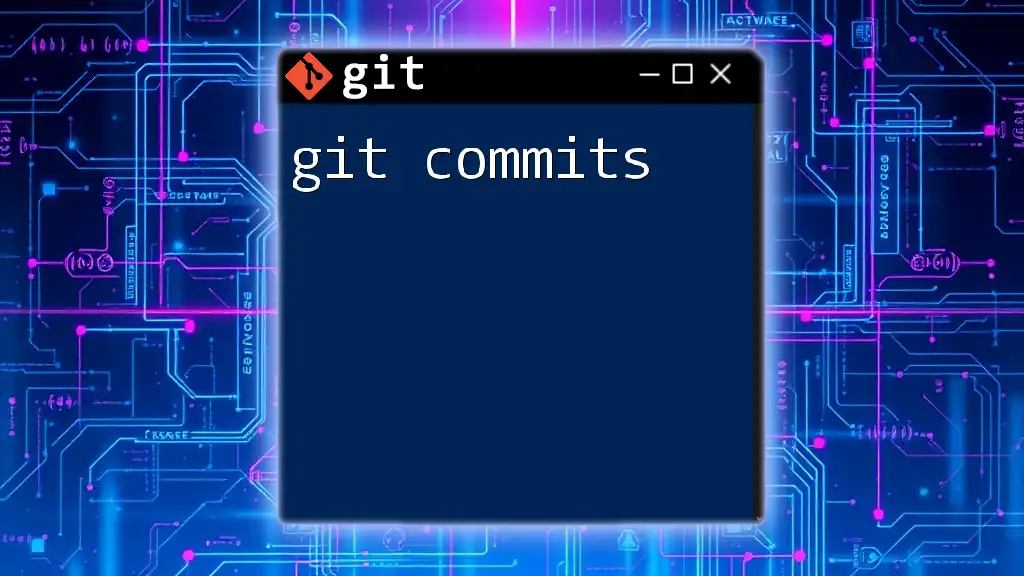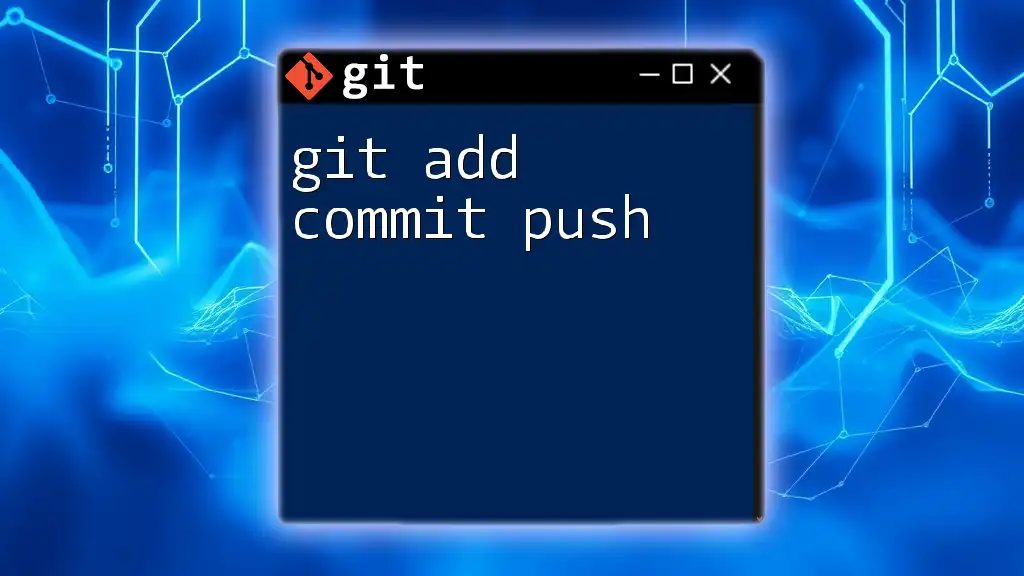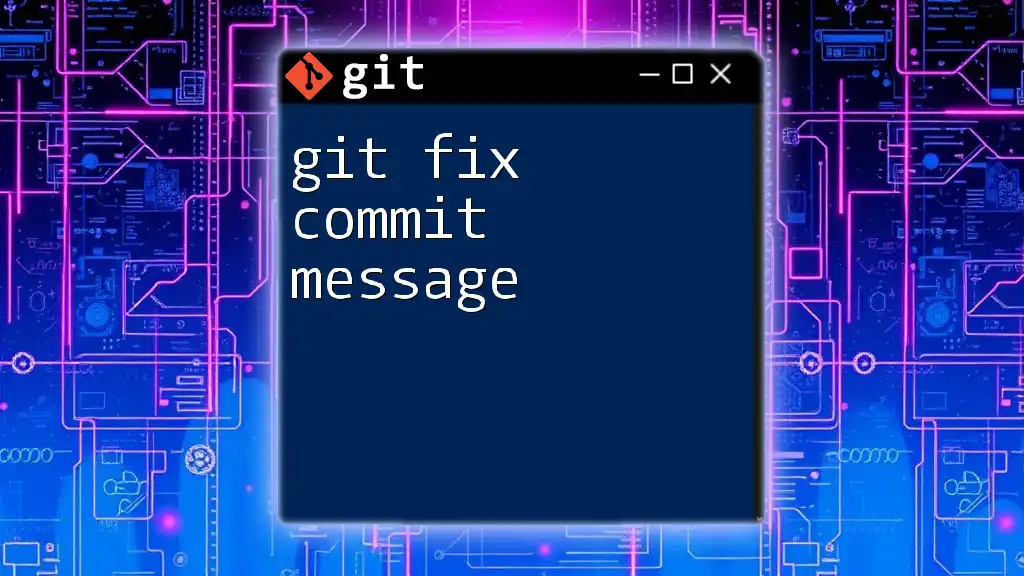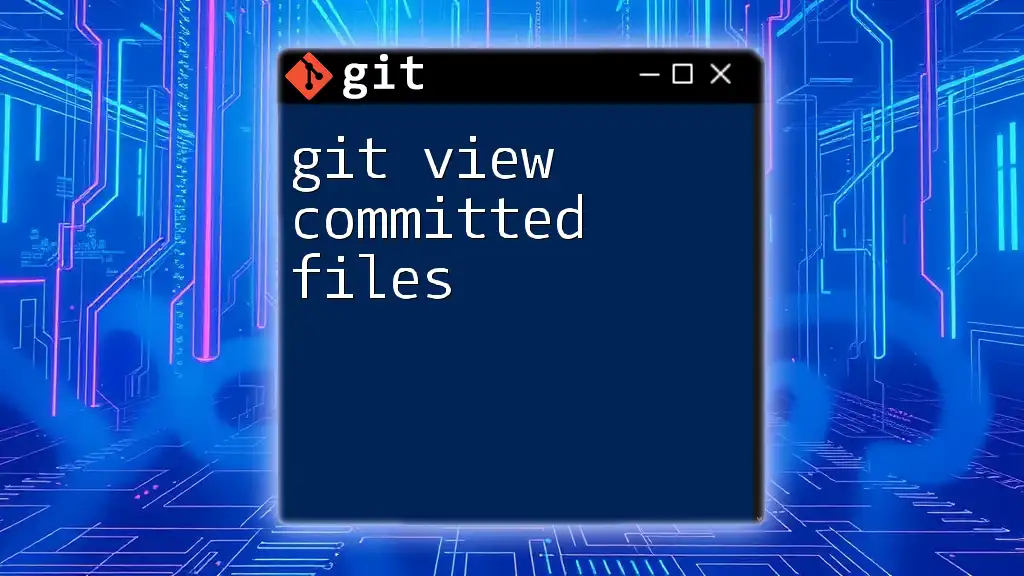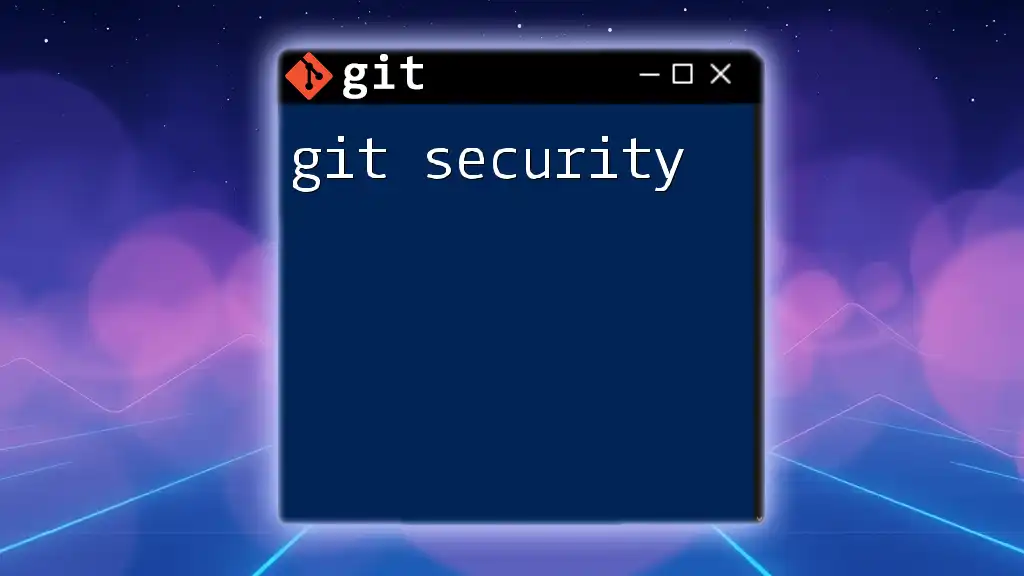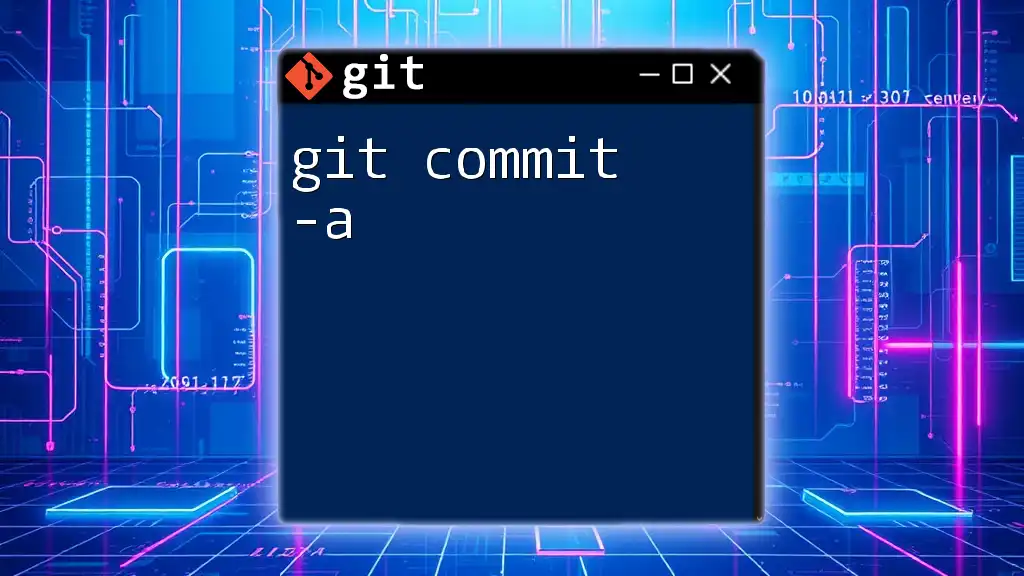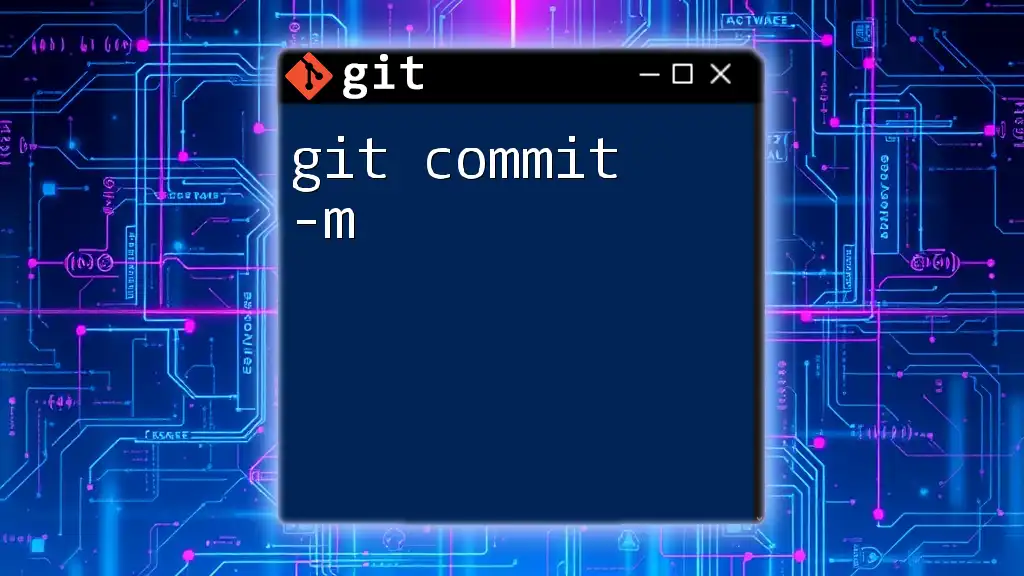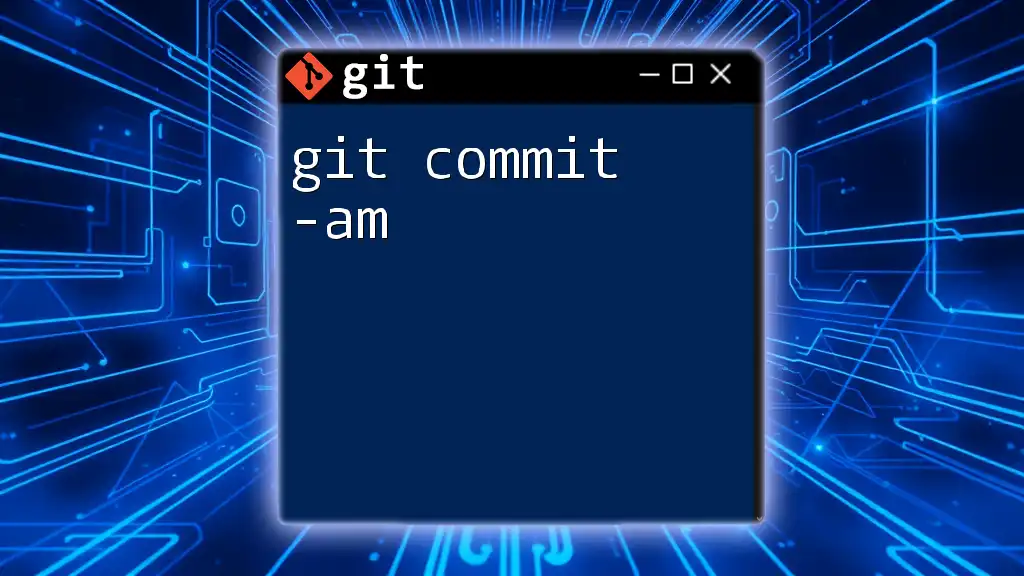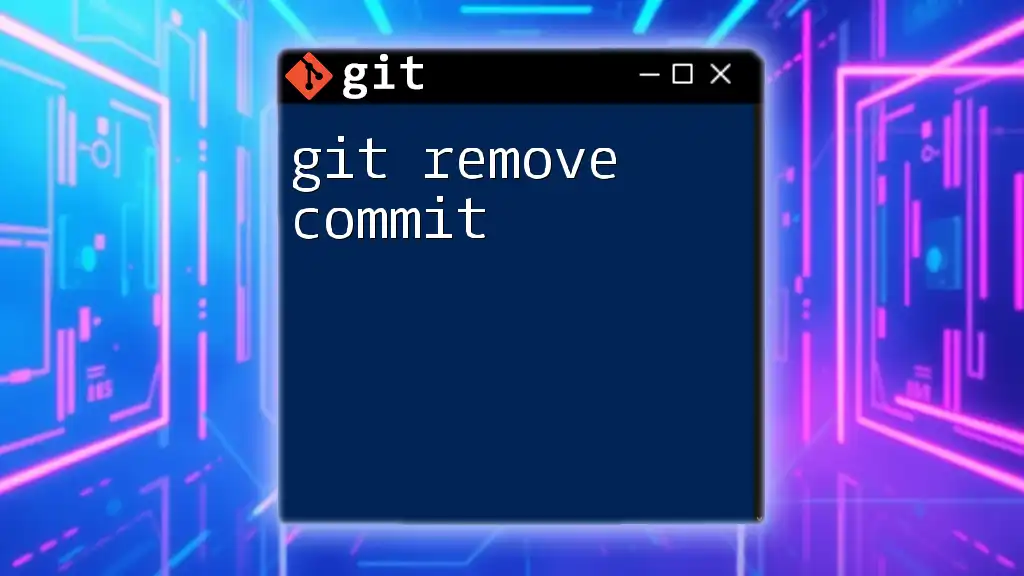In Git, you can view the details of a specific commit using its hash or ID with the command `git show [commit-hash]`.
git show abc1234
What Does "Git See Commit" Mean?
The phrase "git see commit" encapsulates the essential operations related to viewing and analyzing commits in Git. Understanding how to navigate your commit history is crucial for effective version control, as it allows developers to track changes, understand collaboration, and assess project progression.
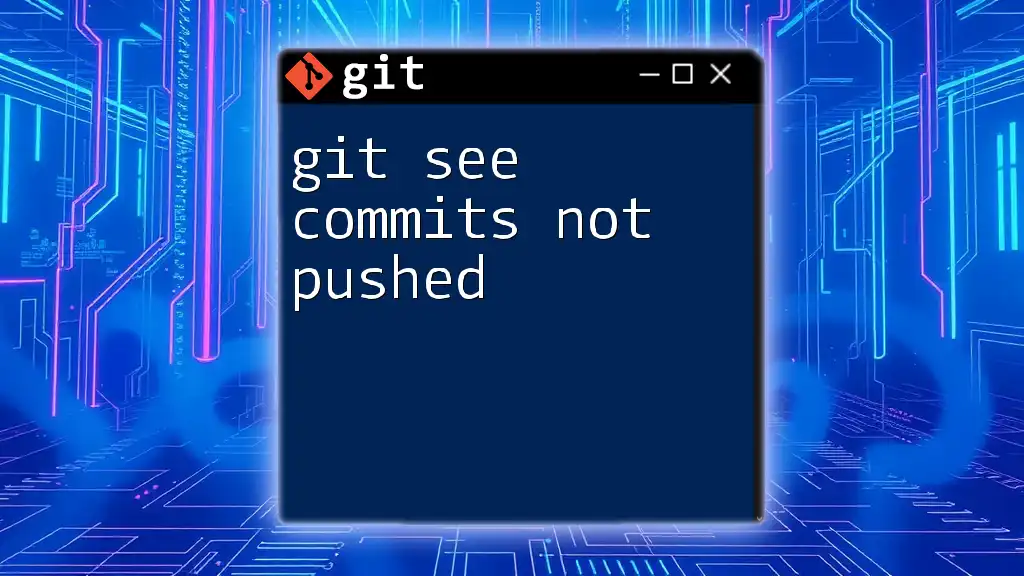
Viewing Commit History
Using `git log`
One of the fundamental commands to view your commit history is `git log`. By executing this command, you can see a detailed list of all the commits made in your current repository, including the relevant commit hashes, author details, dates, and commit messages.
git log
Formatting Options
You can customize the output of `git log` to provide a clearer view:
- Oneline Format: This command condenses the log into a single line per commit, making it more readable.
git log --oneline
- Graph Format: Adding the `--graph` option offers a visual representation of your commit history, showcasing how branches and merges relate over time.
git log --graph
- Custom Formatting: You can also define how information is displayed. For instance, the following command would show the commit hash, author name, relative date, and commit message all in one line.
git log --pretty=format:"%h - %an, %ar : %s"
Limiting Commit Output
Sometimes, you may want to limit the number of commits displayed or focus on specific time periods:
- Limiting Number of Commits: Specify how many commits you wish to see with the `-n` option. For example:
git log -n 5
- Filtering by Date: To show commits after a certain date, use:
git log --since="2023-01-01"
Or to show commits before a specific date:
git log --until="2023-01-01"
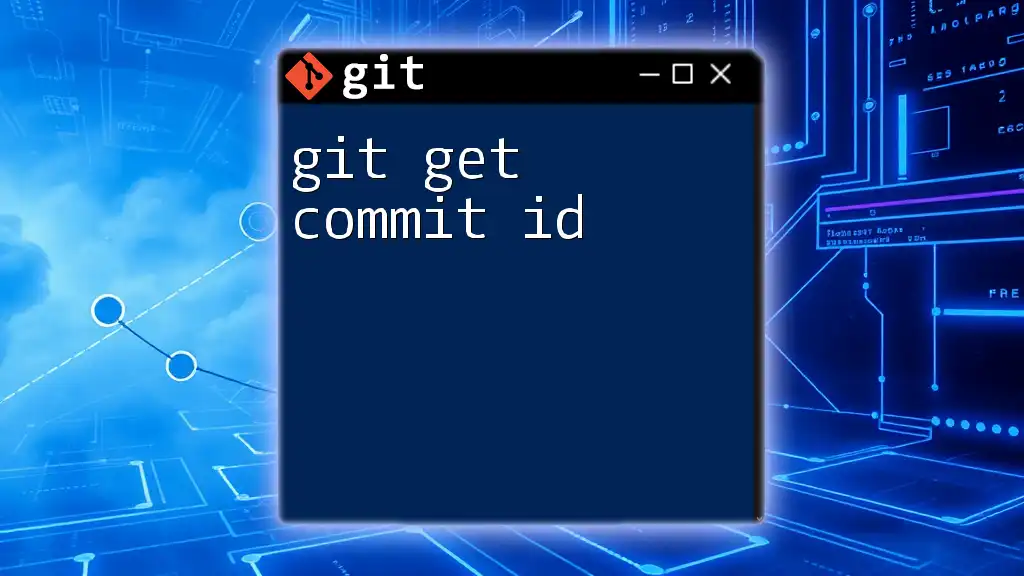
Exploring a Specific Commit
Using `git show`
To delve deeper into a specific commit, use the `git show` command. This command reveals comprehensive information about a commit, including the commit message, author, date, and the exact changes made.
git show <commit-hash>
For example, if you want to see the details of a specific commit, replace `<commit-hash>` with the hash from `git log`.
Breakdown of the Output
The output of `git show` typically includes:
- Commit Metadata: This section includes the commit hash, author’s name, and the date of the commit.
- Commit Message: A description of the changes made.
- Diff of Changes: The actual line-by-line changes that were made to the files.
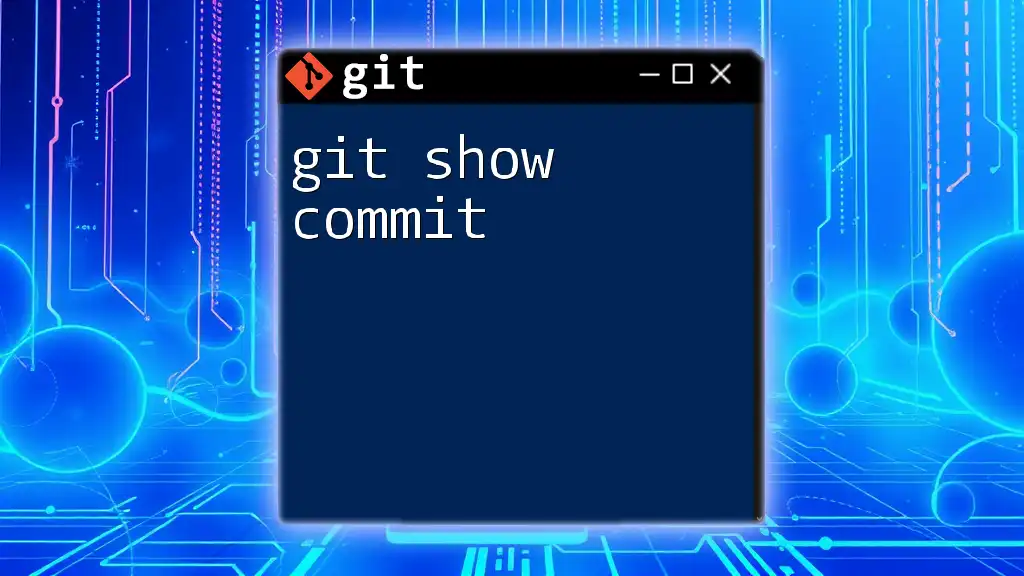
Understanding Commit Hashes
What is a Commit Hash?
A commit hash is a unique identifier for each commit, generated through SHA-1 hashing. This long alphanumeric string allows you to reference specific commits within the Git history, making it crucial for tracking changes and for reverting back if necessary.
How to Find a Commit Hash
The easiest way to find a commit hash is through the `git log` command. Every commit listed will have a corresponding hash. You can also use commands like `git reflog` to view a history of reference updates to track recently checked out commits.
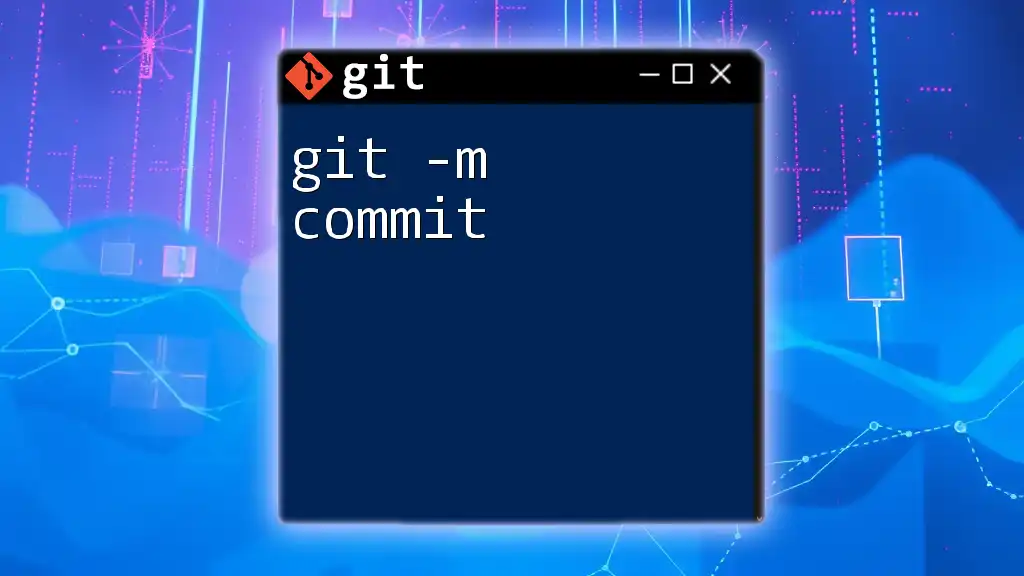
Analyzing Changes in a Commit
Utilizing `git diff`
The `git diff` command is invaluable for comparing changes in commits. This command allows you to see the differences between specific commits or between the working directory and a commit.
To compare the changes between two commits, use:
git diff <commit-hash-1> <commit-hash-2>
Understanding Differences Revealed
The output from `git diff` will highlight differences in files line-by-line, showing what was added or removed. This level of detail is essential for code reviews and understanding the evolution of your project.
Viewing Changes with Context
If you want to view additional context lines around the changes, you can customize the output with an option for context lines:
git diff -U5
This will provide five lines of context above and below the changes, making it easier to see how modifications fit into the overall code.
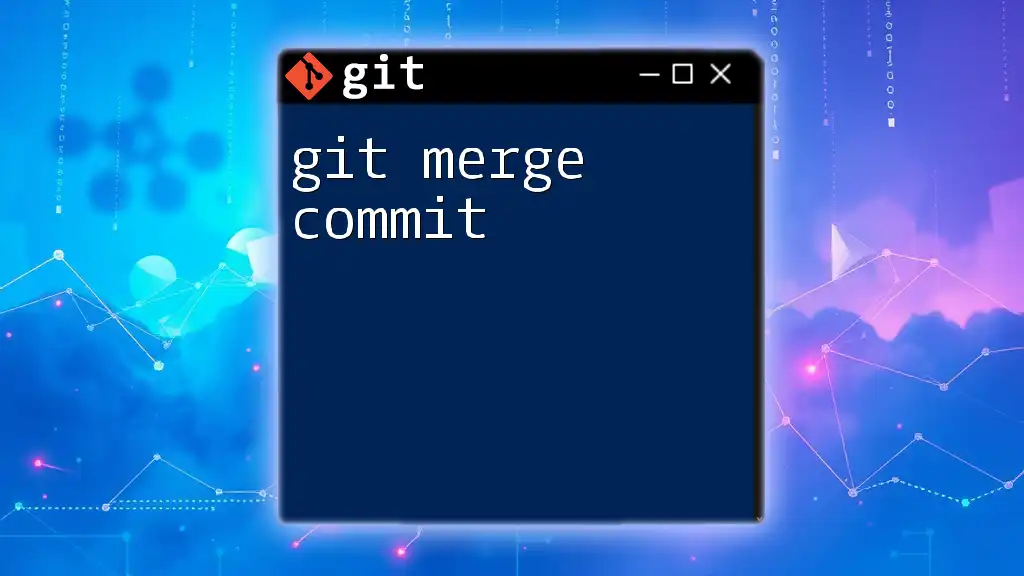
Reverting a Commit
How to Revert a Commit
At times, you may need to undo changes introduced by a particular commit. The `git revert` command allows you to create a new commit that effectively undoes the changes made by a previous commit without altering the history.
git revert <commit-hash>
When you execute this command, Git will generate a new commit that reverses the changes of the specified commit while preserving the commit history.
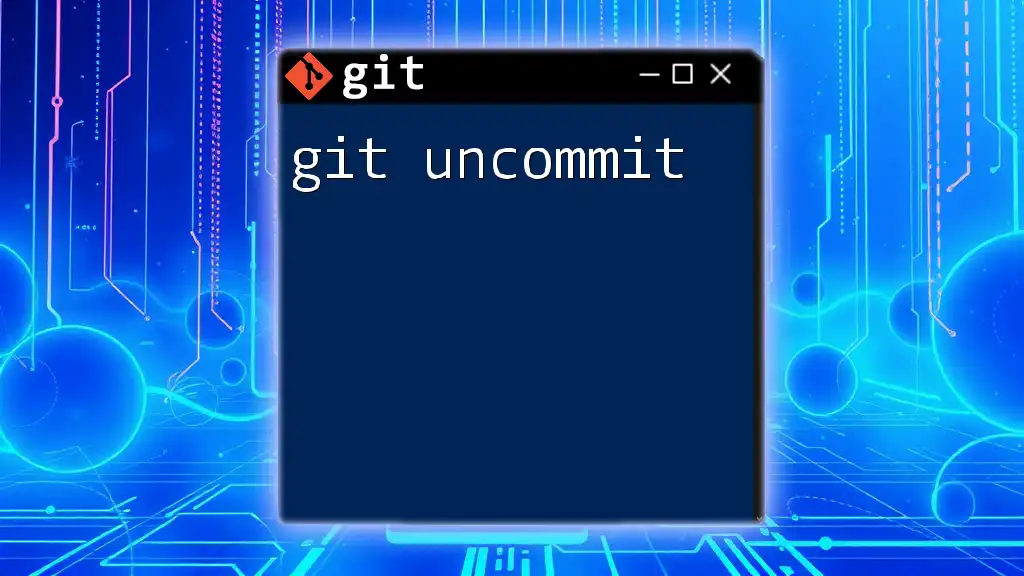
Conclusion
Understanding how to "git see commit" is an essential skill for any developer working with Git. By mastering commands like `git log`, `git show`, and `git diff`, you equip yourself with the tools necessary to navigate and analyze your project's history effectively.
As you continue developing your Git skills, practicing these commands will help integrate efficient version control practices into your workflow, improving your development process overall.

Additional Resources
For further learning, consider reviewing the official Git documentation or exploring interactive platforms that allow you to practice Git commands. These resources can deepen your understanding and provide real-world applications of what you've learned.