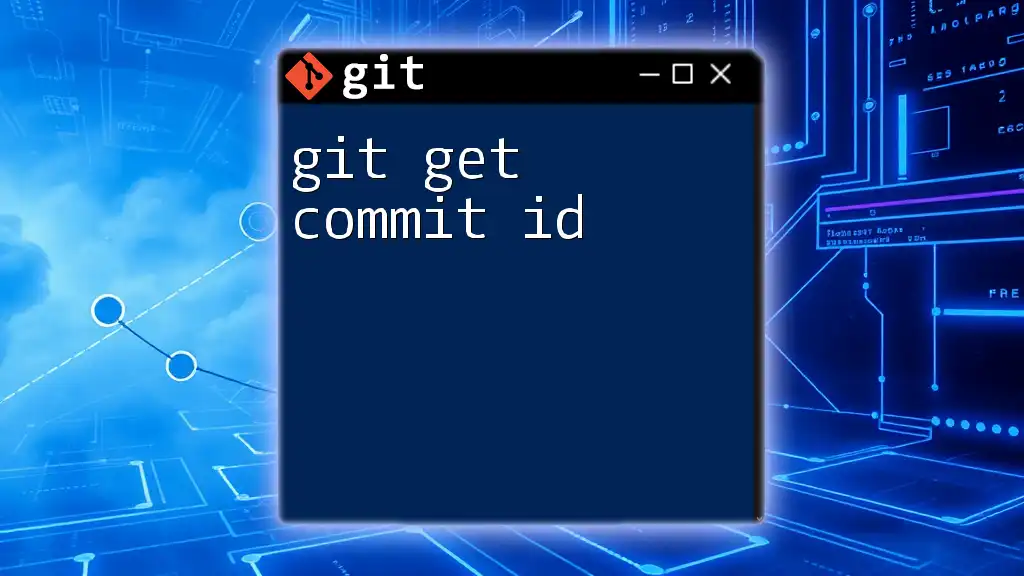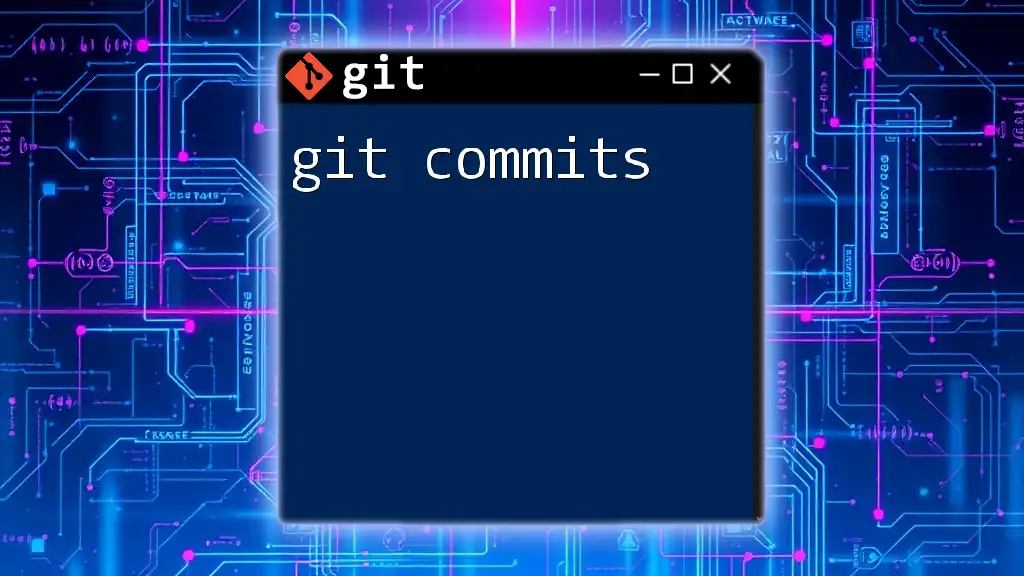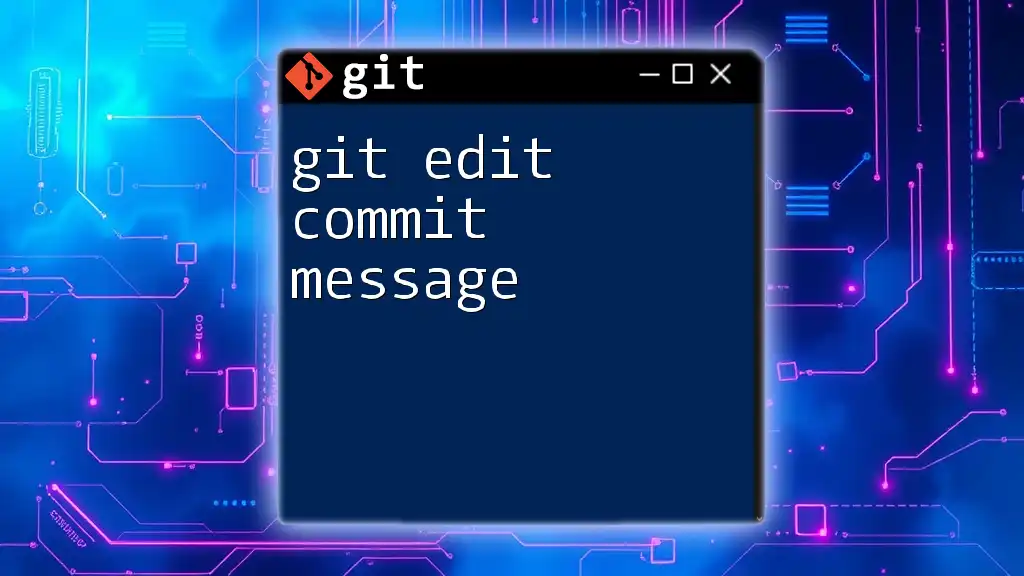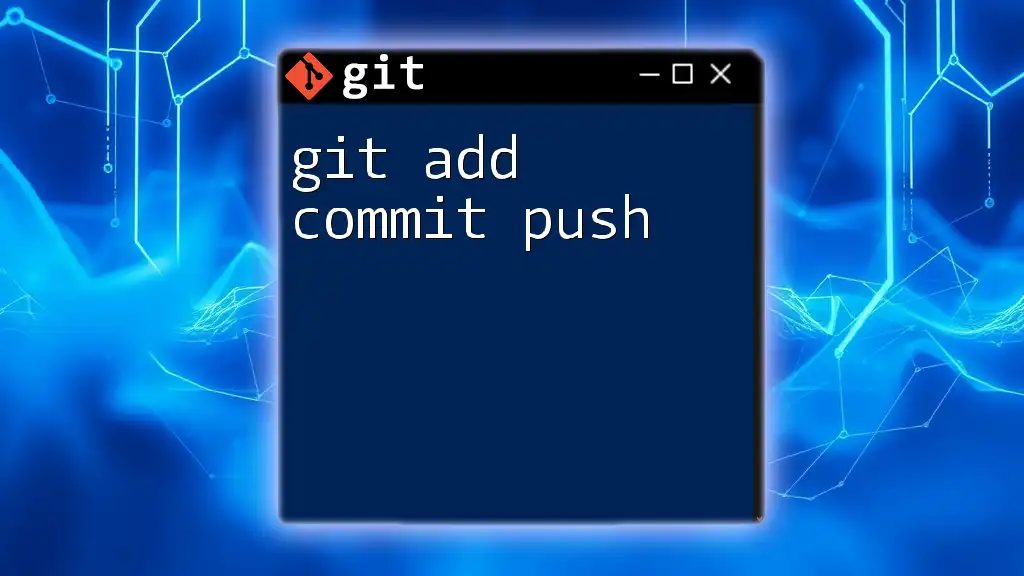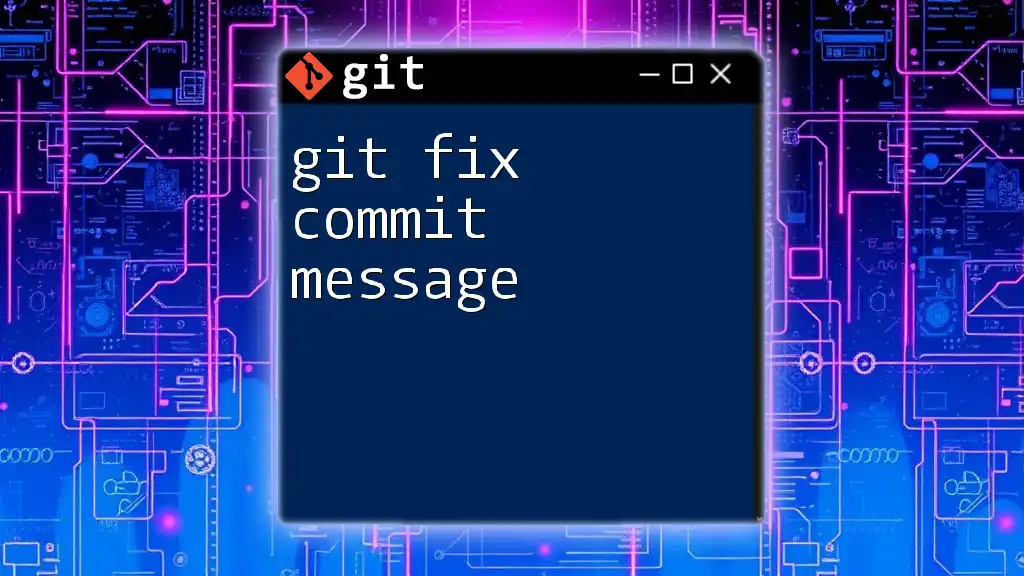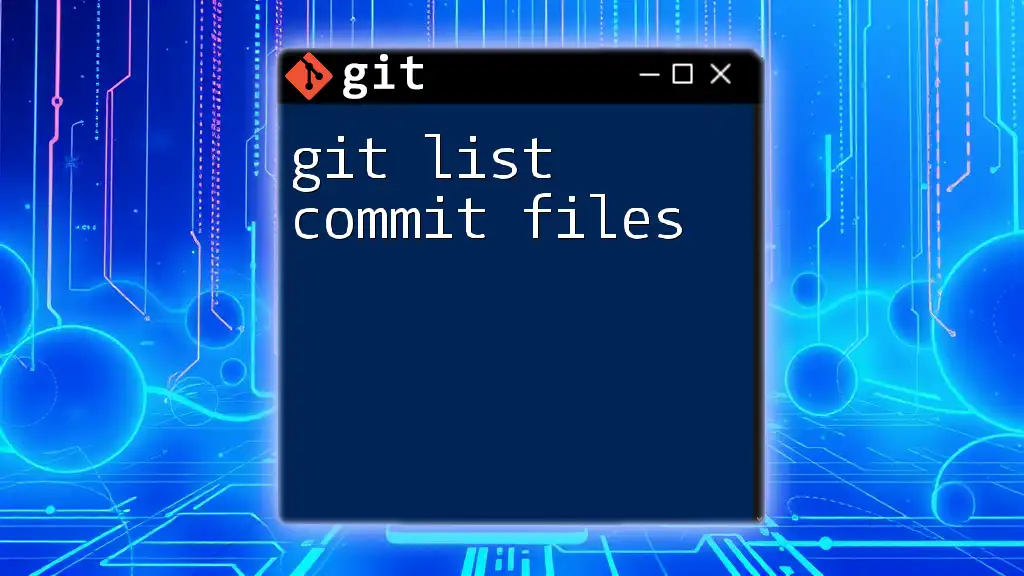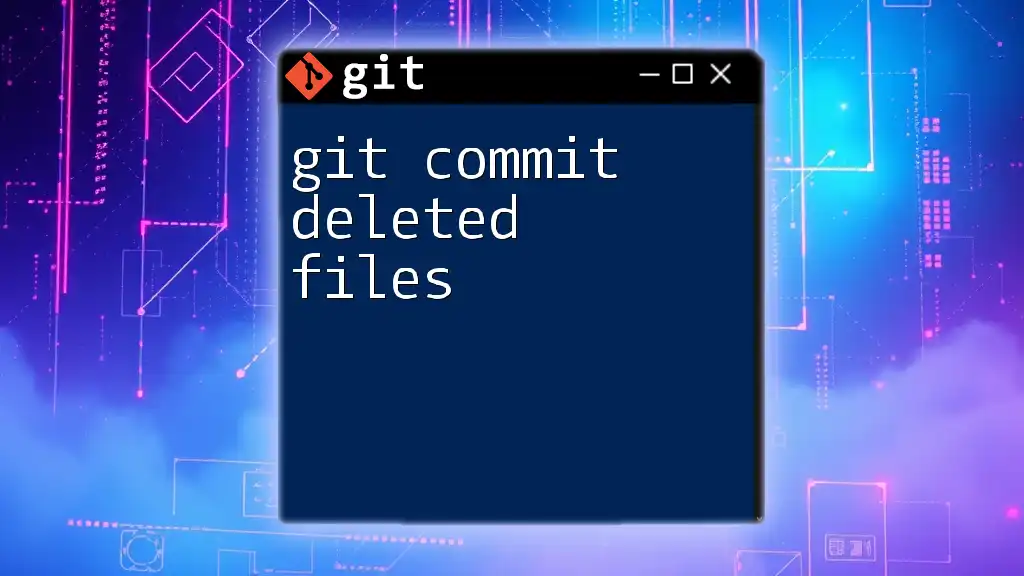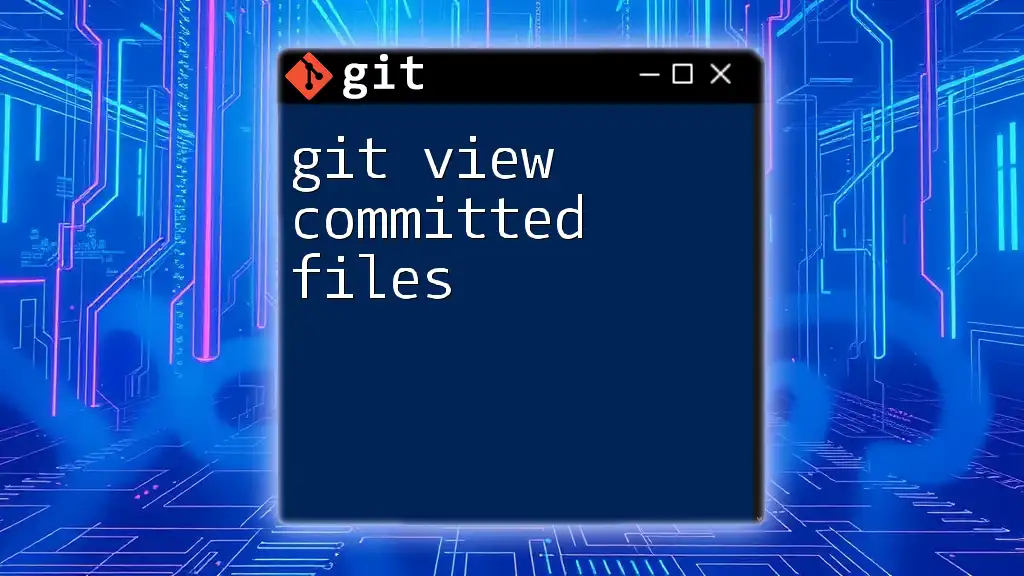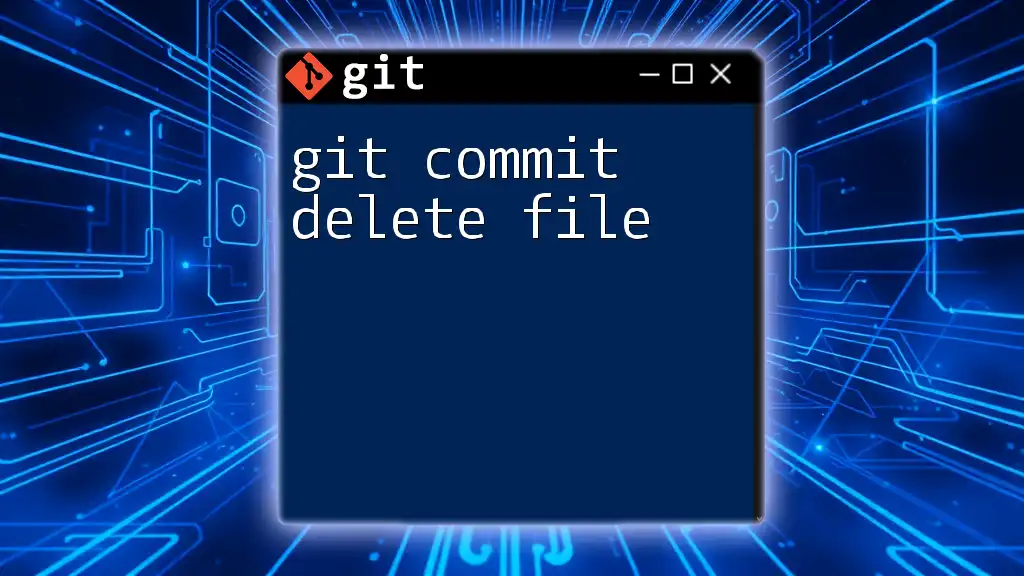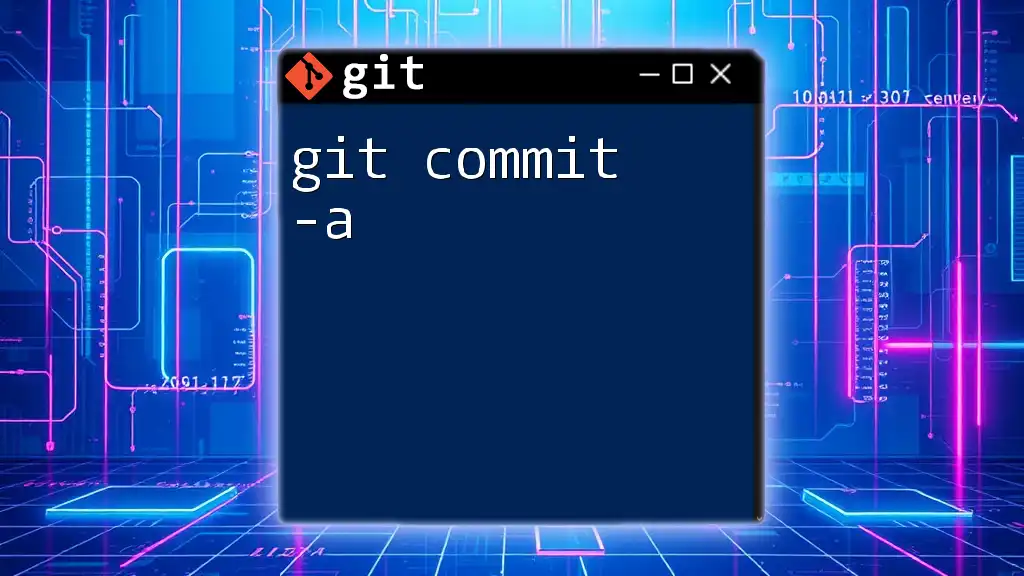To retrieve the commit ID of the most recent commit in a Git repository, you can use the command below:
git rev-parse HEAD
What is a Git Commit ID?
A Git commit ID is an important concept in version control that plays a critical role in the way developers manage and track their code. Each commit made in a Git repository is accompanied by a unique identifier, which is generated as a SHA-1 hash. This string of characters serves as a fingerprint for the changes made, allowing users to index and reference the exact state of the project at any point in time.
Understanding the commit ID is crucial for several reasons. First, it allows developers to find specific changes in their code history quickly. Second, it plays a vital role in collaboration, enabling multiple developers to coordinate their work without overwriting one another's contributions.
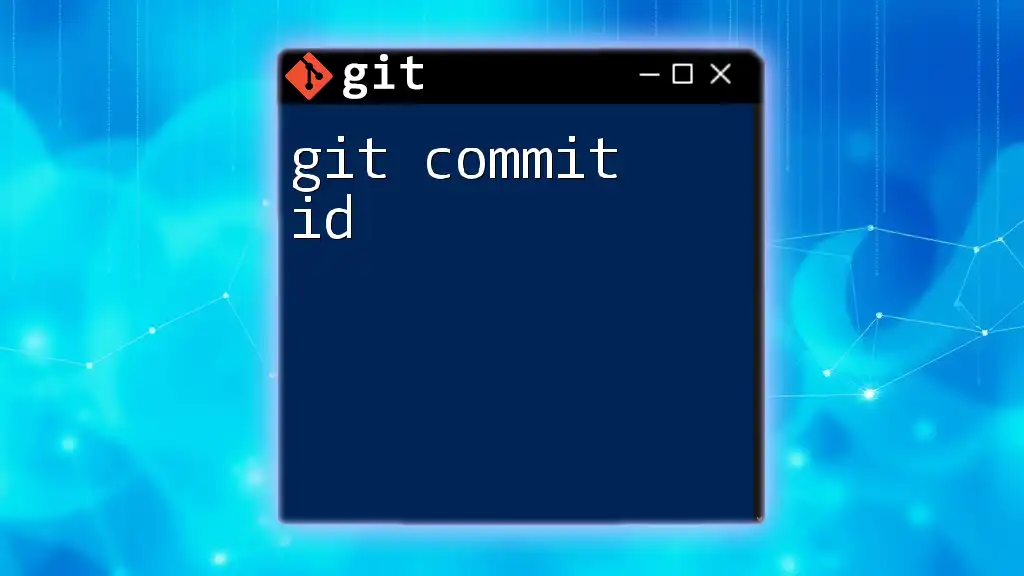
How to Retrieve a Git Commit ID
Using the Command Line
The `git log` Command
To view the history of commits and their corresponding commit IDs, you can use the `git log` command. This command lists all the commits in the current branch, providing essential information about each commit, including the commit ID, author, date, and commit message.
To execute this command, simply type:
git log
The output will look something like this:
commit 9d1a2b3c4d5e6f7g8h9i0j
Author: Your Name <your.email@example.com>
Date: Fri Oct 1 12:34:56 2023 +0000
Initial commit
Here, 9d1a2b3c4d5e6f7g8h9i0j is the commit ID. By observing the output, you can gain insight into your commit's history.
Customizing the Log Output
You can also customize the output format of the log to make it easier to find specific commit IDs. One popular method is using the `--pretty` option to format the log. If you're looking for a more concise overview of your commits, you can use:
git log --pretty=oneline
This will condense the log output to one line per commit, displaying the commit ID along with the commit message, making it simpler to locate the necessary commit ID.
Using Git GUI Tools
If you prefer using graphical interfaces, several Git GUI tools allow you to visualize your commit history and easily find commit IDs.
GitHub
On platforms like GitHub, commit IDs are visible in the repository's commit history. Navigate to the "Commits" section of your repository, and you will see a list of commits, each identified by its unique commit ID.
GitLab and Bitbucket
Similarly, GitLab and Bitbucket provide straightforward interfaces for accessing commit history, allowing users to search and filter commits effectively.
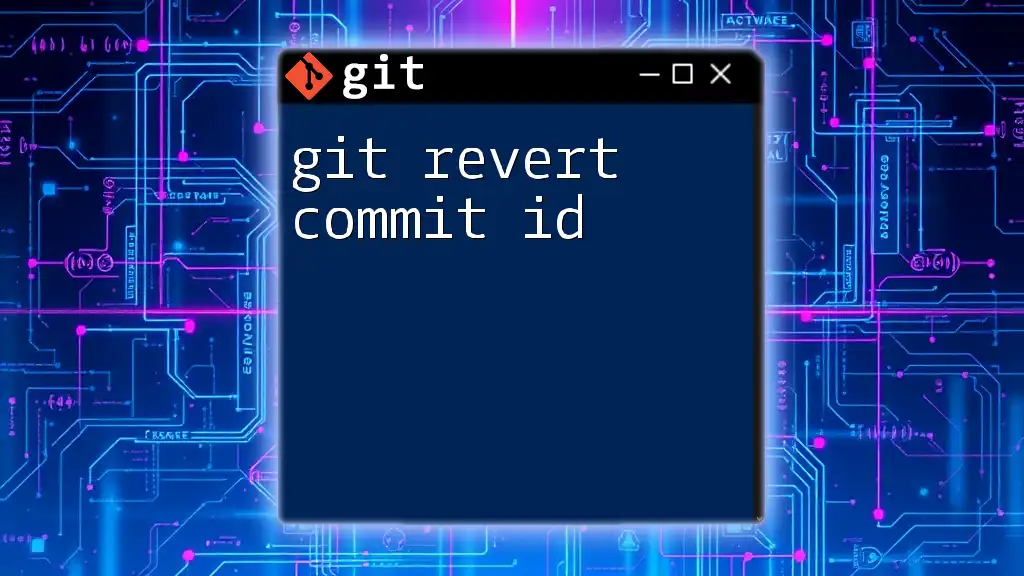
How to Use a Git Commit ID
Checking Out a Specific Commit
When you need to examine the state of the repository at a particular commit, you can check out that commit using its commit ID. This action reverts your working directory to that specific point in time.
To check out a commit, use the following command:
git checkout <commit-id>
Be cautious when using this command, as your working directory may change. It's typically a good idea to create a new branch if you want to explore without losing your current changes.
Reverting to a Specific Commit
Sometimes, you may want to revert your project to a previous state. You can do this using the `git revert` command, which will create a new commit that undoes the changes made in the specified commit ID:
git revert <commit-id>
This is especially useful for maintaining a clean commit history, as it allows you to backtrack without rewriting the past.
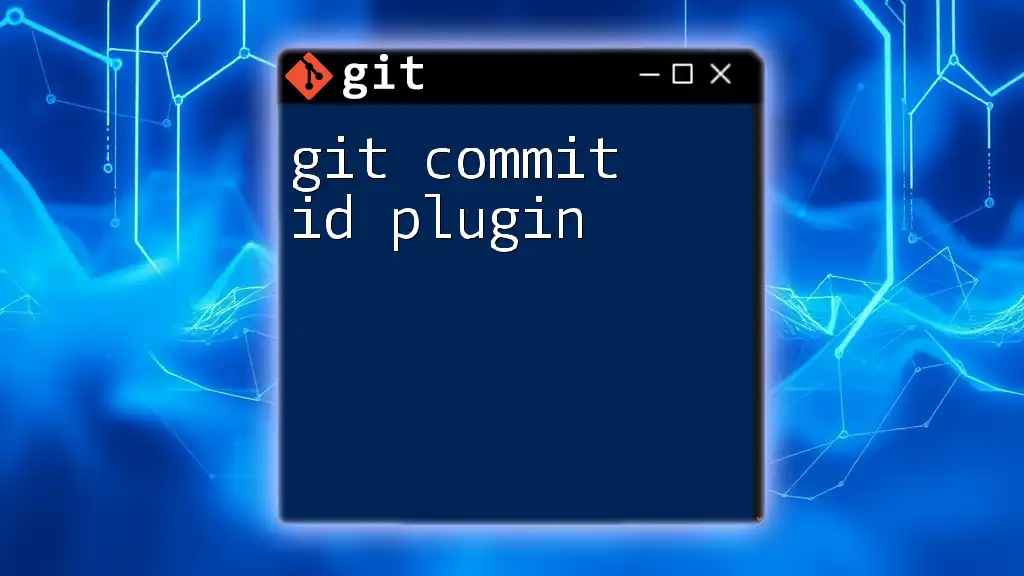
Viewing Commit Differences Using Commit IDs
Basic Comparison
A powerful feature of Git is the ability to compare the differences between commits. If you want to see what has changed between two commits, you can use the `git diff` command:
git diff <commit-id-1> <commit-id-2>
This command will display the differences between the two specified commit IDs, indicating what was added, removed, or modified in the code.
Visualizing Changes
For those who prefer a visual representation of changes, tools like Gitk and Sourcetree allow you to visualize commit history and differences graphically, making it easier to understand the evolution of your project.
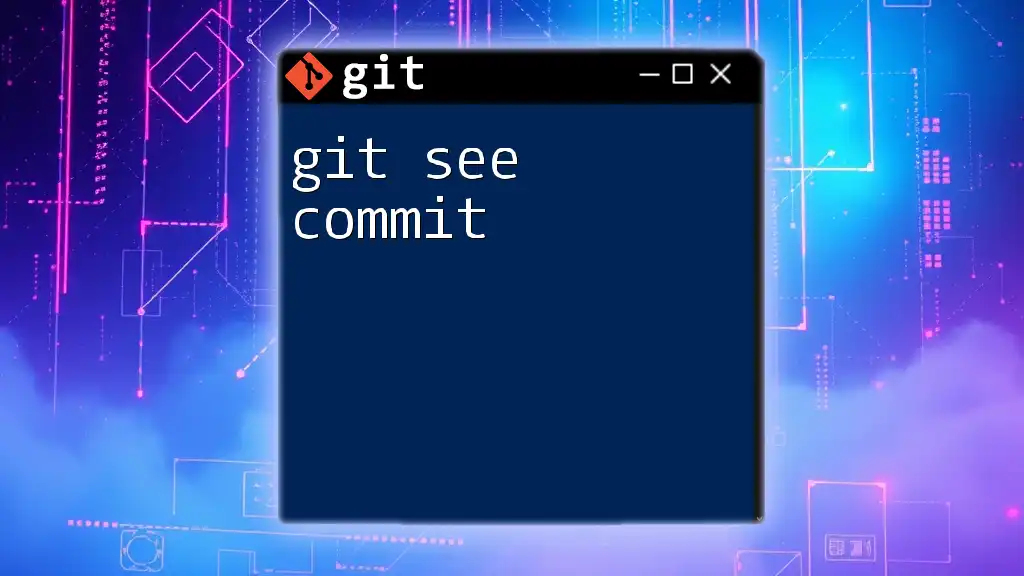
Best Practices for Using Commit IDs
Maintain Clear Commit Messages
Descriptive commit messages are vital for effective communication within a project. A well-structured commit message gives context to the commit ID and helps collaborators understand what changes were made and why.
Frequently Check Commit History
Regularly reviewing your commit history can yield benefits such as identifying past issues, understanding code evolution, and ensuring that important changes are documented correctly.
Use Branching to Manage Commits
Branching allows you to isolate changes and experiments from the main codebase. Each branch has its own commit history, meaning that the commit IDs made in a branch do not affect the main branch until you merge them back in.
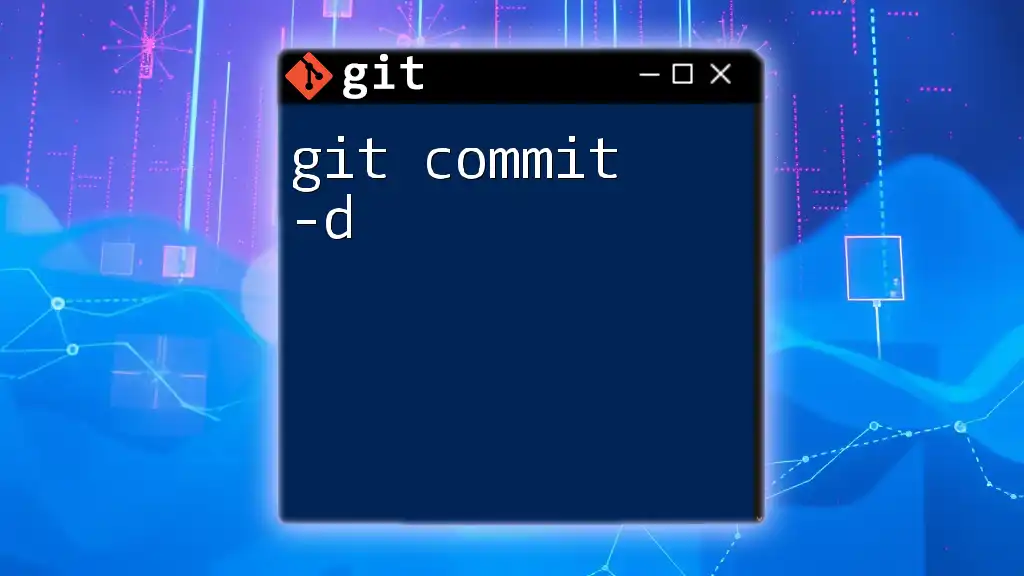
Troubleshooting Common Issues
Not Finding a Commit ID
If you struggle to locate a specific commit ID, check the branch you are currently on, as commits may not appear if you're looking in the wrong branch. Use `git branch` to confirm your current branch and switch as necessary using `git checkout`.
Dealing with Merge Conflicts Related to Commits
When working with multiple branches, you may encounter merge conflicts related to commits. Understanding commit IDs can aid in resolving these conflicts by giving you the context of changes made in each branch, allowing you to choose how to integrate them effectively.
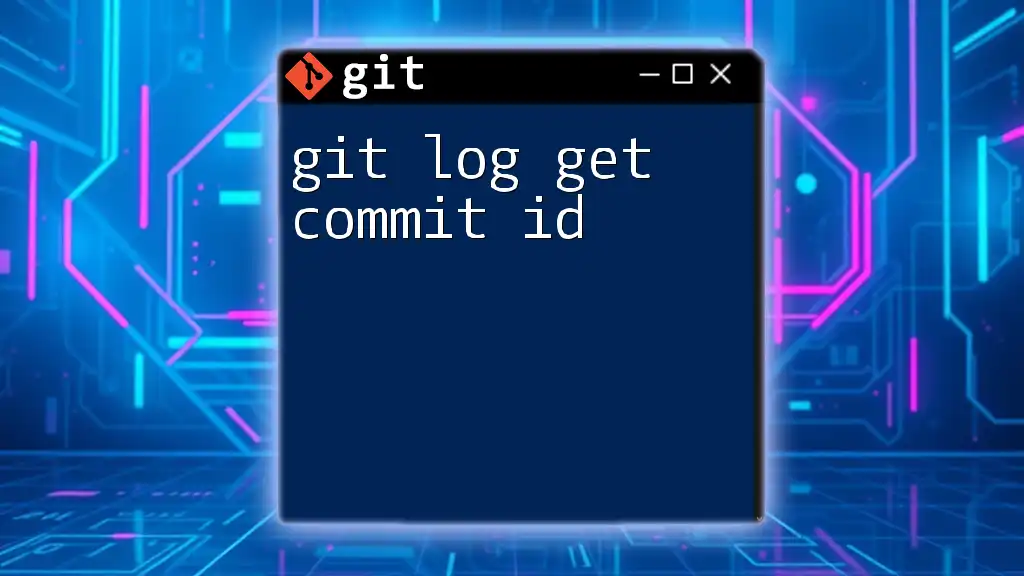
Conclusion
Understanding and effectively using git commit IDs is crucial for managing projects with Git. The ability to retrieve, reference, and utilize commit IDs allows developers to maintain quality control, enhance collaboration, and streamline the development process. By incorporating best practices into your workflow and utilizing the extensive capabilities of Git, you can take full advantage of this powerful version control tool.
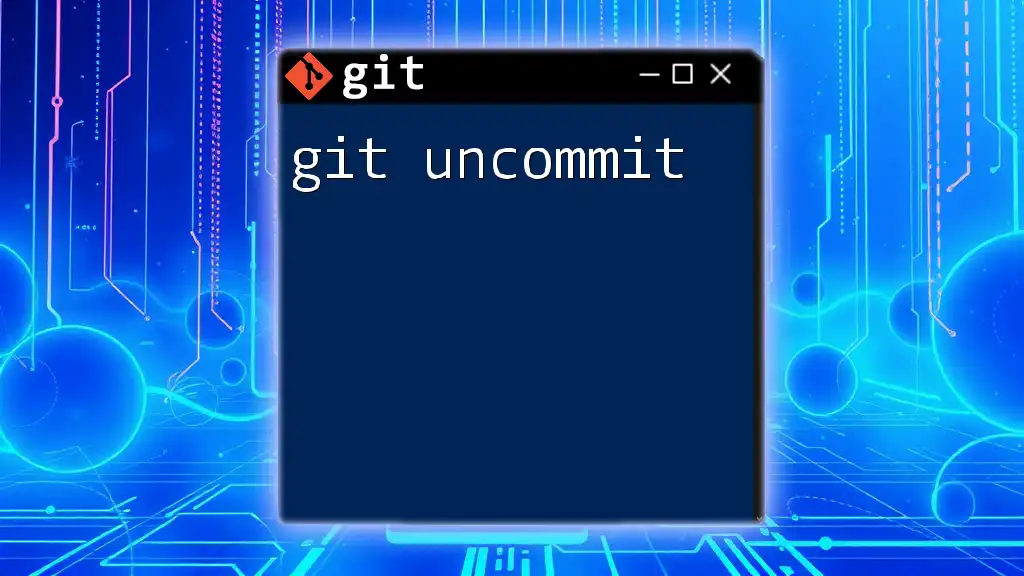
Additional Resources
For further reading and learning, consider exploring the official Git documentation, which offers comprehensive insights into Git commands and functionalities. You may also find it beneficial to check out video tutorials and reading materials that delve deeper into practical applications of commit IDs.