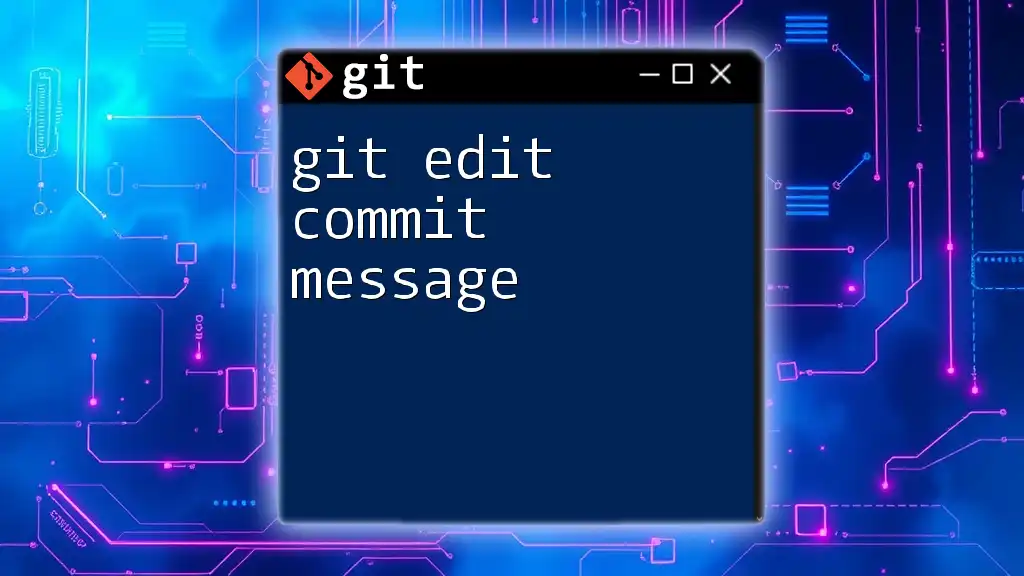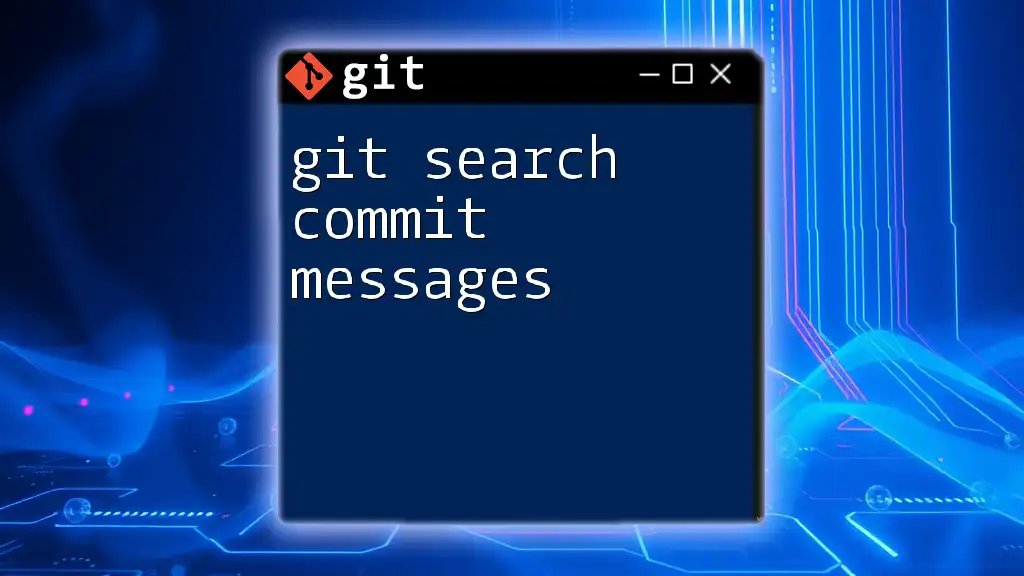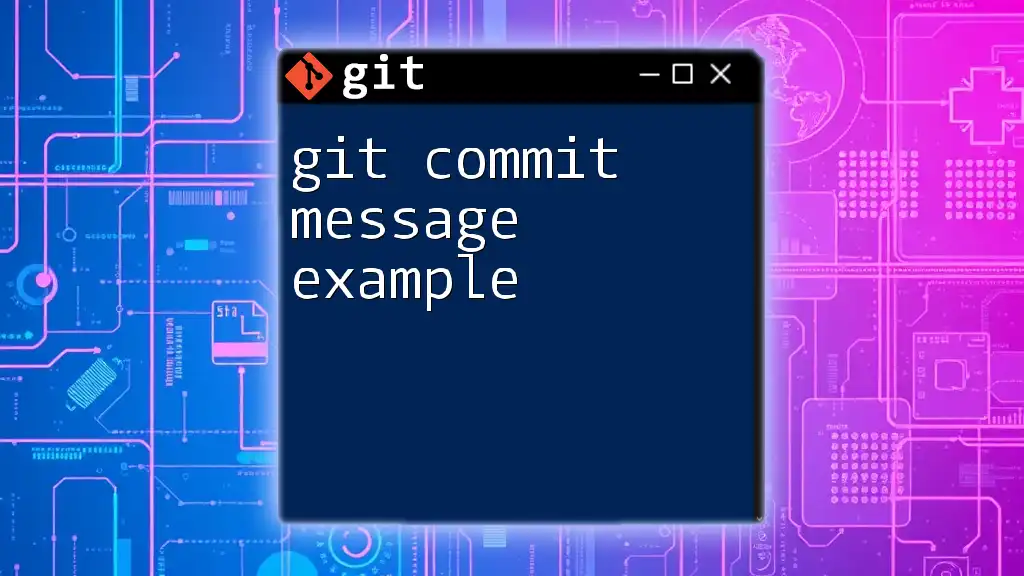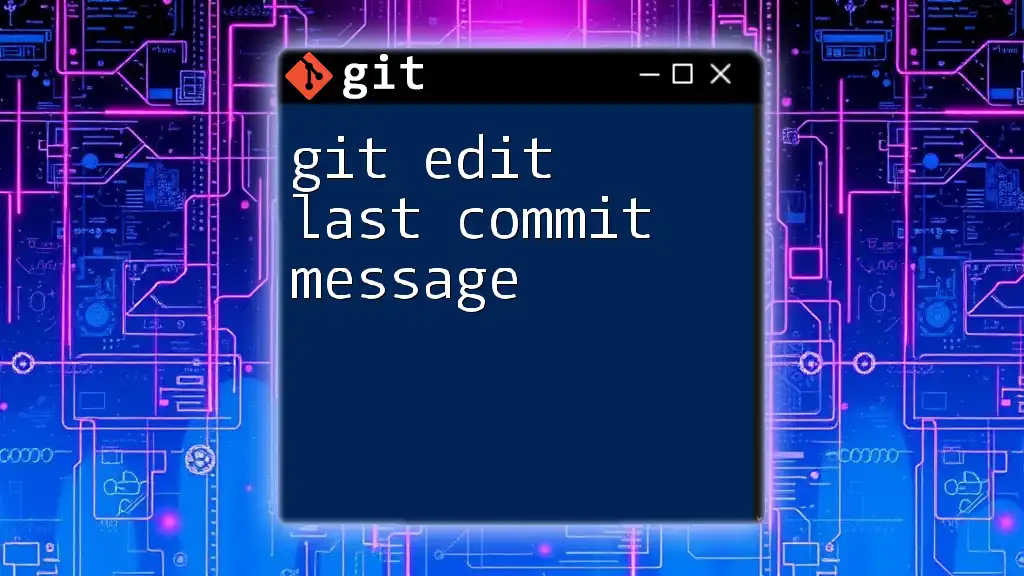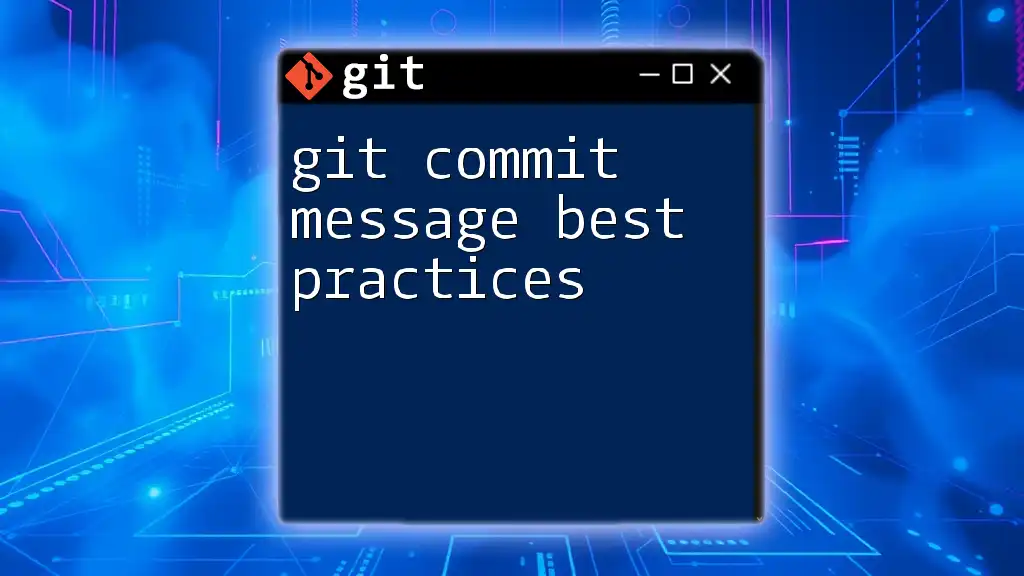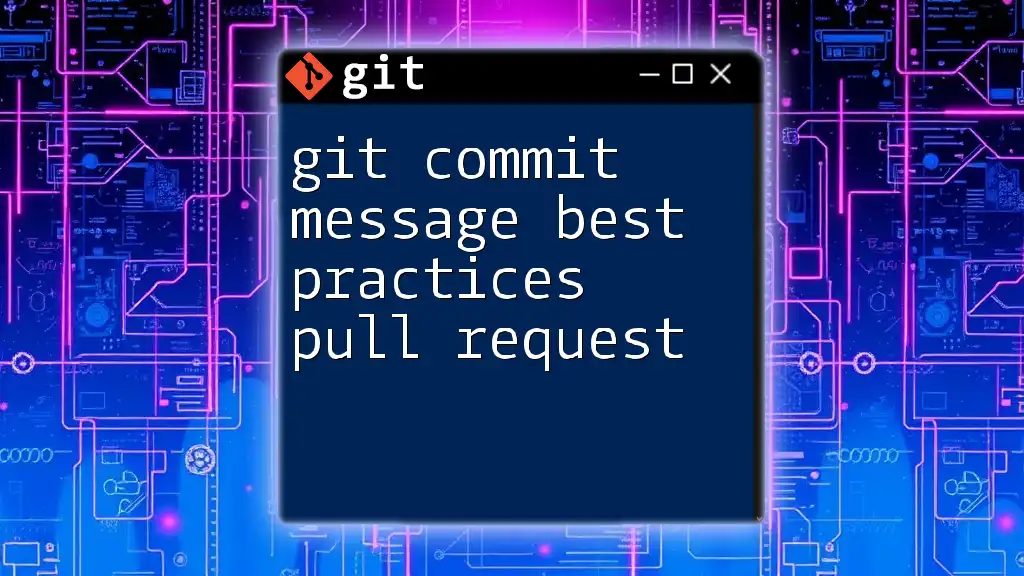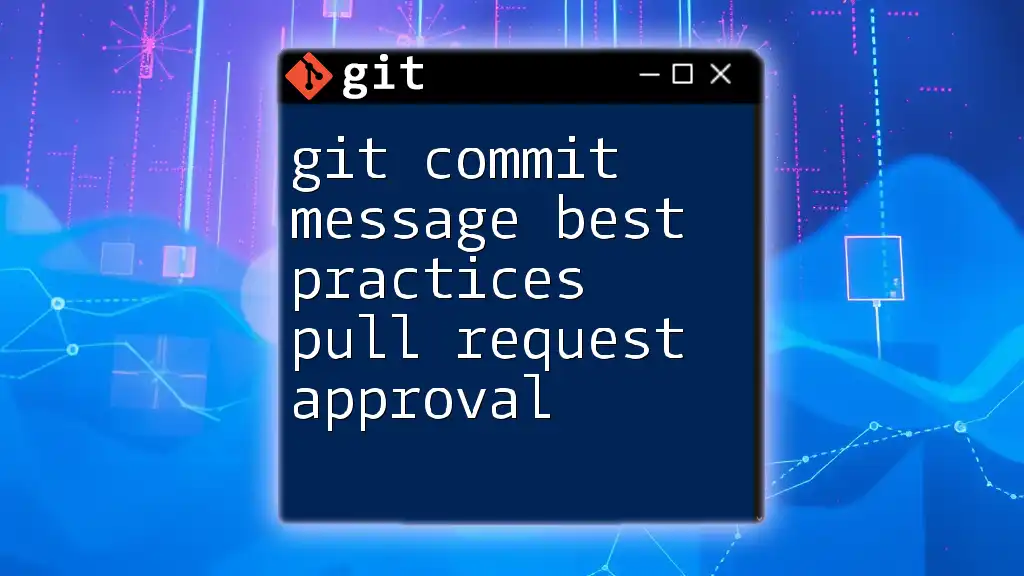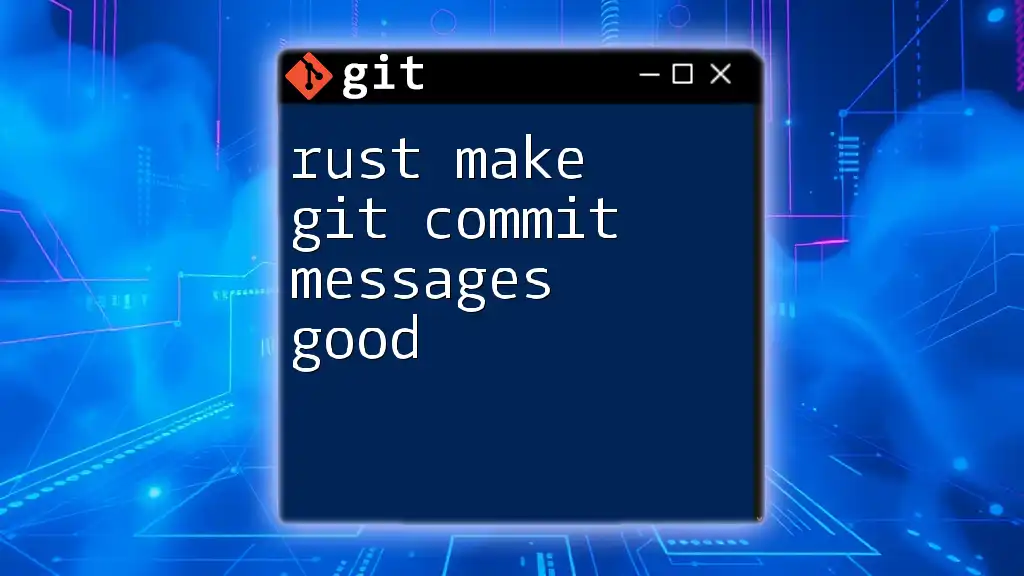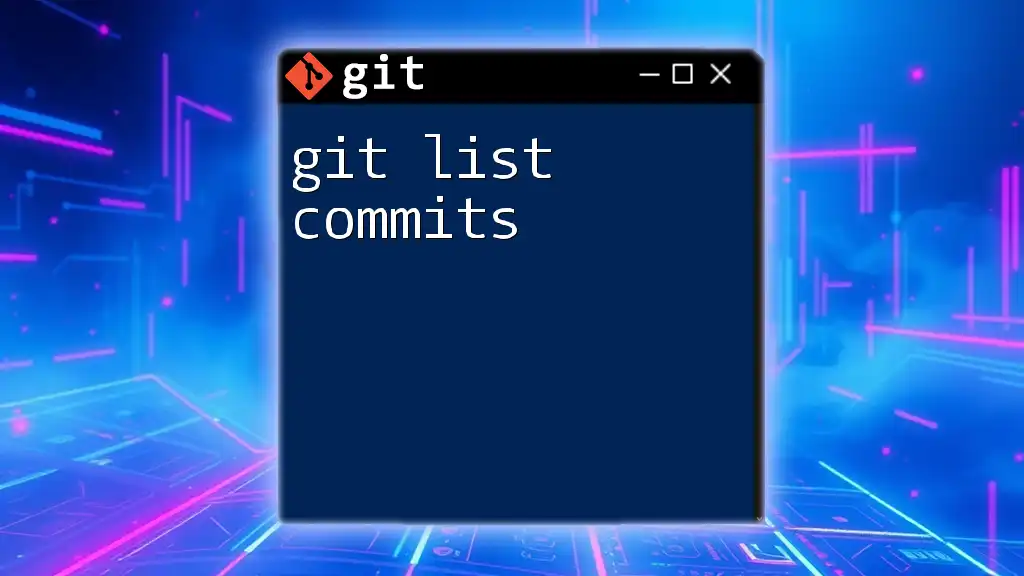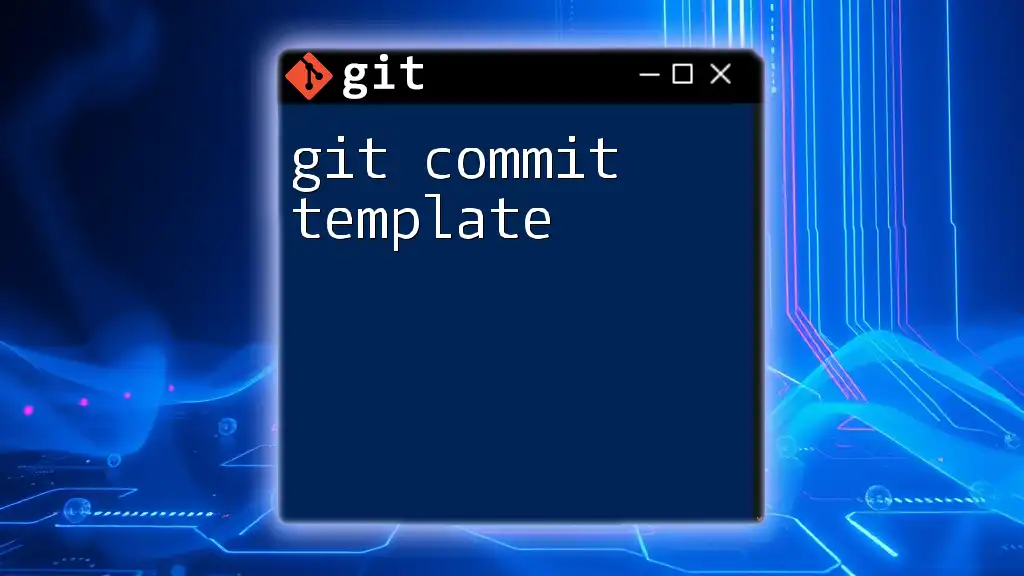To edit the commit message of your most recent commit in Git, use the following command in your terminal:
git commit --amend -m "New commit message"
Understanding Commit Messages
What is a Commit Message?
In Git, a commit message is a brief description that explains the purpose of a commit. Each time you save changes to your repository, Git requires you to provide a commit message that outlines what has been modified. This practice is essential for maintaining a clear project history and facilitates collaboration within teams, allowing others to understand the context of changes.
Structure of a Good Commit Message
A well-crafted commit message typically consists of three main components:
-
Subject Line: This is a brief summary of the changes, usually limited to 50 characters. It should be written in the imperative mood (e.g., “Fix bug”).
-
Body: This section is optional but provides a more detailed explanation of the changes. When necessary, it can include reasons for the changes, which issues it resolves, or a summary of how the changes were implemented. A body is usually wrapped at 72 characters.
-
Footer: Here, you can add metadata such as issue references or links to pull requests. This is especially useful for teams that use issue tracking systems.
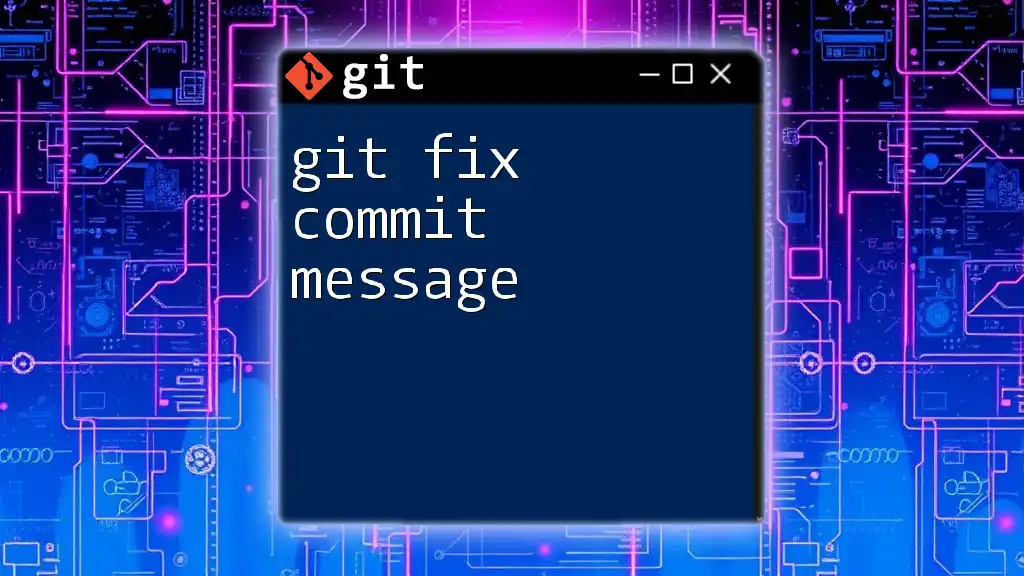
Why Edit a Commit Message?
There are several reasons you might want to edit a commit message:
-
Typos and Grammatical Errors: Even the smallest mistakes can lead to misunderstandings, making it important to maintain a professional tone.
-
Lack of Clarity: A commit message that isn't clear can confuse team members reading the project history later. If you realize your message doesn't adequately describe what was changed, it’s time to edit.
-
Adding References: You might need to associate a commit with a specific issue or task. Editing the commit message to include this reference can help clarify the context for others.

How to Edit a Commit Message
Editing the Most Recent Commit Message
One of the simplest ways to update your last commit message is by using the `git commit --amend` command. This command allows you to modify the message of your most recent commit without creating a new one. Here’s how to do it:
git commit --amend -m "Updated commit message for clarity"
Step-by-step Breakdown:
- Open your terminal.
- Navigate to the relevant Git repository using the `cd` command.
- Type the command above and press Enter.
- Review and finalize your changes. The commit history will show this updated message instead of the original one.
Editing Older Commit Messages
When you need to change a commit message that's not the most recent, you can use interactive rebase. This technique lets you go back in your commit history and edit messages as needed.
How to Start an Interactive Rebase
You can initiate an interactive rebase with the following command:
git rebase -i HEAD~n
In this command, replace `n` with the number of commits you want to view (e.g., `HEAD~3` will show the last three commits). This generates a text interface in your terminal.
Editing the Commit Message in the Rebase Interface
- After executing the interactive rebase command, you’ll see a list of your recent commits.
- Change `pick` to `reword` next to any commit for which you want to edit the message.
- Save and exit the editor. Your terminal will then prompt you to enter a new message for the selected commit(s).
- Once you’re satisfied with your new messages, save and exit again.
Best Practices for Editing Commit Messages
-
Keep messages concise and informative: A good commit message should convey essential information directly, without unnecessary fluff.
-
Utilize the imperative mood: Instead of past tense (e.g., "Fixed a bug"), use the imperative form (e.g., "Fix bug"). It aligns with the idea that your message describes what the code will do when applied.
-
Pair commit messages with relevant issue keys: If your team uses a task tracking system, link commit messages to issue keys (e.g., "Fixes #123") to further enhance clarity.
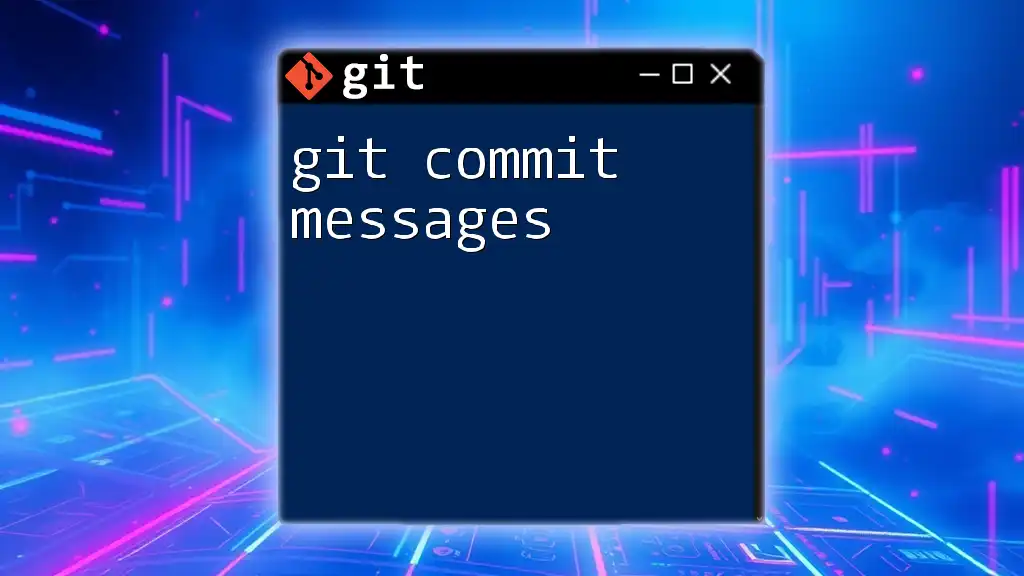
Common Pitfalls When Editing Commit Messages
Risks of Amending Commits
While editing your commit messages can be beneficial, it’s vital to understand the risks involved. For example, when you amend commits that have already been shared with others (i.e., pushed to a remote repository), you alter the commit’s history. This can lead to conflicts when others try to pull and merge their own changes.
Avoiding Wrong Commits during Rebase
Interactive rebase can be powerful but needs to be approached carefully. Here are some tips to minimize risks:
-
Backup before rebase: Always create a backup branch before initiating rebasing to safeguard your work.
-
Understand the rebase process fully before execution: Familiarize yourself with how rebase interacts with your branch history to prevent unwanted results, such as lost commits.
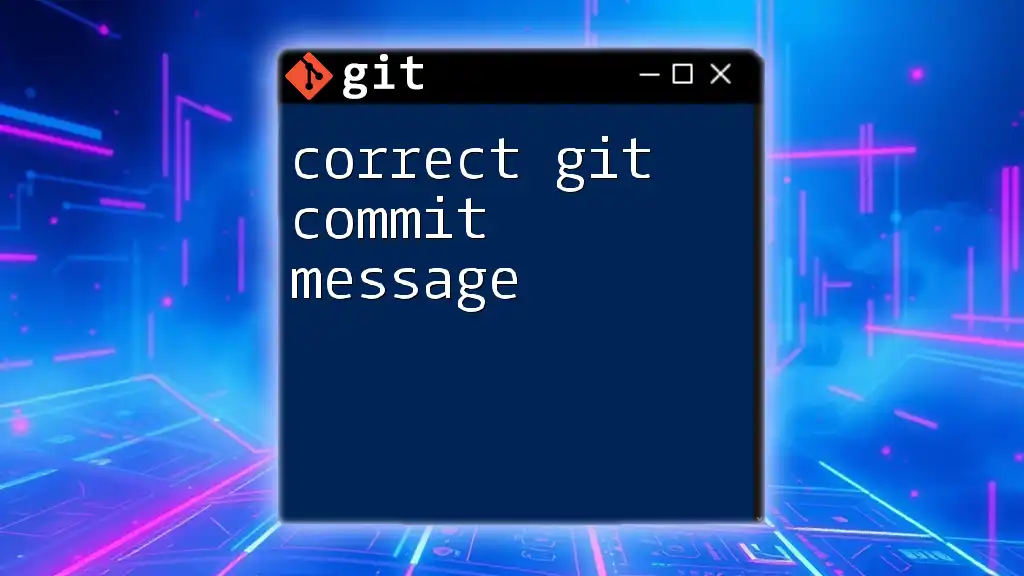
Tools to Help With Commit Messages
Command Line Tools
Several essential Git commands complement the editing of commit messages. Commands like `git log` can help you review past commits, ensuring you only edit messages that truly warrant changes.
Git GUIs
Graphical user interfaces for Git (e.g., GitKraken, Sourcetree) often simplify the process of editing commit messages. These tools frequently provide visual history so you can easily locate and modify commits without delving into the command line.
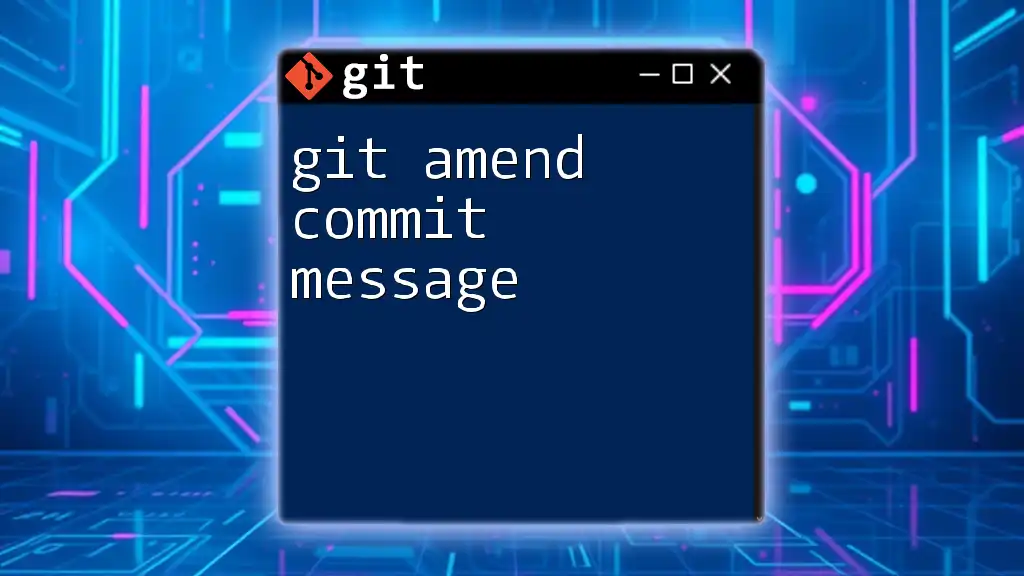
Conclusion
Editing commit messages is a crucial skill for anyone working with Git. Whether you're fixing a typo, adding clarifications, or linking issues, knowing how to perform this task effectively will enhance your project management and collaboration capabilities. By following the guidelines outlined in this article, you'll not only refine your commit messages but also contribute to maintaining a cleaner and more informative project history.
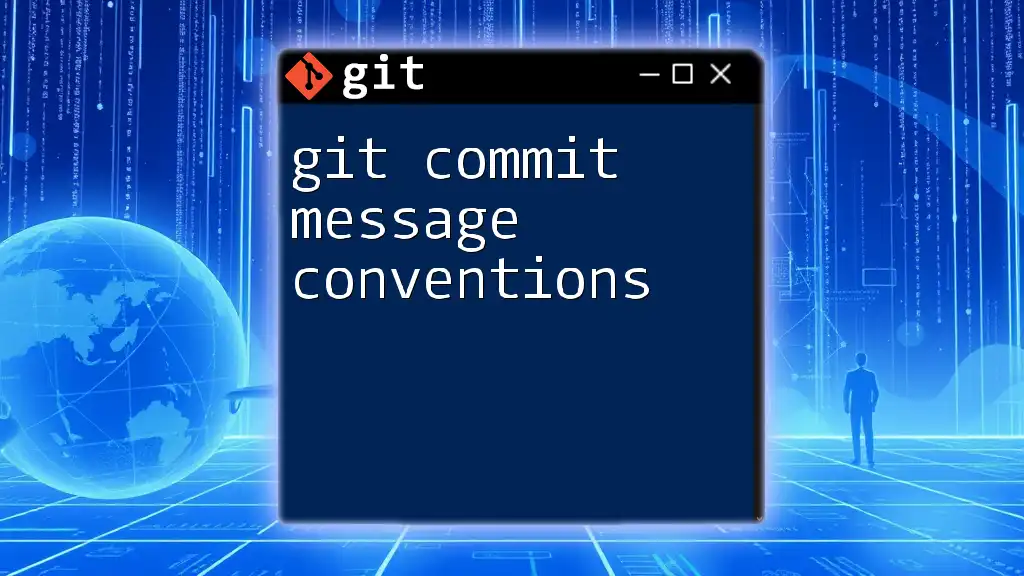
Additional Resources
For further reading, consider checking the official Git documentation, which offers in-depth explanations of commands and practices. Additionally, engaging with books and tutorials focused on mastering Git can solidify your understanding and improve your workflow.