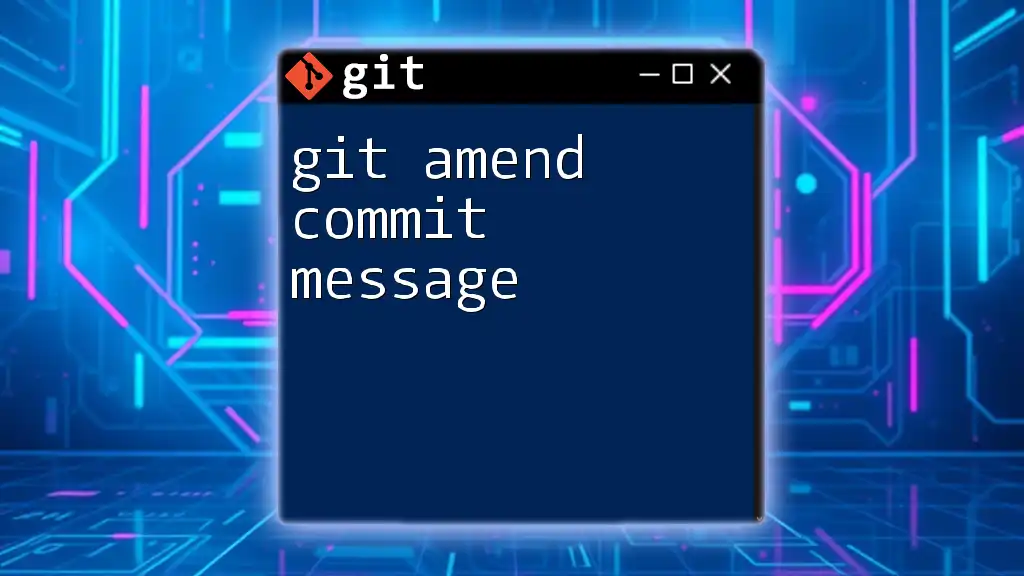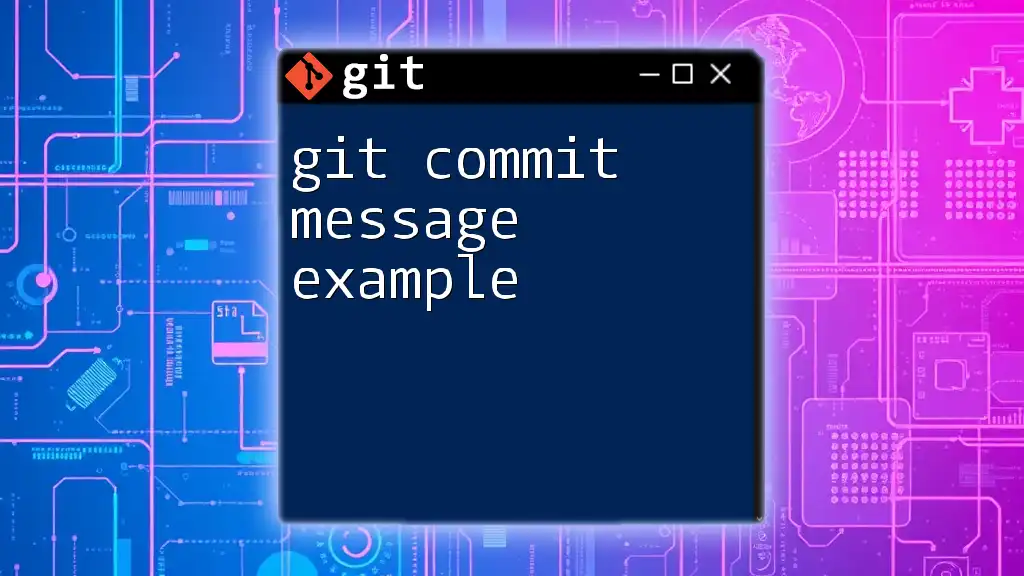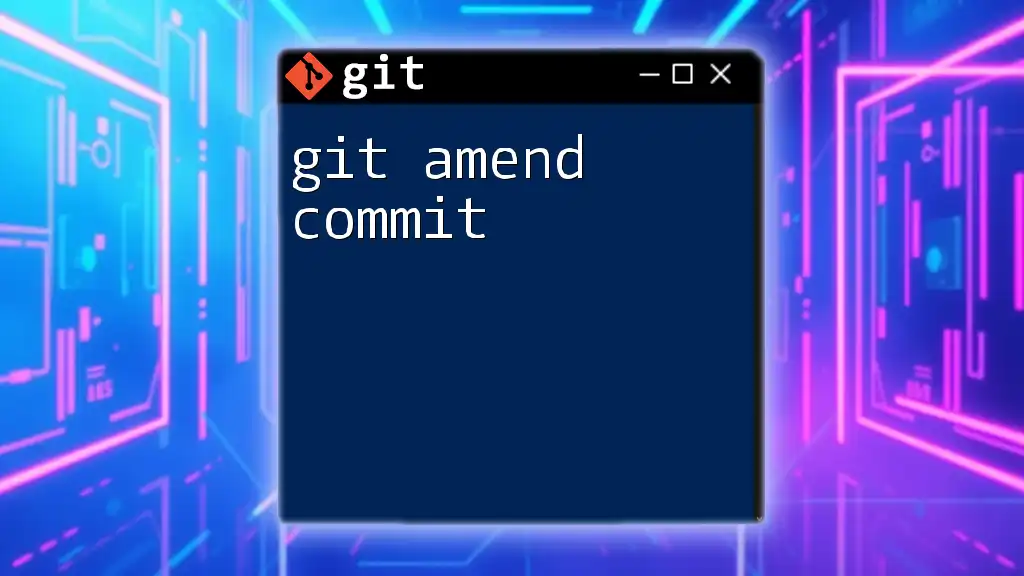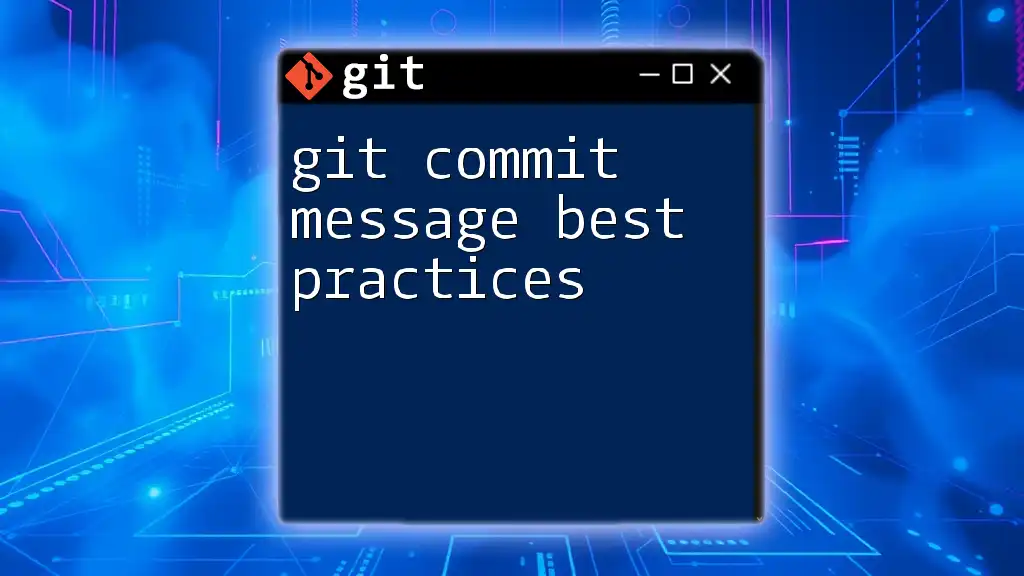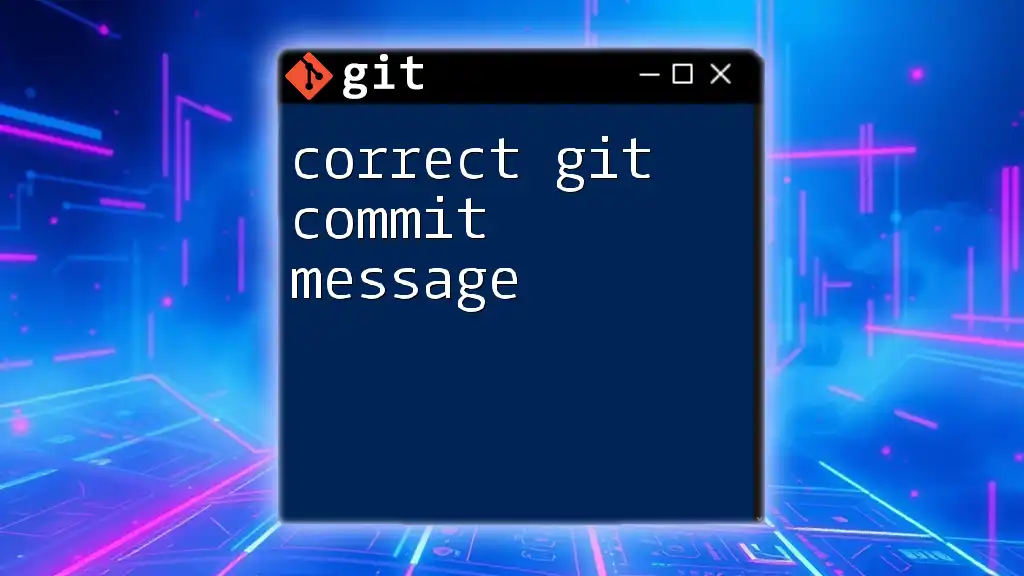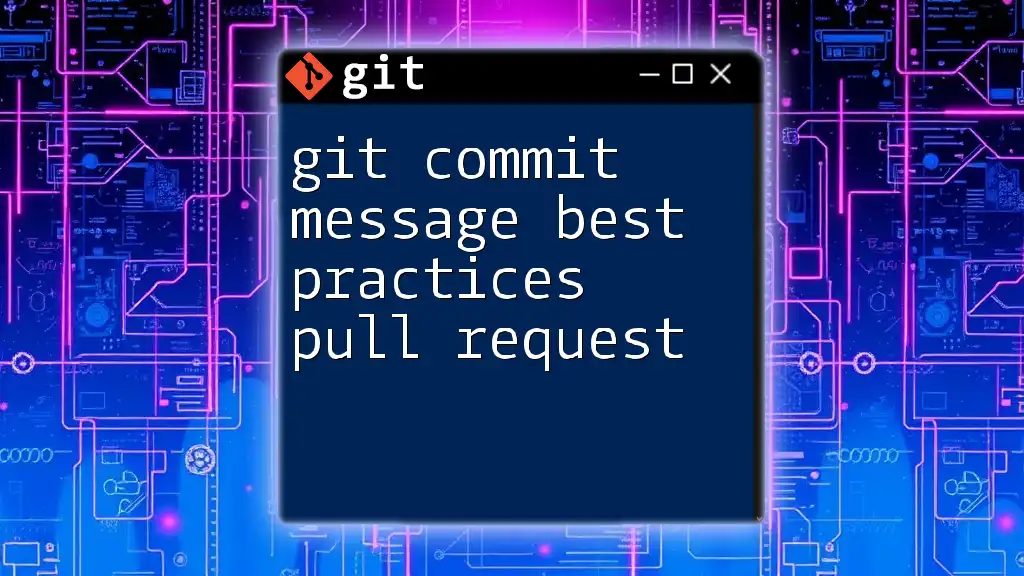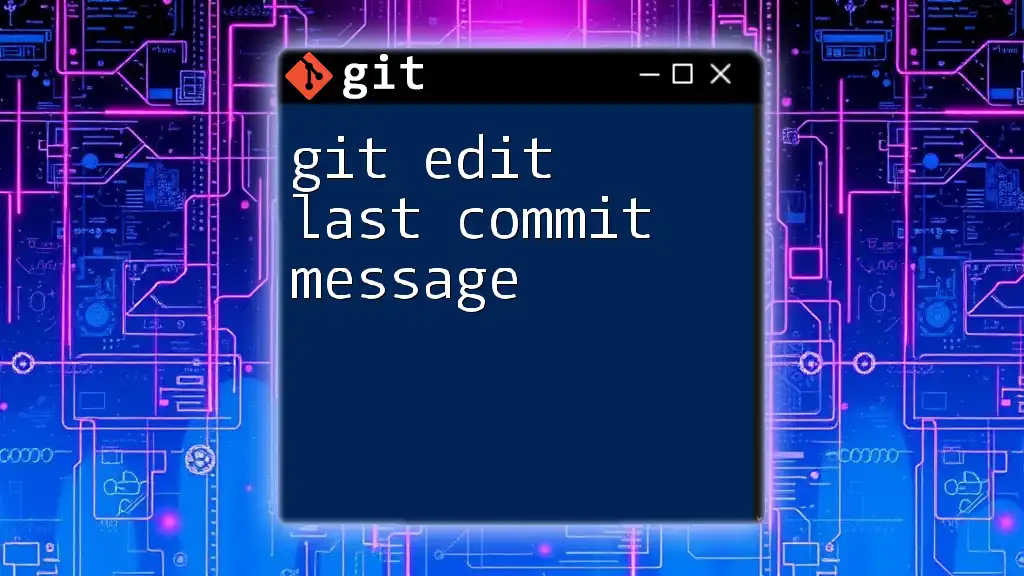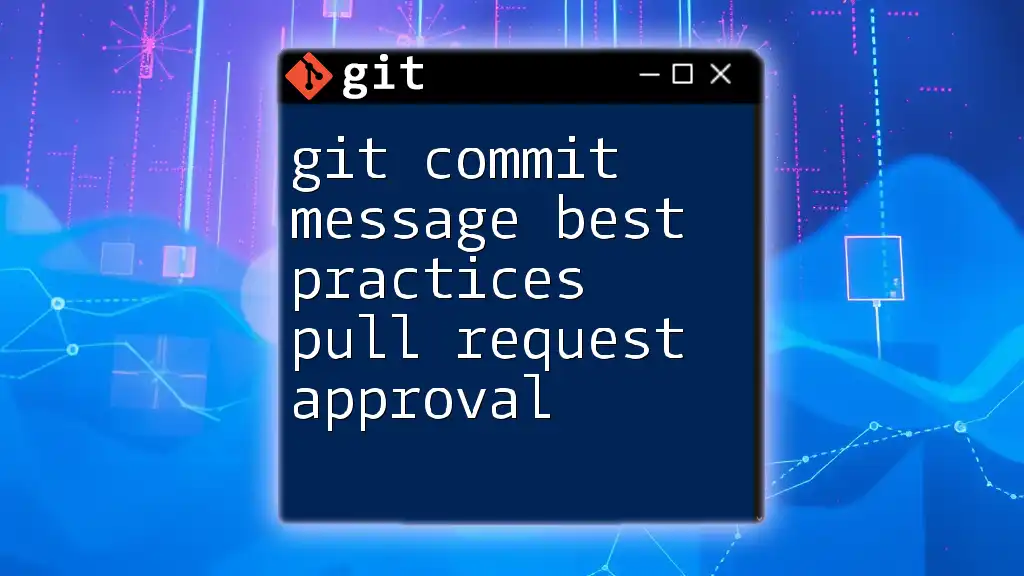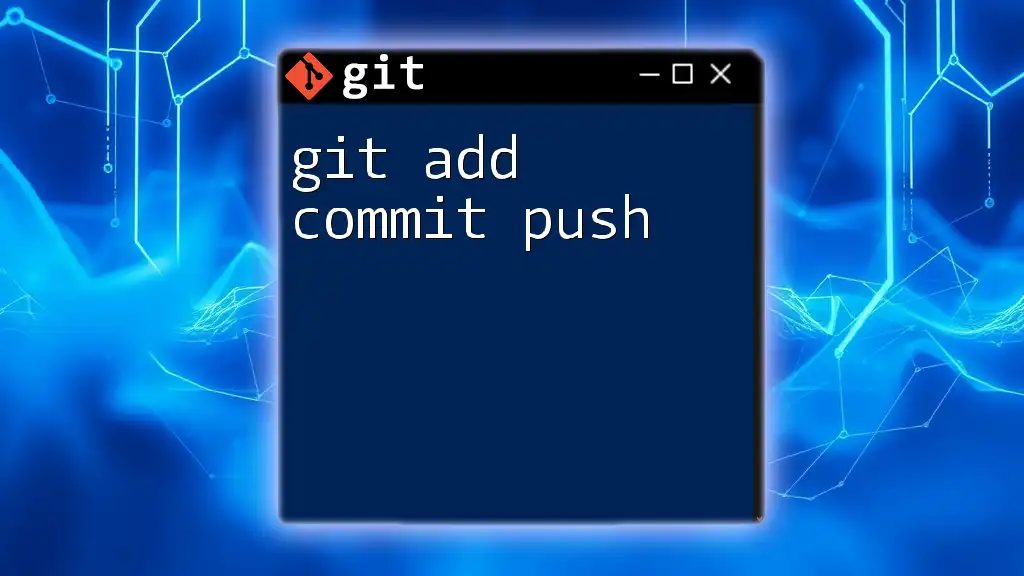The `git commit --amend` command allows you to modify the most recent commit message, making it easy to correct mistakes or enhance clarity.
git commit --amend -m "New commit message"
What is `git commit --amend`?
The command `git commit --amend` allows you to modify the last commit that you've made, which can be especially useful for fixing mistakes in your commit messages or adding changes to the commit itself. It's vital to understand the scenarios where this command comes in handy.
Common situations for amending a commit message include:
- Typographical errors: Perhaps you mistyped a word in your commit message or overlooked some detail that could confuse future collaborators.
- Clarifying commit intent: Sometimes your initial message may not be clear or descriptive enough to inform your teammates about the changes made.
- Adding additional information: If you realize you need to include more context after making the commit, you can easily amend your message.

How to Use `git commit --amend`
Basic Syntax of the Command
To clarify how this command operates, let's look at the basic structure:
git commit --amend -m "New commit message"
This command format allows you to directly update the last commit message by specifying a new message with the `-m` option.
Amending the Message of the Last Commit
You can easily amend the last commit message by following these steps:
- Open your terminal: Ensure you are in the correct project directory.
- Navigate to your repository: Use the `cd` command to access your Git repository folder.
- Run the command: Input the command to make your changes.
For example, if you want to correct a commit message that mistakenly said "Update README file," you can amend it to:
git commit --amend -m "Fix typo in README file"
This command will change the commit message of your last commit, effectively correcting your earlier mistake.
Viewing Previous Commit Messages
To ensure you're amending the correct commit, you may want to view the recent commit logs. You can check your commit history with the following command:
git log --oneline
This command provides a concise view of your Git commit history, allowing you to confirm the commit message you want to amend.
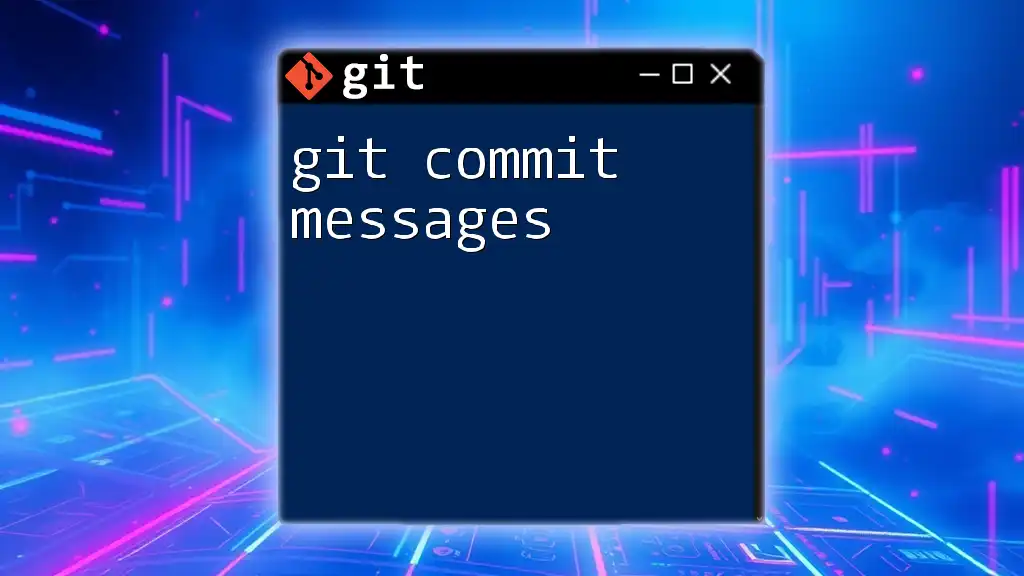
Practical Use Cases for Amending Commit Messages
Correcting Mistakes
One of the main reasons for using `git commit --amend` is to rectify errors. For instance, if your initial message was "Add new feature" and upon reflection, it should specify the feature better – perhaps it was focused on user login functionality – you can amend it to:
git commit --amend -m "Add feature for user login"
Improving Clarity
Clear commit messages enhance collaboration and foster better understanding of project changes. Suppose you made a commit with the message "Update styles." Such a vague message lacks context. You could amend it to be much more informative:
git commit --amend -m "Update styles for better mobile responsiveness"
Combining Commits
In some cases, you might want to combine multiple commits into a single, coherent entry. The `git rebase` command works well here, allowing you to amend and consolidate the latest few commits. For instance, to rebase the last two commits, you would run:
git rebase -i HEAD~2
This command opens up an editor where you can choose to amend, fix, or combine commits.
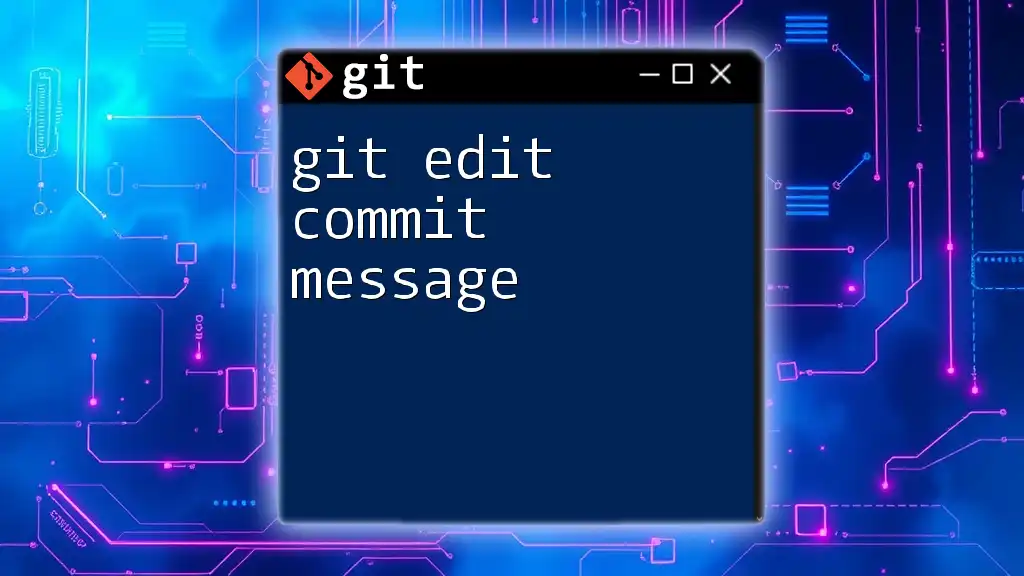
Limitations and Considerations
Impact on Commit History
A crucial point to note is that modifying a commit alters its history. When you amend a commit that has already been shared with others, it can create inconsistencies and confusion. This is because Git assigns unique SHA-1 hashes to each commit. If you amend a commit, the hash changes, reflecting a new commit instead of the original one.
Alternative Commands
Sometimes you might find that other commands, such as `git rebase` or `git reset`, may be more suitable, especially in complex situations. Recognizing when to use these alternatives is vital for effective version control.
For instance, if you intend to organize several past commits as well as amend them, using the `git rebase` command may be preferable:
git rebase -i HEAD~3
This command allows you to amend the last three commits, thus providing a broader overview and control over your commit history.
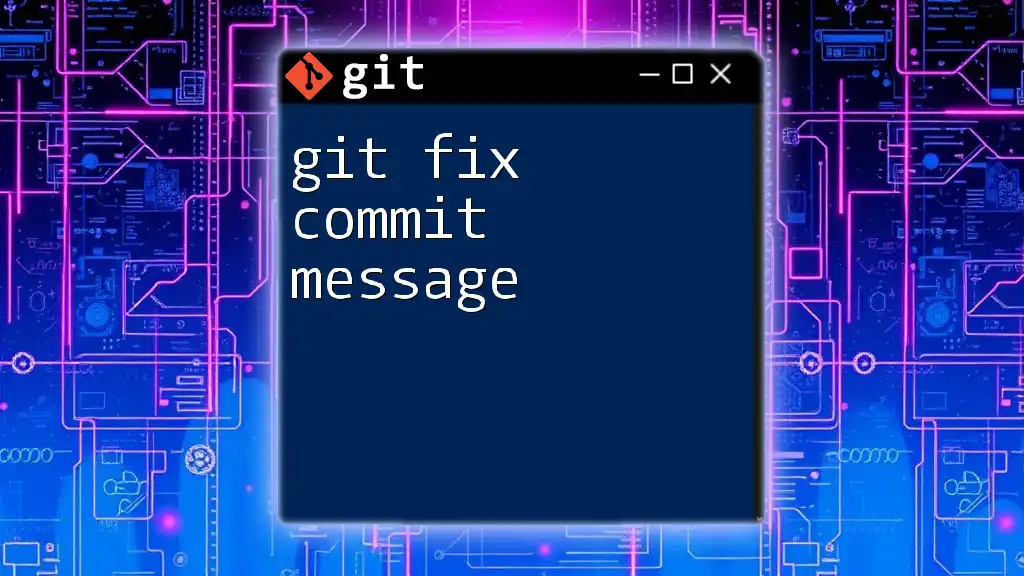
Best Practices for Writing Commit Messages
General Guidelines
Commit messages should be consistent and convey useful information. An ideal commit message communicates what changes have been made and why. Adopting a standard format, such as writing in the imperative form, can significantly enhance clarity.
Examples of Good vs. Bad Commit Messages
To illustrate the difference, consider:
- Bad example: "Fix things" – This is vague and unhelpful.
- Good example: "Fix bug causing error message display" – This is specific and informative.
Crafting precise and descriptive commit messages not only aids in personal understanding but also assists team members in grasping the project's evolution through its history.
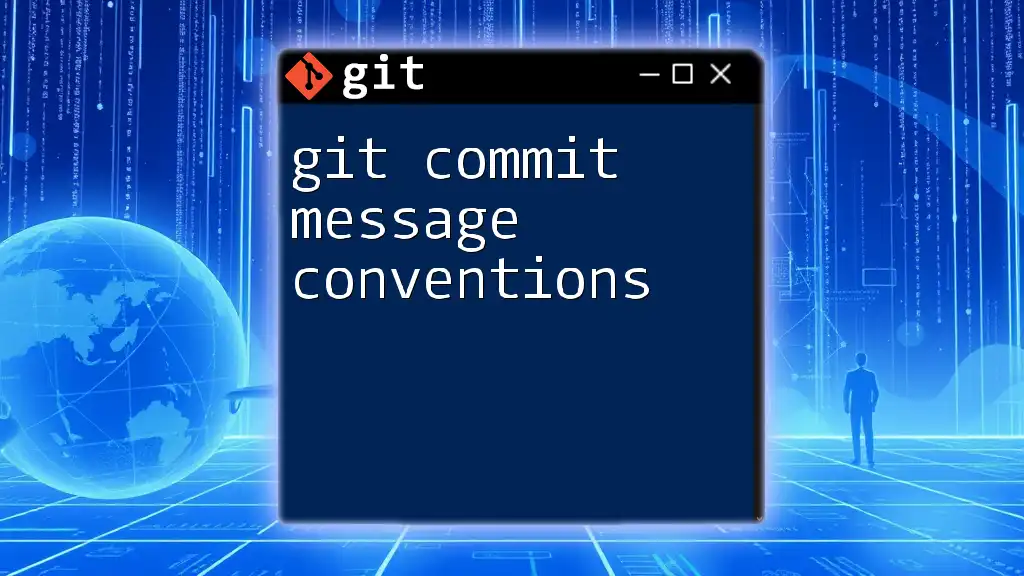
Conclusion
The significance of effective commit messages cannot be overstated. They play a crucial role in maintaining a clear and comprehensible project history. Utilizing `git commit --amend` enables you to refine your messages, ensuring your contributions are adequately documented.
As you explore and practice using this command, remember to be mindful of how changes affect commit history, especially in collaborative environments. Embrace the power of clear communication and standardized practices in your version control activities.
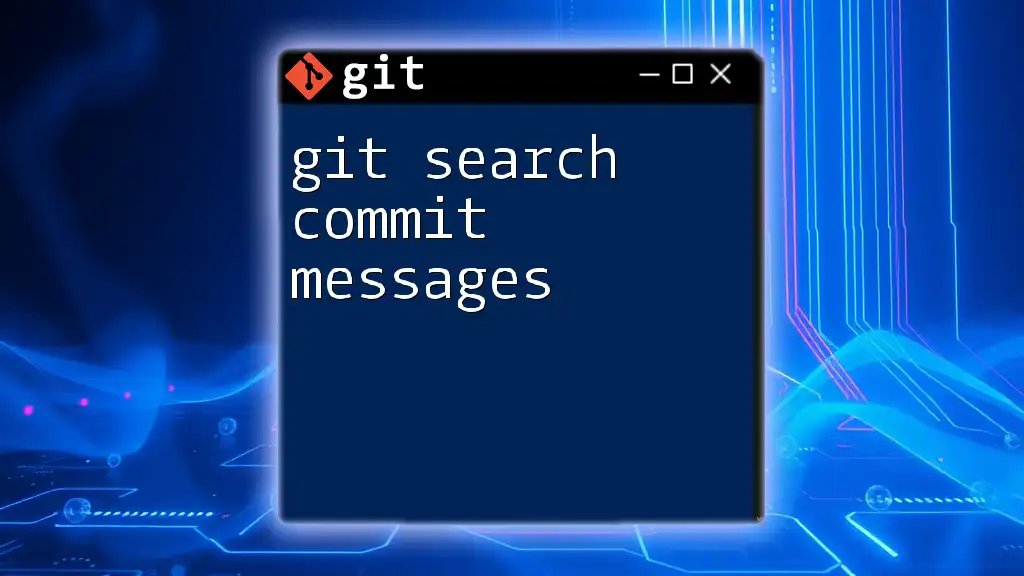
Call to Action
We invite you to sign up for our upcoming workshops on Git commands for more in-depth learning. Become a part of our community where you can share your experiences, access tips and tricks, and seek support as you enhance your Git skills. Additionally, explore our other resources for mastering Git and becoming a proficient version control expert.