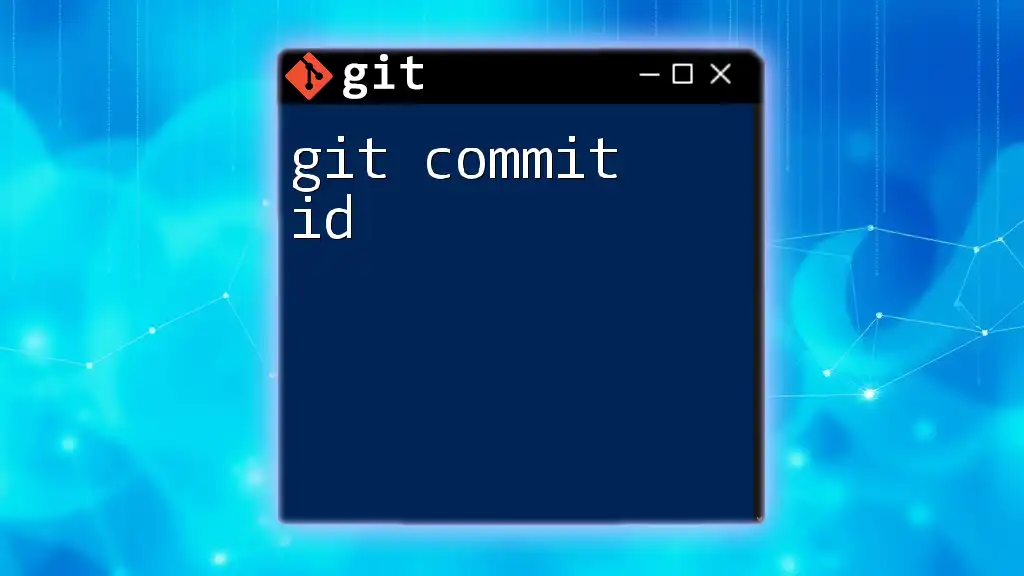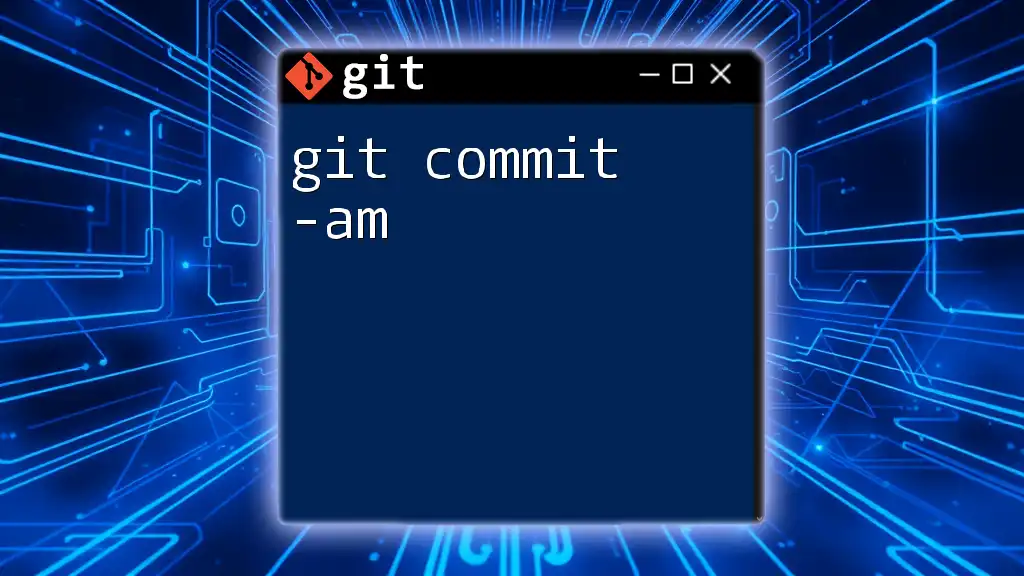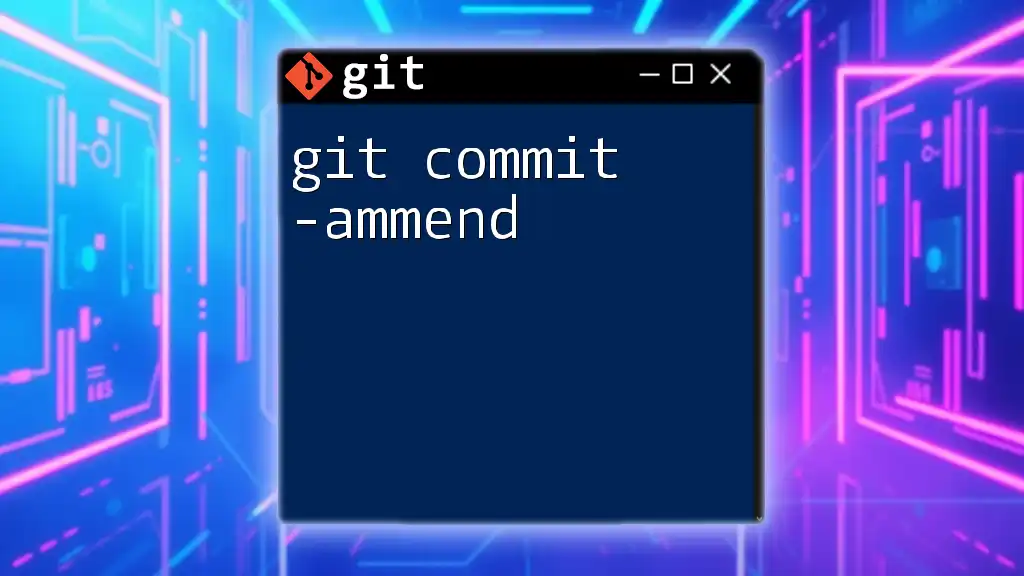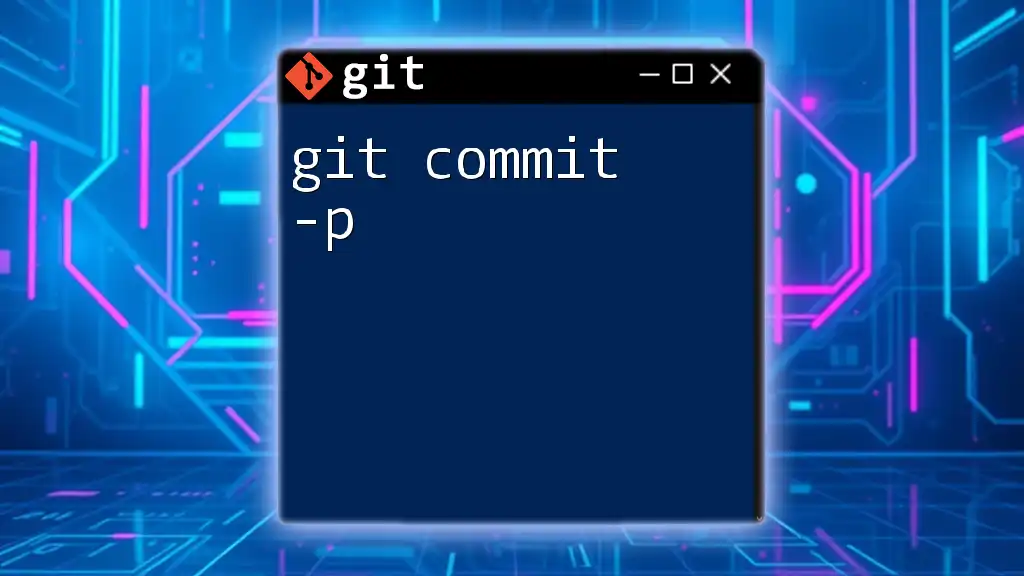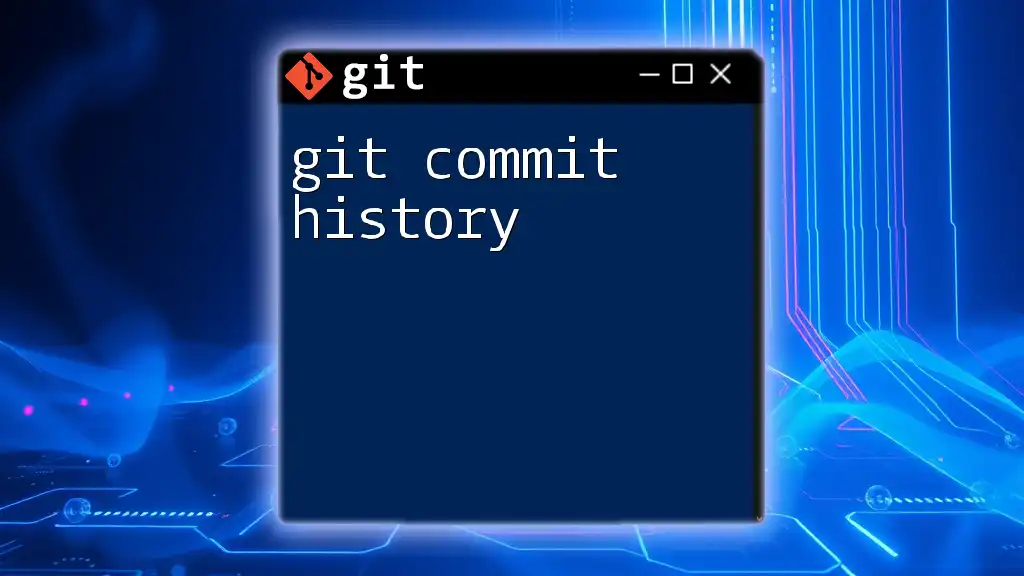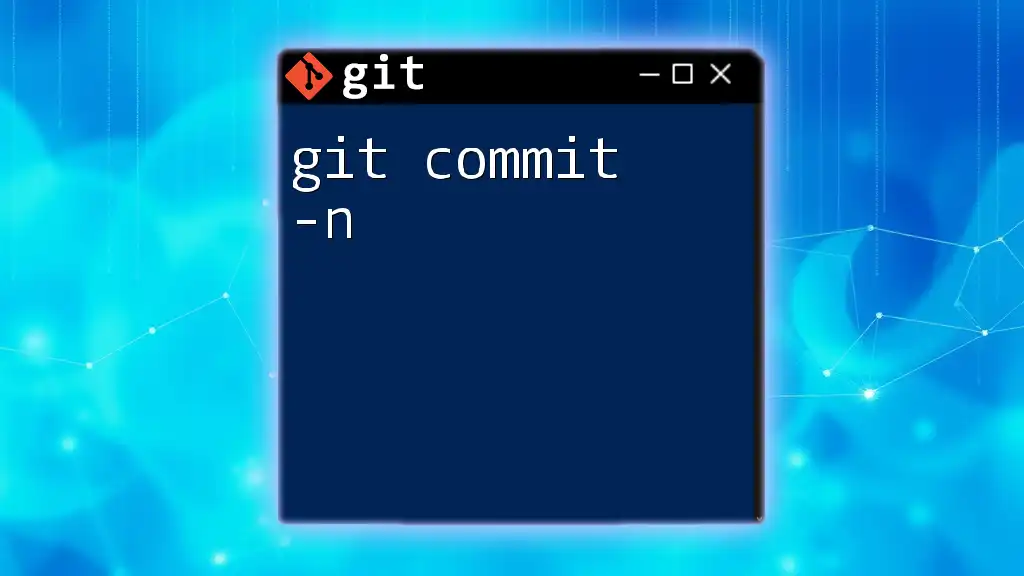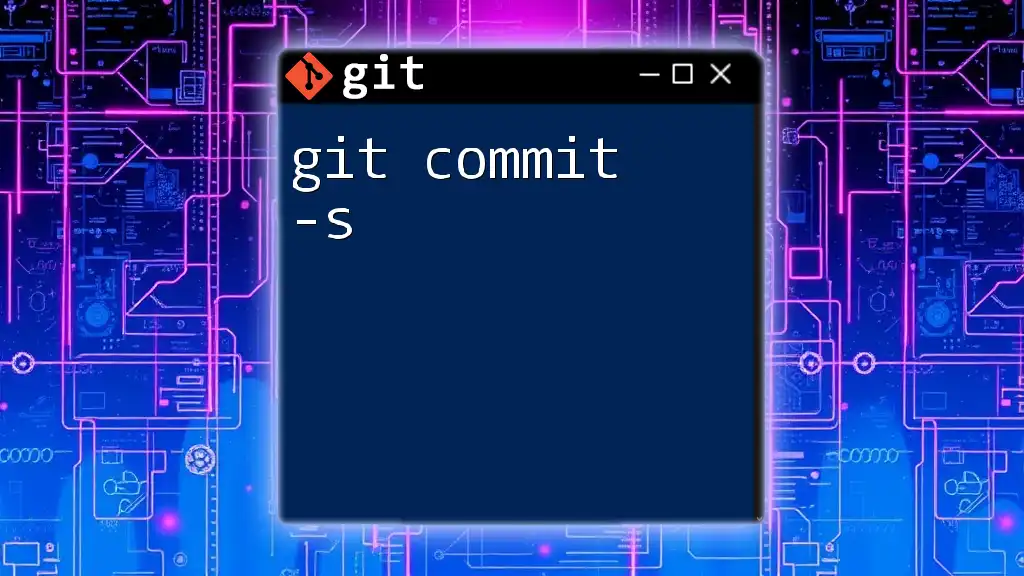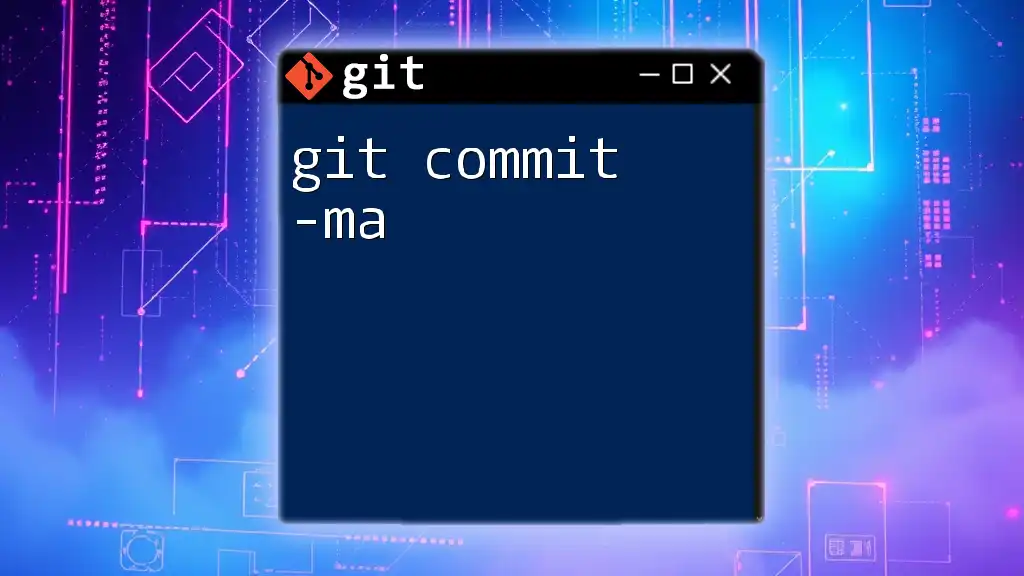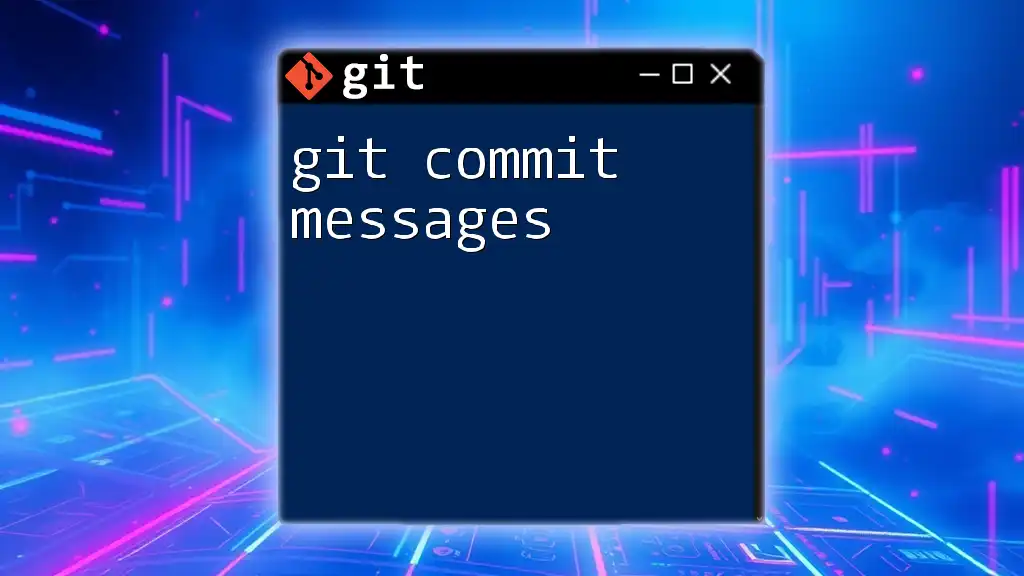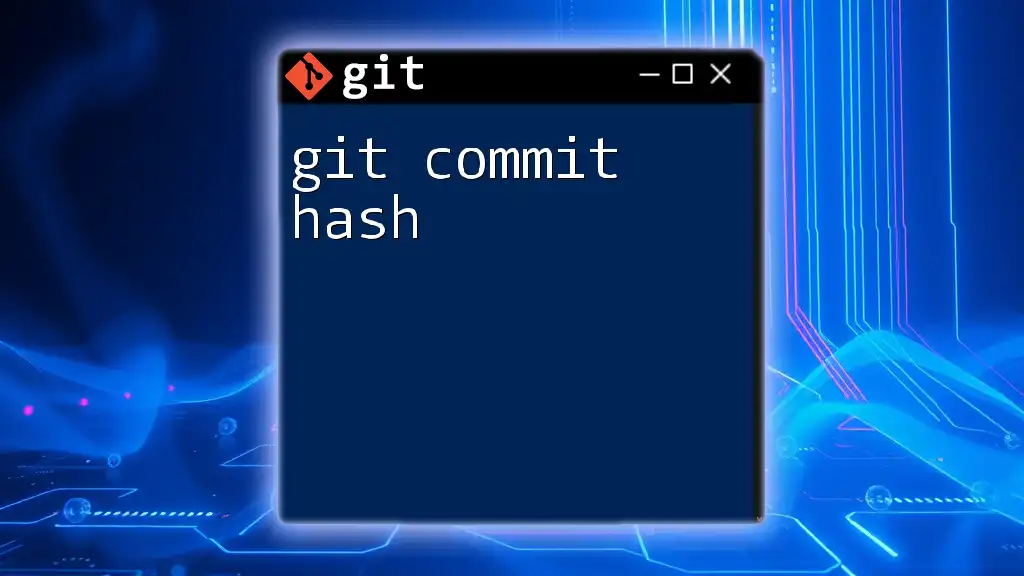A Git commit ID is a unique identifier for each commit in a Git repository, allowing you to reference specific changes or versions of the code.
git show <commit_id>
Understanding Git Commit ID
What is a Commit ID?
A commit ID in Git is essentially a unique identifier assigned to each commit you make in your repository. This ID is crucial because it enables you to track changes, understand project history, and navigate the timeline of your project's development flow. Each commit captures a snapshot of your project at a specific point in time, along with metadata such as the author, date, and the commit message describing the changes made.
Structure of a Commit ID
The commit ID is a SHA-1 hash, which is a 40-character string consisting of hexadecimal characters (0-9 and a-f). This hash is calculated from the contents of the commit, which includes not just the file changes but also other relevant metadata.
Here’s what a typical commit ID might look like:
abc1234def56789ghijklmno1234567890abcdef
The uniqueness of this hash ensures that no two commits will have the same ID, as it is dependent on the commit's contents and metadata.
Unique Characteristics of Commit IDs
The commit ID's uniqueness is derived from multiple factors, including:
- File changes: Even the smallest change in the file will result in a completely different hash.
- Metadata: Changes in author name, email, or the commit message will result in a new commit ID.
This ensures that Git’s tracking is extremely reliable, allowing you to identify changes accurately and revert or compare them effectively.
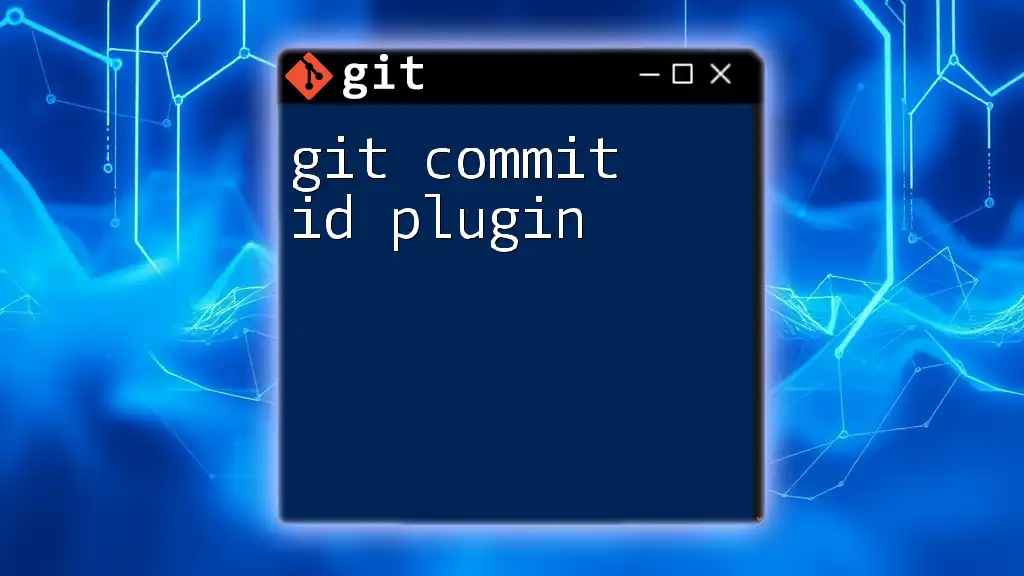
How to Find Your Commit ID
Viewing Commit IDs in the Terminal
One of the simplest ways to find your commit ID is by using the `git log` command. This command displays the commit history of the repository, showing each commit along with its commit ID, author, date, and commit message.
To execute this command, you would type:
git log
You will see output similar to this:
commit abc1234def56789ghijklmno1234567890abcdef
Author: John Doe <johndoe@example.com>
Date: Mon Oct 23 10:30:00 2023 -0500
Commit message here
In the output, the first line displays the commit ID, making it easy for you to identify which commit you're interested in.
Using Git GUI Tools
If you prefer a graphical interface, there are many Git GUI tools available, such as GitKraken or SourceTree. These tools allow you to browse through your commits visually, making it straightforward to find the commit ID.
Steps typically include:
- Open the Git GUI tool.
- Navigate to the commit history panel.
- Click on a commit to view its details, including the commit ID.
This provides a user-friendly alternative to the command line, especially for beginners.
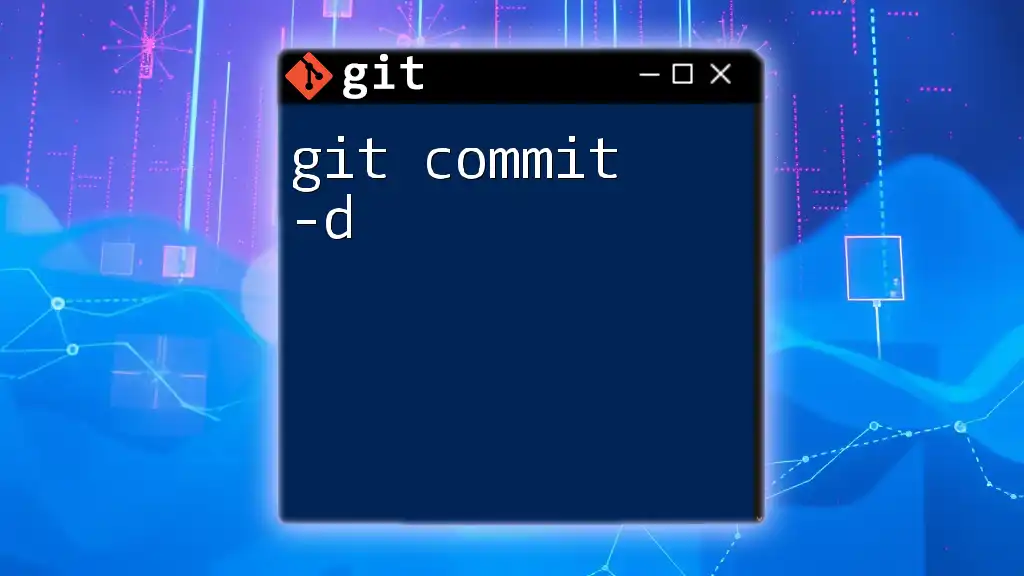
Practical Uses of Commit IDs
Checking Out a Specific Commit
One powerful feature of Git is the ability to navigate to any point in your project's history. You can use the commit ID with the `git checkout` command to switch your working directory to that commit.
For example:
git checkout abc1234
This command will switch your working environment to the state it was in when that commit was made.
Reverting to a Previous Commit
If you want to undo changes made in later commits, you can revert to a specific commit using the `git revert` command. This does not change the history; instead, it creates a new commit that undoes the changes made by a specified commit.
To revert to a previous commit:
git revert abc1234
This will create a new commit that reverses the changes introduced in commit `abc1234`, allowing you to maintain a clear project history.
Cherry Picking Commits
Cherry-picking is a method of applying changes from specific commits onto your current working branch. This can be extremely useful when you only want to include certain features or fixes from one branch into another without merging the entire branch.
Use the following command to cherry-pick a commit:
git cherry-pick abc1234
This applies all changes from `abc1234` onto your current branch, allowing you to selectively incorporate changes without affecting the rest of your project history.
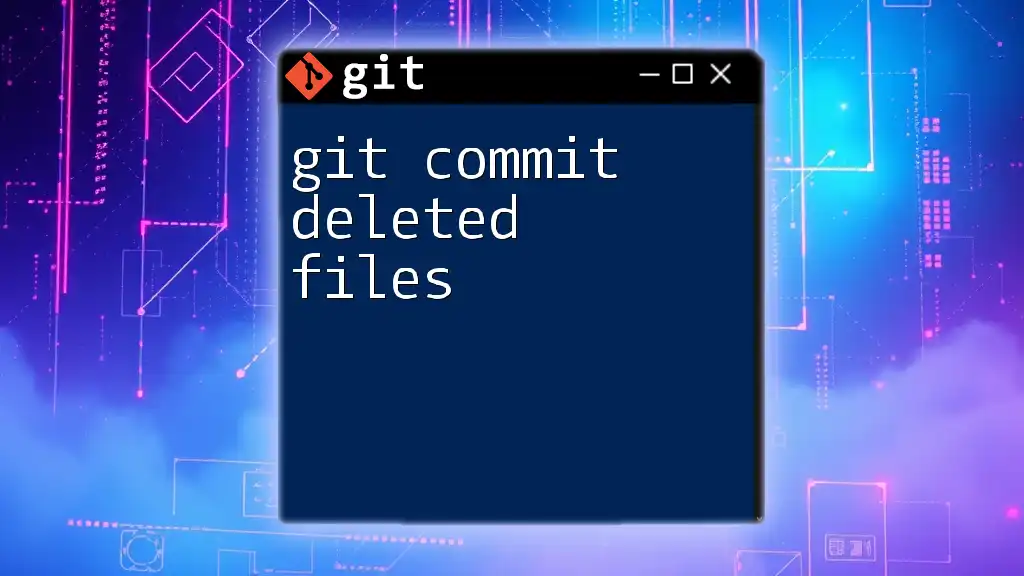
Advanced Concepts Related to Commit IDs
Amending a Commit
At times, you may find that you need to add changes to the previous commit instead of creating a new one. Using the `git commit --amend` command, you can do just that.
This command allows you to modify the existing commit message or add new changes. Once you amend a commit, its ID will change, reflecting the new changes made. Here’s how you can do this:
git commit --amend -m "Updated commit message"
After executing this command, Git will create a new commit with a new ID that includes your amendments.
Interpreting Commit ID References
When working with commit IDs, you often encounter references like HEAD or FETCH_HEAD. These references indicate your current position or the last commit fetched from a remote repository. For instance, using HEAD lets you refer to the latest commit on your current branch.
To navigate back one commit from HEAD, you can use:
git checkout HEAD~1
This command moves you back one commit in your history, allowing you to review changes or merge older work as needed.
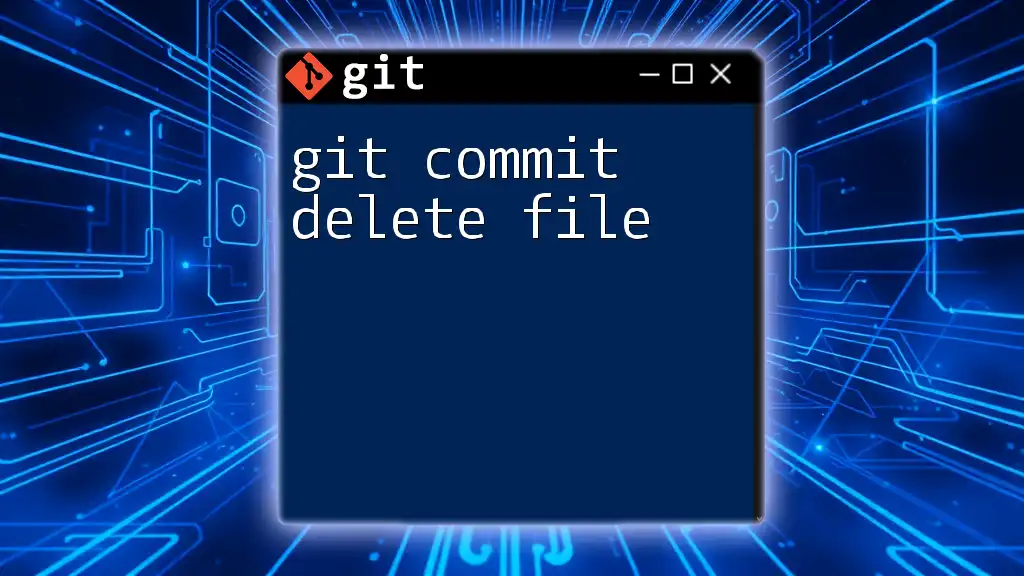
Best Practices for Using Commit IDs
Creating Descriptive Commit Messages
While the commit ID is important, the commit message itself plays a crucial role in making your Git history understandable. Good commit messages can provide context and clarification about the changes made. Here are a few tips for effective commit messages:
- Start with a short summary (50 characters or less).
- Use the imperative mood ("Add feature" rather than "Added feature").
- Provide additional context in the body if necessary.
Regularly Reviewing Commit History
Regularly reviewing your commit history is fundamental for effective project management. By keeping a clean commit history and understanding previous changes, you can ensure that your development process is streamlined and efficient. This practice helps in identifying trends or issues early in the development cycle, making it easier to maintain high-quality code.
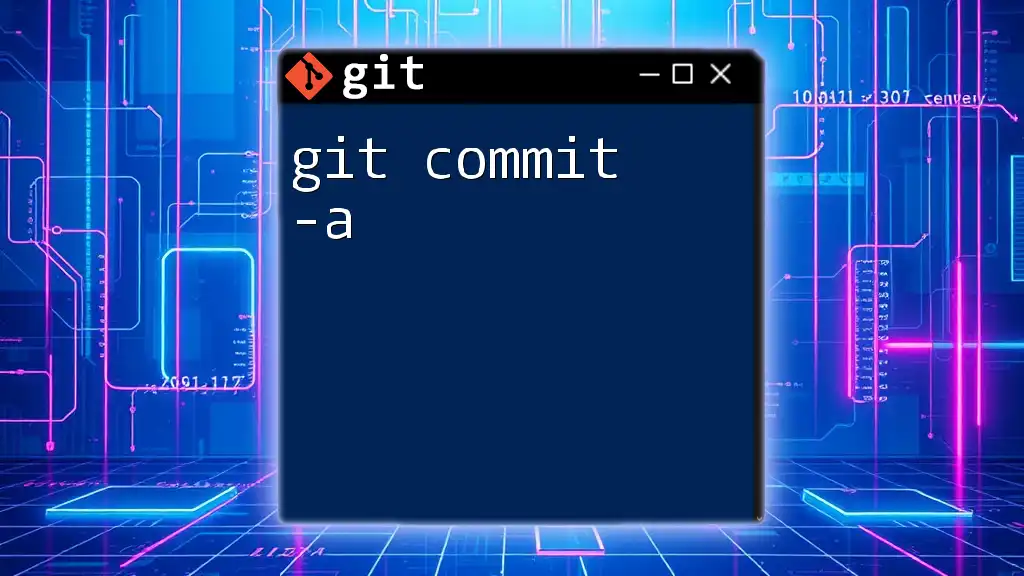
Conclusion
The git commit ID is a fundamental concept in version control, serving as the backbone of Git's operation and change tracking. Understanding how to use commit IDs effectively—whether through the command line or GUI tools—enables you to manage your projects more efficiently and maintain clear documentation of your development journey. Practicing committing, checking out, and reverting using commit IDs will help you become more proficient in Git.
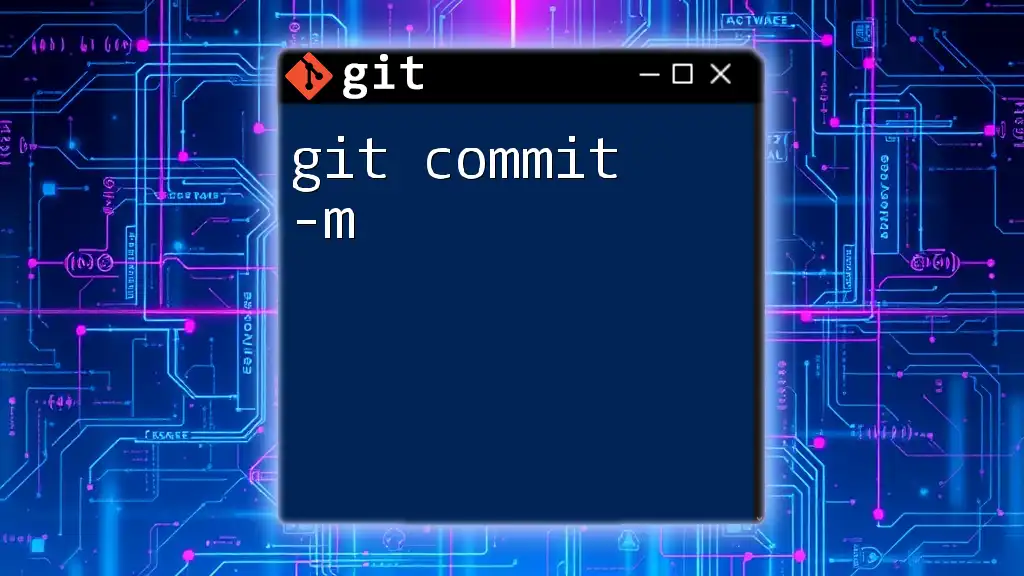
Call to Action
If you found this guide helpful, consider subscribing for more Git-related tips and tutorials. We'd love to hear about your experiences or any questions you might have regarding commit IDs in the comments section below!