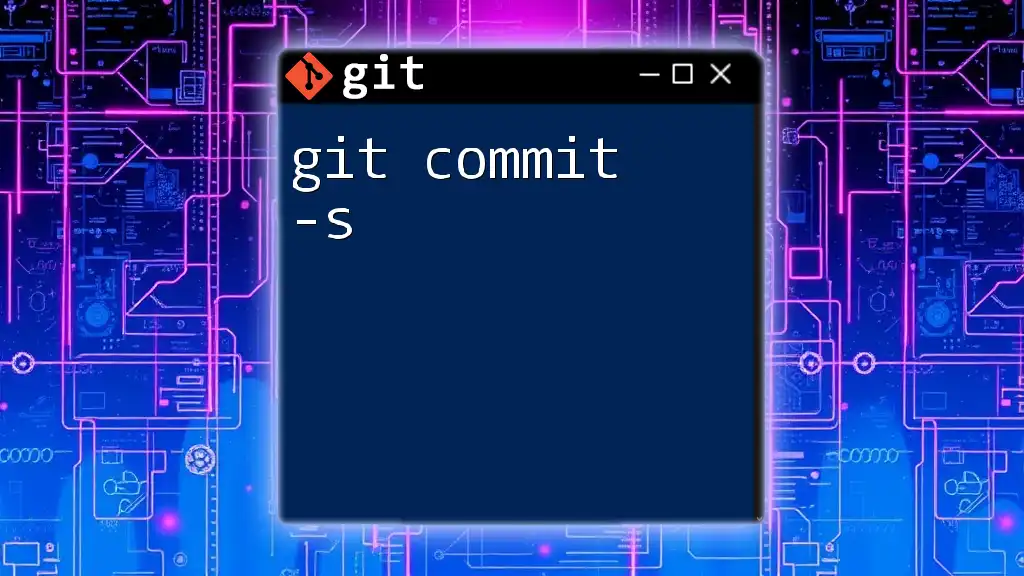The `git commit -s` command sign-offs your commit with a "Signed-off-by" line, indicating that you have the right to submit the changes under the project's license.
Here's the command in markdown format:
git commit -s -m "Your commit message here"
What Does `git commit -s` Do?
The `-s` flag in Git stands for "signoff." When you use this option with the `git commit` command, it adds a sign-off message to your commit, indicating that you acknowledge the changes you've made. This is especially important in collaborative projects where multiple developers contribute code.
Using the `-s` option helps maintain clear records of who contributed what to the project, enhancing both transparency and accountability.
How to Use `git commit -s`
The basic syntax for using the `git commit -s` command is straightforward:
git commit -s -m "Your commit message here"
Examples of Usage
In practice, you might create a sign-off commit as follows:
git commit -s -m "Added new feature X"
When you execute this command, Git appends a sign-off line to your commit message, looking something like this:
Added new feature X
Signed-off-by: Your Name <your.email@example.com>
Difference Between `-s` and Regular Commits
The primary difference between using `git commit -s` and a regular commit lies in the inclusion of the sign-off information. While both commands will create a new commit, only the `-s` option adds that crucial line at the end, indicating you take responsibility for participating in the content and quality of the code.
Setting Up Your Git Environment
Before you start signing off on commits, ensure your Git user information is correctly configured. This information includes your name and email, which will be included in the sign-off message. Here's how to set it up:
git config --global user.name "Your Name"
git config --global user.email "your.email@example.com"
What Happens When You Use `-s`?
When you utilize `git commit -s`, Git automatically appends a sign-off note at the end of your commit message, formatted as follows:
Signed-off-by: Your Name <your.email@example.com>
This line serves several purposes:
- Attribution: Clearly identifies who created the changes.
- Accountability: Indicates that you are responsible for the contributions made.
- Legal Aspect: In open-source projects, it helps confirm that you comply with the project's license agreements.
Benefits of Using `git commit -s`
Using `git commit -s` comes with multiple benefits:
-
Accountability in Collaborations: In a team setting, having a signed-off record makes it easier to track who contributed specific code. This transparency can be essential for maintaining code quality and managing code reviews.
-
Best Practices for Teams: Encourage your team to adopt sign-off conventions, especially in open-source projects. This creates a culture of responsibility and clarity about contributions throughout the project's lifecycle.
Common Mistakes When Using `-s`
Despite its advantages, team members may initially overlook the `-s` flag, leading to a few common pitfalls:
-
Forgetting to Sign Off: Omitting the `-s` can be especially problematic in collaborative environments where sign-offs may be required. This can complicate tracking contributions.
-
Misconfigured User Information: If your user name or email is incorrect in your Git configuration, the commit will not properly represent you in the sign-off, which defeats the purpose of using `-s`.
Troubleshooting `git commit -s`
If you encounter problems while attempting to sign off commits, consider the following solutions:
-
How to Fix Issues Related to Signed Commits: Ensure that you are using the `-s` option correctly. Review your commit message format to ensure it adheres to Git's requirements.
-
Checking Signed Commits: You can verify which commits have been signed off by using the following command:
git log --show-signature
This command allows you to check the commit history and see if the sign-off was successfully applied.
Advanced Topics
Beyond the basics, there are advanced ways to integrate the `git commit -s` functionality into your workflow:
-
Using `git commit -s` in Hooks: You might consider implementing pre-commit hooks that require sign-offs before a push, ensuring that all commits adhere to this best practice.
-
Integrating with CI/CD Pipelines: If you're using Continuous Integration/Continuous Deployment (CI/CD) systems, make sure to account for signed commits, especially if your project has policies mandating sign-off before deployment.
Conclusion
Understanding the significance of `git commit -s` is vital for anyone looking to maintain a clean and accountable codebase. By making it a habit to sign off on commits, you not only solidify your responsibility for changes but also contribute positively to team dynamics and project integrity.
Remember to incorporate this practice into your workflow and encourage your team to do the same—it's a small step that leads to greater responsibility and clarity in collaborative software development.