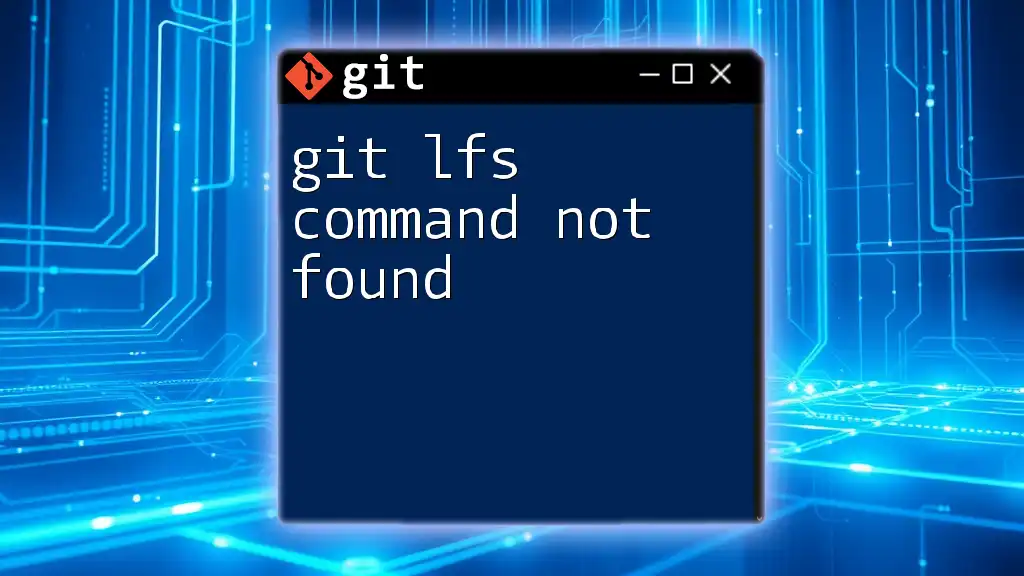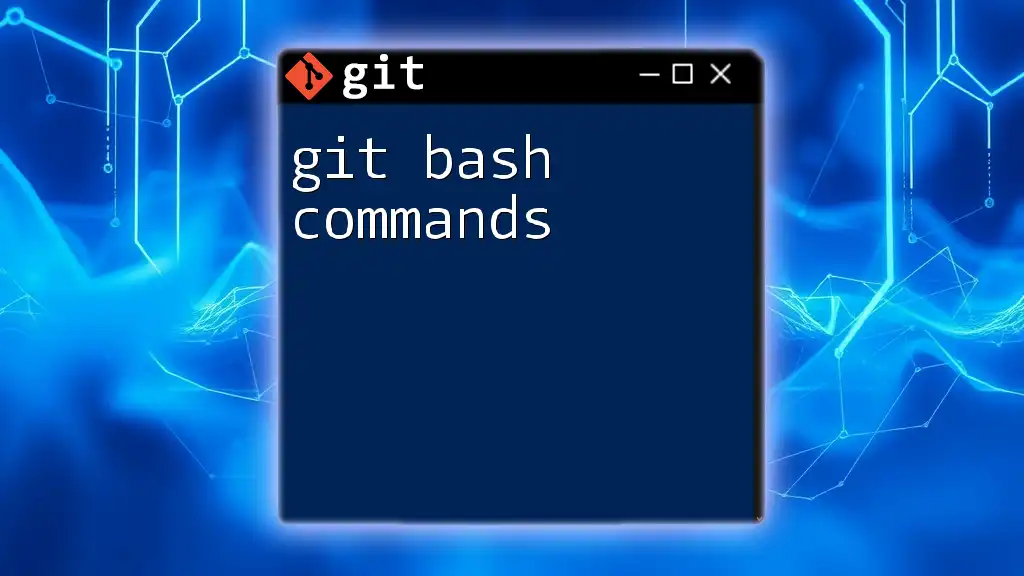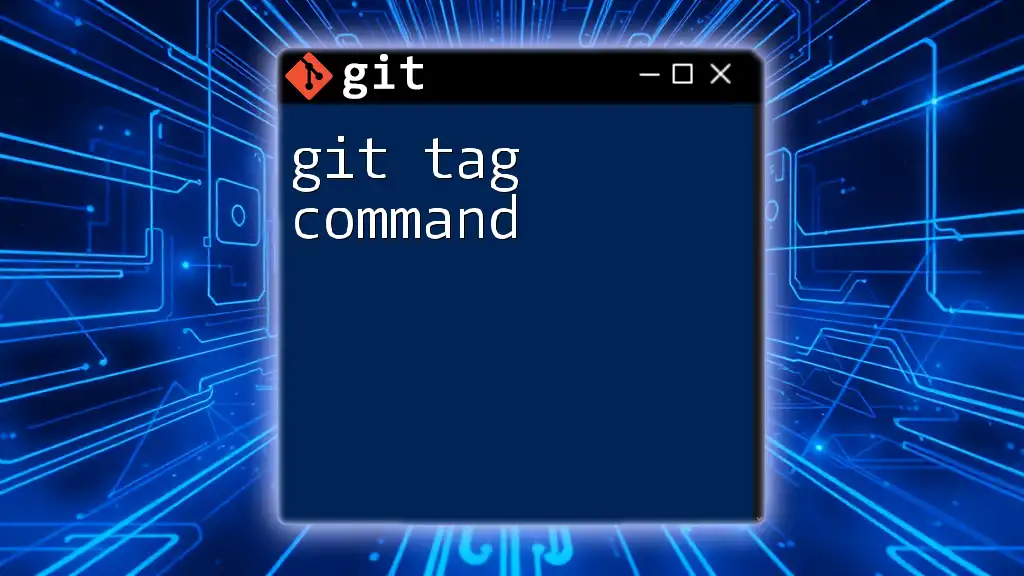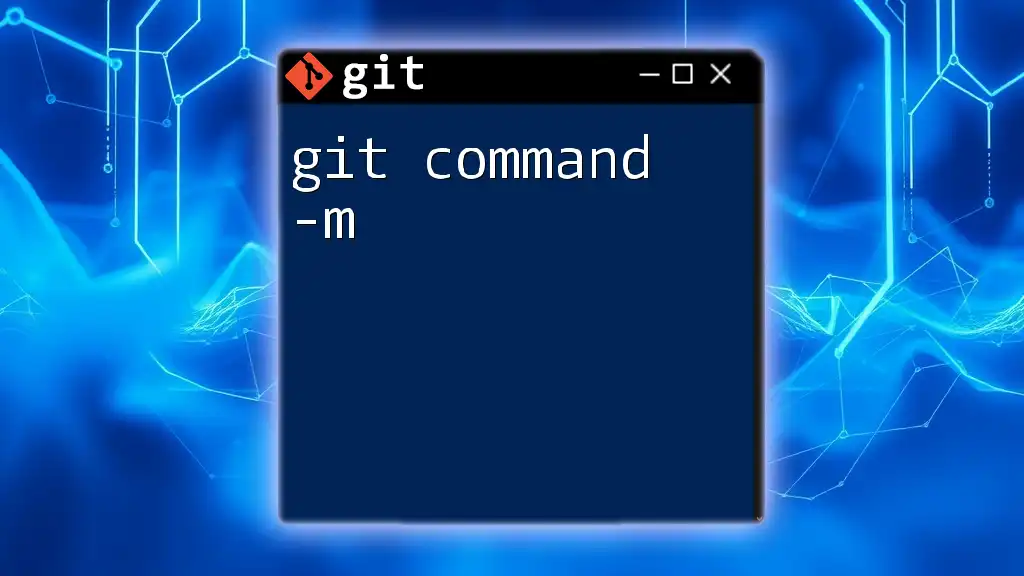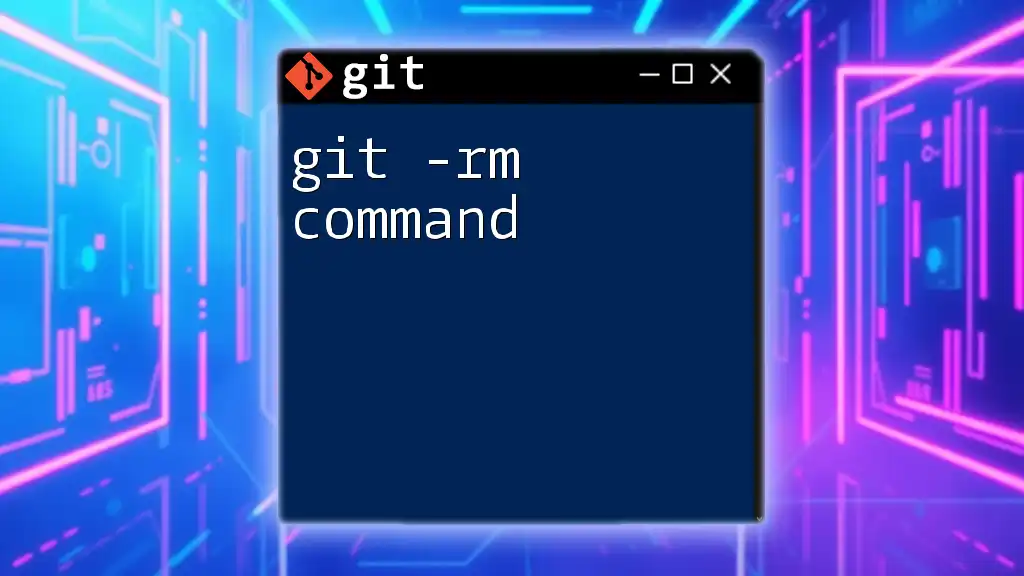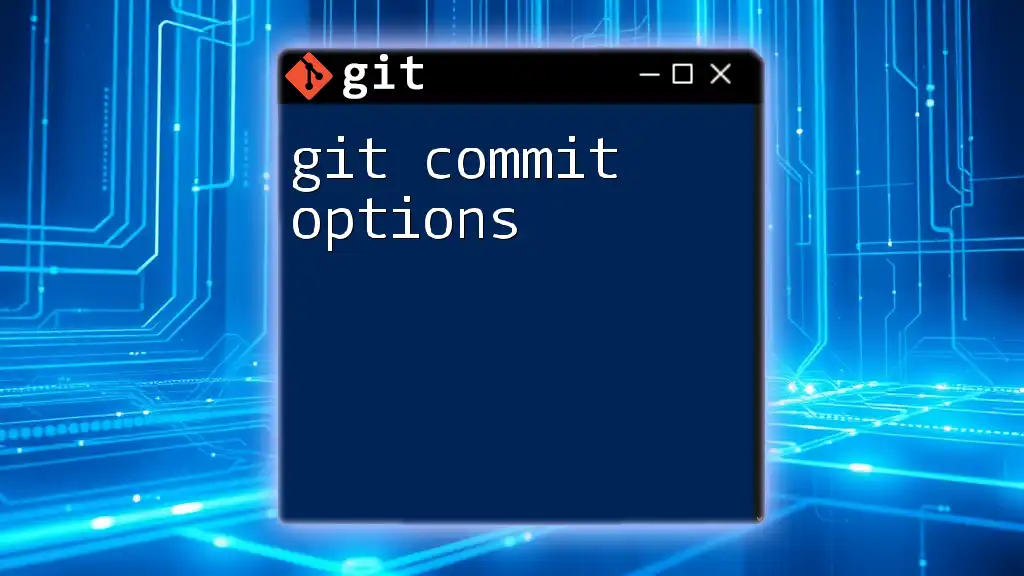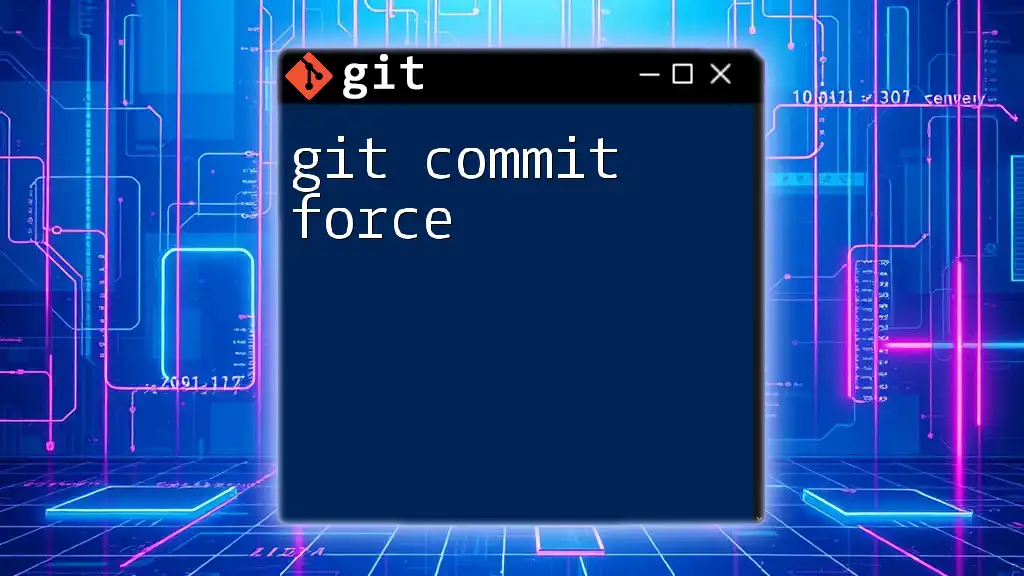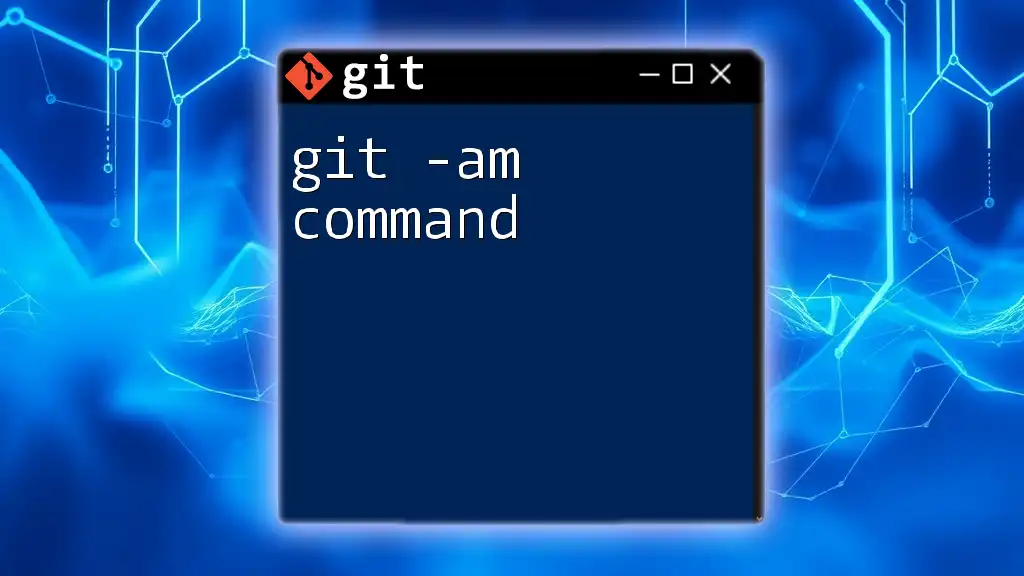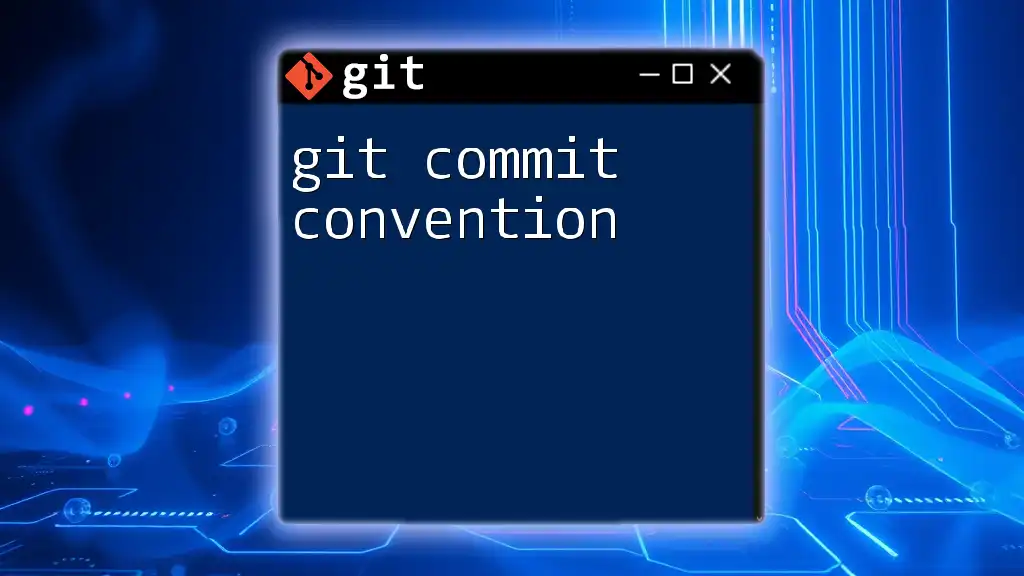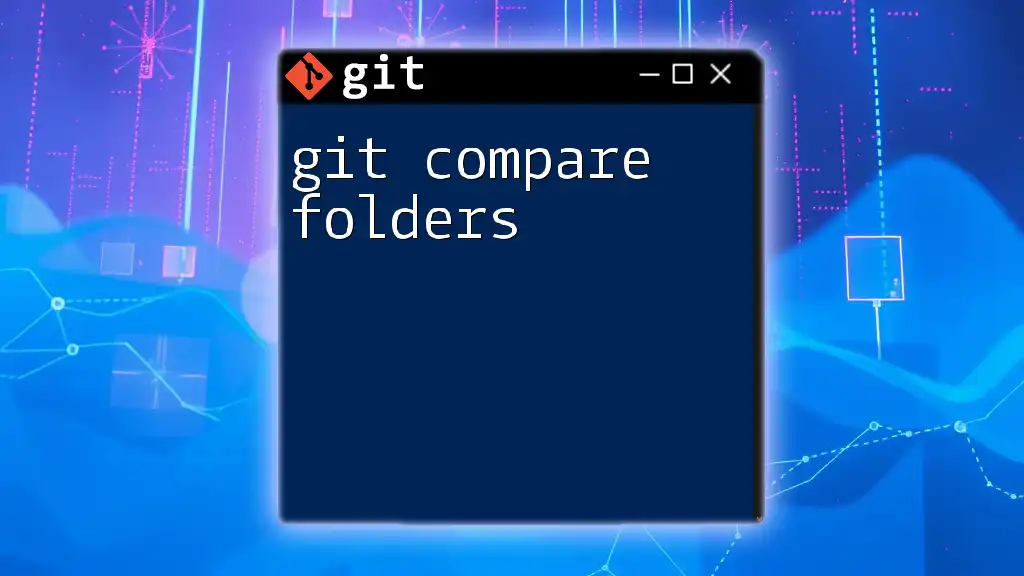If you encounter the "git lfs command not found" error, it typically means that Git Large File Storage (LFS) isn't installed or not properly configured on your system.
To install Git LFS, you can use the following command:
git lfs install
What is Git LFS?
Definition of Git LFS
Git LFS (Large File Storage) is an extension for Git that enables users to manage large files more efficiently. Instead of storing the entire large file in your repository, Git LFS allows you to replace large files with pointers within Git, while the actual file content is stored on a remote server. This helps keep your repository lightweight and speeds up operations such as cloning, fetching, and pushing.
Why Use Git LFS?
Utilizing Git LFS offers several significant advantages:
-
Performance Improvements: Large files can drastically slow down Git commands like `clone` and `fetch`. With Git LFS, only the specific versions of files that are needed are downloaded.
-
Efficient Storage Management: Regular Git repositories can become bloated with large files. Git LFS provides a more streamlined way to handle these files, making it easier to manage storage space.
-
Enhanced Collaboration for Large Projects: In projects where multiple collaborators are working with large binary files (such as videos, graphics, or datasets), Git LFS simplifies the process of sharing and versioning these files.
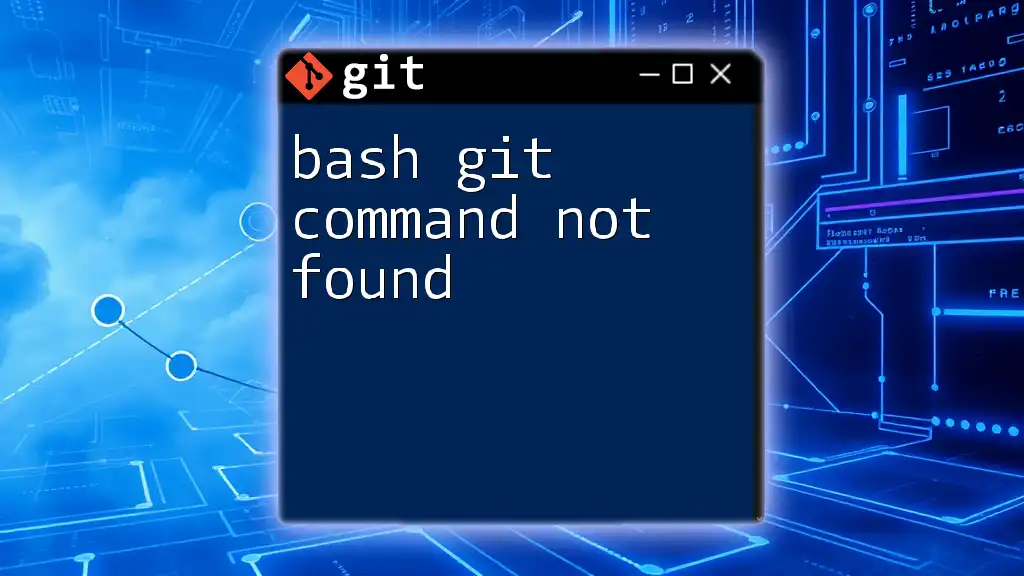
Understanding the "Command Not Found" Error
What Does "Command Not Found" Mean?
The error message “git lfs: command not found” generally indicates that your terminal or command prompt does not recognize the git lfs command. This usually signifies that Git LFS is either not installed on your system or is not properly configured in your environment.
Common Causes of the Error
-
Missing Installation: The most typical cause is that Git LFS has not been installed. In cases where it was expected to work, it may have been overlooked during setup.
-
Path Issues: Sometimes, Git LFS is installed, but the system's PATH variable does not point to its installation directory. This can prevent the terminal from recognizing the command.
-
Version Conflicts: Compatibility issues might arise if different versions of Git and Git LFS are installed, leading to the error message you're encountering.
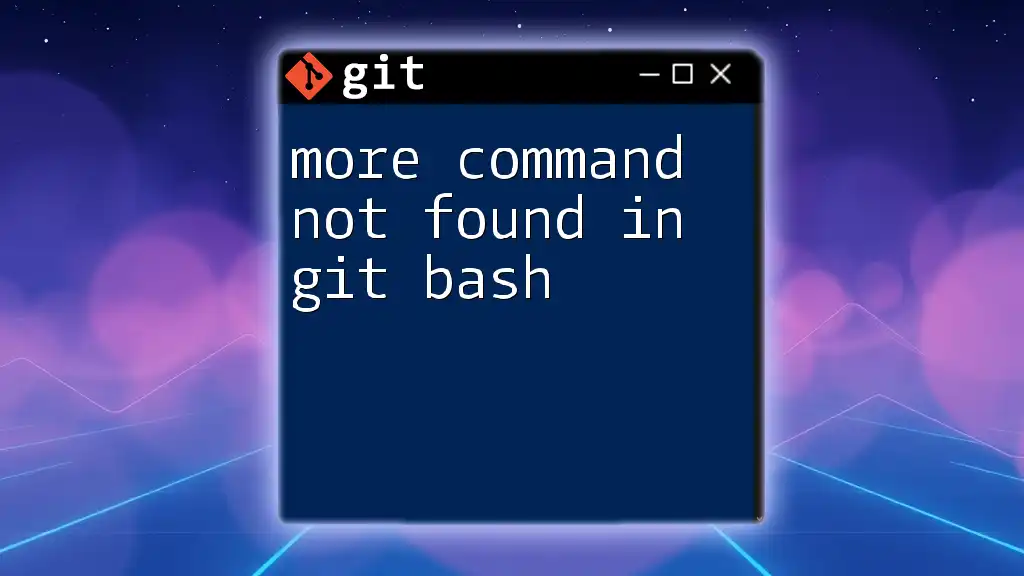
How to Check if Git LFS is Installed
Verifying Installation
To check if Git LFS is currently installed on your machine, you can use the following command:
git lfs version
Expected Output
If Git LFS is installed correctly, you should see an output displaying the current version number of Git LFS, such as:
git-lfs/2.13.1 (GitHub; linux amd64; go 1.16.8)
If Git LFS is not installed, you will likely receive the "command not found" error message instead.
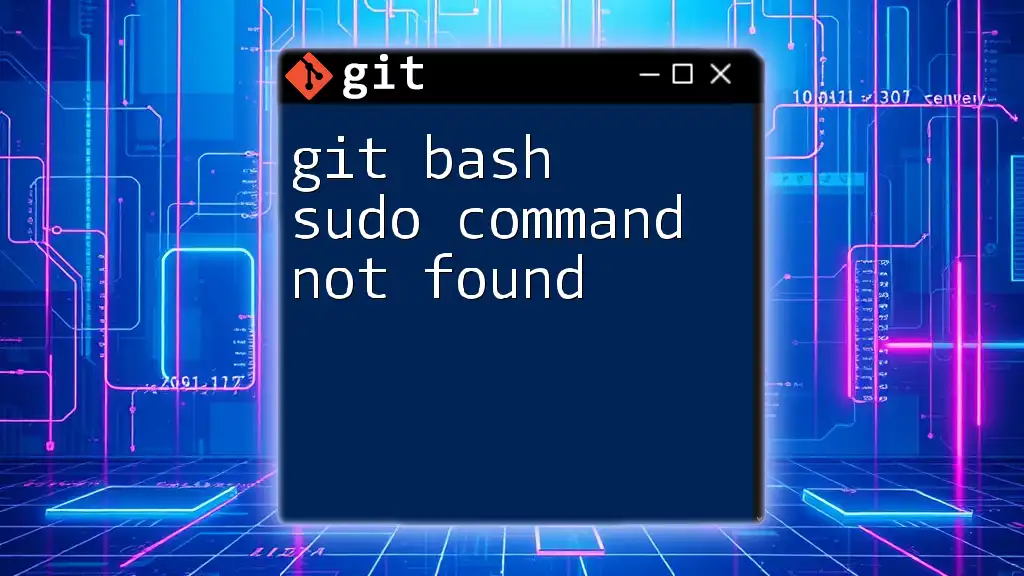
Installing Git LFS
Installation on Different Operating Systems
On Windows
For Windows users, Git LFS can be installed in a couple of ways. One method is to use the popular package manager Chocolatey. To install, run:
choco install git-lfs
Alternatively, you can download and run the installer from the Git LFS website.
On macOS
For macOS users, a convenient method is to use Homebrew. You can easily install Git LFS using:
brew install git-lfs
On Linux
Depending on your Linux distribution, you can use your package manager. For Debian-based systems (Ubuntu), you can run:
sudo apt-get install git-lfs
For CentOS or RHEL, the command would be:
sudo yum install git-lfs
Post-Installation Steps
After installing Git LFS, the next essential step is to initialize it for your Git environment. You can do this by executing:
git lfs install
This command configures Git LFS for your user account and sets up necessary hooks for your repositories.
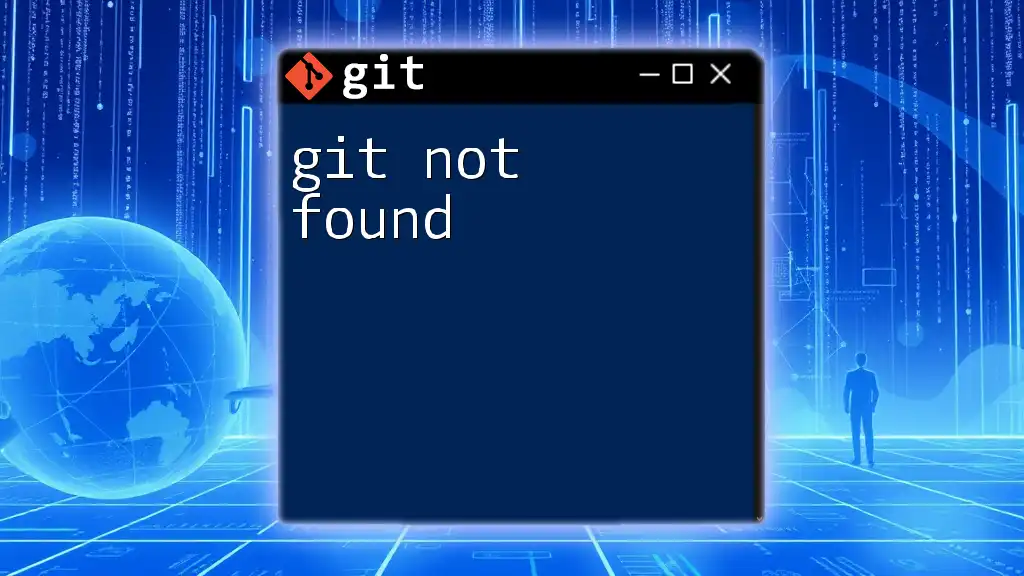
Troubleshooting the "Command Not Found" Error
Checking for Path Issues
Sometimes, even after installation, you might still face the “git lfs command not found” error. This is often due to a PATH issue. The PATH variable tells your operating system where to look for executable files. You can check your PATH configuration in Unix-based systems with:
echo $PATH
Ensure that the directory where Git LFS is installed is included. If not, you may need to add it to your PATH.
Reinstalling Git LFS
If you suspect that your installation might be corrupted or incomplete, you can reinstall Git LFS. Here are the general steps:
-
Uninstall Git LFS:
- For Windows: Use the Control Panel or the Chocolatey command.
- For macOS: If installed via Homebrew, use `brew uninstall git-lfs`.
- For Linux: Use your package manager to remove it.
-
Reinstall: Follow the previous installation instructions for your specific OS.
Version Conflicts
Occasionally, conflicts can arise from having multiple versions of Git installed. To check your current Git version, run:
git --version
Next, check the version of Git LFS:
git lfs --version
Ensure both versions are compatible. If they are not, you may need to update Git or Git LFS.
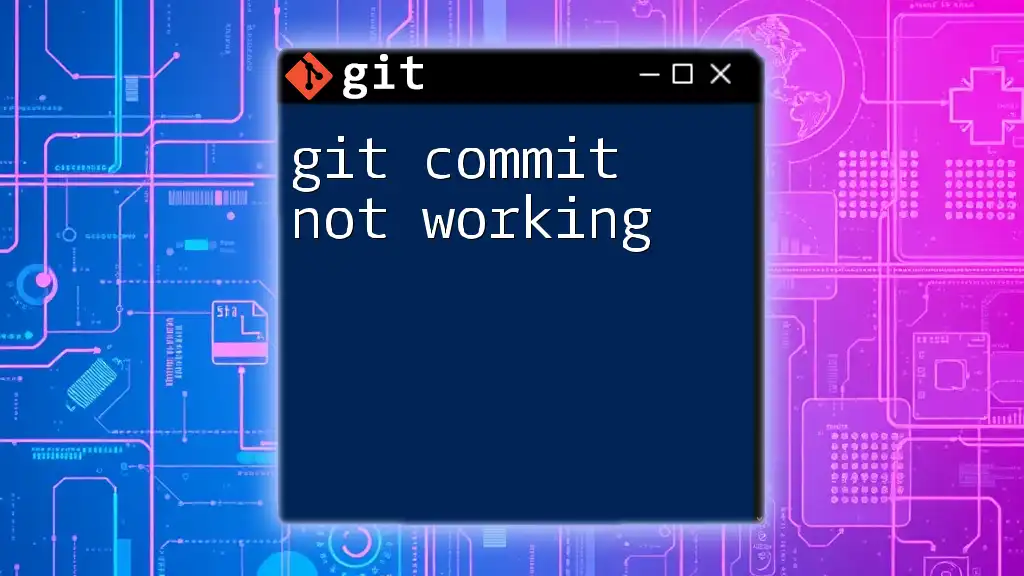
Conclusion
Resolving the “git lfs command not found” error is crucial for leveraging the full potential of Git LFS in your projects. By following the steps outlined above to verify installation, troubleshoot path issues, and reinstall if necessary, you can successfully utilize Git LFS to manage large files and maintain optimal performance in your repositories.
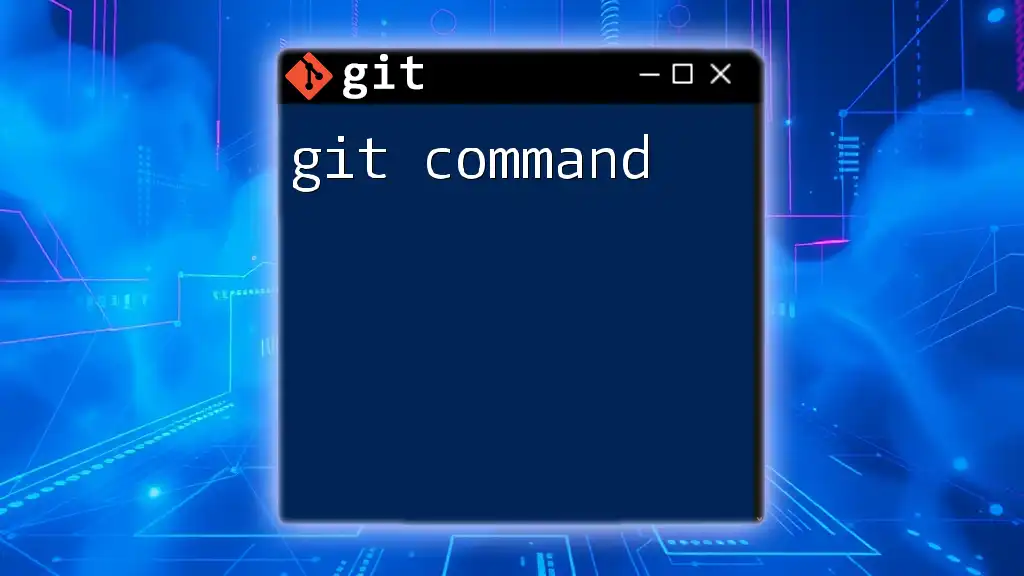
Additional Resources
For further reading and to dive deeper into using Git LFS, you can visit the official Git LFS documentation and check out helpful tutorials and videos that enhance your understanding of the tool.
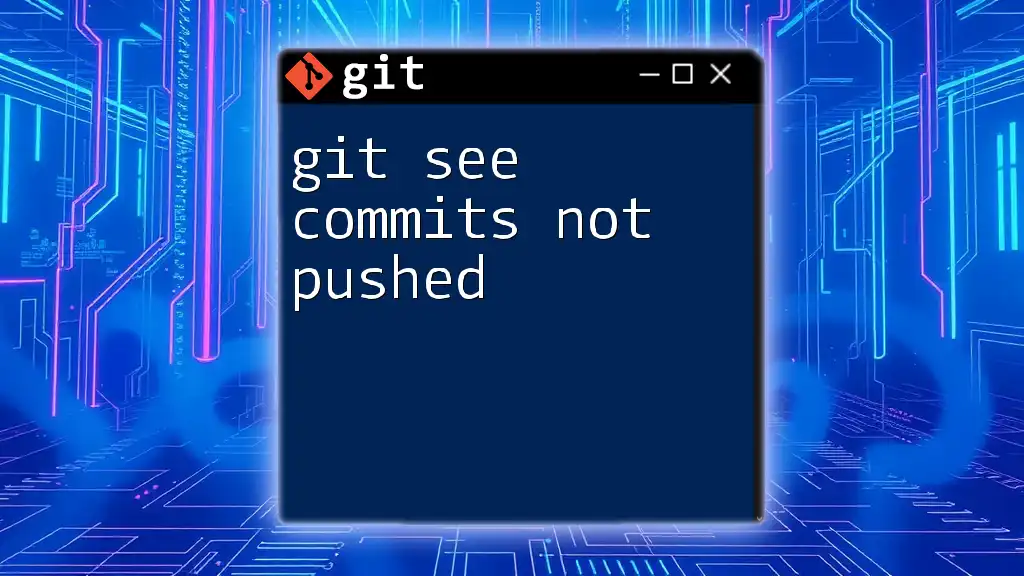
Call to Action
We'd love to hear about your experiences with Git LFS! Share any tips or additional troubleshooting methods in the comments below. Don't forget to subscribe for more concise Git tutorials to streamline your workflows and improve your productivity!