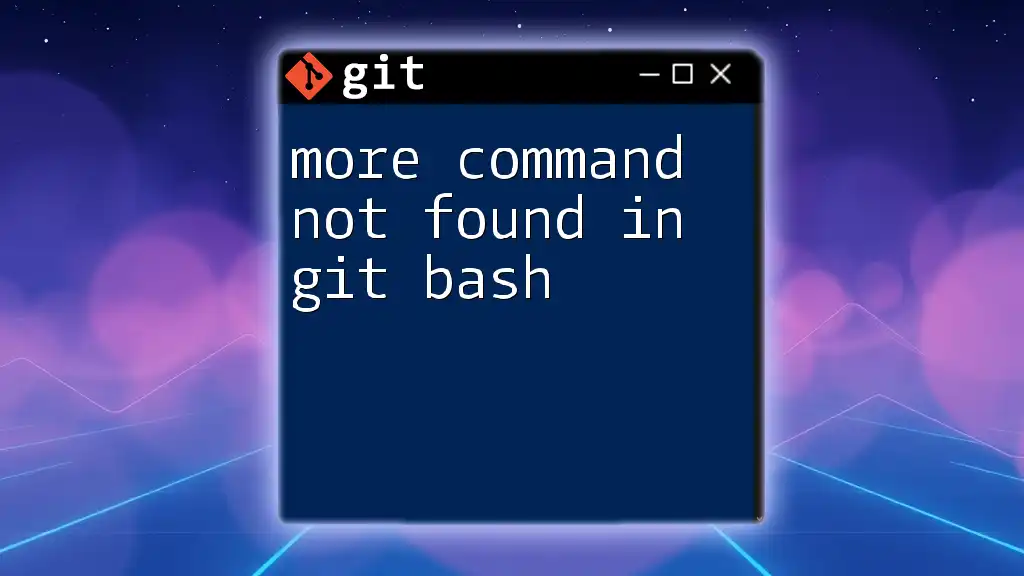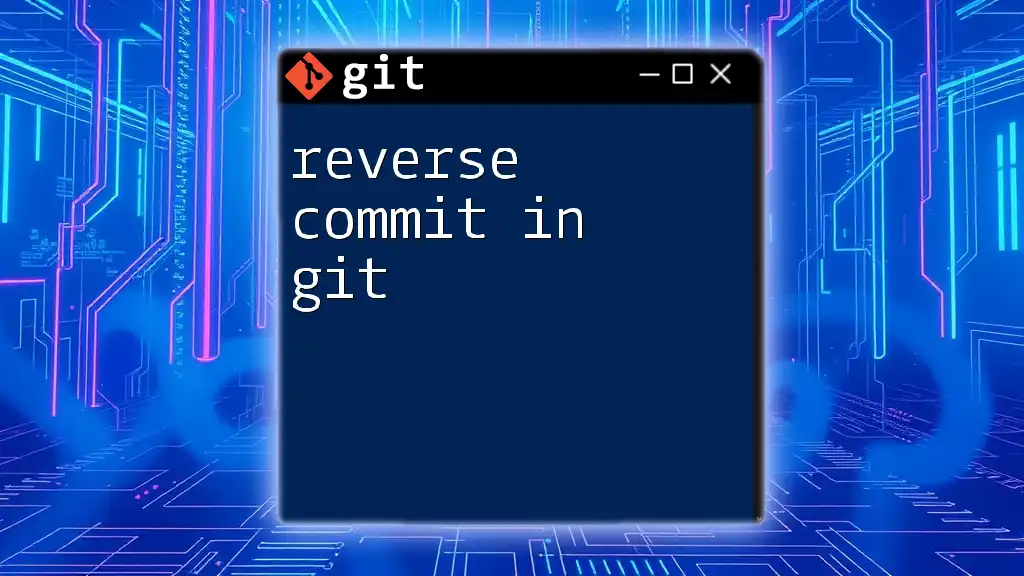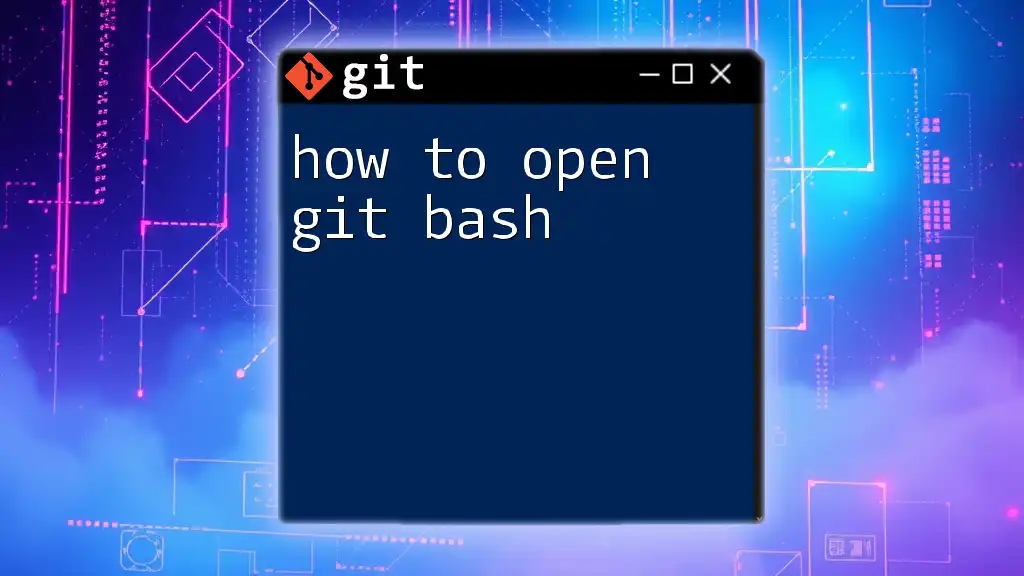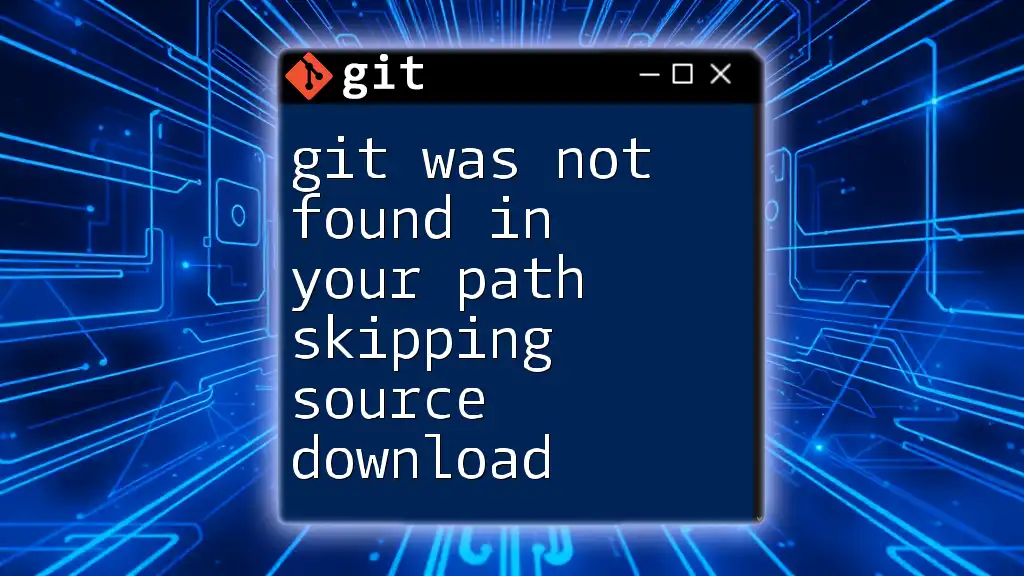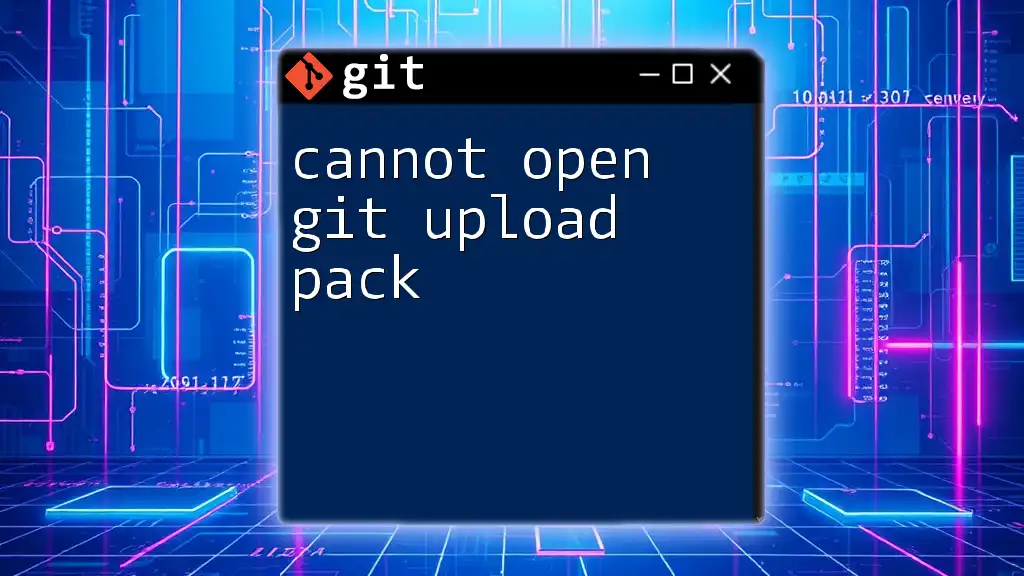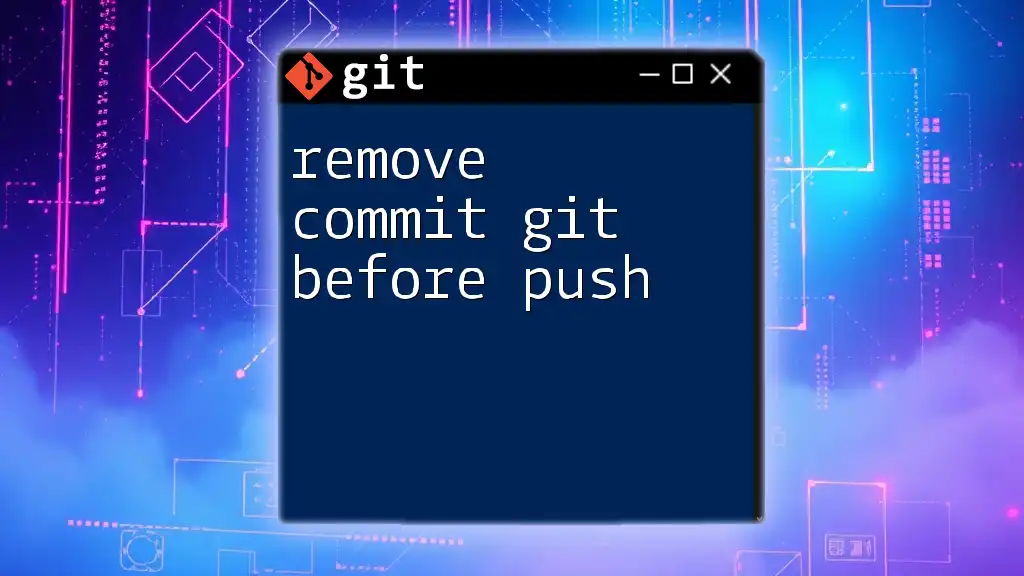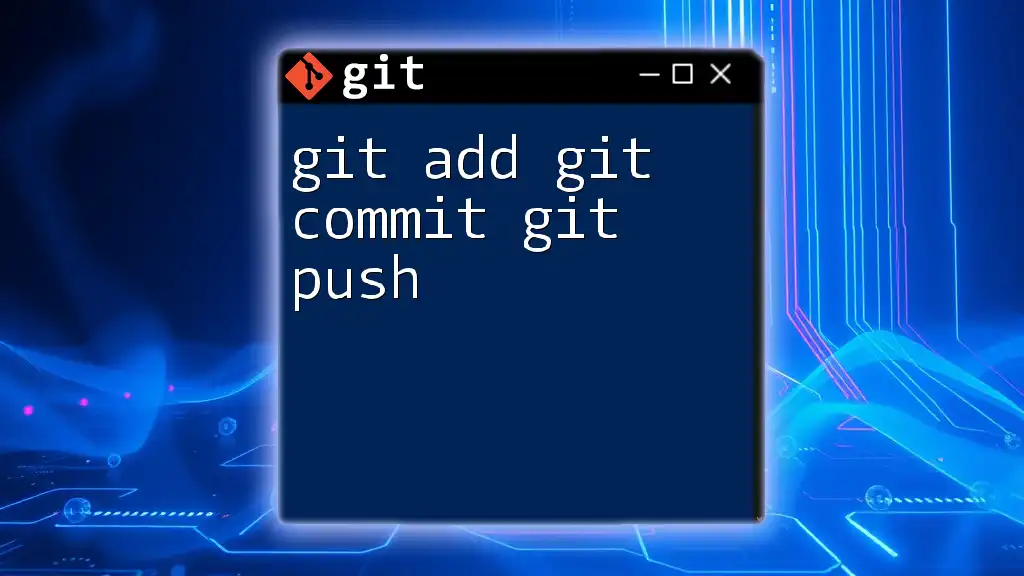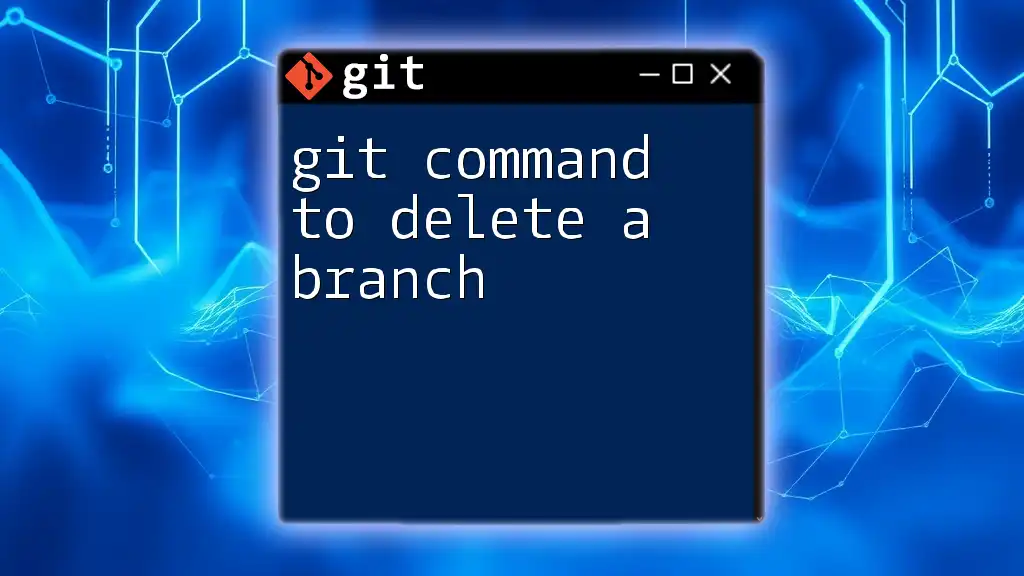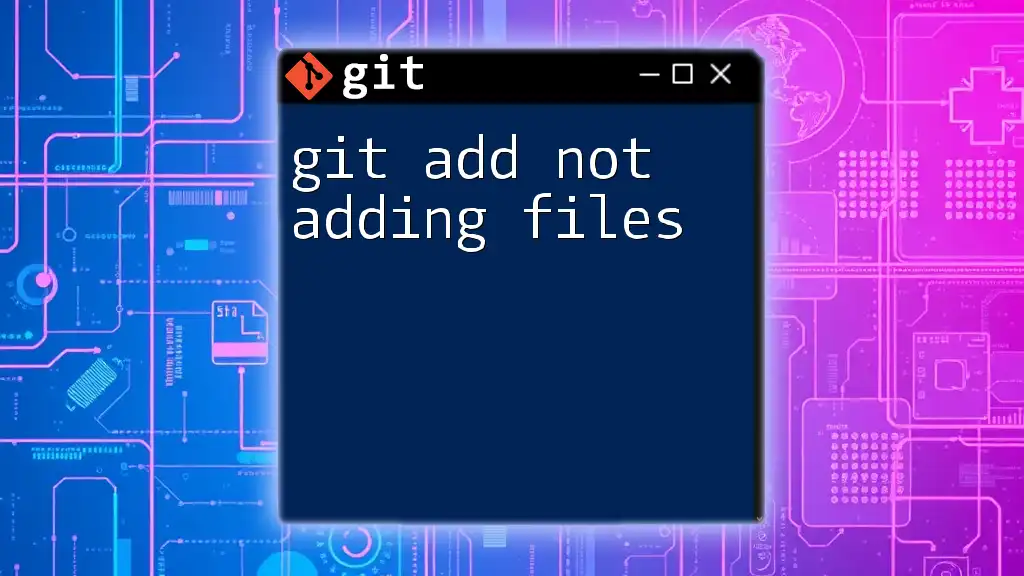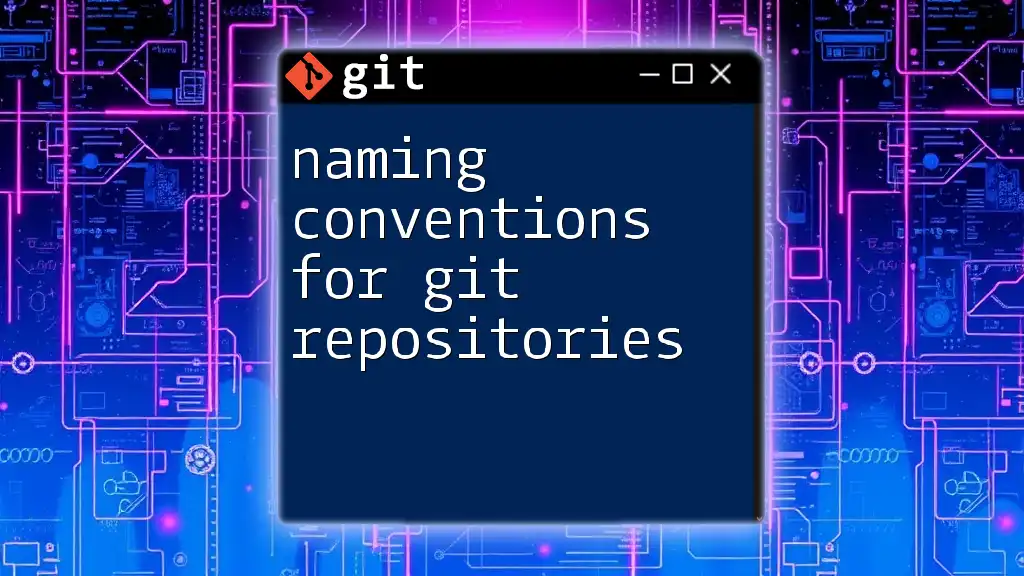In Git Bash, encountering the "command not found" error typically indicates that the command you are trying to execute is not recognized, often due to incorrect spelling, a missing installation, or a misconfigured PATH environment.
git help <command>
This command provides information on how to use Git commands, helping to address potential misunderstandings or mistakes.
Understanding Git Bash
What is Git Bash?
Git Bash is a terminal application for Windows that allows users to use Git command line and offers a Bash emulation environment. It combines the features of the Git version control system with the power of the Bash shell, typically found in Unix-like operating systems. This provides users with an efficient way to work with repositories.
In contrast to command prompt or PowerShell, Git Bash supports Unix commands, making it easier for those familiar with Linux or macOS environments to transition to Windows. The flexibility and functionality it offers contribute significantly to the efficacy of Git operations.
Common Command Not Found Errors
One of the frustrating challenges when using Git Bash is encountering the "command not found" error. This can arise due to several reasons:
- Typographical Errors: Misspelling a command or using incorrect syntax.
- Missing Installation: If Git isn’t installed or properly set up.
- Issues with PATH Variable: If the system cannot find the Git executable in the directories specified by the PATH variable.
Understanding these common causes can help in effectively diagnosing and resolving the issues.
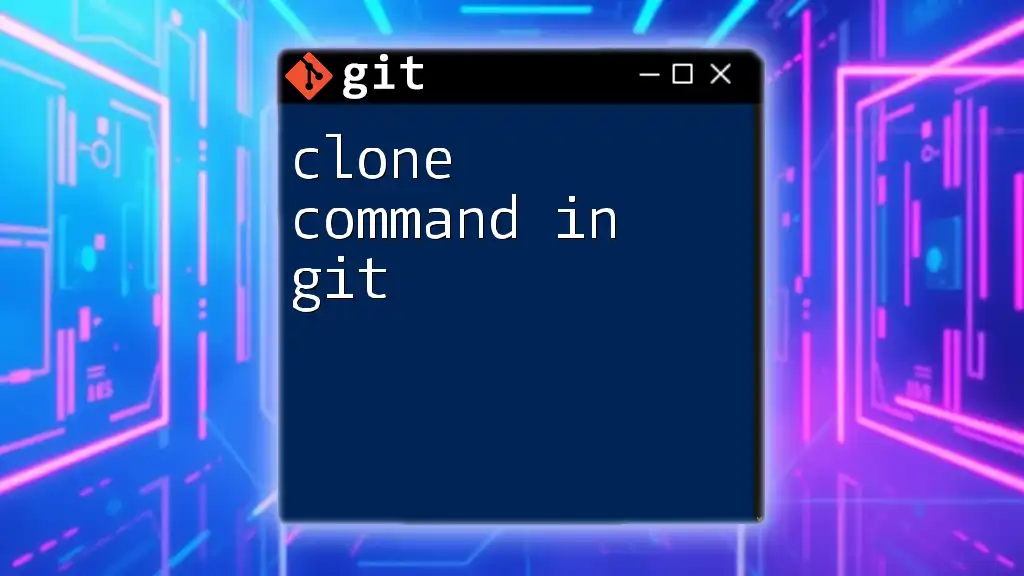
Troubleshooting Command Not Found Errors
Check Git Installation
To ensure that Git is installed properly, you can verify your installation by checking the Git version. This can be done by running the following command:
git --version
If Git is installed correctly, this command will display the installed version. If not, you might see a "command not found" error, signaling that further installation is necessary.
PATH Environment Variable Issues
The PATH environment variable tells your system where to find executables. If Git is not recognized, it may not be properly set in the PATH. To check this, you can use:
echo $PATH
If you don't see a directory pointing to your Git installation (typically C:\Program Files\Git\cmd on Windows), you need to add it. Here’s how to update the PATH variable:
-
Windows:
- Open System Properties.
- Go to Environment Variables.
- Under System variables, find and select the PATH variable, then click Edit.
- Add the path to your Git installation.
-
macOS/Linux:
- Open your `.bash_profile` or `.bashrc` file.
- Add:
export PATH=$PATH:/usr/local/git/bin - Save the file and run `source ~/.bash_profile` or `source ~/.bashrc`.
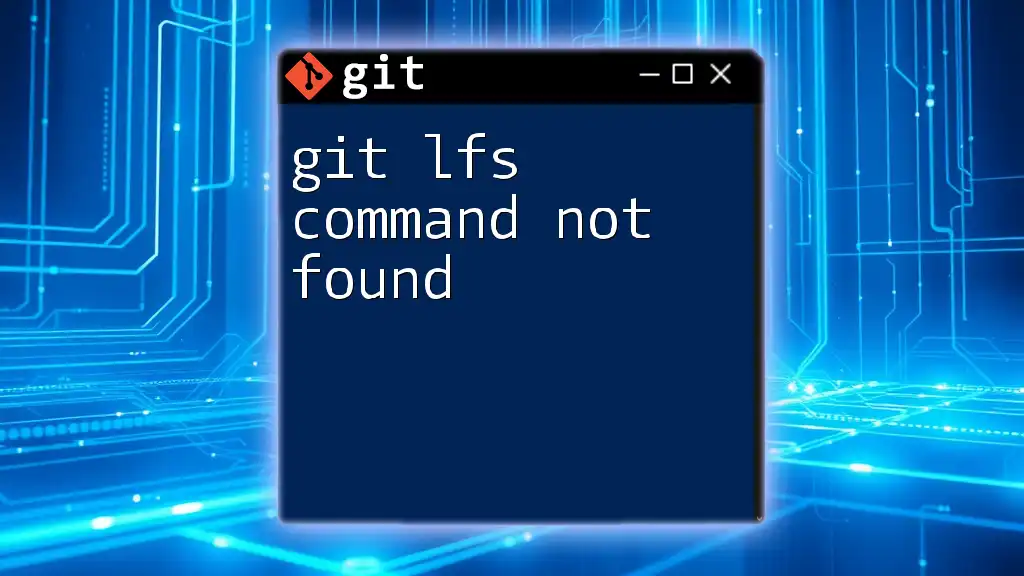
Common Git Commands and Their Alternatives
Git Commands That Often Return Errors
Several Git commands are prone to trigger "command not found" errors, especially when used incorrectly. For instance:
- Cloning a Repository: Using the `git clone` command without specifying a repository URL will produce an error.
git clone
This results in the message: `fatal: No URL specified; see 'git help clone'`. To resolve this, provide the URL of the repository you wish to clone, like so:
git clone https://github.com/user/repo.git
Using Alternatives to Git Commands
Sometimes you may want to use shorter or more memorable versions of Git commands. Creating aliases is a great way to simplify your workflow. Here's how you can do it:
git config --global alias.st status
With this alias, you can simply use `git st` instead of `git status`, increasing your efficiency.
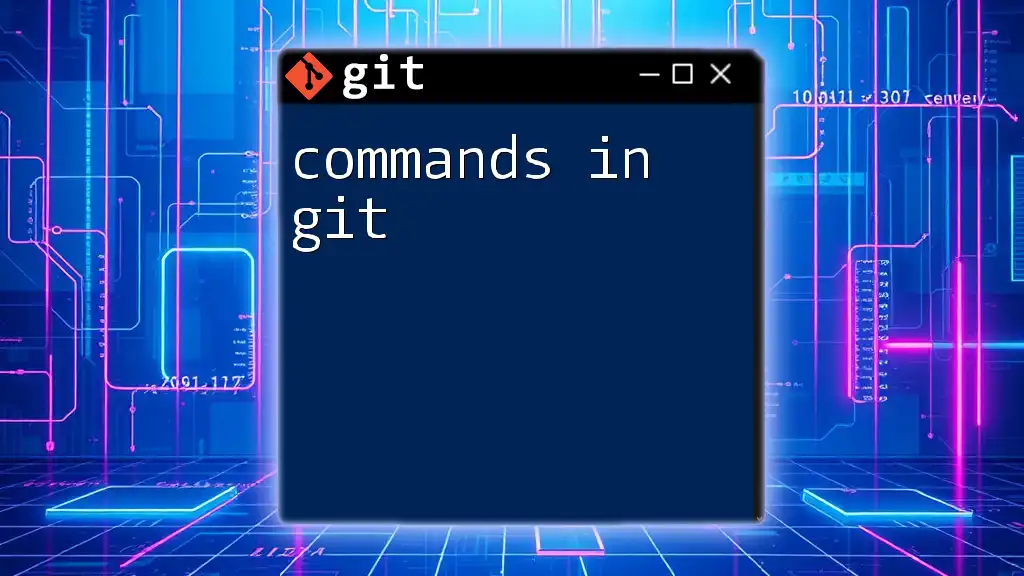
Advanced Solutions to Command Not Found Issues
Reinstalling Git
If you continually encounter errors after troubleshooting, it may be indicative of a corrupted installation. Uninstalling and reinstalling Git can often fix these issues. Here's how you can do it:
-
Windows: Go to Control Panel → Programs → Uninstall a program, select Git, and uninstall it. Download the latest version from the official Git website and install.
-
macOS: If installed via Homebrew, run:
brew uninstall git brew install git -
Linux: Use your respective package manager. For example, for Ubuntu:
sudo apt remove git sudo apt install git
Analyzing Shell Environment
Configuration files like `.bashrc` or `.bash_profile` can affect Git’s behavior. If they contain errors, it can lead to commands not being recognized. You can view these files by running:
cat ~/.bashrc
Ensure that they do not have conflicting entries or missing commands for initializing Git.
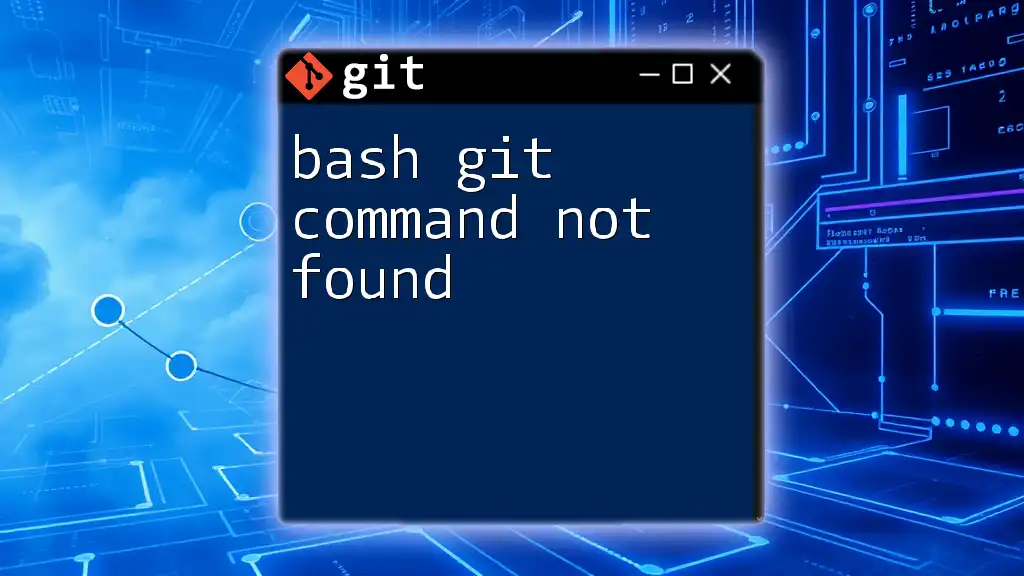
Best Practices to Avoid Command Not Found Errors
Regularly Update Git
Keeping your Git installation updated is crucial for smooth performance and access to the latest features. You can check if you're using the latest version by running:
git update-git-for-windows
If an update is available, follow the prompts to upgrade.
Create a Custom Git Command Library
Building a repository of the most useful Git commands tailored to your workflows can save time and reduce errors. Documenting these commands clearly allows for quick reference. For example:
- `git ci` for `git commit`
- `git co` for `git checkout`
Store this library in an easily accessible format (such as a text file or markdown document) for future use.
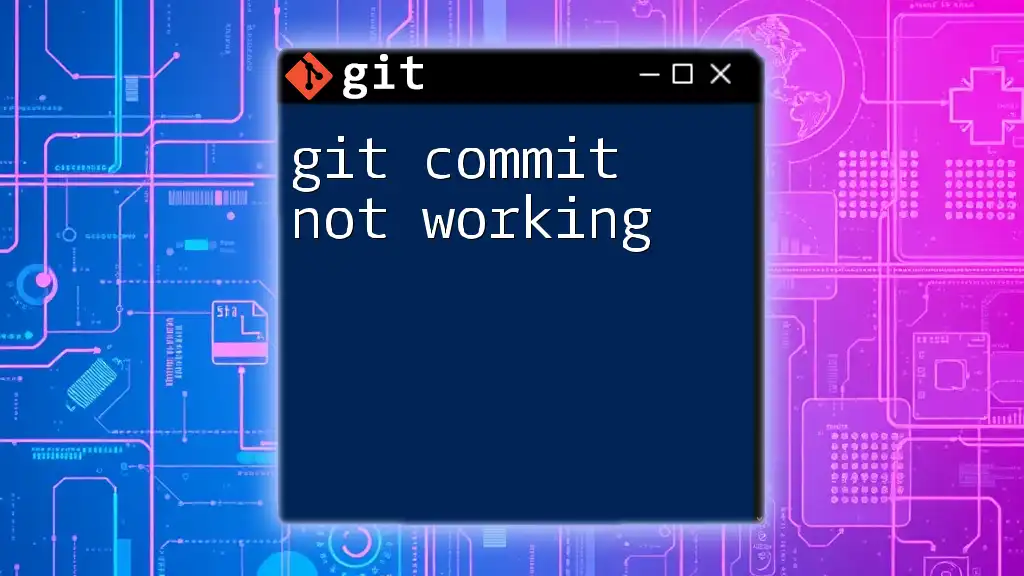
Conclusion
Encountering "more command not found in Git Bash" errors doesn’t have to be an obstacle; understanding the reasons behind these issues and learning how to resolve them empowers you to navigate Git more effectively. By familiarizing yourself with troubleshooting techniques, command alternatives, and best practices, you will increase your command-line proficiency significantly.

Additional Resources
Consider visiting the official Git documentation for further insights, tips, and updates regarding Git usage. Engaging with online communities focusing on Git can also provide valuable perspectives and solutions.
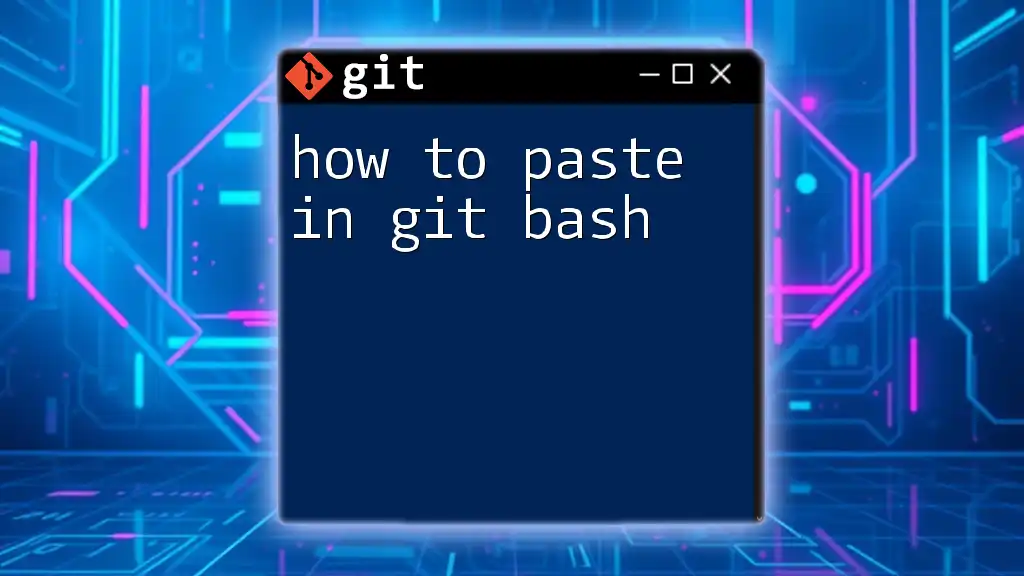
FAQ Section
What should I do if a specific command is not recognized?
If you find that a specific command isn’t recognized, start by checking for typographical errors, followed by ensuring that Git is installed and configured correctly.
Can I use Git with other terminal applications?
Yes, Git is compatible with various terminal applications, such as Windows Command Prompt, PowerShell, and Linux terminals, allowing for flexibility in your workflow.
How can I improve my command-line skills?
Practice is key. Utilize interactive tutorials, online courses, and real projects to strengthen your command-line skills and boost your confidence when using Git.