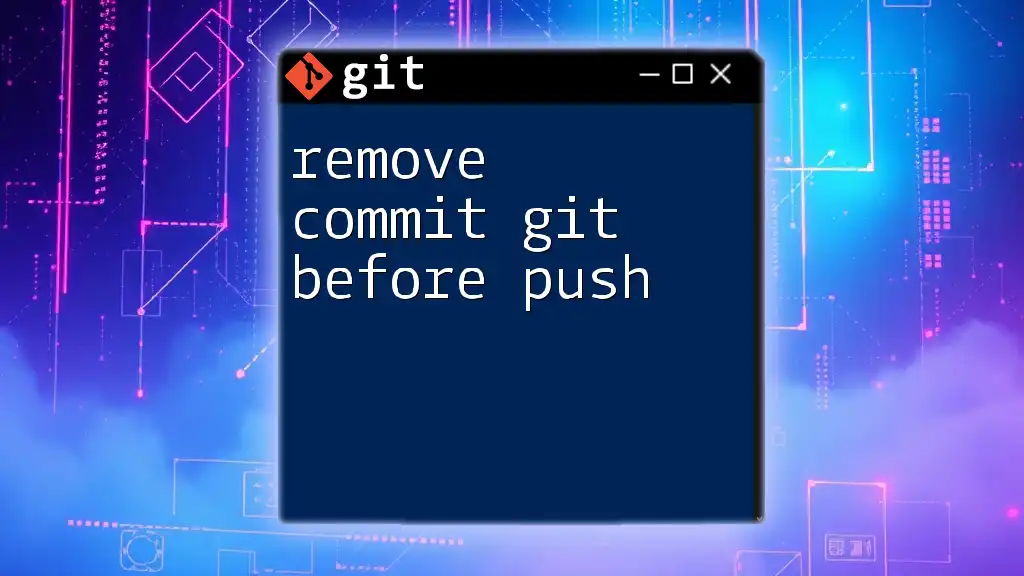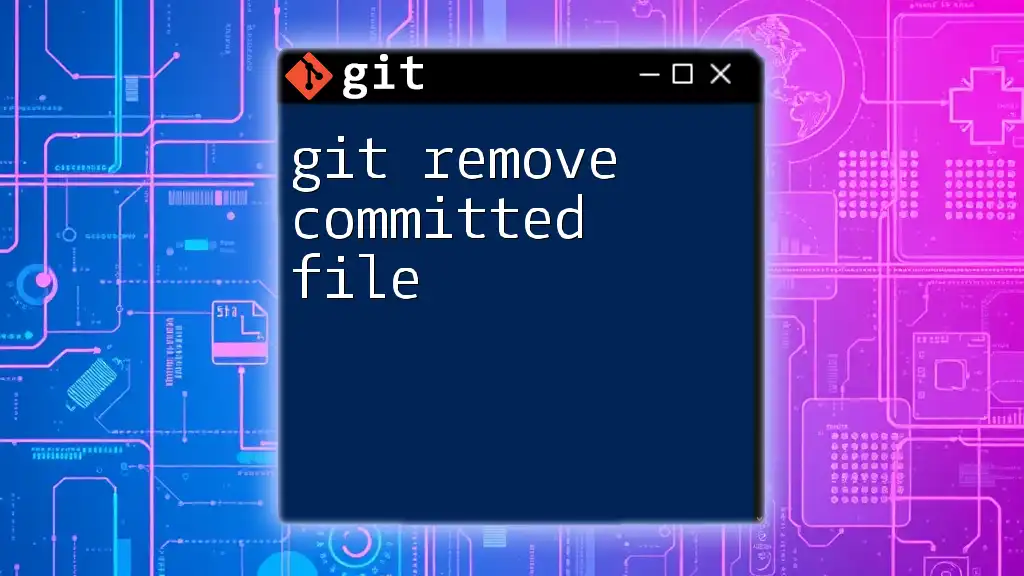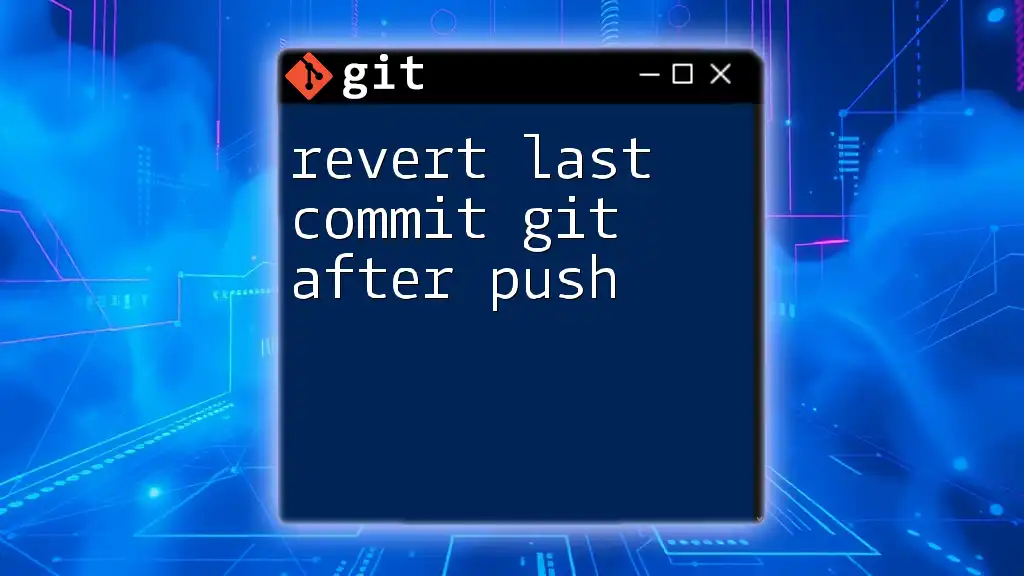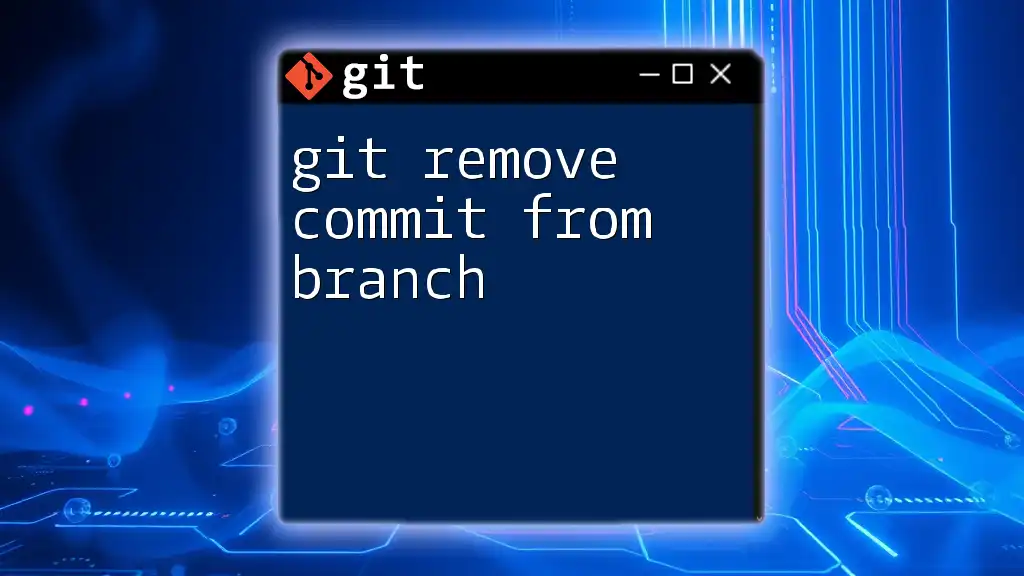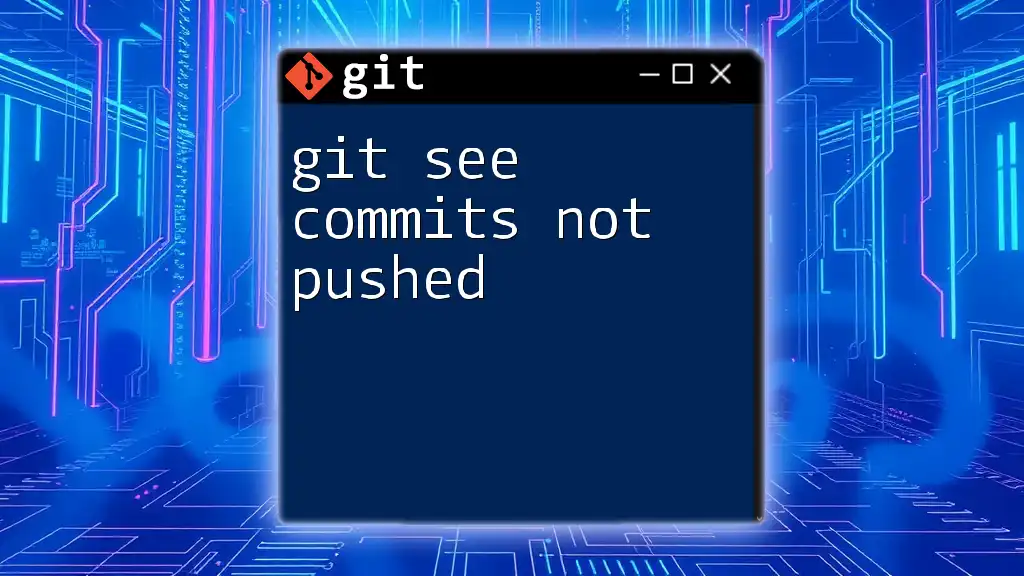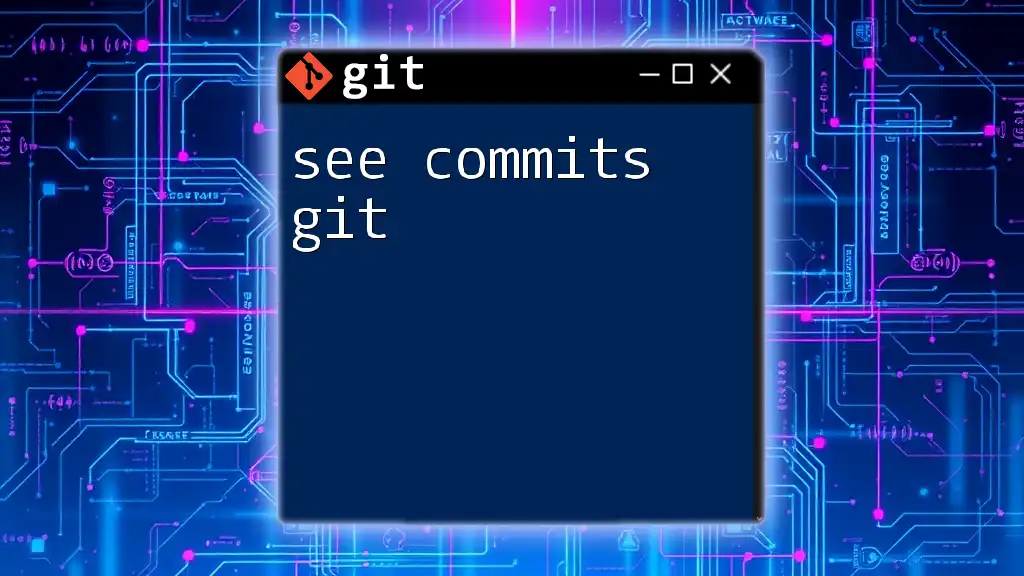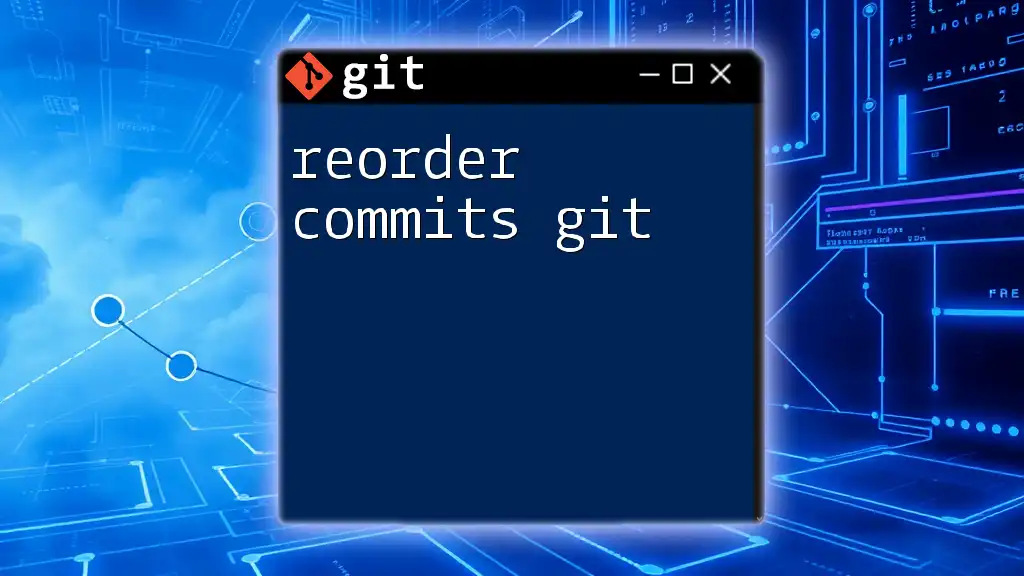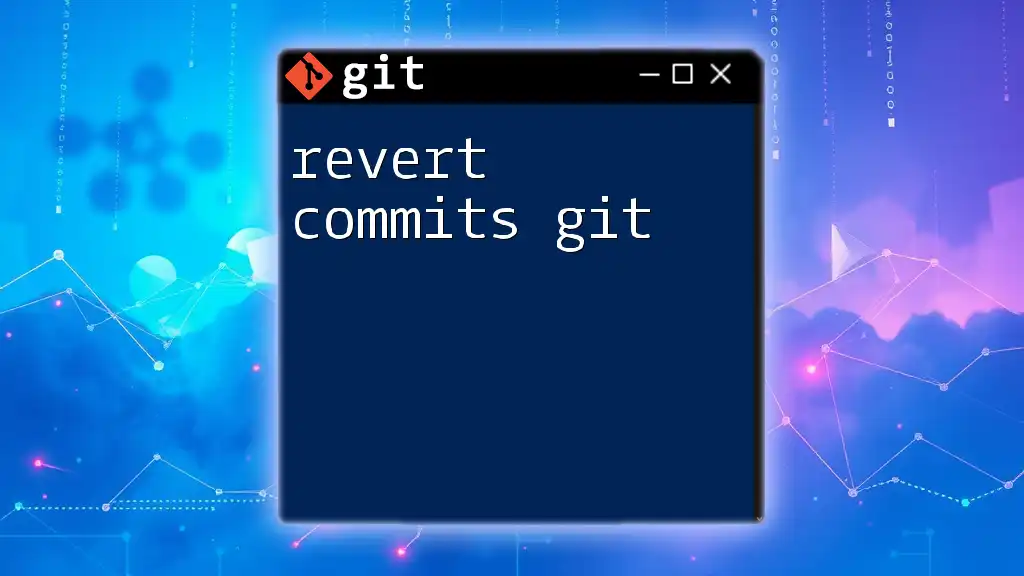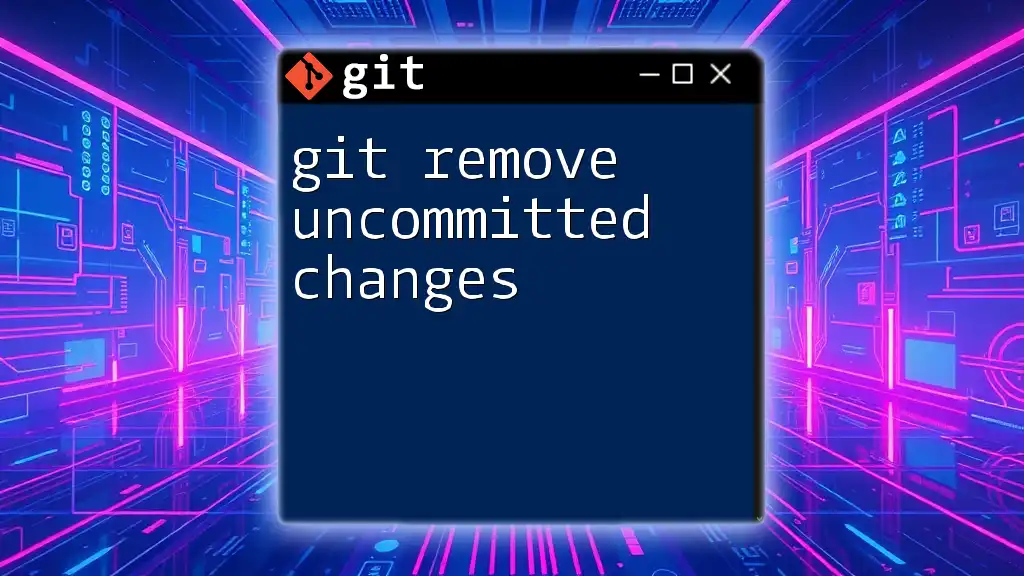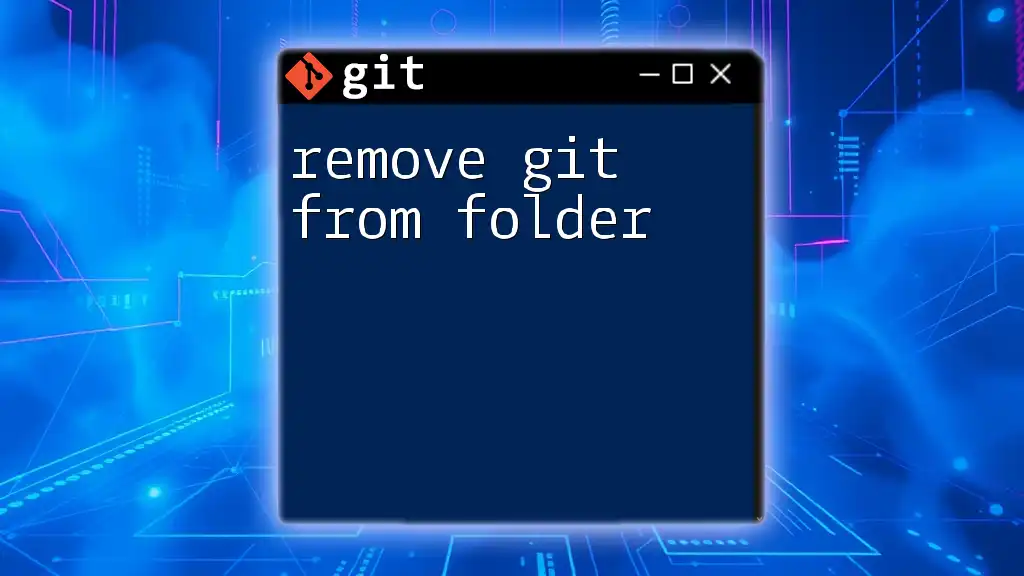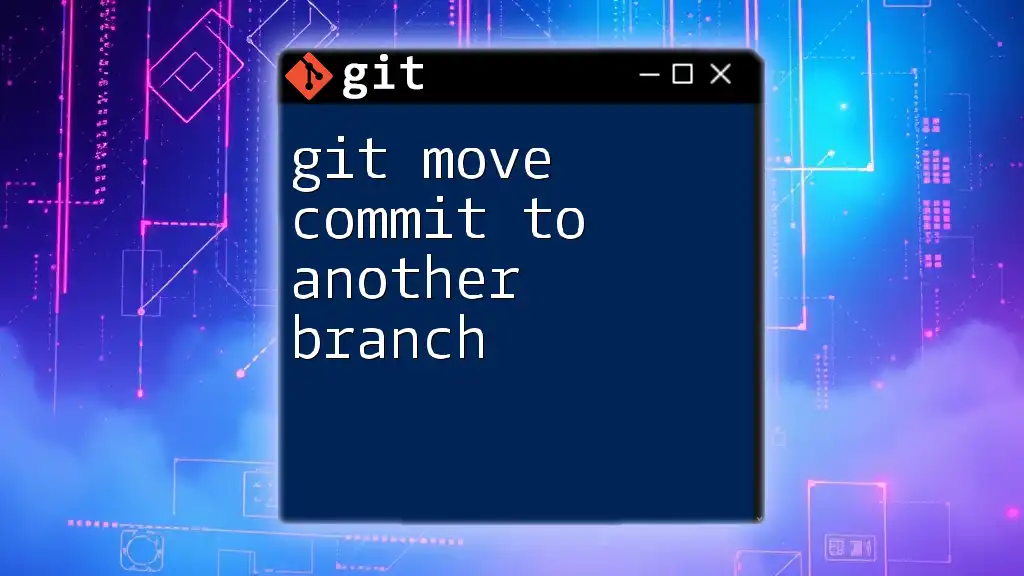To remove the most recent commit in Git before pushing, you can use the following command, which undoes the commit while keeping the changes in your working directory:
git reset HEAD~1
Understanding Git Commits
What is a Commit?
A commit in Git serves as a snapshot of your project's files at a certain point in time. Each commit represents a set of changes that you are saving to your local repository. This commit contains a unique identifier, the author's information, a timestamp, and a commit message describing the changes. The history of commits forms a chronicle of your project, providing context for every change made.
Why You Might Want to Remove a Commit
There are several scenarios where you may need to remove a commit before pushing it to a remote repository:
- Mistaken Commits: You may have accidentally committed changes you meant to keep local or may have mistyped a commit message.
- Unwanted Files: Sometimes, you might inadvertently include files in a commit that shouldn’t be shared, such as temporary files or sensitive information.
- Incomplete Features: If you commit work-in-progress changes and realize they aren't ready for public viewing, it’s wise to remove those commits before sharing.
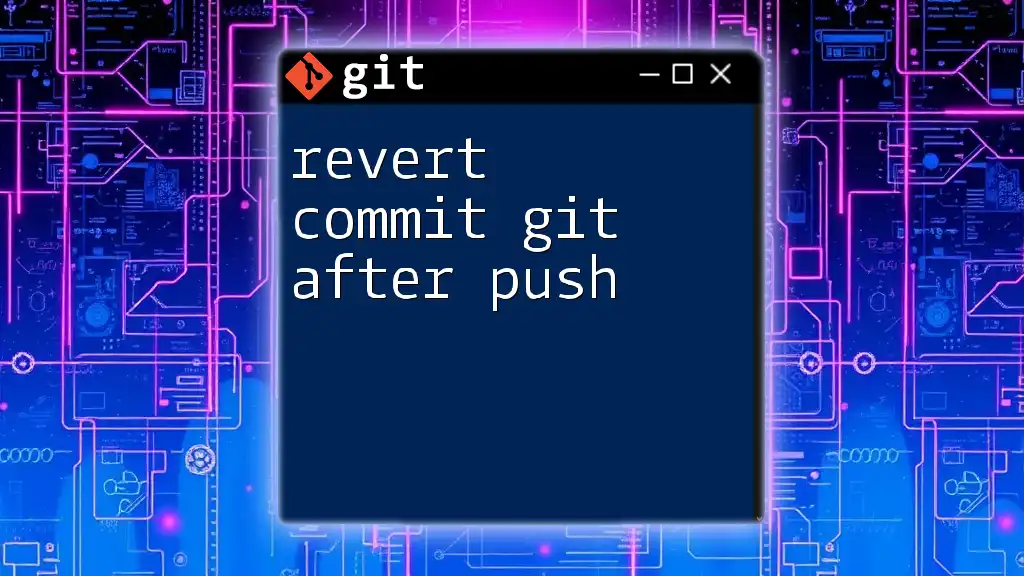
Pre-Push Commit Cleanup Strategies
Check Your Current Commit History
Before making any changes, it’s crucial to check your current commit history. You can do this via the following command:
git log --oneline
This command provides a concise view of your commit history, listing the commit hashes along with the messages. This initial step allows you to assess which commits need to be removed or amended.
Removing the Last Commit
Soft Reset Method
A soft reset is a gentle way to remove your last commit while keeping the changes staged, allowing you to modify them or create a new commit. To perform a soft reset, use:
git reset --soft HEAD~1
In this command, `HEAD~1` refers to the most recent commit (the last one). After executing this, the changes from that commit will remain staged, and you can edit or re-commit them.
Hard Reset Method
Use the hard reset option with caution, as it will permanently discard the last commit along with any changes:
git reset --hard HEAD~1
This approach is useful when you want to completely eliminate the last commit and do not want to keep the associated changes. Be aware that once you execute this command, recovering the changes may not be possible, especially if they haven't been backed up.
Modifying Commits with Amend
If the last commit needs adjustments, such as correcting the commit message or adding omitted changes, you can use:
git commit --amend -m "Updated commit message"
This command replaces the last commit with a new one, including all the changes previously made along with any new changes you add. Using `--amend` helps maintain a cleaner commit history by making minor corrections without creating additional commits.
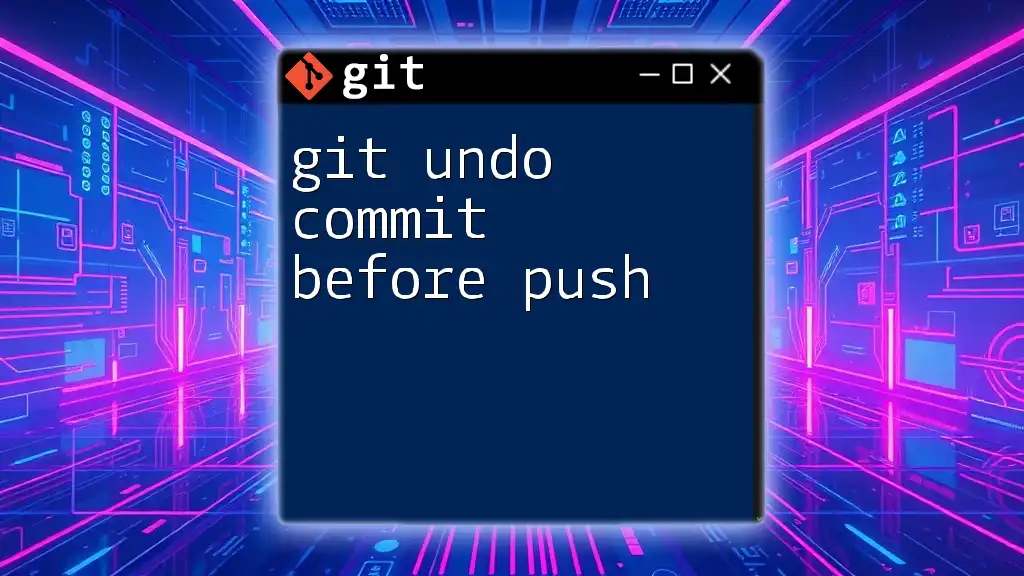
Advanced Techniques for Removing Commits
Reverting Multiple Commits
When you need to undo changes from multiple commits, git revert is your ally. This command creates a new commit that reverses the changes made by previous ones. If you wish to revert the last two commits, for instance, you can use:
git revert HEAD~2..HEAD
This method is especially effective in a shared repository, as it preserves history by creating new commits that negate the effects of the specified commits.
Interactively Removing Commits with Rebase
For a more granular approach where multiple commits can be modified or removed, `git rebase -i` (interactive rebase) is ideal. To start an interactive rebase, type:
git rebase -i HEAD~3
This command initiates an interactive rebase for the last three commits, giving you an editor window to manipulate them. You can choose from various actions like:
- pick: Keep a commit.
- drop: Remove a commit entirely.
- squash: Combine it with the previous commit.
After making your selections, save and close the editor. Git will then apply the changes accordingly. This approach is powerful and allows you to fine-tune your commit history before pushing.
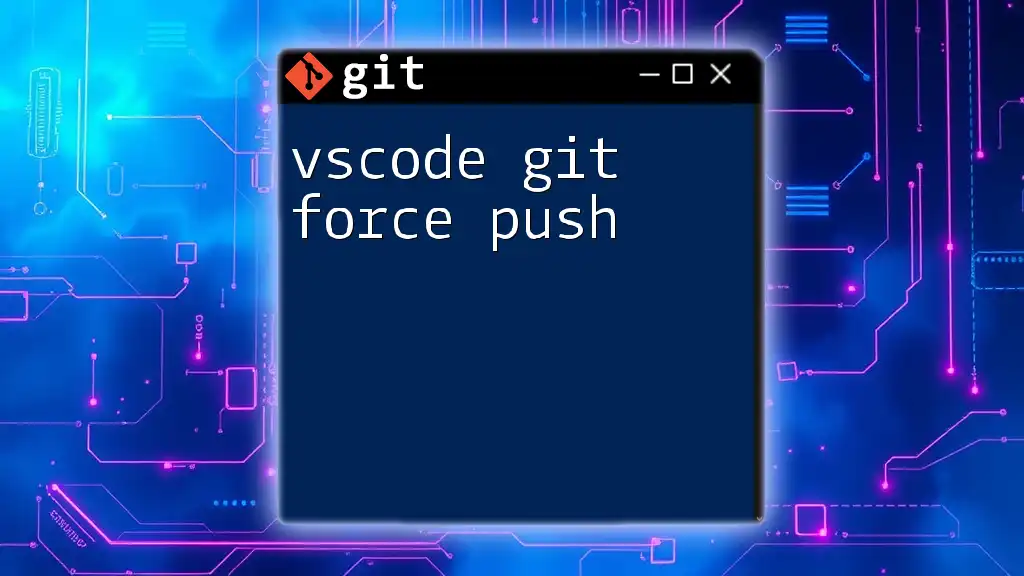
Avoiding Common Pitfalls
Understanding the Risks
Removing commits can be risky. While local changes may be safe, anything pushed to a remote repository could confuse team members or lead to data loss if not handled correctly. Always confirm the changes you want to remove commits in Git before push to avoid unintentional consequences.
Best Practices for Commit Management
To maintain a clean commit history and promote collaboration:
- Write clear commit messages that describe the change succinctly and clearly.
- Commit changes in small, logical increments, which will simplify removal or modification if necessary.
- Instead of merging, consider branching and rebasing to ensure a straightforward linear history.
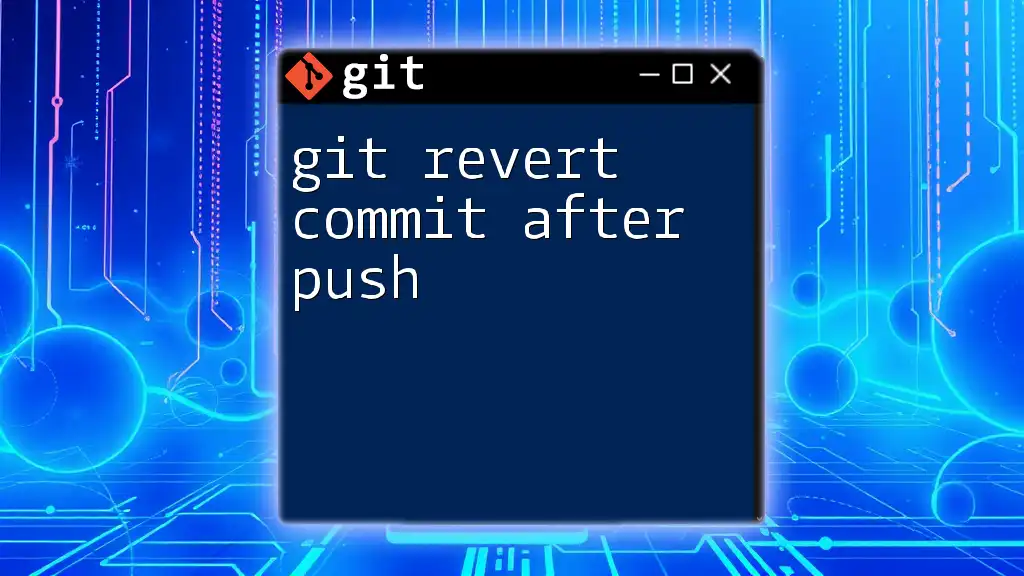
Summary
Removing commits in Git before pushing is a crucial skill that can benefit your project's integrity and clarity. By understanding and employing the appropriate Git commands—whether through soft or hard resets, using amend, or leveraging interactive rebase—you can effectively manage your commits.
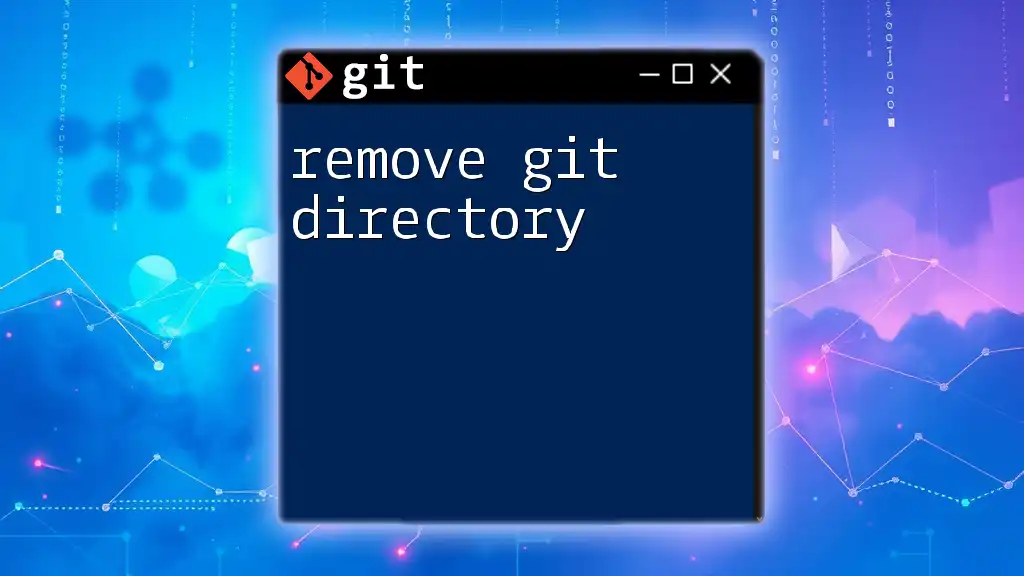
Conclusion
Maintaining a clean and purposeful commit history is essential for any collaborative project. Embrace these techniques to navigate the complexities of Git confidently. Experiment with these commands in a test environment to gain mastery. Explore further resources to stay current with best practices in Git, and always prioritize a thoughtful approach to version control.