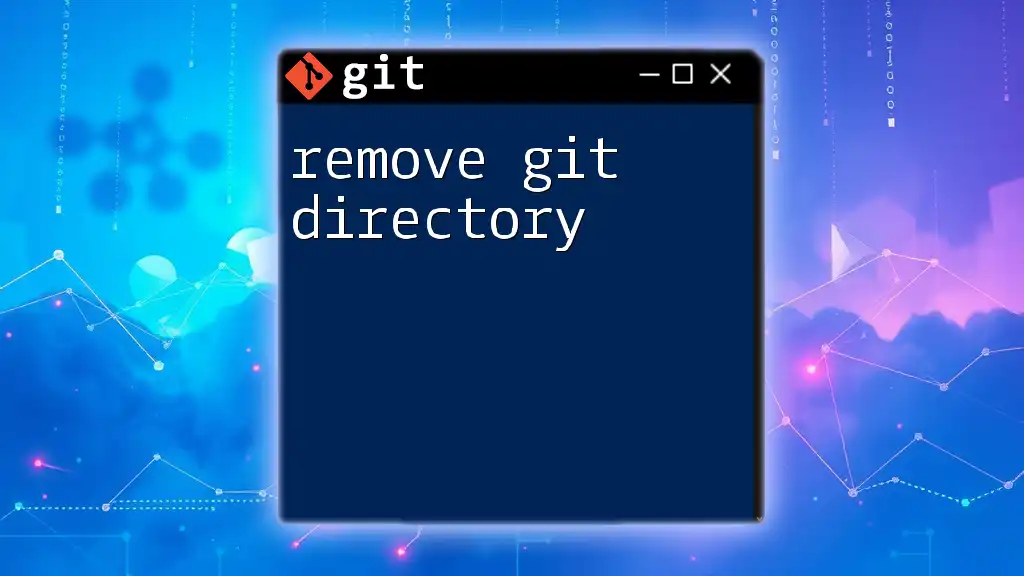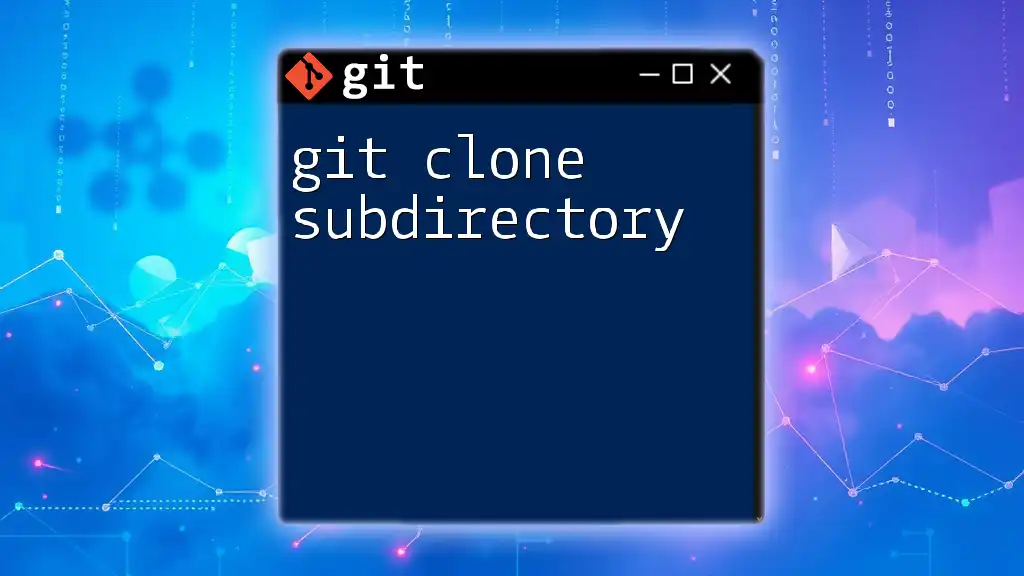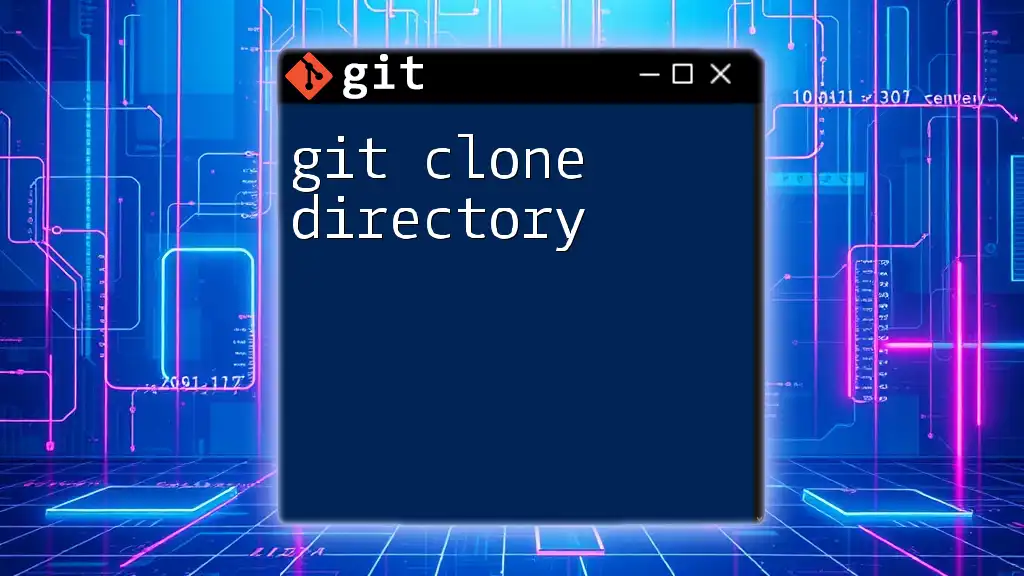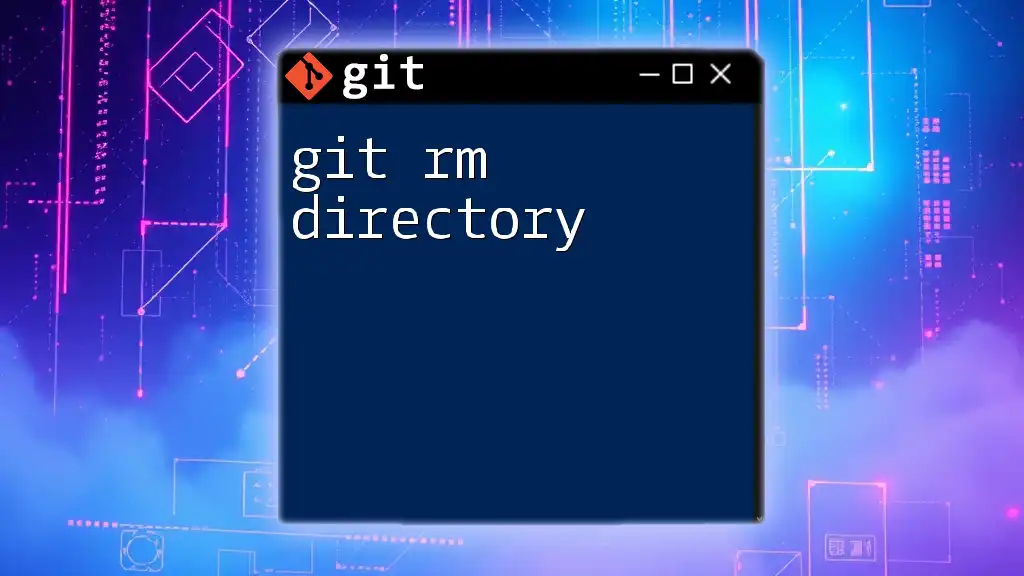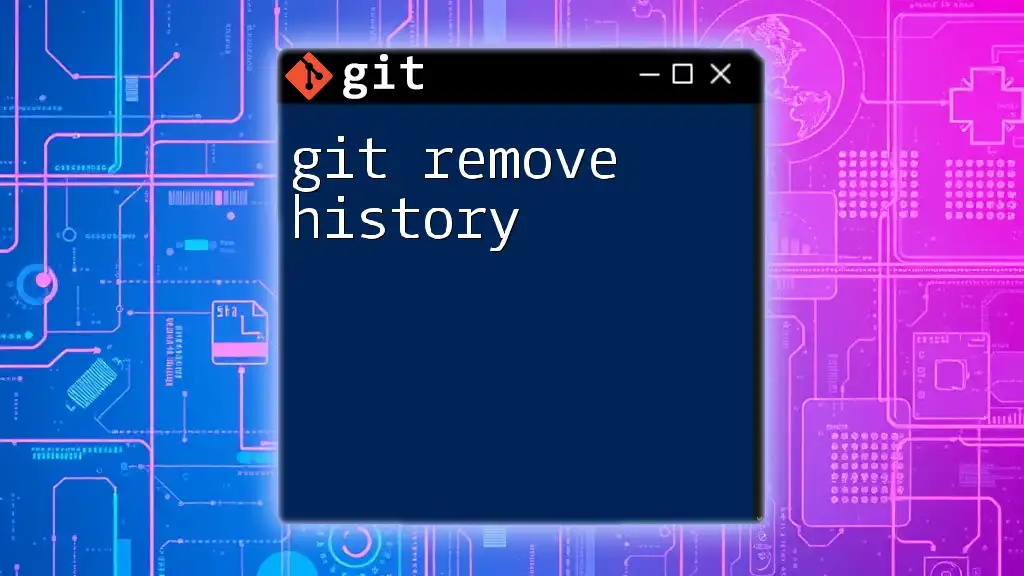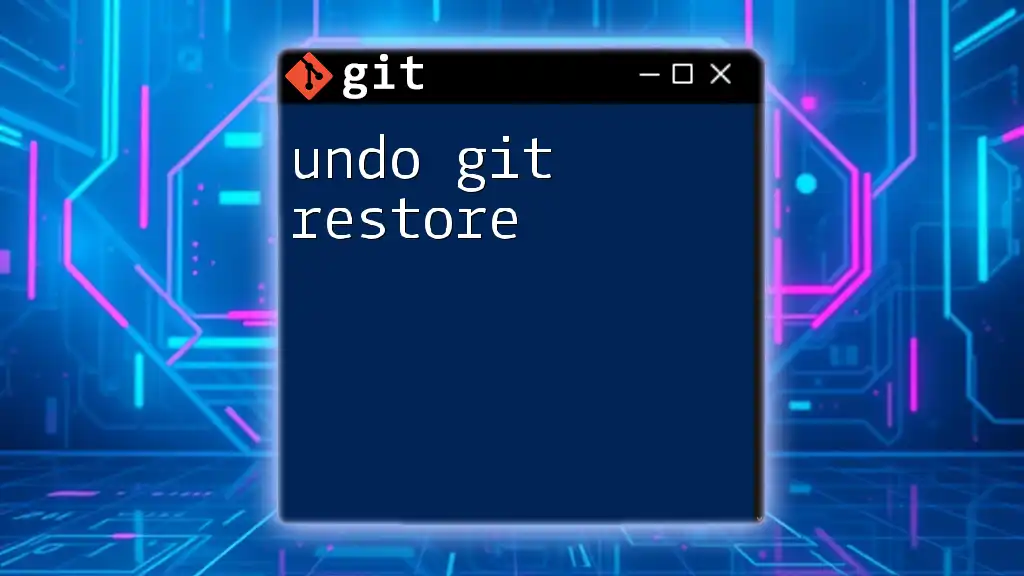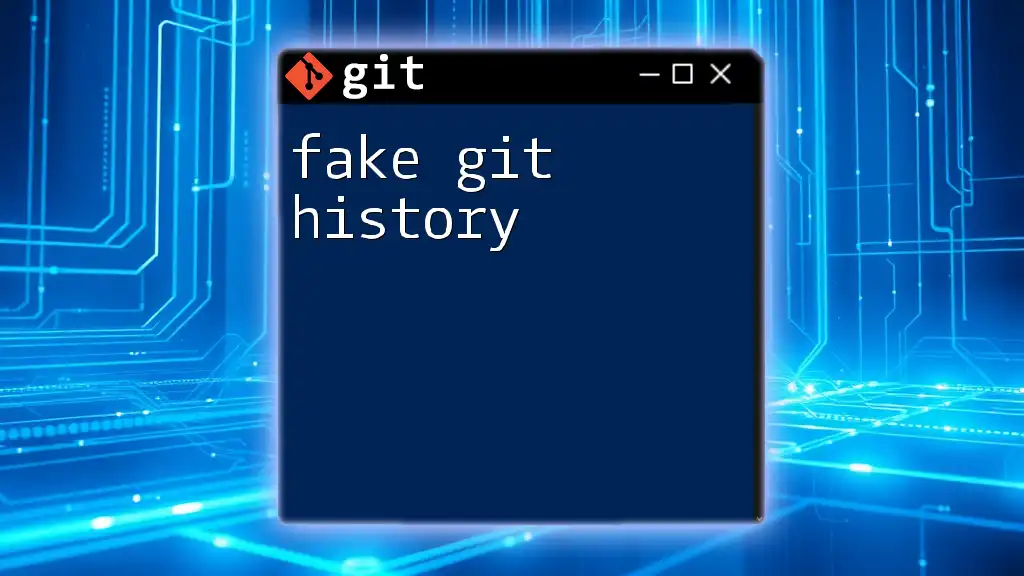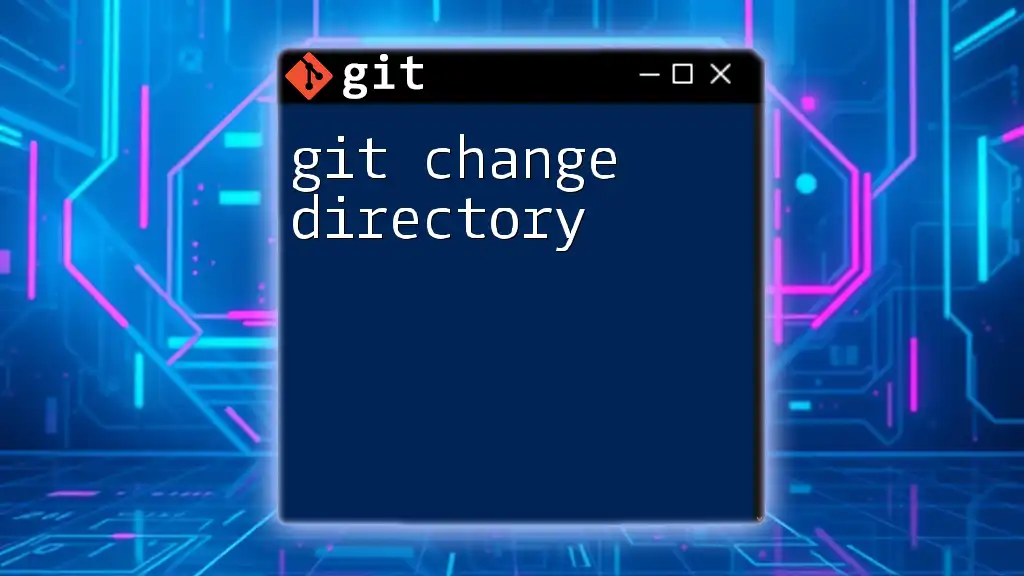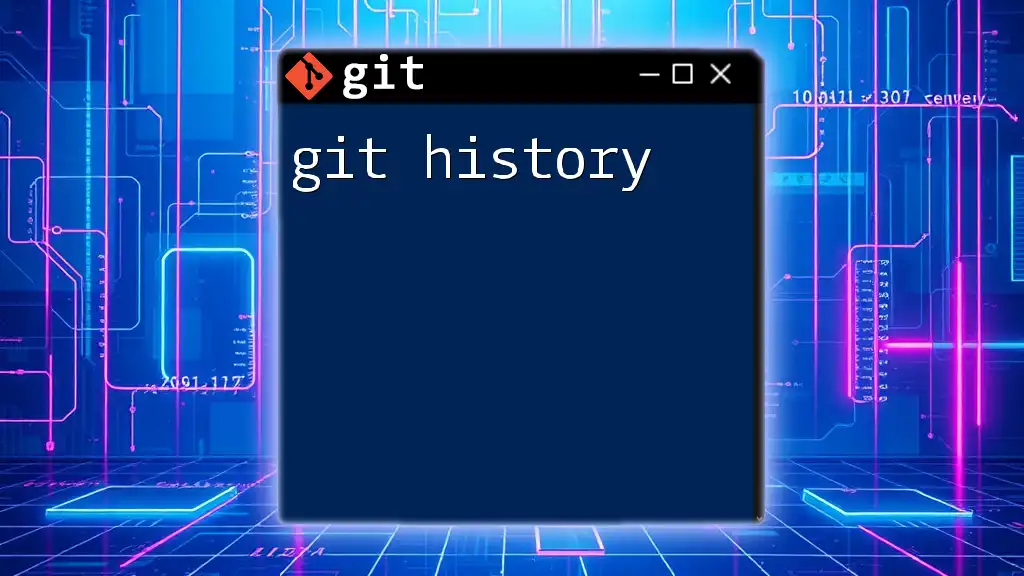To remove a Git directory, including its history and contents, you can use the following command in your terminal:
rm -rf .git
Understanding Git Directories
What is a Git Directory?
A Git directory is essential for every Git repository. At its core, it’s a hidden folder named `.git`, which records all the information about your project’s version history. This includes branches, commits, configurations, and other metadata regarding the repository.
The structure of a Git directory may include various subfolders and files, such as:
- `objects/` - where Git stores all the content of your files as objects.
- `refs/` - pointers to commit objects.
- `HEAD` - which references the latest commit on the currently checked-out branch.
The existence of the `.git` directory allows Git to perform its magic, tracking changes and allowing users to manage project versions effectively.
When to Remove a Git Directory
There are several scenarios where you might want to remove a Git directory:
- Deleting unused repositories: If a project has outlived its usefulness or isn't required anymore.
- Starting a new project: You might want to begin fresh without any history or previous configurations.
- Cleaning up after a failed project attempt: If a project isn't working out, you might want to remove it entirely, including its Git tracking.
However, be aware of the potential consequences. Removing a Git directory means losing all history and tracking of changes. This action cannot be undone unless you have backups.
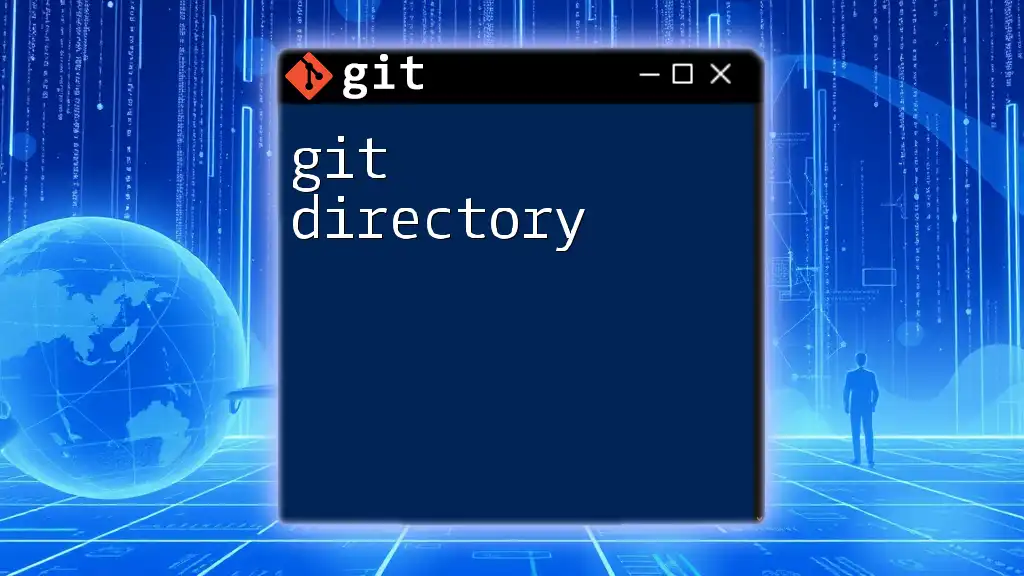
Safe Methods to Remove a Git Directory
Using the Command Line
One of the most straightforward ways to remove a Git directory is through the command line. The essential command is:
rm -rf .git
Let’s break this down:
- `rm`: This is the remove command.
- `-r`: The recursive flag, which allows you to delete directories and all their contents.
- `-f`: The force flag, which bypasses any confirmation prompts.
Caution: This command can lead to accidental deletions, so make sure you’re executing it in the correct directory.
Example: To see this command in action, navigate to your repository and execute the command:
cd your-repo-directory
rm -rf .git
Using Git Commands
Instead of manual deletion, you can also use the Git clean command, which can provide a slightly safer way to cleanse your repository of untracked files:
git clean -fd
In this command:
- `-f`: Stands for "force." You must use this to execute the command, as Git protects itself from accidental clean-ups.
- `-d`: Includes untracked directories in the clean-up process.
This command is especially useful when your goal is to remove both untracked files and directories without dismantling the entire `.git` directory.
Removing the Git Directory in Various Environments
Unix/Linux-Based Systems
The commands mentioned above work seamlessly within Unix/Linux environments. Always ensure you navigate to the correct directory before executing any remove commands.
Windows Systems
For Windows users, the syntax changes slightly. The command to remove a Git directory in Windows is:
rmdir /s /q .git
In this command:
- `/s`: Removes a directory and all its subdirectories.
- `/q`: Quiet mode, where you do not receive confirmation prompts.
Using these commands appropriately will help you handle Git directories safely across different operating systems.
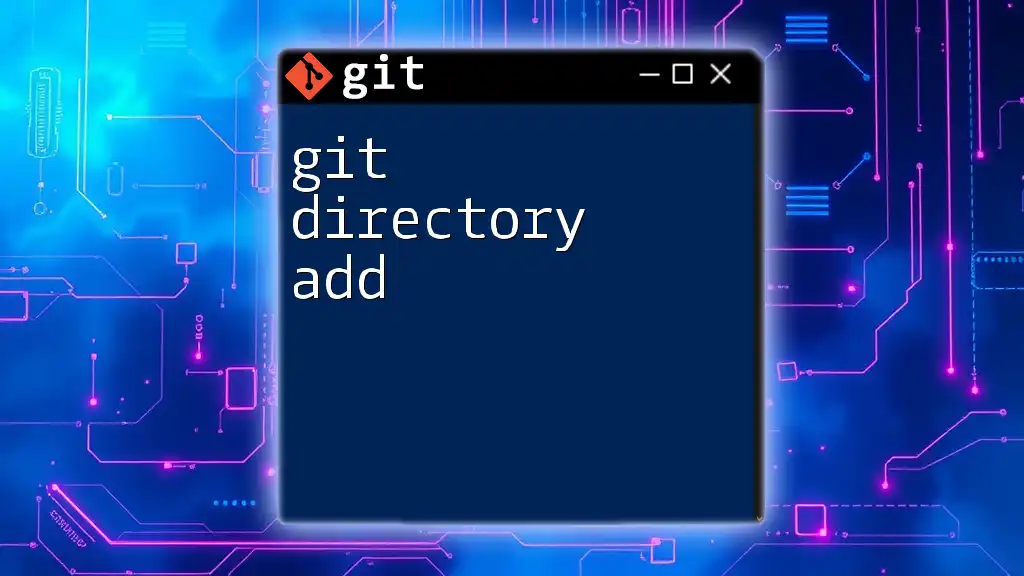
Best Practices for Removing a Git Directory
Backing Up Important Data
Before you remove a Git directory, it's vital to back up any important data. Use a method that's quick and reliable, such as creating a compressed archive of your `.git` directory:
tar -czf backup.tar.gz .git
This command creates a `.tar.gz` file, compaction for archival, ensuring that you have a backup of your repository's history.
Confirming Repository Status
Use the command `git status` to check the state of your repository before you execute the deletion command. This will let you see any uncommitted changes or untracked files, allowing you to decide what to back up or save.
Double-Checking Before Deletion
Always take a moment to review the contents of your directory. Familiarize yourself with its structure and files. Ensuring that you're in the correct folder before executing a deletion command will safeguard against unintended loss of data.
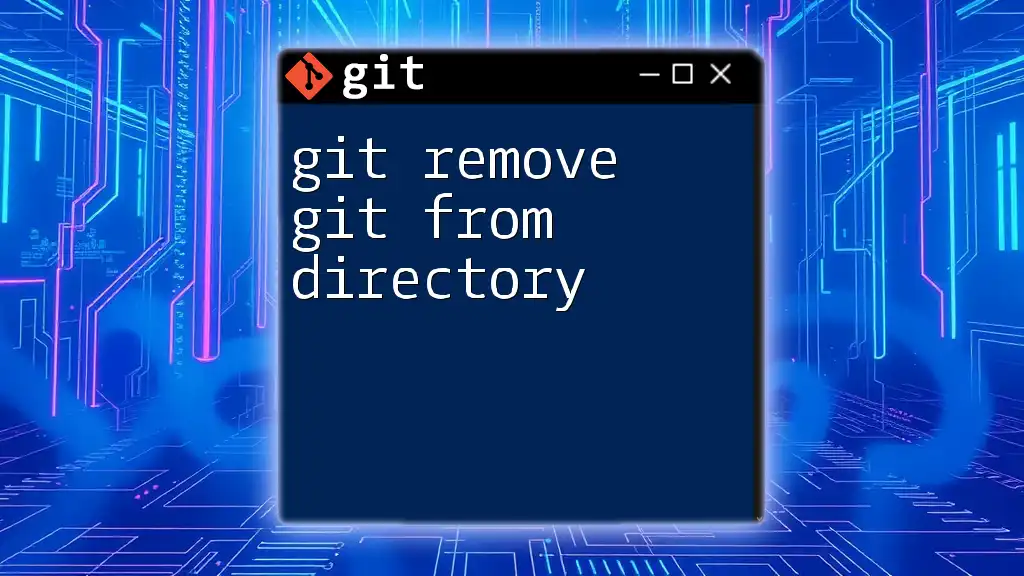
Common Mistakes to Avoid
Accidental Deletion
One of the most common errors is executing a remove command in the wrong directory. Before hitting 'enter', always double-check the current directory. Using `pwd` can help confirm you’re in the correct location.
Ignoring Dependencies
Sometimes, projects may rely on other repositories or dependencies. Be cautious of removing a Git directory carelessly, as this action can disrupt previous work or other ongoing projects. Understanding the interdependencies is crucial before proceeding with deletions.
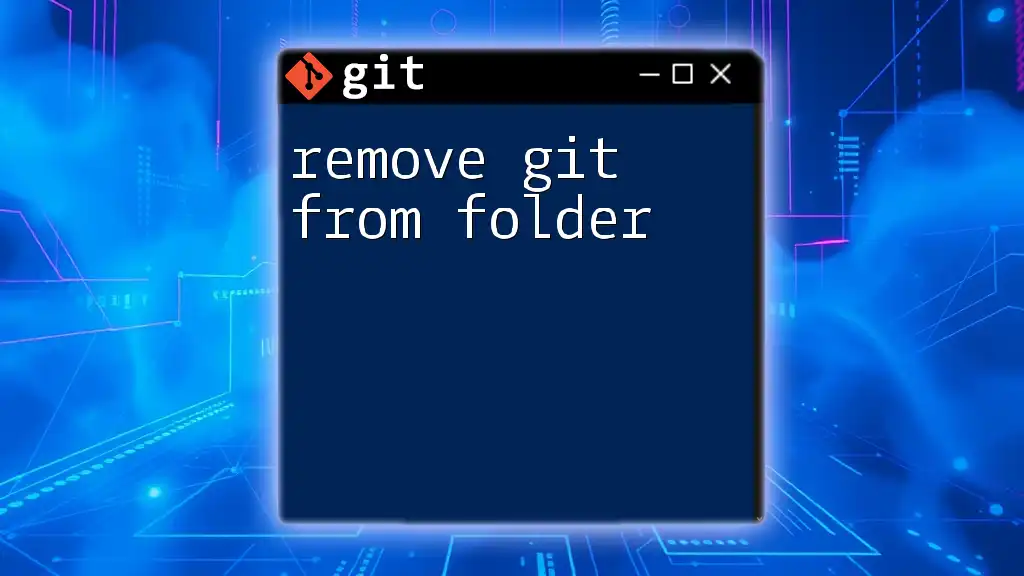
Conclusion
Removing a Git directory is a significant action that should be approached with care. Being informed about the proper methods and best practices, such as backing up data and confirming repository status, can help you avoid errors. Embrace your knowledge of Git, and you’ll navigate your projects more confidently!
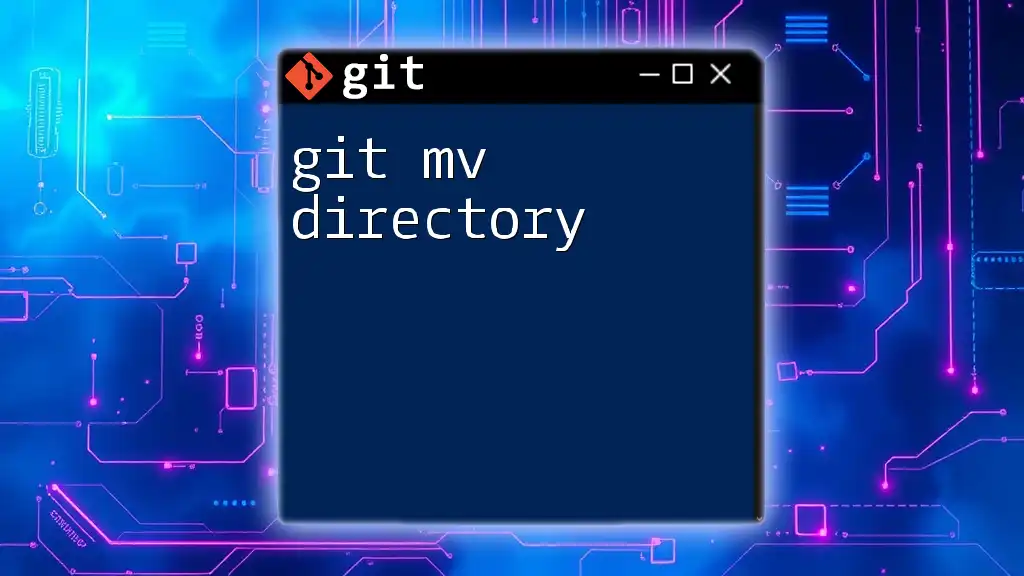
Additional Resources
Useful Git Commands
Familiarize yourself with other Git commands that assist in directory management, ensuring efficient handling of your projects.
Tutorials and Guides
Consider exploring further tutorials on Git to deepen your understanding and enhance your skills in version control.
Join Our Community
We invite you to connect with us for updates and join a community of learners eager to master Git. Your journey through Git will only get better from here!