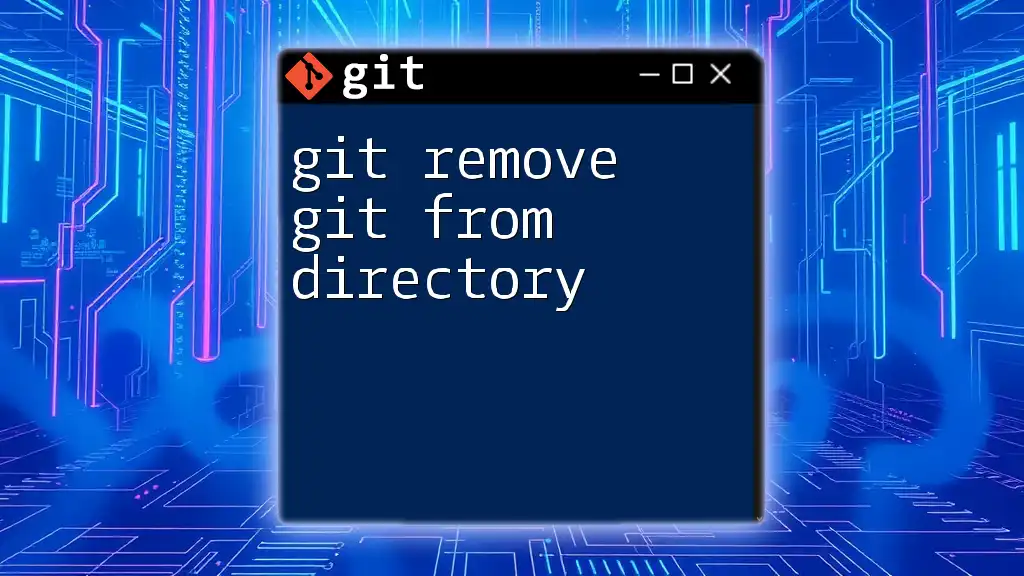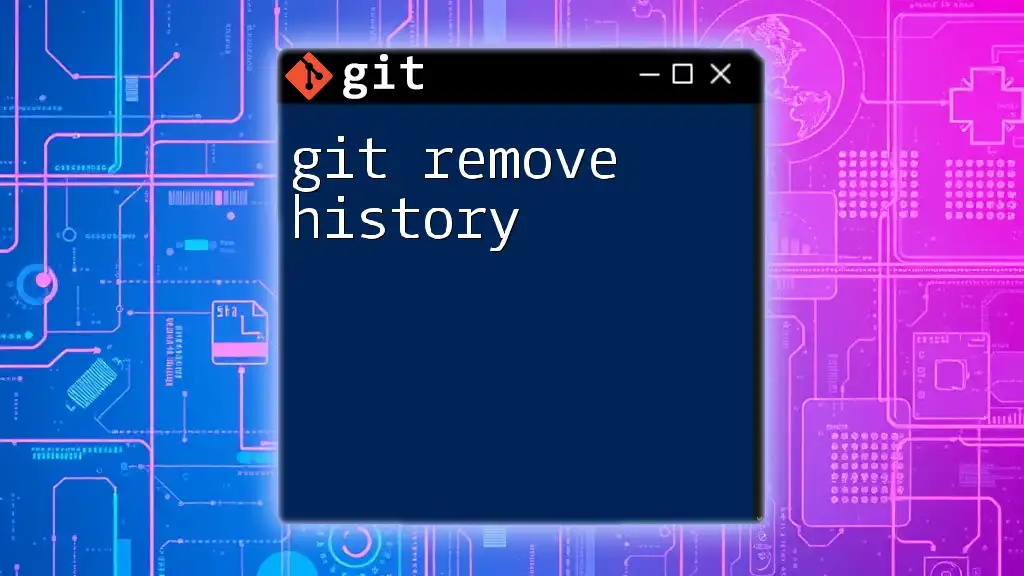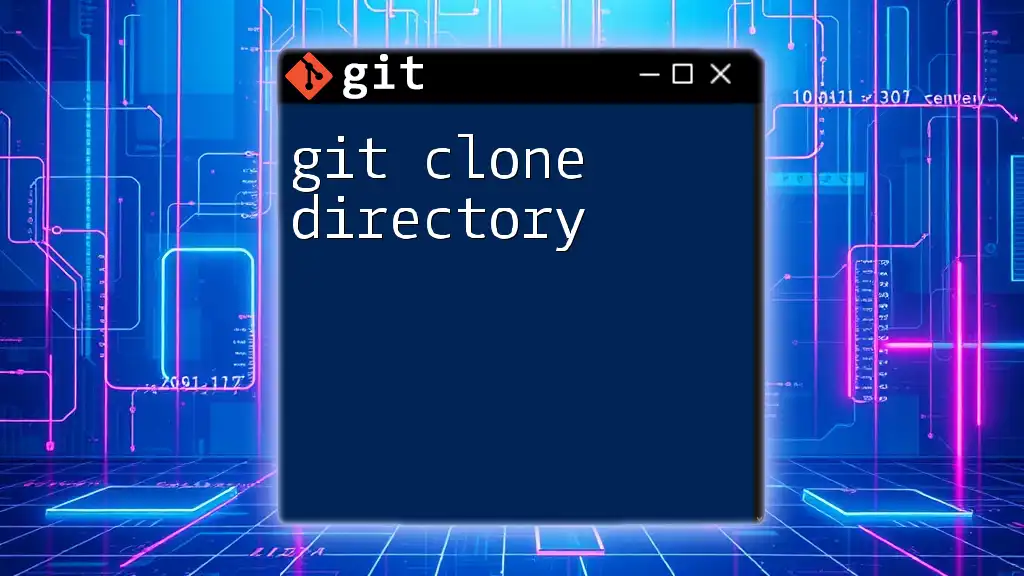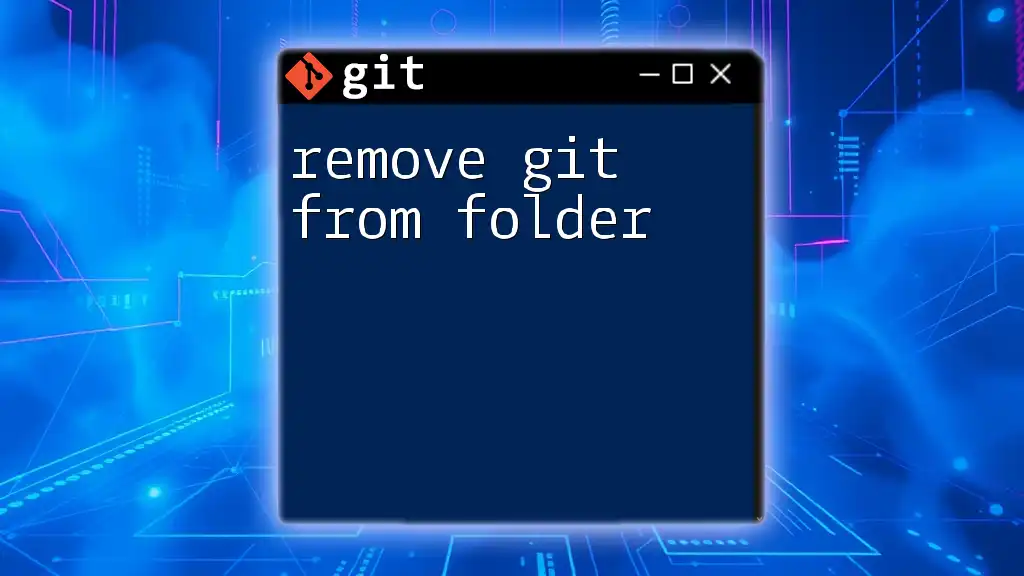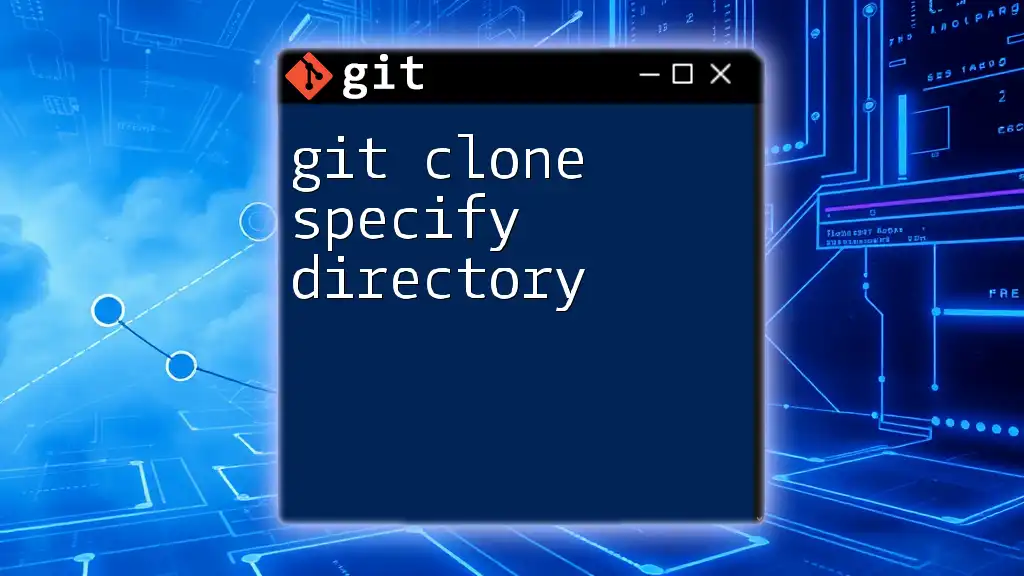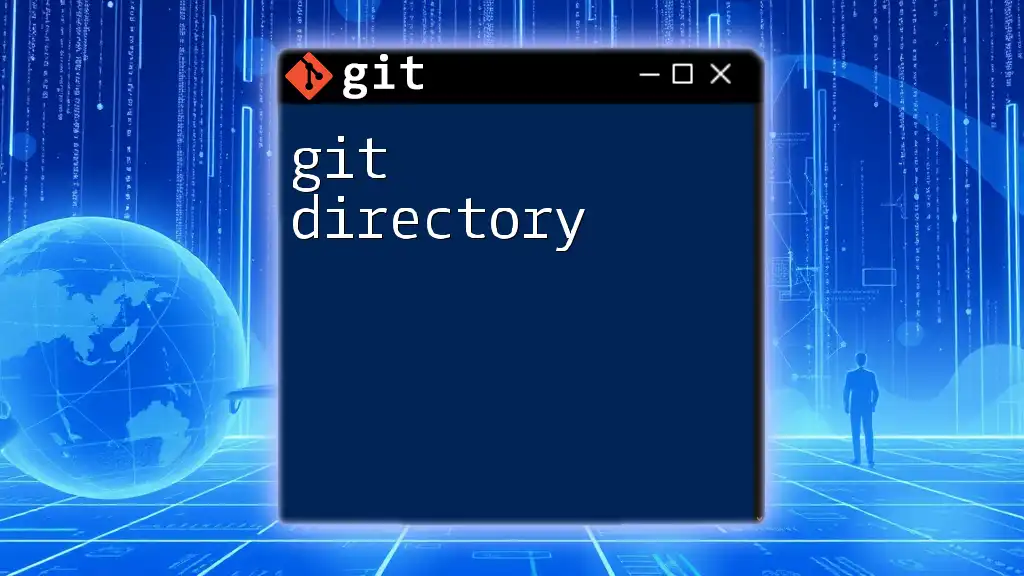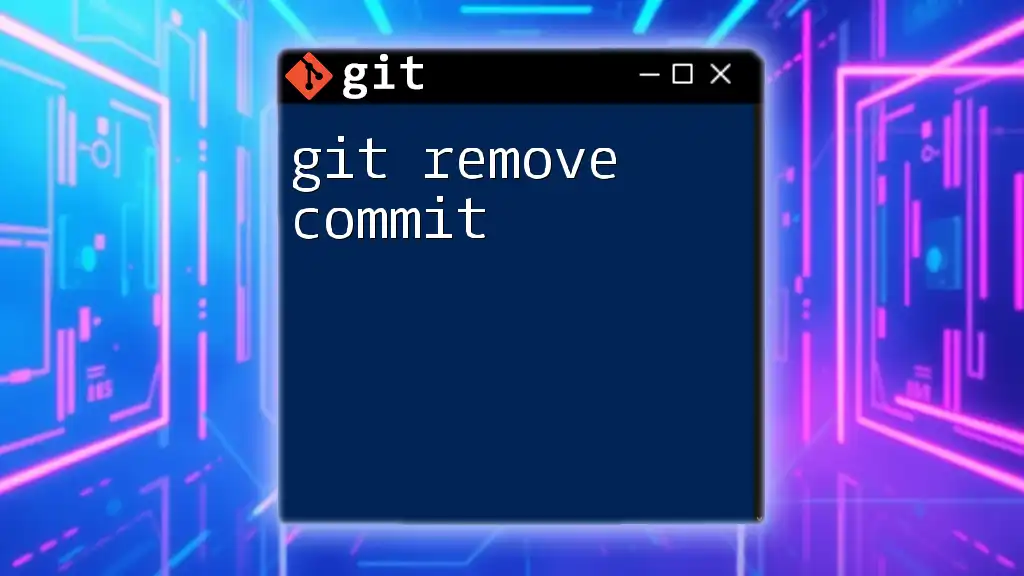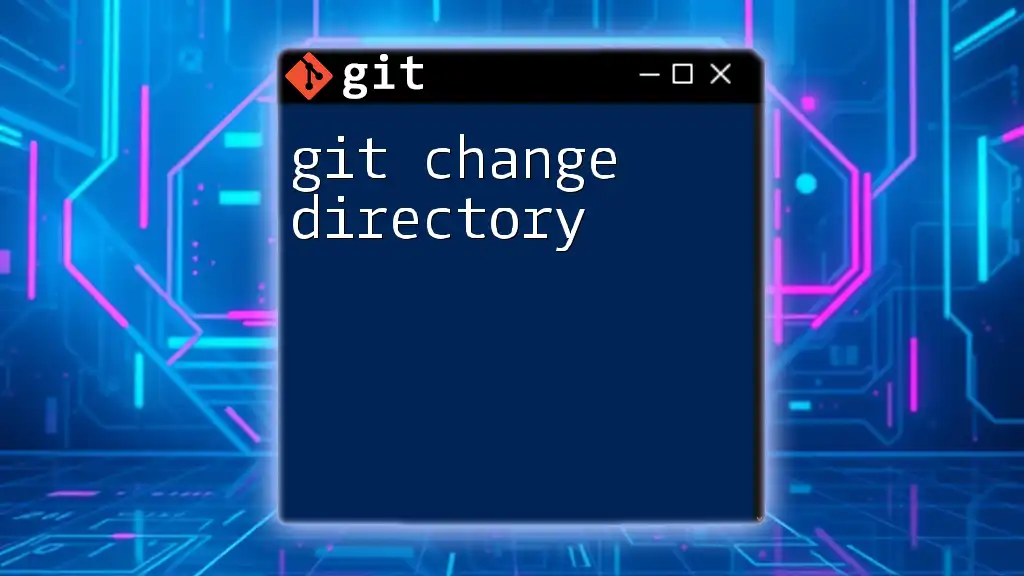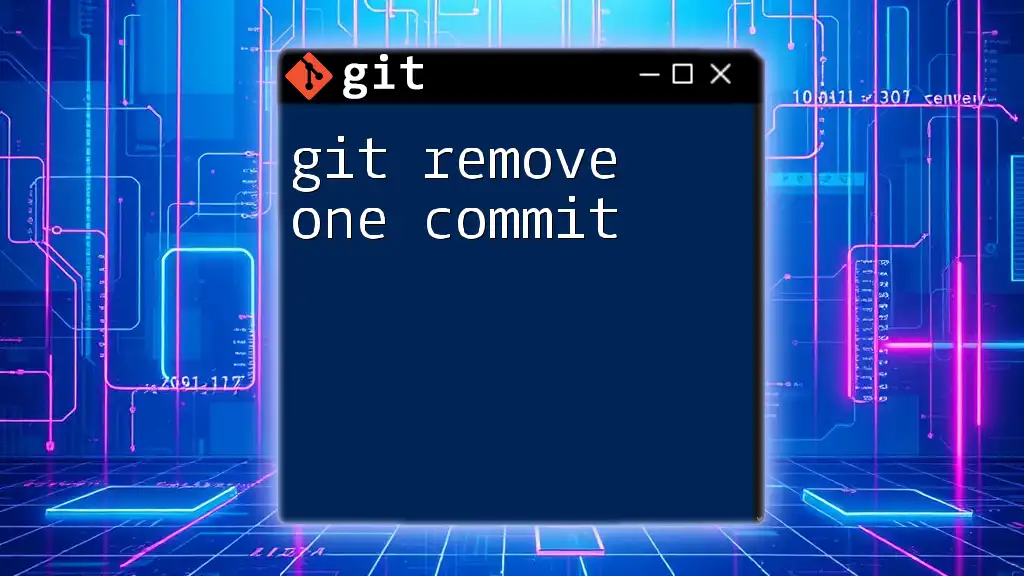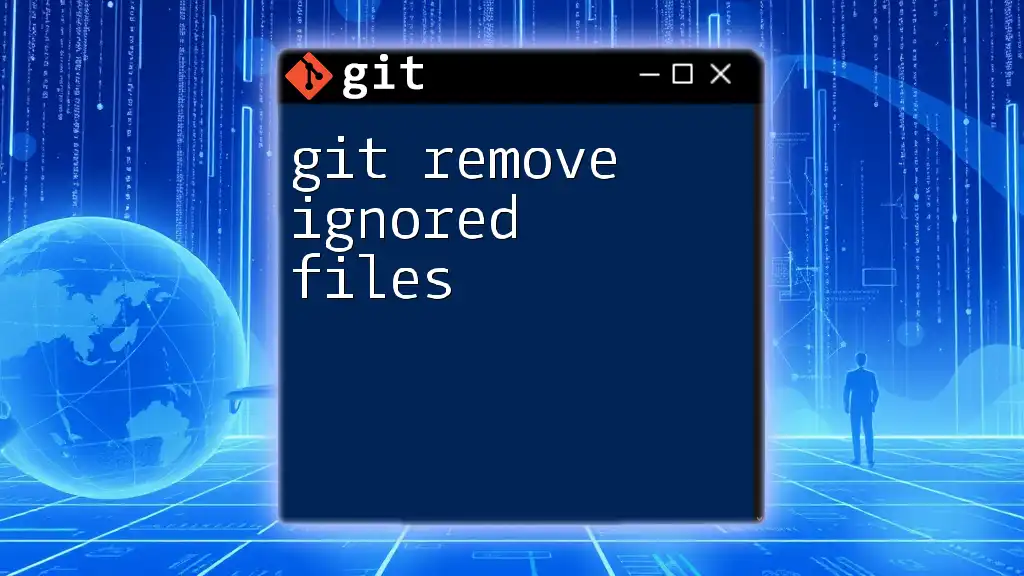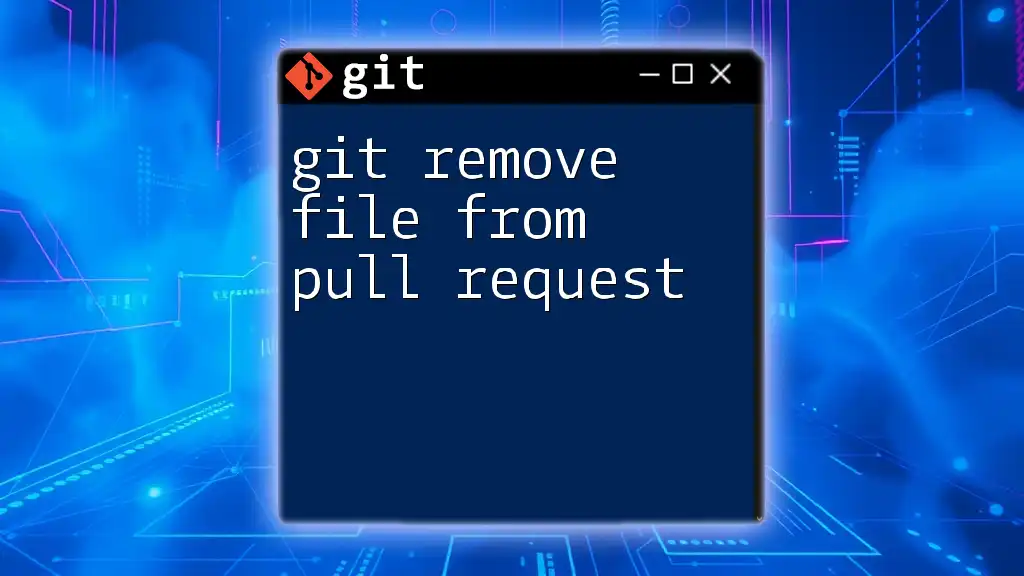To remove the Git repository from a directory without deleting the actual files, you can simply delete the hidden `.git` directory located in the project's root.
rm -rf .git
Understanding Git Initialization
What is Git Initialization?
When you run the command `git init` in a directory, you are creating a new Git repository. This action generates a hidden directory named `.git`, which contains all the metadata and information required for version control. Essentially, this directory is what transforms a regular folder into a Git-managed project.
Consequences of Git Initialization
Once a directory is initialized with Git, it can begin tracking changes to files within that directory. This means any files you add, modify, or delete undergo version control. While this is highly beneficial for collaborative work and project management, it can lead to confusion if you didn’t intend to set up a Git repository. It may complicate your workflow or clutter your directory structure, prompting the need for removal.
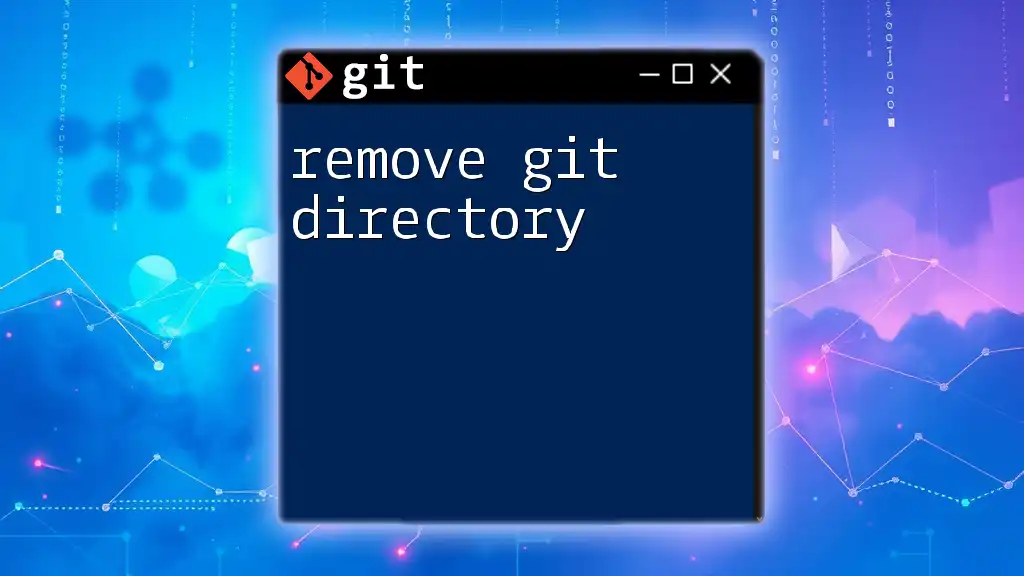
Reasons to Remove Git from a Directory
Accidental Initialization
Sometimes, developers mistakenly run `git init` in the wrong folder. This may happen during the directory structure setup or when simply experimenting with Git commands. Accidental initialization can lead to disorganized projects, especially if version control is not needed or desired in that particular directory.
Starting Fresh
You might want to clean your workspace and start fresh without the baggage of past commits or history. A clean slate allows for a more organized project lifecycle, especially when you want to reprioritize your files or change how your project is structured.
Migrating Projects
Transitioning to a different version control system may require a complete removal of Git. If you’re moving your project to another tool or framework that doesn’t rely on Git, removing the Git structure can help avoid any compatibility issues.
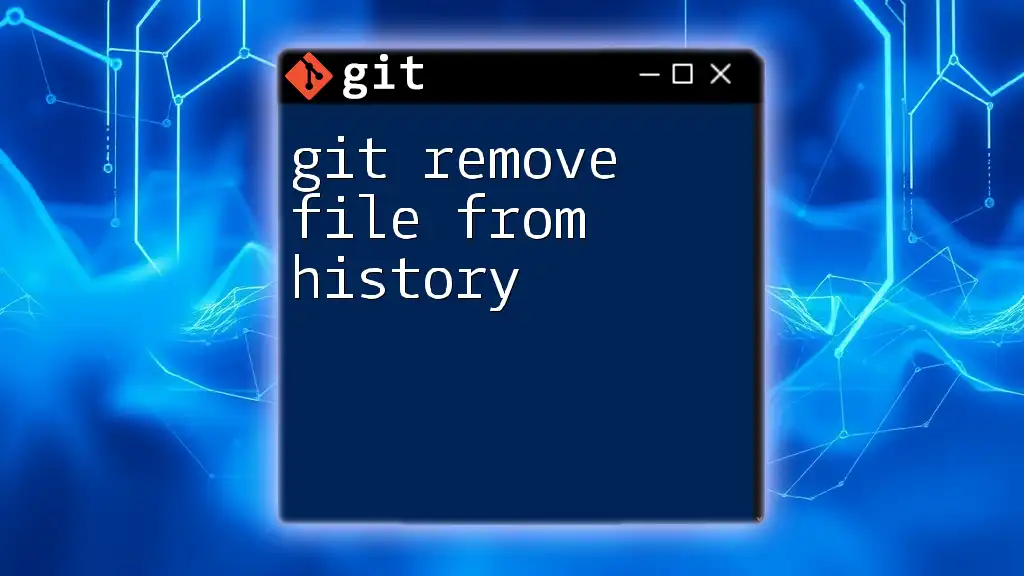
Different Methods to Remove Git from a Directory
The Manual Method
One straightforward way to remove Git from a directory is to manually delete the `.git` folder. To do this, follow these steps:
- Open your terminal or command prompt.
- Navigate to your project directory.
- Run the following command to remove the `.git` directory:
rm -rf .git
This command forcefully removes the `.git` directory and all its contents. It's crucial to be cautious when using this command, as it permanently deletes the version history associated with that repository. Make sure you wish to lose all tracked changes before proceeding.
Using Command Line Tools
Git Clean Command
If you want to remove untracked files and directories along with the Git tracking, you can use the `git clean` command. This command is particularly useful to clean up your workspace while keeping the Git structure intact. However, if your objective is solely to remove Git tracking, it’s better not to use this command as it might create confusion.
The syntax for the `git clean` command is as follows:
git clean -fd
Here’s what the flags mean:
- `-f`: Forces the clean operation.
- `-d`: Removes untracked directories in addition to untracked files.
This command will delete all untracked files and directories but will NOT remove the `.git` directory itself. Hence, it’s useful for maintaining cleanliness without losing version control.
Removing Git from Submodules
If your project contains submodules, removing Git from a submodule requires additional consideration. Navigate into each submodule directory and repeat the steps to delete the `.git` folder within that particular submodule. This ensures that Git tracking is effectively removed from all components of your project.
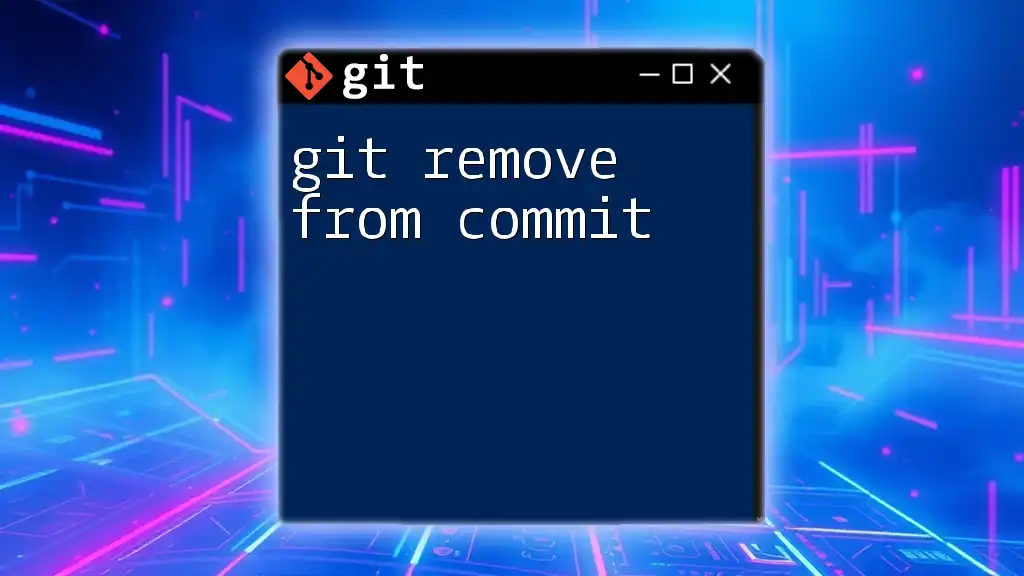
Confirming the Removal
Checking Directory Status
To confirm that Git has been successfully removed from your directory, you can run:
git status
If the Git repository has been removed correctly, you should receive an error message indicating that it is not a Git repository. This verification step is vital for ensuring all tracking has been eliminated.
File Structure Review
After removing Git, it’s essential to check your directory structure for any lingering `.git` artifacts. Use your file explorer or run commands to view hidden files and directories to ensure that nothing has been left behind. This thoroughness helps avoid confusion or error in the future.
Best Practices After Removal
Clean Up Workspace
Post-removal, it’s wise to take some time to reorganize your files and directories. Consider creating a backup of your project files before significant changes occur. Keeping a well-structured workspace will benefit you in the long run, allowing for easier management and collaboration on future projects.
Reinitializing or Migrating
If you plan to continue using Git or transition to another version control system, be prepared to initialize a new Git repository or set up your new version control tool. Follow relevant guidelines for the specific system you choose to ensure optimal setup and usage.
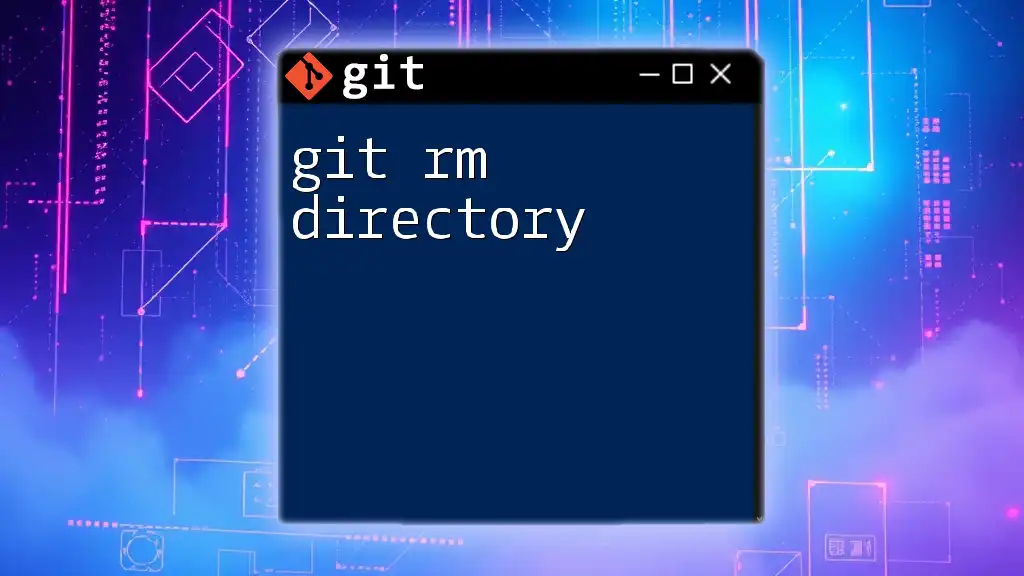
Common Mistakes to Avoid
Confusing Git Removal with Deletion of Project Files
Make sure to differentiate between removing Git and deleting the actual project files. Be careful when running removal commands; ensure that you are only targeting the `.git` directory to retain your important work.
Not Keeping Backups
Failing to create backups before removing Git can lead to a loss of important project history or even files. Always take precautionary measures and back up your work. Utilize cloud storage or external drives for redundancy.
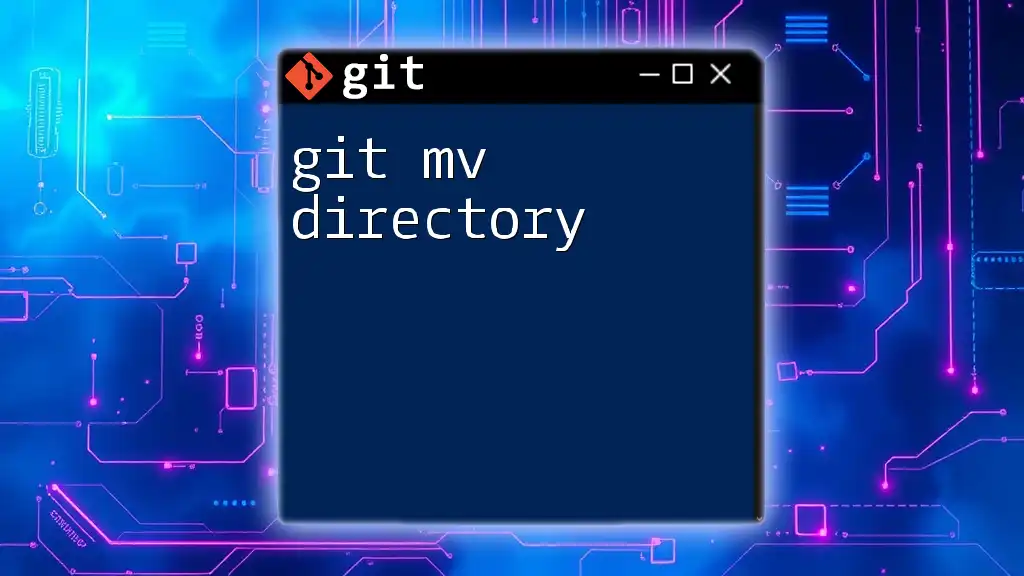
Conclusion
In summary, understanding how to git remove git from directory is fundamental for any developer who wants to maintain an organized and purposeful file structure. Whether it’s due to accidental initialization, the need to start anew, or switching to another version control system, knowing how to effectively remove Git is essential. By following the outlined methods and verifying your changes, you can ensure a clean workspace ready for your next project or phase of development.
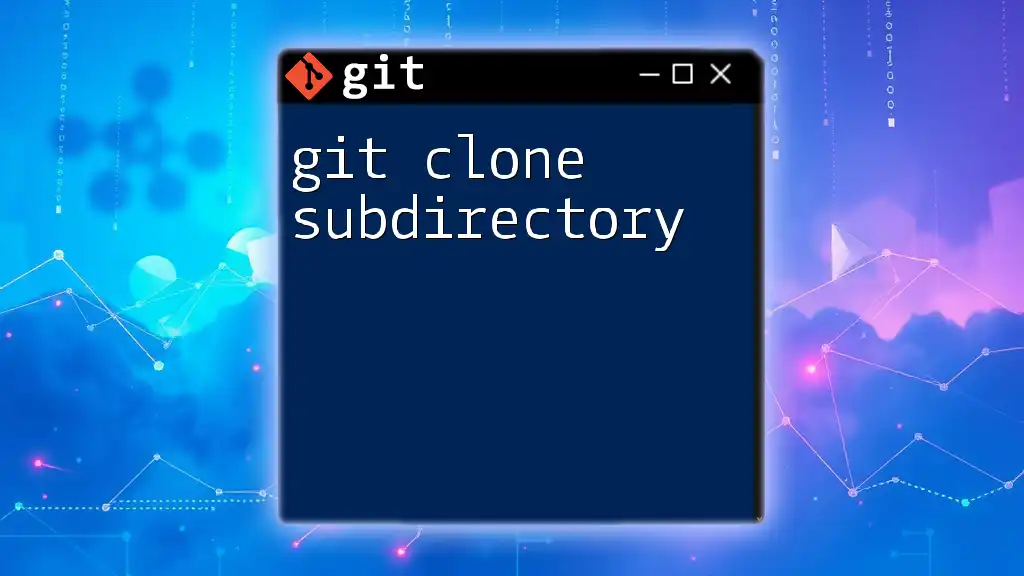
Additional Resources
Recommended Reading
Look into the official Git documentation for more extensive guides and references on commands and best practices. This source will deepen your understanding and equip you with the skills needed for efficient version control.
Community and Support
Engaging with communities online can provide answers to specific questions and challenges. Be sure to tap into forums, social media groups, or local meet-ups dedicated to Git and version control systems. Consider enrolling in courses offered by your company for structured learning and hands-on examples of Git use.