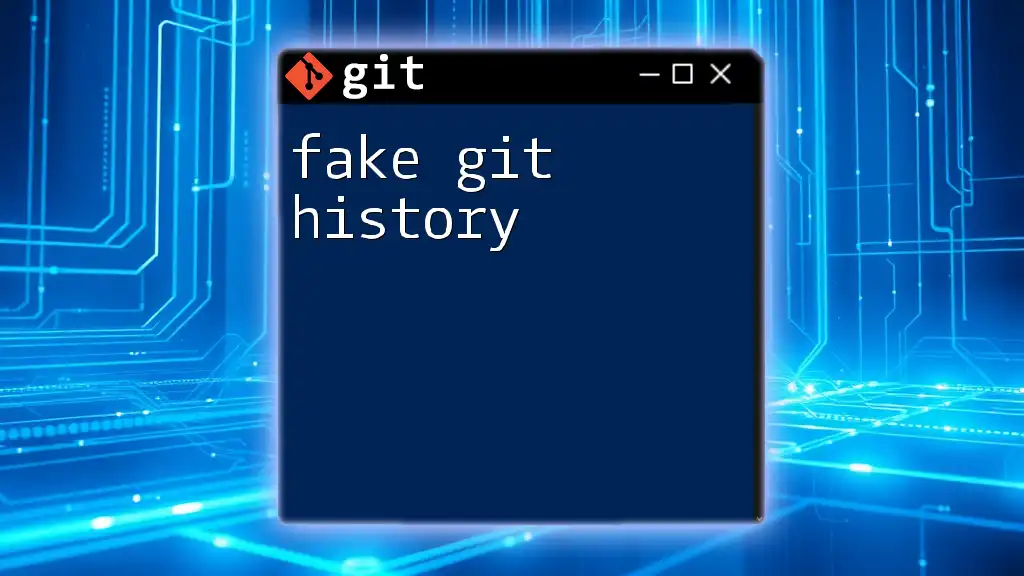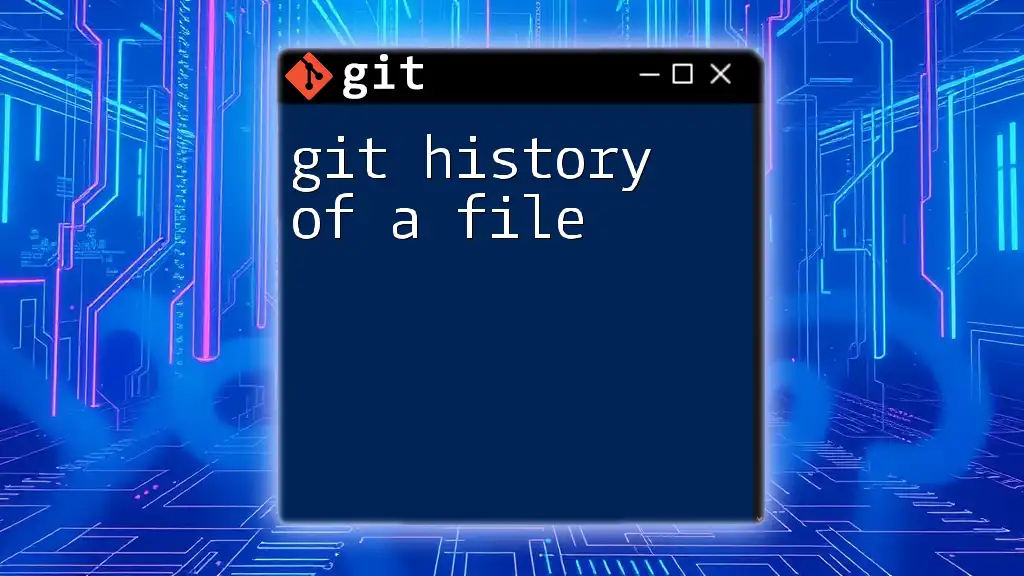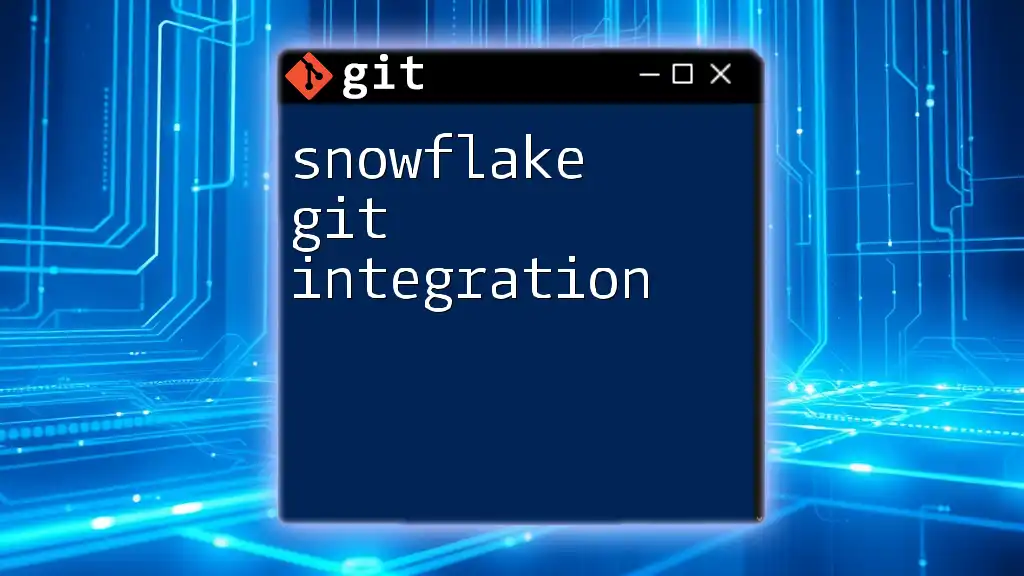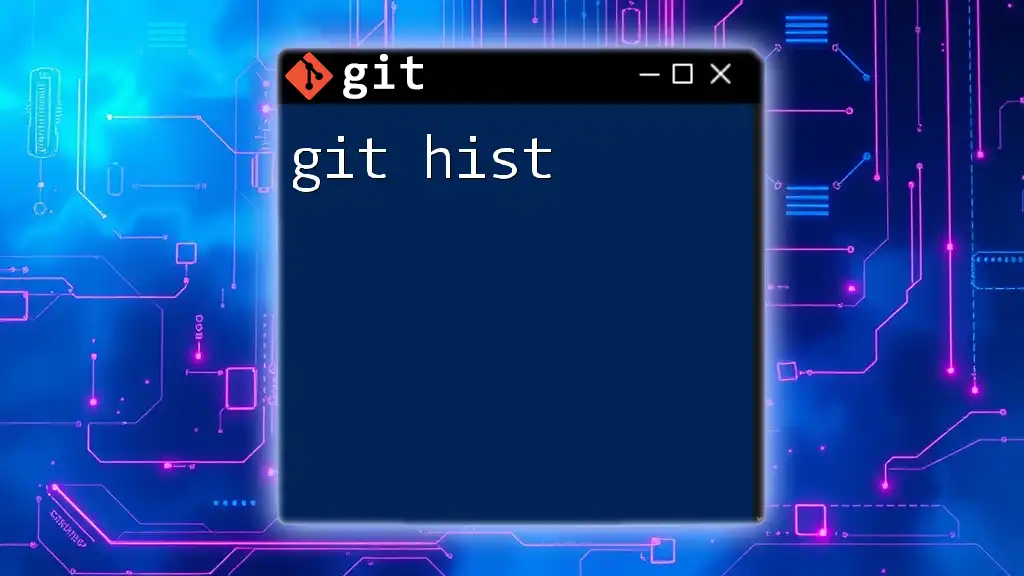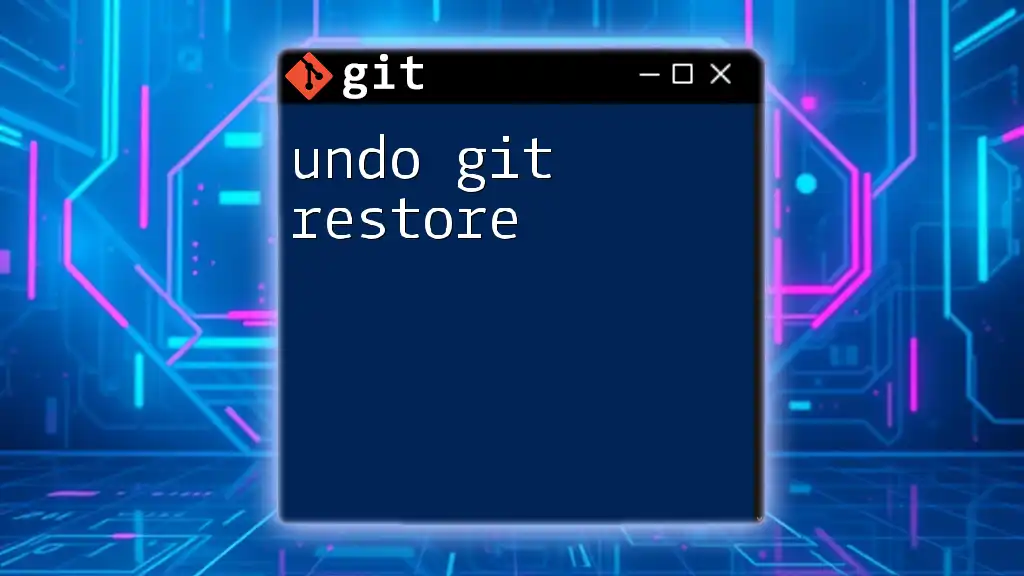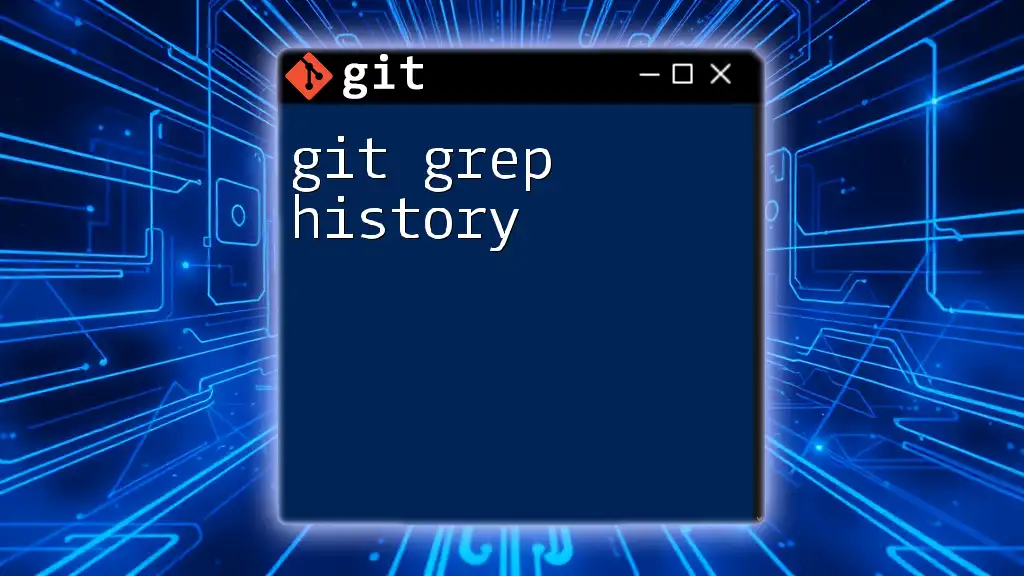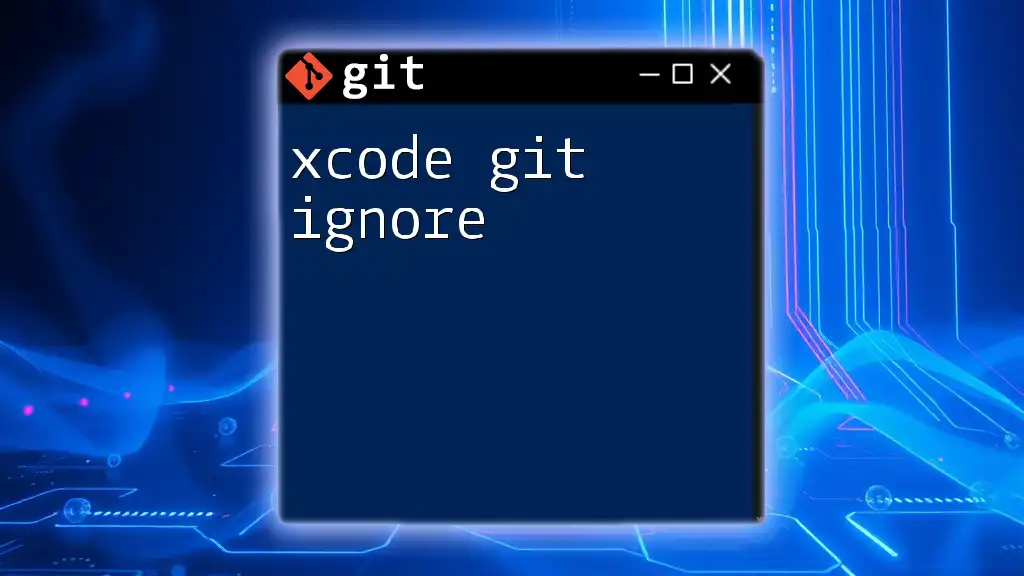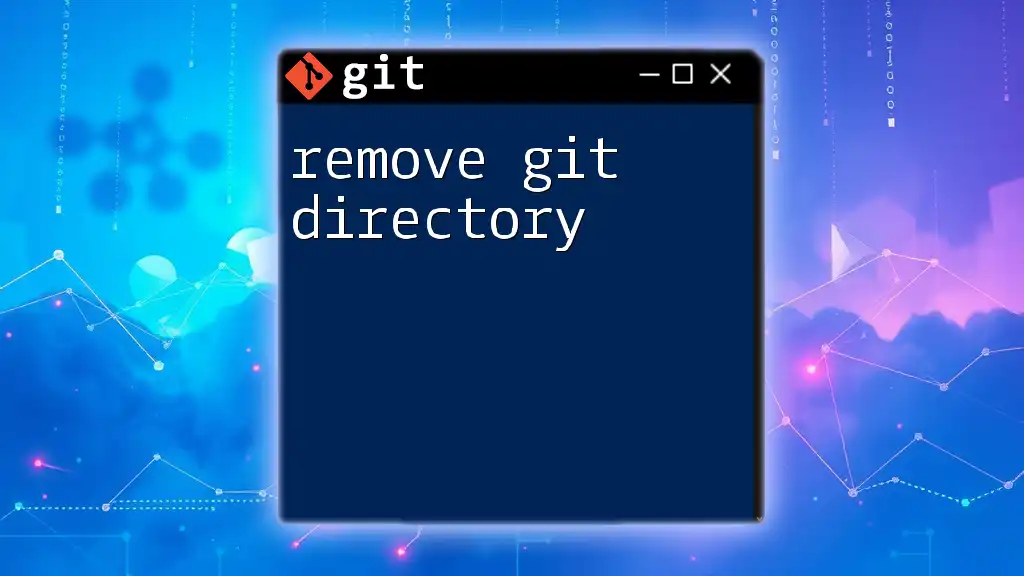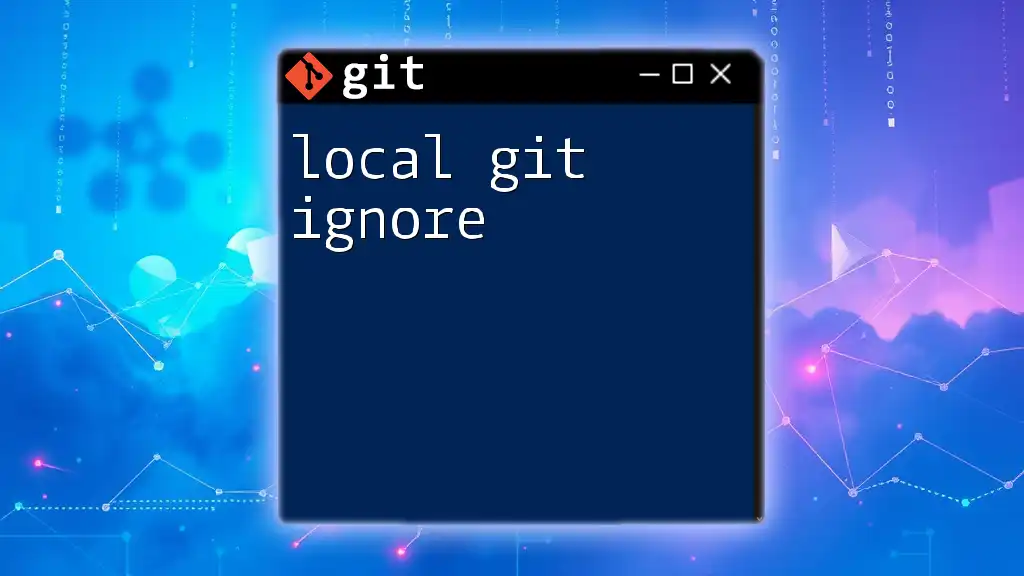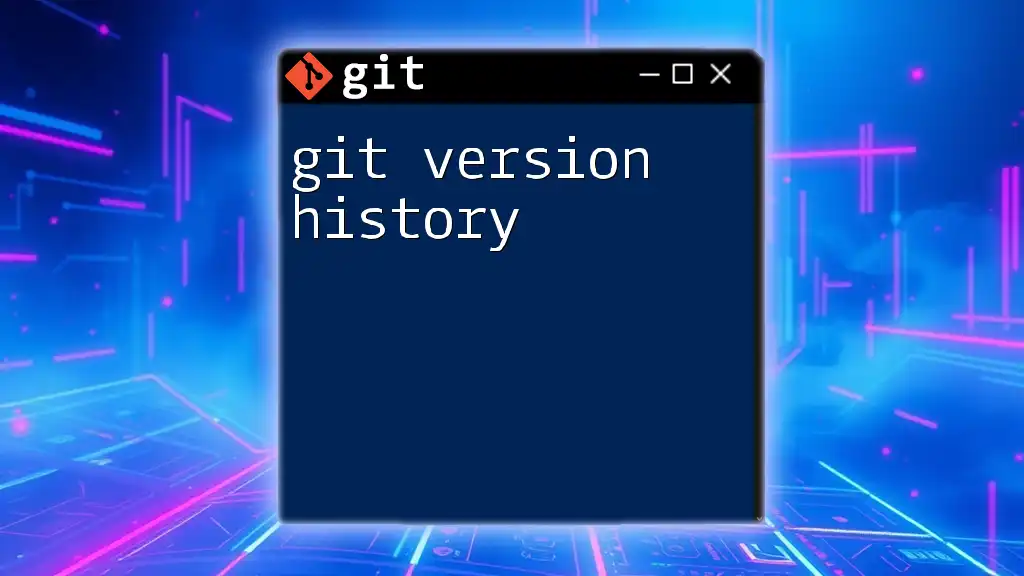"Fake git history refers to the practice of manipulating a version control system's commit history to misrepresent changes or project contributions."
Here’s a simple code snippet that demonstrates how to squash commits to create a cleaner, fake history:
git rebase -i HEAD~3
This command opens an interactive rebase session for the last three commits, allowing you to combine them into one.
Understanding Git History
What is Git History?
Git history is a crucial aspect of version control, representing the series of commits made to a repository. This history encompasses important details, including the author of changes, the dates of the changes, and descriptive messages that summarize each modification. Maintaining a clean and well-organized Git history is essential for easily tracking project evolution, debugging, and collaborating with team members.
Each change is encapsulated within a commit, which acts as a snapshot of your project's state at a specific point in time. Git utilizes branches and merges to allow parallel development, helping teams work effectively without disrupting one another.
Why Modify Git History?
There are several legitimate reasons for modifying Git history. Some common scenarios include:
- Correcting Mistakes: If a commit contains errors, whether in the code or commit message, modifying the history allows you to rectify these issues seamlessly.
- Streamlining Project History: A cleaner history can be more understandable. Removing unnecessary commits makes it easier for collaborators to follow the project's timeline.
- Enhancing Collaboration: When working as part of a team, a coherent commit history helps everyone stay aligned with the project’s evolution.
However, it’s important to recognize the risks associated with altering Git history. Tampering with commits that others have already pulled can lead to confusion and conflicts, making it vital to communicate changes with your team.
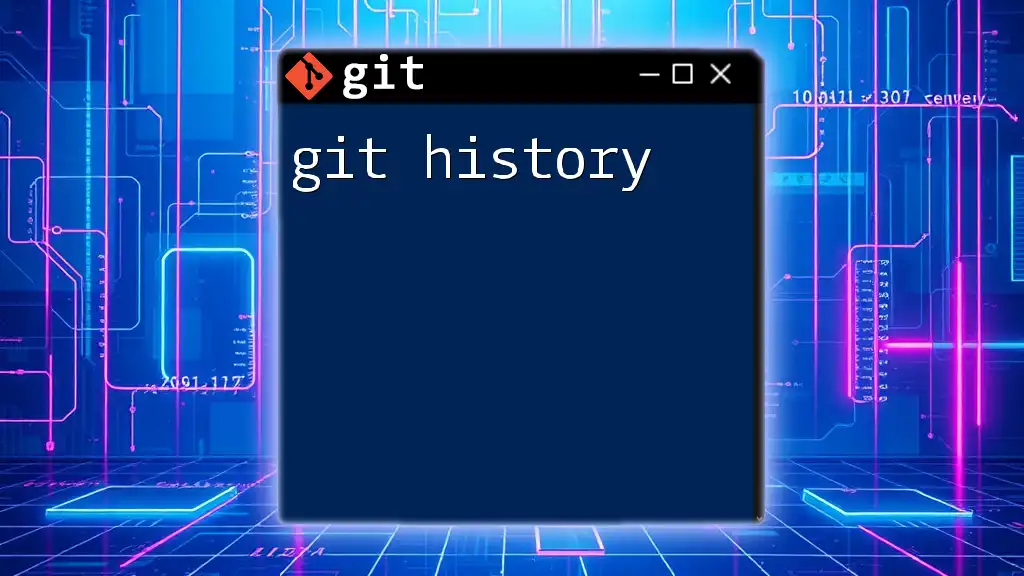
Techniques for Creating Fake Git History
Interactive Rebase
What is Interactive Rebase?
Interactive rebase is a powerful feature that lets you modify a series of commits. When performing an interactive rebase, you can edit, delete, reword, and squash commits to create a more coherent history.
How to Perform an Interactive Rebase
To start an interactive rebase, you use the `git rebase` command, specifying the number of commits you want to modify:
git rebase -i HEAD~n
Here, replace `n` with the number of commits you'd like to review. For instance, if you wanted to edit the last three commits, you would use `HEAD~3`.
When you run this command, Git will present you with an interface listing the recent commits. Each commit can have its action altered (e.g., pick, edit, squash, drop).
Squashing Commits
What is Commit Squashing?
Commit squashing is the process of combining multiple commits into a single one, effectively "squashing" them together. This is useful for consolidating changes that have been made during development before they are merged into a main branch.
How to Squash Commits
To squash commits, follow the same interactive rebase process as above:
git rebase -i HEAD~n
In the interactive interface, you would change the action of the commits you want to squash into one to `squash` or `s`. The first commit remains marked as `pick`.
For example, if you were squashing five commits:
- The interface would initially show five separate commits.
- You could change four of them to `squash`.
- When you finish the interactive rebase, Git will generate a single commit with a combined message.
Implications of Squashing
While squashing provides a cleaner project history, it results in the loss of individual commit details. This is essential to consider when deciding if you want to use squashing. It is most effective during the early stages of development to condense minor changes before sharing with a broader audience.
Amend Previous Commits
Understanding the Commit Amend Command
The `git commit --amend` command allows you to modify your most recent commit without creating a new one. Common use cases for this command include fixing the last commit message, adding new files, or making other adjustments.
How to Amend Commits
To amend your latest commit, simply run:
git commit --amend
This opens your text editor to modify the commit message. You can also stage new changes before running this command, which will include those changes in the amended commit.
For instance, if you made a typo in the last commit message or forgot to include an important file, an amend command helps you correct these in one step.
However, it’s crucial to keep in mind that amending commits—like rebasing—should be done cautiously on commits that have been shared with your team.
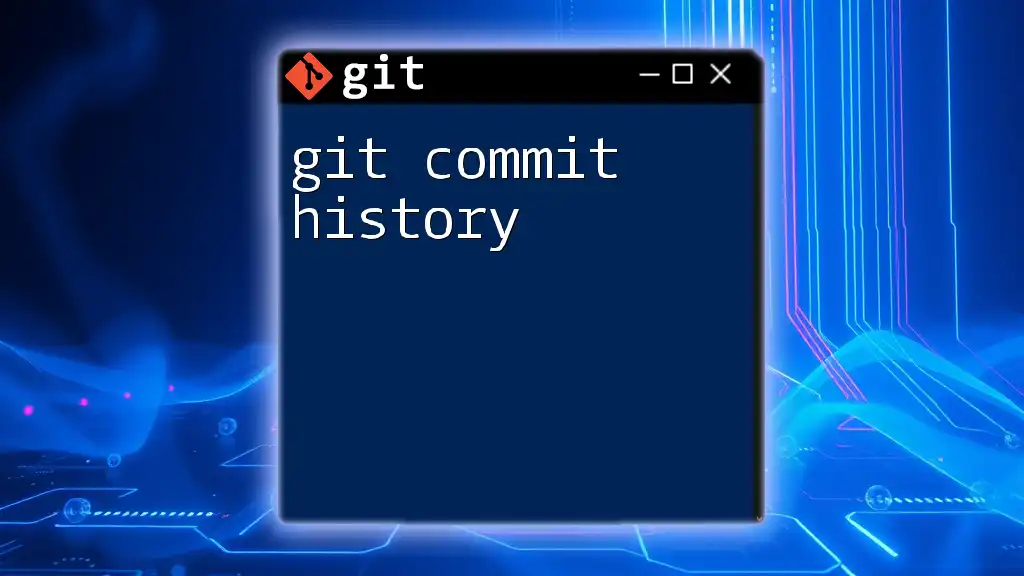
Rewriting History with Filter-Branch
What is Filter-Branch?
`git filter-branch` is another tool you can use for modifying the commit history, allowing you to rewrite history in bulk. This command is particularly useful for more complex modifications, such as deleting a file from a series of commits or changing author information across multiple commits.
Using Filter-Branch to Modify History
Basic Syntax
To use filter-branch, you may employ the following basic syntax:
git filter-branch --tree-filter 'command' HEAD
For example, if you wanted to remove a specific file from your entire commit history, your command might look like this:
git filter-branch --tree-filter 'rm -f file-to-remove.txt' HEAD
This command forces Git to remove the designated file from every commit in the branch history.
Example: Removing a file from all previous commits
If you mistakenly committed a sensitive file, running the above command obliterates it from every commit permanently. It’s a powerful tool, but like other methods of modifying history, care should be taken to avoid unintentionally disrupting collaborative workflows.
Cautions and Best Practices when Using Filter-Branch
While filter-branch is powerful, it can be dangerous and should be used with caution. Consider making a backup before running this command, as it rewrites entire history based on what you specify.
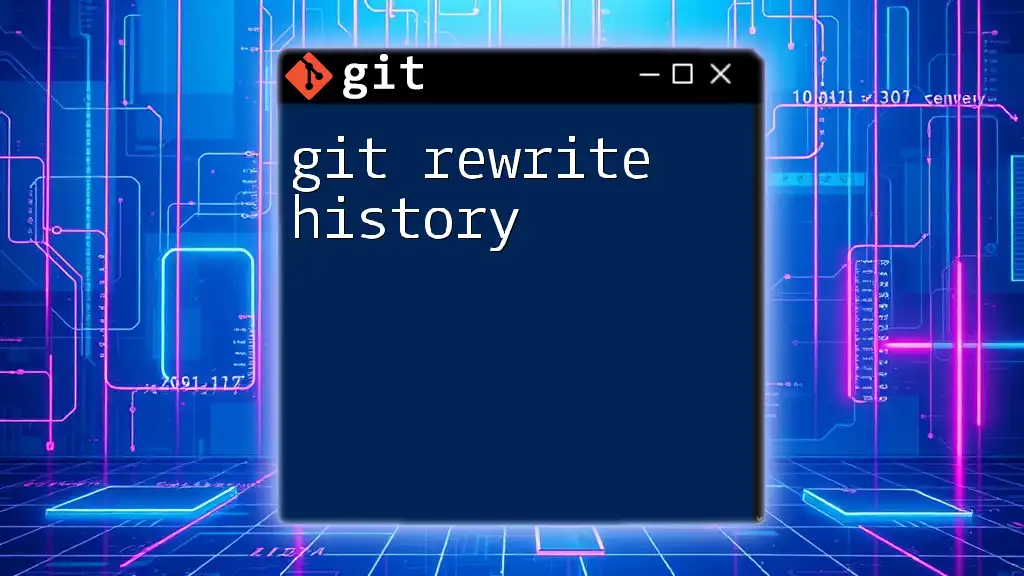
Conclusion
In summary, fake git history can be achieved through various techniques, such as interactive rebase, commit squashing, amend commands, and filter-branch. Each of these methods allows developers to maintain a cleaner, more organized project history while navigating the complexities of version control.
Understanding the importance of managing Git history can significantly enhance collaboration within teams and streamline the development process. However, modifications should be made with careful consideration of potential impacts on shared repositories.
As you explore these techniques in Git, remember that a well-documented and understandable history can be as vital as the code itself. Happy coding!