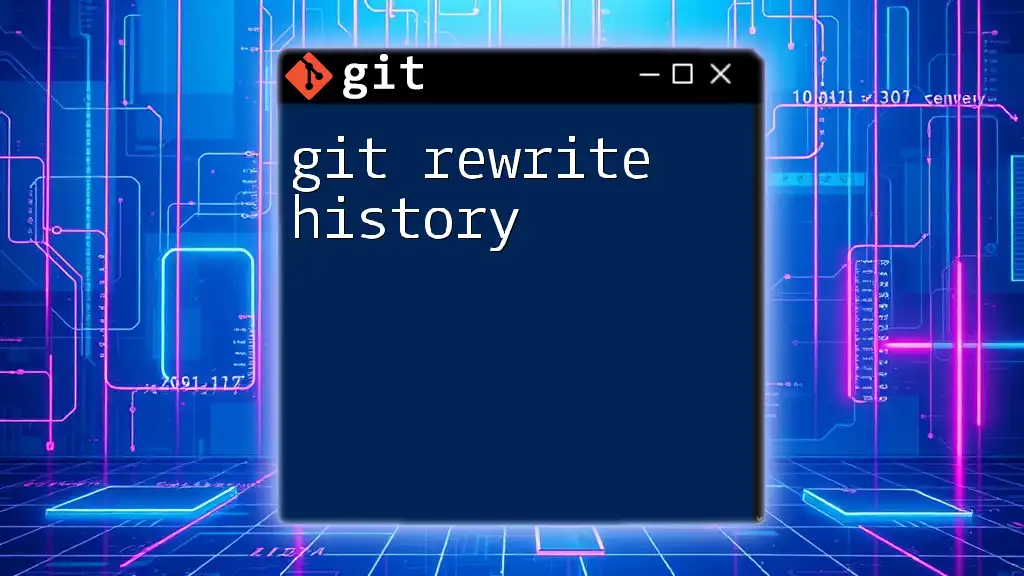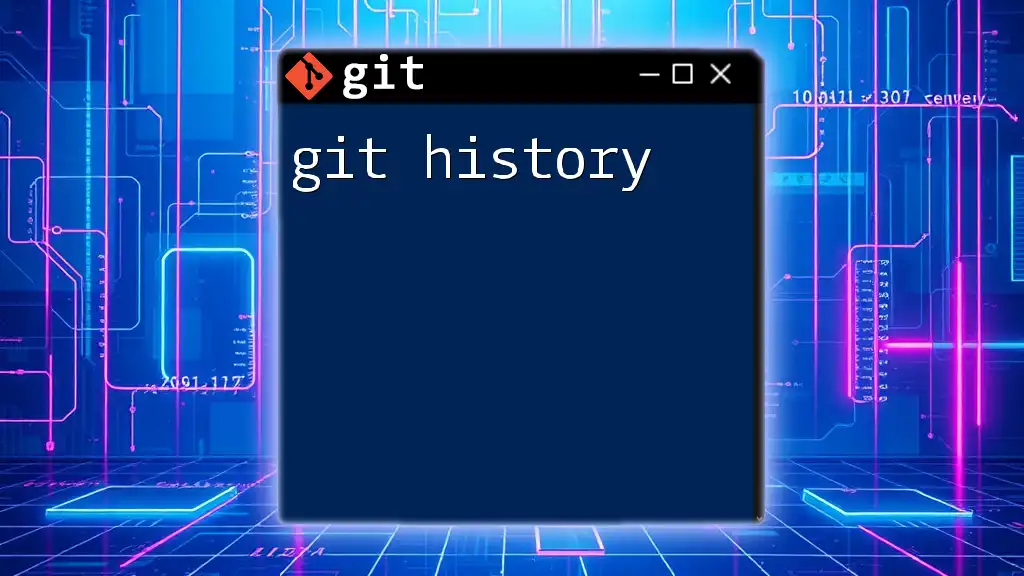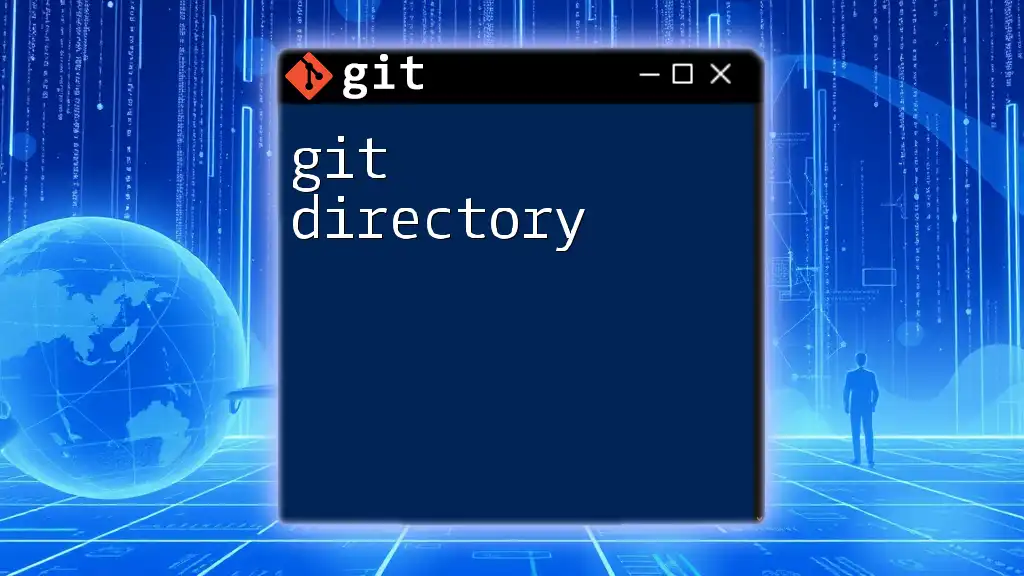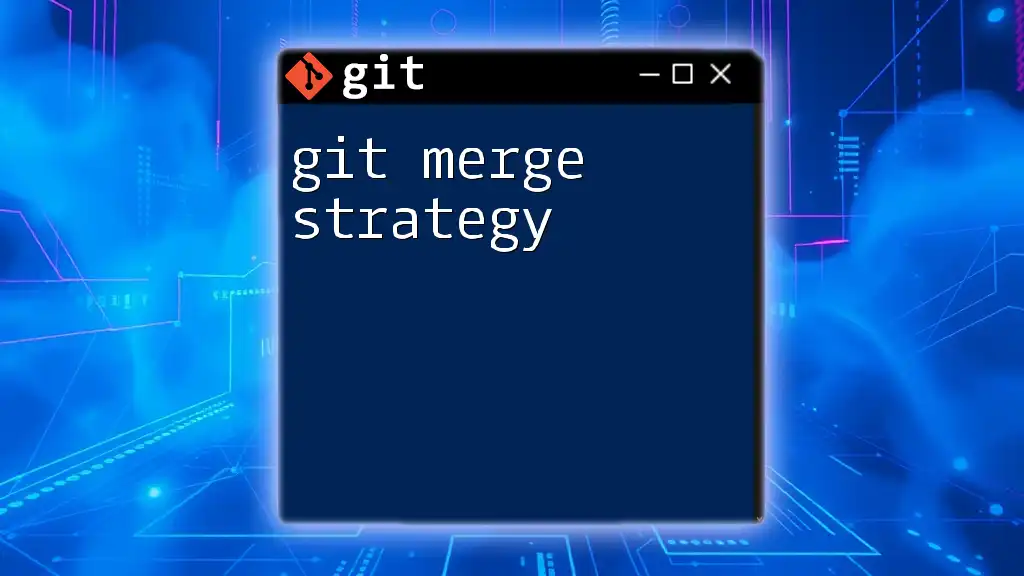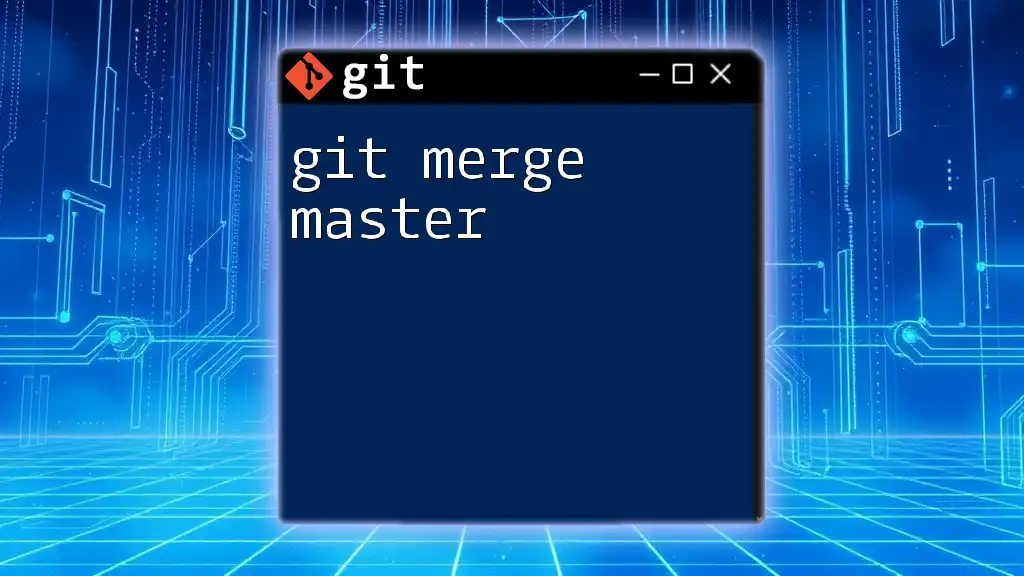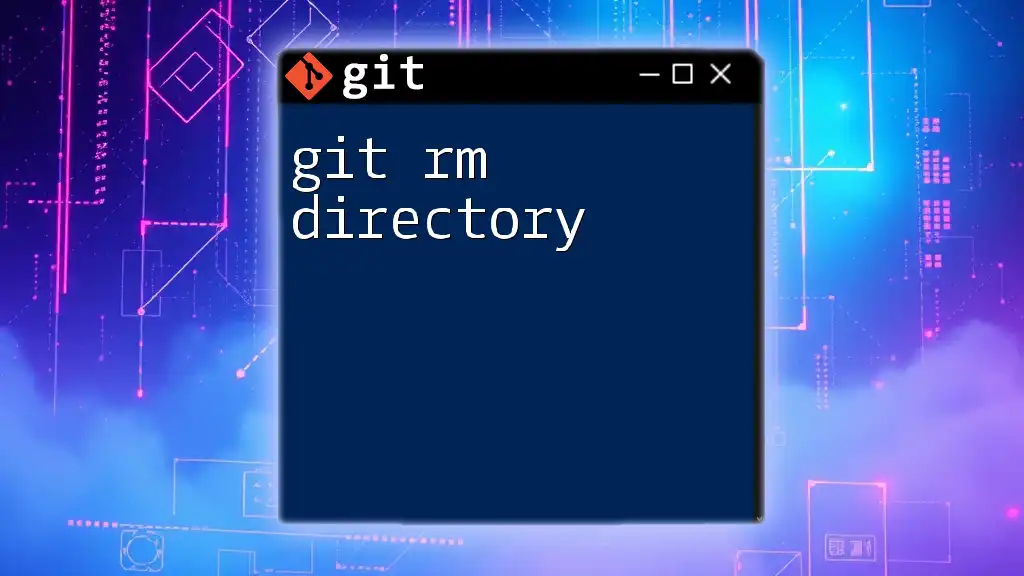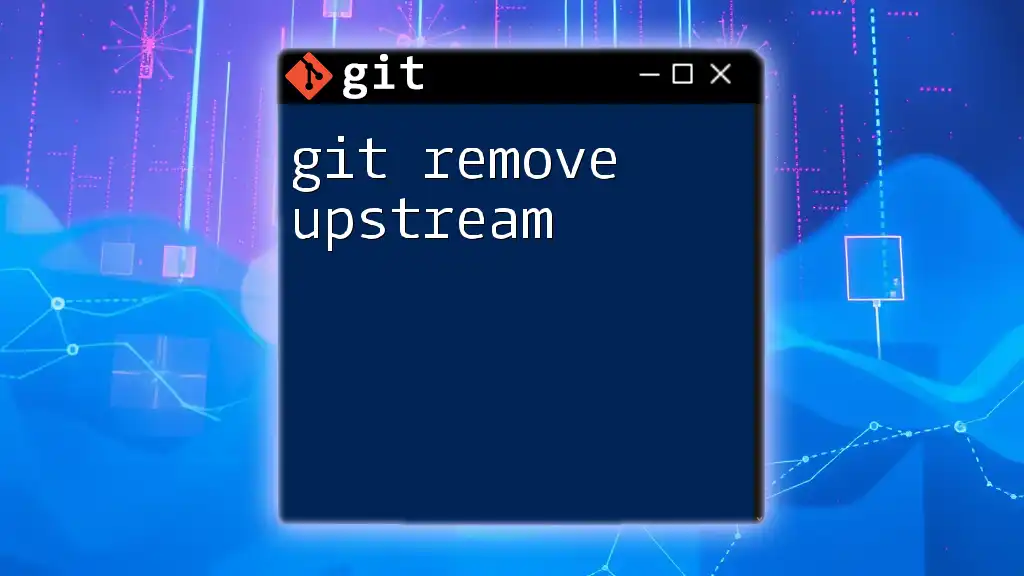"Git rewrite history allows you to modify previous commits, which is useful for cleaning up your commit history or correcting mistakes."
Here's a code snippet to demonstrate how to use `git rebase` for rewriting history:
git rebase -i HEAD~n
Replace `n` with the number of commits you want to modify.
Understanding Git History
What is Git History?
Git history refers to the sequence of changes made to a repository over time. Each change is recorded as a commit, which consists of a unique identifier (hash), author information, timestamps, and a commit message explaining the changes made. This history is crucial for developers as it enables collaboration, accountability, and the ability to track the evolution of a project.
The Risks of Rewriting History
Rewriting history can be a double-edged sword. While it allows you to correct mistakes or simplify the commit history, it can also lead to complications, especially when collaborating with others. If commits have already been shared with others, altering these commits can create confusion and conflicts.
Always consider the potential risks:
- Disrupting Collaboration: If others are working off the same commit history, any changes you make could create inconsistencies in their repositories.
- Loss of Work: Improper rewrites could lead to lost commits or changes if not done carefully.
To mitigate these risks, always discuss significant history rewrites with your team and ensure everyone is on the same page.
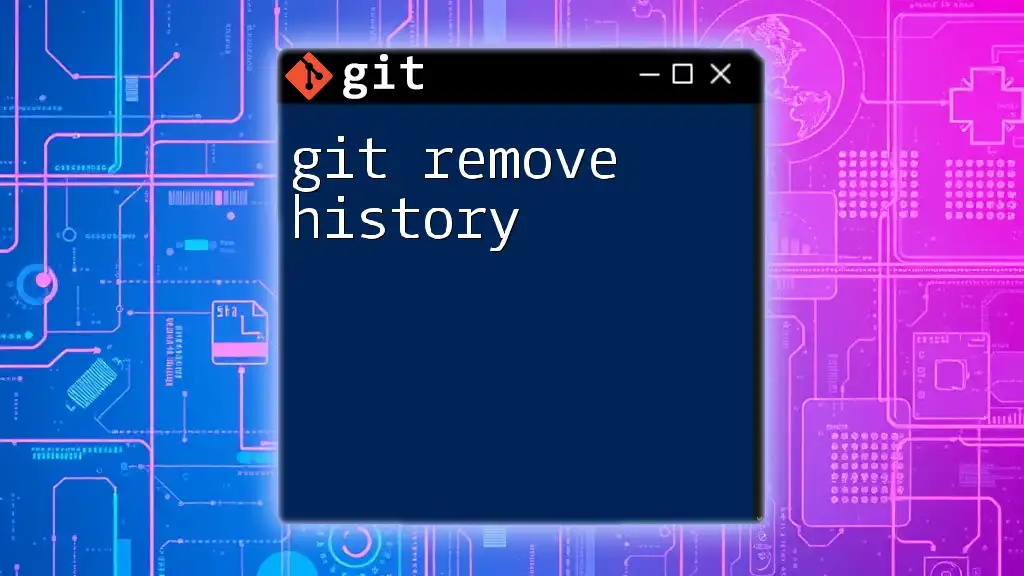
Common Git Commands for Rewriting History
`git commit --amend`
This command is one of the simplest ways to change your latest commit. It allows you to edit the last commit message or include new changes made since the last commit.
Use Case: Correcting the last commit message or adding changes you forgot to include.
Example:
git add forgot-file.txt
git commit --amend -m "Updated commit message with forgot-file"
This updates the previous commit to include changes from `forgot-file.txt` and modifies its commit message.
`git rebase`
What is Rebase?
Rebasing is an alternative to merging when integrating changes from one branch to another. Unlike merging, which preserves the commit history as it is, rebase rewrites it. This results in a more linear project history.
Interactive Rebase
Interactive rebasing enables a more granular control over commits. It allows you to squash commits (combine multiple into one), reorder them, or even drop them entirely.
Use Case: Squashing commits or reordering commits for a cleaner history.
Example:
git rebase -i HEAD~3
Upon running this command, an editor opens listing the last three commits. You can choose to edit, squash, or drop commits as necessary.
`git reset`
Types of Resets
The `git reset` command can help you move your current branch pointer to a specified state. There are three types of resets: soft, mixed, and hard.
Use Soft Reset
A soft reset moves the HEAD to a specified commit but keeps changes staged.
Example:
git reset --soft HEAD~1
This command allows you to re-commit changes from the last commit without losing any modifications.
Mixed Reset
This type of reset moves the HEAD to a commit but unstages changes. It’s the default behavior if no widely viewed parameters are specified.
Example:
git reset --mixed HEAD~1
All changes from the last commit remain in the working directory but are no longer staged.
Hard Reset
A hard reset not only moves the HEAD but also resets the working directory, wiping out all changes made since the specified commit.
Example:
git reset --hard HEAD~1
Use this option cautiously, as it can delete any uncommitted changes permanently.
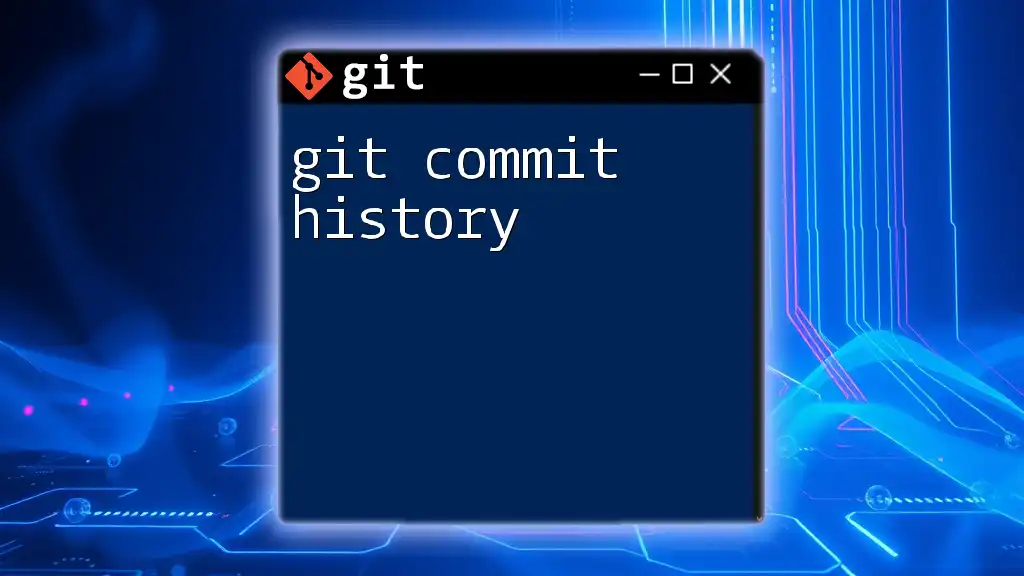
Editing Multiple Commits
Using Interactive Rebase for Multiple Commits
Interactive rebasing is particularly useful for editing multiple commits simultaneously. This technique is handy for ensuring that your project history is as clean and understandable as possible.
Through interactive rebase, you can squash, fix, or drop multiple commits to streamline your project's history.
Example:
git rebase -i HEAD~4
This will open an interactive interface with the last four commits. You can edit them as needed for a more coherent history.
Best Practices for Editing Commits
To maintain a clear project history, follow these best practices when rewriting commits:
- Keep Commits Small and Focused: Each commit should address a single issue or change to make tracking easier.
- Write Meaningful Commit Messages: A well-structured commit message helps collaborators understand the changes at a glance.
- Branch for Features: Use feature branches to develop new features and only merge them back into the main branch once complete, helping keep the history manageable.
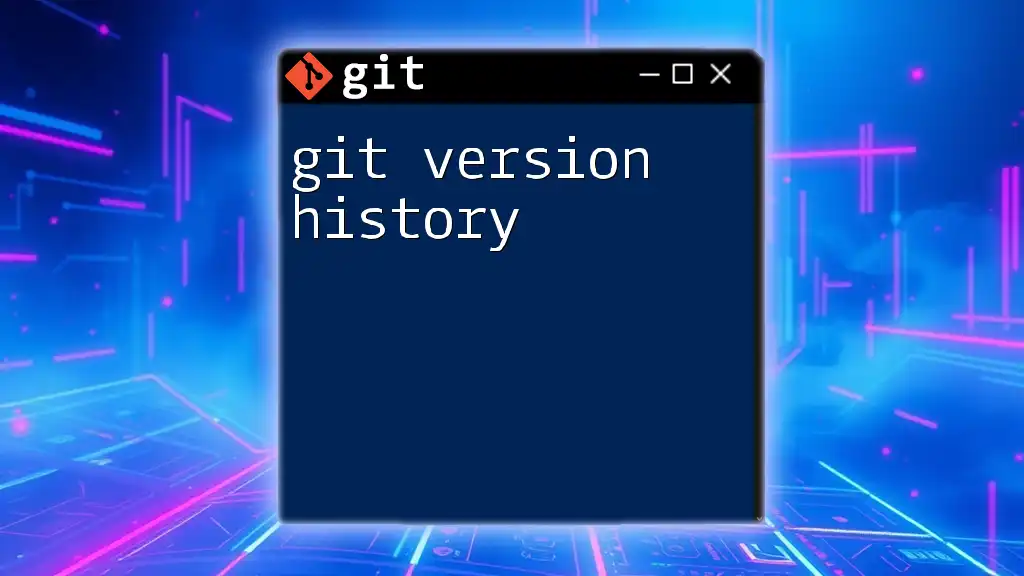
Recovering from Mistakes
Undoing git Rebase
Mistakes during a rebase can happen, especially in complex scenarios. Fortunately, Git logs your actions.
You can recover if something goes astray during a rebase by consulting the reflog, which is a log that records updates to the local branches.
Example:
git reflog
git reset --hard HEAD@{n}
Replace `n` with the appropriate index from your reflog that corresponds to the state before the rebase started.
Resetting Changes
If a reset has unintended consequences, there are steps to return to a previous state. Use the history available in the reflog to revert back to a desired commit state.
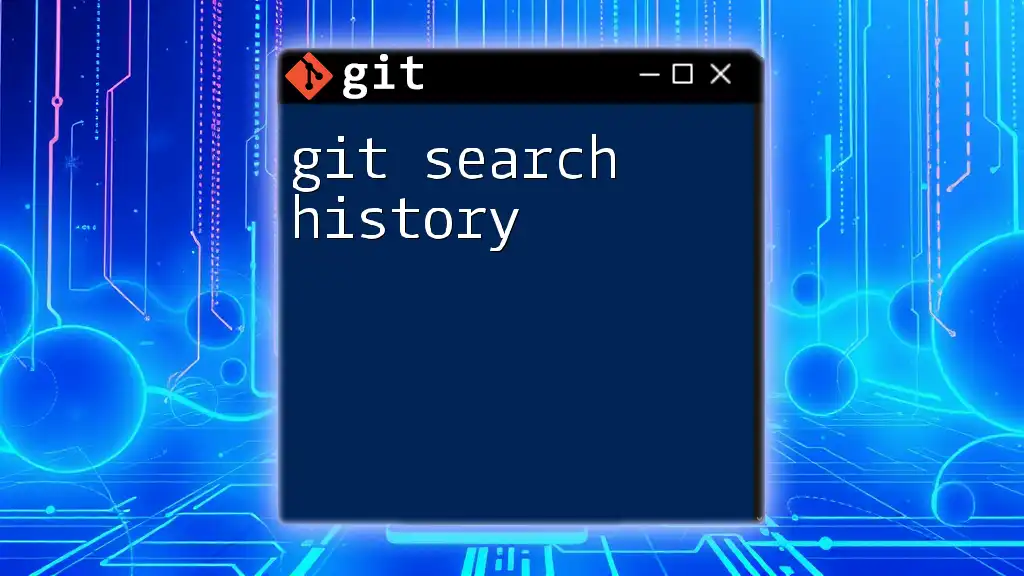
Conclusion
Rewriting Git history can greatly enhance the clarity and organization of your project but should be undertaken with caution. Always ensure that you understand the implications of your actions and communicate changes with your team. Practicing these techniques in a controlled environment can help you become proficient in managing Git history efficiently.
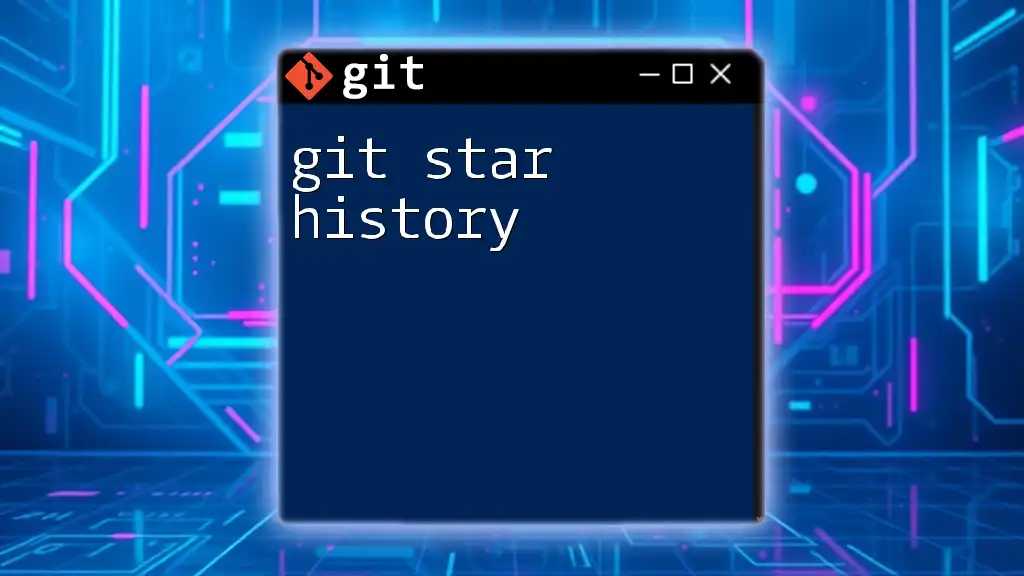
Additional Resources
For those looking to dive deeper into Git, consult the official Git documentation or explore recommended books and courses that can provide more information.
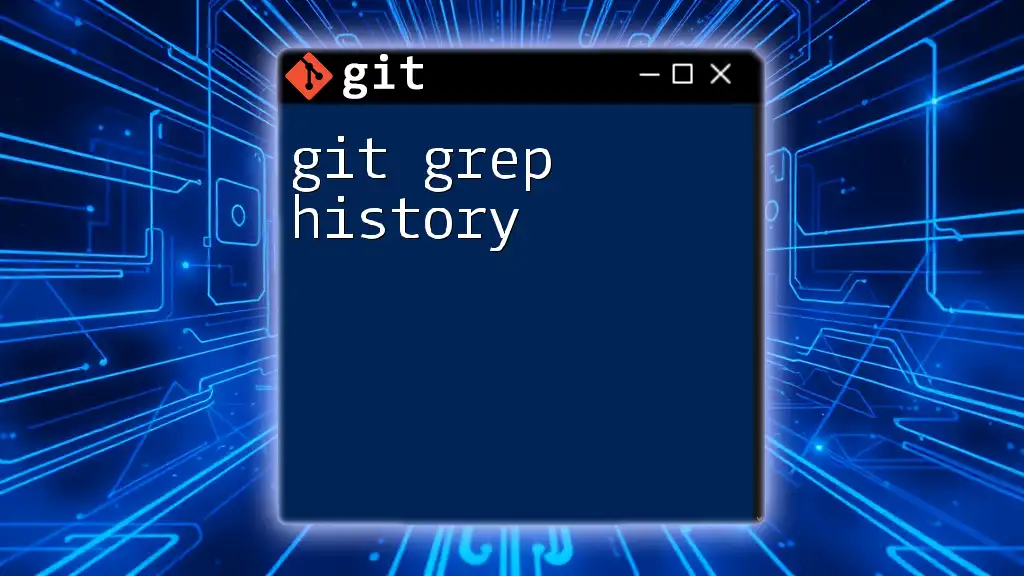
Call to Action
What have your experiences been with rewriting history in Git? Share your tips or challenges, and consider signing up for our upcoming lessons to enhance your Git skills further!