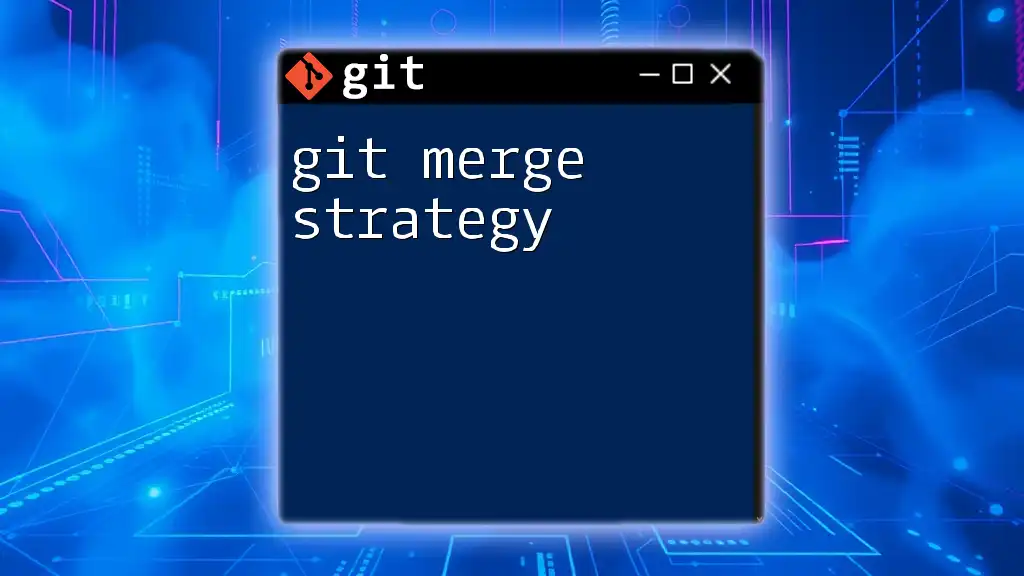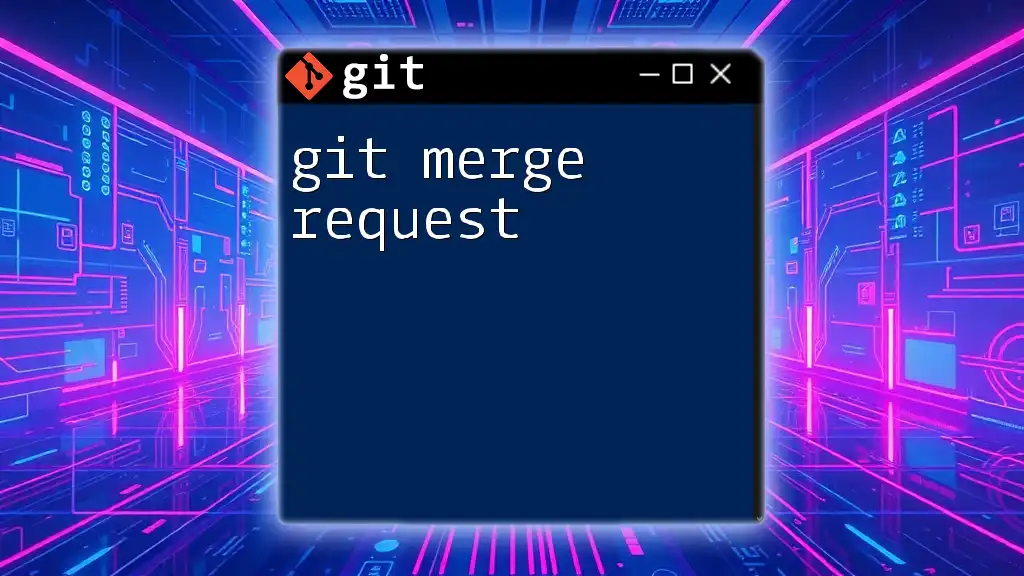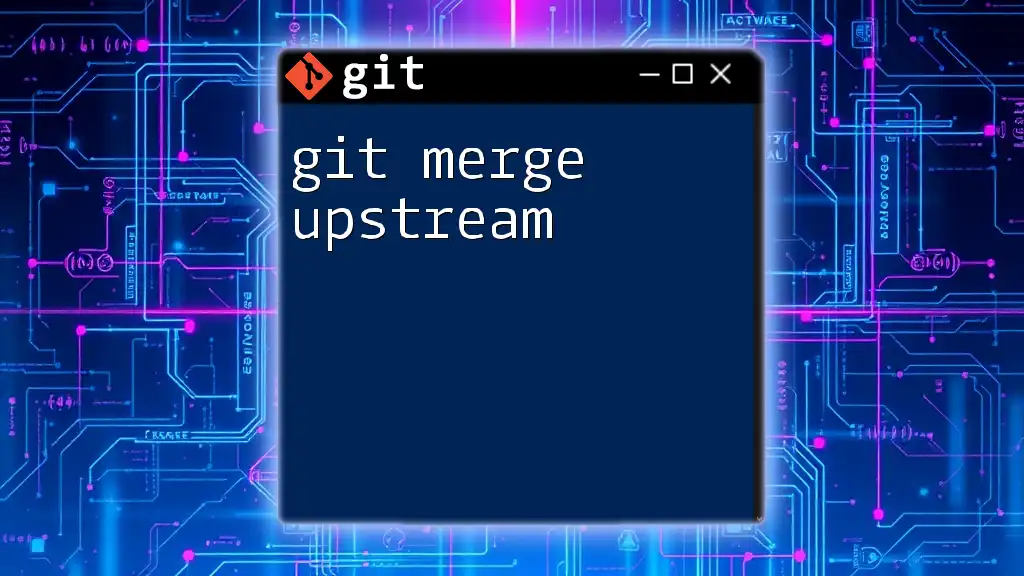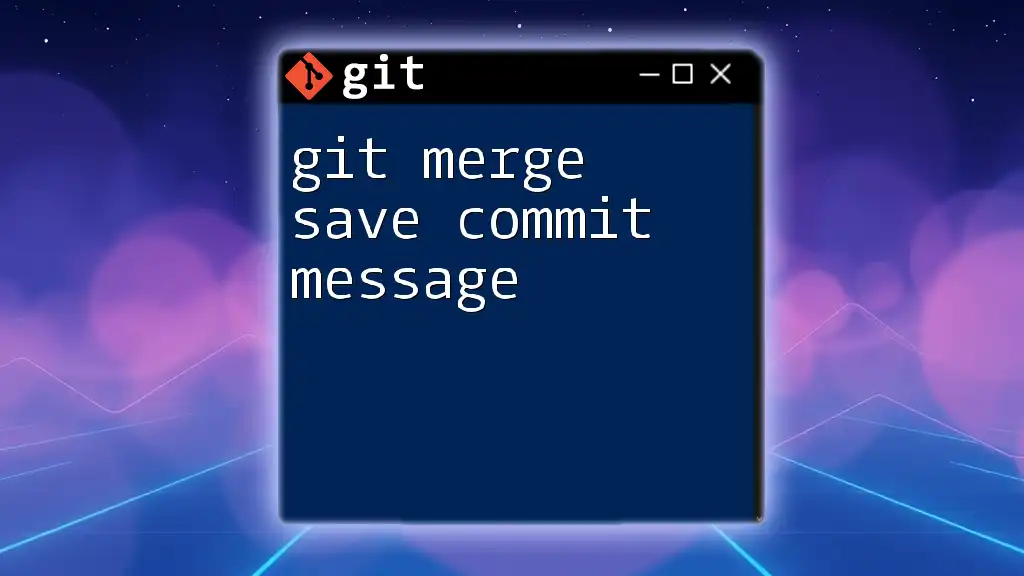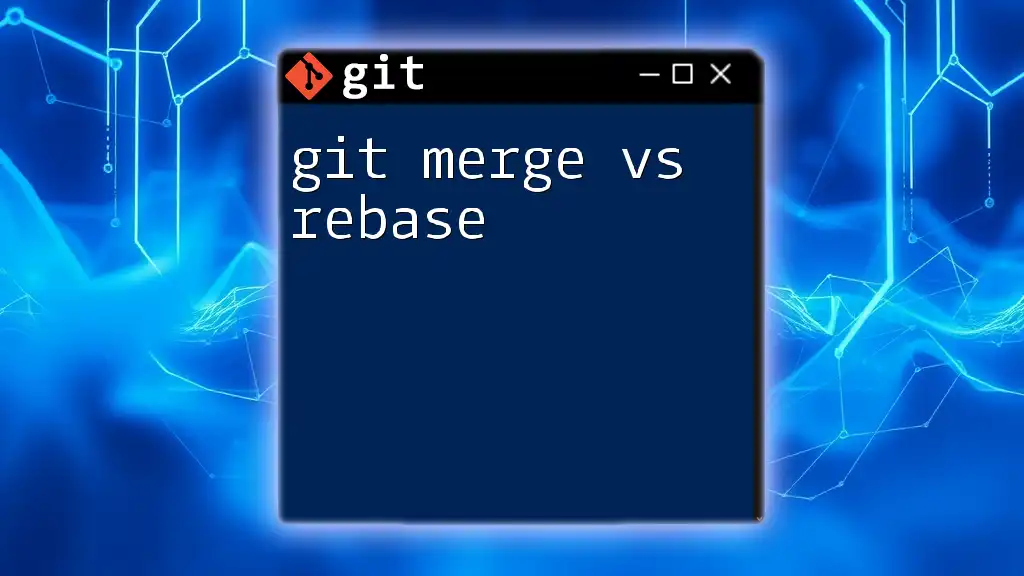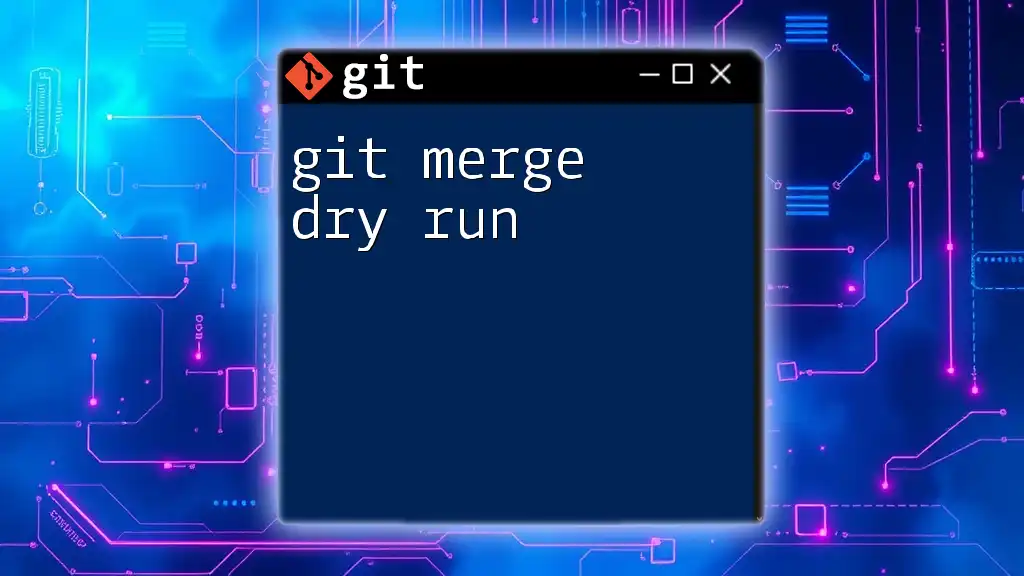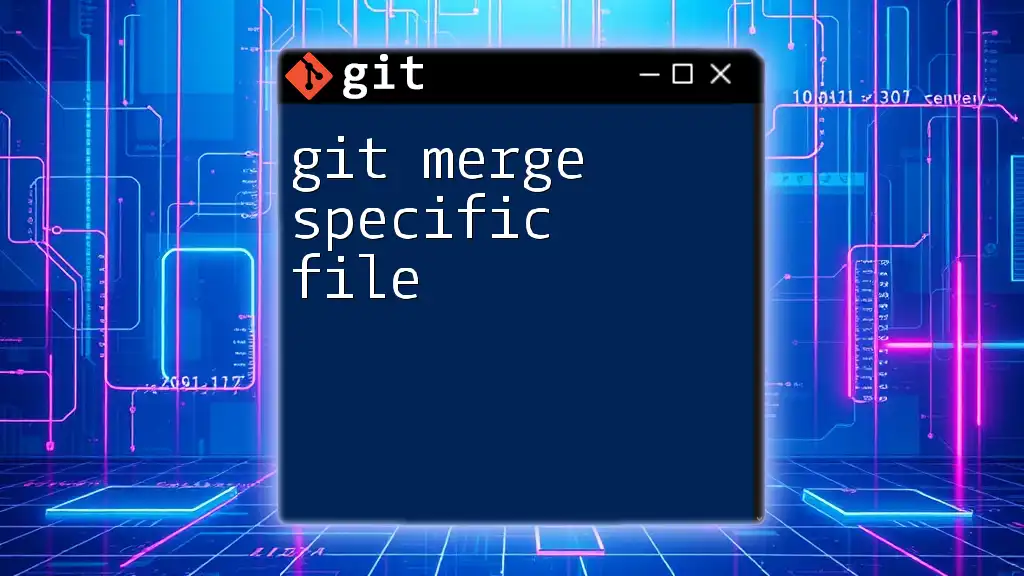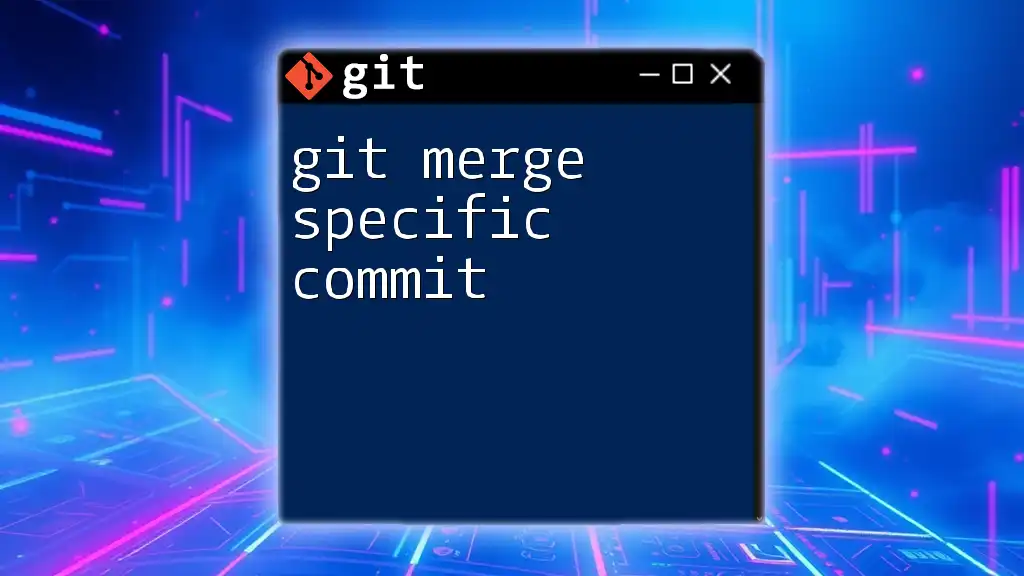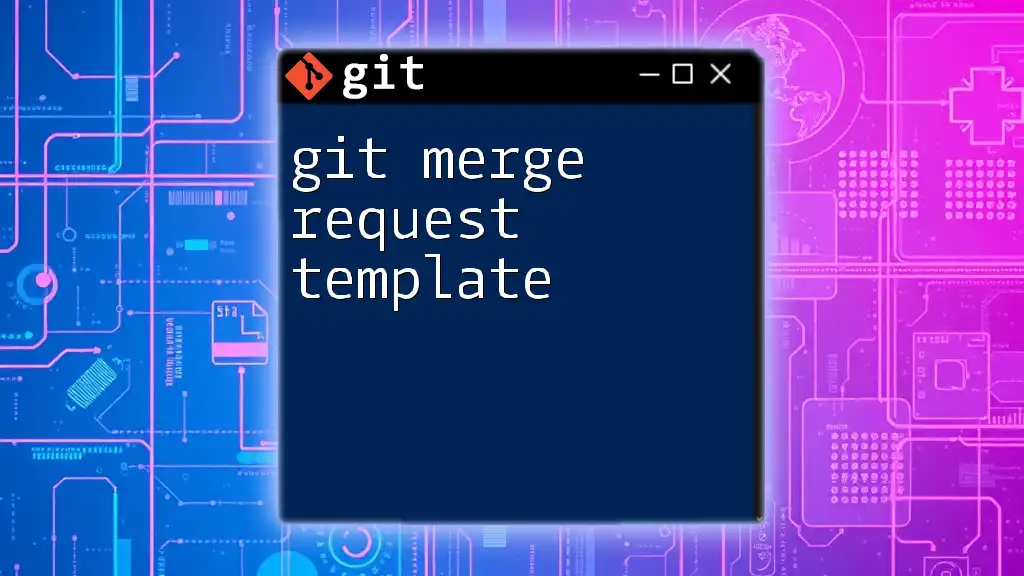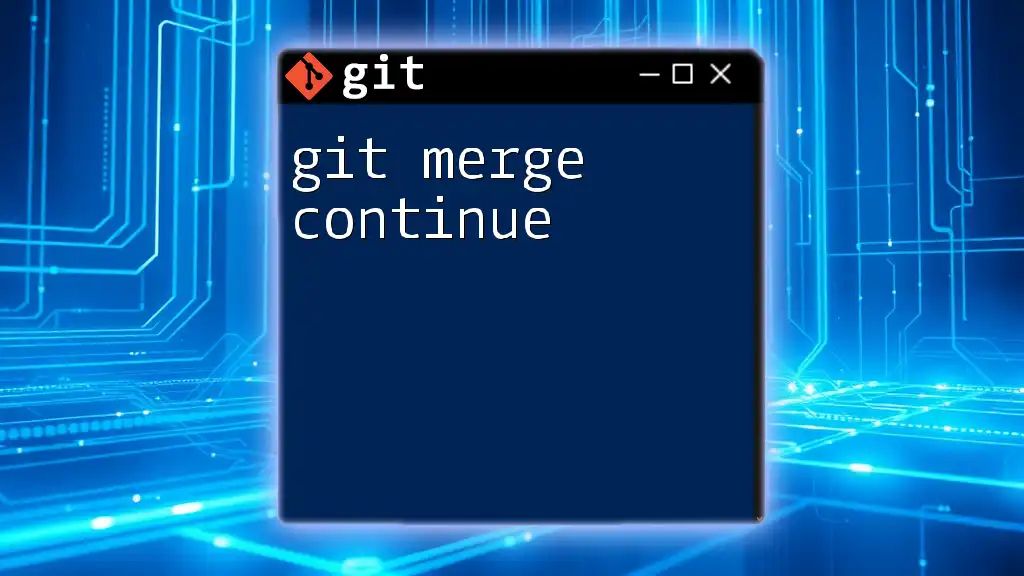A Git merge strategy determines how changes from different branches are combined, and it can be managed with various options to customize the merge behavior.
Here's an example of using the `--strategy` option for merging:
git merge --strategy=<strategy-name> <branch-name>
Replace `<strategy-name>` with the desired merge strategy (like `recursive`, `ours`, or `theirs`) and `<branch-name>` with the name of the branch you want to merge.
Understanding Git Merge
What is a Merge?
A merge in Git is a process that combines the changes from two branches into one. It serves the critical purpose of integrating the work done by different contributors, allowing for collaboration in a seamless manner. When you merge two branches, Git creates a new commit that reconciles the differences between the two branches, retaining the history of both.
When to Use Git Merge
Merging is typically preferred when you want to incorporate changes from one branch into another without altering the commit history of the existing branches. If you are collaborating with multiple users or working on a feature branch that needs to be merged back into the main branch, using a merge is the best strategy. This approach promotes an accurate reflection of the project's history while maintaining the ability to view each branch’s contributions distinctly.
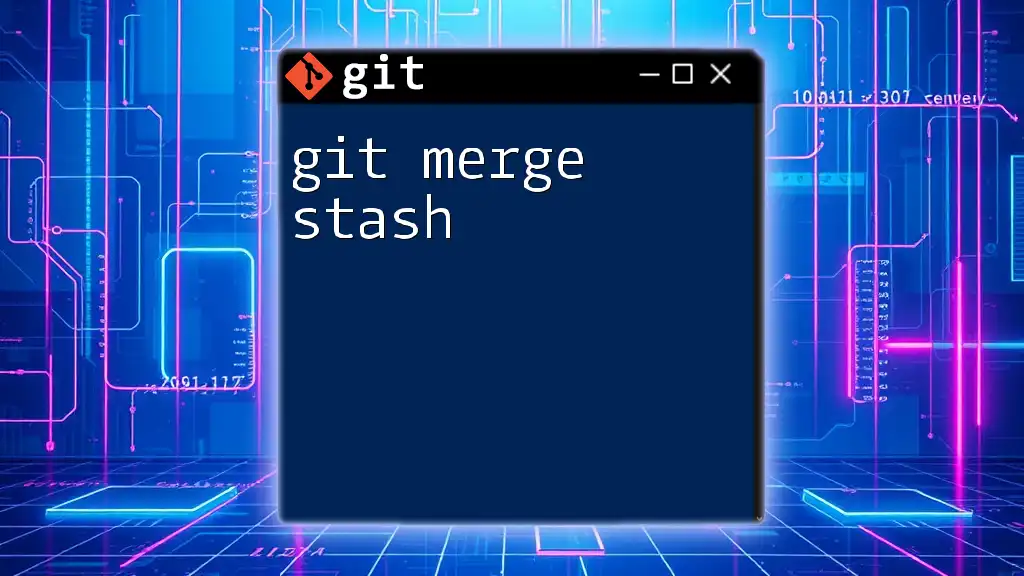
Types of Git Merge Strategies
Fast-Forward Merge
A fast-forward merge occurs when the branch you are merging can be moved forward without creating a new merge commit. This happens when the target branch is directly ahead of the branch you want to merge, meaning no divergent changes exist.
When to Use You can use a fast-forward merge when you want to keep a linear project history without cluttering it with unnecessary merge commits. This is particularly useful in small teams or solo projects where changes are made in quick succession.
Code Example:
git checkout main
git merge feature-branch
Explanation When executing the above command, Git simply moves the pointer of the main branch to the head of the feature branch, effectively incorporating all changes without creating an additional merge commit. This leads to a cleaner commit history.
Three-Way Merge
A three-way merge is a method used when there are diverging changes made in the branches being merged. It involves three points: the common ancestor, the last commit of the target branch, and the last commit of the feature branch.
When to Use This strategy is ideal when two branches have diverged, meaning both have had commits since their point of forking. In collaborative environments, this situation is common.
Code Example:
git checkout main
git merge feature-branch
Explanation In a three-way merge, Git identifies the common ancestor and compares it with the two branches being merged. It creates a new merge commit that includes changes from both branches, effectively consolidating their differences while preserving the full history of contributions. The result is a more complex commit graph that shows the timeline of changes.
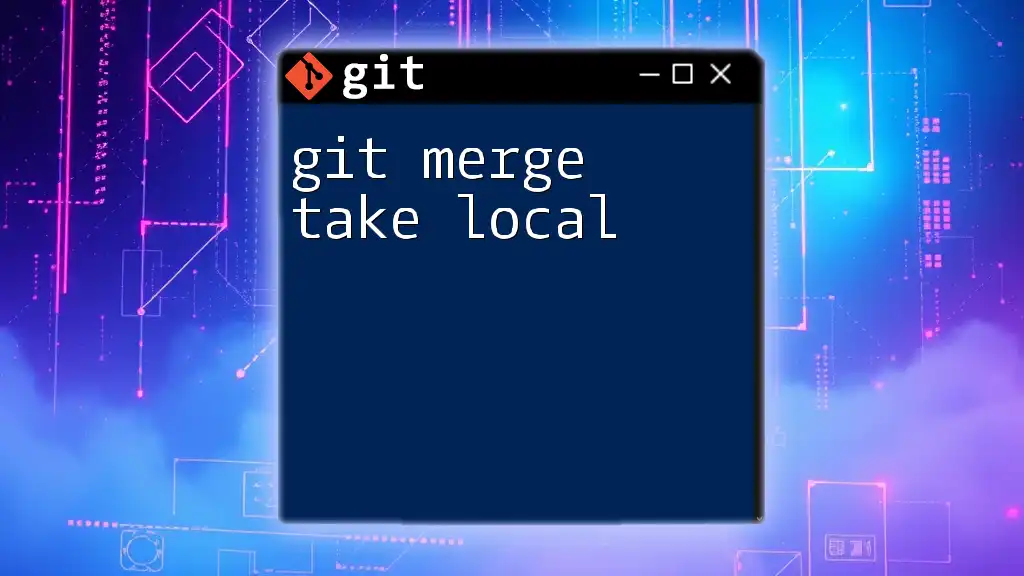
Configuring Merge Strategies
Setting Merge Preferences
You can configure default merge strategies based on your team's workflow preferences. This customization helps streamline the development process, ensuring everyone adheres to a consistent strategy.
Command Example:
git config --global merge.default <strategy>
Override Merge Strategy
Sometimes, specific merges may require a different approach. Git allows you to specify the merge strategy for a specific command execution, which can be useful in unique scenarios.
Example:
git merge -s ours feature-branch
Explanation The `ours` strategy means the changes from the feature branch will not be applied, but a new merge commit will be created. This is particularly useful when accepting changes to a branch without integrating the actual code – such as during feature integration that is no longer applicable.

Dealing with Merge Conflicts
Understanding Merge Conflicts
A merge conflict arises when two branches contain edits to the same line of code or contain changes that cannot be automatically reconciled by Git. This situation prompts Git to pause the merge until you resolve the discrepancies manually.
Resolving Merge Conflicts
Resolving merge conflicts involves several steps:
-
Identify Conflicts: After attempting a merge that results in conflicts, run:
git statusThis command will highlight files with conflicts.
-
Use a Merge Tool: To systematically resolve conflicts, utilize a merge tool:
git mergetoolThis tool highlights differences and helps you choose which changes to keep.
-
Finalize the Merge: After resolving the conflicts, add the resolved files:
git add resolved-file git commit
Explanation Using a mergetool can streamline the process of conflict resolution. It presents changes visually, making it easier to decide how to proceed. After resolving conflicts, you must commit the changes to finalize the merge.
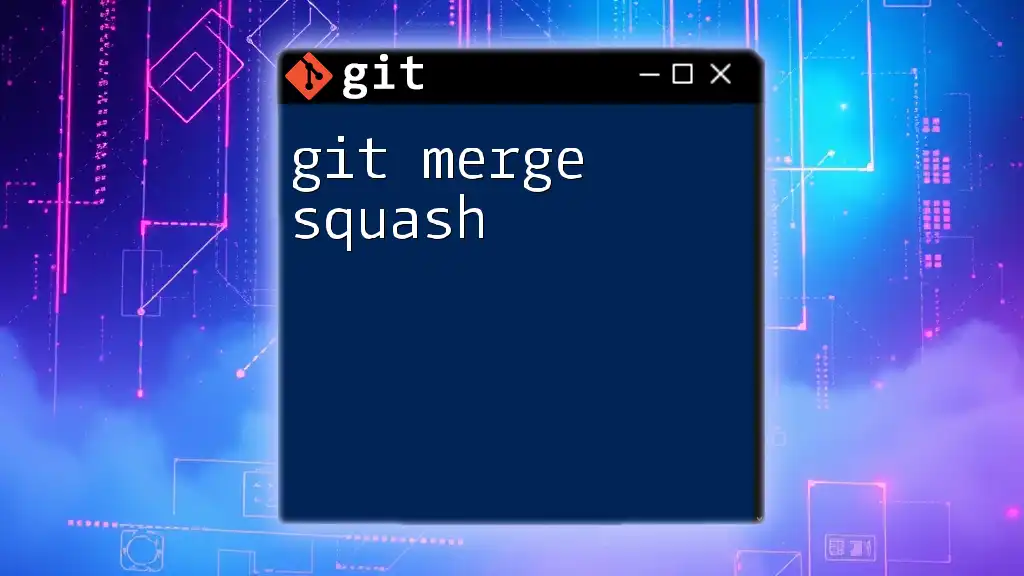
Best Practices for Merging
Frequent Merges
Integrating changes frequently minimizes the likelihood of complex merge conflicts. The more often team members merged their respective branches back to the main branch, the less divergence there will be. Frequent merges keep the codebase fresh and encourage regular collaboration.
Commit Messages
Writing clear and thoughtful commit messages during a merge is crucial. Good commit messages provide valuable context to future developers who will look at the commit history.
Example: A good message would be "Merged feature-branch into main to incorporate search functionality," while a poor message would be "Merge stuff."
Testing Before Merge
Before finalizing a merge, ensure that all changes are thoroughly tested. This ensures that the new code integrates well into the existing codebase without introducing new bugs.
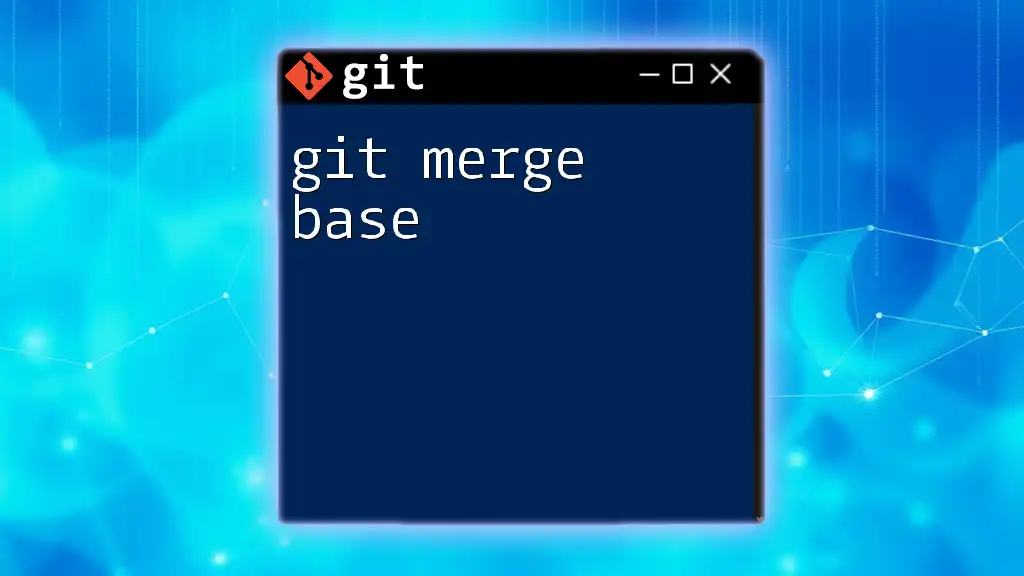
Conclusion
Understanding and effectively utilizing git merge strategies is vital for anyone working with Git. By recognizing the different types of merges available, configuring merge preferences, tackling merge conflicts, and adhering to best practices, you can enhance your collaborative efforts significantly. Regular practice with merging will lead to greater efficiency in your version control workflow.
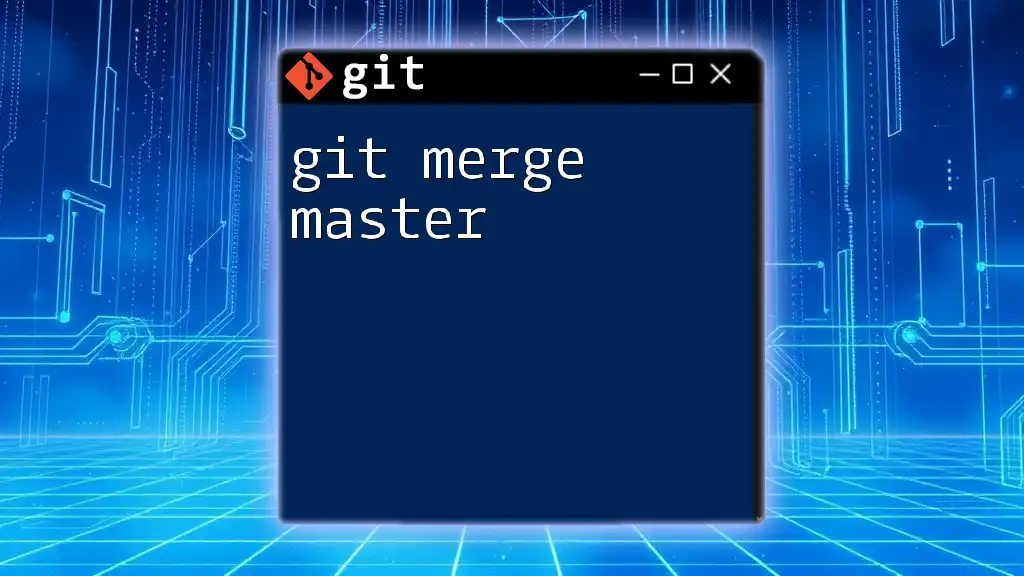
Additional Resources
Documentation and Links
For more information, visiting the official Git documentation is highly recommended. Additional tutorials and courses can deepen your understanding of Git, helping you become a proficient user.