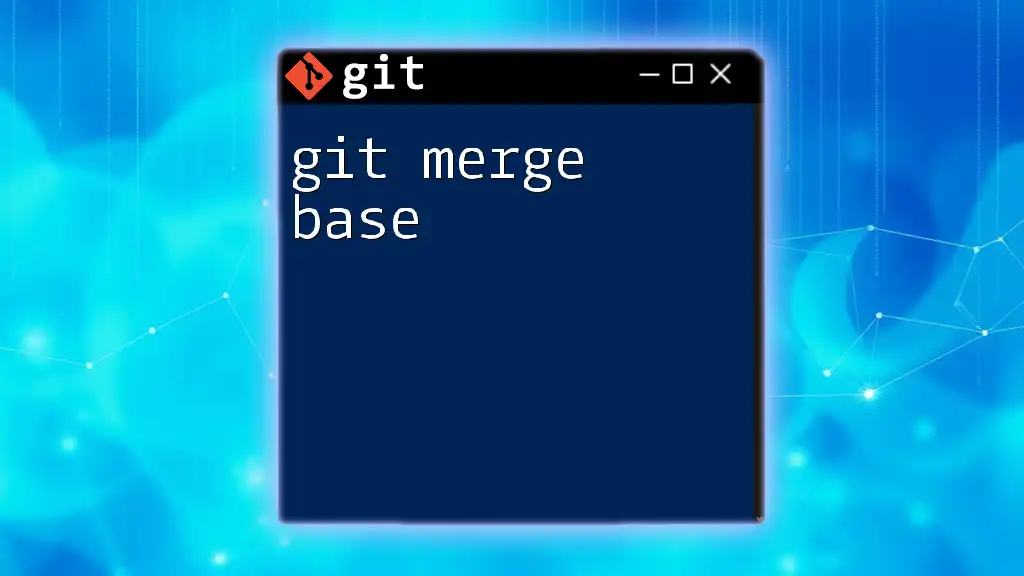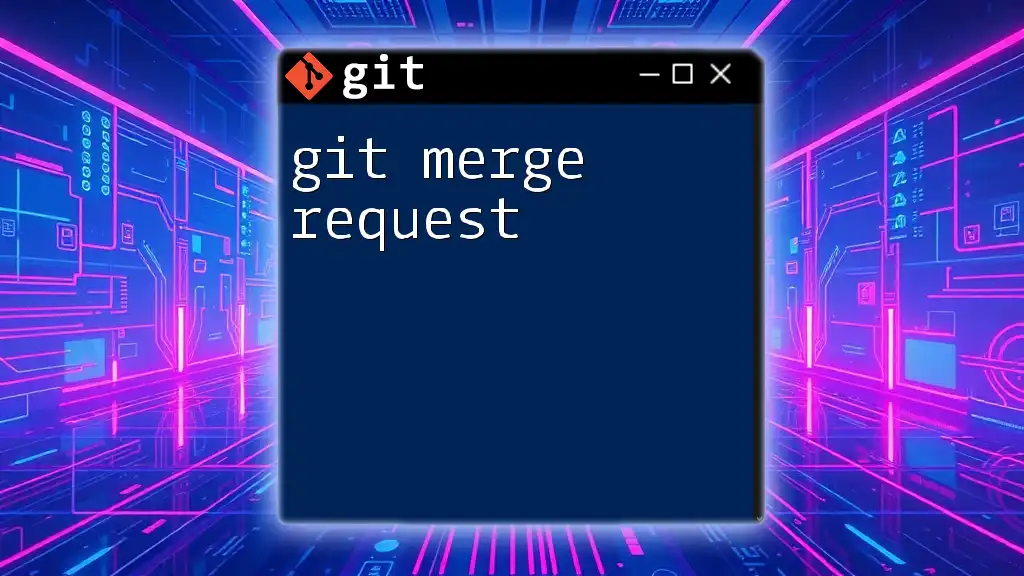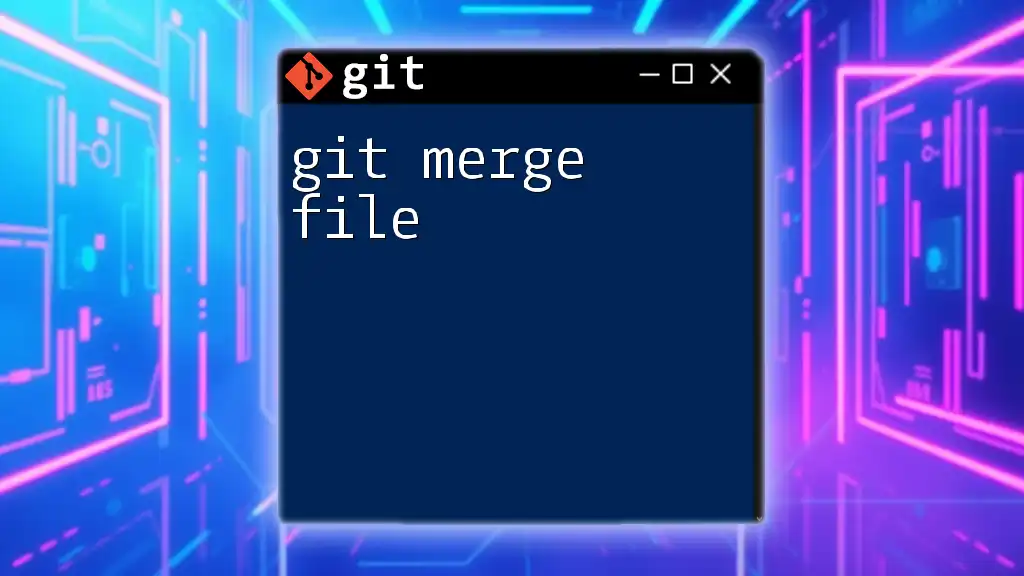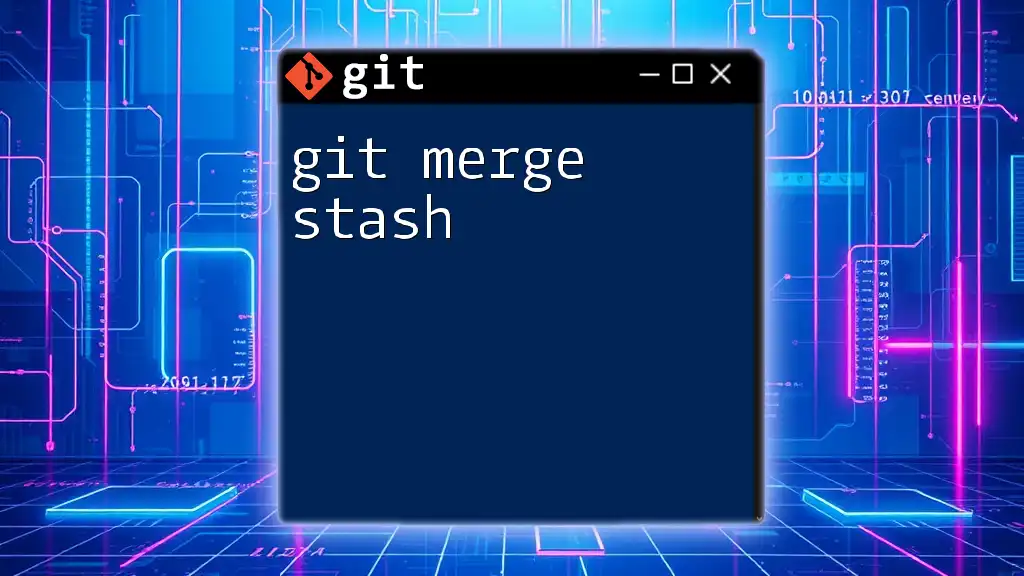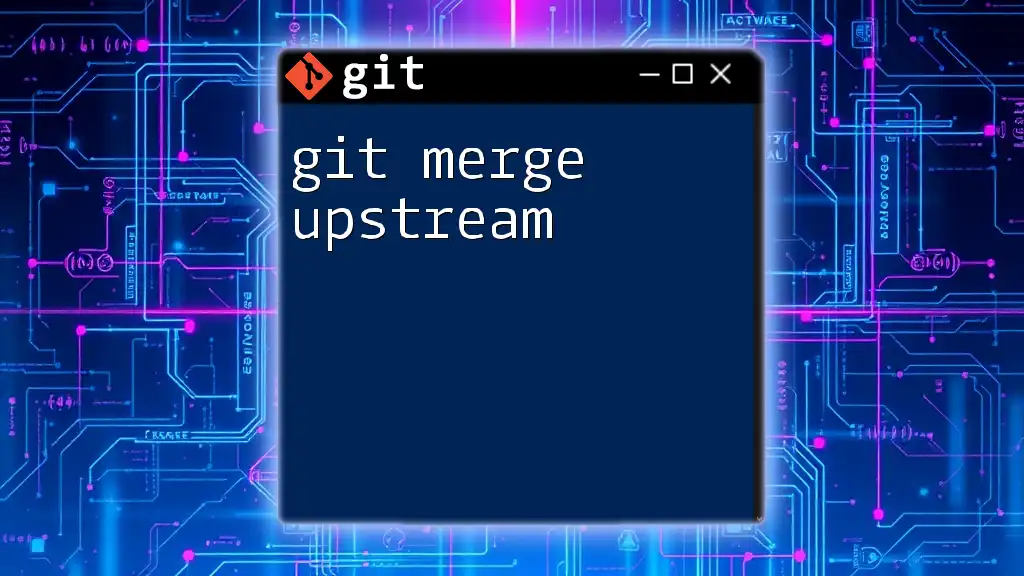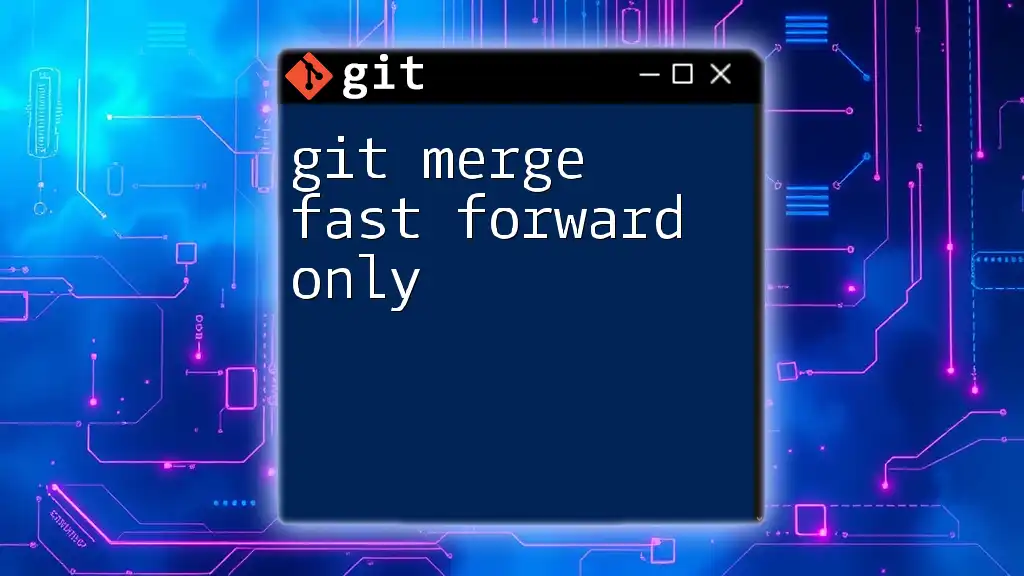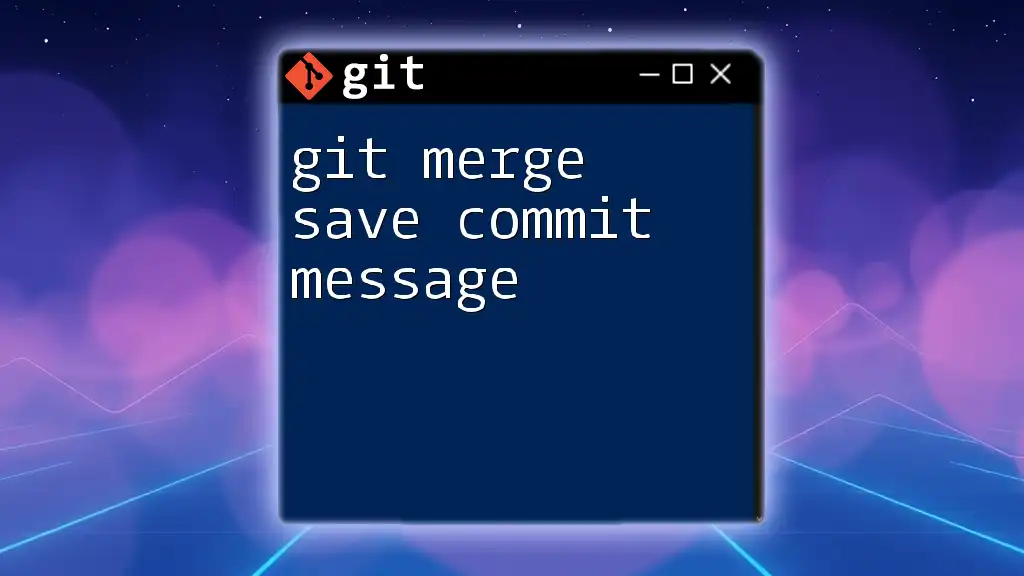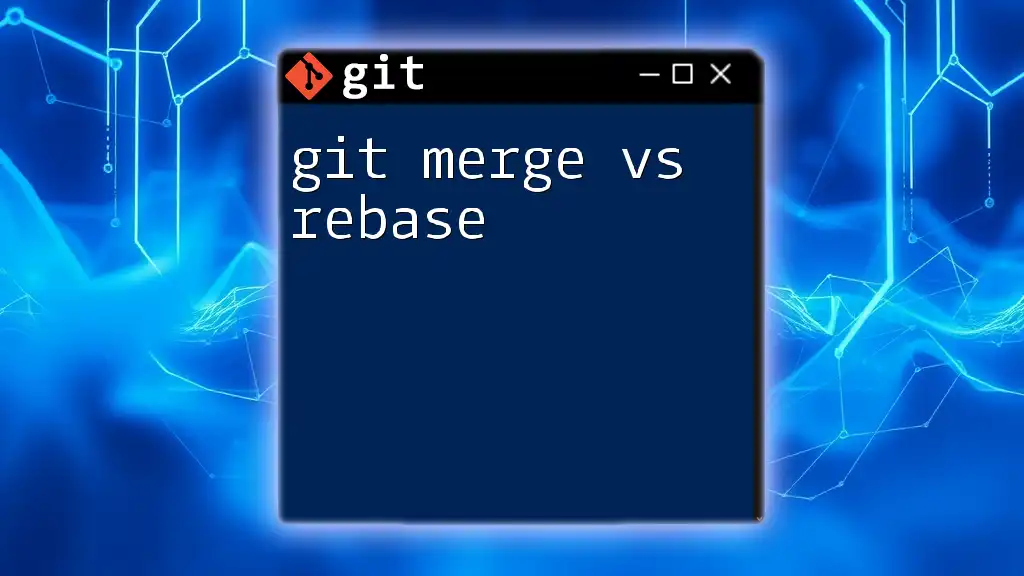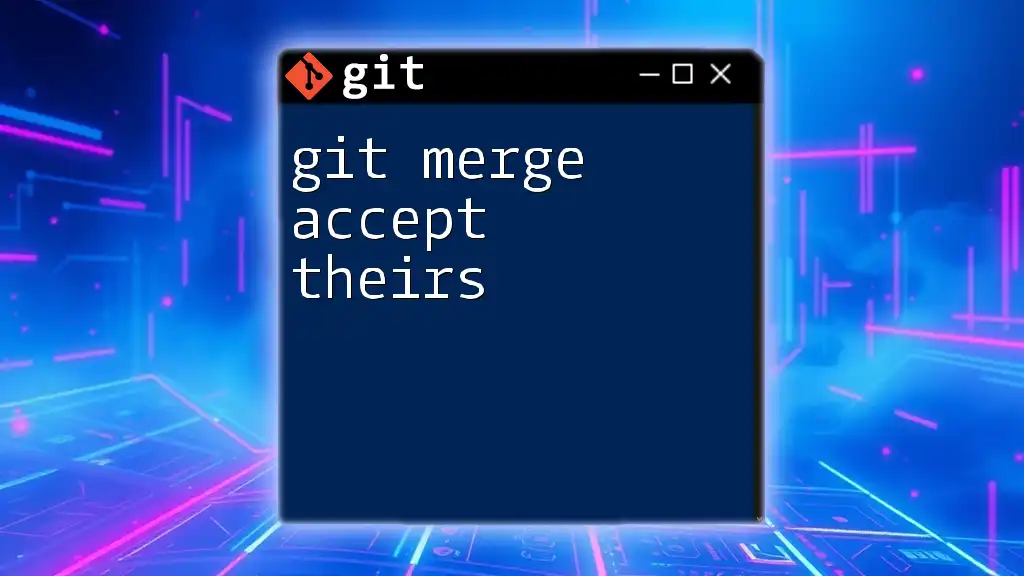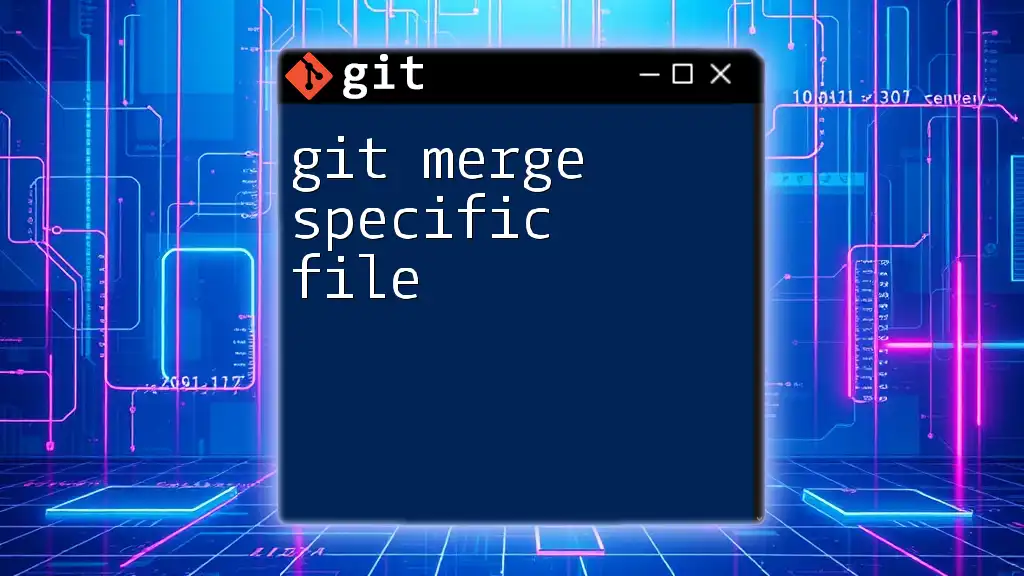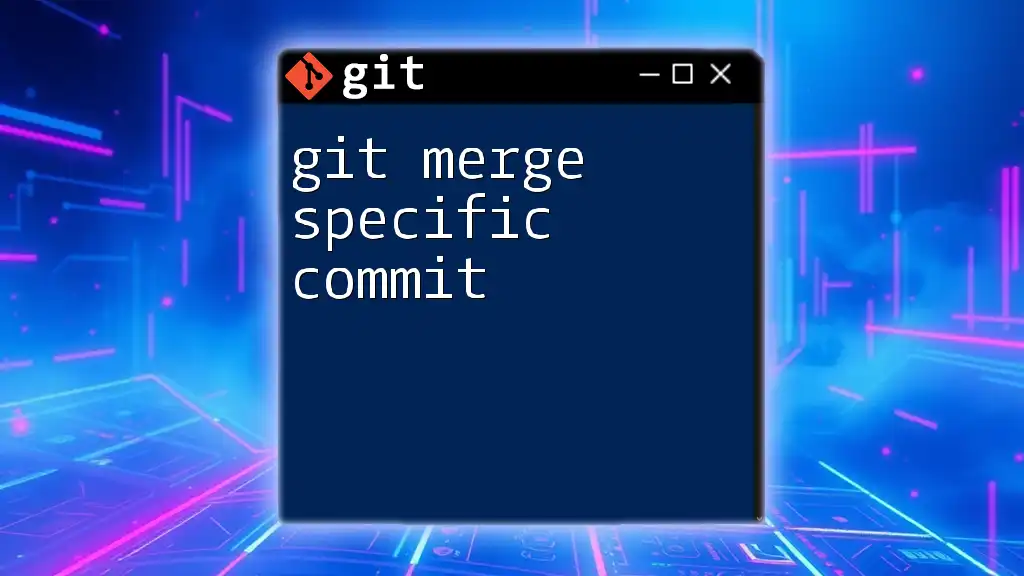The `git merge-base` command identifies the best common ancestor (merge base) between two branches, which is crucial for understanding how they diverged and for resolving conflicts during merges.
Here's an example of how to use the command:
git merge-base branch1 branch2
What is Merge Base?
Definition of Merge Base
In Git, a merge base is defined as the common ancestor of two branches. When you merge two branches, Git looks for this common ancestor to facilitate the merge operation. This merge base acts as the reference point from which the differences between the branches can be calculated. Understanding this concept is key to handling merging in Git effectively.
Why is Merge Base Important?
The importance of identifying a merge base lies in its role in ensuring a smooth merging process. When you initiate a merge, Git uses the merge base to determine:
- The changes made on the current branch.
- The changes made on the branch being merged.
- How the changes can be combined or if conflicts will arise.
By accurately pinpointing the merge base, you minimize the chances of introducing errors or conflicts, thereby preserving the integrity of your project's history.
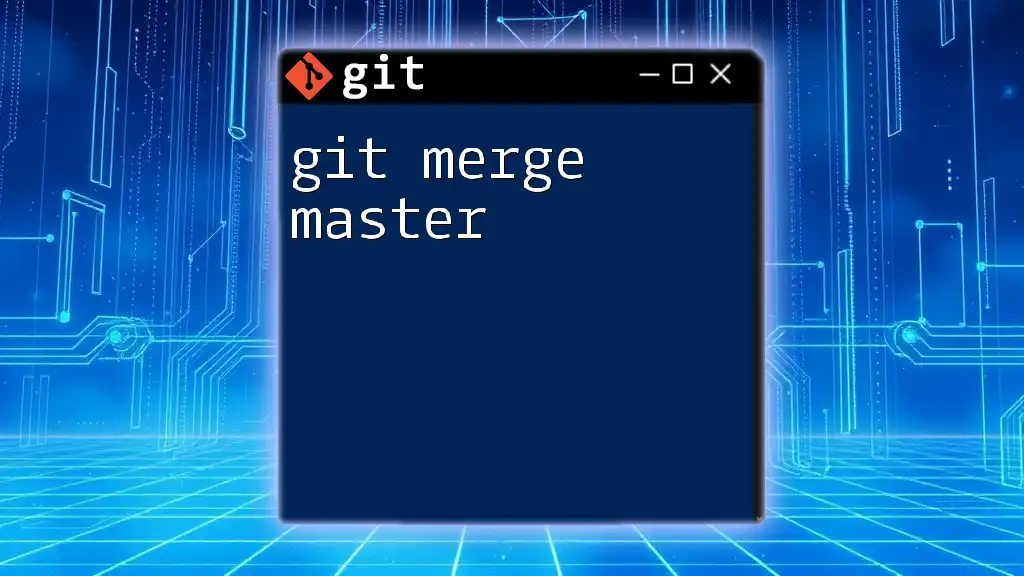
How to Find the Merge Base
Using `git merge-base` Command
To find the merge base between two commits or branches, Git provides a straightforward command:
git merge-base <commit> <commit>
In this syntax, `<commit>` can be replaced with either branch names, commit hashes, or tags.
Example Usage
Consider you have a feature branch and the main branch, and you want to find their merge base. You can run:
git merge-base feature-branch main
The output will return the commit hash of the merge base, representing the common ancestor. Understanding this output is vital, as it directly affects your merging strategy.
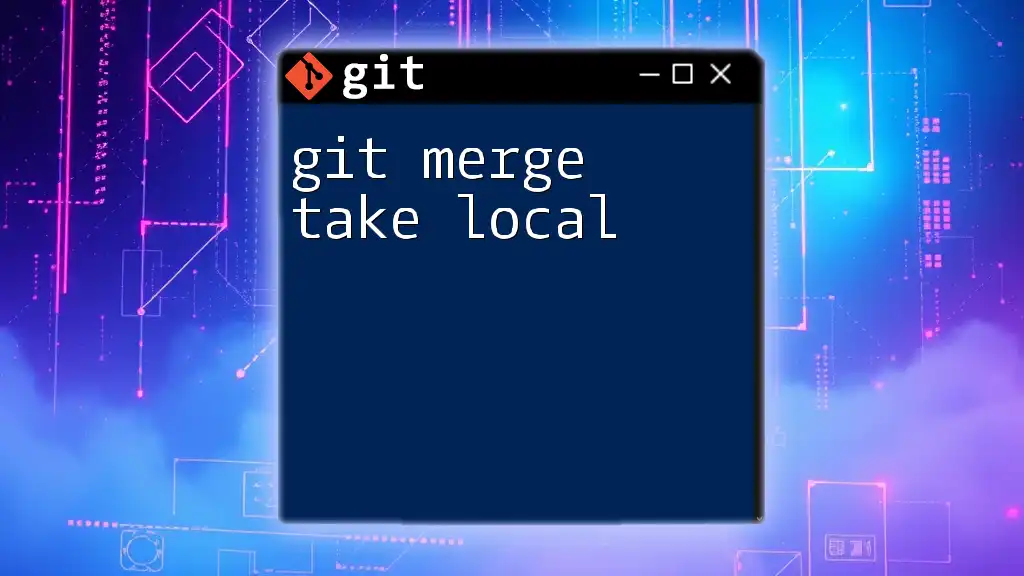
Various Scenarios Using Merge Base
When Merging Two Feature Branches
When you're working with multiple feature branches, it becomes critical to know their respective merge bases. This knowledge aids in deciding whether to merge directly or if it's better to rebase first.
Here’s an example of how to find the merge base when merging two feature branches:
git checkout feature-branch-1
git merge-base feature-branch-1 feature-branch-2
By identifying the merge base, you can assess the changes made in both branches from that common point, giving you insight on potential conflicts before initiating the merge.
Handling Merge Conflicts
The role of the merge base becomes even more significant when dealing with merge conflicts. Conflicts arise when two branches have made different changes to the same lines of code since the merge base.
Upon encountering a conflict, you can use the following process to resolve it:
- Attempt to merge the branches.
git merge main - If there are conflicts, use a merge tool to help resolve them:
git mergetool - After resolving conflicts, you can finalize the merge by committing your changes.
Understanding the merge base helps you identify which changes to keep or discard during the resolution process, effectively managing the project’s evolution.

Visualizing the Merge Base
Graphical Illustration of Merge Base
Git follows a directed acyclic graph (DAG) model, where every commit has a parent. When you visualize your repository, the merge base is prominently located at the intersection of the branches you are working with. This graphical representation helps clarify the relationship between different branches and highlights the ancestral commits.
Tools for Visualization
Several tools exist to help visualize merge bases and branch history:
- GitKraken: A user-friendly application that provides an intuitive graphical interface for viewing branches and merges.
- SourceTree: A desktop client for Git, allowing you to view commits and branches in a structured manner.
- Command-Line Tools: Commands like `git log --graph --oneline --all` offer a quick visual representation directly in the terminal.
Each of these tools can aid in understanding the structure of your branches and the significance of the merge base in your collaboration workflow.
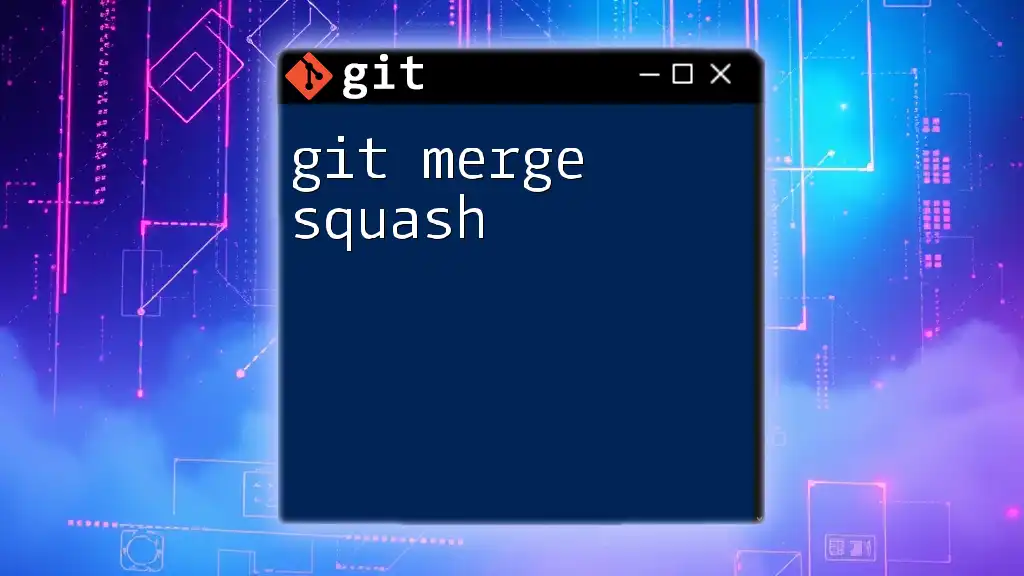
Practical Tips for Working with Merge Base
Best Practices
To effectively manage your branches and their merge bases, consider these best practices:
- Regularly pull from the main branch to keep feature branches up to date, which helps reduce the size of the merge base.
- Use feature flags in code to enable or disable new features, allowing for easier management of concurrent development work.
Common Pitfalls to Avoid
Understanding the merge base is crucial, but it’s also essential to avoid some common pitfalls:
- Forgetting to check the merge base prior to merging can lead to conflicting changes.
- Neglecting to resolve conflicts carefully can introduce bugs or unstable features into the main branch. Always take the time to assess changes and the context around the merge base.
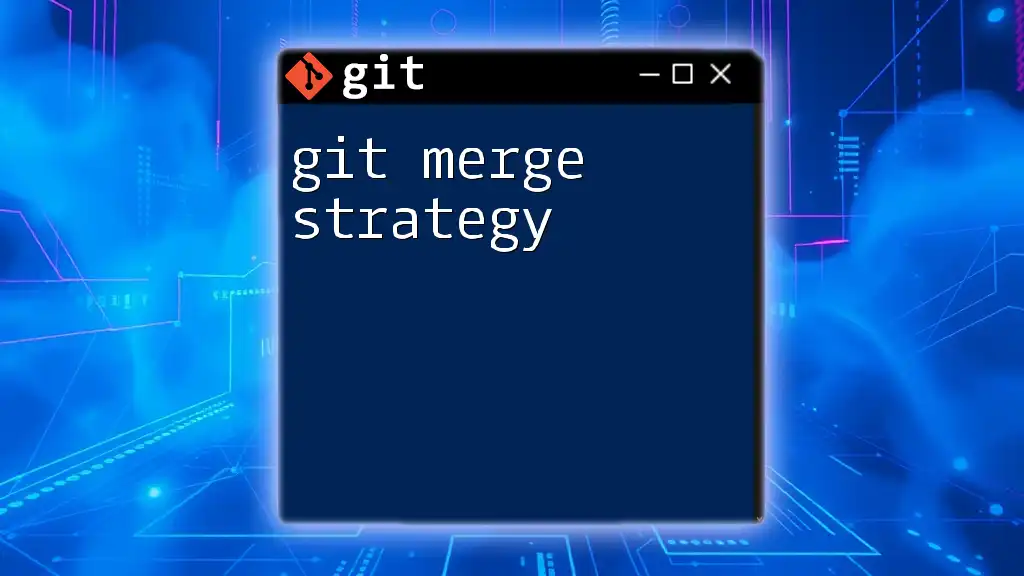
Conclusion
In summary, understanding `git merge-base` is fundamental for anyone working with branches in Git. By mastering this concept, you will enhance your ability to manage and merge code effectively. Recognizing the significance of common ancestors can streamline your workflow and reduce potential conflicts.
As you continue to explore more Git commands and functionalities, mastering the merge base will empower you to handle merges like a pro. Don’t hesitate to delve deeper into the complexities that Git offers; it will only serve to improve your version control skills.