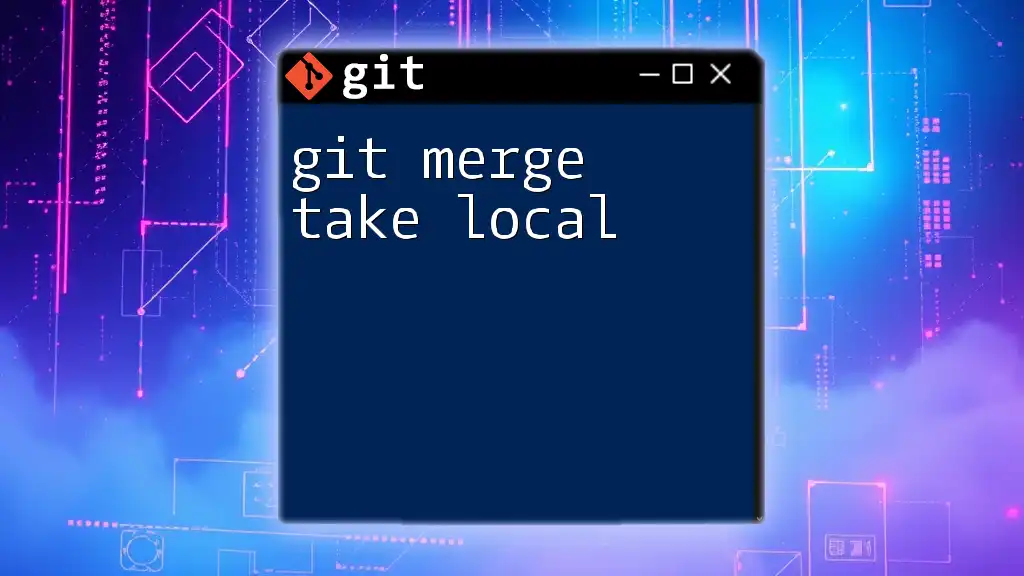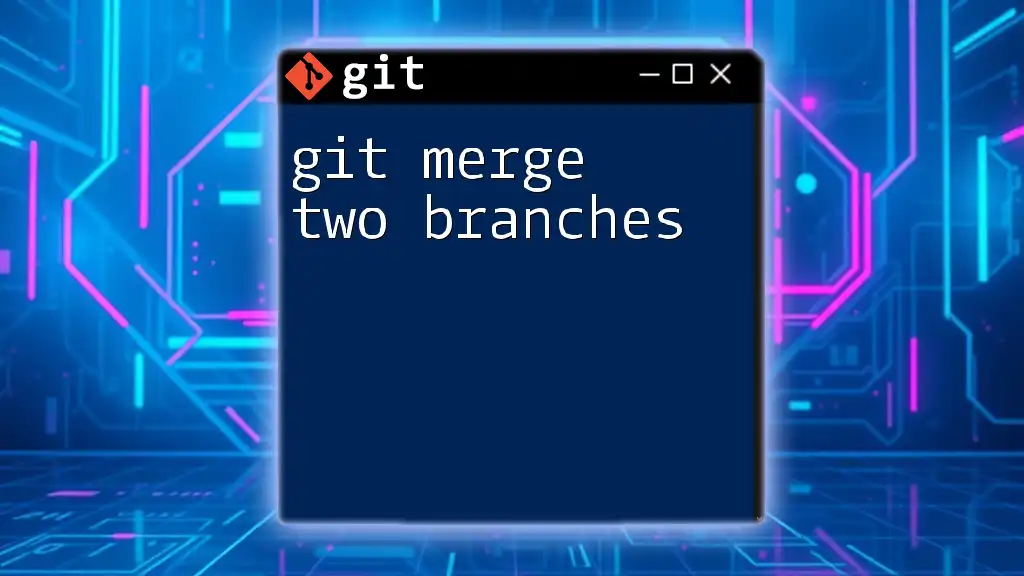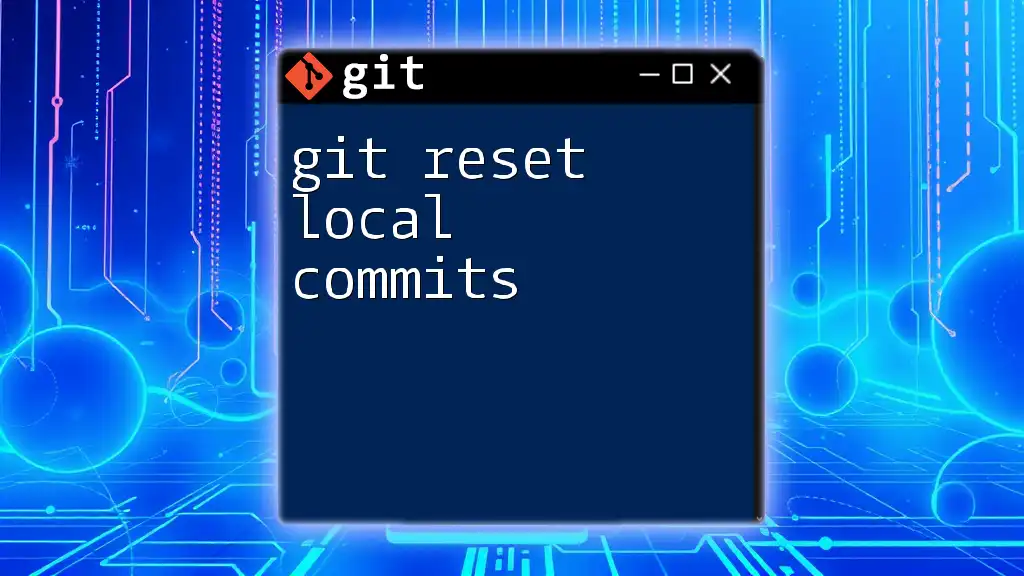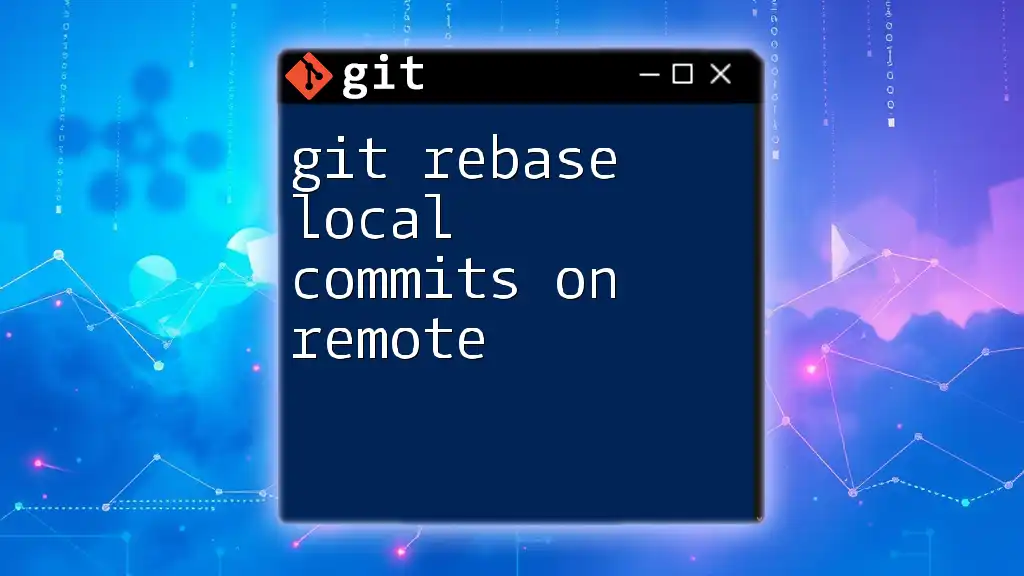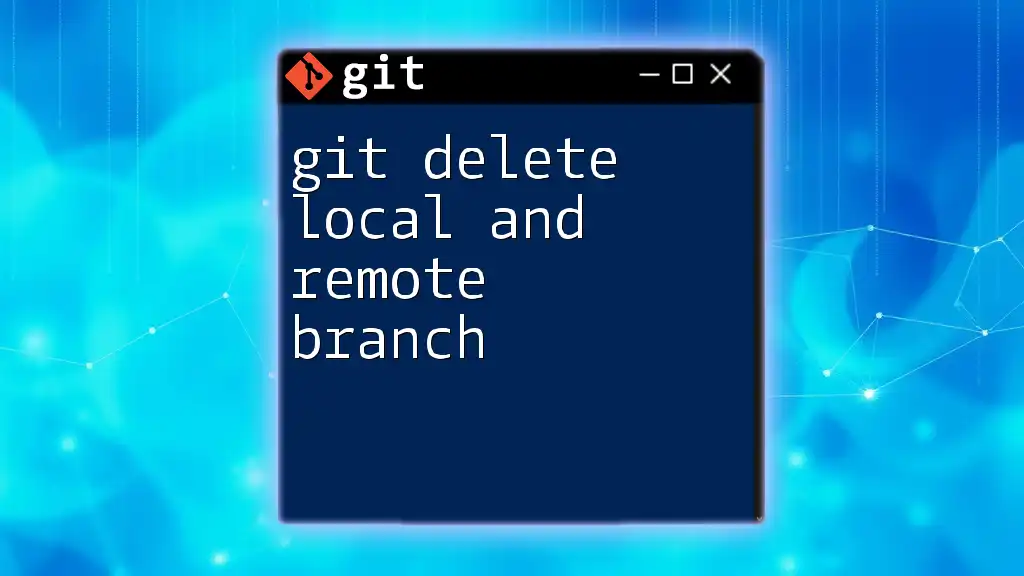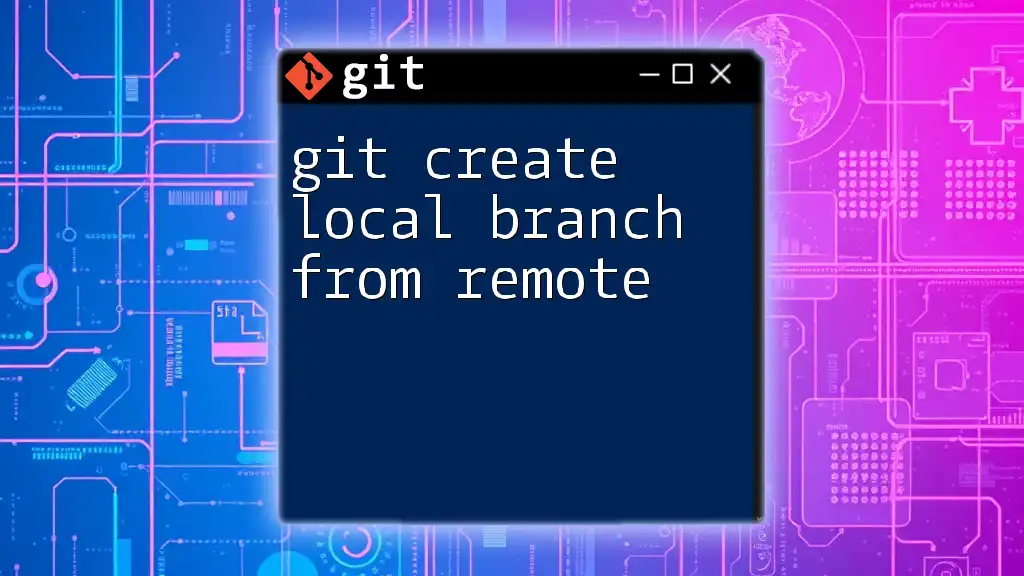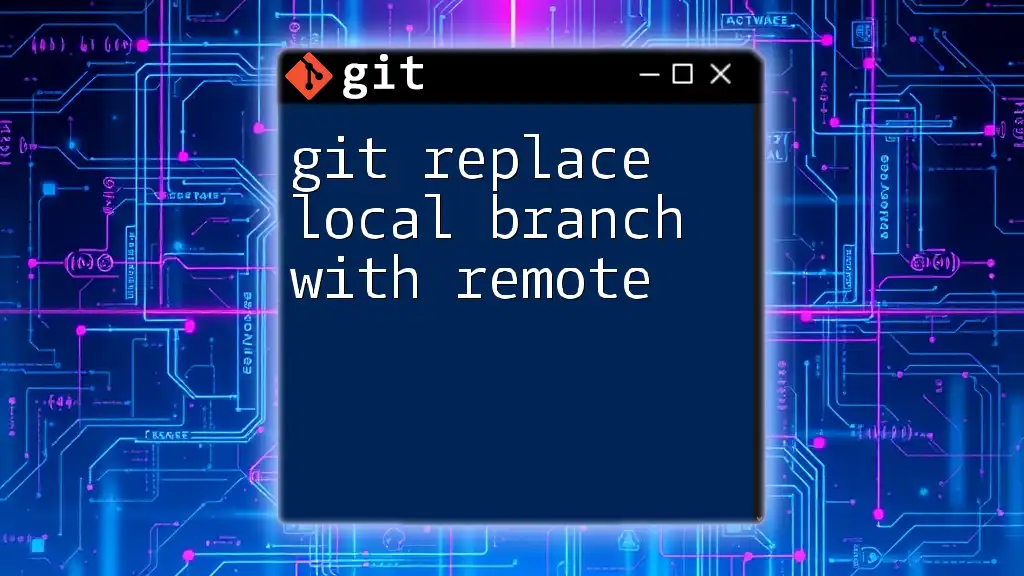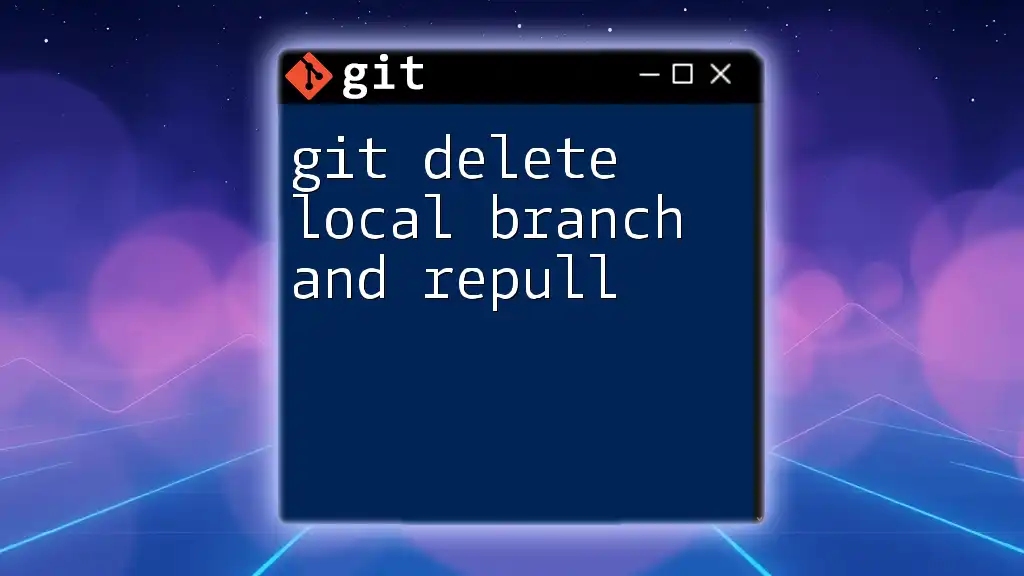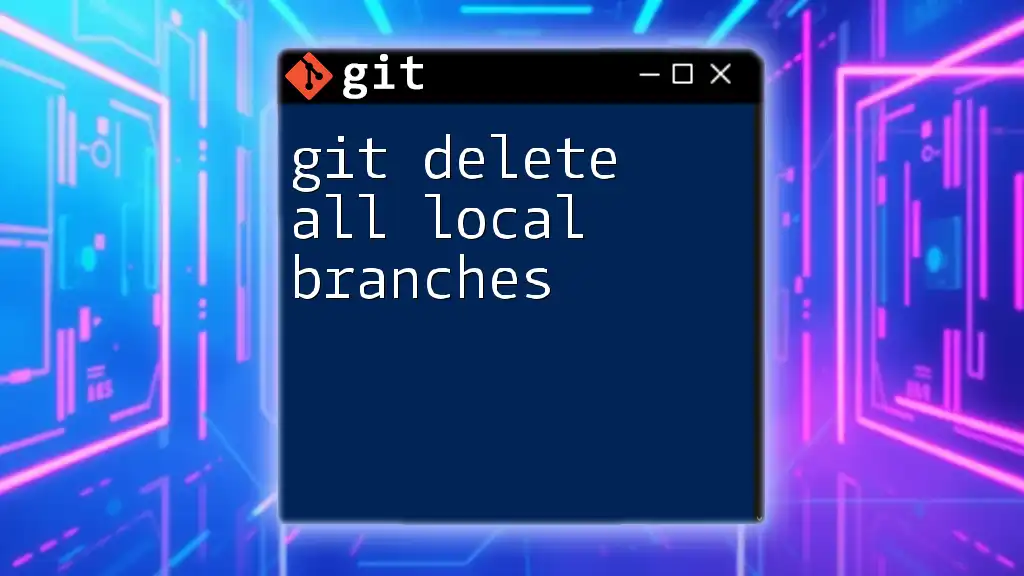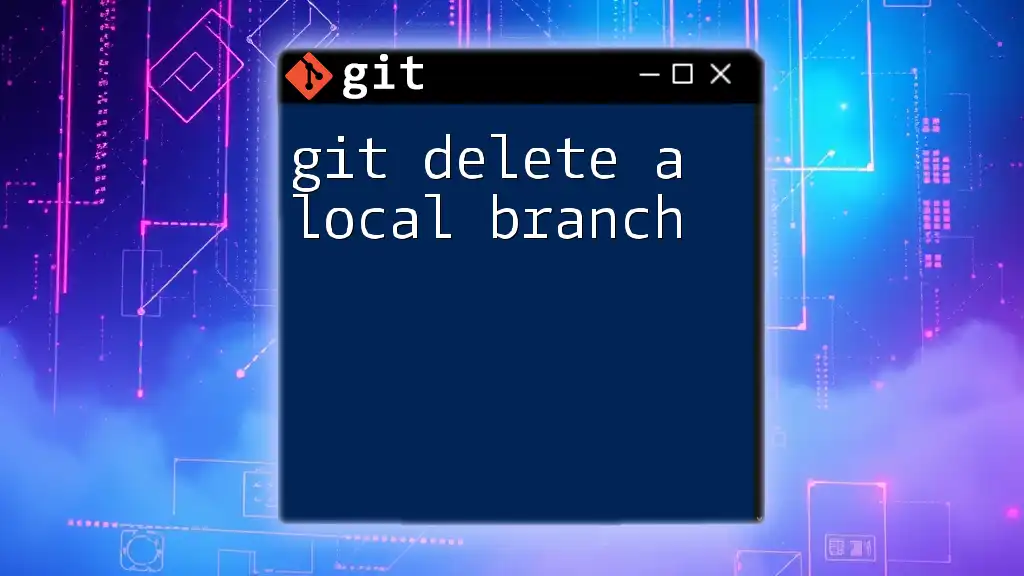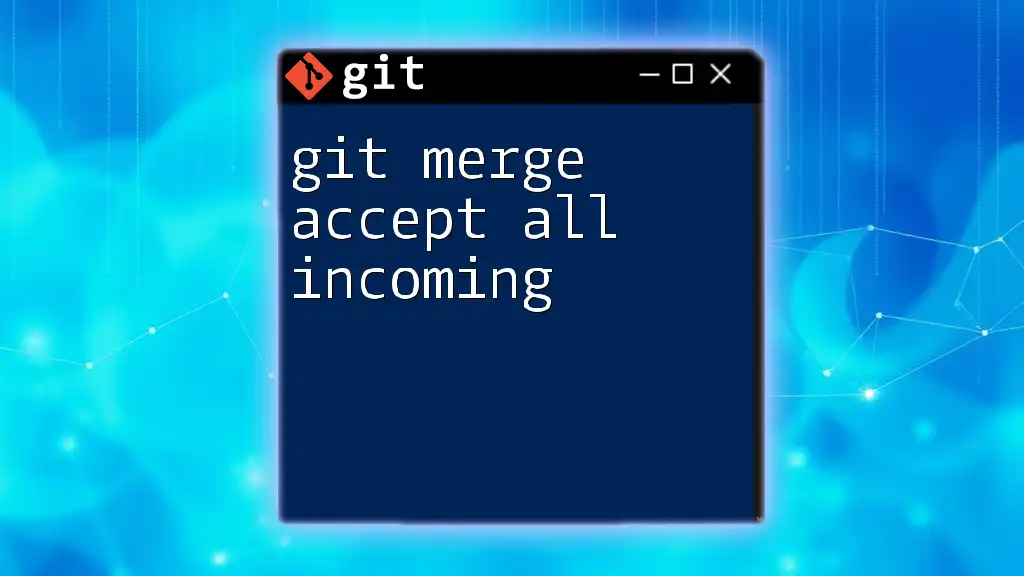The `git merge --strategy-option theirs` command allows you to merge changes from another branch while prioritizing the local version of files that have conflicts.
Here’s a code snippet demonstrating the command:
git merge --strategy-option theirs <branch-name>
Understanding Git Branches
What Are Git Branches?
In Git, a branch is a lightweight movable pointer to a commit. Branches allow you to diverge from the main line of development and continue to work in isolation. This makes it easy to experiment with changes without affecting the main codebase.
Branches are crucial for collaborative development. They facilitate feature development, bug fixes, or any other task that could be tackled independently. By utilizing branches, developers can work on different features simultaneously without stepping on each other's toes.
Common Branching Strategies
Adopting a good branching strategy improves project organization and collaboration. Here are a few popular strategies:
- Git Flow: A structured branching strategy involving several long-lived branches (master, develop) and temporary feature branches.
- Feature Branching: Each new feature is developed in its own dedicated branch, which is eventually merged into the main branch.

The Git Merge Command
What is Git Merge?
The `git merge` command is a vital tool for integrating changes from one branch into another. When you perform a merge, Git takes the changes from a specified branch and adds them to your current branch. Understanding how to effectively use this command is essential for collaboration in Git.
Types of Merges
Fast-Forward Merge: This merge occurs when the current branch's HEAD is an ancestor of the branch being merged. In this case, Git simply moves the current branch pointer forward. Fast-forward merges are straightforward and preserve a linear commit history.
Example:
git checkout main
git merge feature-branch
Three-Way Merge: If the branches involved have diverged, Git performs a three-way merge using the common ancestor. This merge combines the changes from both branches and creates a new commit that reflects all the changes.
Example:
git checkout main
git merge --no-ff feature-branch
How Git Determines Merge Source
Git determines which commits and branches to merge by examining the commit history. It will compare the common ancestor between the branches to identify which changes need to be integrated. Understanding this process can help developers foresee potential merge conflicts and prepare accordingly.
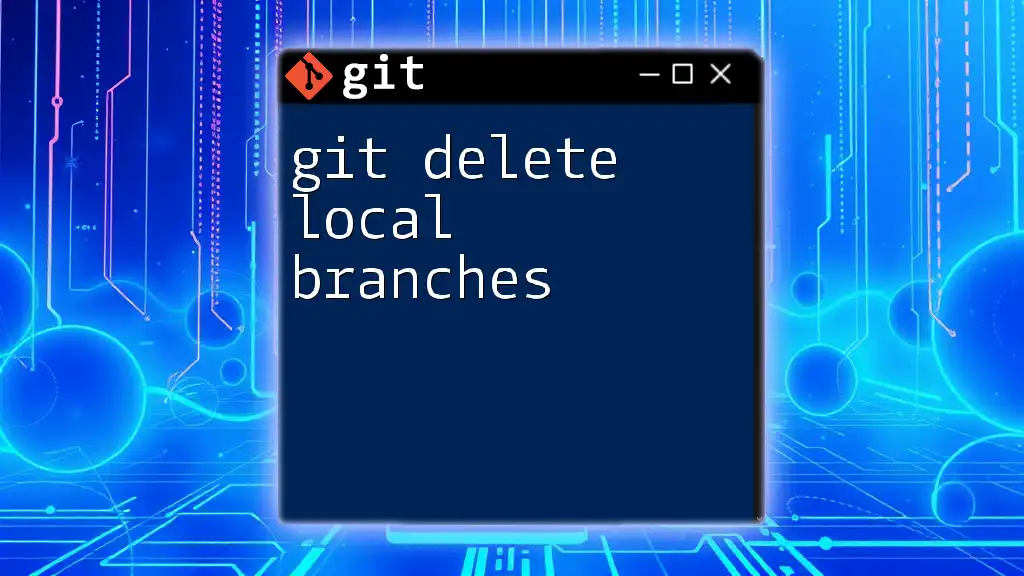
Taking Local Changes with Git Merge
Preparing for Merge
Before merging, it's crucial to ensure your local changes won't be lost or conflict with incoming changes.
Stashing Changes: If you've made local modifications in your current branch and need to pull in changes from another branch, consider stashing them first:
git stash
This command temporarily shelves your changes, allowing you to switch branches and perform the merge cleanly.
Performing the Merge
Once you’re prepared, you can perform the merge operation. After checking out the target branch (the branch you want to merge into), you can merge the feature branch:
git checkout main
git merge feature-branch
This command integrates the changes from `feature-branch` into your current branch `main`.
Resolving Merge Conflicts
What are Merge Conflicts?
A merge conflict arises when changes in two branches conflict with each other. For instance, if two developers modify the same line in different ways, Git will be unable to merge the branches automatically.
How to Identify and Resolve Conflicts
When conflicts occur, Git will inform you through the command line. You can see the status of files and which ones are in conflict by using:
git status
To resolve conflicts, you'll need to manually edit the conflicting files. Open each conflicted file in your text editor; you'll find sections marked by Git indicating the changes from both branches. Choose the appropriate changes to keep.
Once you've resolved the conflict, you can mark the file as resolved by adding it to your staging area:
git add <conflicted-file>
Finalizing the Merge
After resolving all conflicts, you're ready to finalize the merge. Commit your changes to complete the merge process:
git commit -m "Merge feature-branch into main"
This commit will include the merged changes and maintain a clear history of what has occurred during the merge process.
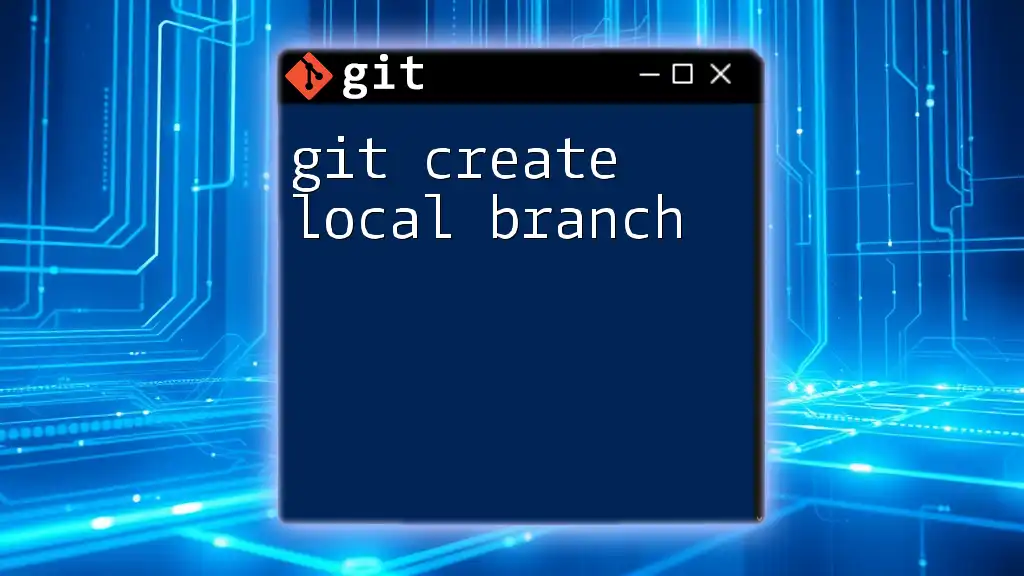
Best Practices for Merging Local Changes
Frequent Pulling from Remote
To keep your local branch up to date and minimize conflicts, make it a habit to frequently pull changes from the remote repository. This practice allows you to incorporate the latest changes from your team and reduces the potential for complex merge issues.
Testing After a Merge
Testing after a merge is imperative to verify that your changes work as intended. Even if your merge didn’t cause conflicts, there may still be integration issues. Be sure to run your test suite or manual tests on the merged code to catch any discrepancies.
Regularly Communicating with Team Members
Fostering open lines of communication with team members is vital. Regular updates and discussions can help anticipate potential merge conflicts and foster collaborative problem-solving. Consider using tools like Slack or Microsoft Teams for efficient communication and collaboration.
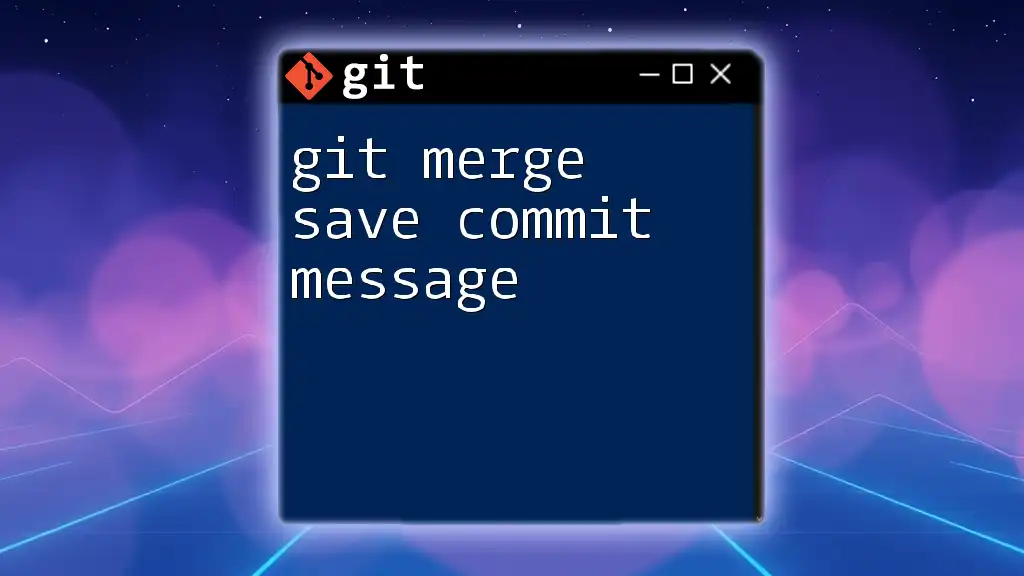
Conclusion
Using `git merge` to take local changes is a fundamental skill for any developer working in a collaborative environment. By understanding branches, preparing for merges, and resolving conflicts efficiently, you can enhance your workflow and maintain a smooth development process.
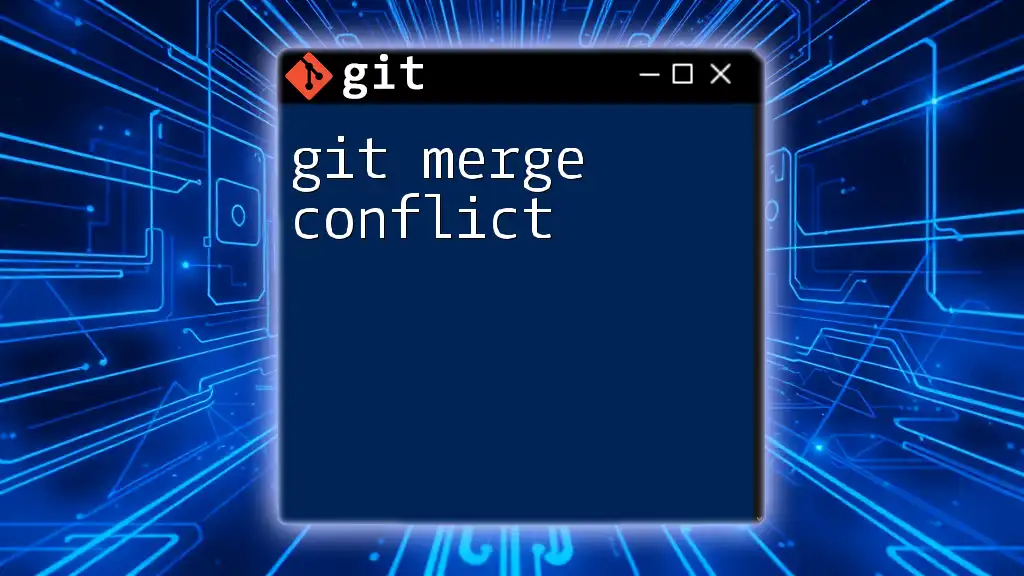
Additional Resources
To deepen your understanding of Git, consider exploring the official [Git documentation](https://git-scm.com/doc). Additionally, there are numerous online courses available that provide structured learning opportunities in version control or more complex Git workflows.
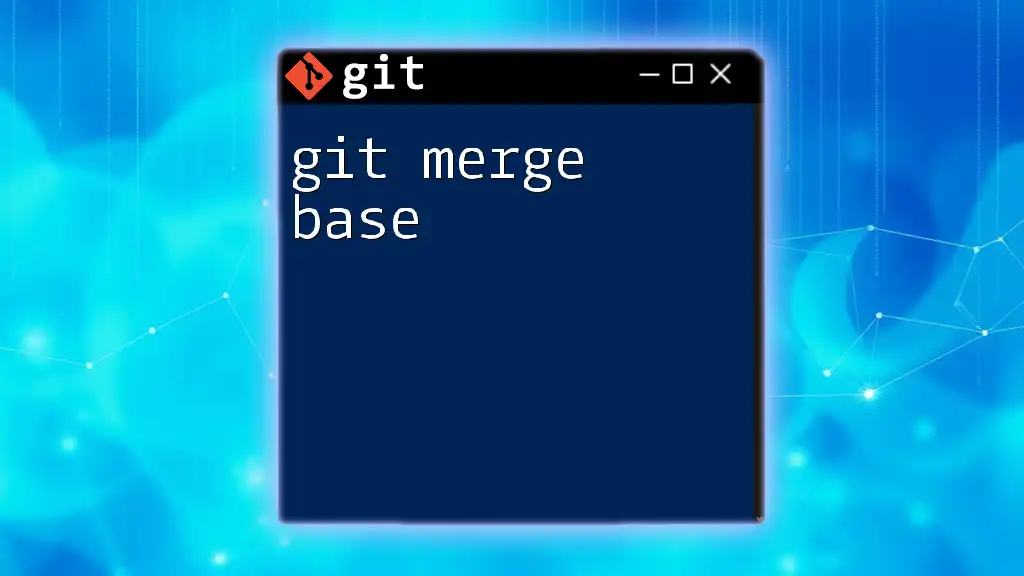
FAQs
Can I undo a merge?
Yes, you can undo a merge using the command:
git merge --abort
This command will revert the repository to the state before the merge attempt.
What should I do if I encounter unresolvable conflicts?
In cases of unresolvable conflicts, it's essential to communicate your issues with your team. Collaboration is key in these situations, and sometimes a synched approach can help in conflict resolution.
Is it possible to merge without committing?
Yes, you can use the `--no-commit` option to perform a merge without immediately creating a commit:
git merge --no-commit feature-branch
This allows you to inspect the changes and make any necessary modifications before finalizing the merge.