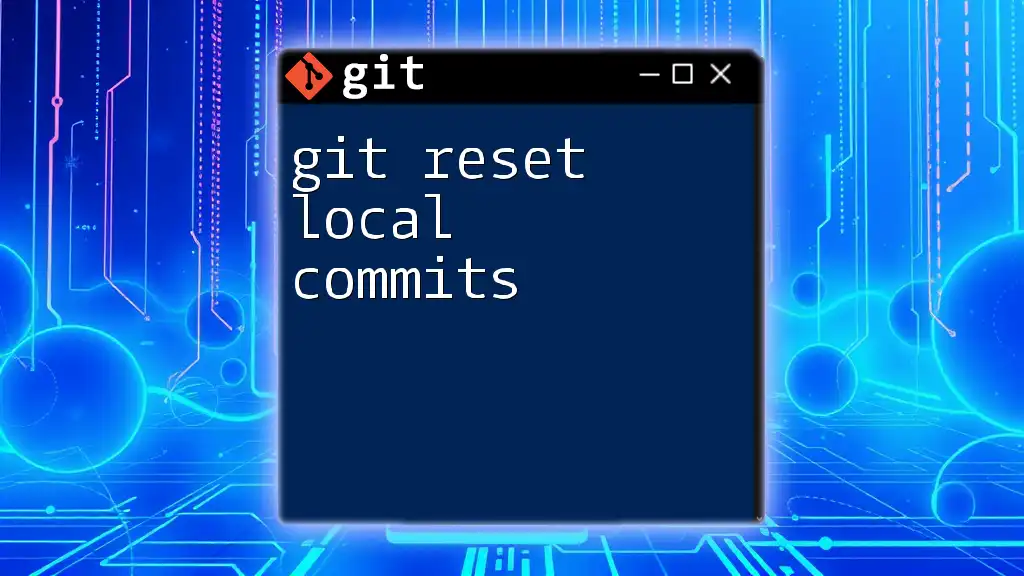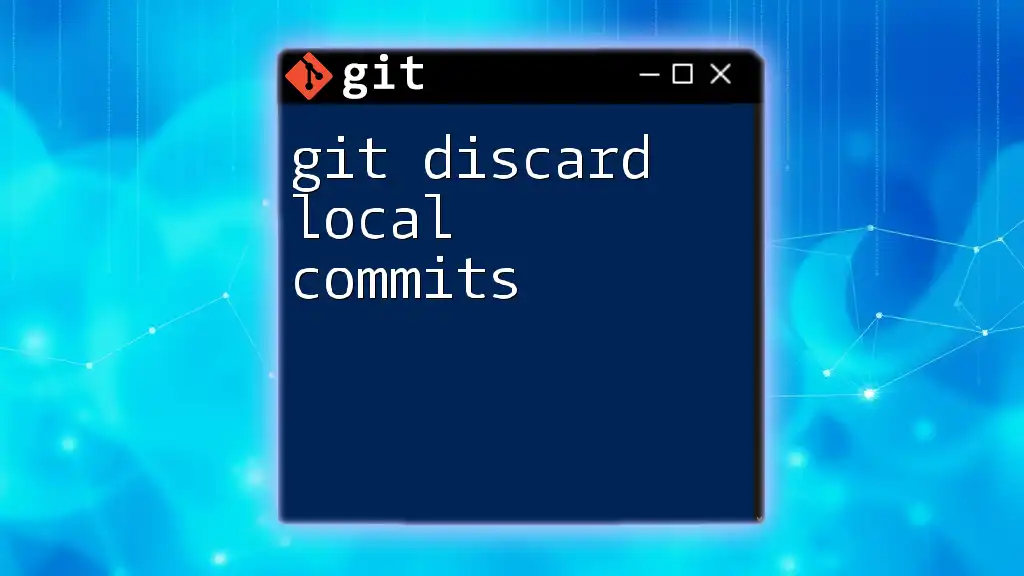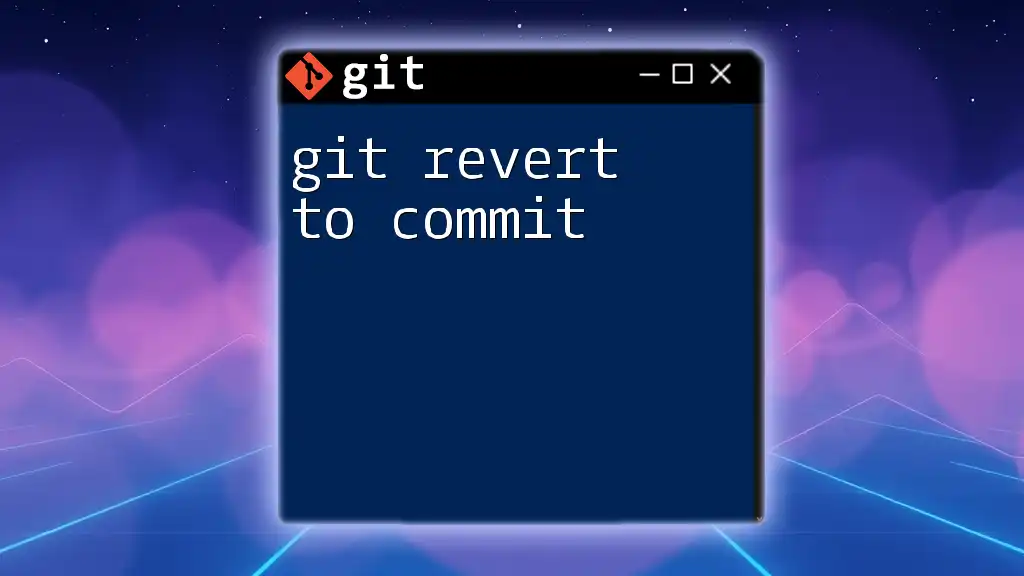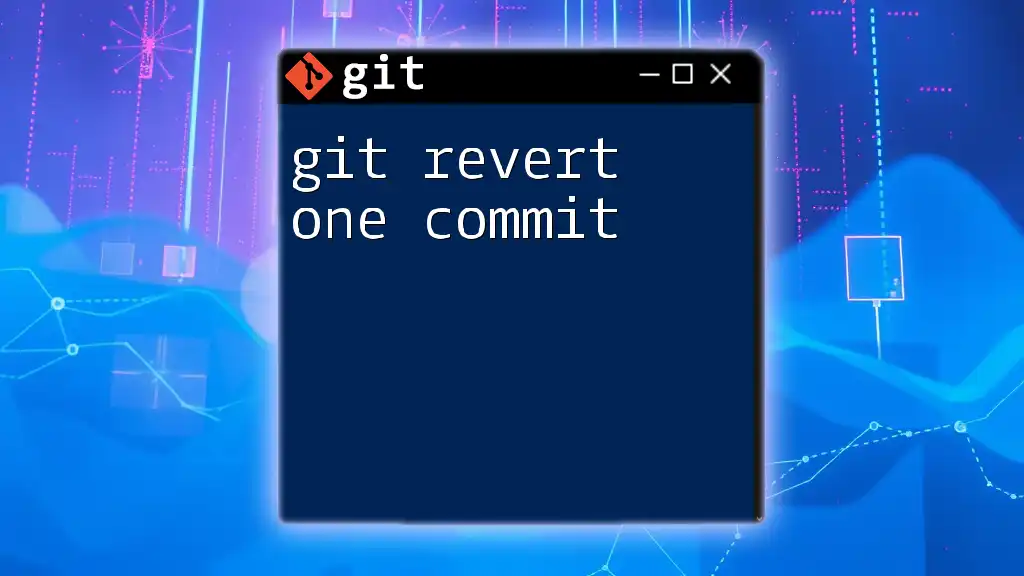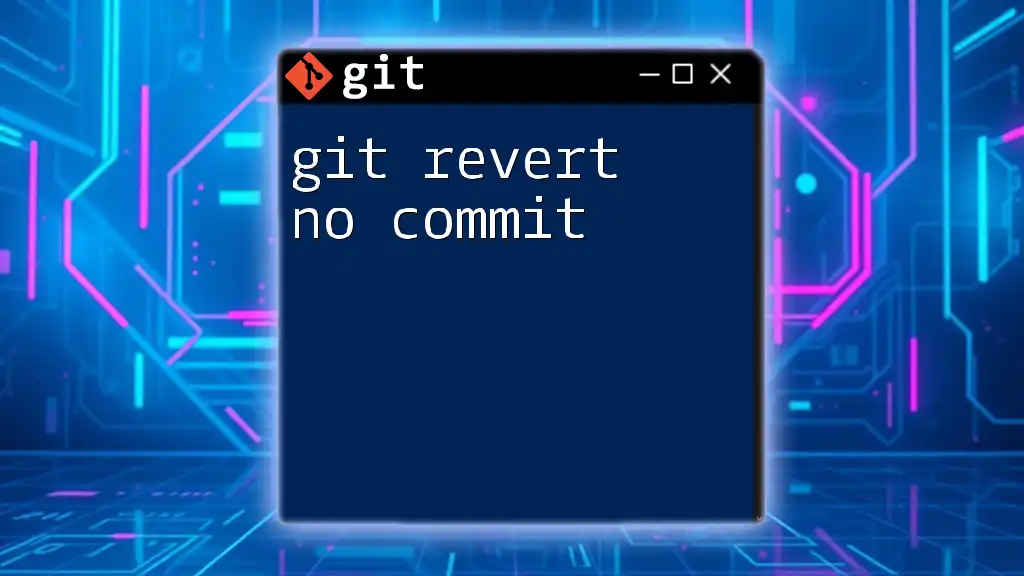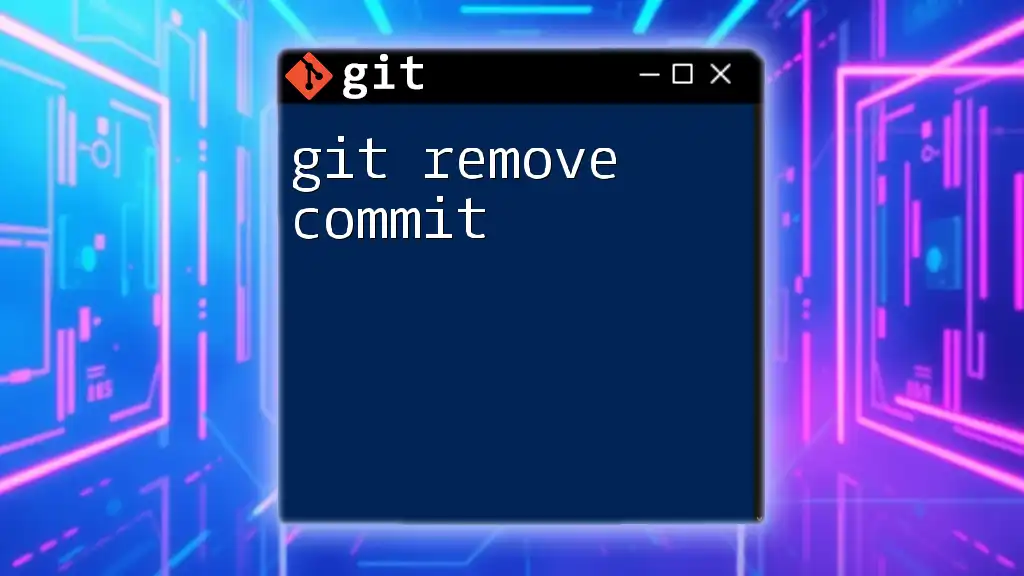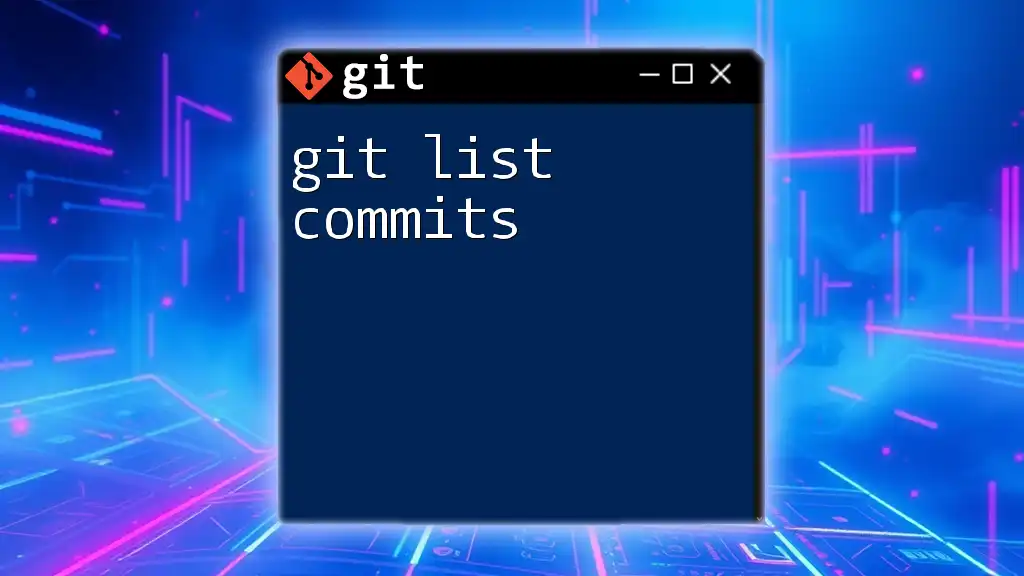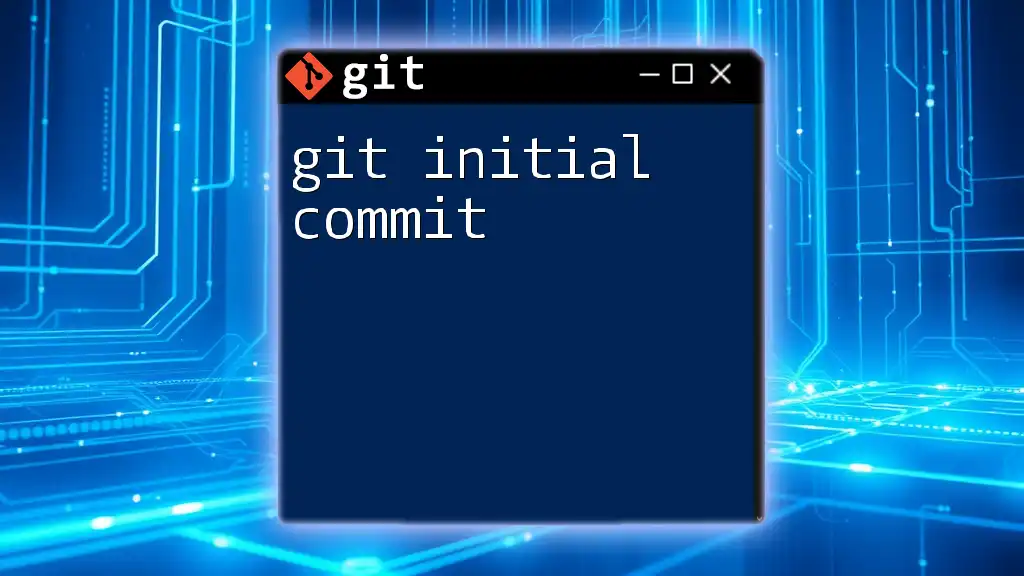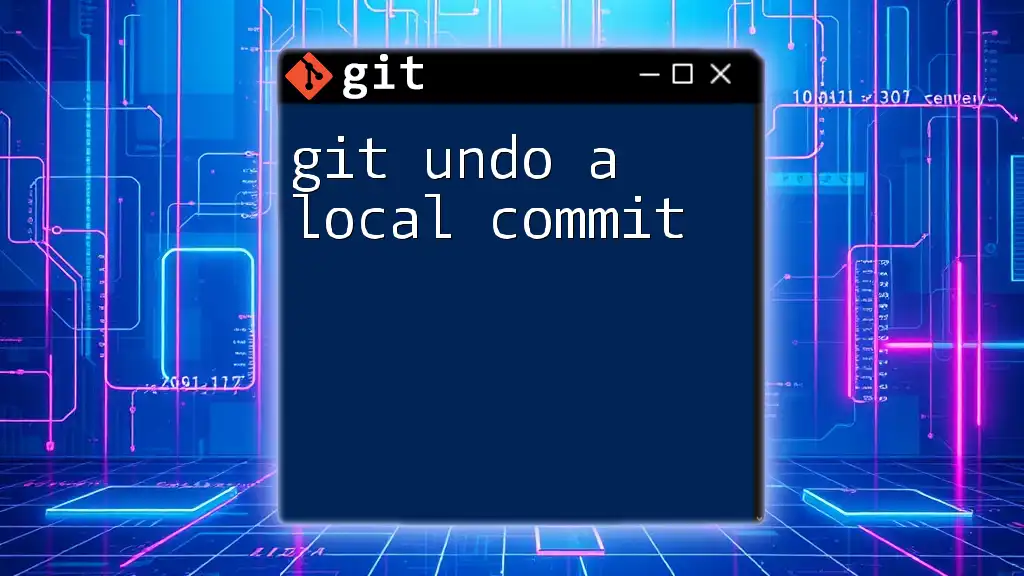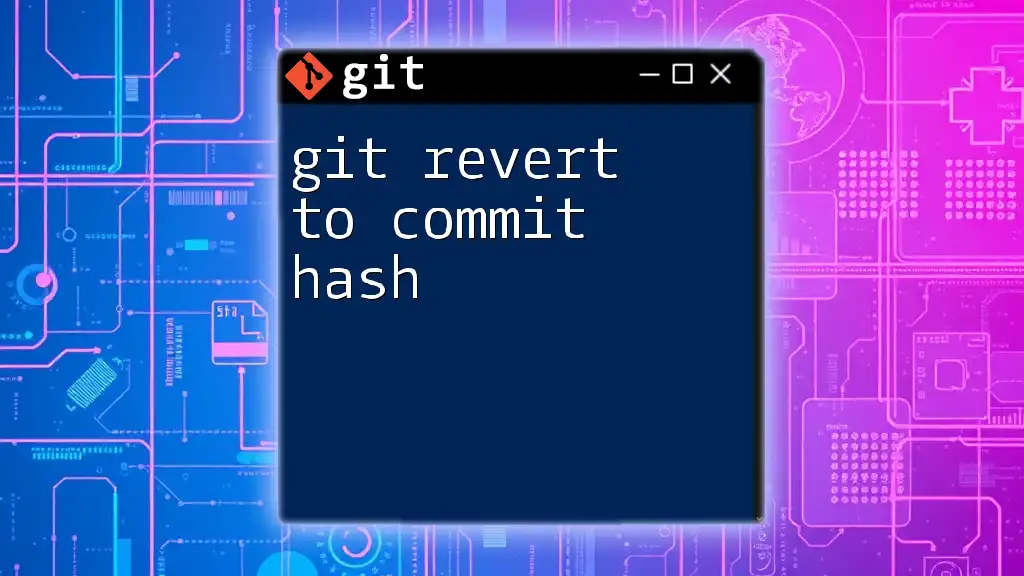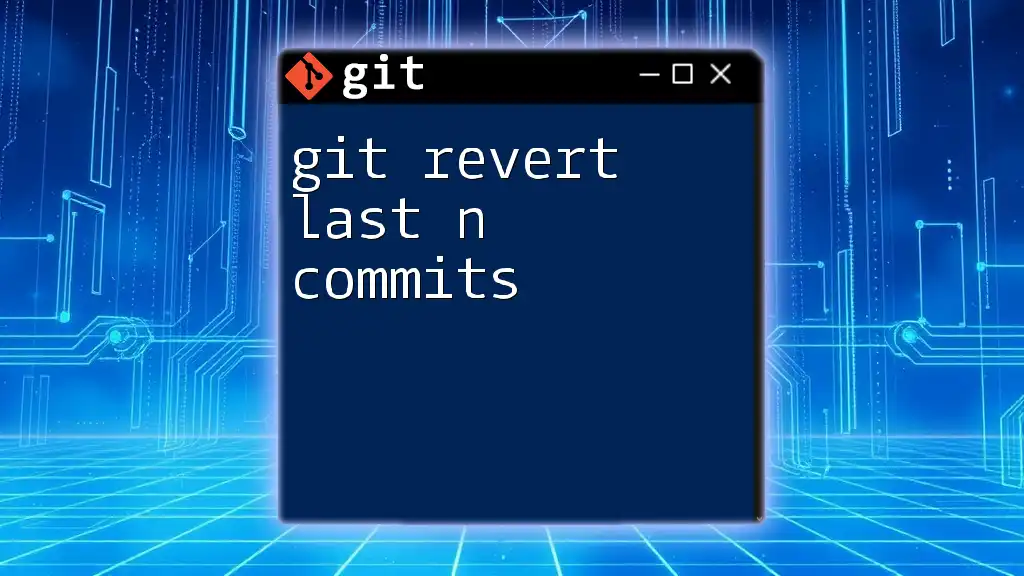To reset local commits in Git, you can use the `git reset` command followed by the desired reset option, such as `--soft` or `--hard`, along with the commit reference you want to reset to.
git reset --hard HEAD~2
Understanding Git Reset
What is Git Reset?
`git reset` is a powerful command in Git that allows you to modify the commit history of your project locally. By adjusting the pointers of your commits, you can revert your project to a previous state, effectively "resetting" your repository's history. Understanding how `git reset local commits` works gives you the flexibility to manage your project's development timeline, correcting mistakes or simplifying your commit history as needed.
Why Use Git Reset?
There are several scenarios in which you might consider using `git reset`:
- Undoishing Local Commits: If you’ve made a mistake in your recent commits, you can quickly reverse them.
- Cleaning Up History: You may want to consolidate commits or remove unnecessary ones to make your Git log cleaner.
- Preparing for a Rollback: If you're about to make a significant change or release, resetting can help ensure only the desired changes are included.
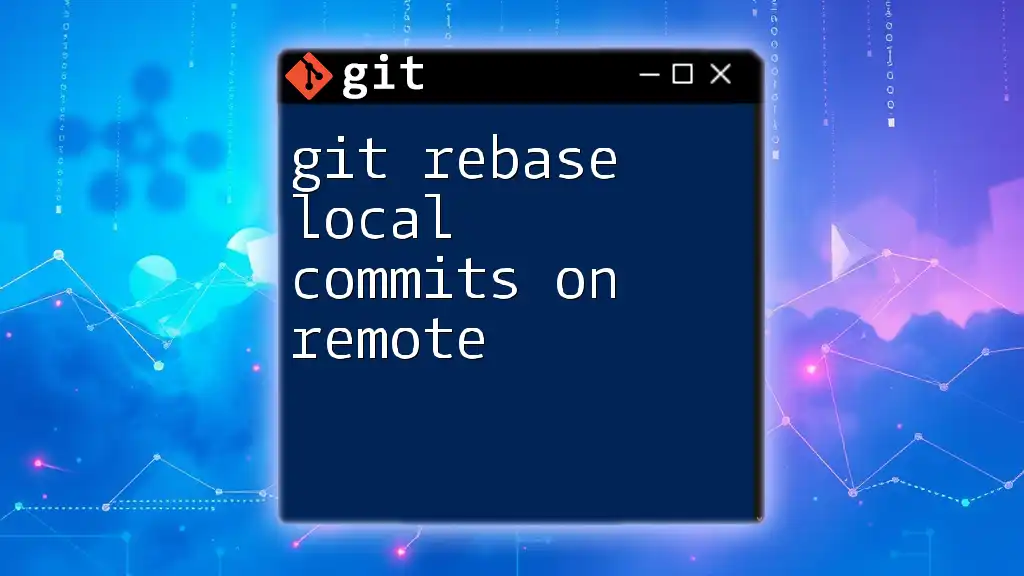
Types of Git Reset
Soft Reset
Soft reset operates by moving the HEAD pointer back to a specified commit while keeping the changes you’ve made in your working directory and staging area. This means your files remain intact, allowing you to make adjustments before committing again.
When to Use Soft Reset
Use a soft reset when you want to undo recent commits without losing any changes in your files.
Code Example
git reset --soft HEAD~1
In this command, `HEAD~1` represents the last commit. By removing this commit from the history, all changes remain in your staging area, allowing you to modify or re-commit them as necessary.
Mixed Reset
When you use a mixed reset, Git moves the HEAD pointer back to a previous commit and unstages the changes from that commit, while keeping your working directory intact. This is the default mode for `git reset`.
When to Use Mixed Reset
A mixed reset is useful when you want to revert commits while also unstaging those changes, giving you the chance to revise without losing your work.
Code Example
git reset --mixed HEAD~1
With this command, the last commit is removed from the history, and changes are moved back to your working directory, allowing editing or staging before committing again.
Hard Reset
Hard reset is the most drastic option. It resets the HEAD pointer to a specified commit, and all changes in the working directory and staging area are lost. This effectively means you are discarding any changes made after the selected commit.
When to Use Hard Reset
Use a hard reset with caution. It is appropriate when you are sure that you want to eliminate all changes from your last commits, such as when cleaning up poorly made commits or when significant work is being rewritten.
Code Example
git reset --hard HEAD~1
This command deletes the latest commit and permanently removes all changes from both the staging area and the working directory. It’s essential to ensure that you do not require any of the lost changes before executing this command.
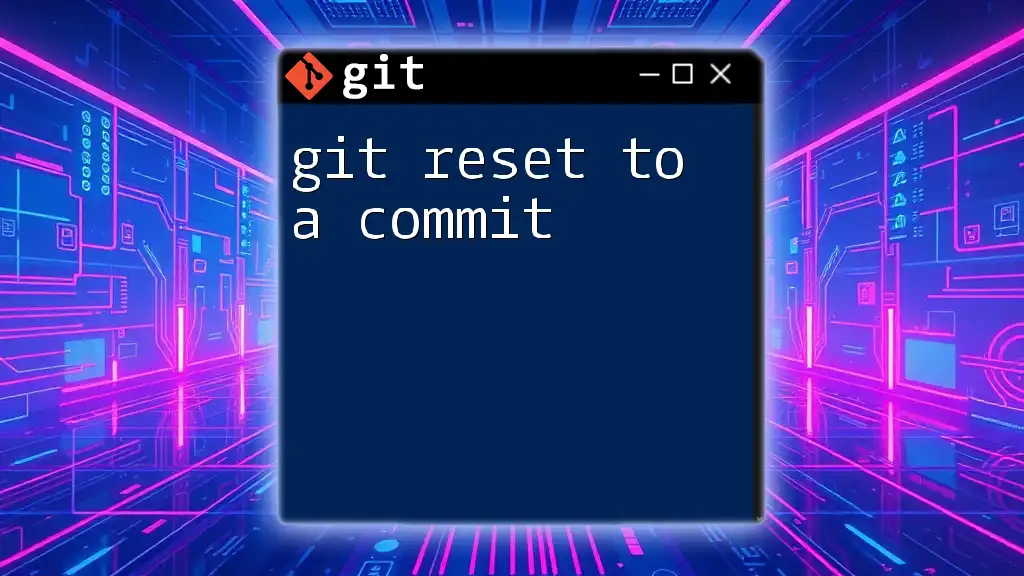
How to Identify Commits for Reset
Viewing Commit History
Before performing a reset, it's vital to understand your commit history. You can view it using:
Code Example
git log --oneline
This command provides a concise view of your recent commits, making it easier to identify which commit you need to reset to. Each entry displays the commit hash, allowing you to make informed decisions about your reset actions.
Analyzing Commits
When you look at your commit messages in the log, take time to understand the purpose of each. This evaluation helps you identify whether the commits are worth keeping or if you could reset them for clarity or correctness.
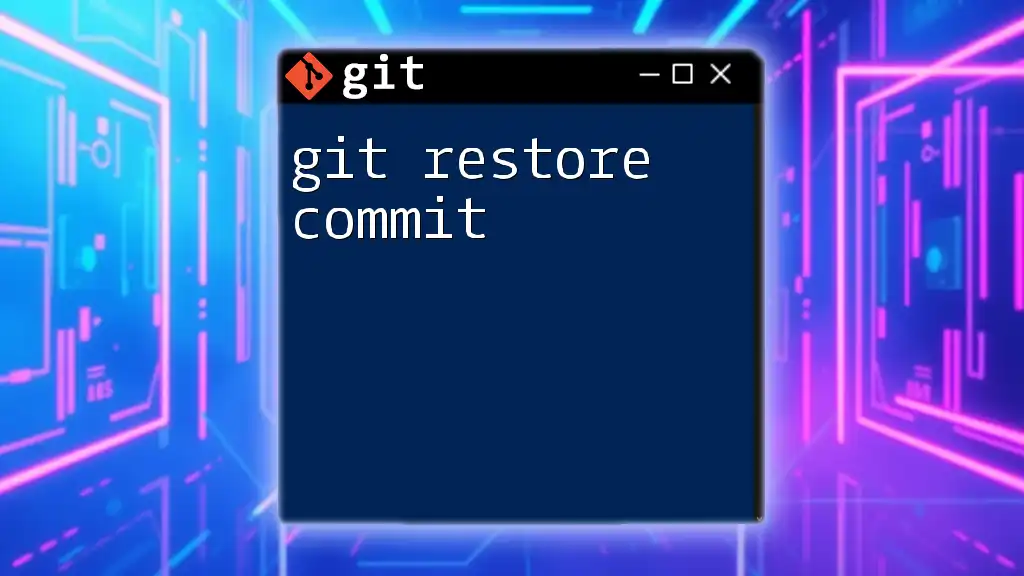
Practical Examples of Using Git Reset
Example Scenario: Undoing Recent Commits
Imagine you’ve just committed a change that introduced a bug. You want to remove this last commit quickly.
Steps to Reset Commits
- View Commit History: Start by running `git log --oneline` to identify how many commits you need to undo.
- Choose Reset Type: Decide whether a soft or mixed reset is more suitable based on whether you want to keep the changes staged or not.
- Execute Command: If you want to keep the changes staged, execute:
git reset --soft HEAD~1
Example Scenario: Cleaning Up Before a Major Release
Perhaps you've been working on a feature branch and want to prepare for a release by consolidating commits for a smoother history.
Steps to Implement
- View your commit history using `git log --oneline`.
- Choose how you want to reset:
- If you’d like to keep changes but start fresh, opt for `--soft`.
- For cleaning up staged changes, use `--mixed`.
- Execute the command that suits your needs:
git reset --mixed <commit_hash>
This command will revert your branch history to the specified commit while removing a clutter of intermediate commits.
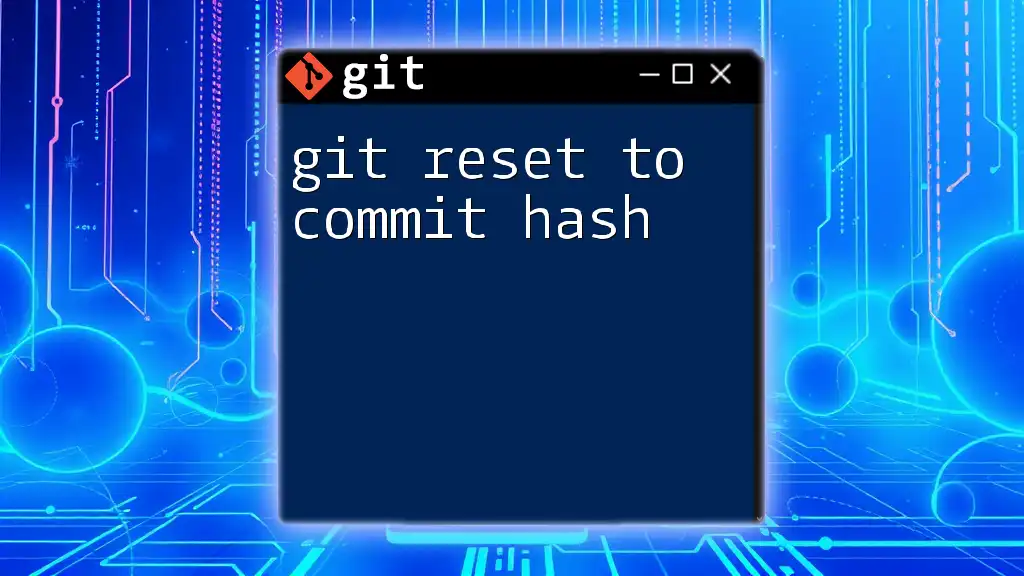
Cautions and Best Practices
Risks Involved with Git Reset
While `git reset` is a powerful tool, it also carries risks, particularly with the hard reset variant. You may permanently lose uncommitted work if you aren’t careful. Always double-check whether you need the changes before executing.
Alternatives to Git Reset
Instead of resetting commits, consider using `git revert`. This command creates a new commit that undoes a specified commit, which is safer and maintains the integrity of your project’s history.
Best Practices for Safe Usage
- Always backup your branches before performing a reset. Use `git branch backup` to create a copy of your current state.
- Use `git reflog` to track changes and recover lost commits if needed.
- Familiarize yourself with the differences between reset and revert to choose the right tool for the job.
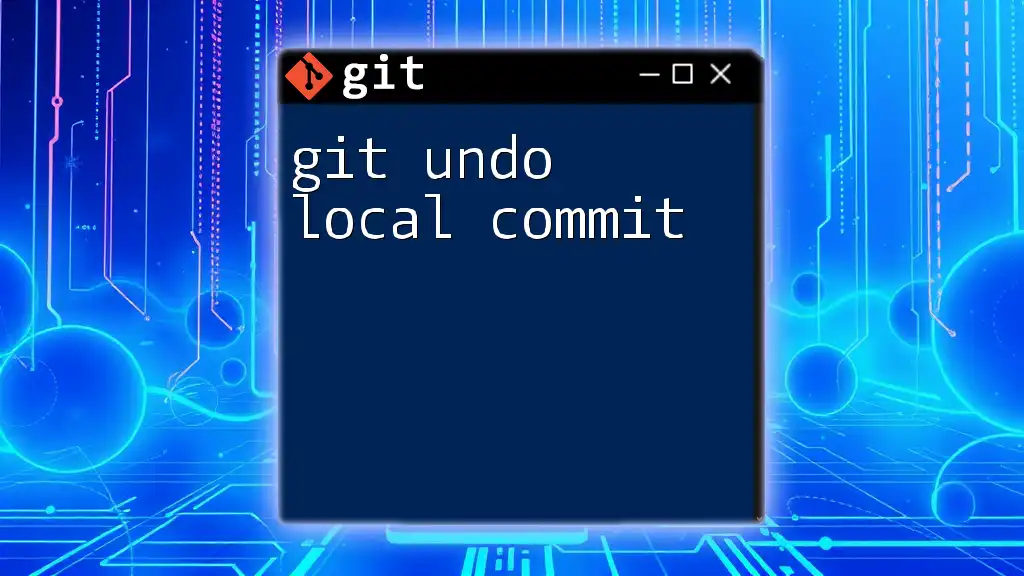
Conclusion
In this guide, we explored how to effectively utilize `git reset local commits` to manage your commit history. Understanding the different types of reset—soft, mixed, and hard—enables you to handle changes in a flexible and informed manner. We emphasized careful consideration of when to use each type and the importance of backing up your changes to avoid unintended data loss.
Encourage Further Learning
The world of Git is expansive, and mastering these commands opens up numerous possibilities in version control. We encourage you to practice using `git reset` in your projects and explore additional resources to deepen your understanding of Git workflows.