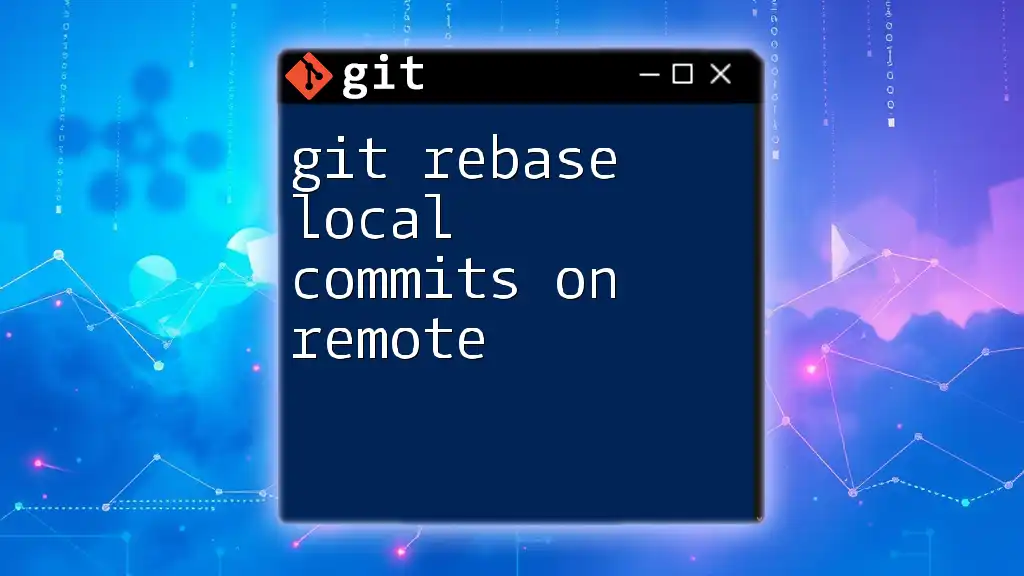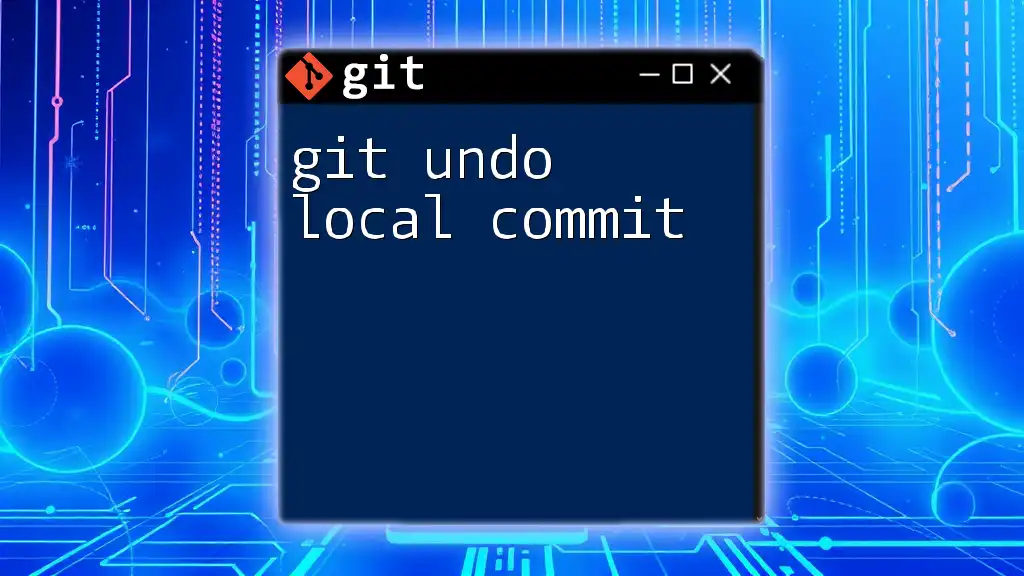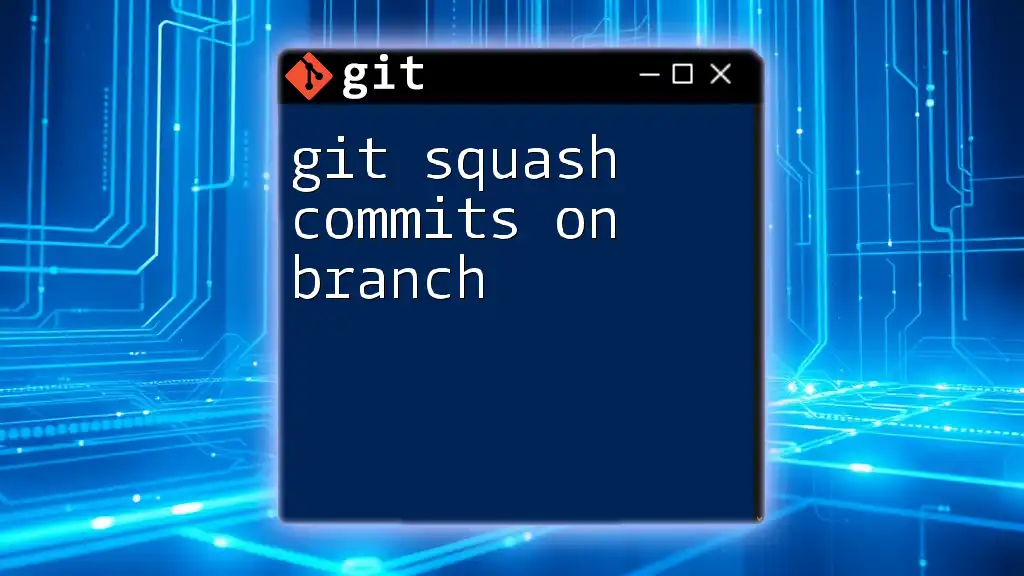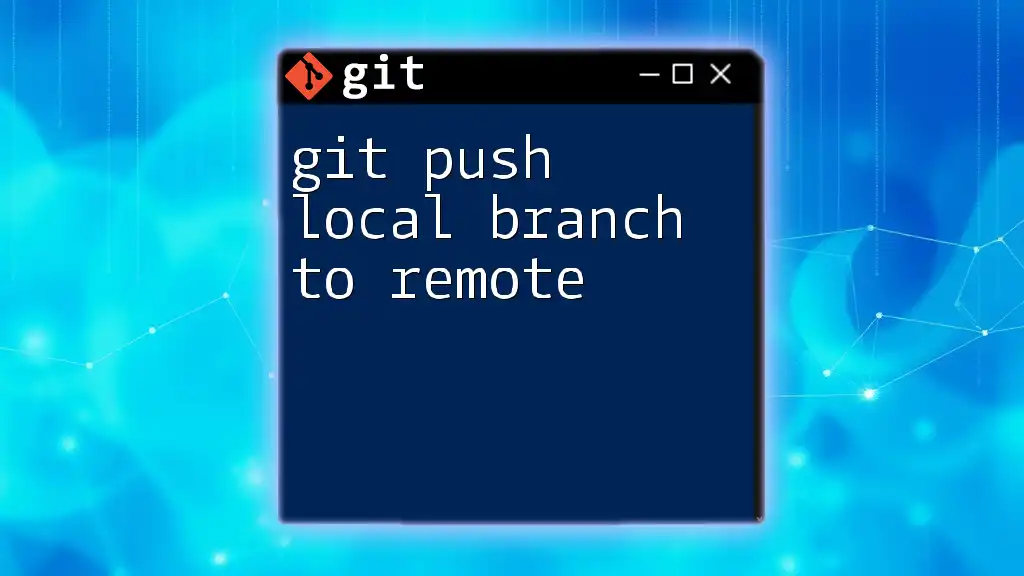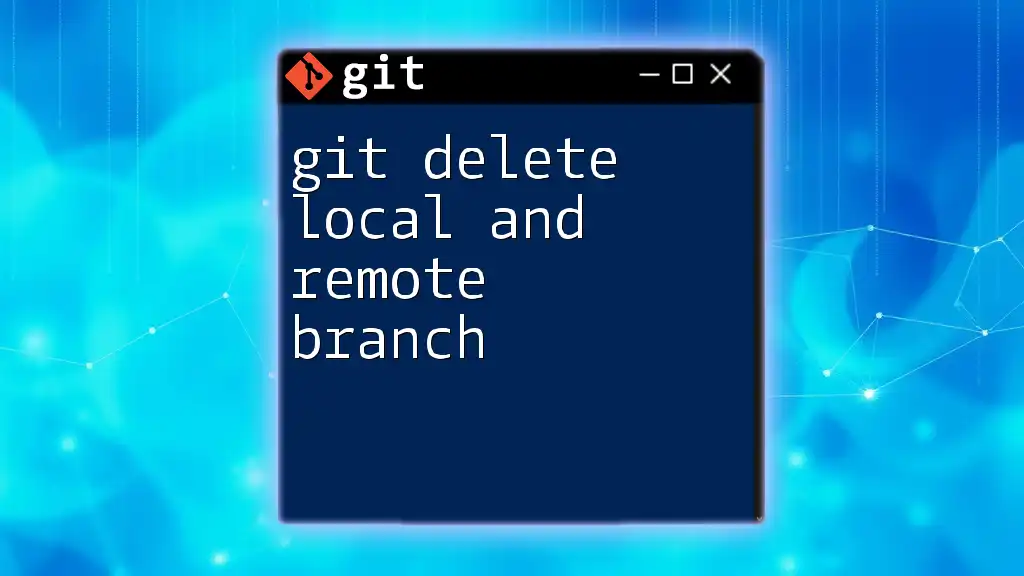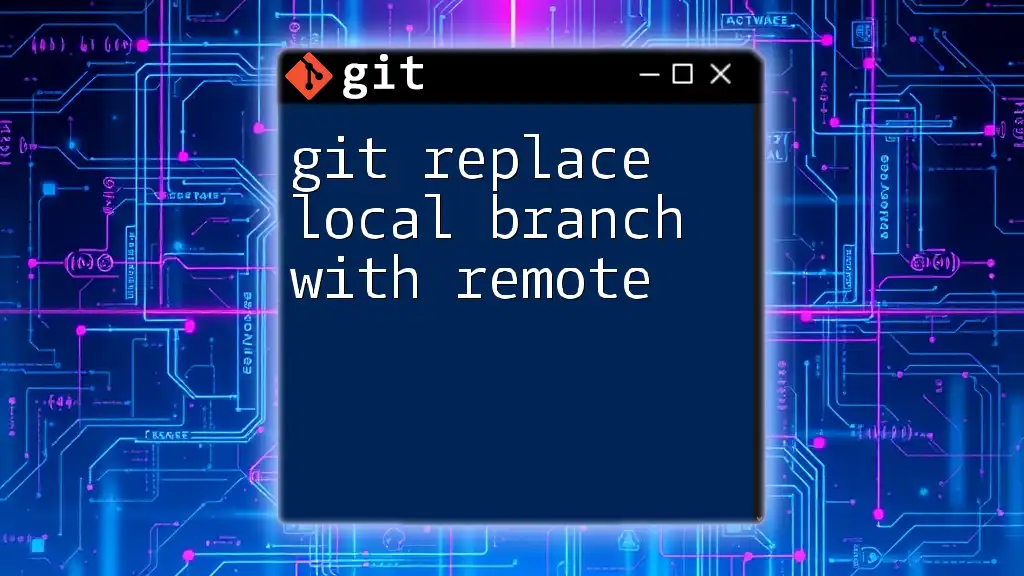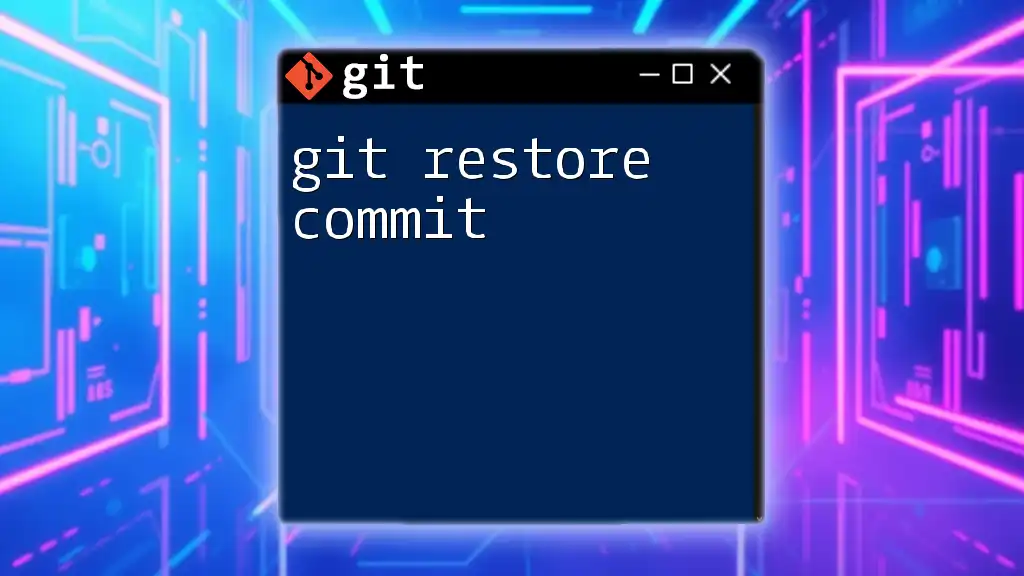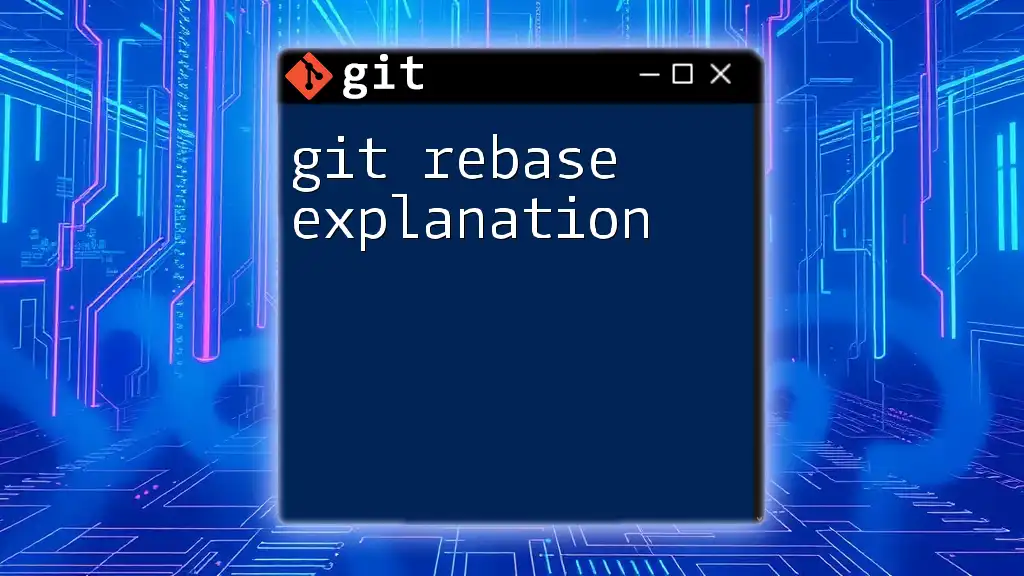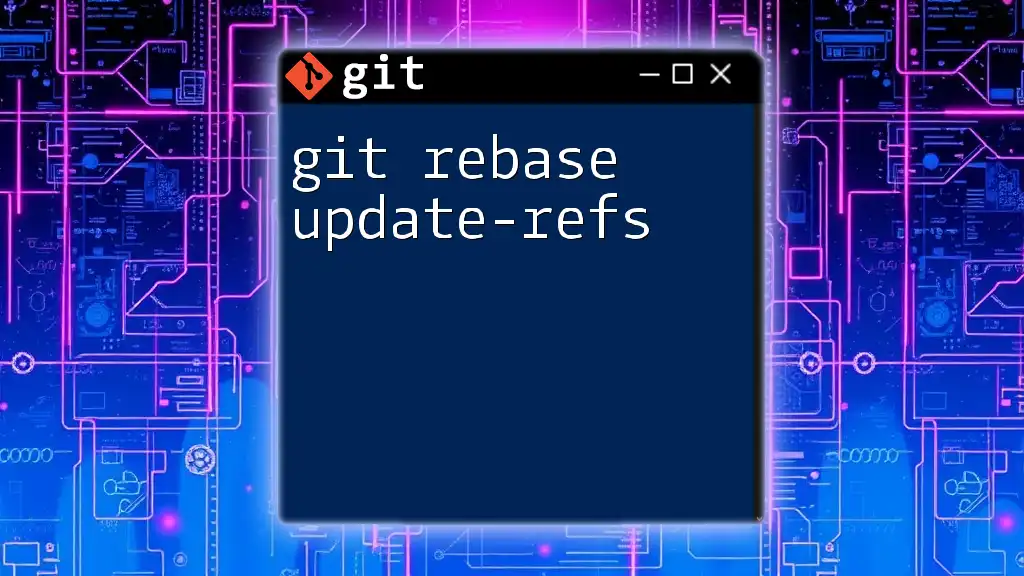To rebase local commits on a remote branch, you can use the `git pull --rebase` command to apply your local changes on top of the latest commits from the remote branch. Here's a code snippet for this operation:
git pull --rebase origin main
What is Git Rebase?
Git rebase is a powerful command that allows you to integrate changes from one branch into another by reapplying commits. Unlike a merge, which creates a merge commit that joins two histories, rebasing moves the entire sequence of commits to a new base commit. This process results in a linear history, making it easier to understand and follow.
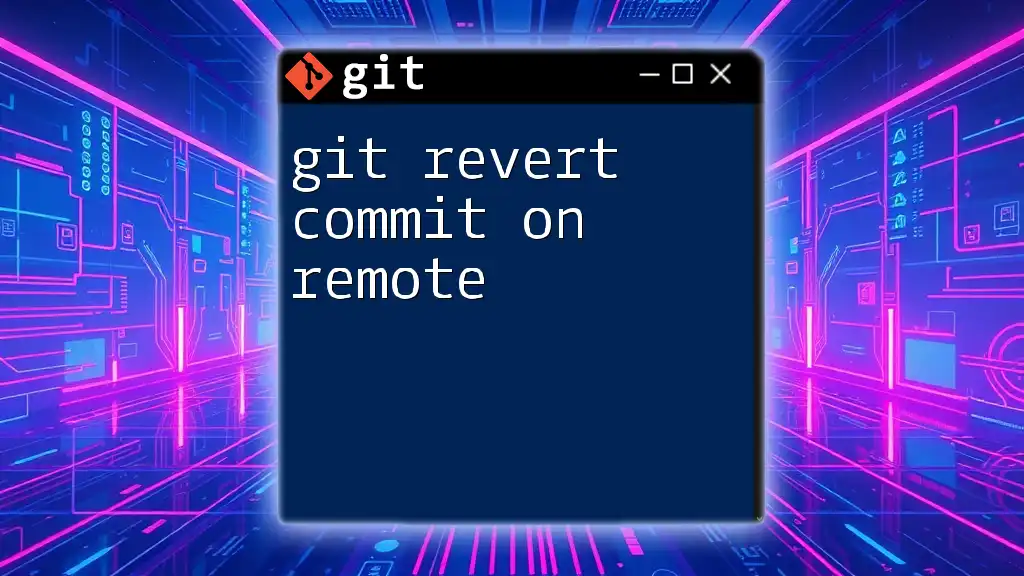
Why Rebase Local Commits on Remote?
Rebasing local commits on a remote branch is essential for maintaining a clean and organized project history. This is especially important in team environments where multiple contributors might be working on the same codebase. By rebasing, you:
- Ensure that your commits are made on top of the latest changes from the remote branch.
- Avoid unnecessary merge commits that can clutter the project's history.
- Facilitate easier debugging in the future by providing a straightforward linear history.
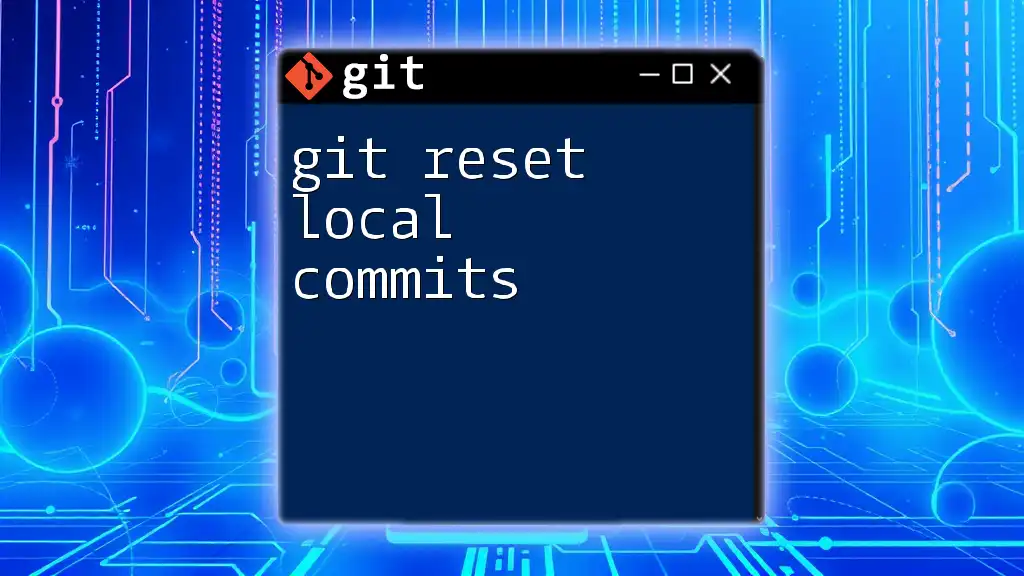
Understanding Git Basics Before Rebasing
What are Commits?
Commits in Git serve as snapshots of your project's state at specific points in time. Each commit contains:
- A unique ID (SHA-1 hash).
- Metadata, such as the author name and timestamp.
- A commit message that describes the changes made.
Understanding the structure of commits is crucial when performing tasks like rebasing.
What is Remote in Git?
A remote in Git refers to a version of your project that is hosted on a server (often GitHub, GitLab, Bitbucket, etc.). Common commands associated with remote management include:
- `git fetch`: Retrieves the latest updates from the remote without merging them into your local branch.
- `git push`: Sends your local commits to the remote repository.
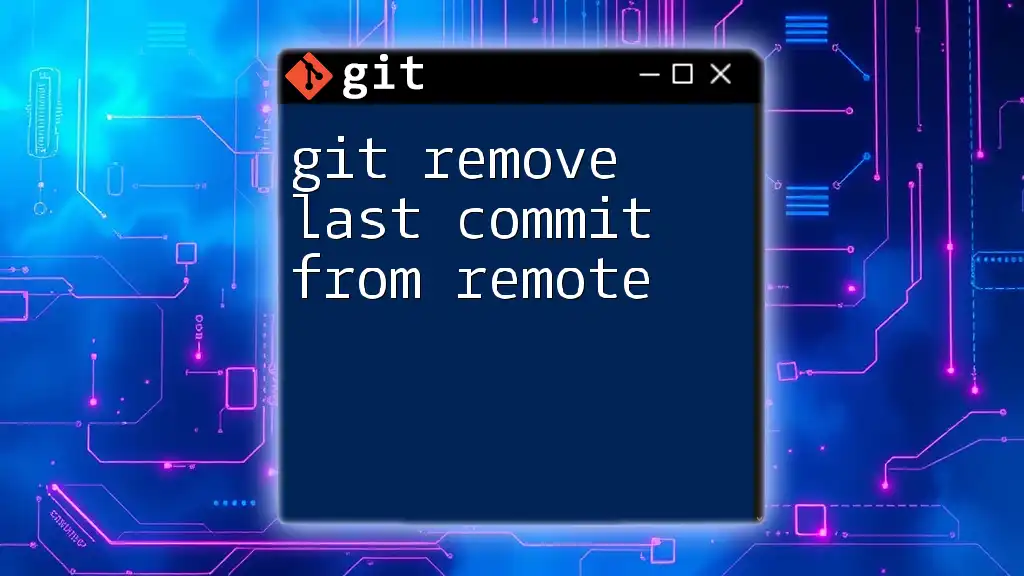
Preparing for Rebase
Checking Your Current Branch
Before performing a rebase, always check your current branch to ensure you are on the correct one. Use the following command:
git branch
The output will highlight your current branch with an asterisk, allowing you to confirm you're working on the intended branch.
Understanding the Difference: Merge vs Rebase
Merge and rebase are two different strategies for integrating changes from one branch to another.
- Merge creates a new commit that unites different branches, leading to a more complex commit history.
- Rebase, on the other hand, "moves" your local commits to the tip of the branch you're rebasing onto, resulting in a linear history.
When to use:
- Use merge when you want to preserve the context of branch development.
- Use rebase when you want to keep a cleaner, more understandable project history.
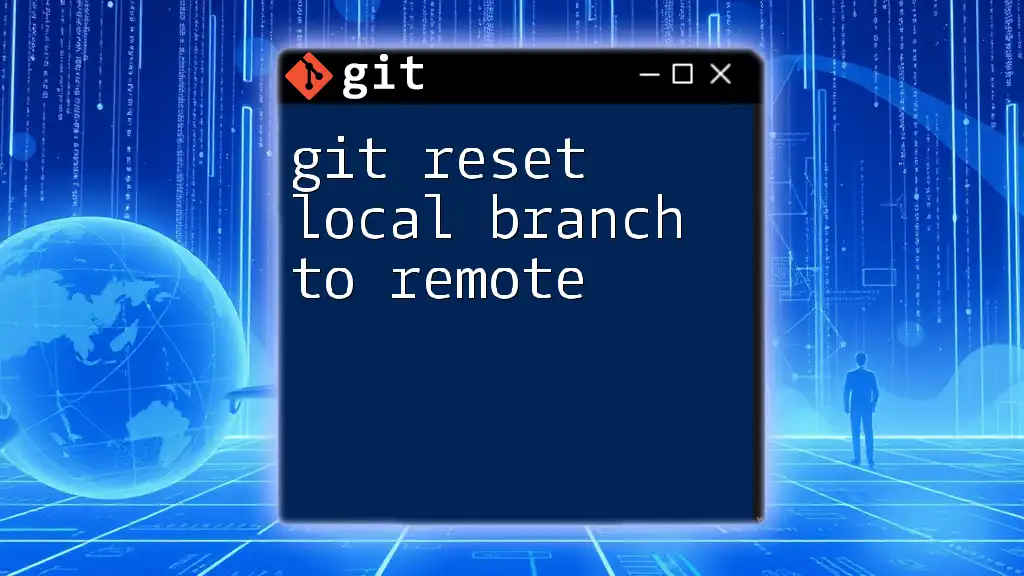
The Steps to Rebase Local Commits on Remote
Fetch Updates from the Remote Repository
Before rebasing, it’s crucial to fetch updates from the remote branch to ensure you have the latest changes. Use:
git fetch origin
This command pulls the latest changes from the remote repository without modifying your local branches.
Identify Commits to Rebase
Once the updates have been fetched, identify any local commits that need to be rebased. You can view your recent commit history with:
git log --oneline
This command displays a concise list of commits, allowing you to determine which changes you want to rebase.
Performing the Rebase
To rebase your local commits onto the remote branch, use the following command:
git rebase origin/main
This command rewrites the commit history by placing your local commits on top of the changes from the remote main branch, effectively integrating your work with the latest updates.
Handling Conflicts During Rebase
While rebasing, you might encounter conflicts, especially if changes have been made both locally and remotely to the same lines of code. Here’s how to handle conflicts:
- Use `git status` to identify conflicting files.
- Edit the conflicting files to resolve the conflicts manually.
- Once resolved, mark as resolved by staging the changes:
git add <resolved_file>
- Finally, continue the rebasing process with:
git rebase --continue
Typically, conflicts will prompt you to edit files and resolve them. This hands-on approach helps reinforce your understanding of both the rebase process and your project's structure.
Completing the Rebase
After resolving any conflicts, the rebase process can be finalized. Ensure you've addressed all conflicts and then use:
git rebase --continue
Following this command confirms that you are ready to proceed with your rebases. Best practices include reviewing changes using `git log` or `git diff` before concluding the rebase.
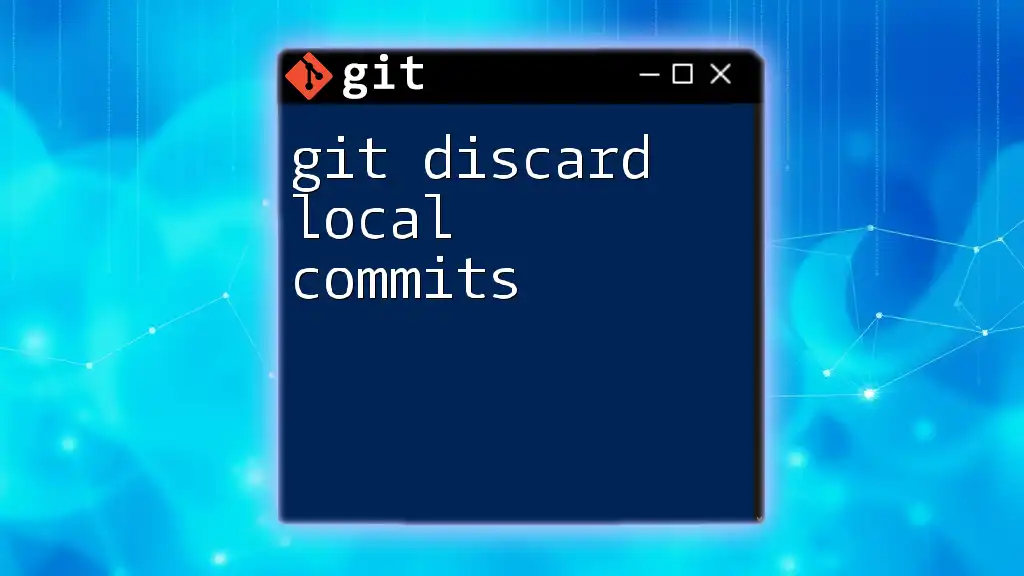
Pushing Rebases to the Remote Repository
Why Force Push After Rebase?
After successfully rebasing local commits, your local commit history will diverge from the remote's. When pushing your rebased commits, you'll typically need to use a force push. This situation arises because the commit history is rewritten, and the existing commits on the remote are outdated.
How to Force Push
To push your rebased commits to the remote repository, use the following command:
git push origin main --force
This command "overwrites" the existing remote commits, aligning the remote history with your local changes. However, be cautious with force pushes: if not communicated well among team members, they can lead to lost commits or confusion about project history.
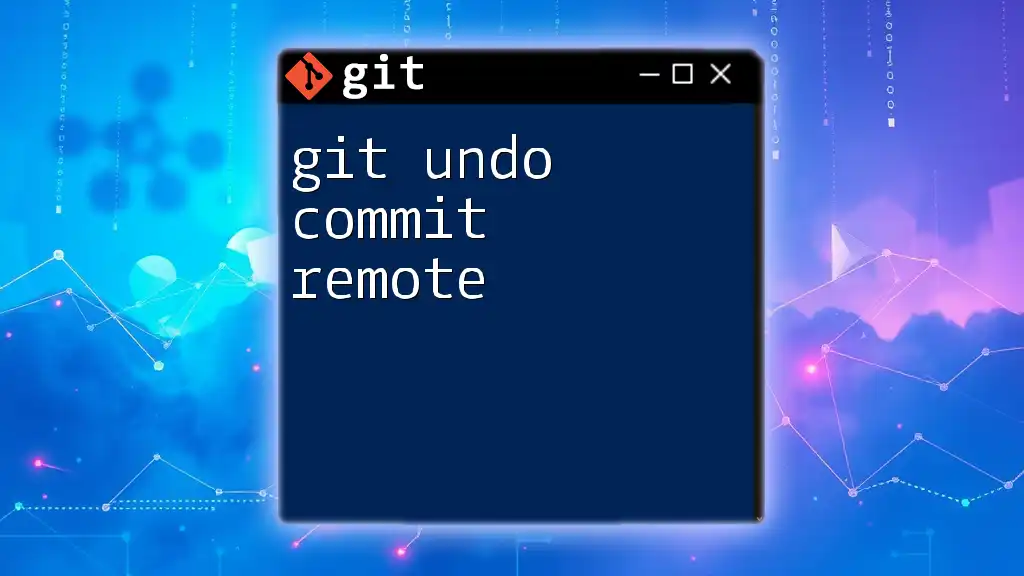
Common Pitfalls and How to Avoid Them
Rebasing Public History
One crucial consideration is not to rebase commits that have already been pushed to a shared remote repository. This can disrupt the workflow of other team members, as it changes the commit hashes, leading to confusion.
Handling an Interrupted Rebase
If you encounter issues during your rebase or want to abandon the process, you can safely exit the rebase with:
git rebase --abort
This command returns your branch to its original state before rebasing, allowing you to attempt the process later or handle conflicts differently.
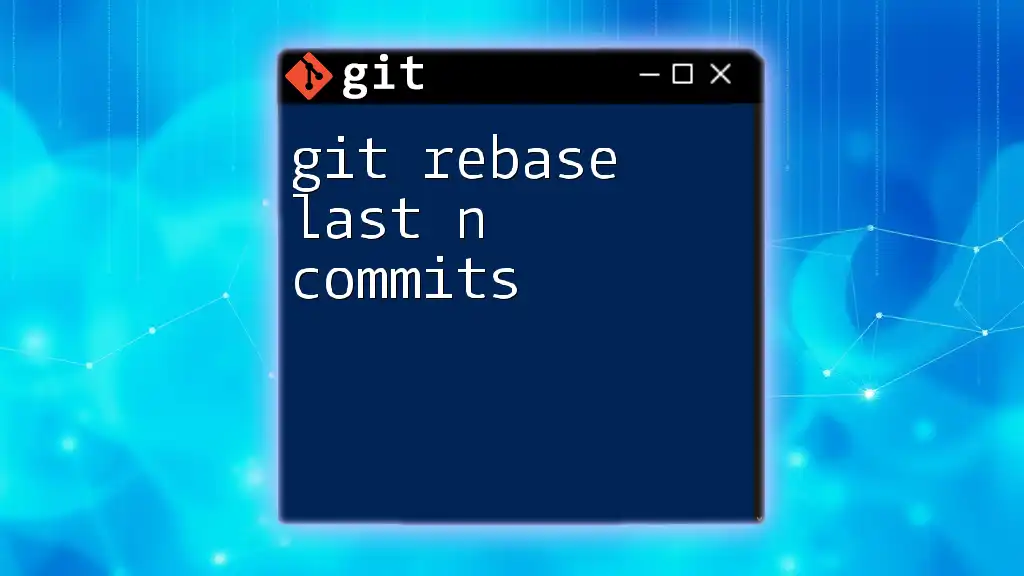
Conclusion
Rebasing your local commits on remote branches is an essential skill that enhances both individual and team project workflows. By maintaining a linear project history, you create a cleaner and more manageable structure for collaboration. As you continue to learn and practice Git, make sure to explore rebasing further and integrate these best practices into your development processes.
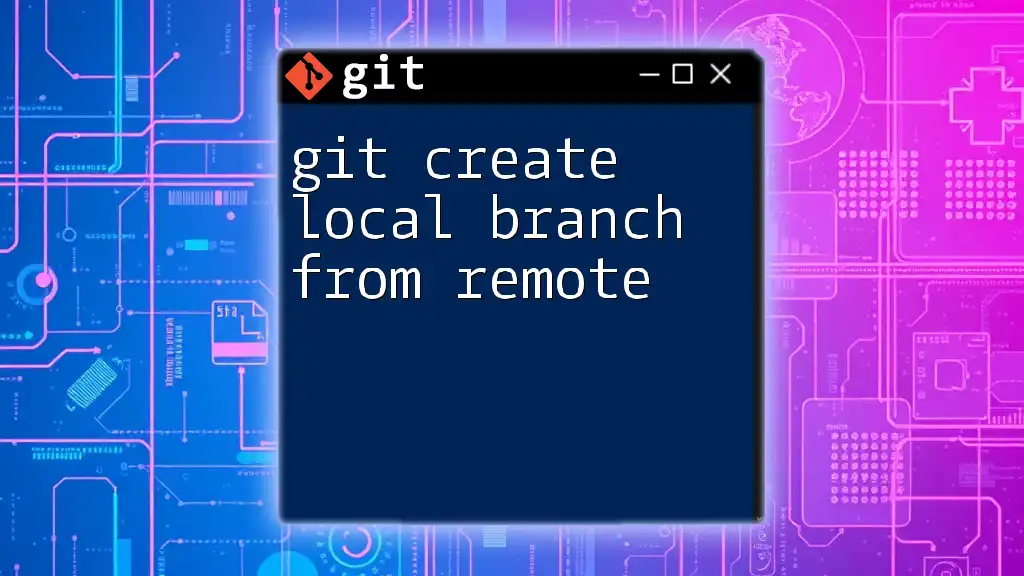
Frequently Asked Questions (FAQ)
When should I use rebase versus merge?
Use rebase when you want a clean, linear project history, especially with local changes that aren’t publicly shared. Reserve merge for when you need to preserve the broader context of development or when working with multiple contributors.
What happens if I forget to pull before rebasing?
Forgetting to pull may lead you to rebase on outdated commits, causing conflicts or errors. Always fetch and pull to ensure your local repository is up-to-date before starting a rebase.
Can I rebase a branch with multiple contributors?
Rebasing a branch with multiple contributors is possible, but it requires clear communication. Ensure that all team members are aware of the rebase to avoid conflicts and potential loss of work.
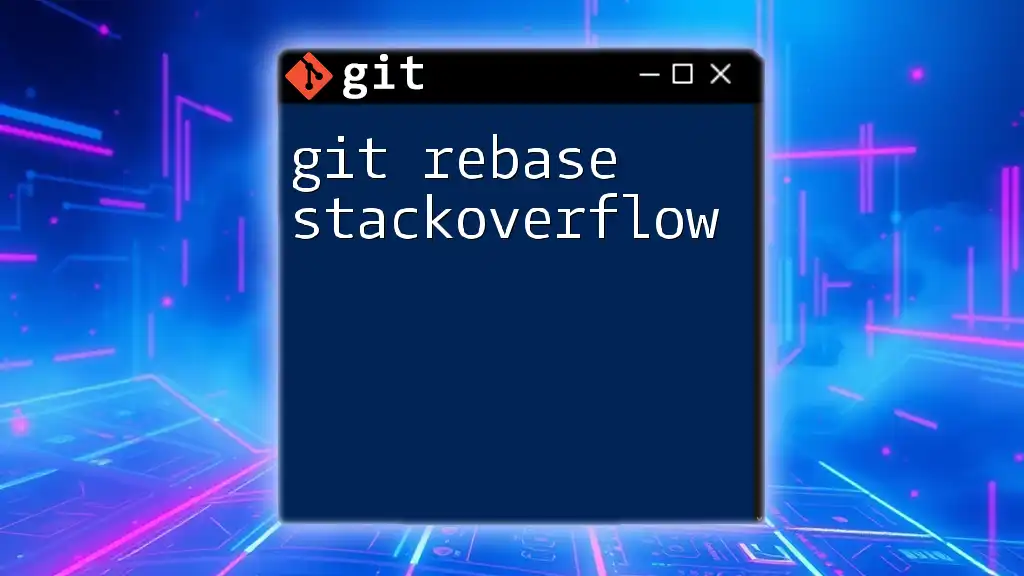
Call to Action
Join us for more Git learning opportunities! Attend our upcoming workshops and tutorials to deepen your understanding of Git concepts, including rebasing, branching, and collaboration best practices. Leave your thoughts and questions in the comments below—let's build a supportive community of learners together!