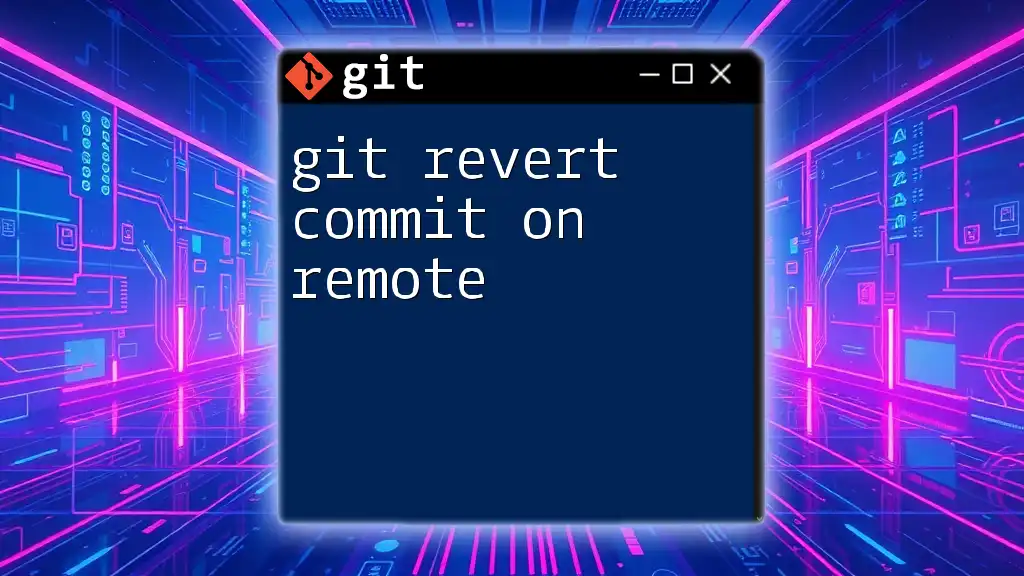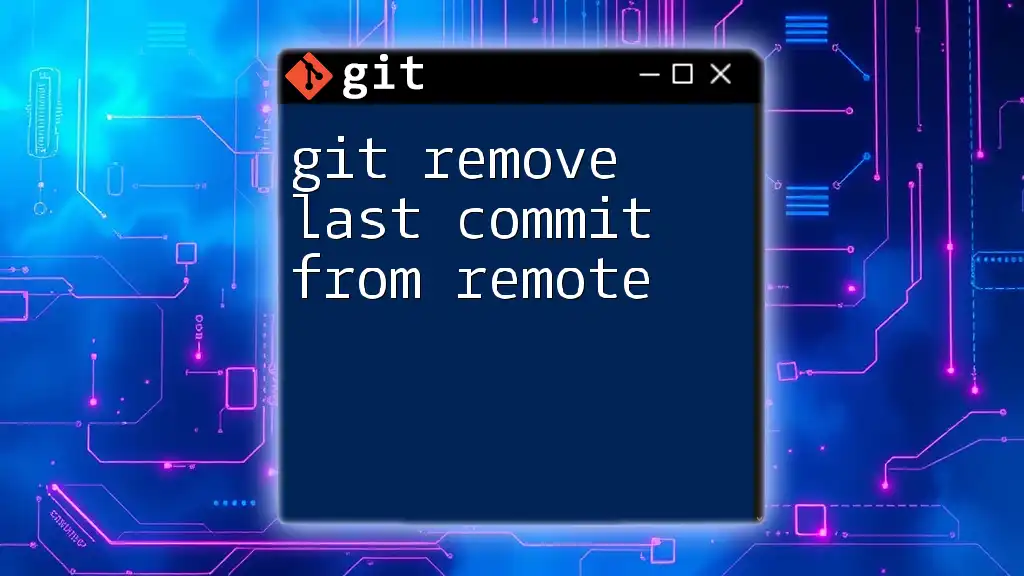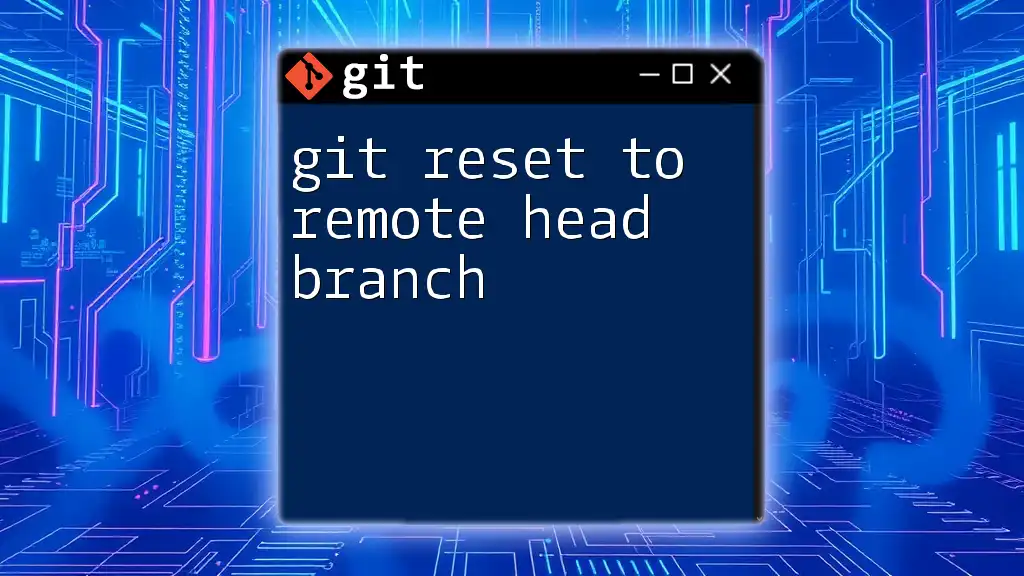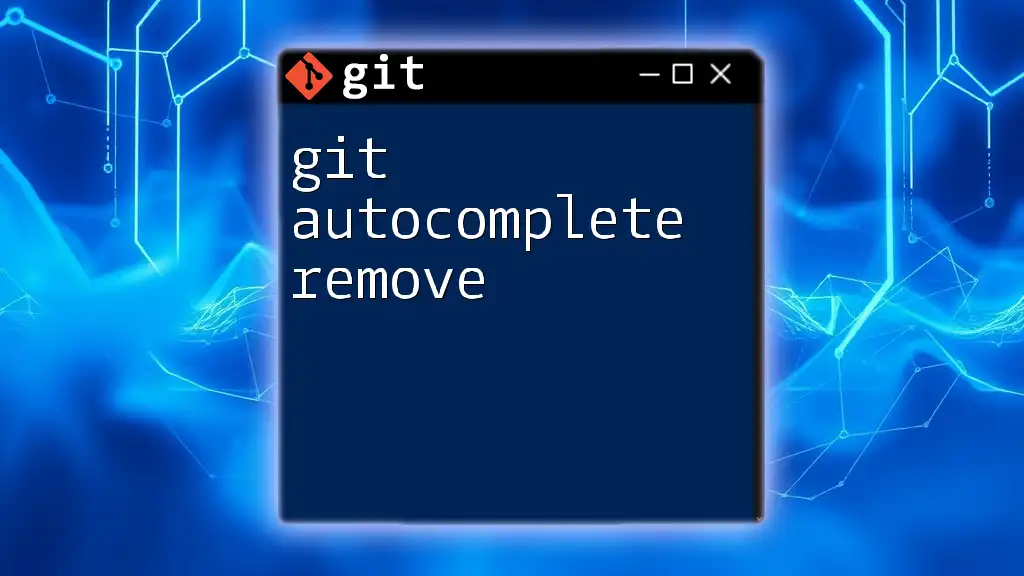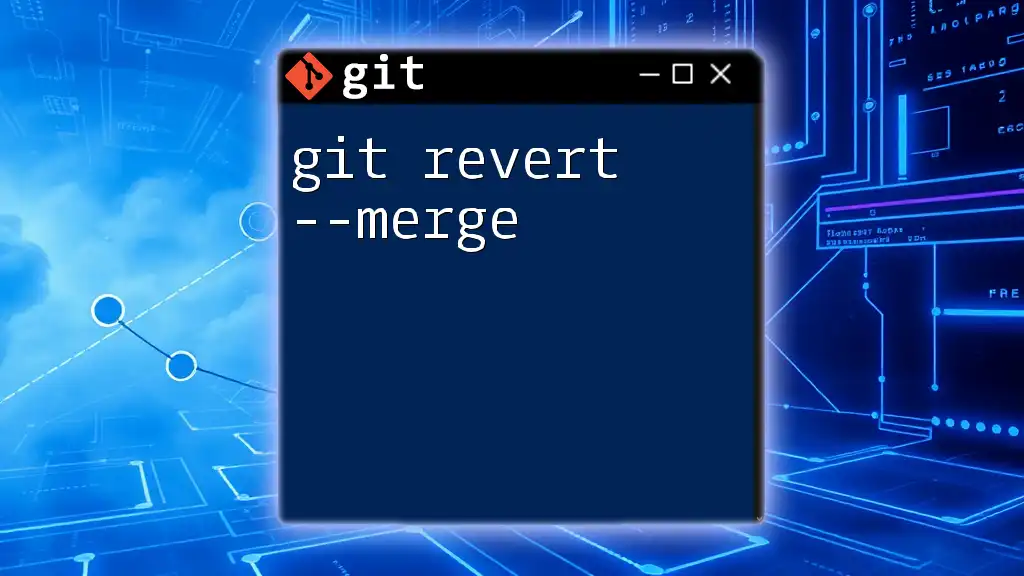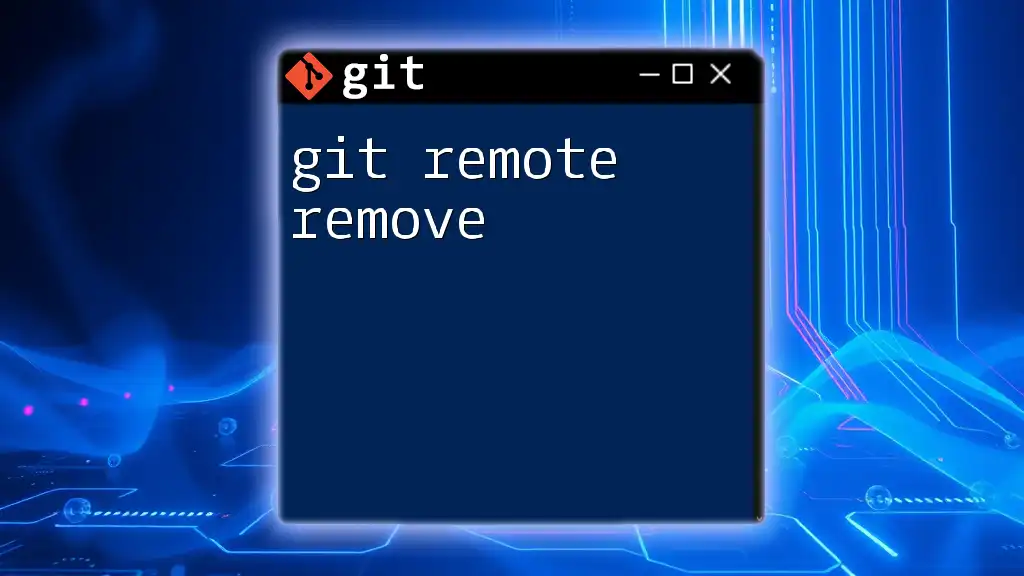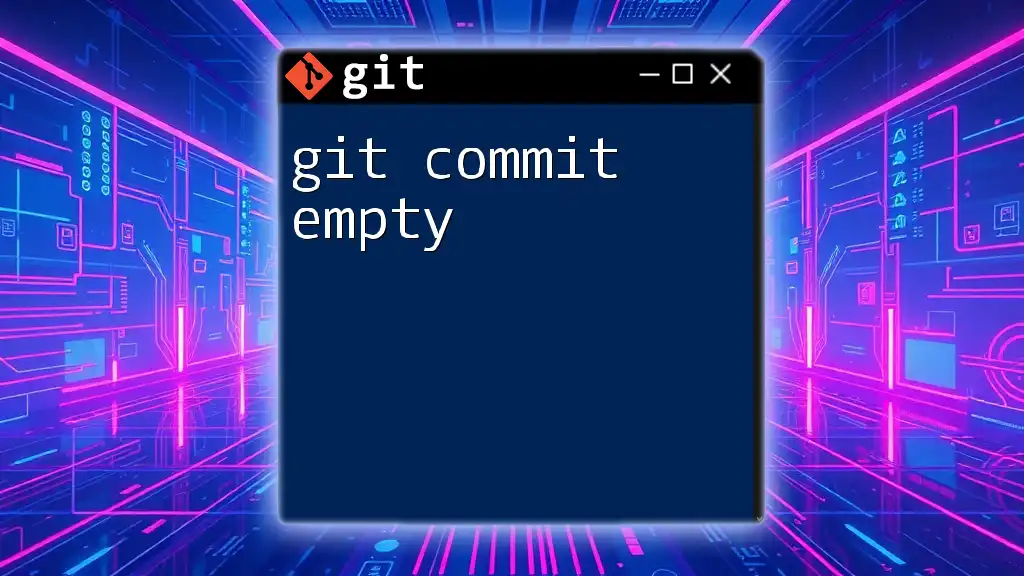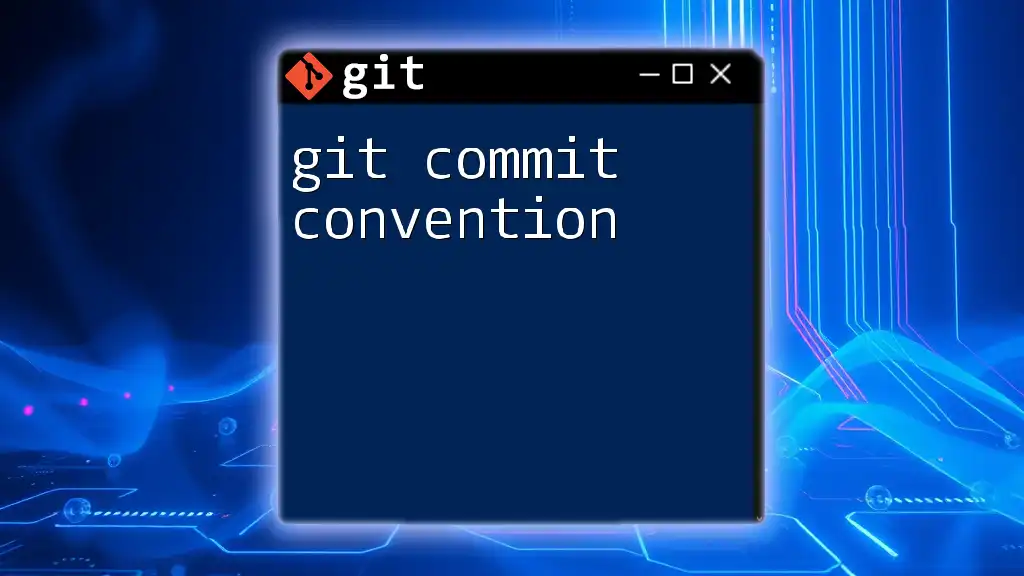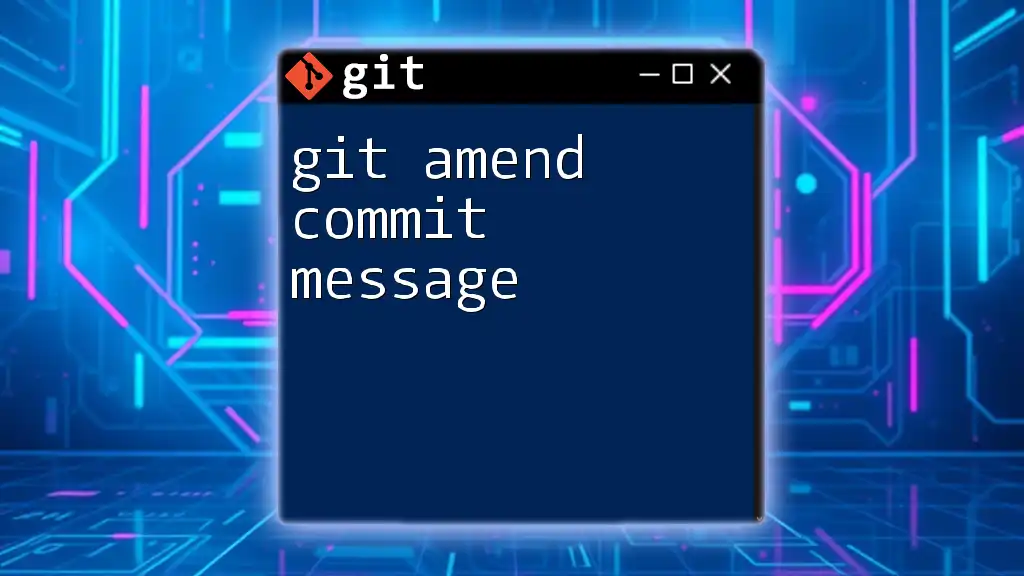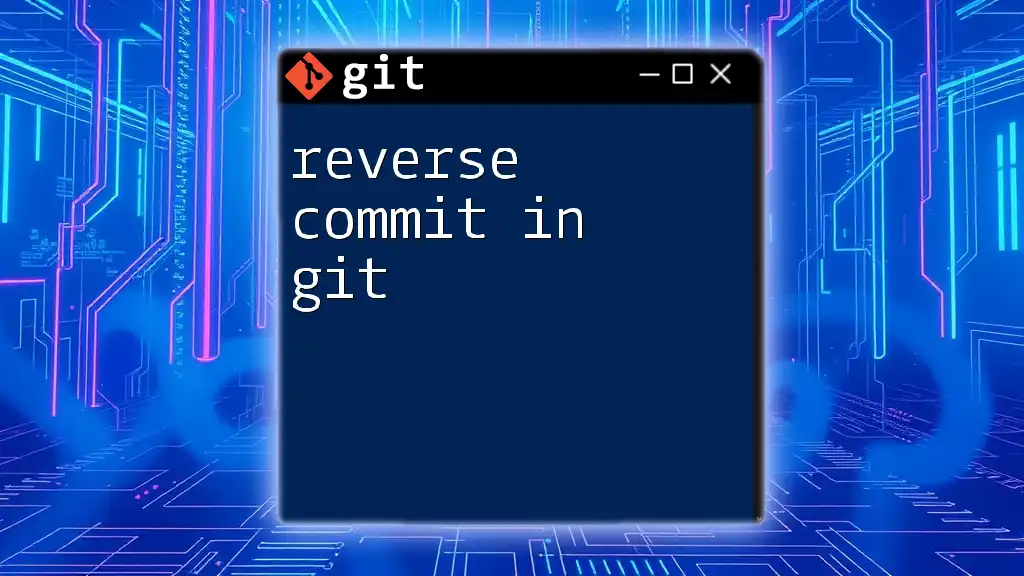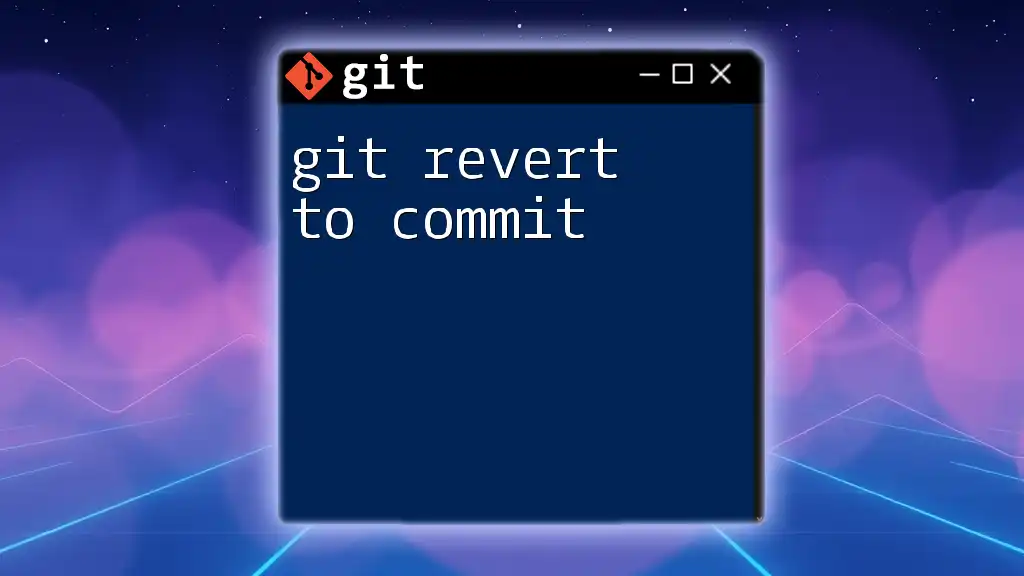To revert a commit on a remote Git repository, you first need to create a new commit that undoes the changes of the target commit and then push this new commit to the remote repository.
git revert <commit_hash>
git push origin <branch_name>
Understanding Git Revert
What is Git Revert?
Git revert is a powerful command used to undo specific commits in a Git repository by creating a new commit that inversely reflects the changes made by the original commit. This is particularly useful in collaborative environments because it maintains the commit history intact while effectively negating unwanted changes made in previous commits. It's crucial to know that git revert does not alter commit history, unlike git reset, which can rewrite it.
When to Use Git Revert
Choosing to use git revert is often essential when you need to backtrack on a commit that has already been shared with others in a remote repository. This could occur if:
- A feature that was merged introduced bugs.
- An unwanted change was mistakenly committed.
- There’s a need to keep the project's history clean and traceable for all collaborators.
Using git revert instead of deleting a commit ensures that everyone who is pulling from the remote repository can see the full context of changes made during the project’s lifecycle.
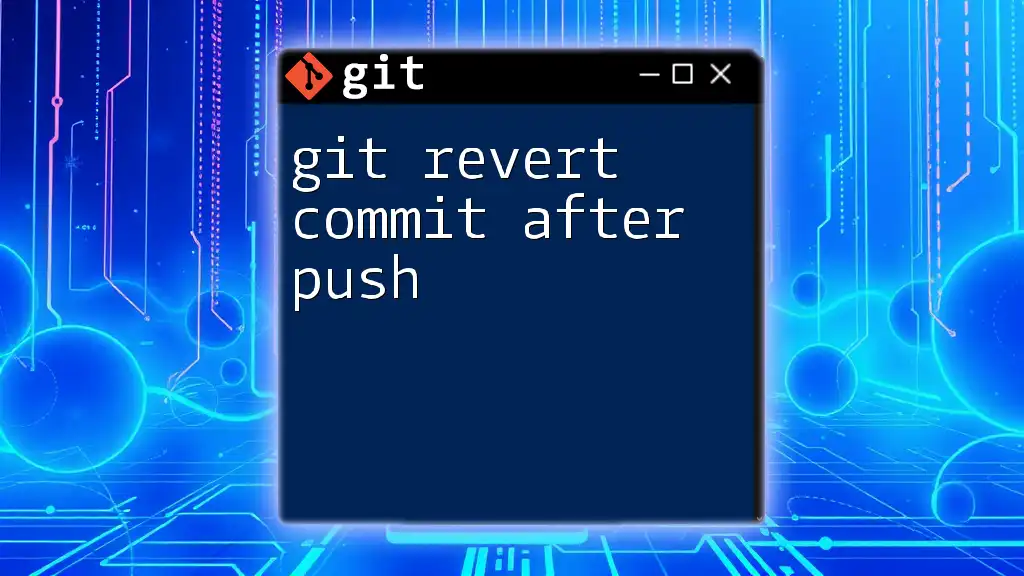
Preparation Before Reverting
Checking Current Status
Before diving into reverting, it’s crucial to review the current state of your commits. The command below will display a concise history of your commits, making it easier to identify the one that requires a revert:
git log --oneline
Here, each line corresponds to a commit, showing both the commit hash and the commit message. Understanding the commit hashes is key to executing the revert correctly.
Identifying the Commit to Revert
Once you have the commit history visible, pinpoint the specific commit you aim to revert. Each commit hash you see can be used directly in the revert command. Take your time to select the right commit, as the changes you revert will directly impact your project.
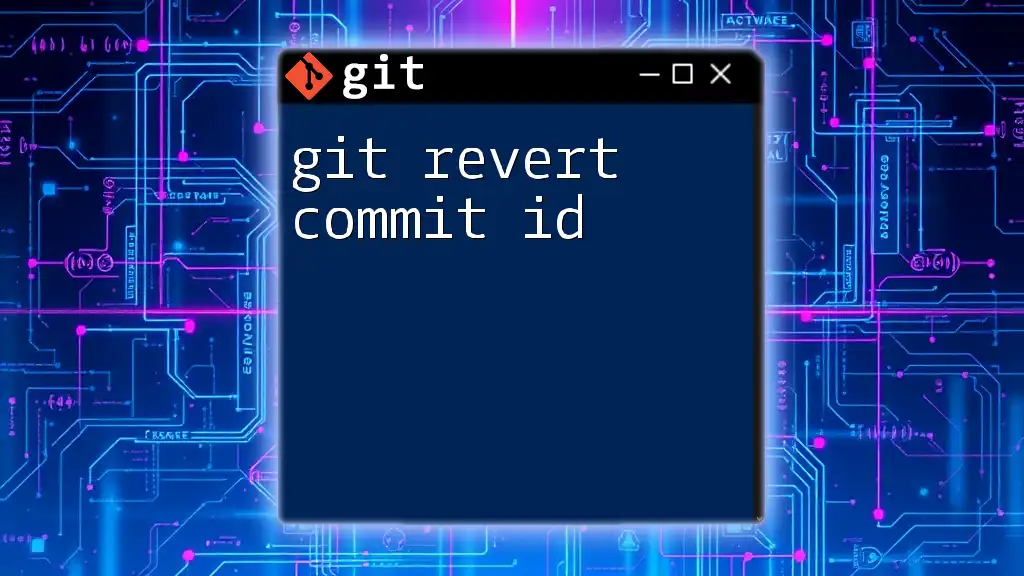
Reverting a Commit Locally
Using Git Revert Command
Now that you’ve identified the commit you wish to revert, the process is straightforward. Use the following command to perform the revert:
git revert [commit-hash]
Make sure to replace `[commit-hash]` with the actual hash of the commit. Upon executing this command, Git will create a new commit that undoes the changes introduced by the specified commit. If the reapplied changes are successful, you’ll receive a message indicating that the revert was operative, allowing you to continue your work seamlessly.
Resolving Conflicts During Revert
Occasionally, when reverting changes, you may encounter conflicts, especially if multiple commits have been made since the commit you are reverting. To handle conflicts, use:
git status
This command will show you the files that are in conflict. Engage your preferred merge tool to resolve these issues:
git mergetool # Launches the merge tool for conflict resolution
After resolving conflicts, commit the changes to apply the revert successfully.
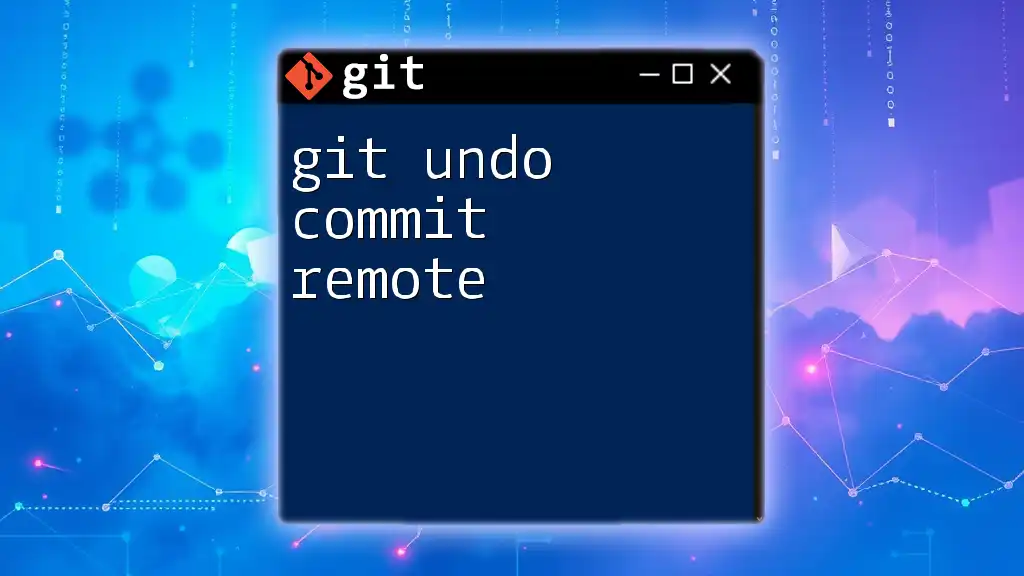
Pushing the Reverted Commit to Remote
Verifying Changes Locally
Confirm that your revert worked correctly by reviewing the recent commit history again:
git log --oneline
Additionally, examine the changes produced by the revert with:
git diff HEAD^ HEAD # Shows differences introduced by the last commit
This step is vital as it helps you ensure that the commit reflects the desired outcome before broadcasting it to the remote repository.
Pushing Reverted Changes to Remote
Now that you’ve verified your changes, it’s time to push the new revert commit to the remote repository:
git push origin [branch-name]
Replace `[branch-name]` with your active branch. Pushing the reverted changes ensures that every collaborator is aware of the modification, keeping the team aligned.

Additional Considerations
Reverting Multiple Commits
If you find yourself in a situation where you need to revert multiple commits, Git provides a solution. You can revert a series of commits by specifying a range:
git revert [commit1-hash]..[commit2-hash]
This command will revert all commits from `commit1` to `commit2` (inclusive) and create a single new commit representing the undo action. This can be particularly useful for rolling back an entire feature or a set of changes made within a specific time frame.
Best Practices for Reverting vs. Other Options
While git revert is often the safest choice in collaborative settings, it is not the only method available. It's essential to know when to use other approaches like git reset or git checkout. Use git reset with caution, as it can remove commits from the history entirely, which may confuse teammates pulling from the same remote branch. Understanding when to revert versus when to reset is crucial in maintaining clarity within your project.
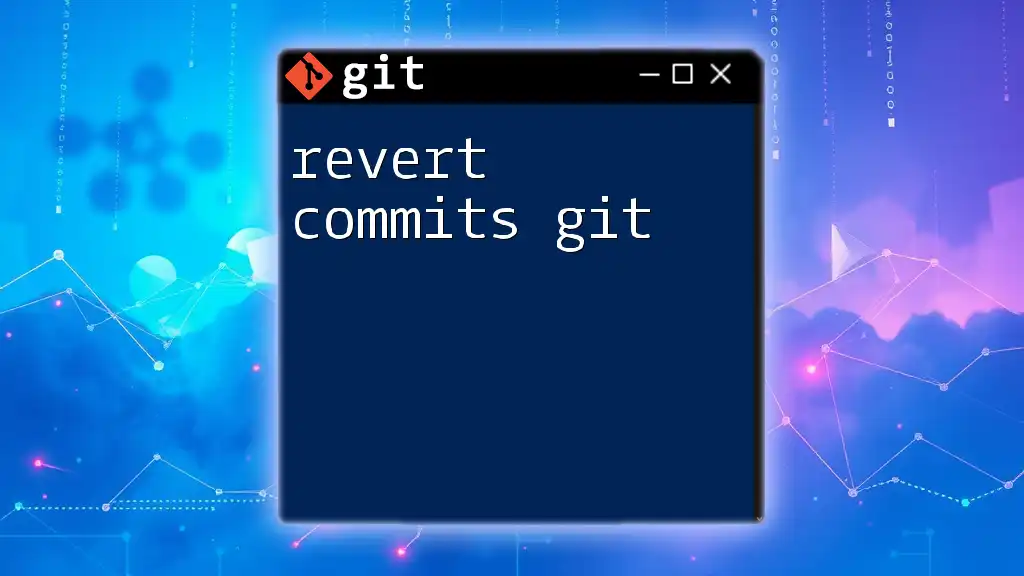
Conclusion
Understanding how to git revert commit on remote is an essential skill for any developer. It allows you to maintain the integrity of your codebase while protecting the development history. Practice reverting in your personal projects, ensuring you're familiar and comfortable with the process. Engage with your team or community for feedback, and explore further learning resources to enhance your git mastery!
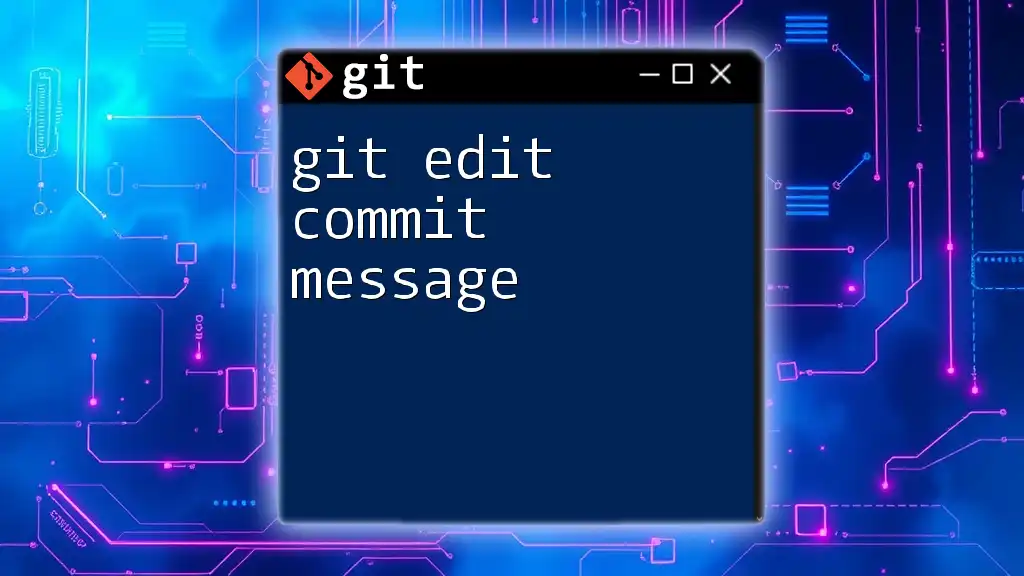
Further Reading and Resources
For more in-depth knowledge, consider visiting the official Git documentation or exploring recommended articles on Git workflows. You may also find online GUI tools helpful for a more visual approach to managing your Git operations.