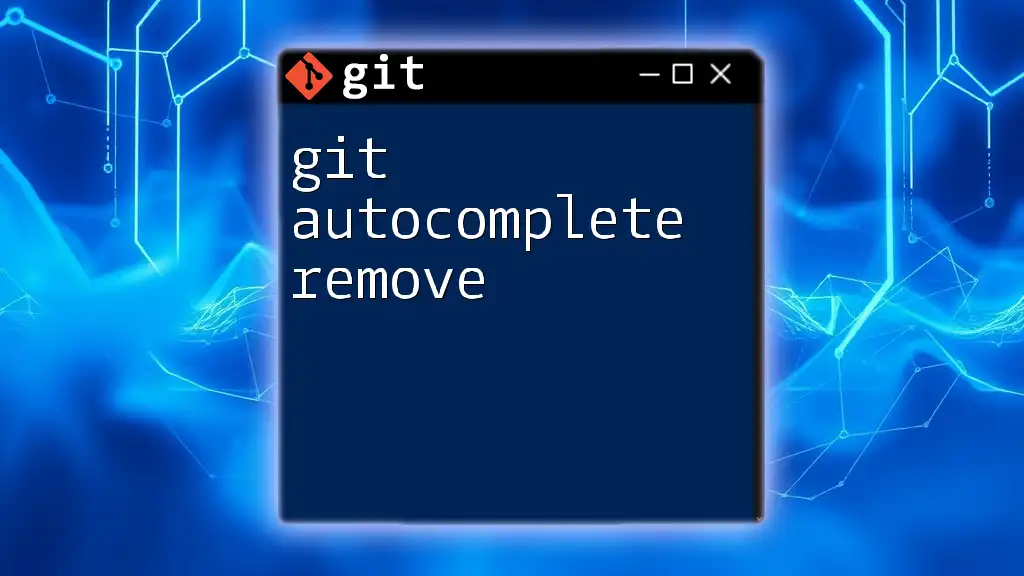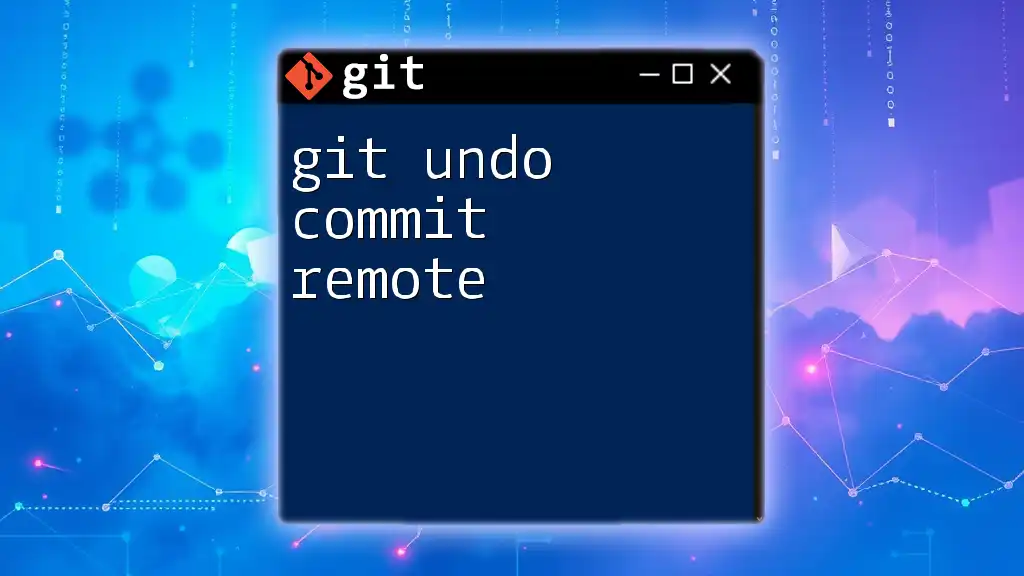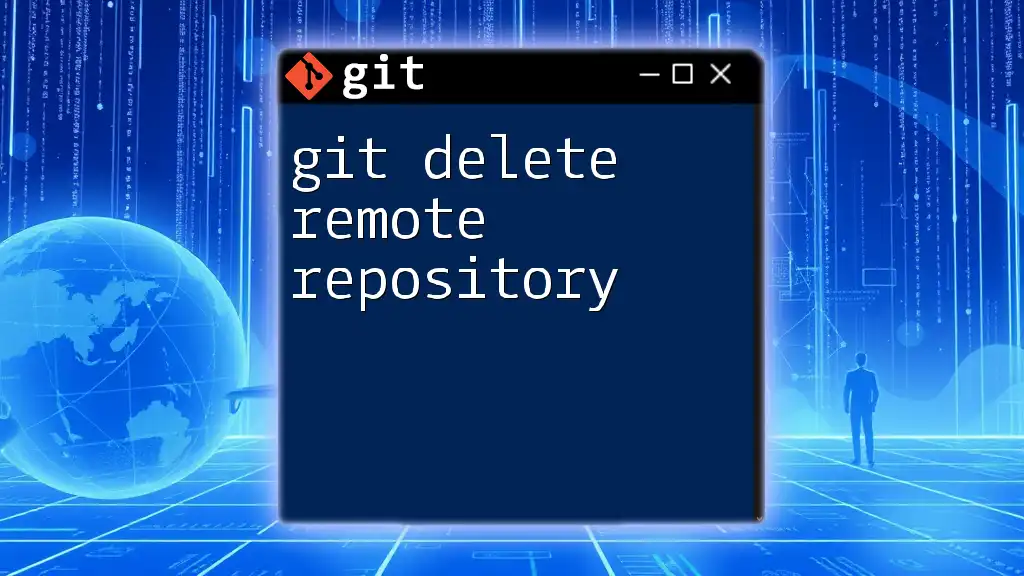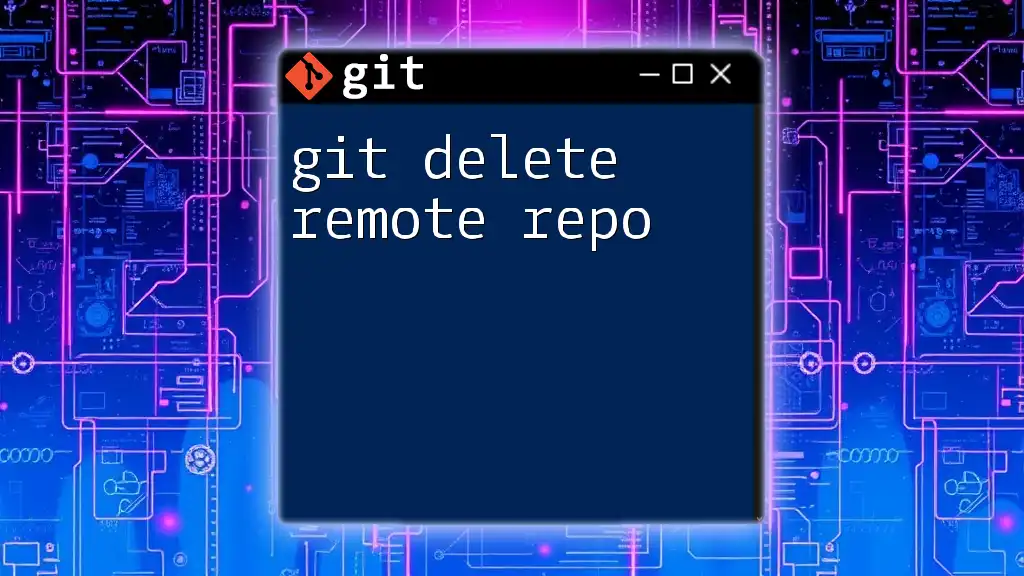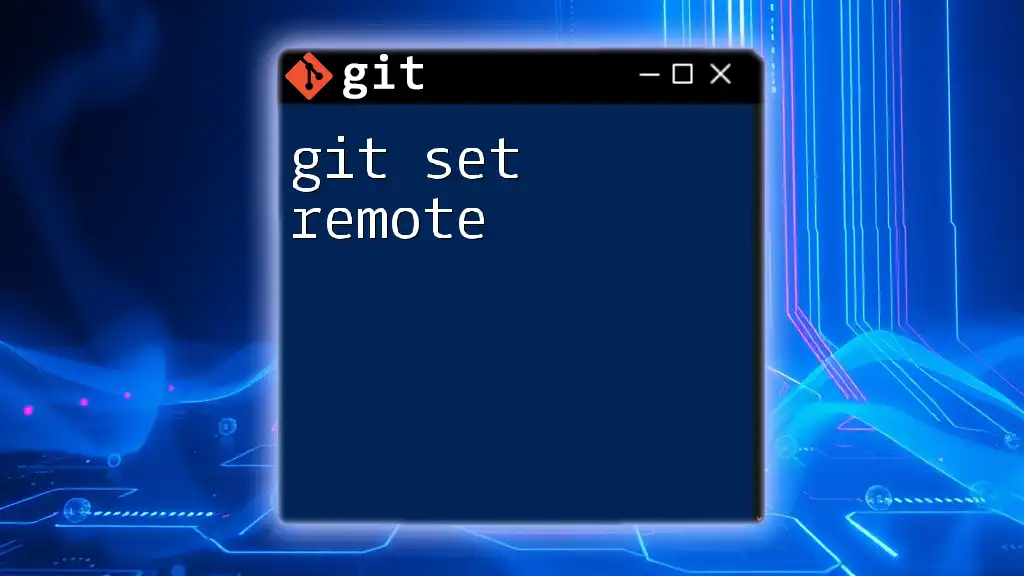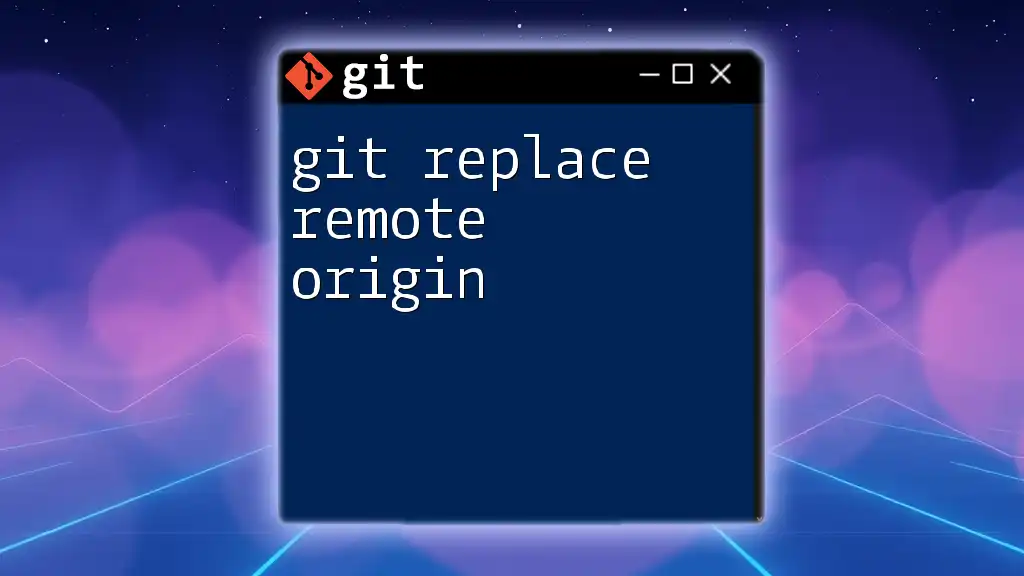To remove git autocomplete for a specific command or feature in your terminal, you can unset the corresponding autocomplete function using the following command:
unset -f _git_command_name
Replace `command_name` with the actual git command for which you want to disable autocomplete.
Understanding Git Autocomplete
What is Git Autocomplete?
Git autocomplete is a feature that allows users to quickly fill in Git command arguments by typing a few letters and pressing the Tab key. This functionality is invaluable for streamlining a developer's workflow, enabling faster execution of commands by reducing the amount of typing required. It can significantly enhance productivity, especially for those who frequently work with complex Git operations.
How Autocomplete Works
The autocomplete feature operates through shell integration, which recognizes Git commands and their parameters. Different shells, such as bash and zsh, implement this feature in slightly different ways, but the principle remains consistent across environments. This integration allows users to receive suggestions based on the current repository state, making it easier to recall commands and filenames.
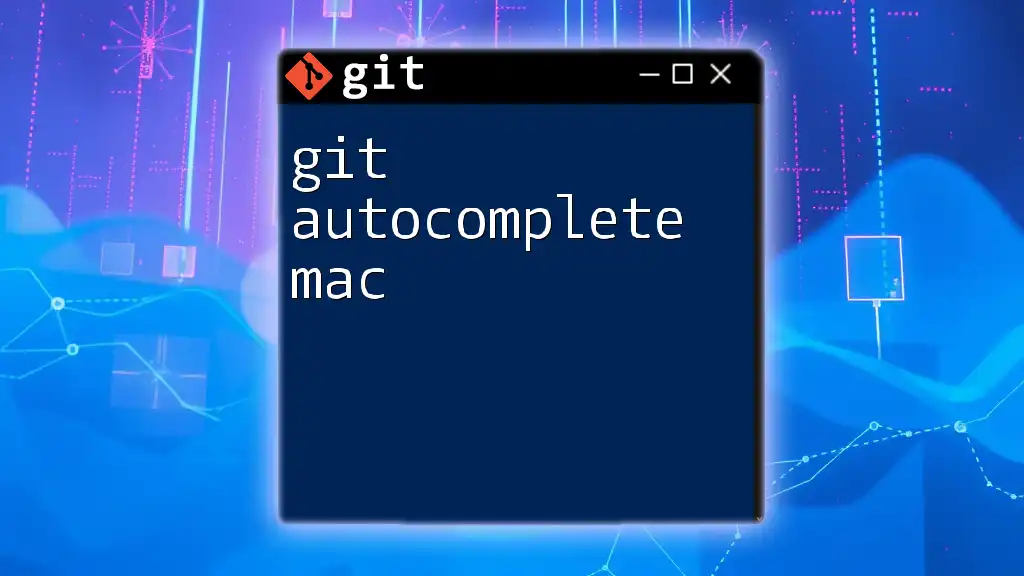
Reasons to Remove Git Autocomplete
When Autocomplete Can Be Counterproductive
While Git autocomplete is generally beneficial, there are scenarios in which it can become a hindrance. For example, when using advanced or customized Git commands that require specific syntax, the autocomplete suggestions may not align with the intended input, leading to frustration. Users may find that they spend more time correcting autocomplete errors than they would have spent typing out commands manually.
Customizing the Environment
In some cases, developers prefer a deliberate command input strategy, where they have full control over the commands they execute. Disabling autocomplete can help users feel more connected to their terminal operations, promote mindfulness of the commands they input, and often lead to a deeper understanding of Git itself.
Potential Conflicts with Other Tools
There are instances where Git autocomplete can conflict with other tools or scripts that rely on similar keystrokes or command structures. This overlap can lead to unexpected behaviors and a decrease in overall efficiency, prompting a removal of the autocomplete functionality.
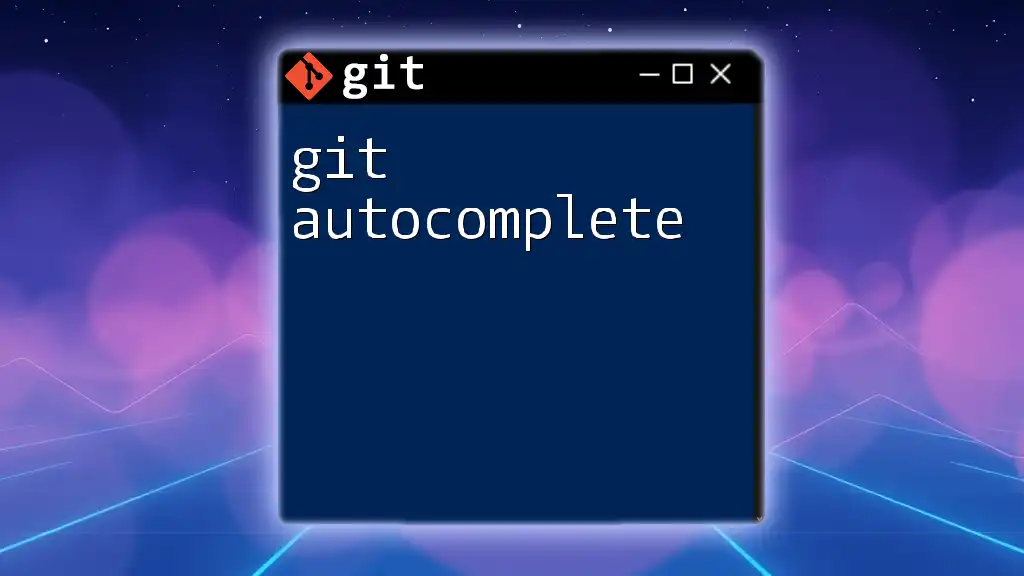
How to Remove Git Autocomplete
Checking Your Shell Environment
Before proceeding, it's essential to determine which shell you are using. You can do this by running the following command in your terminal:
echo $SHELL
This command will return the path of the current shell, helping you identify if you are using bash, zsh, or another shell environment.
Removing Autocomplete in Bash
Disabling Git Autocomplete Temporarily
If you want to disable Git autocomplete for your current terminal session, you can do so by running:
set +o posix
This command will prevent bash from automatically completing Git commands during this session.
Removing Autocomplete Permanently
To remove the autocomplete feature permanently, you'll need to edit your `.bashrc` or `.bash_profile` file. Follow these steps:
-
Open the `.bashrc` file in a text editor:
nano ~/.bashrc -
Look for the lines that define Git autocomplete. They may appear similar to:
_git_complete() { ... } -
Comment out or remove these lines to disable the function.
-
Save changes and exit the editor.
Removing Autocomplete in Zsh
Disabling Git Autocomplete Temporarily
As with bash, you can temporarily disable Git autocomplete in zsh with a similar command.
Removing Autocomplete Permanently
To disable Git autocomplete in zsh, follow these instructions:
-
Open your `.zshrc` file:
nano ~/.zshrc -
Search for any lines relating to Git completion, often showing up as:
compdef _git git -
Comment out or delete this line.
-
Save your changes.
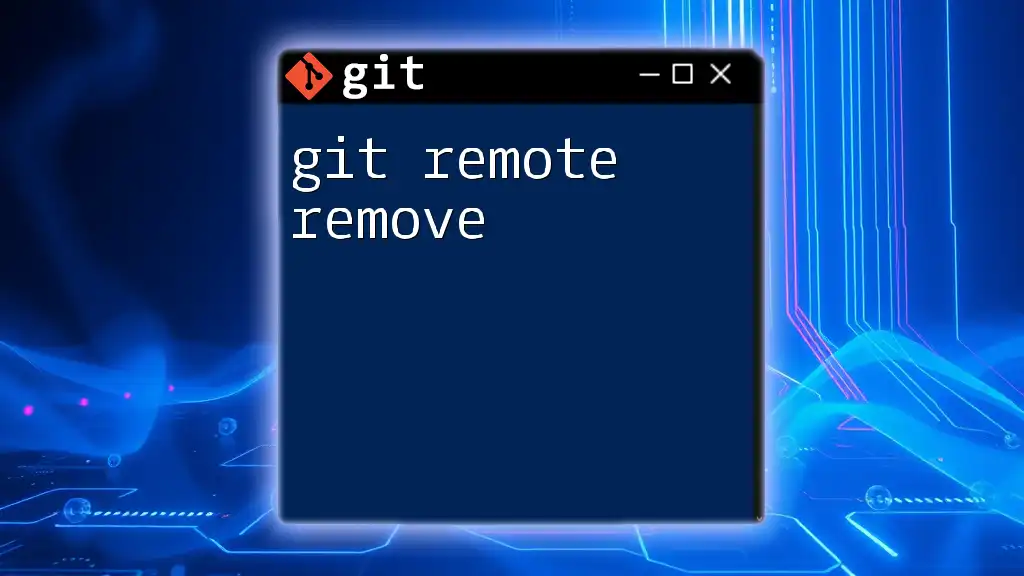
Verifying Changes
Testing the Environment
After making changes to your configuration, you'll need to verify that the changes have taken effect. To apply the modifications, restart your terminal or source the updated configuration file:
source ~/.bashrc # for bash
source ~/.zshrc # for zsh
Confirming Autocomplete is Disabled
Once you restart the terminal, you can confirm that the autocomplete feature has been disabled. Try typing a Git command, such as `git ch`, and press the Tab key. If autocomplete has been successfully removed, you won’t see any suggestions.

Re-enabling Git Autocomplete (if Needed)
Undoing the Changes
If you find that you miss the autocomplete feature, re-enabling it is straightforward. Simply open your configuration files (either .bashrc or .zshrc) using a text editor and uncomment the lines you previously commented out.
Best Practices for Customization
Instead of fully removing Git autocomplete, consider customizing it. Tailoring the settings can help optimize your workflow without sacrificing the advantages of autocomplete. Tools and plugins that enhance Git functionality without interference may provide a balanced approach.
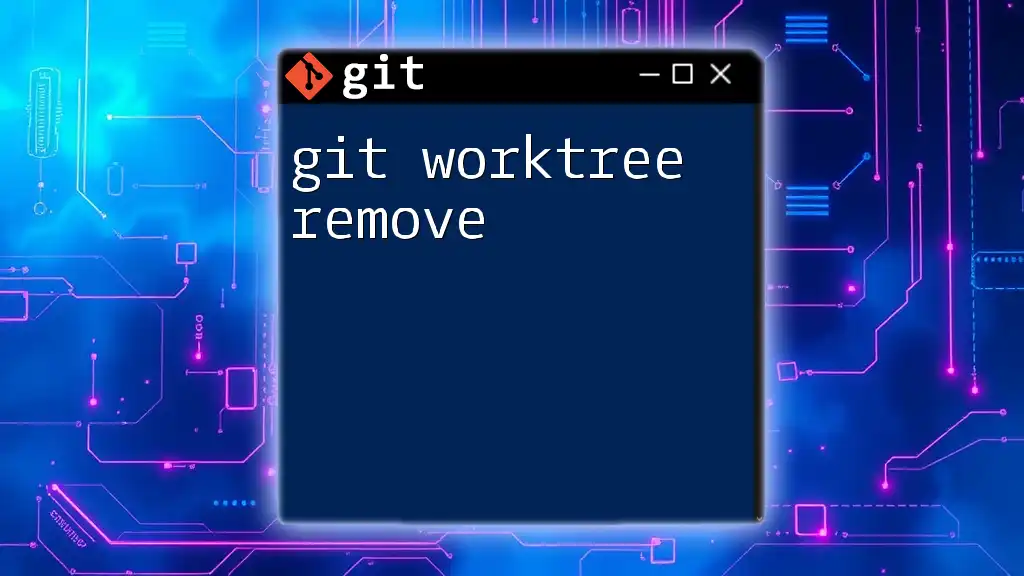
Conclusion
Disabling Git autocomplete is a personal choice that depends on your workflow and preferences. Whether you seek a more mindful command input or need to resolve conflicts with other tools, understanding how to remove this feature empowers you as a developer. Take the time to explore your command-line options and find the setup that best suits your needs.

Additional Resources
For further learning, consult the official Git documentation to deepen your knowledge of Git commands and operations. You can also explore additional resources, including online courses or tutorials focusing on both basic and advanced Git usage.

Call to Action
Share your experiences and questions regarding Git commands and autocompletion in the comments section. If you're interested in mastering Git commands further, consider our services for focused learning and skill enhancement!