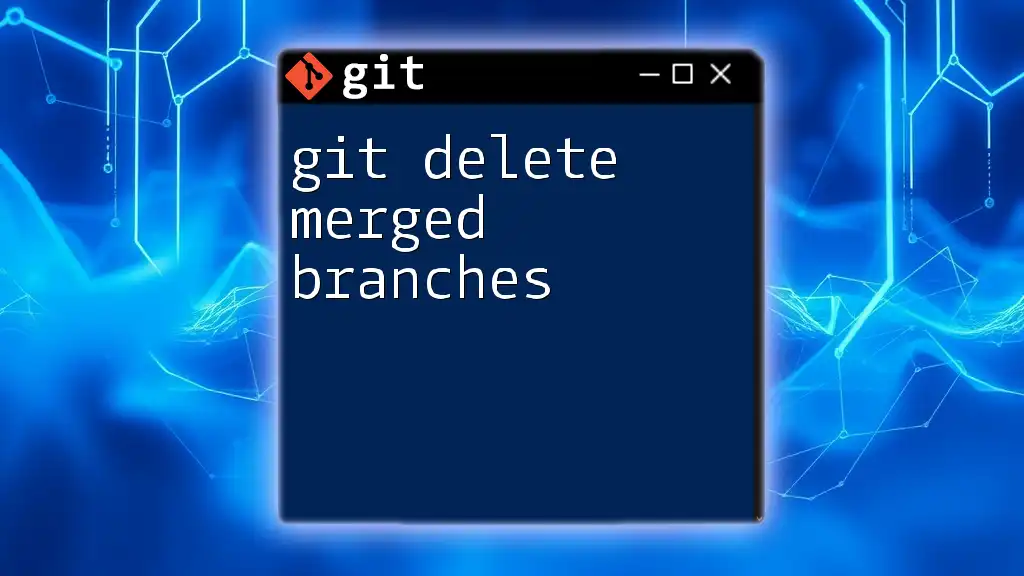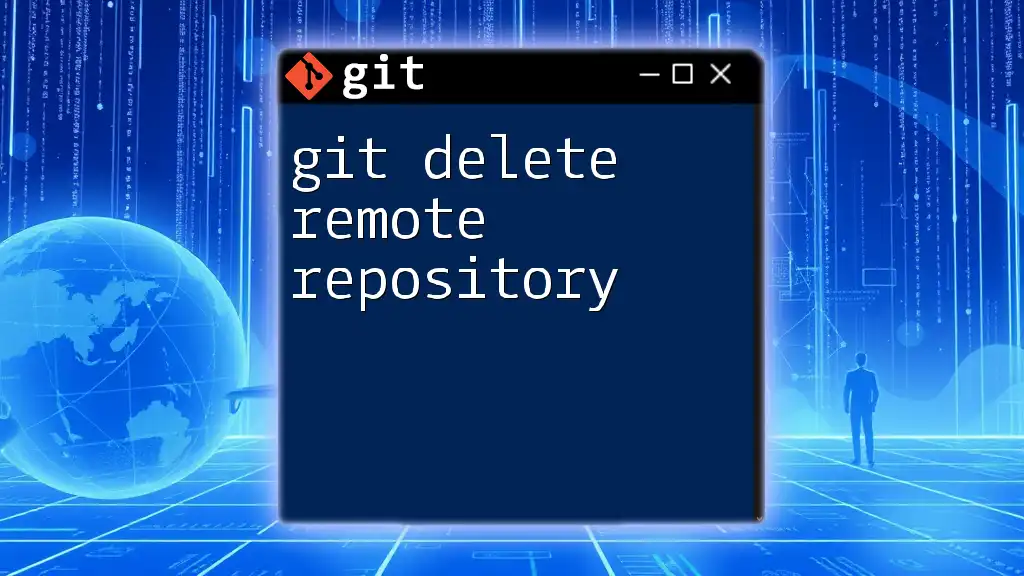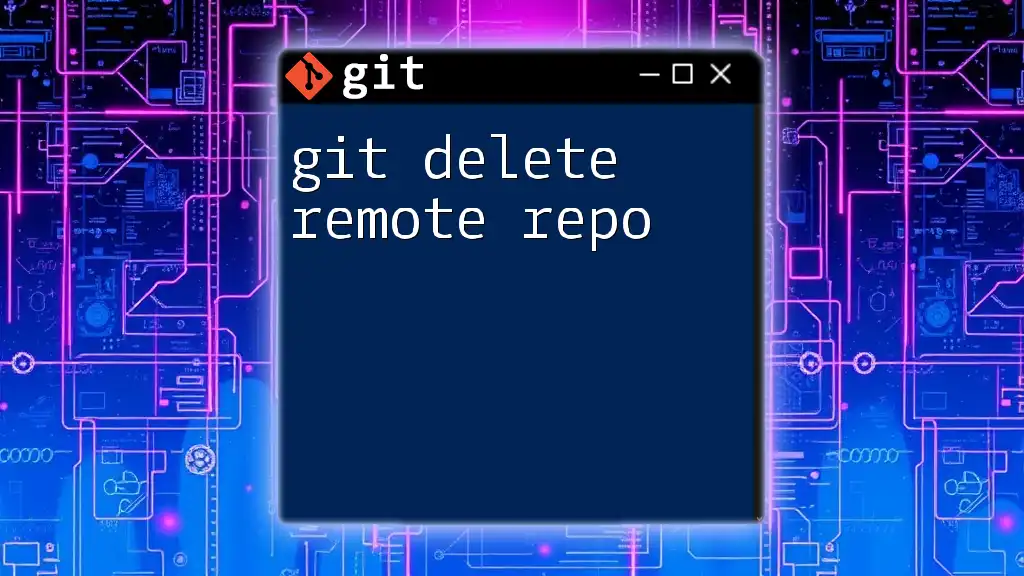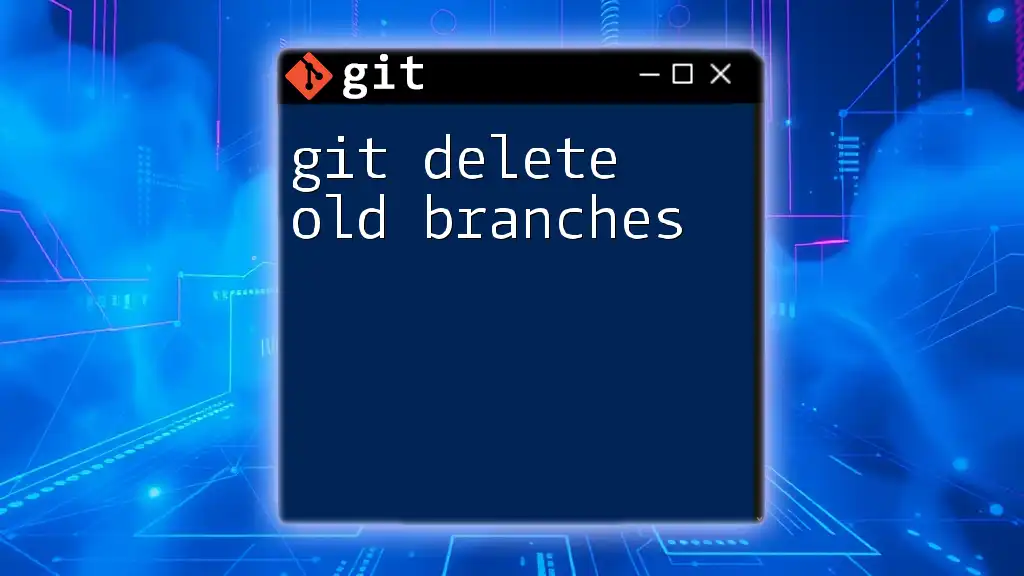To delete a remote branch in Git, you can use the following command in your terminal, replacing `branch-name` with the name of the branch you want to delete.
git push origin --delete branch-name
Understanding Remote Branches in Git
What is a Remote Branch?
A remote branch in Git is a pointer to the state of branches in your remote repository. Remote branches reflect the state of your repository as it existed at the last time you connected to it. This mechanism allows multiple developers to collaborate on the same codebase without conflicts.
These branches are usually prefixed with the name of the remote, such as `origin/main` or `origin/feature-xyz`, making them distinct from local branches. Remote branches allow developers to pull and push changes seamlessly while working in their own environments.
Common Use Cases for Remote Branches
Remote branches serve critical roles in collaboration and workflow management. They are commonly used for:
- Feature development: Developers create separate branches for features, ensuring that the main branch remains stable.
- Team collaboration: Multiple developers can work on different branches and merge their changes back to a central repository.
- Testing and integration: A branch can be created to test new features before merging them into production.

How to Check Deleted Remote Branches
Identifying Deleted Branches
When a remote branch is deleted, it is no longer available for collaboration. However, it can sometimes be hard to realize which branches are gone. You can view all available remote branches using the following command:
git branch -r
This command will list all remote branches. If you notice a branch that you expected to see has disappeared, it might have been deleted.
Finding References to Deleted Branches
You can investigate `.git/logs/refs/remotes` to check for any remnants of deleted branches. Each time you interact with your remote repository, Git logs these interactions.
To retrieve the reflog for a specific branch, use the following:
git reflog show origin/branch_name
This command displays a history of the branch, including commits made before the deletion. If you're lucky, you may find a commit that can serve as a reference point to recover the deleted branch.

Recovering a Deleted Remote Branch
Steps to Recovering a Deleted Branch
If you realize that a branch has been deleted and you need to recover it, the process largely depends on whether you have a local copy. If you do, recovery is straightforward. Use the command:
git checkout -b branch_name origin/branch_name
This command creates a new local branch that tracks the existing remote branch if it is reachable. This is an effective way to restore lost work.
When No Local Reference Exists
In the case that you do not have a local reference of the deleted branch, you may need to resort to other means, such as checking backups or asking teammates if they have a local clone that retains the deleted branch.
Always consider implementing tags or proper backup management before critical operations to ensure you can recover lost branches.

Deleting a Remote Branch
Best Practices Before Deletion
Before you proceed with the deletion of a remote branch, it's crucial to consider the implications carefully:
- Communication: Make sure to inform your team members about the upcoming changes.
- Assessment: Verify that the branch is no longer needed. Check for ongoing work or potential impacts on others.
- Backup: Ensure that any important changes are either pushed to another branch or archived for safety.
Command to Delete a Remote Branch
To delete a remote branch, you will use the push command with `--delete`. The syntax is as follows:
git push origin --delete branch_name
In this command:
- `origin` represents the remote repository.
- `--delete` specifies that you want to remove the branch from the remote.
Once executed, this command will permanently delete the specified remote branch.
Confirming Deletion
After you have deleted a branch, it is advisable to confirm that the branch has indeed been removed. You can double-check the list of remote branches with:
git branch -r
This command will show the current state of your remote branches, allowing you to verify the deletion.

Handling Mistakes: Restoring a Deleted Remote Branch
Common Scenarios Leading to Mistaken Deletion
Accidental deletion often arises from miscommunication or misunderstanding within a team. Many developers might delete a branch thinking it is no longer necessary, only to discover that others were still using it.
Recovery Options Post-Deletion
If a branch has been mistakenly deleted, recovery options depend on whether any local references or backups exist. If you have access to a commit history, you can restore the branch using a commit reference:
git checkout -b restored_branch <commit_hash>
This command creates a new branch from the specified commit hash, allowing you to restore any work that was previously lost.

Conclusion
Managing remote branches in Git is an essential part of collaborative software development. Understanding how to handle deleted remote branches equips you to recover lost work, communicate effectively with team members, and maintain a clean and efficient workflow. Practicing these commands and techniques will build confidence in managing your Git repositories effectively.

Additional Resources
For further learning, refer to the official Git documentation that offers in-depth details on version control best practices and the commands discussed. Additionally, exploring tools and plugins designed to simplify Git management can provide enhanced productivity and ease of use.

FAQs
Can I see the history of a deleted remote branch?
Yes, if you have local references or can access the reflog, you might be able to see the history of a deleted remote branch.
What if I accidentally delete the wrong remote branch?
If you delete the wrong branch, check for local clones or repositories where it might still exist. Otherwise, use commit references to restore it.
Are there any GUI tools to handle remote branch management?
Yes, popular tools like GitKraken and SourceTree can simplify remote branch management with visual interfaces that make tracking and collaborating easier.