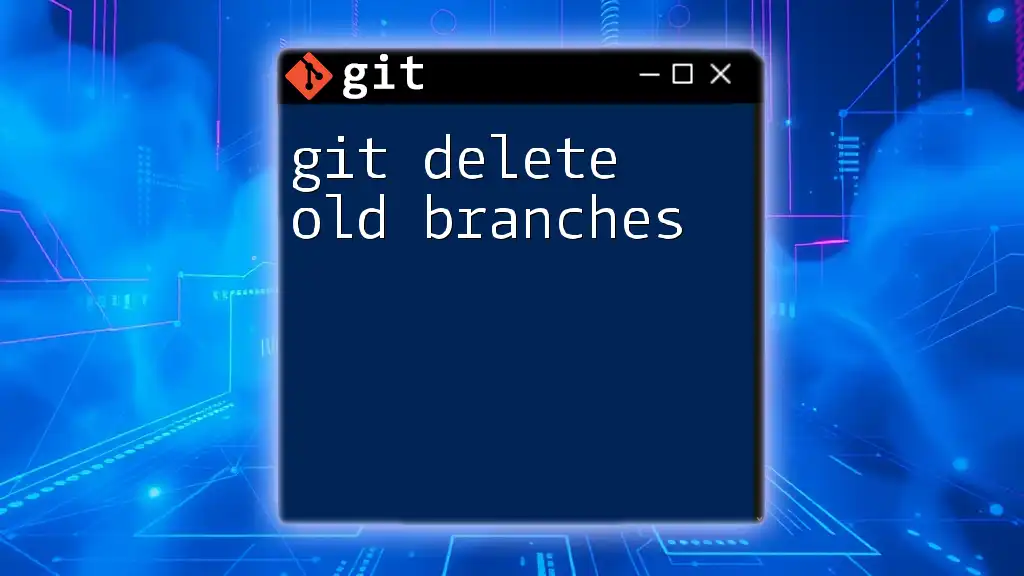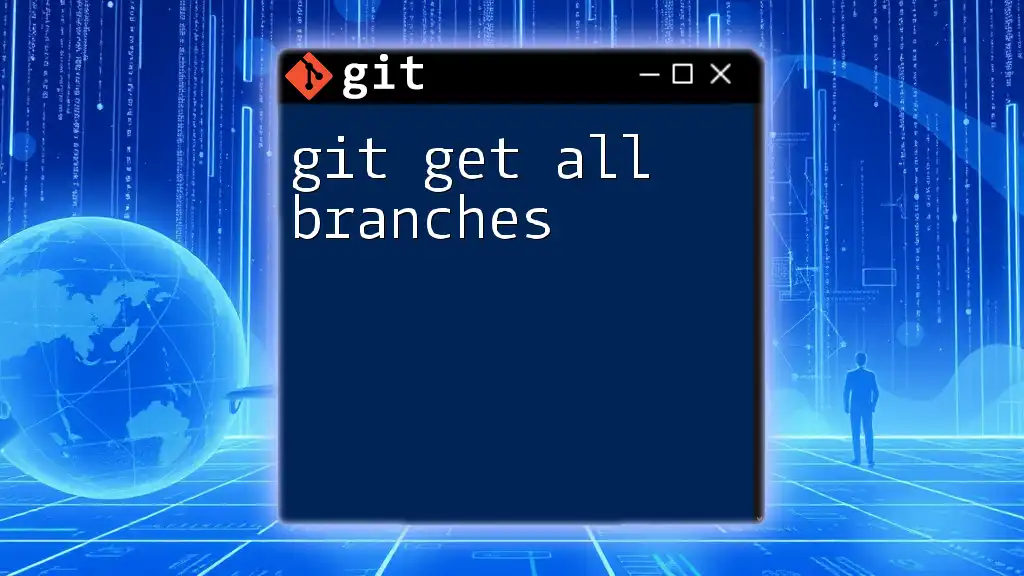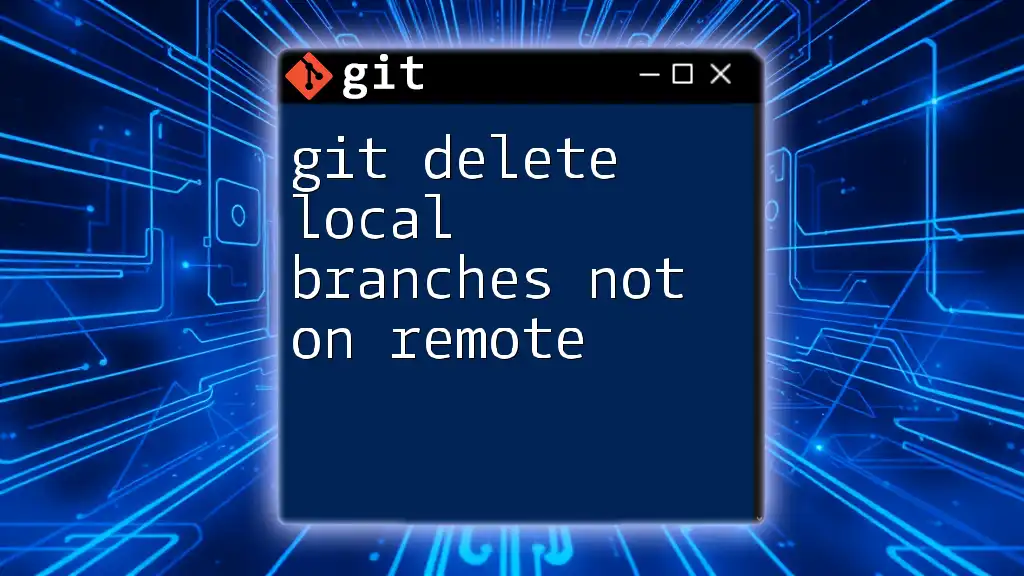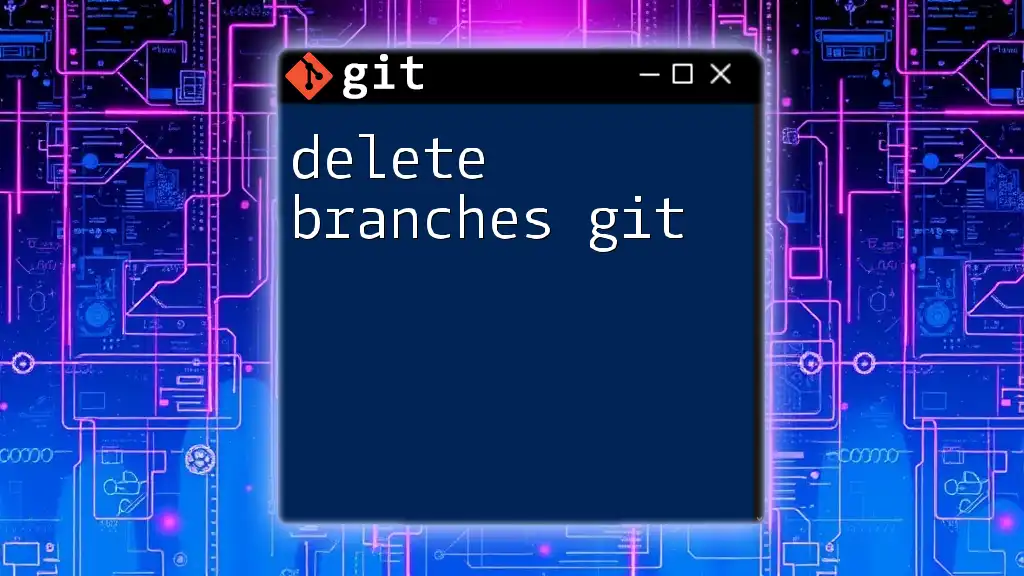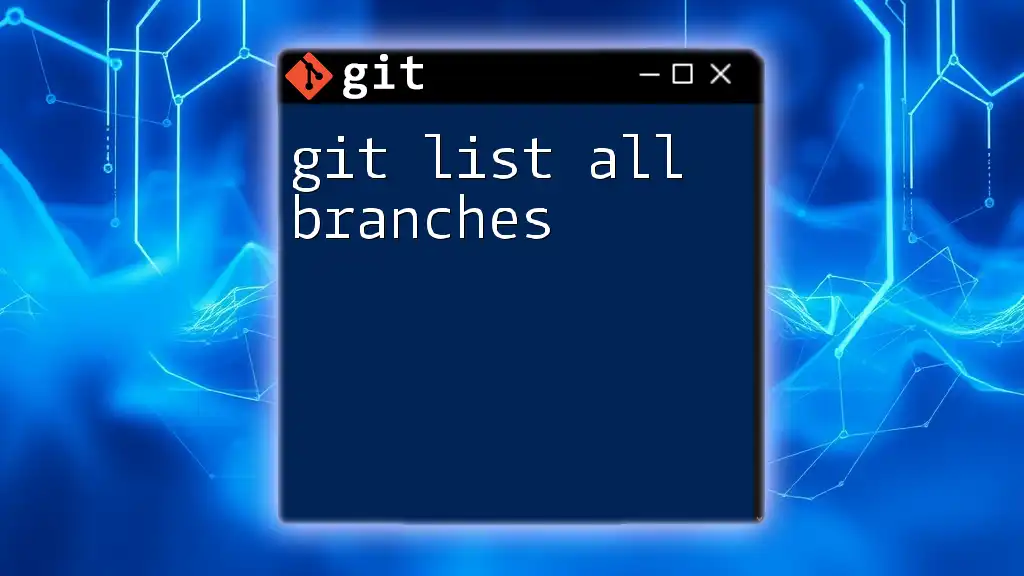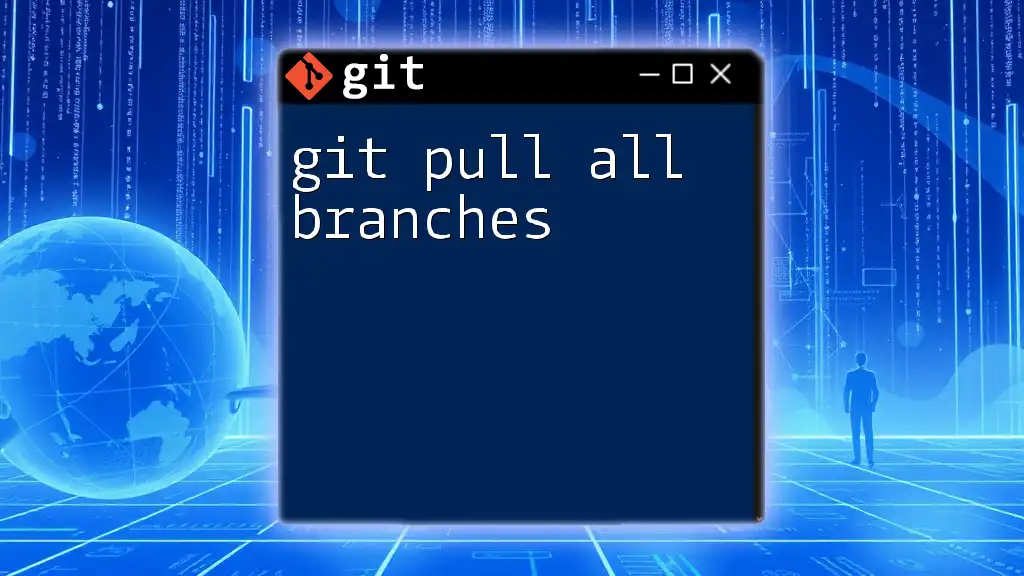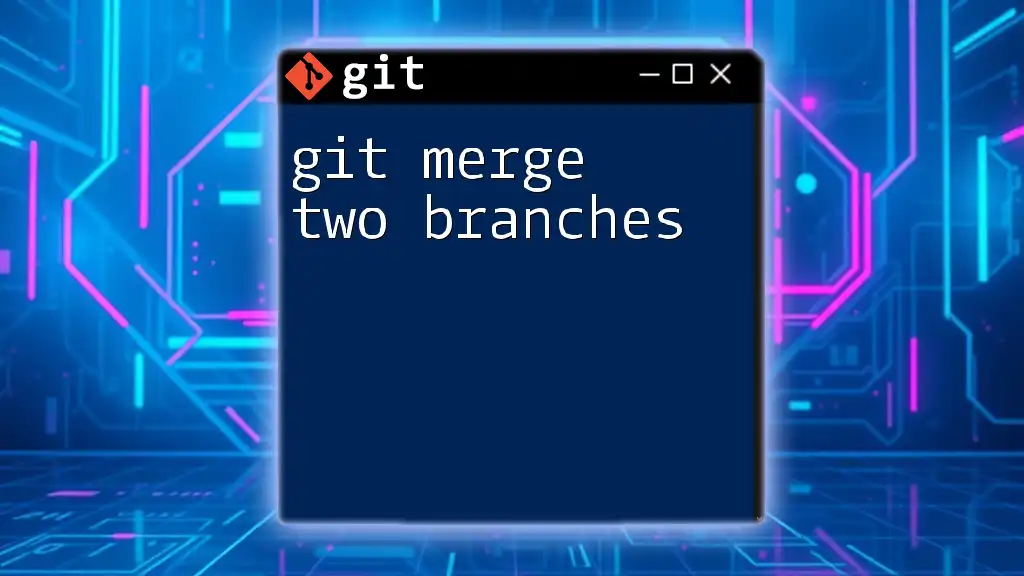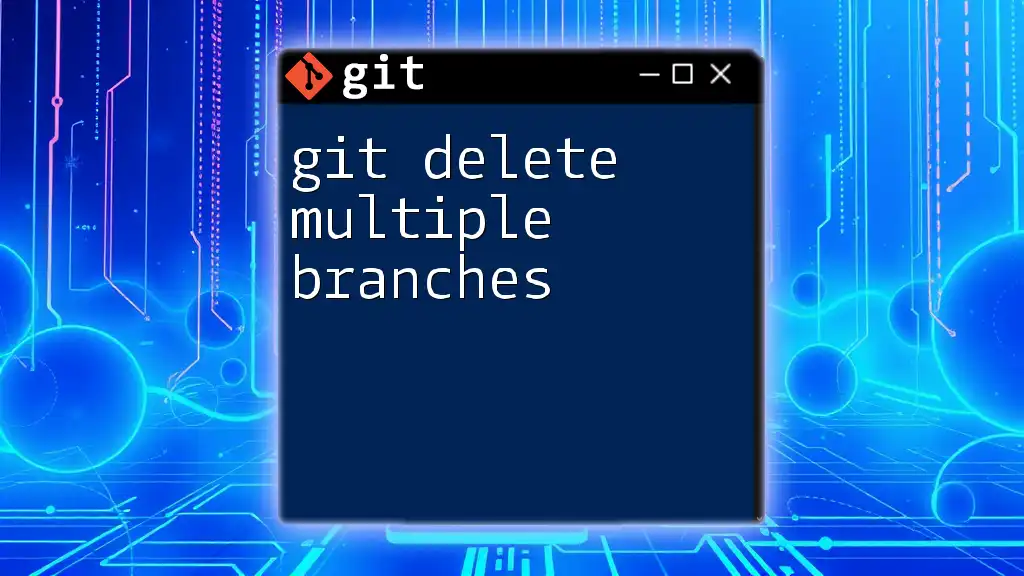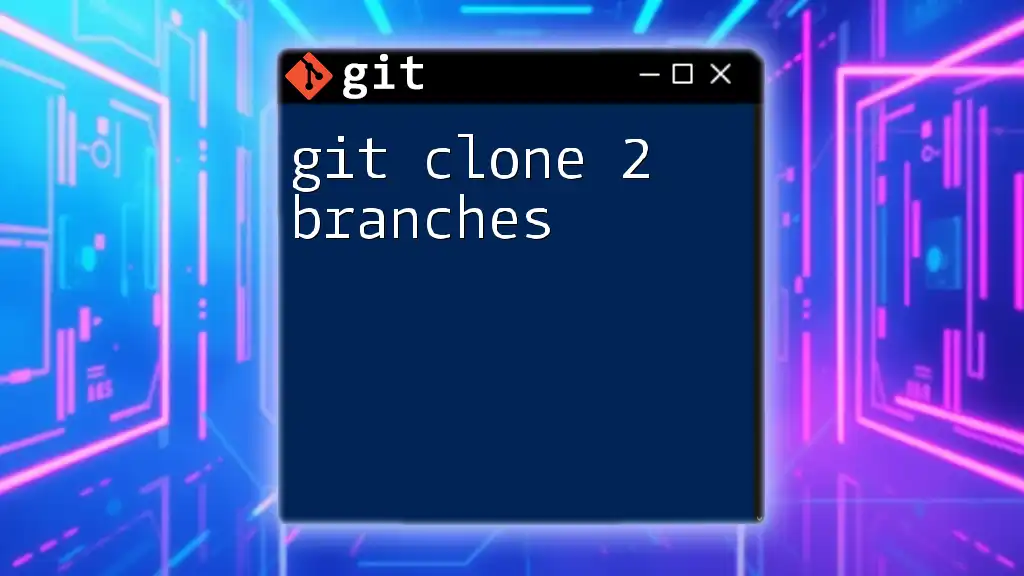To delete old branches in Git, you can use the following command to remove both local and remote branches effectively:
# To delete a local branch
git branch -d branch_name
# To delete a remote branch
git push origin --delete branch_name
Understanding Git Branches
What is a Git Branch?
In Git, a branch is essentially a pointer to a specific commit in your project’s history. It represents a separate line of development, allowing multiple developers to work on different features or fixes simultaneously without affecting the main codebase. Branches provide a way to manage the development workflow effectively, enabling feature development, bug fixes, and experimenting with new ideas.
Why You Need to Delete Old Branches
Deleting old branches is an integral part of maintaining a manageable project repository. There are several compelling reasons to do this:
-
Improved Organization: A cluttered repository with numerous inactive branches can become overwhelming. By removing old branches, you maintain clarity and ensure that active development paths are easily identifiable.
-
Reduced Confusion: Old branches that are no longer used can confuse team members, as they may mix up which branches are still relevant. Deleting unnecessary branches can help streamline collaboration.
-
Better Performance: While Git handles many branches efficiently, having too many can still slow down certain operations. Keeping only the relevant branches improves performance, especially when working with remote repositories.
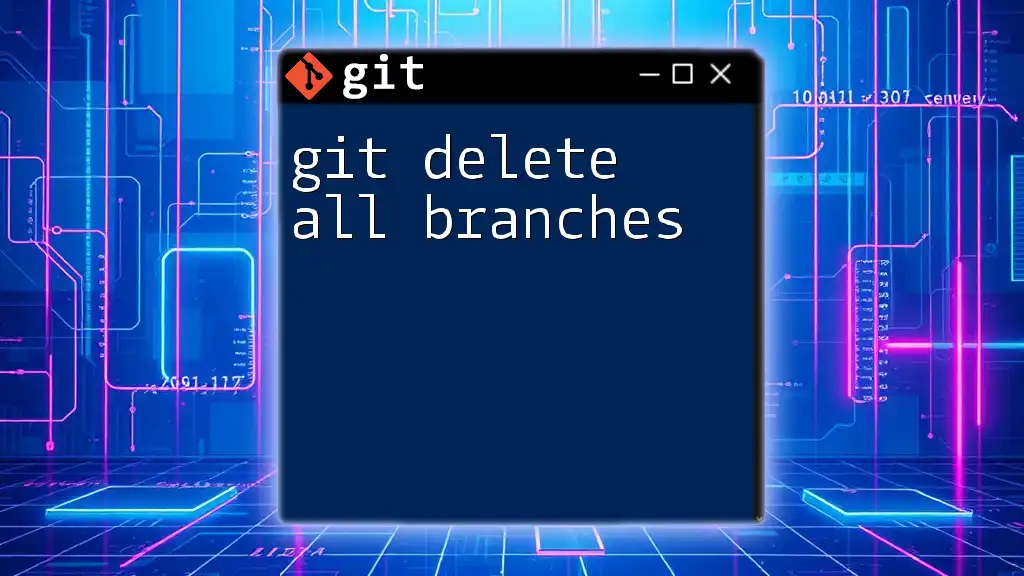
Checking Existing Branches
Listing All Local Branches
Before deleting any branches, it’s crucial to understand what branches currently exist in your local repository. You can easily list all local branches with the following command:
git branch
The output will show you all the branches available locally, with the current branch highlighted. This is your first step in deciding which branches are outdated and can be deleted.
Listing All Remote Branches
You may also want to see which branches are available on your remote repository. Use the following command to list all remote branches:
git branch -r
This command is valuable for understanding the state of your remote collaboration and identifying branches that may no longer be needed on the server.
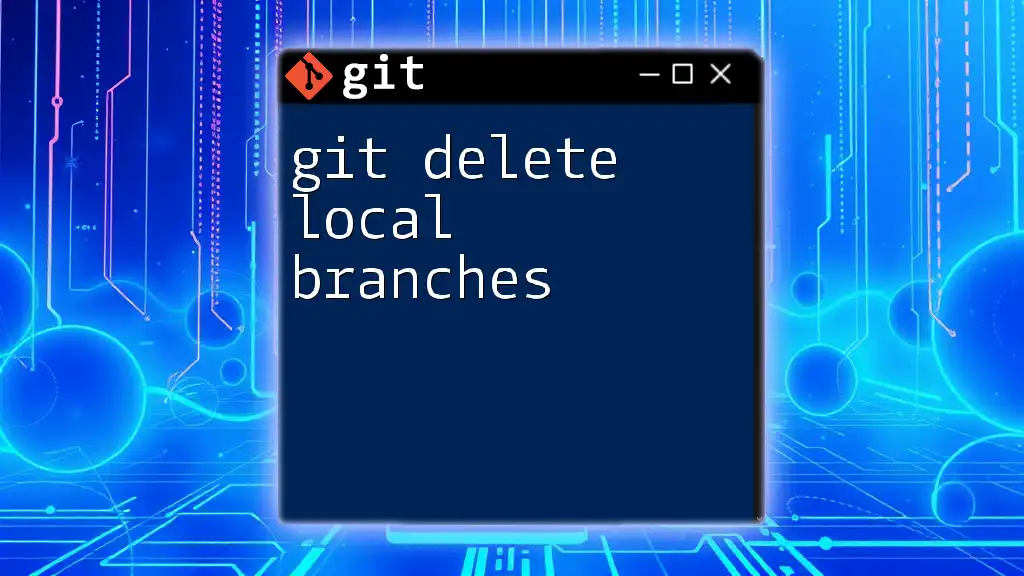
Deleting Local Branches
When to Delete a Local Branch
There are specific scenarios when deleting a local branch is appropriate:
-
Merged Branches: If a feature branch has already been merged into the main branch and is no longer necessary, it's time to delete it to avoid clutter.
-
Unresolved Branches No Longer in Use: If a branch represents work that is no longer relevant or has been abandoned, removing it can help in keeping your project organized.
Deleting a Local Branch
To delete a local branch in Git, you can use the following command:
git branch -d branch_name
This command safely deletes the specified branch but only if it has been fully merged into the current branch.
If you need to forcefully delete a branch that hasn't been merged, you can use:
git branch -D branch_name
The `-D` option bypasses the safety checks, allowing you to delete branches regardless of their merge status. Use this with caution!
Example: Deleting a Local Branch
Here's how you would typically delete a local branch:
git checkout main
git branch -d feature-xyz
In this example, you first switch to the `main` branch before deleting `feature-xyz`. This ensures that you are not trying to delete the branch you are currently on.
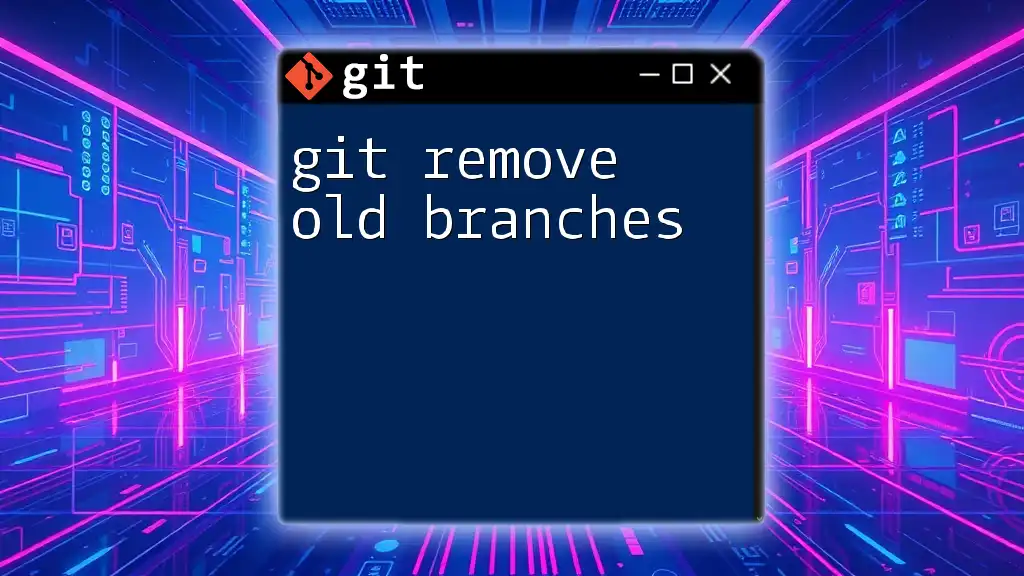
Deleting Remote Branches
When to Delete a Remote Branch
You may also find that certain branches on the remote repository need to be deleted. Common reasons include:
-
Completed Features: Once a feature branch has been merged and deployed, it’s a good practice to delete it to prevent confusion.
-
Outdated Work: If a branch contains work that is no longer in line with the project’s direction, it should be removed from the remote repository.
Deleting a Remote Branch
To delete a remote branch, you can use the following command:
git push origin --delete branch_name
This command informs the remote repository to remove the specified branch.
Example: Deleting a Remote Branch
To illustrate, here’s how you would delete a remote branch:
git push origin --delete feature-xyz
This command pushes a request to the remote repository to delete `feature-xyz`. After running this, ensure that the deletion was successful by checking the remote branches again.
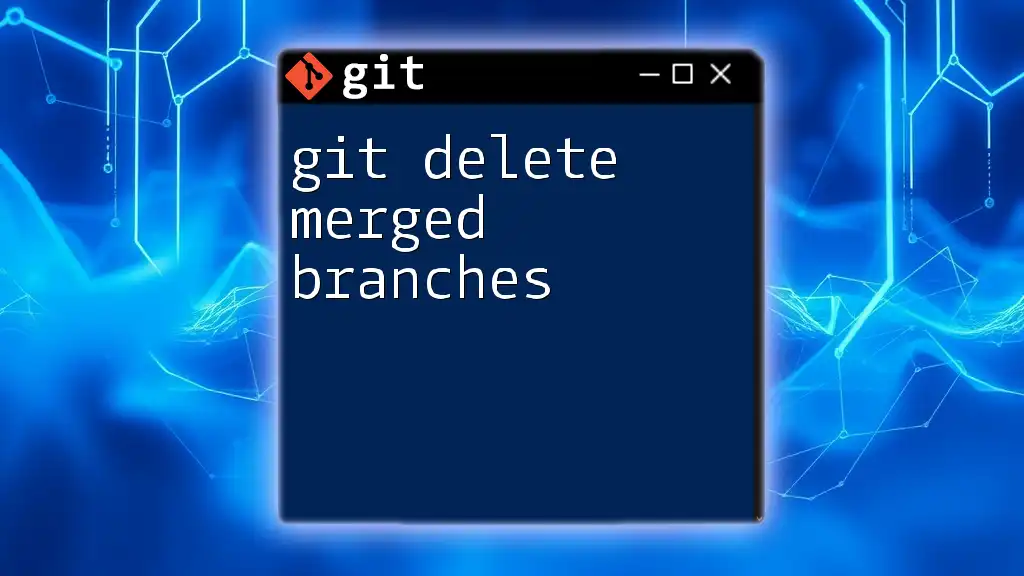
Best Practices for Managing Branches
Regular Maintenance
It's essential to regularly audit your local and remote branches. This maintenance task not only keeps your repositories clean but also reinforces good development practices among team members. Consider setting a schedule to review branches periodically.
Naming Conventions
Using clear and consistent naming conventions for your branches can significantly ease identification. For example, using prefixes such as `feature/`, `bugfix/`, and `hotfix/` can help team members quickly understand a branch’s purpose.
Tagging Important Branches
Another best practice to consider is tagging important branches. Tags provide a snapshot of your repository at specific points in time, such as releases. You can create a tag like this:
git tag -a v1.0 -m "Release version 1.0"
By tagging significant milestones, you can easily reference them later, ensuring that important developments are preserved.

Troubleshooting Common Issues
Error Messages
While deleting branches is straightforward, you may encounter common errors. One frequent error is "Branch not found," which usually indicates that you may have mistyped the branch name. Double-check the name using `git branch` or `git branch -r`.
Recovering Deleted Branches
If you accidentally delete a branch you still need, don’t worry! Git keeps a record of previous activities, allowing you to recover deleted branches. You can view your recent actions by using:
git reflog
From the reflog, you can identify the last commit of the deleted branch and create a new branch based on it, restoring your work.
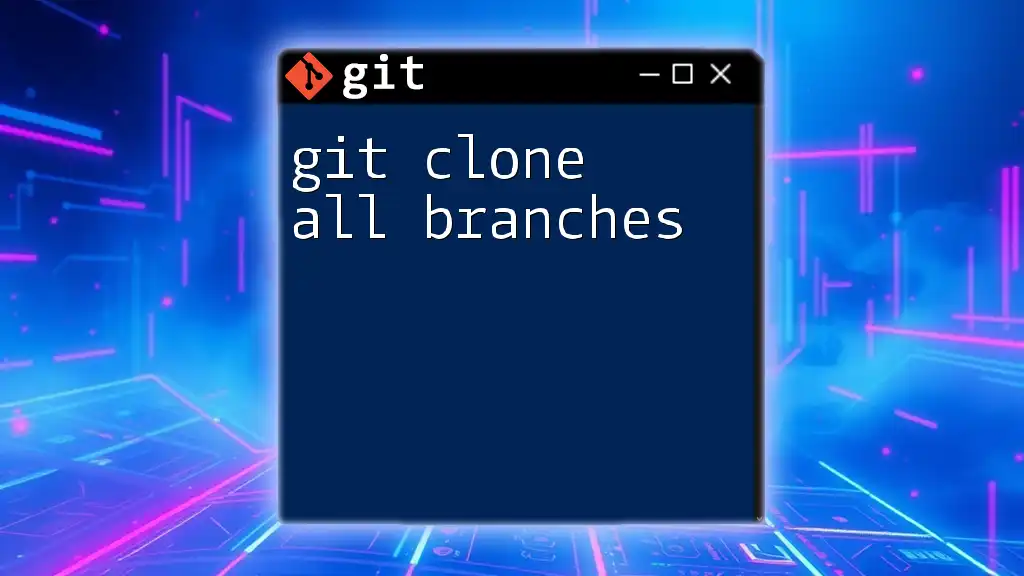
Conclusion
In conclusion, knowing how to git delete old branches is an essential skill for developers arming themselves with clean and efficient repositories. This practice not only helps maintain an organized project structure but also promotes collaboration among team members. Regular reviews and adherence to best practices will ensure that your Git workflow remains agile and effective.
Encourage continual learning and improvement by regularly implementing the techniques covered in this guide, and make sure to explore additional resources to further enhance your Git skills!