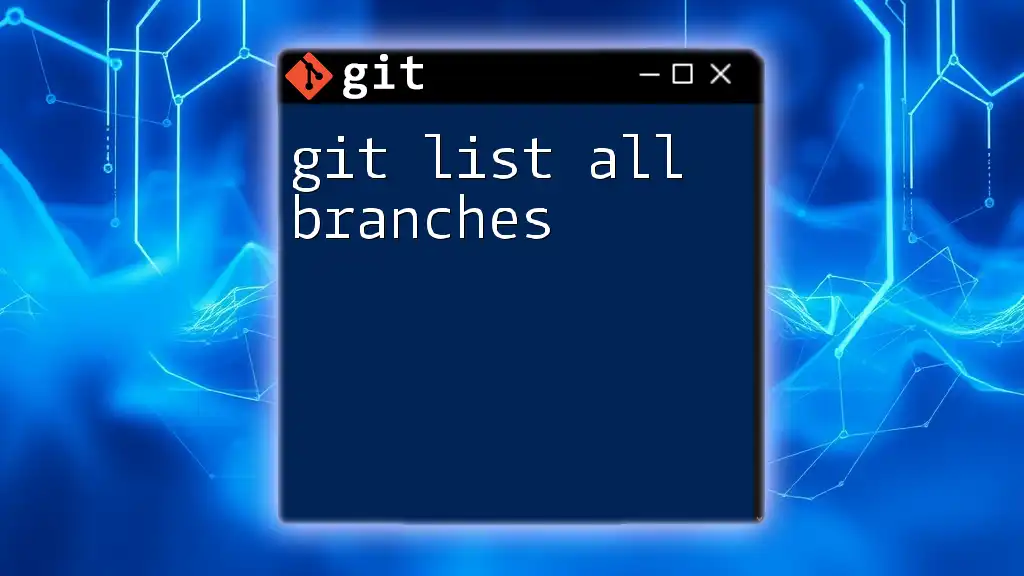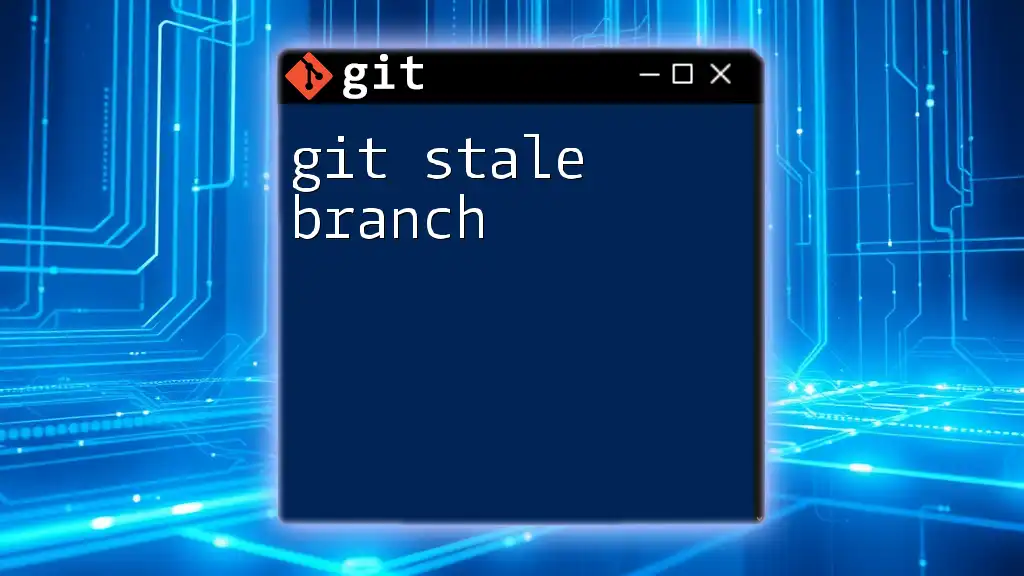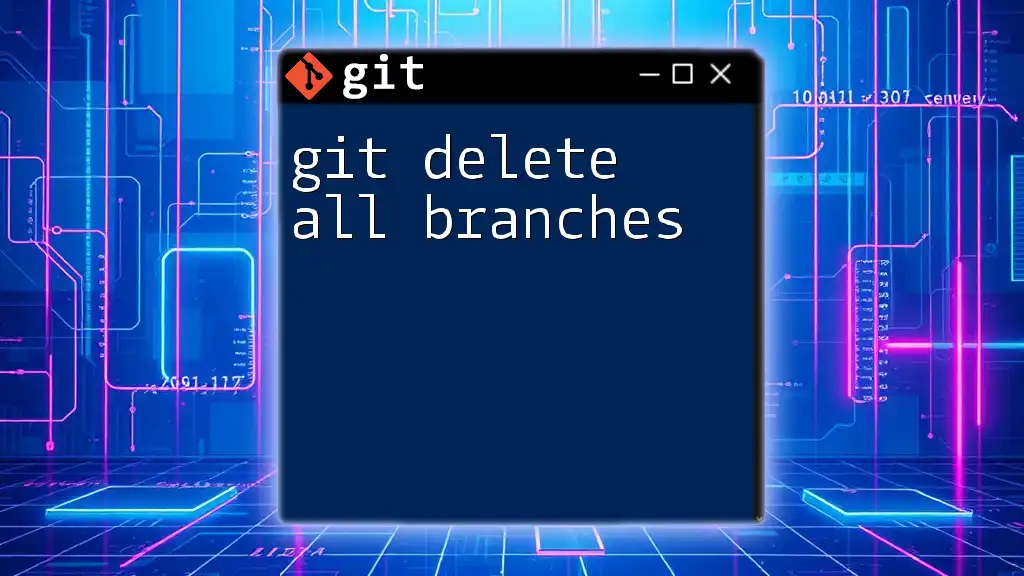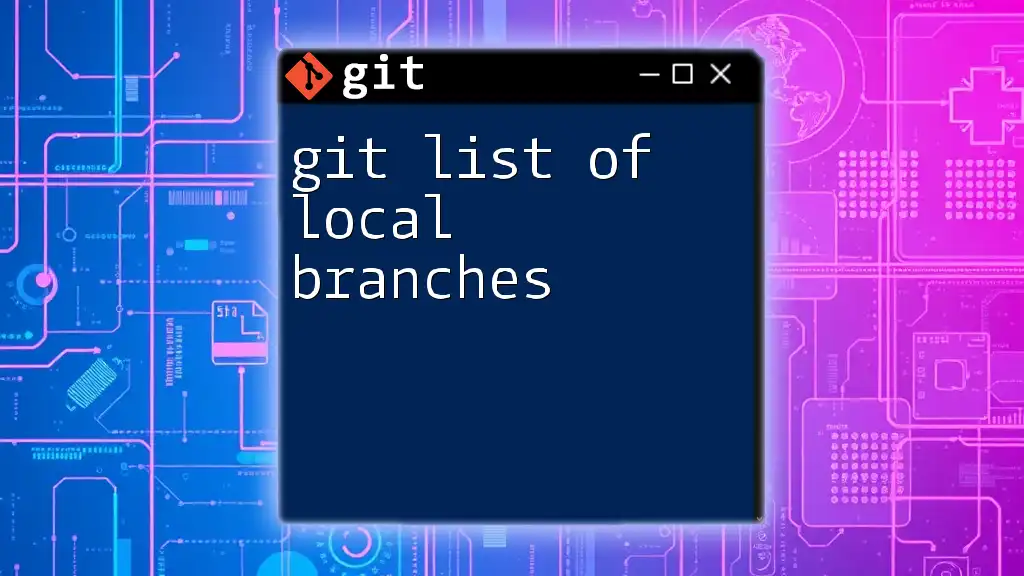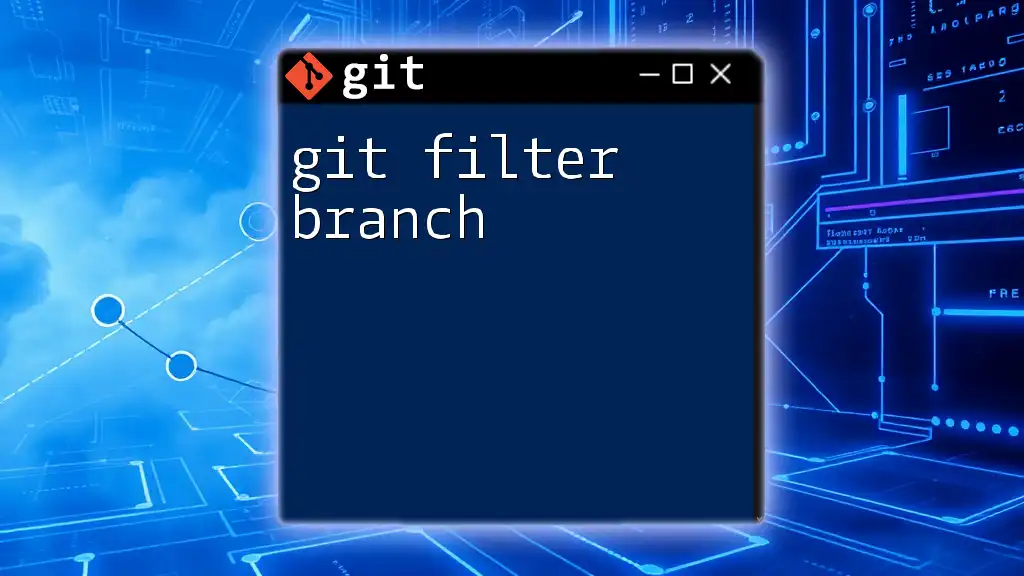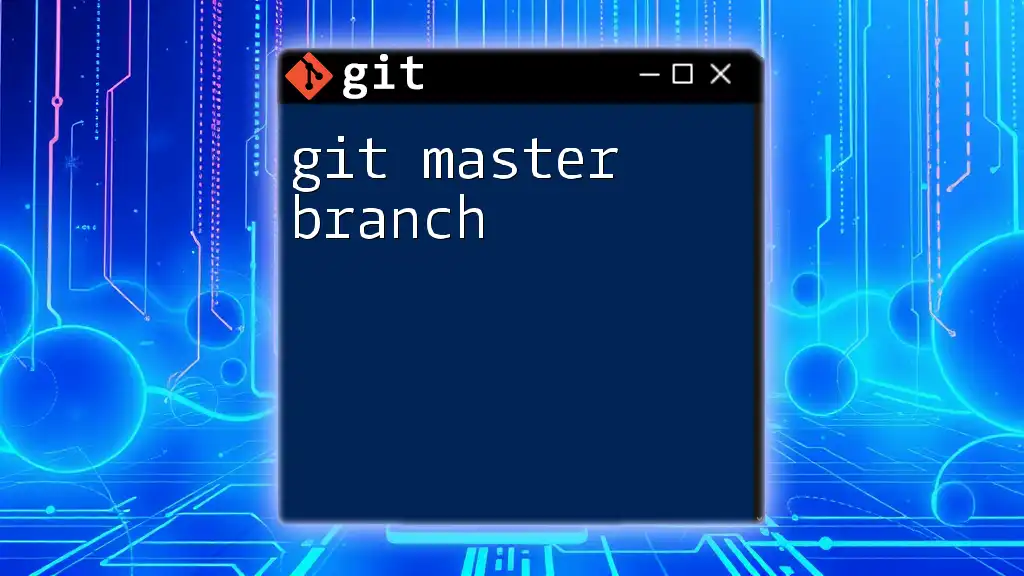To list all branches in a Git repository, use the following command:
git branch --all
Understanding Git Branches
What are Git Branches?
Git branches are a core feature of the Git version control system, allowing developers to create isolated environments for their code changes without affecting the main codebase. This capability enables team collaboration and experimentation without the fear of breaking existing functionality.
Types of Branches
-
Local Branches: These are branches that exist on your local machine and allow you to develop features or fixes without interference from other developers. For instance, when you create a new branch to work on a feature, you’re doing so entirely within your own local environment until you are ready to merge it.
-
Remote Branches: Remote branches reflect the state of branches on repositories accessible over a network. They are prefixed with `origin/`, indicating their origin. These branches give you visibility into what is happening in the project's shared environment.
-
Tracking Branches: Tracking branches are local branches that are configured to synchronize with remote branches. When you commit to a tracking branch, it helps manage changes between your local copy and the remote repository efficiently.
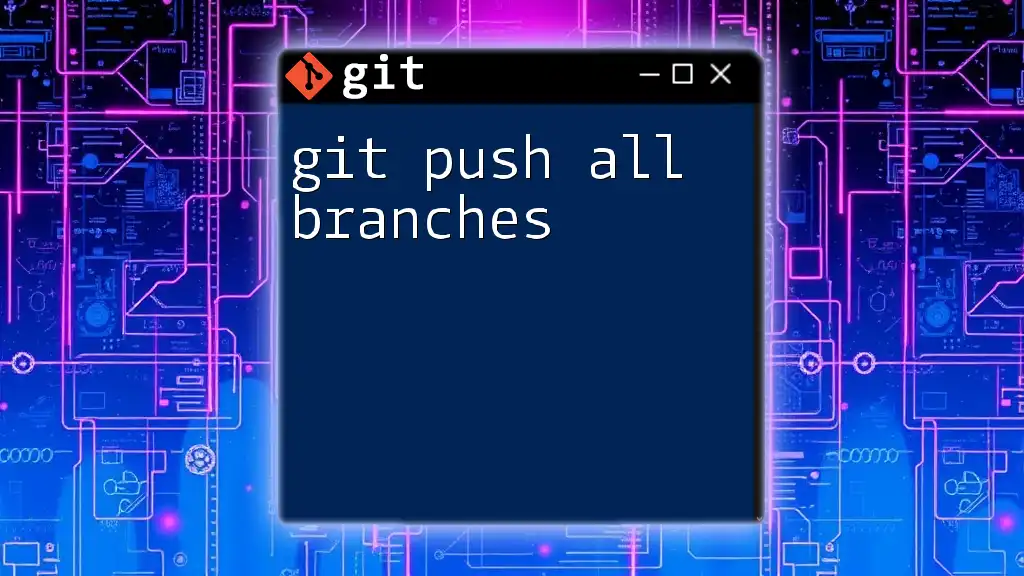
Basic Git Commands to Work with Branches
Creating a Branch
To create a new branch in Git, use the following command:
git branch <branch-name>
For example, if you want to create a branch to develop a new feature, you can run:
git branch feature-xyz
This command sets up a new branch called `feature-xyz`, allowing you to work in isolation on that new feature.
Switching Between Branches
To switch between branches, use the `checkout` command:
git checkout <branch-name>
For example:
git checkout feature-xyz
Alternatively, you can use the `git switch` command:
git switch feature-xyz
The introduction of `git switch` simplifies user functions by presenting a more intuitive interface for branch management.
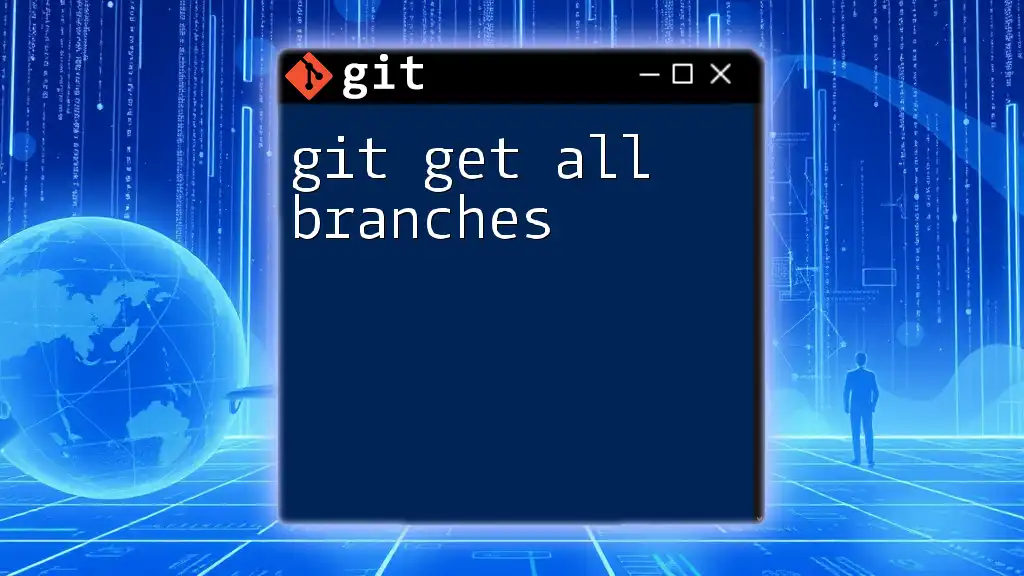
Listing Git Branches
Using `git branch` Command
To list all local branches, you simply type:
git branch
This command provides an overview of your local branches. The output will highlight the current branch you're working on with an asterisk (*). For example:
$ git branch
* main
feature-xyz
In this output:
- `* main` indicates that you are currently on the `main` branch.
- The `feature-xyz` branch, which is also present, is available for switching.
Listing Remote Branches
To view remote branches associated with your repository, use:
git branch -r
By executing this command, you might see output like:
$ git branch -r
origin/main
origin/feature-xyz
This list displays all branches that exist remotely, giving you a clear view of the development progress in shared environments.
Listing All Branches (Local + Remote)
If you want a comprehensive view of both local and remote branches, you can run:
git branch -a
The output provides a unified list:
$ git branch -a
* main
feature-xyz
remotes/origin/main
remotes/origin/feature-xyz
Understanding the difference between local (`main`, `feature-xyz`) and remote branches (`remotes/origin/main`, `remotes/origin/feature-xyz`) is crucial when collaborating with multiple team members, ensuring you are aware of changes being made remotely.
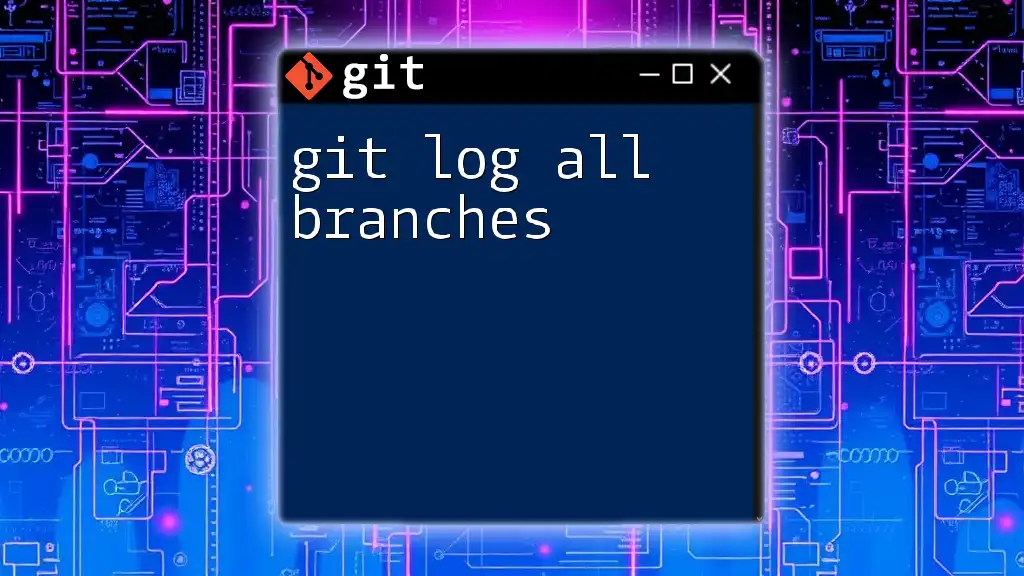
Filtering Branches with Additional Options
Using Wildcard Matching
To filter branches based on specific patterns, you can use:
git branch --list 'pattern*'
For instance, if you want to see all branches that start with "feature-":
git branch --list 'feature-*'
This command helps streamline your branch management by allowing you to focus only on relevant branches, particularly when working on large projects with many features.
Sorting Branches
To organize your list of branches actively, you can implement sorting options. For example, to sort branches by the latest commit date, use:
git branch --sort=-committerdate
This will help to place the most recently updated branches at the top of your list, making it easier to prioritize your tasks.
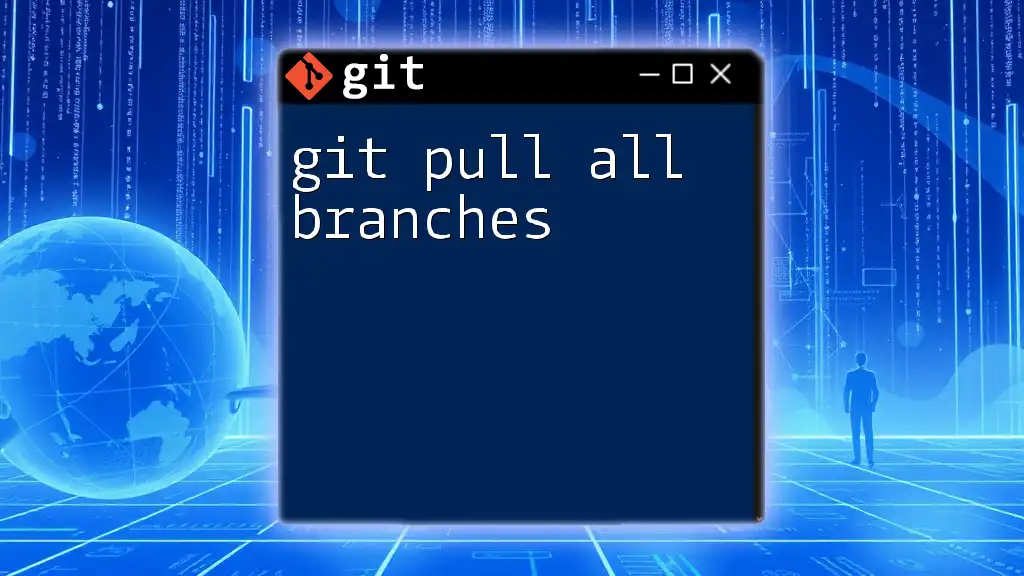
Best Practices for Branch Management
Naming Conventions for Branches
Adhering to descriptive naming conventions for branches is pivotal for effective collaboration. Use prefixes like:
- `feature/` for new features
- `bugfix/` for bug fixes
- `hotfix/` for urgent updates
For example, naming a branch `feature/user-authentication` clearly conveys its purpose, aiding your team in understanding the development context at a glance.
Regular Cleanup of Stale Branches
Keeping your branch list manageable is essential to avoid confusion. Regularly review and delete branches that are no longer in use. Use the following command to delete a branch:
git branch -d <branch-name>
For instance, to delete the `feature-xyz` branch, execute:
git branch -d feature-xyz
Implementing this practice ensures your workflow remains clean and efficient.
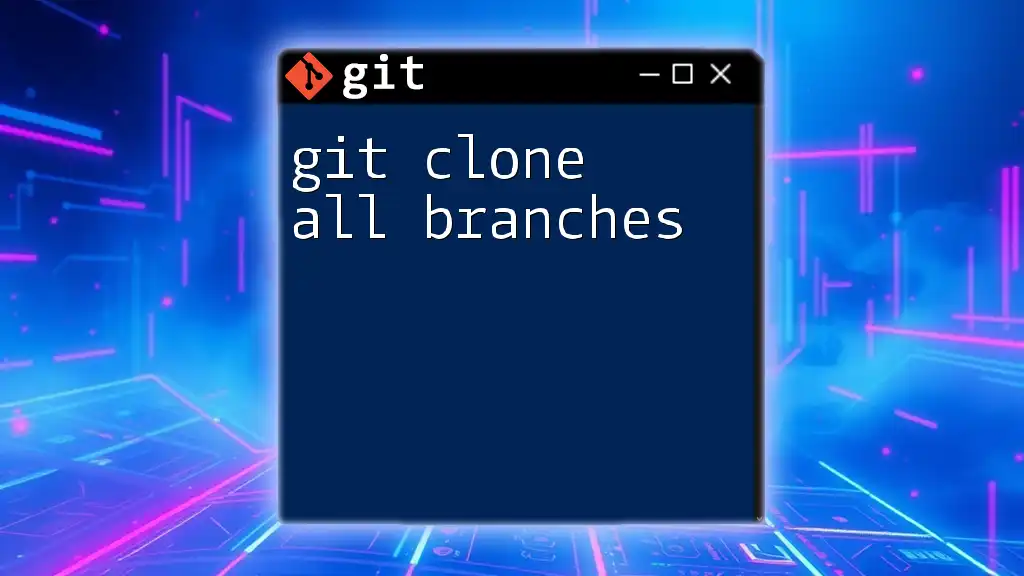
Conclusion
Being able to list git branches effectively is a fundamental skill that can significantly enhance your productivity and collaboration in software development projects. Mastering commands like `git branch`, `git branch -r`, and `git branch -a` will provide you with comprehensive insight into your project’s structure, allowing you to focus your efforts where they are most needed.
As you continue to work with Git, don’t hesitate to try these commands in your repositories to reinforce your learning. The command line interface may seem daunting at first, but with practice, it becomes an invaluable tool for managing your code efficiently.
For more quick tips and resources on using Git, don’t forget to subscribe to our blog and join our community of developers eager to learn and share their knowledge!