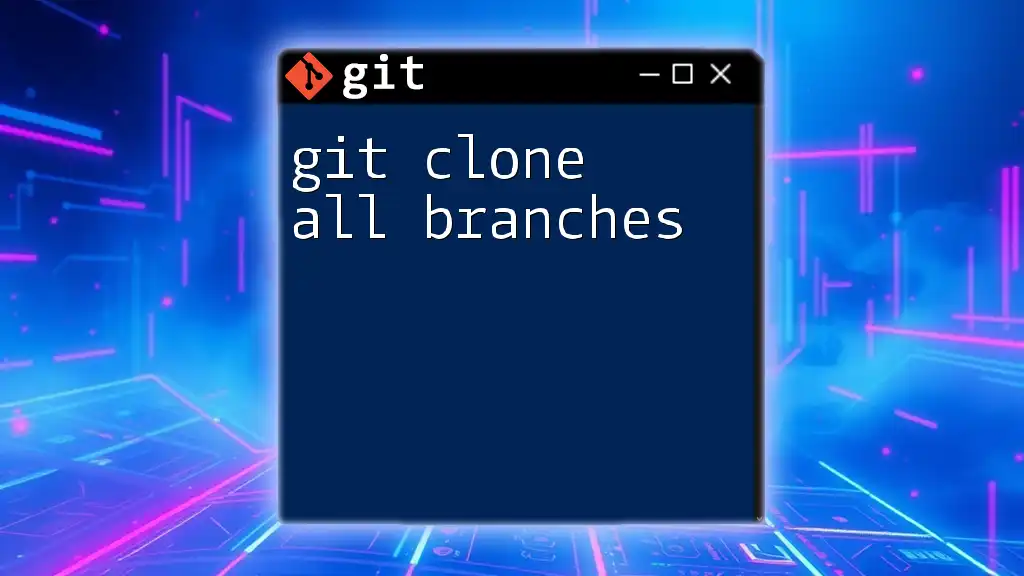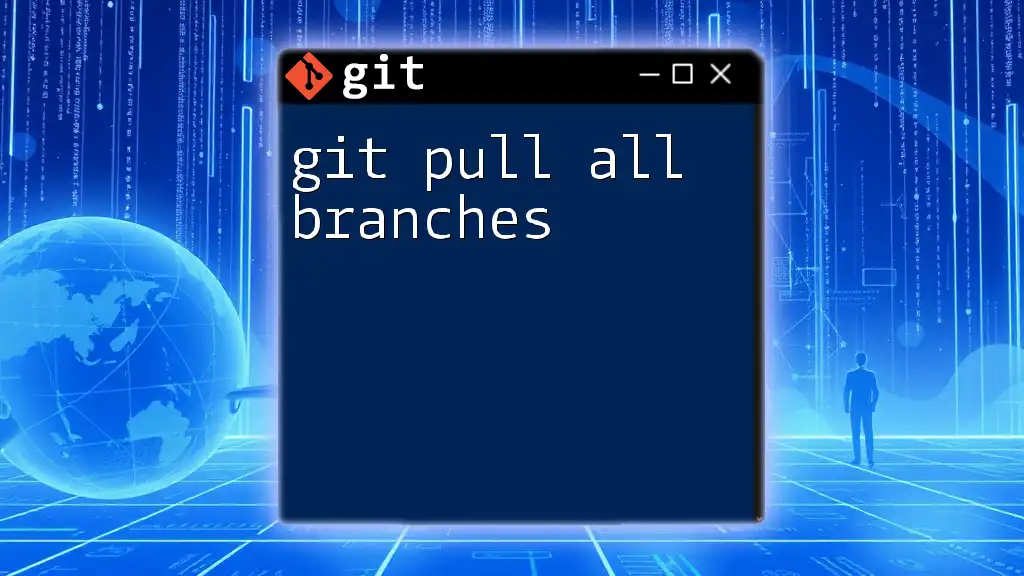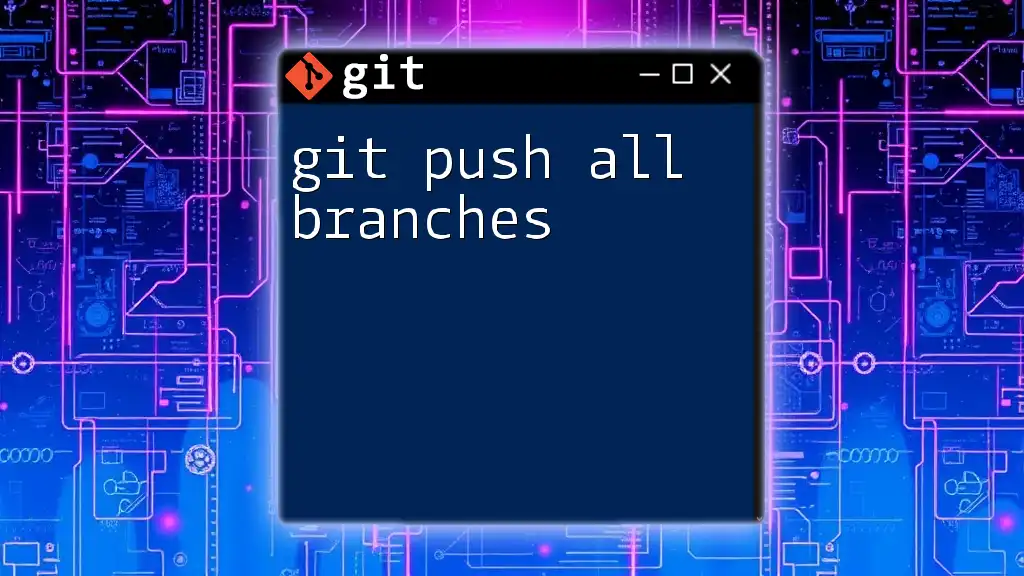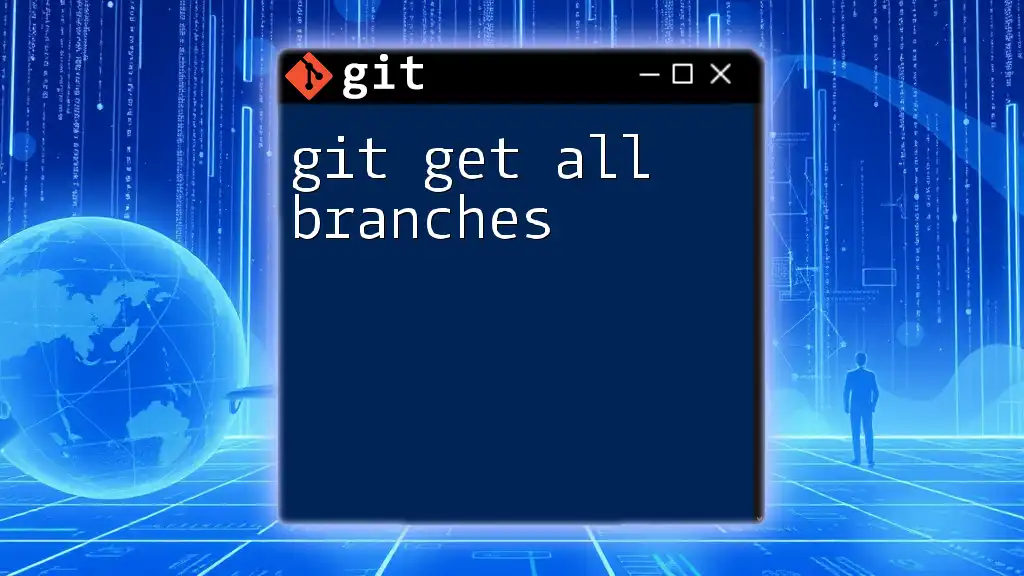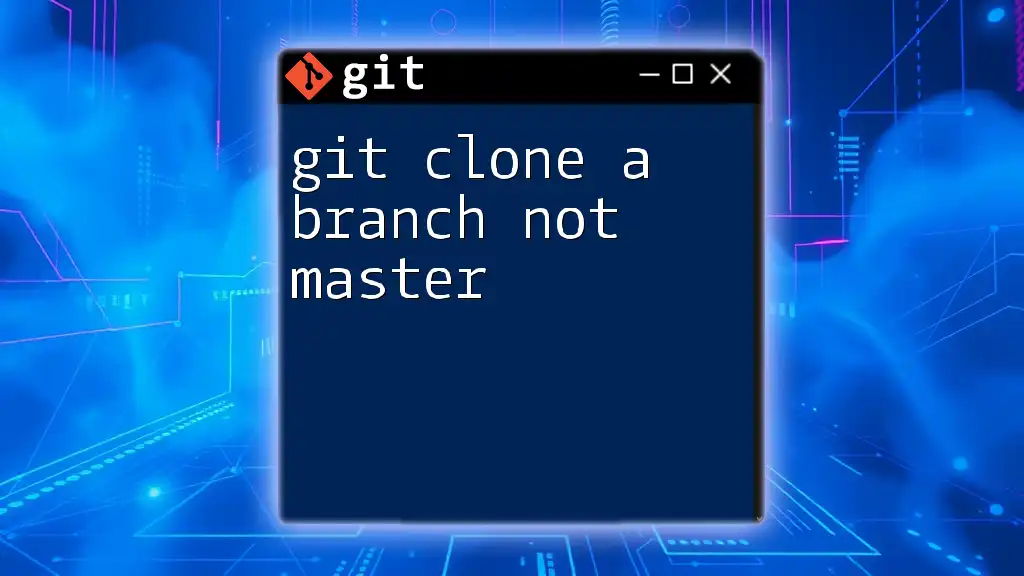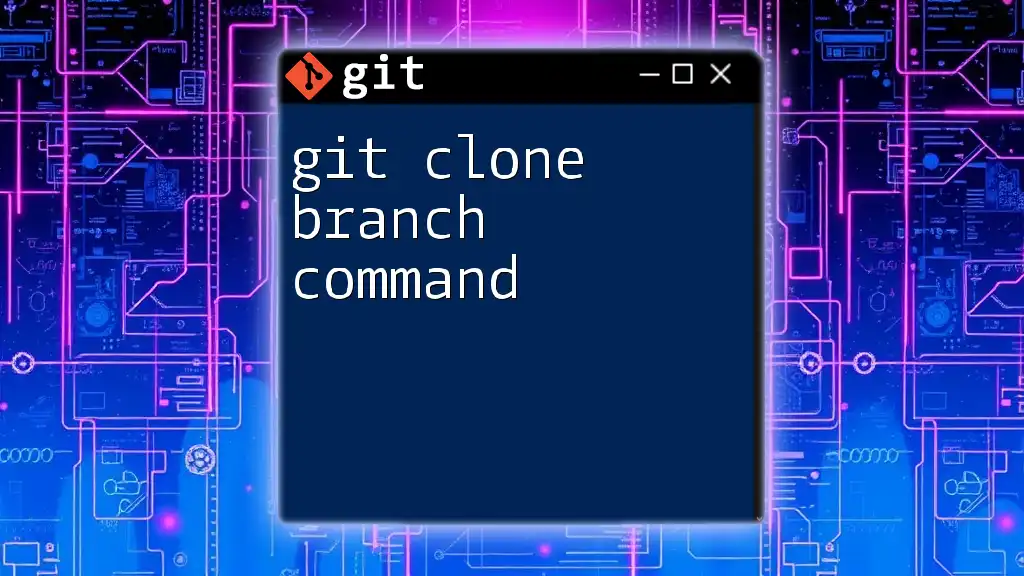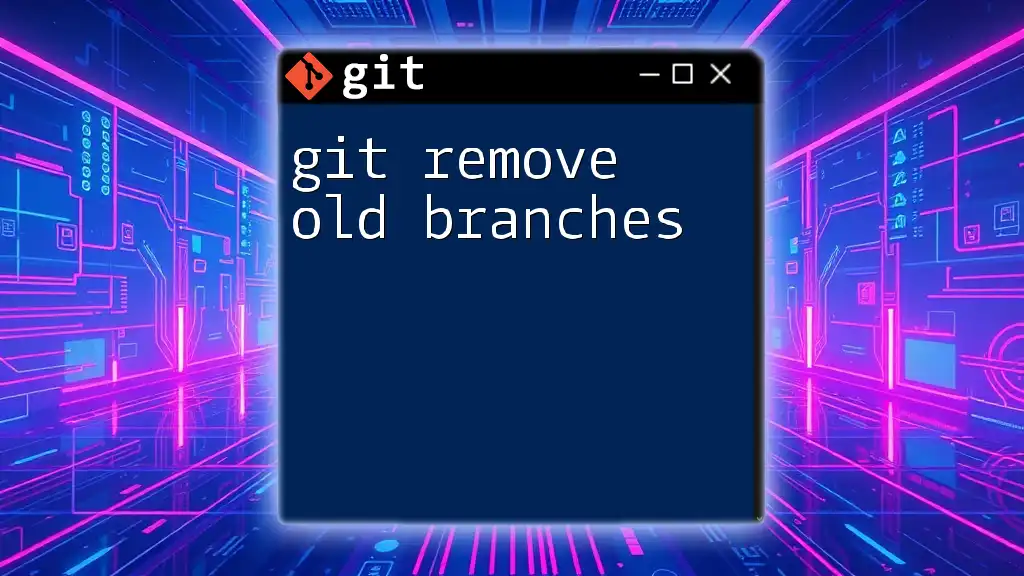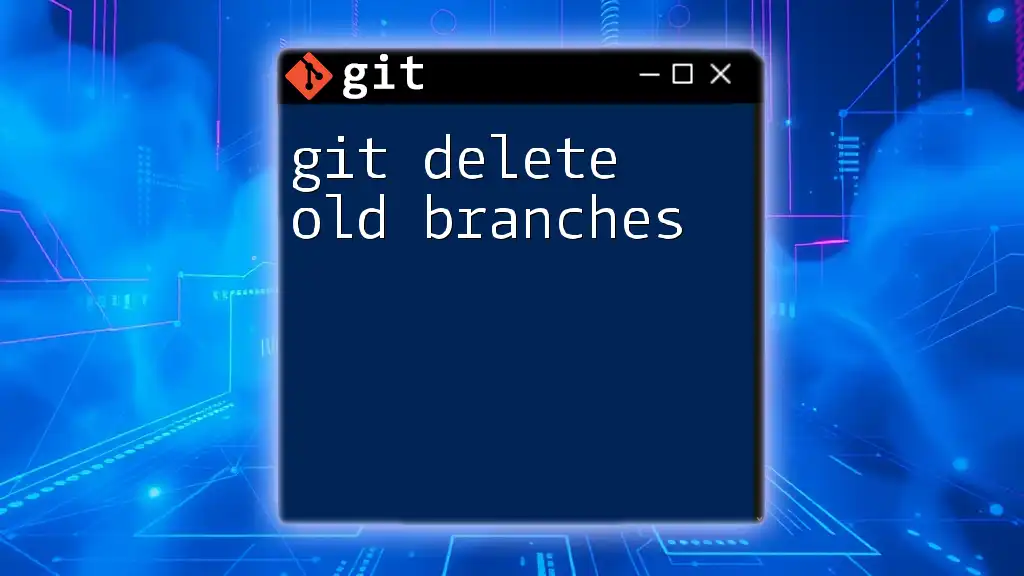To clone a Git repository along with all its branches, you can use the following command that incorporates the `--mirror` option, which creates a complete copy of the repository, including all branches and tags.
git clone --mirror <repository-url>
Understanding Git Cloning
What is Git Cloning?
Git cloning refers to the process of creating a copy of a specific repository. This action brings the entire repository to your local machine, enabling you to work with it without an active internet connection. Cloning is essential for developers participating in collaborative projects because it provides them with the complete source code repository, including all branches, tags, and history.
Differences Between Cloning and Other Commands
While cloning retrieves a full copy of a repository, it is important to distinguish it from other commands. For instance:
- Cloning is the complete process of copying a repository, along with its entire history.
- Fetching pulls the latest changes from the remote repository but does not modify your local repository.
- Pulling not only fetches but also merges changes into your working branch, updating your local code accordingly.
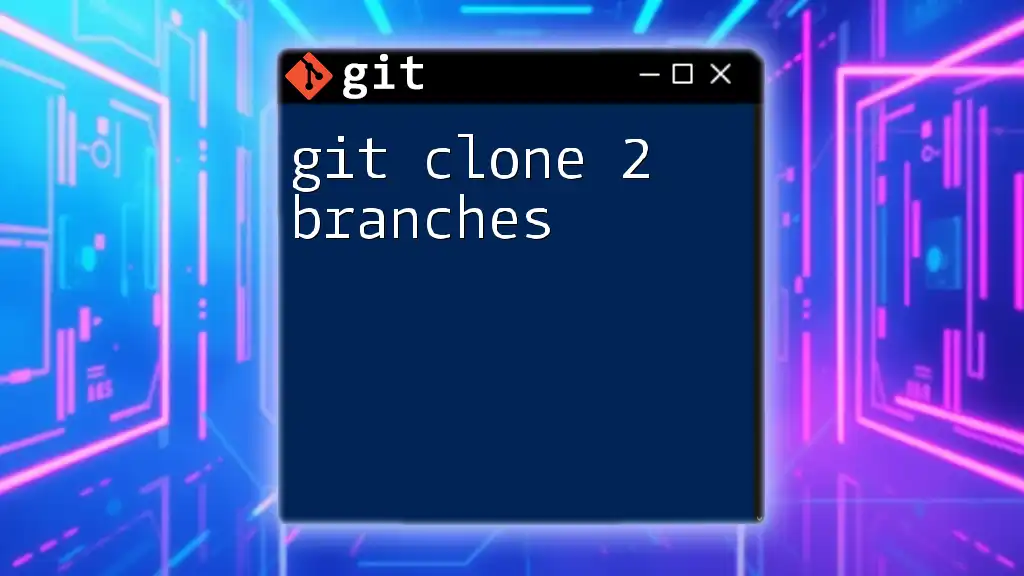
Cloning a Repository with All Branches
The Basics of Cloning
The command for basic cloning is straightforward and can be executed in your terminal:
git clone <repository-url>
This command clones the repository located at `<repository-url>` into a new directory on your local filesystem.
Cloning All Branches Approach
When working in a collaborative environment, you often need access to all branches of a repository. By default, Git only checks out the default branch (usually `main` or `master`). However, to clone all branches, follow the techniques highlighted below.
Using the Command Line to Clone All Branches
Clone Using `--mirror` Option
Using the `--mirror` option allows you to clone all branches of a repository, including all references and hooks. This is especially useful for maintaining exact copies.
git clone --mirror <repository-url>
This command won't create a working directory, but you will have a mirror of the repository that you can use for backup or migration purposes. Remember, a mirror includes both remote branches and all configurations.
Cloning with `--no-checkout` Option
If you want to clone a repository without checking out the files immediately, the `--no-checkout` option is valuable. This way, you can review the branches and only check out the ones you need later.
git clone --no-checkout <repository-url>
After executing this command, you can utilize the `git fetch --all` command to retrieve all branches while keeping everything in a clean state.
Fetch All Branches After Cloning
Once you've cloned a repository (with or without checking out the files), fetching all branches is crucial for accessing the complete history.
Fetching Branches
To fetch all branches after the initial clone, run the following command:
git fetch --all
This command updates your local copy with changes or new branches from the remote repository without affecting your local branches.
Creating Local Tracking Branches
Set Up Tracking Branches
After fetching all branches, you may wish to work on them locally. Each remote branch needs a corresponding local branch, which can be set up with:
git branch --track <branch-name> origin/<branch-name>
This command creates a local branch that tracks a remote branch, maintaining a direct link between the two. It's a good practice to name your local branch the same as the remote one to avoid confusion.
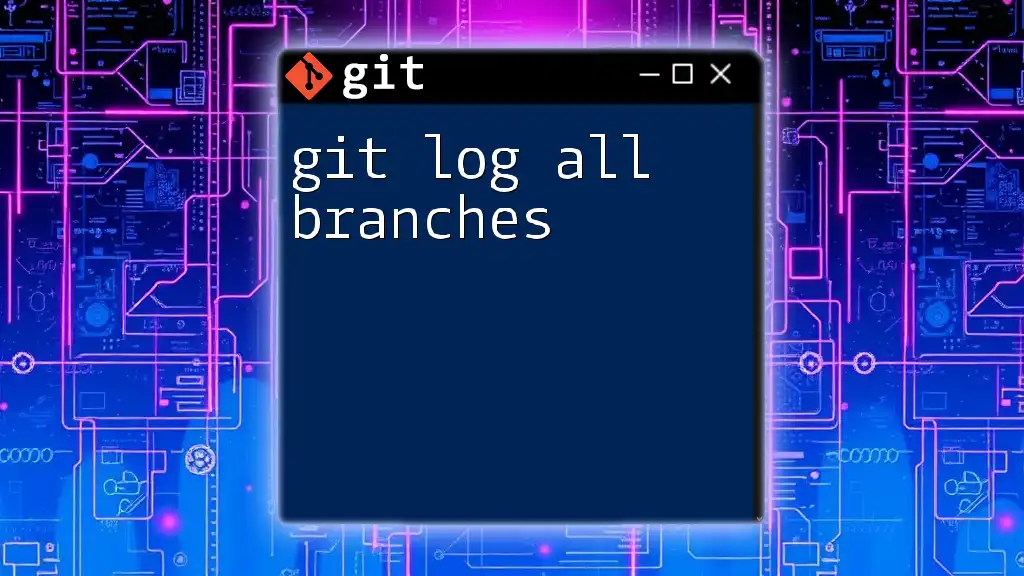
Common Issues and Solutions
Cloning Large Repositories
If you're cloning large repositories, you might face performance issues or errors. To mitigate this, consider using shallow clones by adding the `--depth` option:
git clone --depth 1 <repository-url>
This command only clones the latest commit from each branch, making the process faster. However, you'll lose access to the full history.
Handling Authentication Issues
Cloning repositories often requires authentication, particularly for private repositories. If you experience issues, verifying your SSH keys or ensuring your credentials are correct might help. You could also switch to HTTPS from SSH or vice versa based on the repository settings.
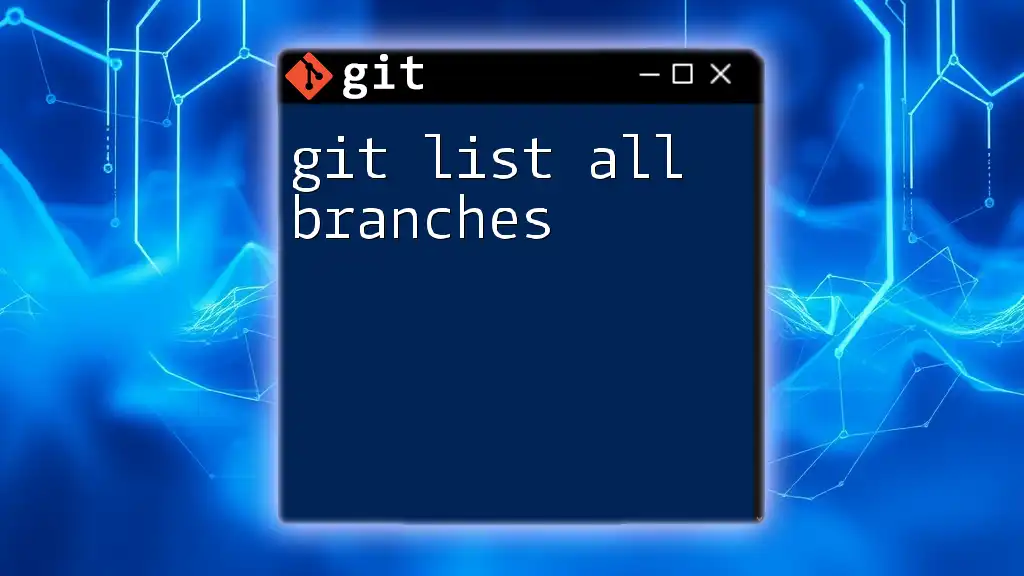
Best Practices for Cloning Repositories
To maintain a clean and effective workflow, adhere to the following best practices:
- Regularly clean up unused branches from your local repository to avoid clutter.
- Use descriptive names for local branches to easily identify their purpose.
- Ensure you understand the structure of the repository before cloning to avoid unnecessary bloat.
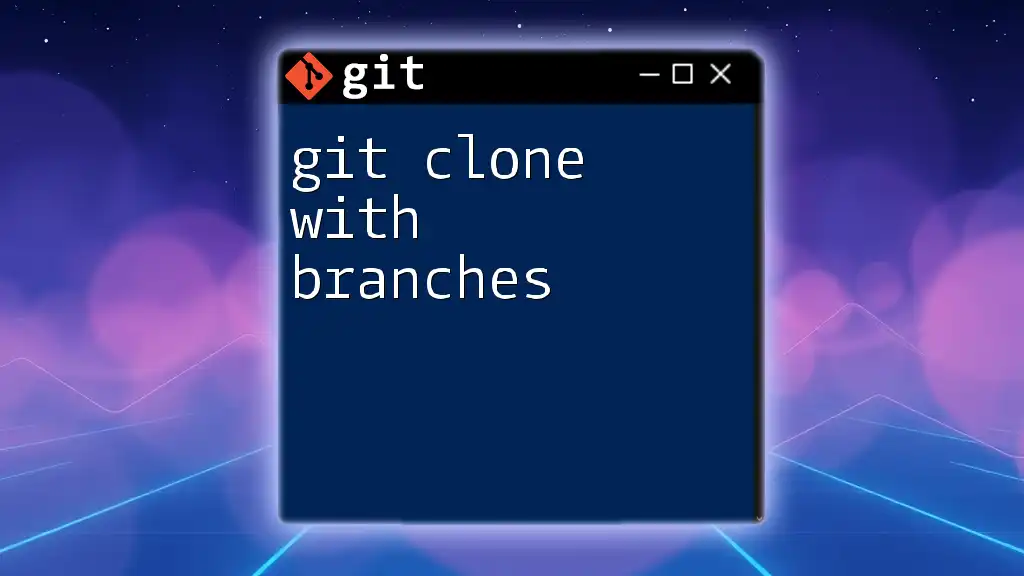
Conclusion
Mastering the command git clone all branches significantly enhances your collaborative development skills. By employing strategies like `--mirror` and managing fetch commands effectively, you ensure that your local repository reflects the latest developments from your team. Engaging with branches properly allows you to stay aligned with your project's roadmap while fostering a healthy codebase.
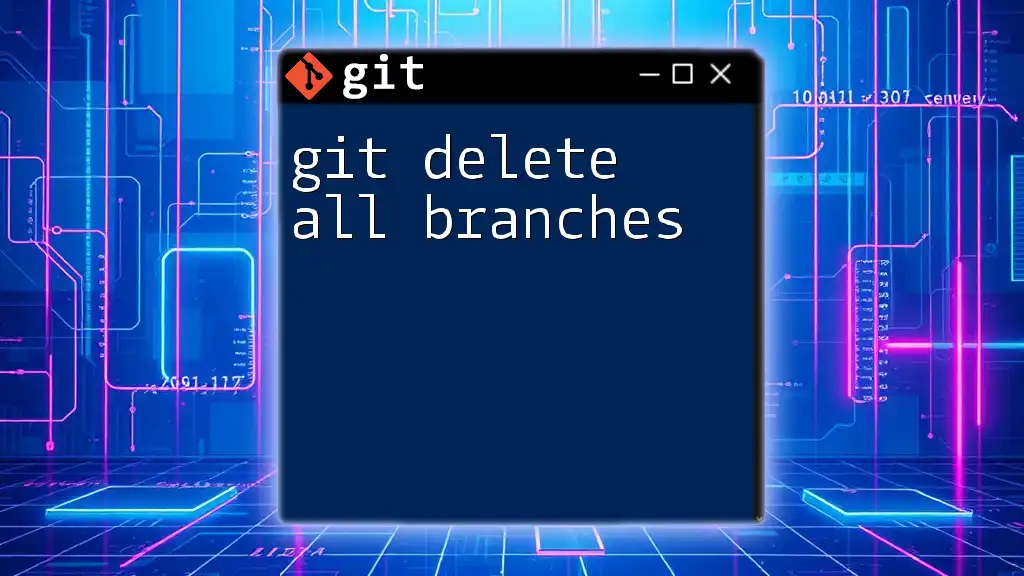
Additional Resources
Recommended Reading
For those looking to deepen their understanding of Git, consider checking out the official documentation on the Git website. It offers extensive resources, tutorials, and guides.
Community and Support
Becoming part of the Git community can provide additional support. Forums such as Stack Overflow and GitHub Discussions are excellent platforms for asking questions and resolving issues.
Closing Remarks
Remember, practice is key to mastering Git's functionalities. By utilizing these commands, you will facilitate a smoother workflow in your programming projects, making collaboration more effective and efficient.