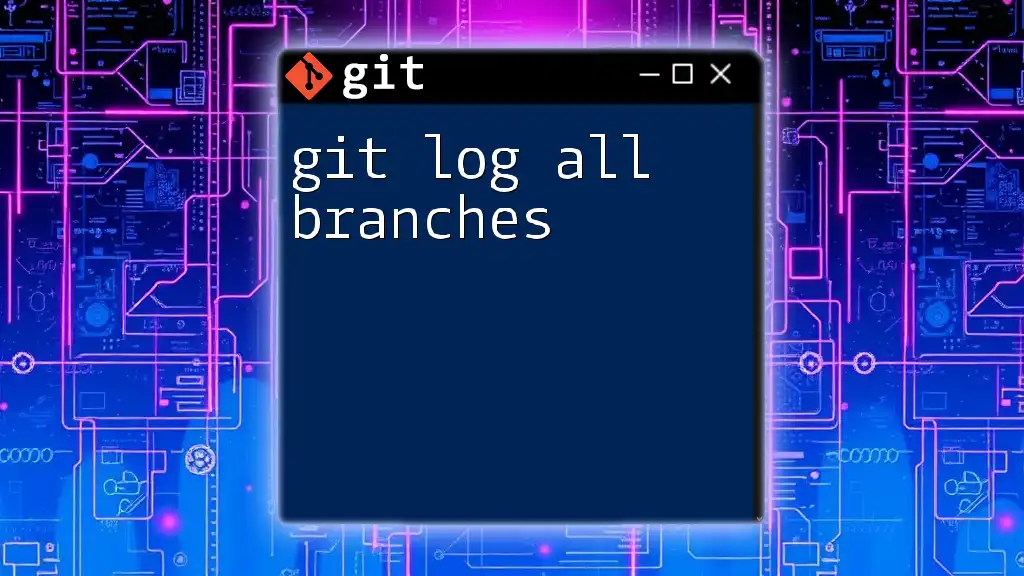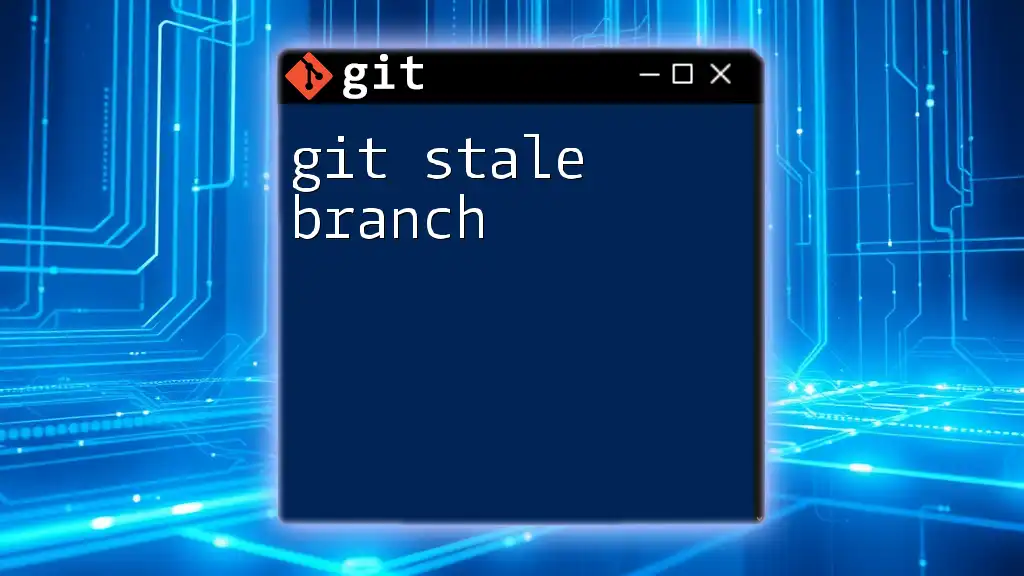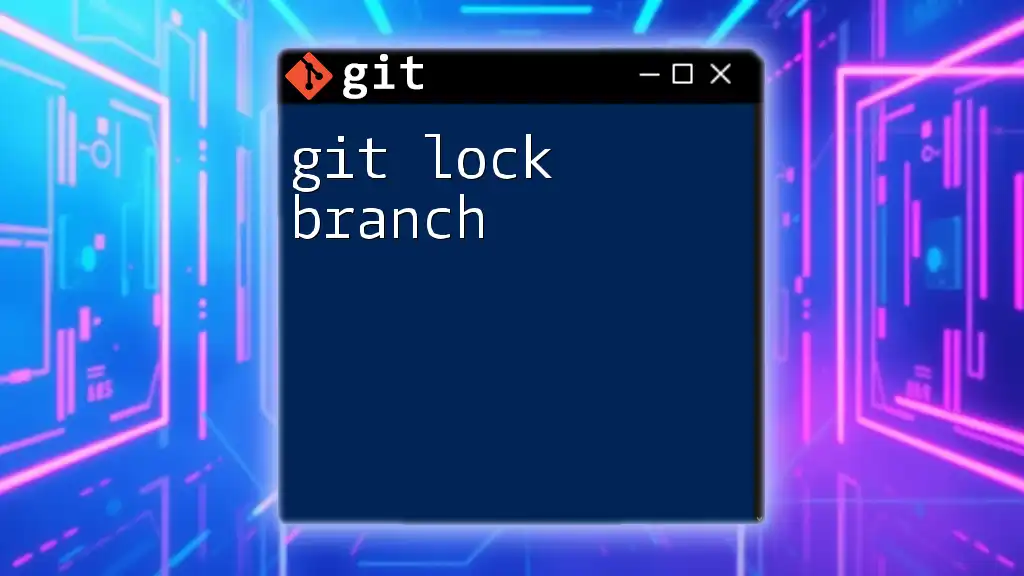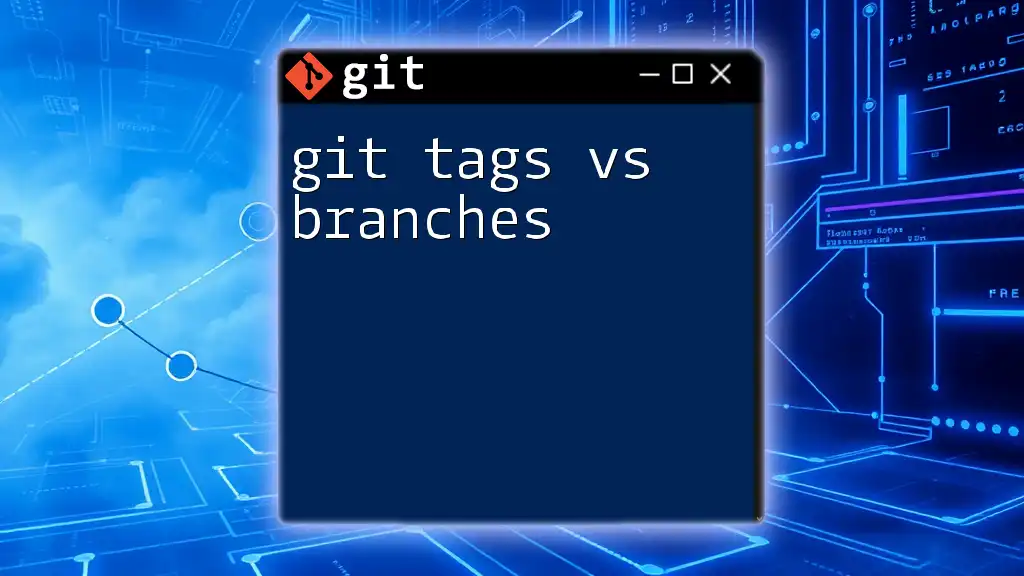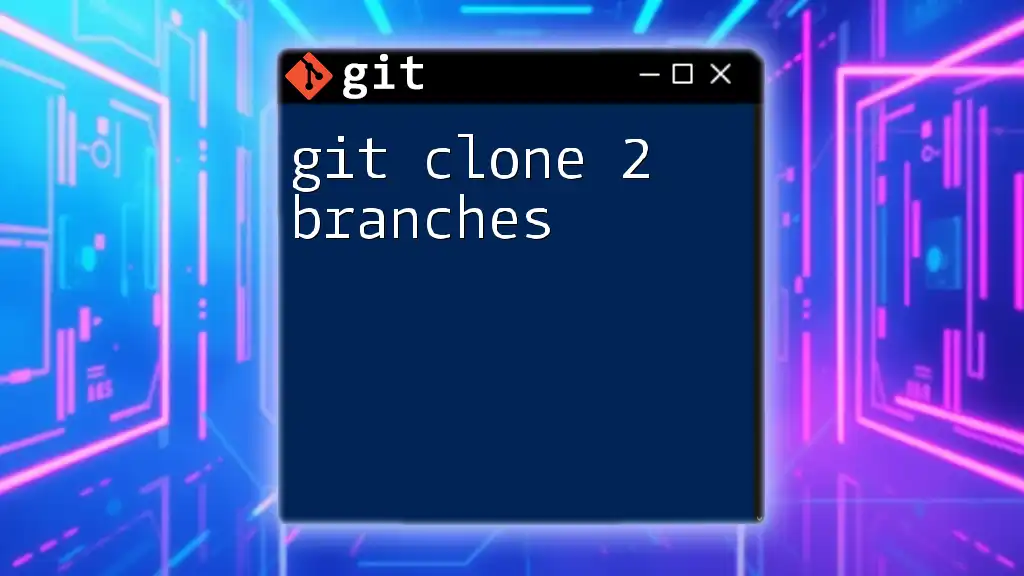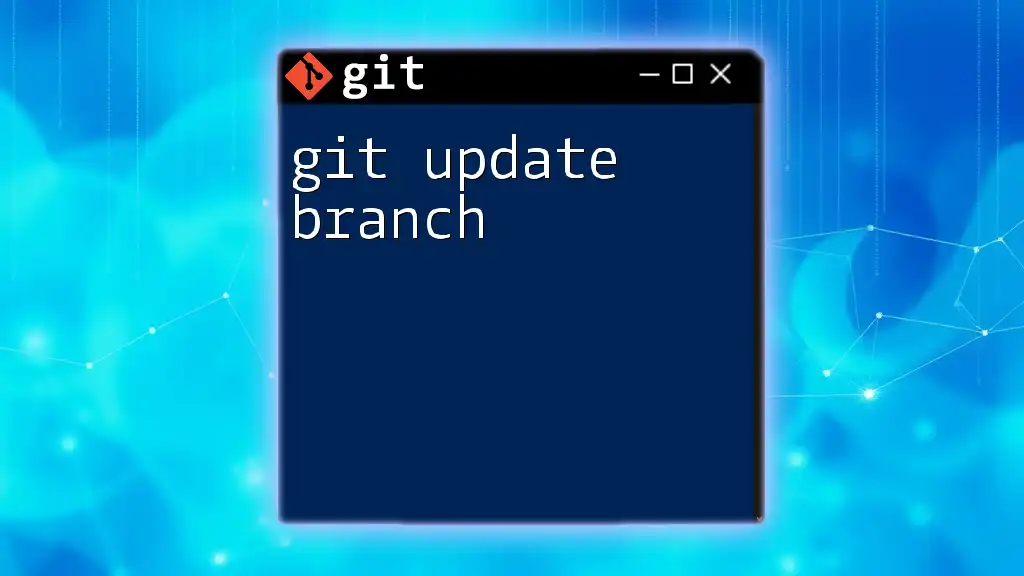To view the commit history for all branches in a Git repository, use the following command to list all commits across every branch succinctly:
git log --all --oneline --graph
Understanding Git Branches
What is a Git Branch?
A Git branch is essentially a pointer to a commit in your repository's history. It allows developers to diverge from the main line of development and work on different features or fixes independently, without affecting the stable version of the project. Once the work on a branch is completed, it can be merged back into the main branch, making branches a powerful tool for collaboration and managing different versions of a project.
Why Review All Branches?
Understanding the history of all branches is crucial for several reasons. It allows developers to:
- Collaborate effectively: See what's been done in other branches, facilitating better teamwork.
- Debug issues: Identify when changes were made and by whom, making it easier to trace any bugs.
- Plan future work: Understand the current state of the project, enabling informed decisions about what to tackle next.
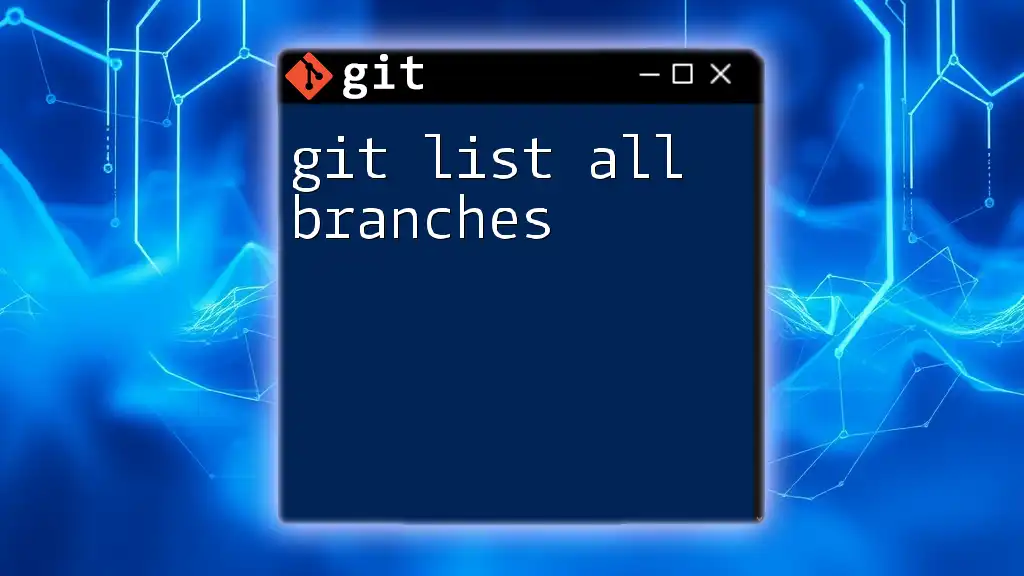
The Basics of `git log`
What is `git log`?
The `git log` command is a powerful way to view the commit history in your Git repository. It provides a chronological list of commits, displaying details such as commit hashes, authors, dates, and commit messages. This command is invaluable for anyone looking to understand the progression and changes in a project over time.
Common Options for `git log`
While the basic `git log` command is informative, it becomes even more powerful when combined with various options:
- `--oneline`: Displays each commit on a single line, making it easier to scan through.
- `--author=<author-name>`: Filters logs to show commits by a specific author.
- `--since=<date>` and `--until=<date>`: Allows you to specify a date range for the logs.
These options can be combined to yield a tailored view of your project’s history, making sure you retrieve the exact information you need.
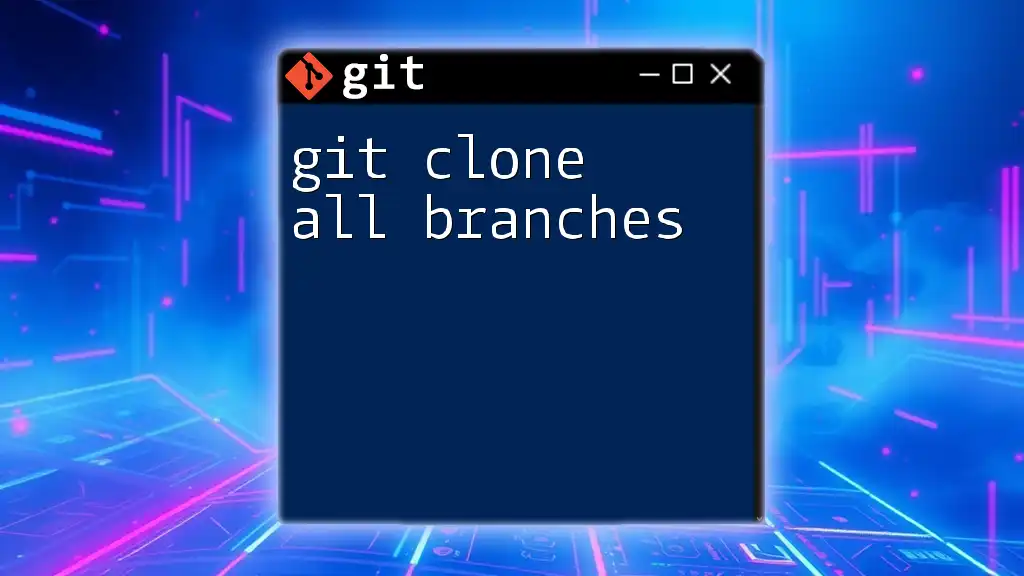
Viewing Commit History for All Branches
Using `git log --all`
To view the commit history of all branches, you can use the following command:
git log --all
This command will display every commit across all branches in your repository. You’ll notice that commits from other branches will also appear alongside those from the current branch, allowing for a comprehensive view of your project’s history.
Exploring the `--graph` Option
If you want a visual representation of the commit history, the `--graph` option will be your best friend. By running:
git log --all --graph --oneline
You will create a text-based graph that shows how branches and merges have evolved over time. This graphical depiction can help you visualize the branching structure and understand the relationship between different commits more intuitively.
Adding `--decorate`
To add another layer of informative context, you can utilize the `--decorate` option:
git log --all --graph --oneline --decorate
This command shows not just the commits but also the branch and tag names associated with each commit, helping you to understand where specific commits sit within your branch structure.
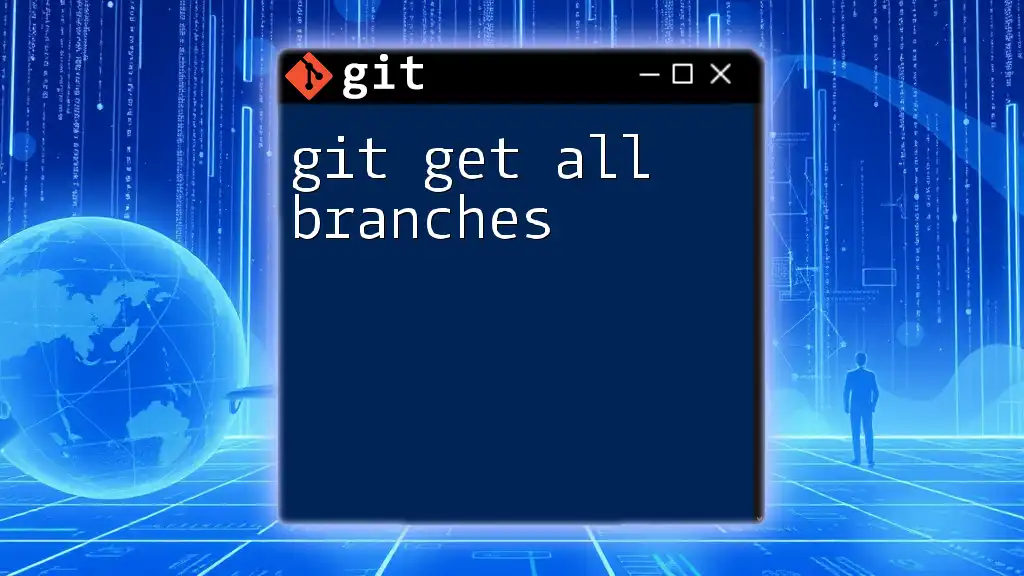
Filtering Log Output for Better Insights
Using `git log` with Branch Filters
In some scenarios, you may not need to see the history of all branches but rather focus on a specific one. You can easily achieve this with:
git log <branch-name>
This command will display the commit history only for the specified branch, giving you a clearer view of its development timeline.
Combining Filters
For more precise queries, you can combine several options within your `git log` command. For instance:
git log --all --author="John Doe" --since="2 weeks ago"
This command fetches commits made by "John Doe" in the last two weeks across all branches. Such filtering not only enhances your search results but also helps maintain an organized workflow, focusing on what’s most relevant for your tasks.
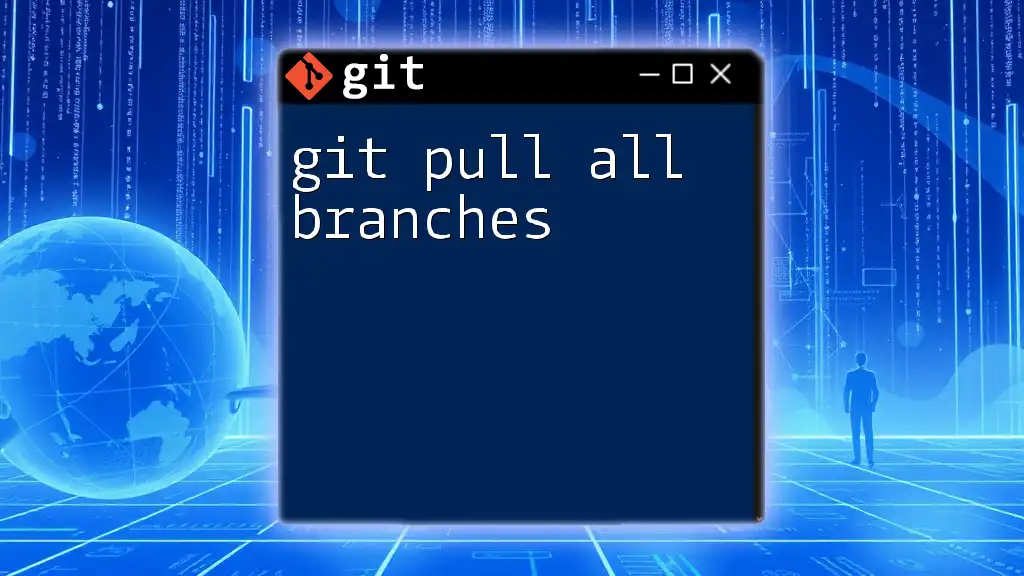
Practical Examples
Example Scenario: Collaborative Development
When working in a team, it’s vital to understand what others are doing. Before merging a feature branch, you might want to review the overall history to confirm that all necessary changes are incorporated without conflicts. Running:
git log --all --oneline
Is an excellent way to quickly scan for recent activity across branches, ensuring everyone is on the same page.
Example Scenario: Debugging
Suppose you’ve encountered a bug introduced in recent commits. Utilizing the `git log` command allows you to trace the commit history leading up to the bug. By executing:
git log --all --oneline
You can identify the last working commit and the changes made afterward, helping you pinpoint the source of the issue more effectively.
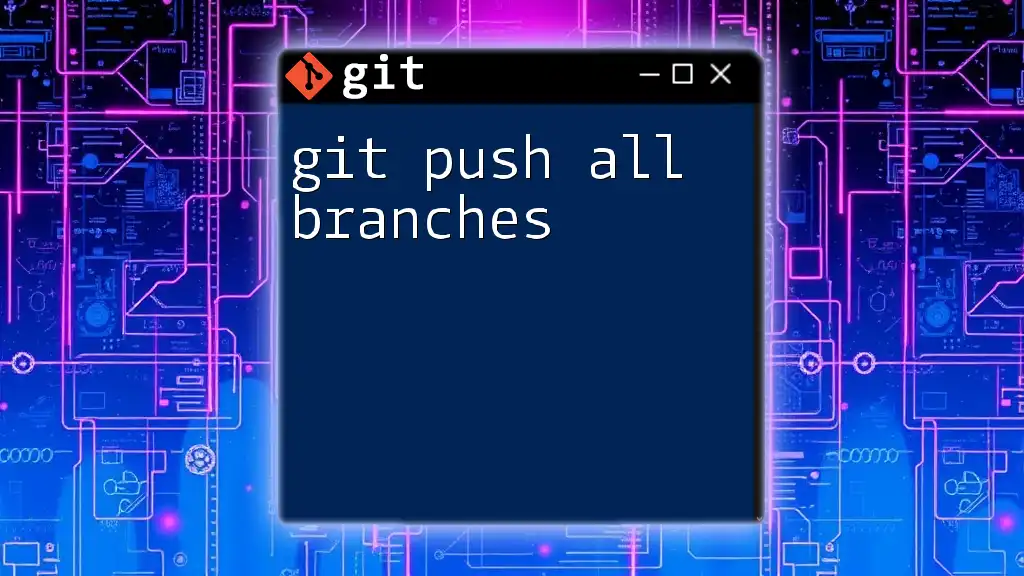
Best Practices for Using `git log`
Keeping Commits Clean and Informative
The clarity of your commit history is heavily influenced by how you write your commit messages. Each message should succinctly describe the changes made. Consider using a format that outlines the “what” and “why” of the changes, making it easier for anyone reviewing the log later to understand the reasoning behind modifications.
Regularly Reviewing History
Developers should make it a habit to regularly check their commit history. This practice fosters awareness of changes made to different branches and helps you keep track of your project's evolution. By understanding the implications of the changes made by the team, you can approach your work more strategically and cohesively.
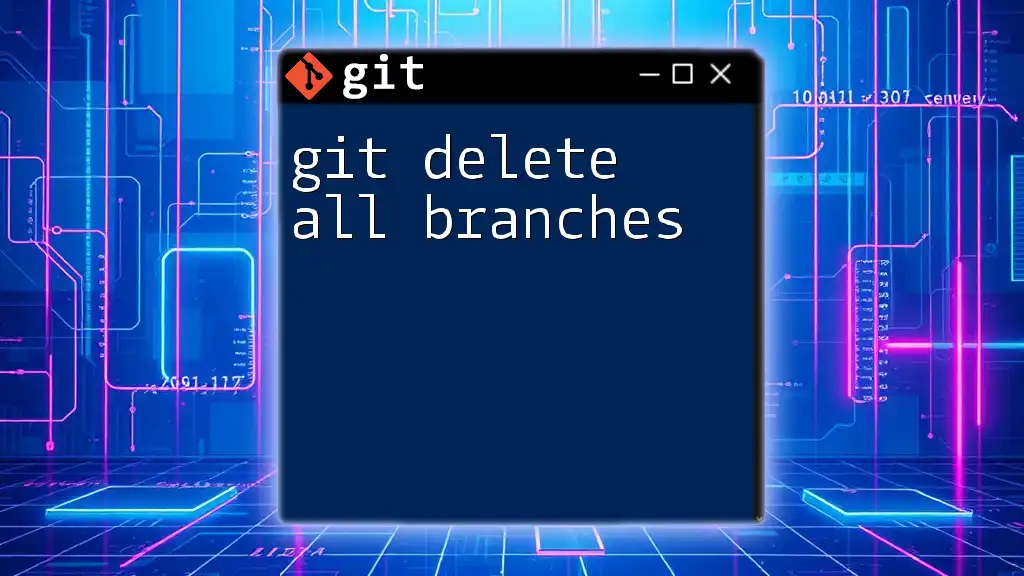
Conclusion
Mastering the `git log all branches` command is a crucial skill for any developer. It not only enhances your ability to manage and understand the evolution of a project but also facilitates better collaboration and debugging practices. By using the various options and strategies discussed, you can effectively track and comprehend the development progress across all branches of your Git repository.

Call to Action
For more tutorials on mastering Git commands, subscribe to our blog for continuous updates and valuable insights. Stay tuned for our follow-up articles that delve deeper into advanced Git techniques!