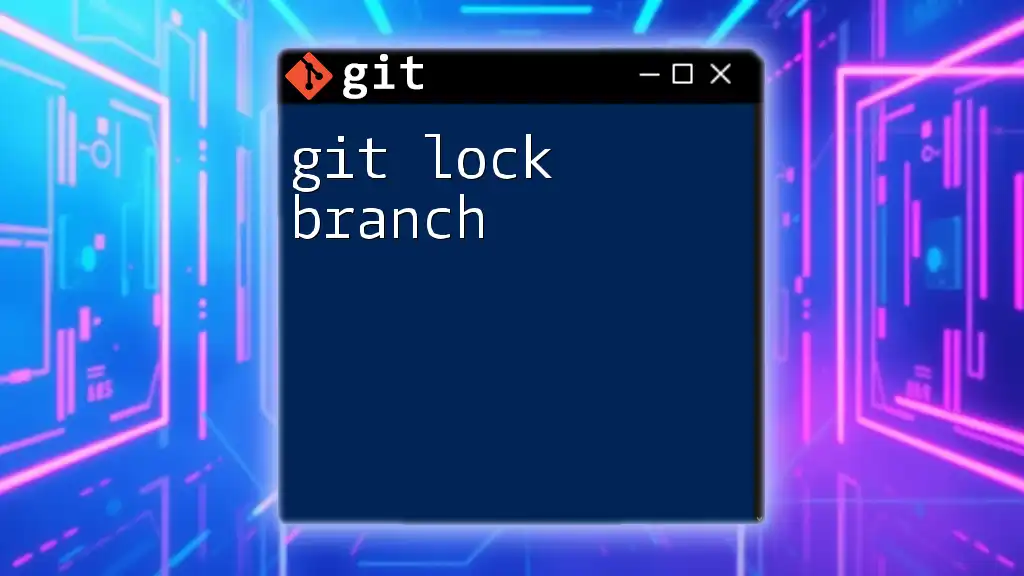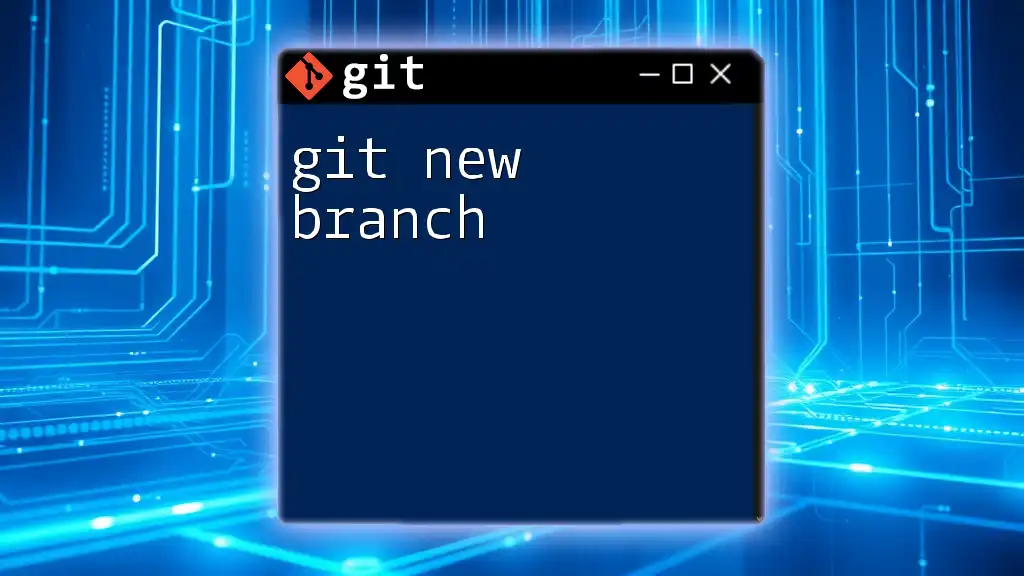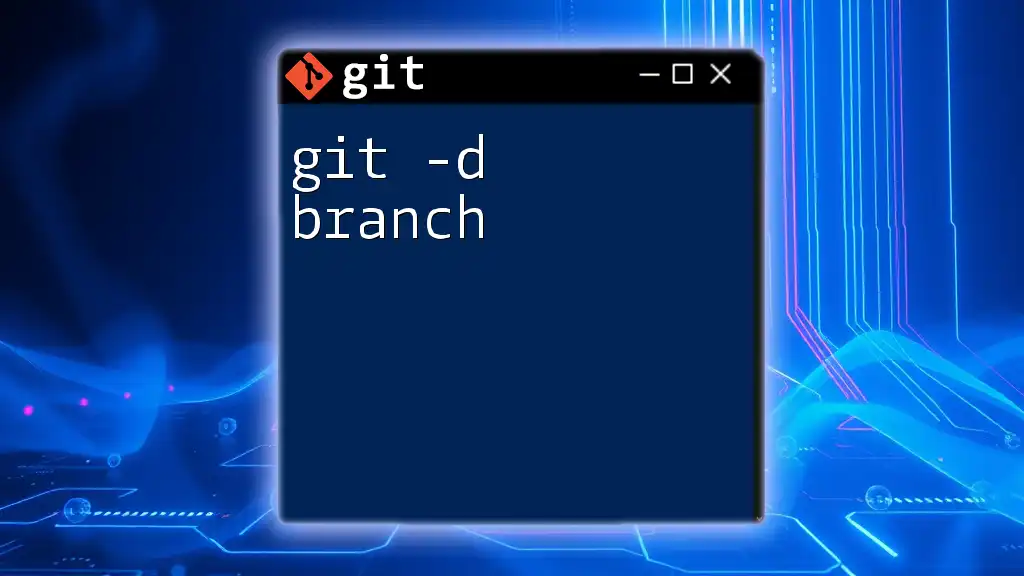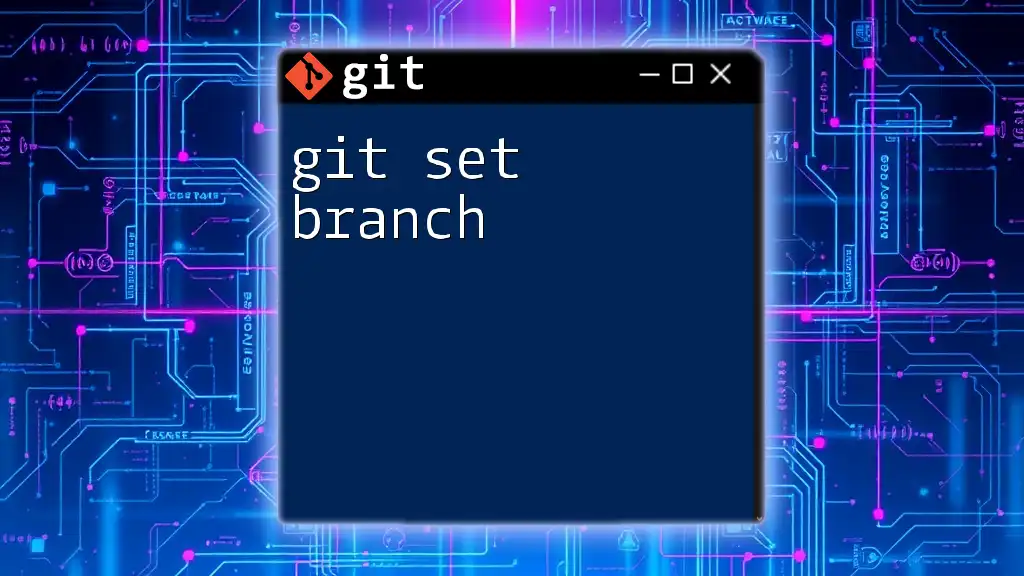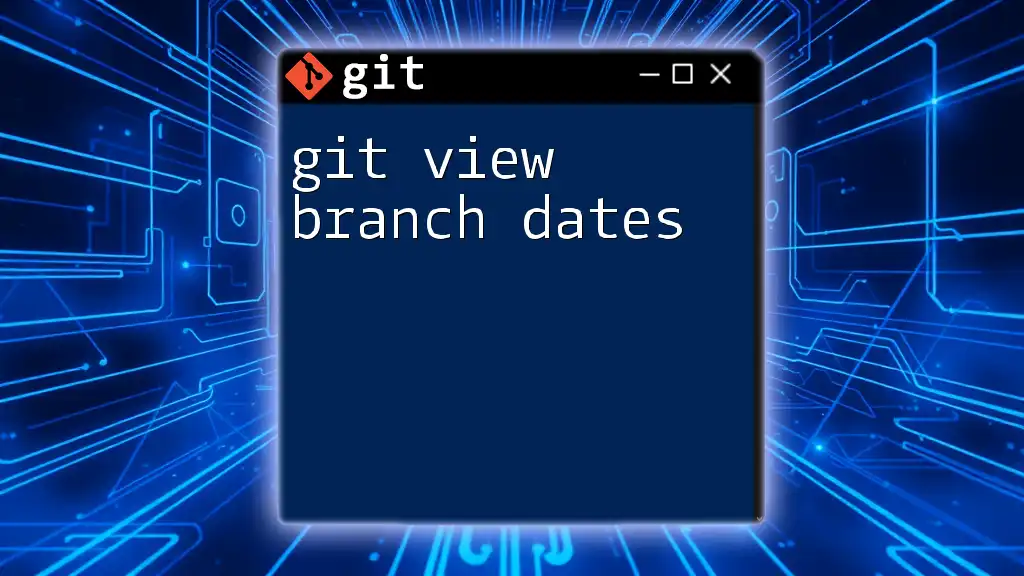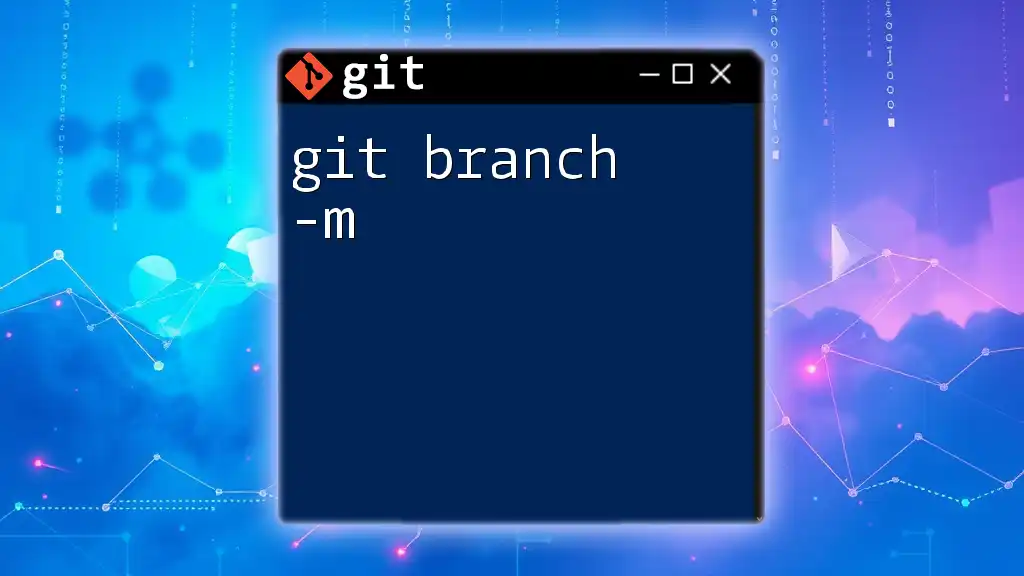The `git lock` command is not an official git command, but you can lock a branch by creating a pre-receive hook on the server to prevent pushes to that branch.
Here’s an example of how to set up a pre-receive hook to lock the `main` branch:
#!/bin/bash
while read oldrev newrev refname; do
if [ "$refname" = "refs/heads/main" ]; then
echo "Pushing to the main branch is disabled."
exit 1
fi
done
Make sure to place this script in the `hooks` directory of your Git repository on the server and give it executable permissions.
What is a Locked Branch?
A locked branch is a mechanism used in Git to prevent changes from being made to a specific branch. This process is crucial for maintaining the integrity of important branches, such as `master` or `main`, especially in collaborative environments where multiple developers are working on the same codebase. By locking a branch, you can ensure that only authorized personnel can make changes, thereby reducing the risk of introducing errors into stable code.
Why Lock a Branch?
Locking a branch provides several benefits:
- Stability: By preventing unauthorized changes, you ensure that the code in critical branches remains stable and reliable.
- Control: Control over who can make changes helps facilitate a more disciplined workflow, especially in larger teams.
- Clarity: It clarifies the process for contributors, ensuring everyone understands the importance of not making direct changes to certain branches.
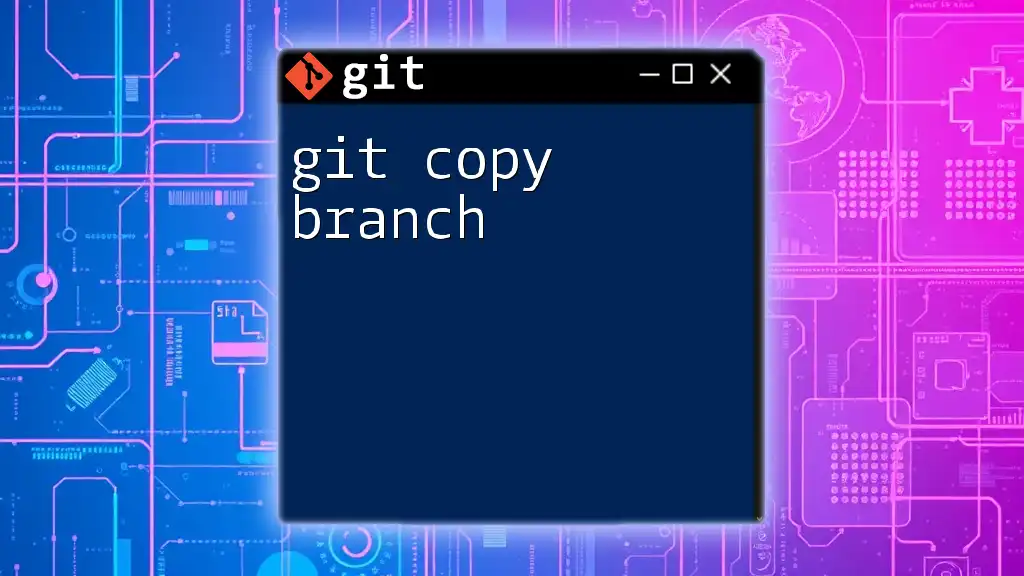
How to Lock a Branch
Preparations Before Locking a Branch
Before locking a branch, it’s essential to ensure your team is prepared. This includes:
- Permissions and Access Rights: Make sure that you have the necessary permissions to lock branches. Most platforms like GitHub and GitLab require admin access.
- Communication: Inform your team members about the upcoming changes. Discuss the reasons behind locking the branch and how it affects their workflow.
Using Git Hooks to Lock a Branch
Git hooks provide a powerful way to implement custom behaviors during events in the Git lifecycle, including locking a branch.
What are Git Hooks?
Git hooks are scripts that execute automatically on certain events in the Git workflow. They are stored in the `hooks` directory within your Git repository and are categorized into client and server hooks depending on where they are executed.
Types of Hooks Relevant for Locking
For the purpose of locking a branch, the following hooks are most relevant:
- Pre-commit Hook: Runs before a commit is made. Useful for checking certain conditions before allowing a commit.
- Pre-receive Hook: Runs on the server side before a push is accepted. It can prevent push operations based on certain criteria.
Example Code Snippet for a Pre-Receive Hook
Here’s an example of a pre-receive hook that prevents changes to a locked branch:
#!/bin/bash
if [[ "$GIT_REF_NAME" == "refs/heads/locked-branch" ]]; then
echo "This branch is locked and cannot be modified."
exit 1
fi
This script checks if the branch being pushed to is `locked-branch`. If it is, it blocks the push operation and provides feedback to the user.
Locking a Branch Using GitHub/GitLab Features
Many Git hosting services also provide built-in features for locking branches, which can simplify the process.
Steps to Lock a Branch via GitHub
- Admin Access Requirements: Only repository administrators can lock branches.
- Navigating to Repository Settings: Go to the repository page on GitHub, click on `Settings`, then scroll down to `Branches`.
- Applying Branch Protection Rules:
- Click on `Add rule` under the Branch protection rules section.
- Select the branch you want to lock (e.g., `main` or `master`).
- Enable options such as "Require pull request reviews before merging" and "Restrict who can push to matching branches."
Branch Protection Rule Example
This could look like:
- Require pull request reviews before merging: Ensures that all changes are approved by another developer.
- Restrict who can push to matching branches: Controls who has permission to make changes to the branch.
Steps to Lock a Branch via GitLab
The process is similar in GitLab:
- Admin Access Requirements: Ensure you have the necessary permissions.
- Navigating to Repository Settings: Go to `Settings` > `Repository`.
- Applying Branch Protection Rules:
- Under the `Protected Branches` section, select the branch you want to lock.
- Configure the protection level (e.g., “No one can push to this branch”).
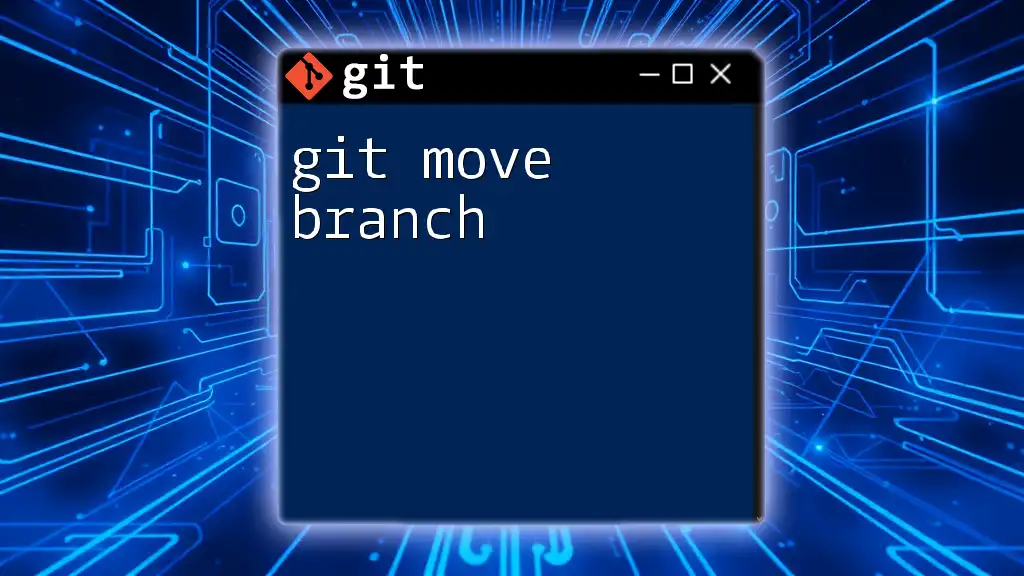
Managing Locked Branches
Unlocking a Locked Branch
When it’s time to unlock a branch, follow these steps:
- Access Repository Settings: Return to the branch protection rules section on GitHub or GitLab.
- Adjust Protection Settings: Remove the restrictions you previously applied. This typically involves deselecting options that enforce locking.
- Communicate Changes: Notify your team that the branch has been unlocked and changes can resume.
Best Practices for Locked Branch Management
To effectively manage locked branches:
- Regular Review: Periodically assess which branches should remain locked and update your policies accordingly.
- Clear Communication: Clearly communicate the status of locked branches to your team to avoid confusion.
- Naming Conventions: Utilize consistent naming conventions for locked branches, making it easier to identify them in your workflow.
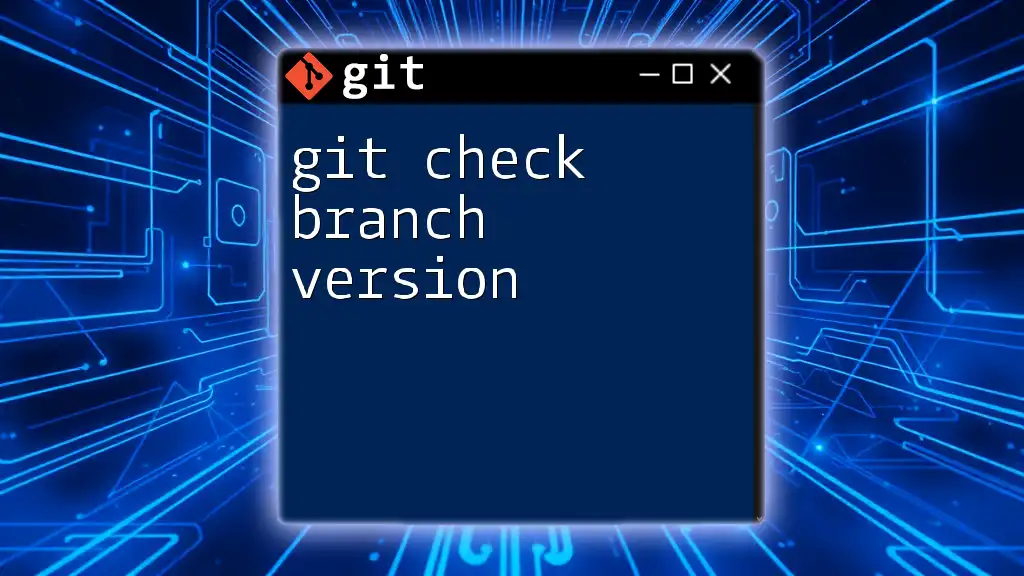
Troubleshooting Common Issues with Locked Branches
Identifying Permission Errors
If team members encounter permission errors when attempting to push, it’s important to check the role settings for each user. Ensure your team members have the correct access levels.
Understanding Hook Errors
If your pre-receive hook isn’t functioning as intended, check for common issues:
- Ensure the script is executable and has the correct shebang (`#!/bin/bash`).
- Validate that any expected environment variables are correctly referenced.
Handling Merge Conflicts on Locked Branches
To handle merge conflicts without breaking branch locks:
- Create a new branch from the locked branch to resolve conflicts.
- Once resolved, submit a pull request for review, adhering to the locking rules.
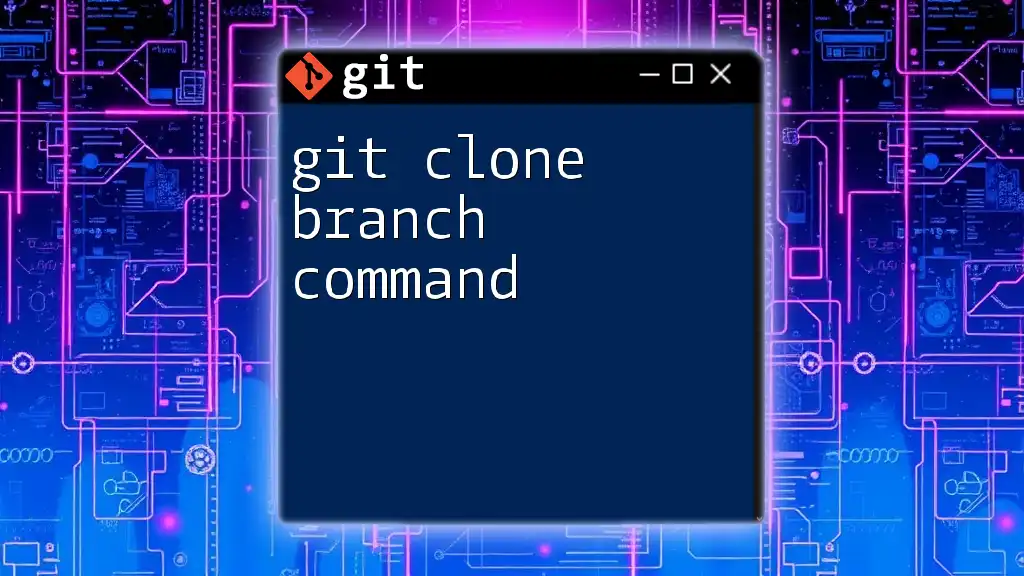
Conclusion
Locking a branch in Git is a vital practice for maintaining the integrity of your codebase. It is essential for teams to implement this practice thoughtfully and communicate effectively to avoid disruptions. By following the outlined procedures and best practices, you can adopt a disciplined workflow that enhances collaboration and safeguards your projects.

Additional Resources
For those seeking more information on branch locking, consider exploring the following:
- Git Official Documentation: For in-depth coverage on Git commands and workflows.
- GitHub and GitLab Documentation: Specific guides on branch protection rules and managing access.
- Suggested Tools for Git Management: Tools that facilitate easier management of branches, providing enhanced visualization of your repository.
By adhering to these guidelines and utilizing the provided resources, you'll master the concept of "git lock branch" and improve your team's development process significantly.