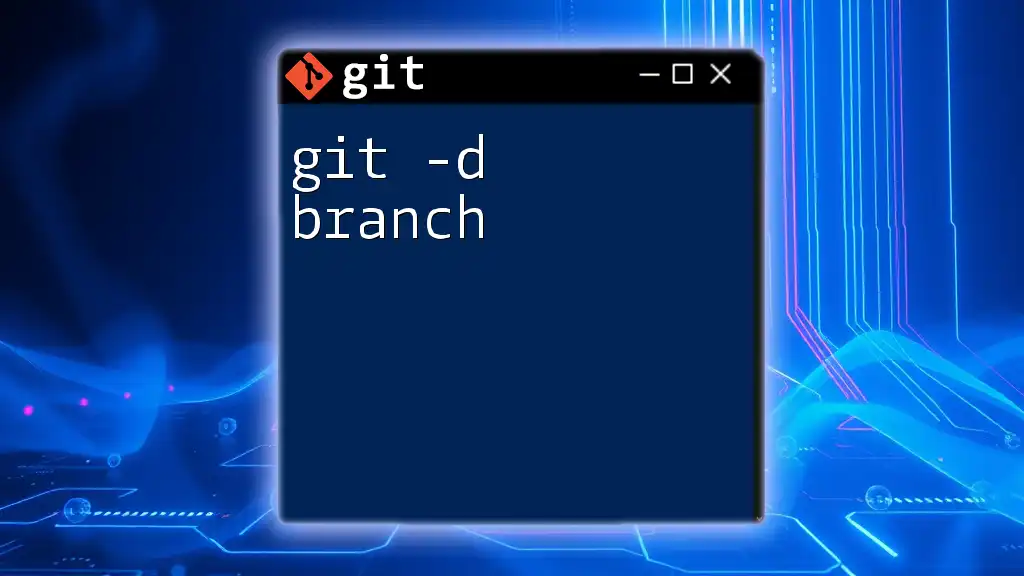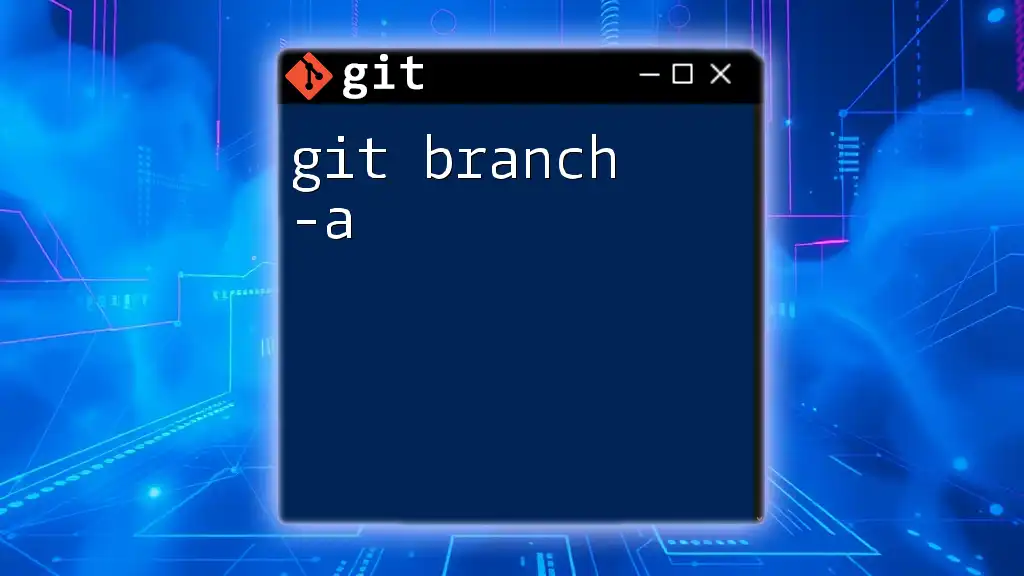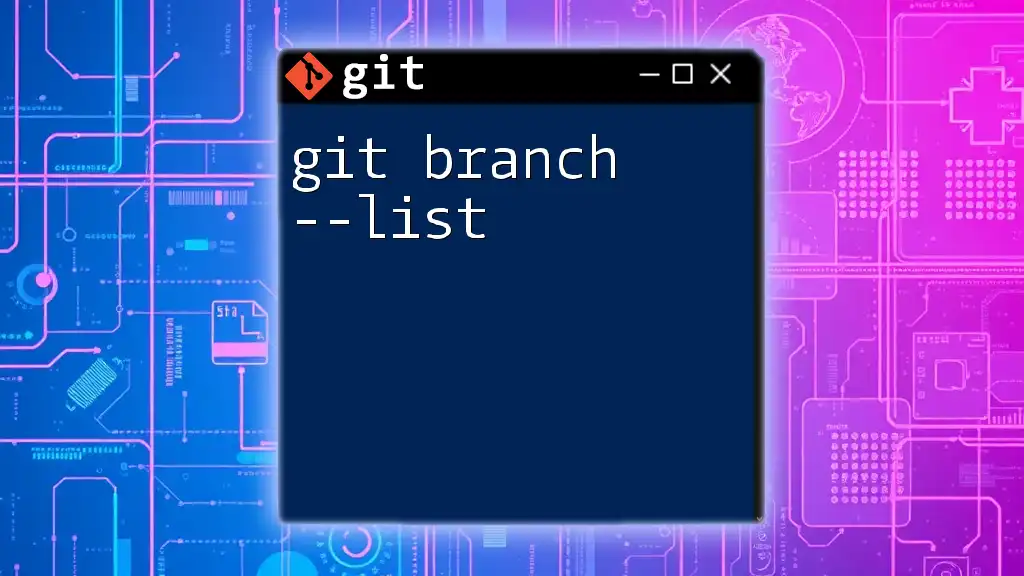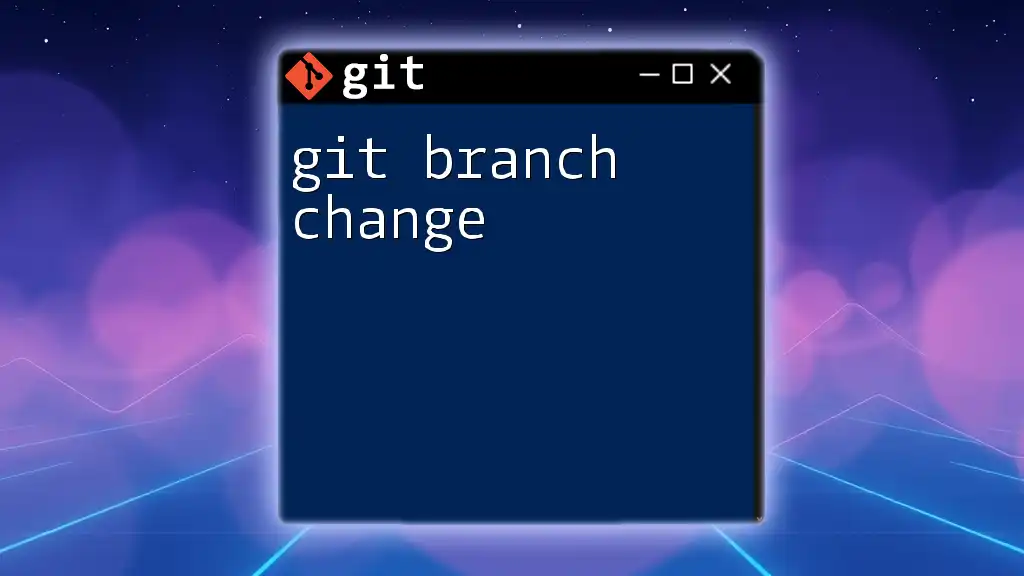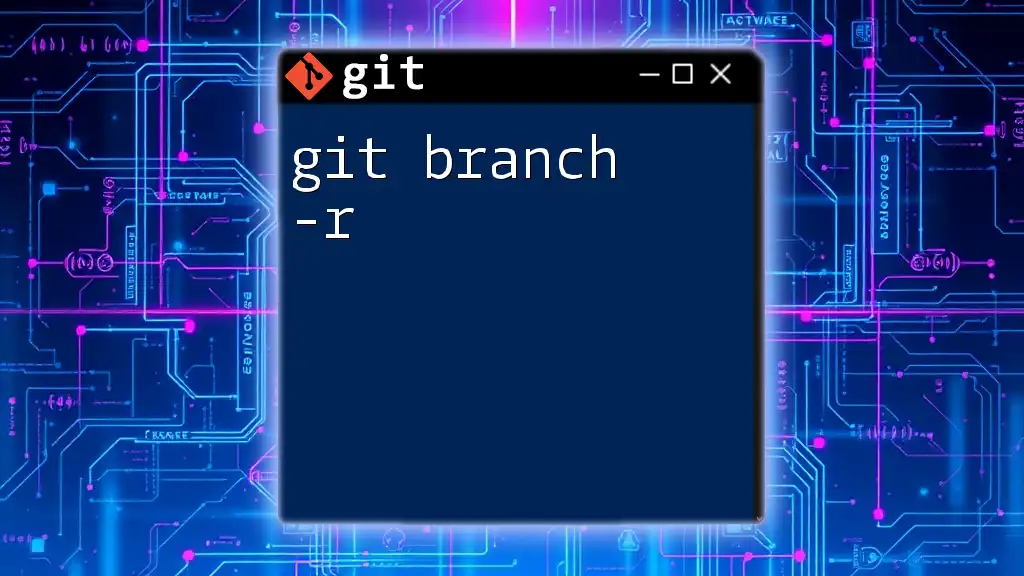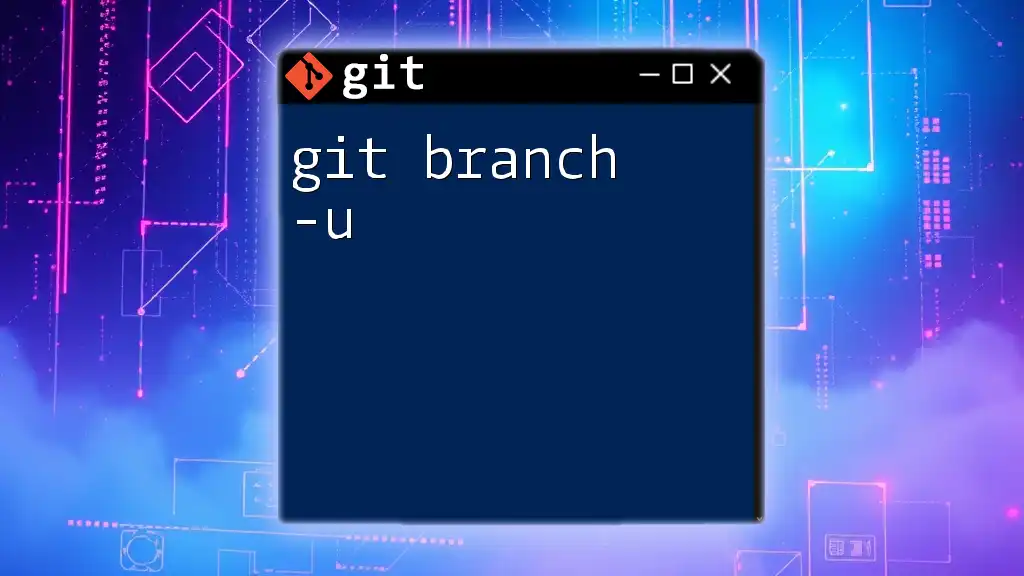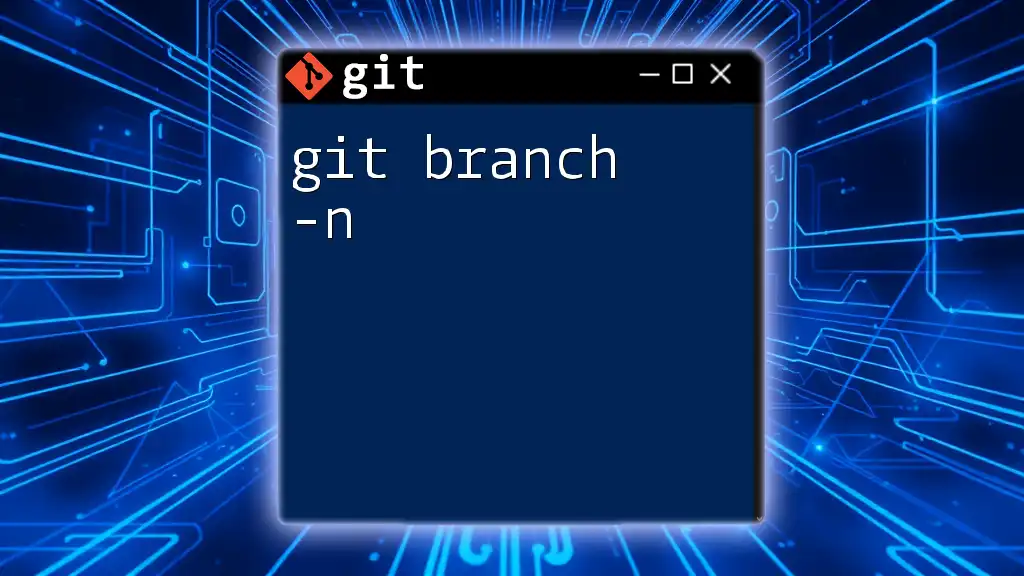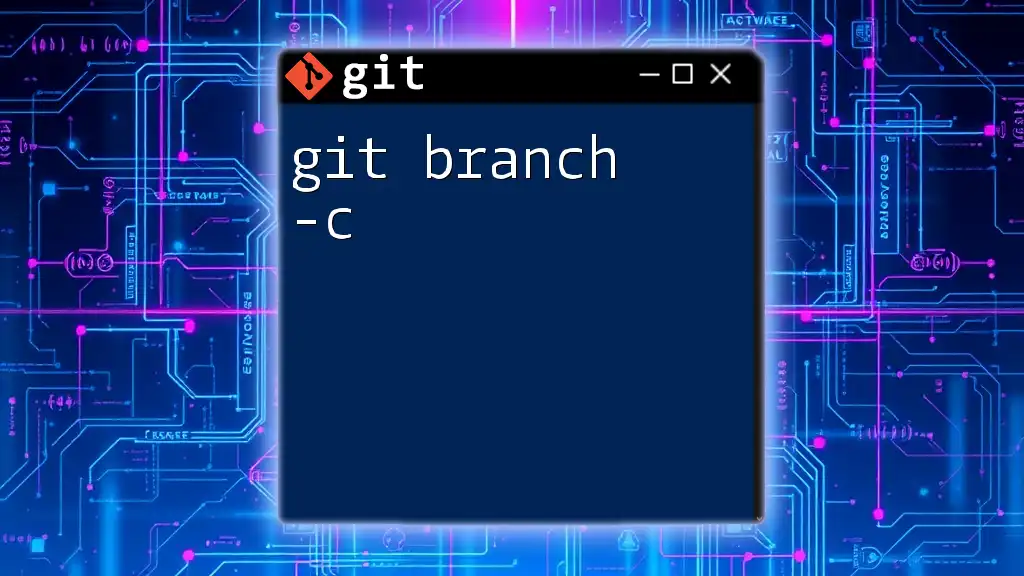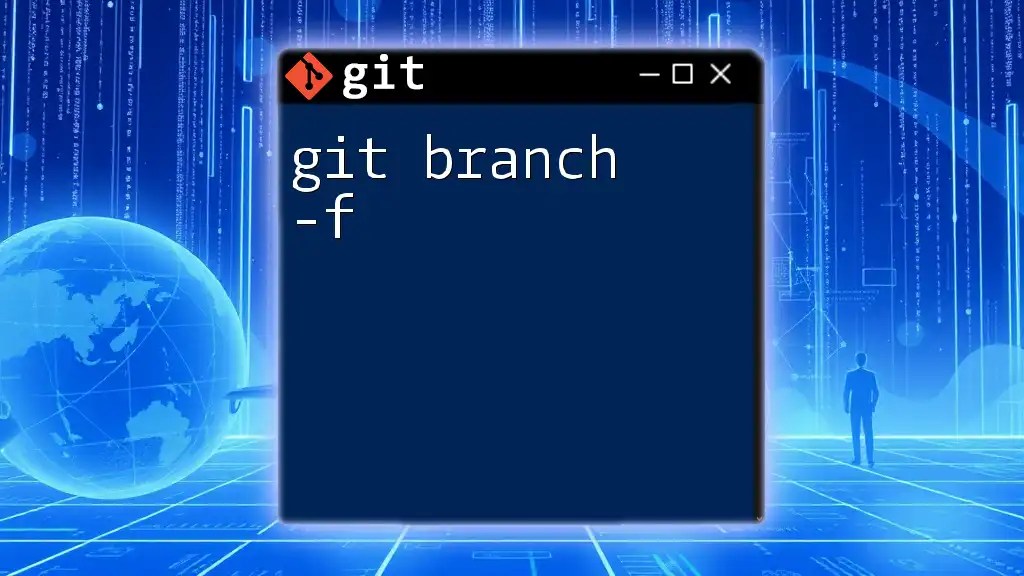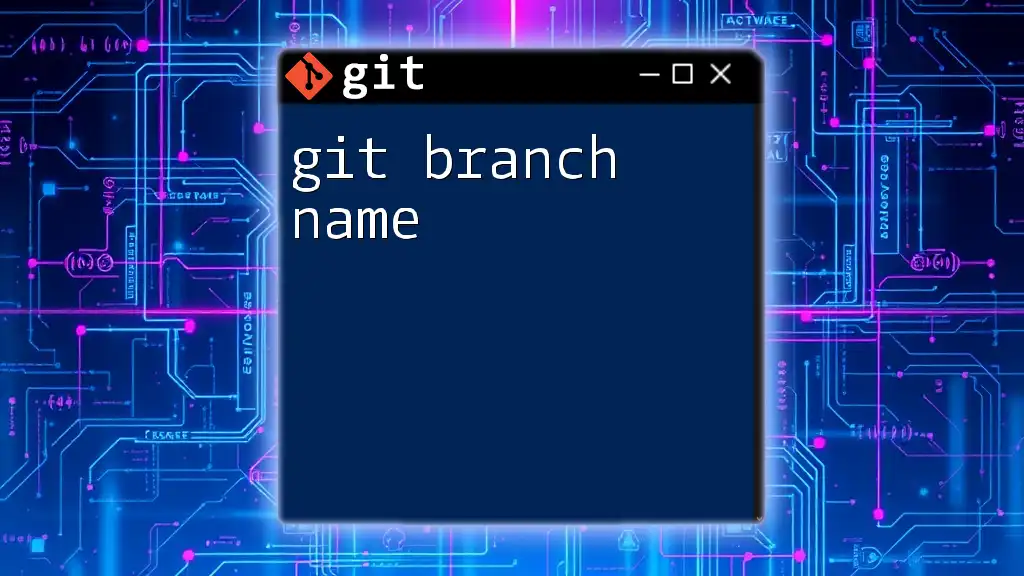The `git -d branch` command is used to delete a specified branch in Git, effectively removing it from your local repository when the branch is not currently checked out.
Here's how you can use it:
git branch -d branch-name
Understanding Branches in Git
What is a Branch?
In Git, a branch represents an independent line of development. It allows developers to work on features, fixes, or experiments in isolation without affecting the `main` codebase. Each branch acts like a snapshot of the project at a particular point in time.
Types of Branches
Branches can be categorized into main types:
- Main Branches: These include the primary branches like `main` or `develop`, which hold stable code.
- Feature Branches: Produced for specific features or bug fixes, they allow developers to work on enhancements without disruption.
- Release Branches: These prepare the code for a new production release, allowing for final adjustments.
Importance of Deleting Branches
Once work on a branch is complete, particularly a feature branch that has been merged back into the main branch, it is essential to delete it. This helps:
- Keep the repository clean: Removing unnecessary branches reduces clutter.
- Avoid confusion: With fewer branches, it's easier to understand the project's current development state.
- Enhance collaboration: Team members can focus on relevant branches without getting sidetracked by outdated or irrelevant ones.

What Does the Command `git branch -d` Do?
Definition of the Command
The `git branch -d` command is a straightforward and effective utility used for deleting local branches in a Git repository. Here’s the breakdown of its components:
- `git`: The command line interface for Git, the version control tool.
- `branch`: Specifies that you want to operate on branches.
- `-d`: This flag signifies "delete", specifically for branches that have been fully merged.
Usage of the Command
The syntax for using this command is:
git branch -d <branch-name>
When executed, Git rigorously checks if the specified branch has been merged into the current branch (HEAD). If it has, the deletion proceeds without issue. If not, Git will prevent you from deleting it, highlighting safety measures to avoid losing work.

Steps to Use `git branch -d`
Prerequisites
Before deleting a branch, ensure that your working directory is clean — that is, there are no uncommitted changes. Additionally, you should not be on the branch you intend to delete, as Git won’t allow you to remove the branch you are currently checked out to.
Checking Branches
To see all existing branches in your repository, you can use the command:
git branch
This will display a list of all local branches, with the currently active branch highlighted. It’s crucial to double-check this list to confirm the branch you intend to delete.
Deleting a Local Branch
Suppose you want to delete a feature branch named `feature/my-new-feature`. You would use:
git branch -d feature/my-new-feature
Upon successful execution, Git will provide feedback confirming that the branch has been deleted, making your repository tidier.

Understanding Merge and Unmerged Branches
Fully Merged vs. Unmerged Branches
When using `git branch -d`, it's essential to understand the difference between fully merged and unmerged branches:
- Fully Merged Branch: This means that the branch has been incorporated into the main line (HEAD), and all changes are reflected there. The deletion is safe and straightforward.
- Unmerged Branch: If the branch has not been merged, trying to delete it may result in data loss, which Git will safeguard against.
Deleting Unmerged Branches
In case you need to delete a branch that has not been merged (though it’s typically discouraged), you can forcefully remove it with:
git branch -D <branch-name>
This command disregards any checks, adding an extra layer of caution in its use. It’s imperative to be cautious, as this erasure cannot be undone without the commit history.
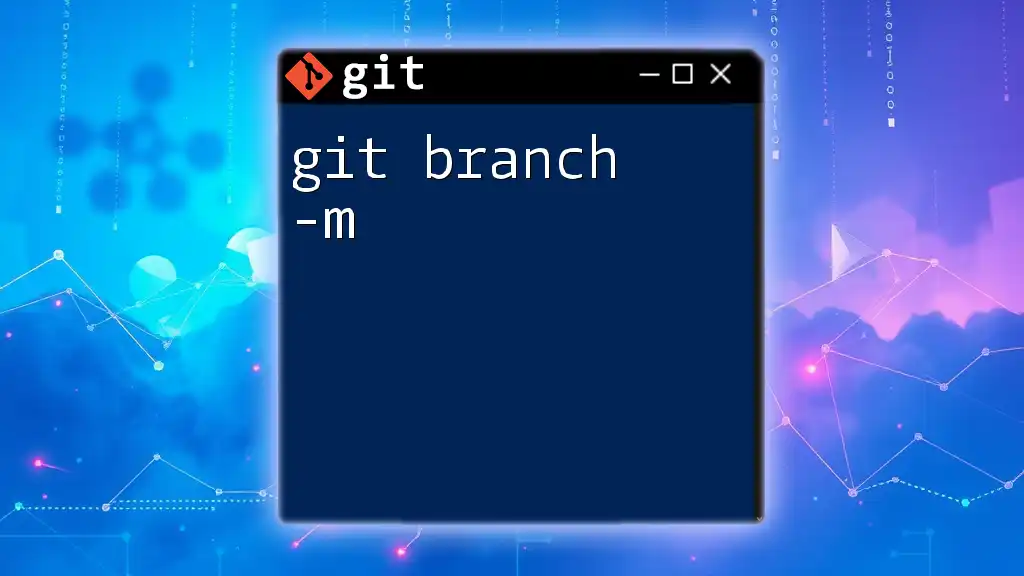
Common Issues and Troubleshooting
Encountering Merge Conflicts
When trying to delete a branch that’s part of ongoing development, you might encounter merge conflicts, especially if changes haven’t been finalized. To avoid these issues, always ensure that all work on the branch is complete and properly merged.
Handling Errors
Git will return error messages if you attempt to delete a branch that hasn’t been fully merged. For example:
error: branch 'branch-name' is not fully merged.
This indicates that you need to either merge the changes or use the `-D` option wisely. Interpreting these messages allows a more informed approach to branch management.
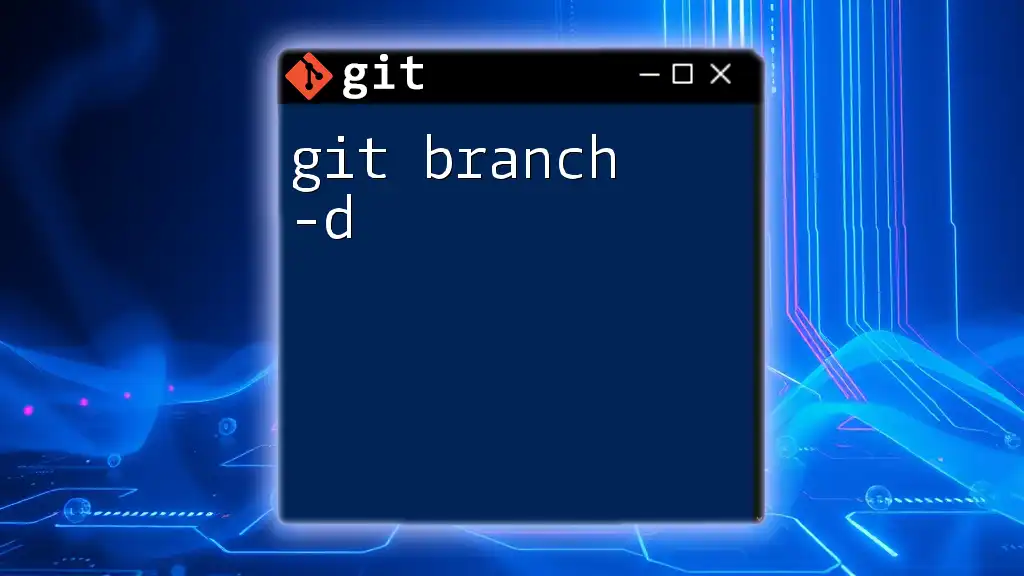
Best Practices for Branch Management
Naming Conventions
A clear naming strategy can significantly enhance project organization. Good branch names:
- Describe their functionality (e.g., `feature/add-user-authentication`).
- Are concise but informative enough to discern their purpose at a glance.
Regular Cleanup
Implementing a routine session for branch deletion ensures a clean repository. Regular maintenance fosters good habits and ensures that only relevant branches persist, helping improve collaboration within the team.
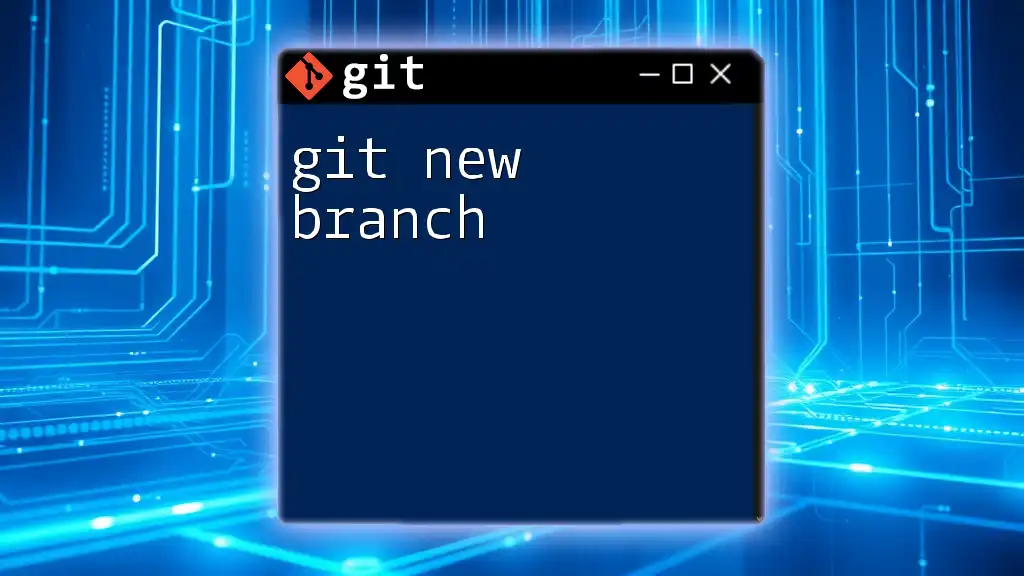
Conclusion
Mastering the `git branch -d` command is integral for maintaining a streamlined Git repository. By understanding when and how to use this command effectively, you can maintain order in your projects, focus on active developments, and support collaborative efforts. Remember, regular cleanup and adherence to best practices will greatly enhance your efficiency and overall Git experience.
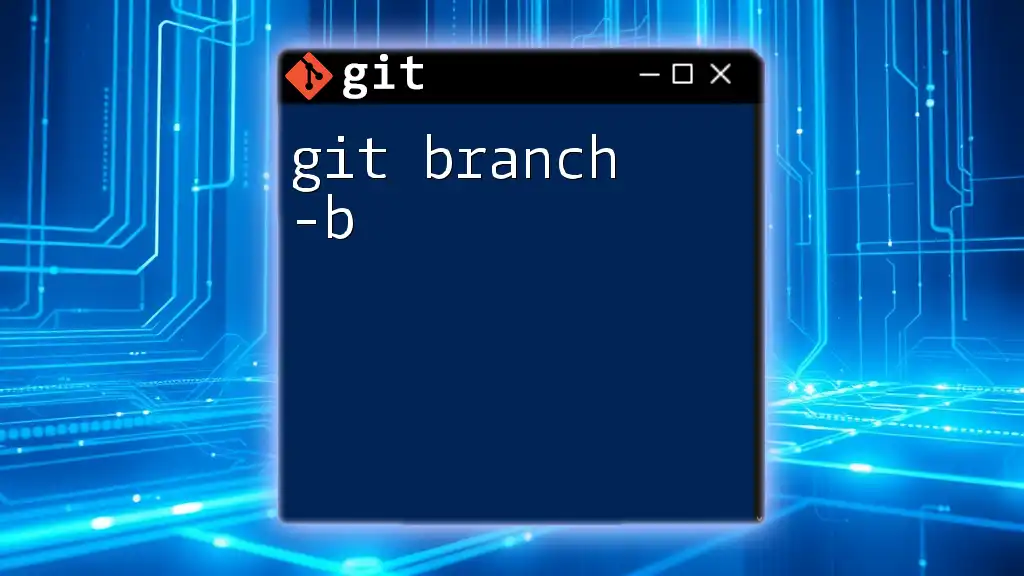
Additional Resources
For those looking to deepen their understanding, the official Git documentation offers exhaustive details on command usage. Beyond that, books and online courses can provide structured learning paths, while community forums and Git user groups can offer answers to more complex queries. Engaging with these resources can further enrich your Git skills.